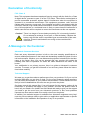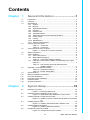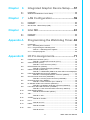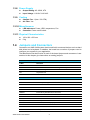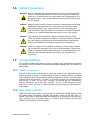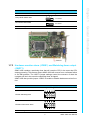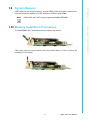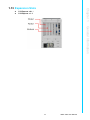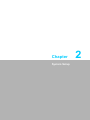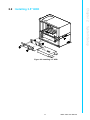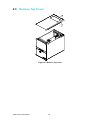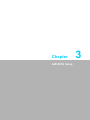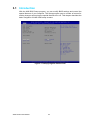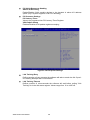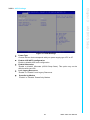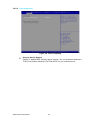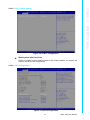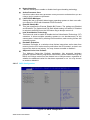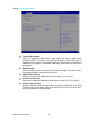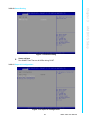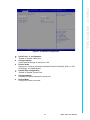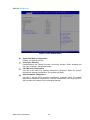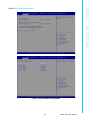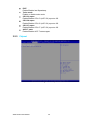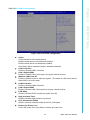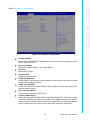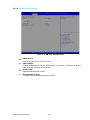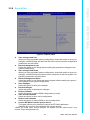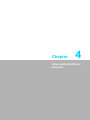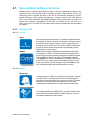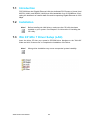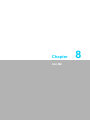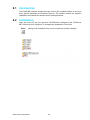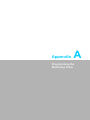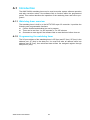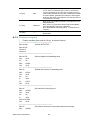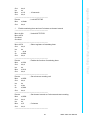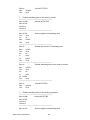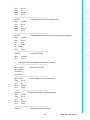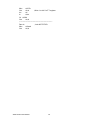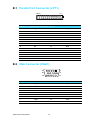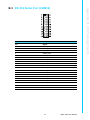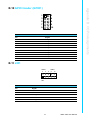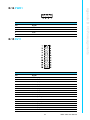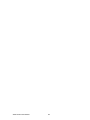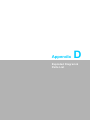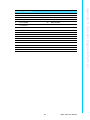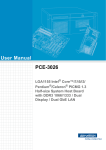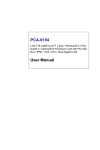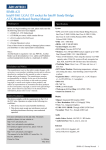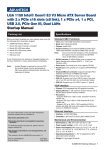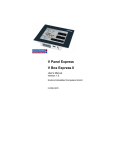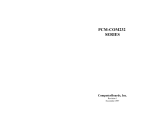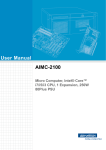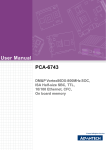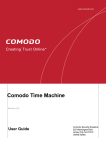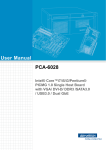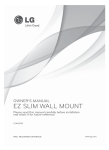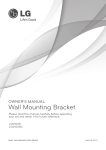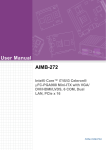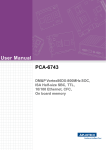Download User Manual AIMC-3420
Transcript
User Manual AIMC-3420 Micro Computer, Intel® Core™ i7/i5/i3 CPU, 3 Expansion, 300W 80Plus PSU Copyright The documentation and the software included with this product are copyrighted 2013 by Advantech Co., Ltd. All rights are reserved. Advantech Co., Ltd. reserves the right to make improvements in the products described in this manual at any time without notice. No part of this manual may be reproduced, copied, translated or transmitted in any form or by any means without the prior written permission of Advantech Co., Ltd. Information provided in this manual is intended to be accurate and reliable. However, Advantech Co., Ltd. assumes no responsibility for its use, nor for any infringements of the rights of third parties, which may result from its use. Acknowledgements AMIBIOS is a trademark of American Megatrends Inc. Intel®, Core™i7/i5/i3 and Pentium® are trademarks of Intel® Corporation. Nuvoton is a trademark of Nuvoton Technology Corp. All other product names or trademarks are the properties of their respective owners. Product Warranty (2 years) Advantech warrants to you, the original purchaser, that each of its products will be free from defects in materials and workmanship for two years from the date of purchase. This warranty does not apply to any products which have been repaired or altered by persons other than repair personnel authorized by Advantech, or which have been subject to misuse, abuse, accident or improper installation. Advantech assumes no liability under the terms of this warranty as a consequence of such events. Because of Advantech’s high quality-control standards and rigorous testing, most of our customers never need to use our repair service. If an Advantech product is defective, it will be repaired or replaced at no charge during the warranty period. For outof-warranty repairs, you will be billed according to the cost of replacement materials, service time and freight. Please consult your dealer for more details. If you think you have a defective product, follow these steps: 1. Collect all the information about the problem encountered. (For example, CPU speed, Advantech products used, other hardware and software used, etc.) Note anything abnormal and list any onscreen messages you get when the problem occurs. 2. Call your dealer and describe the problem. Please have your manual, product, and any helpful information readily available. 3. If your product is diagnosed as defective, obtain an RMA (return merchandise authorization) number from your dealer. This allows us to process your return more quickly. 4. Carefully pack the defective product, a fully-completed Repair and Replacement Order Card and a photocopy proof of purchase date (such as your sales receipt) in a shippable container. A product returned without proof of the purchase date is not eligible for warranty service. 5. Write the RMA number visibly on the outside of the package and ship it prepaid to your dealer. AIMC-3420 User Manual Part No. 2002342010 Edition 1 Printed in China April 2013 ii Declaration of Conformity FCC Class A Note: This equipment has been tested and found to comply with the limits for a Class A digital device, pursuant to part 15 of the FCC Rules. These limits are designed to provide reasonable protection against harmful interference when the equipment is operated in a commercial environment. This equipment generates, uses, and can radiate radio frequency energy and, if not installed and used in accordance with the instruction manual, may cause harmful interference to radio communications. Operation of this equipment in a residential area is likely to cause harmful interference in which case the user will be required to correct the interference at his own expense. Caution! There is a danger of a new battery exploding if it is incorrectly installed. Do not attempt to recharge, force open, or heat the battery. Replace the battery only with the same or equivalent type recommended by the manufacturer. Discard used batteries according to the manufacturer's instructions. A Message to the Customer Advantech Customer Services Each and every Advantech product is built to the most exacting specifications to ensure reliable performance in the harsh and demanding conditions typical of industrial environments. Whether your new Advantech equipment is destined for the laboratory or the factory floor, you can be assured that your product will provide the reliability and ease of operation for which the name Advantech has come to be known. Your satisfaction is our primary concern. Here is a guide to Advantech’s customer services. To ensure you get the full benefit of our services, please follow the instructions below carefully. Technical Support We want you to get the maximum performance from your products. So if you run into technical difficulties, we are here to help. For the most frequently asked questions, you can easily find answers in your product documentation. These answers are normally a lot more detailed than the ones we can give over the phone. So please consult this manual first. If you still cannot find the answer, gather all the information or questions that apply to your problem, and with the product close at hand, call your dealer. Our dealers are well trained and ready to give you the support you need to get the most from your Advantech products. In fact, most problems reported are minor and are able to be easily solved over the phone. In addition, free technical support is available from Advantech engineers every business day. We are always ready to give advice on application requirements or specific information on the installation and operation of any of our products. iii AIMC-3420 User Manual Memory Compatibility Brand Size Speed Type ECC Vendor PN Memory Advantech PN Transcend 1GB DDR3 SODIMM N 1066 DDR3 SEC TS128MSK6 96SD3K4B1G0846G4V1U 1G1066NN-TR BCH9 Transcend 2GB DDR3 SODIMM N 1066 DDR3 SEC HCH9 TS256MSK6 96SD3K4B1G0846D 4V1U 2G1066NN-TR (128x8) Transcend 4GB DDR3 SODIMM N 1066 DDR3 HYNIX TS7KSN284 96SD3H5TQ2G83BF 20-1Y 4G1066NN-TR R (256x8) Apacer 4GB DDR3 SODIMM N 1066 DDR3 HYNIX 78.B2GC8.A 96SD3H5TQ2G83BF F1 4G1066NN-AP R (256x8) Transcend 1GB DDR3 SODIMM N 1333 DDR3 ELPIDA TS128MSK6 J1108BFBG4V3U DJ-F Transcend 2GB DDR3 SODIMM N 1333 DDR3 HYNIX TS256MSK6 96SD3H5TQ2G83CF 4V3N 2G1333NN-TR2 R Transcend 4GB DDR3 SODIMM N 1333 DDR3 HYNIX TS512MSK6 96SD3H5TQ2G83BF 4G1333NN-TR 4V3N R (256x8) Transcend 8GB DDR3 SODIMM N 1333 DDR3 MICRON 96SD3TS1GSK64V IZD27 D9PBC 8G1333NN-TR 3H 79T5 512x8 1GB DDR3 SODIMM N 1333 DDR3 1GB DDR3 SODIMM N 1333 DDR3 Apacer 2GB DDR3 SODIMM N 1333 DDR3 ELPIDA 78.A2GC9.42 J2108BCSE00C DJ-F Apacer 4GB DDR3 SODIMM N 1333 DDR3 HYNIX 78.B2GC9.A H5TQ2G83BF NA F1 R (256x8) Apacer 8GB DDR3 SODIMM N 1333 DDR3 ELPIDA 78.C2GCM.4 J4208BASE230C DJ-F 512x8 DSL 4GB DDR3 SODIMM N 1333 DDR3 D3SH56082 XH15AA DSL DDR3 SODIMM 2GB N 1600 DDR3 SEC 113 D3SS56081X HCK0 NA H12AA K4B2G0846C (256x8) DSL DDR3 SODIMM 4GB N 1600 DDR3 SEC 113 D3SS56082X HCK0 NA K4B2G0846C H12AA (256x8) Apacer AIMC-3420 User Manual 96SD31G1333NN-TR HYNIX H5TQ1G83DF 96D378.02GC6.A R-H9C 1G1333NN-AP1 F0 HYNIX H5TQ1G83TF R-H9C iv 96SD32G1333NN-AP1 96SD38G1333NN-AP HYNIX H5TQ2G83BF NA R (256x8) Apacer 2GB DDR3 SODIMM N 1600 DDR3 HYNIX 78.A2GCJ.A H5TQ2G83CF NA F00C R (256x8) Apacer 2GB DDR3 SODIMM N 1600 DDR3 MICRON 78.A2GCR.A Low Voltage IYM22 D9PFJ T00C 1.35V (256x8) Apacer 4GB DDR3 SODIMM N 1600 DDR3 HYNIX 78.B2GCJ.A H5TQ2G83CF NA F10C R (256x8) Transcend 2GB DDR3 SODIMM N 1600 DDR3 TS256MSK6 MICRON NA 4V6N IVM77 D9PFJ Transcend 4GB DDR3 SODIMM N 1600 DDR3 MICRON TS512MSK6 2DM77 D9PFJ NA 4V6N 256x8 Transcend 4GB DDR3 SODIMM N 1600 DDR3 TS512MSK6 MICRON NA 4N6N IRM72 D9PFJ Transcend 8GB DDR3 SODIMM N 1600 DDR3 MICRON 96SD3TS1GSK64V IZD27 D9PBC 6H 8G1600NN-TR 79T5 512x8 DDR3 SODIMM 8GB N 1600 DDR3 SEC 140 96SD3AW24M64F8 HYK0 K4B4G0846B 8G1600NN-AT BLK0S 512x8 ATP Processor Support PN Base Frequency L3 Cache Max TDP Core i7-2600 3.4 GHz 8 MB 95 W Core i5-3550S 3.0 GHz 6 MB 65 W Core i5-2400 3.1 GHz 3 MB 95 W Core i3-3220 3.3 GHz 3 MB 55 W Core i3-2120 3.3 GHz 3 MB 65 W Pentium G2120 3.1 GHz 3 MB 55 W Pentium G850 2.9 GHz 3 MB 65 W Celeron G540 2.5 GHz 2 MB 65 W Core i3-2100T 2.5 GHz 3 MB 35 W Core i5-2390T 2.7 GHz 3 MB 35 W Processor Note! The processor information is from Intel. If there are any differences between the table and their announcement, please align with the information officially released by Intel. v AIMC-3420 User Manual Suggested CPU Cooler List CPU Maximum TDP (W) CPU Cooler P/N Cooler Height Core i7-2600, i5-3550S, i5-2400, i3-3220, i3-2120, Petium G2120, G850, Celeron G540 1960053207N001 1.5U i3-3220, i3-2120, Petium G2120, G850, Celeron G540 1960053065N001 1U Operating System Support Win 7 SP1 (32/64 bit), Win XP SP3 (32/64 bit), Linux, QNX, XPE (32 bit), WES (32/ 64 bit) Initial Inspection Before you begin installing your motherboard, please make sure that the following materials have been shipped: AIMC-3420 Bare System x 1 Driver CD x 1 SATA HDD Data Cable x 2 SATA HDD Power Cable x 2 LPT Cable x 1 MOUNTING BRACKET x 1 Rubber Foot x 4 PN: AIMC-3420-00A1E PN: 2066302600 PN: 1700003194 PN: 1703150102 PN: 1700002223 PN: 1960048518N001 PN: 1990012452S000 If any of these items are missing or damaged, contact your distributor or sales representative immediately. We have carefully inspected AIMC-3420 mechanically and electrically before shipment. It should be free of marks and scratches and in perfect working order upon receipt. As you unpack AIMC-3420, check it for signs of shipping damage. (For example, damaged box, scratches, dents, etc.) If it is damaged or it fails to meet the specifications, notify our service department or your local sales representative immediately. Also notify the carrier. Retain the shipping carton and packing material for inspection by the carrier. After inspection, we will make arrangements to repair or replace the unit. AIMC-3420 User Manual vi Contents Chapter 1 General Information ............................1 1.1 1.2 1.3 1.9 1.10 1.11 1.12 1.13 1.14 Introduction ............................................................................................... 2 Features .................................................................................................... 2 Specifications ............................................................................................ 2 1.3.1 System .......................................................................................... 2 1.3.2 Memory ......................................................................................... 2 1.3.3 Input/Output Interface ................................................................... 3 1.3.4 Graphics........................................................................................ 3 1.3.5 Ethernet LAN ................................................................................ 3 1.3.6 Industrial features ......................................................................... 3 1.3.7 Mechanical and environmental specifications............................... 3 1.3.8 Power Supply................................................................................ 4 1.3.9 Cooling.......................................................................................... 4 1.3.10 Miscellaneous ............................................................................... 4 1.3.11 Physical Characteristics................................................................ 4 Jumpers and Connectors .......................................................................... 4 Table 1.1: Jumper list .................................................................. 4 Table 1.2: Connectors ................................................................. 4 Jumper and Connector Locations ............................................................. 5 Figure 1.1 Jumper and connector locations................................. 5 Safety Precautions .................................................................................... 6 Jumper Settings ........................................................................................ 6 1.7.1 How to set jumpers ....................................................................... 6 1.7.2 BIOS CMOS (JCMOS1)................................................................ 6 Table 1.3: Clear BIOS CMOS (JCMOS1).................................... 7 1.7.3 Hardware monitor alarm (JOBS1) and Watchdog timer output (JWDT1)........................................................................................ 7 Table 1.4: H/W monitor alarm and Watchdog timer (JOBS1+JWDT1)........................................................ 7 Keyboard Lock and Buzzer Setting........................................................... 8 Table 1.5: Keyboard lock (KL1) ................................................... 8 Table 1.6: Buzzer setting (BZ1)................................................... 8 System Memory ........................................................................................ 9 Memory Installation Procedures................................................................ 9 Processor Installation.............................................................................. 10 Processor Cooler Installation .................................................................. 12 Expansion Slots ...................................................................................... 13 Chassis Dimensions................................................................................ 14 2 System Setup .....................................15 2.1 Removing Top Cover .............................................................................. 16 Figure 2.1 Removing Side Cover............................................... 16 Install CPU board, Backplane & CPU cooler .......................................... 17 Figure 2.2 Install CPU board, Backplane & CPU cooler............ 17 Installing Internal 2.5"HDD into Drive Bay............................................... 18 Figure 2.3 Installing Internal 3.5"HDD & 5.25"ODD into Drive Bay 18 Installing Add-On Card............................................................................ 19 Figure 2.4 Installing the Motherboard & Add-On Card .............. 19 Installing Wallmount Bracket................................................................... 20 Figure 2.5 Installing Wallmount Bracket .................................... 20 Change Fan and Filter module................................................................ 21 Figure 2.6 Change Fan and Filter module ................................. 21 1.4 1.5 1.6 1.7 1.8 Chapter 2.2 2.3 2.4 2.5 2.6 vii AIMC-3420 User Manual Chapter 2.7 Changing Power Supply ......................................................................... 22 Figure 2.7 Changing Power Supply........................................... 22 3 AMI BIOS Setup................................. 23 3.1 Introduction ............................................................................................. 24 Figure 3.1 Setup program initial screen..................................... 24 Entering Setup ........................................................................................ 25 3.2.1 Main Setup.................................................................................. 25 Figure 3.2 Main setup screen .................................................... 25 3.2.2 Advanced BIOS Features Setup................................................. 26 Figure 3.3 Advanced BIOS features setup screen .................... 26 Figure 3.4 Advantech BIOS Update V1.3.................................. 27 Figure 3.5 PCI Subsystem Settings........................................... 27 Figure 3.6 PCI Express Settings ............................................... 28 Figure 3.7 ACPI Settings ........................................................... 29 Figure 3.8 Trust Computing....................................................... 30 Figure 3.9 S5 RTC configuration ............................................... 31 Figure 3.10CPU Configuration ................................................... 31 Figure 3.11SATA Configuration.................................................. 32 Figure 3.12Intel Trusted Execution Technology Configuration... 33 Figure 3.13USB Configuration.................................................... 34 Figure 3.14Smart Setting............................................................ 35 Figure 3.15Super IO Configuration............................................. 35 Figure 3.16Serial Port 1 Configuration ....................................... 36 Figure 3.17Serial Port 2 Configuration ....................................... 36 Figure 3.18Parallel Configuration ............................................... 37 Figure 3.19PC Health Status...................................................... 38 Figure 3.20CPU PPM Configuration........................................... 39 3.2.3 Chipset........................................................................................ 40 Figure 3.21Chipset ..................................................................... 40 Figure 3.22PCH IO Configuration............................................... 41 Figure 3.23PCI Express Configuration ....................................... 41 Figure 3.24USB Configuration.................................................... 42 Figure 3.25PCH Azalia Configuration......................................... 43 Figure 3.26System Agent (SA) Configuration ............................ 44 Figure 3.27Graphics Configuration............................................. 45 Figure 3.28NB PCIe Configuration ............................................. 46 Figure 3.29Memory Information ................................................. 47 3.2.4 Boot ............................................................................................ 47 Figure 3.30 Boot ......................................................................... 47 3.2.5 Security....................................................................................... 48 Figure 3.31Security .................................................................... 48 3.2.6 Save & Exit ................................................................................. 49 Figure 3.32Save & Exit............................................................... 49 3.2 Chapter Chapter 4 Value-Added Software Services ...... 51 4.1 Value-Added Software Services ............................................................. 52 4.1.1 Software API............................................................................... 52 5 Chipset Software Installation Utility 53 5.1 5.2 5.3 Before You Begin.................................................................................... 54 Introduction ............................................................................................. 54 Windows® XP / Windows® 7 Driver Setup............................................. 55 AIMC-3420 User Manual viii Chapter 6 Integrated Graphic Device Setup .....57 6.1 6.2 Introduction ............................................................................................. 58 Windows XP/Windows 7 Driver Setup .................................................... 58 7 LAN Configuration.............................59 7.1 7.2 7.3 Introduction ............................................................................................. 60 Installation ............................................................................................... 60 Win XP /Win 7 Driver Setup (LAN).......................................................... 60 8 Intel ME ...............................................61 8.1 8.2 Introduction ............................................................................................. 62 Installation ............................................................................................... 62 Appendix A Programming the Watchdog Timer..63 A.1 Introduction ............................................................................................. 64 A.1.1 Watchdog timer overview............................................................ 64 A.1.2 Programming the watchdog timer ............................................... 64 Table A.1: Watchdog timer registers.......................................... 65 A.1.3 Example program........................................................................ 66 Appendix B I/O Pin Assignments..........................71 B.1 Parallel Port Connector (LPT1) ............................................................... 72 Table B.1: Parallel port connector (LPT1).................................. 72 VGA Connector (VGA1) .......................................................................... 72 Table B.2: VGA connector (VGA1) ............................................ 72 RS 232 Serial Port (COM12)................................................................... 73 Table B.3: RS-232 serial port (COM12)..................................... 73 USB 2.0 Header (USB12~56) ................................................................. 74 Table B.4: USB Header (USB12~56, take USB 12 as example)74 PS/2 Keyboard/Mouse Connector (KBMS1) ........................................... 74 Table B.5: PS/2 keyboard/mouse connector (KBMS1).............. 74 CPU Fan Power Connector (CPUFAN1) ................................................ 75 Table B.6: CPU fan power connector (CPUFAN1) .................... 75 Reset Connector (FP1 / RESET) ............................................................ 75 Table B.7: Reset connector (FP1 / RESET) .............................. 75 Hi-definition Audio Link Connector (HDAUD1)........................................ 76 Table B.8: Hi-definition audio link connector (HDAUD1) ........... 76 LAN1 and LAN2 LED Connector (LANLED1) ......................................... 76 Table B.9: LAN1 and LAN2 LED connector (LANLED1) ........... 76 GPIO Header (GPIO1) ............................................................................ 77 Table B.10:GPIO header (GPIO1) .............................................. 77 JIR1......................................................................................................... 77 Table B.11:JIR1 .......................................................................... 77 JCASE1................................................................................................... 78 Table B.12:JCASE1 .................................................................... 78 LPC1 ....................................................................................................... 78 Table B.13:LPC1......................................................................... 78 PWR1...................................................................................................... 79 Table B.14:PWR1 ....................................................................... 79 DVI1 ........................................................................................................ 79 Table B.15:DVI1.......................................................................... 79 Chapter Chapter B.2 B.3 B.4 B.5 B.6 B.7 B.8 B.9 B.10 B.11 B.12 B.13 B.14 B.15 ix AIMC-3420 User Manual B.16 B.17 B.18 B.19 Fixed I/O Ranges Decoded by Intel PCH ............................................... 80 Table B.16:Fixed I/O Ranges Decoded by Intel PCH................. 80 System I/O Ports..................................................................................... 82 Table B.17:System I/O Ports ...................................................... 82 Interrupt Assignments ............................................................................. 82 Table B.18:Interrupt Assignments .............................................. 82 1 MB Memory Map.................................................................................. 83 Table B.19:1 MB memory map ................................................... 83 Appendix C Programming the GPIO .................... 85 C.1 C.2 C.3 Supported GPIO Register ....................................................................... 86 GPIO Registers....................................................................................... 86 GPIO Example Program-1 ...................................................................... 86 AIMC-3420 User Manual x Chapter 1 1 General Information 1.1 Introduction AIMC-3420 is a compact size system which is designed with Intel® H61 PCH for industrial applications that need high computing power. AIMC-3420 supports 22 nm manufacturing technology, LGA1155 socket Intel® Core™ i7/i5/i3, and Pentium® and Celeron processors with integrated graphics and support for DDR3 1066/1333 MHz SDRAM up to 8 GB. By supporting advanced computing technology, AIMC-3420 is a very cost-effective embedded solution for high performance compact systems. AIMC-3420 performs excellent graphic processing capability through its integrated Intel® HD Graphics graphics core. AIMC-3420 also has rich I/O interfaces supporting two GbE LAN, 8 USB 2.0, 2 SATA 2.0 HDD Bays, and up to two RS-232 ports for general industrial applications. With flexible I/O and graphic capability, AIMC-3420 can be an cost effective graphic or I/O oriented desktop platform. With outstanding performance and exceptional features, AIMC-3420 is the ideal compact system solution in advanced industrial applications. 1.2 Features Intel® H61 Platform: Intel® 3rd/2nd Core™ i7/i5/i3 CPU (LGA1155) One PCIe x16 & two PCIe x4 Expansion Slots Compact & thoughtful design: One internal 3.5" SATA HDD bay with shock-resistant Optional front removable 2.5" HDD bay Easy-to-maintain system fan and reusable filter Rich I/O: VGA, 2 GbE LAN, 8 USB2.0, 2 COM Energy Saving: 300W 80Plus PSU 1.3 Specifications 1.3.1 System CPU: LGA1155-socket Core i7/i5/i3, Pentium and Celeron series processors L2 Cache: Please refer to processor support list for detailed information BIOS: AMI SPI BIOS (64 Mb SPI) System Chipset: Intel H61 SATA hard disk drive interface: – Max Data Transfer Rate: 300 MB/s (SATA 2.0) – HDD Bay: 1 internal 3.5" Note! AIMC-3420 does NOT support PATA(IDE) interface. 1.3.2 Memory RAM: Up to 8 GB in two 204-pin SO-DIMM sockets (4 GB per DIMM). Supporting Dual channel DDR3 1066/1333 MHz SO-DIMM (Non-ECC) AIMC-3420 User Manual 2 Display: VGA USB: 8 USB2.0 (2 in front, 5 in rear, 1 internal type-A for software key) Serial: 2 RS-232 PS/2: 1 Chapter 1 1.3.3 Input/Output Interface General Information 1.3.4 Graphics Controller: Intel® HD Graphics embedded in the processor Display memory: Shared memory is subject to OS CRT: Resolution can be up to 2560 x 1600 DVI: Resolution can be up to 1920 x 1080 1.3.5 Ethernet LAN Supporting dual 10/100/1000 Mbps Ethernet port via the dedicated PCI Express x1 bus which provides 500 MB/s data transmission rate Controller: – LAN 1: Intel® 82579V (PHY) – LAN 2: Intel® 82583V 1.3.6 Industrial features Watchdog timer: Can generate a system reset. The watchdog timer is programmable, with each unit equal to one second or one minute (255 levels). 1.3.7 Mechanical and environmental specifications Operating temperature: 0 ~ 40° C (32 ~ 104° F) Storage temperature: -20 ~ 60° C (-4 ~ 140° F) Humidity: 10 ~ 85% @40° non-condensing Vibration: 1Grms, random, 5~500Hz, 3 axes, 1hr/axis (operation) Shock: 10G, half sine wave, 11ms duration 3 AIMC-3420 User Manual 1.3.8 Power Supply Output Rating: AC 300W, ATX Input Voltage: 110 VAC~240 VAC 1.3.9 Cooling Chassis Fan: 1 (9cm / 53 CFM) Air Filter: Yes 1.3.10 Miscellaneous LED Indicators: Power, HDD, temperature, Fan Controller: Power on/off switch 1.3.11 Physical Characteristics 150 x 222 x 270 mm 5 kg 1.4 Jumpers and Connectors Connectors on AIMC-3420 system host board link it to external devices such as hard disk drives and a keyboard. In addition, the board has a number of jumpers used to configure your system for your application. The tables below list the function of each of the board jumpers and connectors. Later sections in this chapter give instructions on setting jumpers. Table 1.1: Jumper list Label Function JCMOS1 CMOS clear JOBS1+JWDT1 Hardware monitor alarm+watchdog timer output selection BZ1 Buzzer setting KL1 Keyboard lock Table 1.2: Connectors Label Function LPT1 Parallel port, supports SPP/EPP/ECP mode LAN1 Intel® 82579V LAN2 Intel® 82583V VGA1 VGA connector KBMS1 External keyboard/mouse connector COM12 Box header for RS-232*2 JIR1 Infrared connector FP1 Power Switch / Reset connector JCASE1 Case Open CPUFAN1 CPU FAN connector (4-pin) LANLED1 LAN1/2 LED connector HDAUD1 HD audio extension module connector USB12 USB port 1, 2 AIMC-3420 User Manual 4 USB port 3, 4 USB56 USB port 5, 6 USB7 USB port 7 Chapter 1 USB34 USB on rear I/O SATA1 Serial ATA1 SATA2 Serial ATA2 SATA3 Serial ATA3 CPU1 CPU Socket DIMMA1 Memory connector channel A DIMMB1 Memory connector channel B GPIO1 GPIO pin header LPC1 Low pin count module expansion pinheader PWR1 12 V, 5 V power connector DVI1 DVI connector 1.5 Jumper and Connector Locations DIMMB1 FP1 SATA1 SATA3 LPT1 USB12 USB34 JIR1+JOBS1+JWDT1 USB7 USB56 DIMMA1 COM12 SATA2 USB8 LPC1 LAN2 PWR1 CPU LAN1 GPIO1 CPUFAN1 LANLED1 VGA1 HDAUD1 DVI1 KBMS1 KL1 JCASE1 BZ1 H61 JCMOS1 Figure 1.1 Jumper and connector locations 5 AIMC-3420 User Manual General Information USB8 1.6 Safety Precautions Warning! Always completely disconnect the power cord from your chassis whenever you work with the hardware. Do not make connections while the power is on. Sensitive electronic components can be damaged by sudden power surges. Only experienced electronics personnel should open the PC chassis. Caution! Always ground yourself to remove any static charge before touching the motherboard. Modern electronic devices are very sensitive to static electrical discharges. As a safety precaution, use a grounding wrist strap at all times. Place all electronic components on a static-dissipative surface or in a static-shielded bag when they are not in the chassis. Caution! The computer is provided with a battery-powered Real-time Clock. There is a danger of explosion if battery is incorrectly replaced. Replace only with same or equivalent type recommended by the manufacturer. Discard used batteries according to manufacturer's instructions. Caution! There is a danger of a new battery exploding if it is incorrectly installed. Do not attempt to recharge, force open or heat the battery. Replace the battery only with the same or equivalent type recommended by the manufacturer. Discard used batteries according to the manufacturer’s instructions. 1.7 Jumper Settings This section provides instructions on how to configure your motherboard by setting the jumpers. It also includes the motherboard’s default settings and your options for each jumper. 1.7.1 How to set jumpers You can configure your motherboard to match the needs of your application by setting the jumpers. A jumper is a metal bridge that closes an electrical circuit. It consists of two metal pins and a small metal clip (often protected by a plastic cover) that slides over the pins to connect them. To “close” (or turn ON) a jumper, you connect the pins with the clip. To “open” (or turn OFF) a jumper, you remove the clip. Sometimes a jumper consists of a set of three pins, labeled 1, 2 and 3. In this case you connect either pins 1 and 2, or 2 and 3. A pair of needle-nose pliers may be useful when setting jumpers. 1.7.2 BIOS CMOS (JCMOS1) AIMC-3420 CPU card contains a jumper that can erase BIOS CMOS data and reset the system BIOS information. Normally this jumper should be set with pins 1-2 closed. If you want to reset those data, set JCMOS1 to 2-3 closed for just a few seconds, and then move the jumper back to 1-2 closed. This procedure will reset the CMOS to its last status or default setting. AIMC-3420 User Manual 6 Function Jumper Setting 1 *Keep BIOS CMOS data 2 3 1-2 closed 1 Clear BIOS CMOS data 2 3 2-3 closed General Information * default setting JCMOS1 1.7.3 Hardware monitor alarm (JOBS1) and Watchdog timer output (JWDT1) AIMC-3420 contains a watchdog timer that will reset the CPU in the event the CPU stops processing. This feature means AIMC-3420 will recover from a software failure or an EMI problem. The JWDT1 jumper settings control the outcome of what the computer will do in the event the watchdog timer is tripped. AIMC-3420 also provide jumper: JOBS1 to enable or disable hardware monitor function. Table 1.4: H/W monitor alarm and Watchdog timer (JOBS1+JWDT1) Function Chapter 1 Table 1.3: Clear BIOS CMOS (JCMOS1) Jumper Setting *Enable watchdog timer *Enable H/W monitor alarm *default setting 7 AIMC-3420 User Manual JIR1+JOBS1+JWDT1 1.8 Keyboard Lock and Buzzer Setting AIMC-3420 provides jumpers for customer to enable keyboard lock and buzzer via hardware settings. Table 1.5: Keyboard lock (KL1) Function Jumper Setting *Disable keyboard lock Open Enable keyboard lock Close * default setting Table 1.6: Buzzer setting (BZ1) Function Jumper Setting Connecting to external speaker Connect 1 & 4 1 *Enable buzzer * default setting AIMC-3420 User Manual 8 2 3 4 AIMC-3420 has two 204-pin memory sockets DDR3 1066/1333 MHz memory modules with maximum capacity of 8 GB. (Maximum 4 GB for each DIMM) Note! AIMC-3420 does NOT support registered DIMMs (RDIMMs). To install DIMMs, first, insert the memory module in the socket. Then softly push the whole memory into the socket. When a "click" is heard, the installation is successful. 9 AIMC-3420 User Manual General Information 1.10 Memory Installation Procedures Chapter 1 1.9 System Memory 1.11 Processor Installation Warning! Without a fan or heat sink, the processor will overheat and cause damage to both the processor and the single board computer. To install a processor, first turn off your system. AIMC-3420 is designed for Intel® LGA 1155 socket processors. For the CPU installation process, please follow the steps below. 1. Pull the handle beside the processor socket outward and lift it. 2. Remove the socket protection cap. AIMC-3420 User Manual 10 4. Replace the socket cap; lower the retainer handle and clip it shut. 11 AIMC-3420 User Manual General Information Align the cuts on the processor with the edges of the socket. Chapter 1 3. 5. Processor installation is complete. 1.12 Processor Cooler Installation Purchasing AIMC-3420's proprietary CPU cooler from Advantech is necessary. Other brand CPU coolers are NOT compatible with AIMC-3420. Advantech offers a specially designed CPU cooler for AIMC-3420 for better heat dissipation efficiency and enhancing rigidity of the CPU card. Attach the CPU cooler on the CPU card by fastening four screws on the cooler into the steel back-plate on the PCB. Note the direction of CPU cooler; it must follow that shown below. Installing a CPU cooler in the wrong direction may cause poor heat dissipation and damage the CPU card. AIMC-3420 User Manual 12 Chapter 1 1.13 Expansion Slots PCI Express x16: 1 PCI Express x 1: 2 General Information 13 AIMC-3420 User Manual 1.14 Chassis Dimensions Unit: mm[inch] 270[10.63] 90 [3.54] 232 [9.13] 150[5.91] 222[8.74] AIMC-3420 User Manual 14 Chapter 2 System Setup 2 2.1 Removing Side Cover Figure 2.1 Removing Side Cover AIMC-3420 User Manual 16 Chapter 2 2.2 Installing 3.5" HDD System Setup Figure 2.2 Installing 3.5" HDD 17 AIMC-3420 User Manual 2.3 Remove Top Cover Figure 2.3 Remove Top Cover AIMC-3420 User Manual 18 Chapter 2 2.4 Installing the Backplane & CPU Card System Setup Figure 2.4 Backplane & CPU card installation 19 AIMC-3420 User Manual 2.5 Installing Add-On Card Figure 2.5 Installing add-on cards AIMC-3420 User Manual 20 Chapter 2 2.6 Installing Wallmount Bracket System Setup [Unit: mm] Figure 2.6 Installing Wallmount Bracket Note! This pair of wallmount brackets is designed for the side and bottom side of the chassis. Reverse installation is not permitted. 21 AIMC-3420 User Manual 2.7 Replacing the Filter Figure 2.7 Replacing the Filter 2.8 Changing Power Supply Figure 2.8 Changing Power Supply AIMC-3420 User Manual 22 Chapter 3 AMI BIOS Setup 3 3.1 Introduction With the AMI BIOS Setup program, you can modify BIOS settings and control the special features of your computer. The Setup program uses a number of menus for making changes and turning the special features on or off. This chapter describes the basic navigation of AIMC-3420 setup screens. Figure 3.1 Setup program initial screen AIMC-3420 User Manual 24 Turn on the computer and during POST startup the BIOS setup program can be triggered by pressing "DEL" or "F2" key. Note! If the message disappears before you press the "DEL" or "F2" key, please restart the computer and try again. When you first enter the BIOS Setup Utility, you will enter the Main setup screen. You can always return to the Main setup screen by selecting the Main tab. There are two Main Setup options. They are described in this section. The Main BIOS Setup screen is shown below. Figure 3.2 Main setup screen The Main BIOS setup screen has two main frames. The left frame displays all the options that can be configured. Grayed-out options cannot be configured; options in blue can. The right frame displays the key legend. Above the key legend is an area reserved for a text message. When an option is selected in the left frame, it is highlighted in white. Often a text message will accompany it. System Time / System Date Use this option to change the system time and date. Highlight System Time or System Date using the <Arrow> keys. Enter new values through the keyboard. Press the <Tab> key or the <Arrow> keys to move between fields. The date must be entered in MM/DD/YY format. The time must be entered in HH:MM:SS format. 25 AIMC-3420 User Manual AMI BIOS Setup 3.2.1 Main Setup Chapter 3 3.2 Entering Setup 3.2.2 Advanced BIOS Features Setup Select the Advanced tab from AIMC-3420 setup screen to enter the Advanced BIOS Setup screen. You can select any of the items in the left frame of the screen, such as CPU Configuration, to go to the sub menu for that item. You can display an Advanced BIOS Setup option by highlighting it using the <Arrow> keys. All Advanced BIOS Setup options are described in this section. The Advanced BIOS Setup screen is shown below, and the sub menus are described on the following pages. Figure 3.3 Advanced BIOS features setup screen AIMC-3420 User Manual 26 Chapter 3 3.2.2.1 Advantech BIOS Update V1.3 AMI BIOS Setup Figure 3.4 Advantech BIOS Update V1.3 You can update the BIOS via a USB storage device in FAT32 format. 3.2.2.2 PCI Subsystem Settings Figure 3.5 PCI Subsystem Settings 27 AIMC-3420 User Manual PCI 64-bit Resources Handing Above 4G Decoding Enable/Disable 64-bit capable devices to be decoded in above 4G address space (only if system supports 64-bit PCI decoding). PCI Common Settings PCI Latency Timer Value to be programed into PCI Latency Timer Register. VGA Palette Snoop Enables/Disables VGA palette registers snooping. Figure 3.6 PCI Express Settings Link Training Retry Defines number of retry attempts the software will take to retrain the link if previous training attempts were unsuccessful. Link Training Timeout Defines number of micro-seconds the software will wait before polling "Link Training" bit in the link status register. Values range from 10 to 1000 uS. AIMC-3420 User Manual 28 Chapter 3 3.2.2.3 ACPI Settings AMI BIOS Setup Figure 3.7 ACPI Settings Power Type Choose the item that corresponds with your power supply type: ATX or AT. Enable ACPI AUTO configuration Enable or disable ACPI auto configuration Enable Hibernation "Enable or disable" Hibernate (OS/S4 Sleep State). This option may not be effective with some OS. Lock Legacy Resources "Enable" or "Disable" Lock Legacy Resources. PowerOn by Modem "Enable" or "Disable" PowerOn by Modem 29 AIMC-3420 User Manual 3.2.2.4 Trust Computing Figure 3.8 Trust Computing Security Device Support Enable or disable BIOS security device support. You can purchase Advantech TPM (Trust Platform Module) PCA-TPM-00A1E for your security device. AIMC-3420 User Manual 30 Chapter 3 3.2.2.5 S5 RTC Wake Setting AMI BIOS Setup Figure 3.9 S5 RTC configuration Wake System with Fixed Time Enable or disable system wake on alarm event, When enabled, the system will wake on the hr:min:sec as specified. 3.2.2.6 CPU Configuration Figure 3.10 CPU Configuration 31 AIMC-3420 User Manual Hyper-threading This item allows you to enable or disable Intel hyper-threading technology. Active Processor Core Use this to select how many processor cores you want to activate when you are using a dual or quad core processor. Limit CPUID Maximum Setting this item to [Enable] allows legacy operating systems to boot even without support for CPUs with extended CPUID functions. Execute Disable Bit This item specifies the Execute Disable Bit Feature. The settings are Enabled and Disabled. The Optimal and Fail-Safe default setting is Enabled. If Disabled is selected, the BIOS forces the XD feature flag to always return to 0. Intel Virtualization Technology This feature is used to enable or disable the Intel Virtualization Technology (IVT) extension. It allows multiple operating systems to run simultaneously on the same system. It does this by creating virtual machines, each running its own x86 operating system. Hardware Prefetcher Hardware Prefetcher is a technique that fetches instructions and/or data from memory into the CPU cache memory well before the CPU needs it, so that it can improve the load-to-use latency. You may choose to enable or disable it. Adjacent Cache Line Prefetch The Adjacent Cache-Line Prefetch mechanism, like automatic hardware prefetch, operates without programmer intervention. When enabled through the BIOS, two 64-byte cache lines are fetched into a 128-byte sector, regardless of whether the additional cache line has been requested or not. You may choose to enable or disable it. 3.2.2.7 SATA Configuration Figure 3.11 SATA Configuration AIMC-3420 User Manual 32 SATA Controller(s) Enable or disable SATA Device SATA Mode This can be configured as IDE and AHCI. Note! Some OS request to install under AHCI mode so please consult your local OS vendor for more detailed information. AMI BIOS Setup 3.2.2.8 Intel Trusted Execution Technology Configuration Figure 3.12 Intel Trusted Execution Technology Configuration Intel Trusted Execution Technology Configuration This enables or disables Intel® Trusted Execution Technology. Note! Your hardware platform should support Trust Platform Module (TPM 1.2) to enable Intel Trusted Execution Technology. Please also ensure that Intel VT and Intel VT-d are enabled prior to TXT. 33 Chapter 3 AIMC-3420 User Manual 3.2.2.9 USB Configuration Figure 3.13 USB Configuration Legacy USB Support This is for supporting USB devices under legacy OS such as DOS. When choosing "AUTO", the system will automatically detect if any USB device is plugged into the computer. It will automatically enable USB legacy mode when a USB device is plugged in, and disable USB legacy mode when no USB device is plugged in. EHCI Hand-off This is a workaround for OS without EHCI hand-off support. The EHCI ownership change should be claimed by EHCI driver. USB transfer time-out Allows you to select the USB transfer time-out value. [1,5,10,20 sec] Device reset time-out Allows you to select the USB device reset time-out value. [10, 20, 30, 40 sec] Device power-up delay Maximum time the device will take before it properly reports itself to the Host Controller. [Auto] uses default value: for a Root port, it is 100 ms, for a Hub port, the delay is taken from Hub descriptor. AIMC-3420 User Manual 34 Chapter 3 3.2.2.10 Smart Setting AMI BIOS Setup Figure 3.14 Smart Setting Smart self test Run SMART Self Test on all HDDs during POST. 3.2.2.11 Super IO Configuration Figure 3.15 Super IO Configuration 35 AIMC-3420 User Manual Figure 3.16 Serial Port 1 Configuration Figure 3.17 Serial Port 2 Configuration AIMC-3420 User Manual 36 Chapter 3 AMI BIOS Setup Figure 3.18 Parallel Configuration Serial Port 1 -2 configuration “Enable or Disable” Serial Port. Change settings Select optimal settings for serial port 1 &2 Device mode Serial port 2 could be selected as [Standard Serial Port Mode], [IrDA 1.0 (HP SIR) Mode], or [ASKIR Mode]. Parallel Port configuration “Enable or Disable” Parallel Port. Change settings Selected the optimal settings for printer port. Device Mode Change the printer port mode. 37 AIMC-3420 User Manual 3.2.2.12 H/W Monitor Figure 3.19 PC Health Status Smart Fan Mode Configuration Enable or disable Smart fan Case Open Warning Enable/Disable the Chassis Intrusion monitoring function. When enabled and the case is opened, the speaker beeps. CPU Warning Temperature Use this to set the CPU warning temperature threshold. When the system reaches the warning temperature, the speaker will beep. ACPI Shutdown Temperature Use this to set the ACPI shutdown temperature threshold. When the system reaches the shutdown temperature, it will be automatically shut down by ACPI OS to protect the system from overheating damage. AIMC-3420 User Manual 38 Chapter 3 3.2.2.13 CPU PPM Configuration AMI BIOS Setup Figure 3.20 CPU PPM Configuration 39 AIMC-3420 User Manual EIST Enable/Disable Intel Speedstep. Turbo mode Enable or disable turbo mode. CPU C3 report Enable/Disable CPU C3 (ACPI C2) report to OS. CPU C6 report Enable/Disable CPU C6 (ACPI C2) report to OS. CPU C7 report Enable/Disable CPU C7 (ACPI C2) report to OS. ACPI T state Enable/Disable ACPI T state support. 3.2.3 Chipset Figure 3.21 Chipset AIMC-3420 User Manual 40 Chapter 3 3.2.3.1 PCH-IO Configuration AMI BIOS Setup Figure 3.22 PCH IO Configuration 3.2.3.1.1PCI Express Configuration Figure 3.23 PCI Express Configuration 41 AIMC-3420 User Manual Subtractive decode Enable or disable PCI Express subtractive decode. PCI Express Configuration PCI Express Root Port 1 to 8 Setting. 3.2.3.1.2USB Configuration Figure 3.24 USB Configuration EHCI1 Control the USB EHCI (USB2.0) functions. One EHCI controller must always be enabled. EHCI2 Control the USB EHCI(USB2.0) functions. One EHCI controller must always be enabled. USB Ports Pre-port Disable Control Control each of the USB ports (0-13) disabling. AIMC-3420 User Manual 42 Chapter 3 3.2.3.1.3PCH Azalia Configuration AMI BIOS Setup Figure 3.25 PCH Azalia Configuration Azalia Control detection of the Azalia device. Disable=Azalia will be unconditionally disabled Enable=Azalia will be unconditionally enabled Auto=Azalia will be enabled if present, disabled otherwise. LAN1 Controller Enable or Disable LAN1 Controller. LAN 1 Option-ROM Enable or Disable LAN 1 boot option for legacy network devices. Wake on LAN1 from S5 Enable or Disable LAN1 to wake the system. (The wake on LAN cannot be disabled if ME is on at Sx state). LAN2 Controller Enable or Disable LAN2 Controller. LAN 2 Option-ROM Enable or Disable LAN 2 boot option for legacy network devices. PCIE Wake Enable or Disable PCIE to wake the system from S5. High precision Timer Enable or Disable high precision event timer. SLP_S4 Assertion Width Select a minimum assertion width of the SLP_S4# signal. Restore AC Power Loss Power Off, power On or Last State to restore AC power loss 43 AIMC-3420 User Manual 3.2.3.2 System Agent (SA) Configuration Figure 3.26 System Agent (SA) Configuration VT-d Check to enable VT-d function on MCH. BDAT ACPI Table support Enable support for the BDAT ACPI table. AIMC-3420 User Manual 44 Chapter 3 3.2.3.3 Graphics Configuration AMI BIOS Setup Figure 3.27 Graphics Configuration Primary Display Select which IGFX/PEG/PCI graphics device should be primary display or select SG for switchable GFX. Internal Graphics Keep IGD enabled based on the setup options. GTT Size Select the GTT size. Aperture Size Select the aperture size. DVMT Pre-Allocated Select DVMT5.0 pre-allocated (fixed) graphics memory size, up to 1024 M, used by the internal graphics device. DVMT Total Gfx Mem Select 128 M, 256 M or MAX DVMT5.0 total graphics memory size used by the internal graphics device. Gfx Low Power Mode This option is applicable for SFF only. Primary IGFX Display Select the video device which will be activated during POST. This has no effect if external graphics are present. Secondary boot display selection will appear based on your selection. VGA modes will be supported only on primary display. Note: In DOS mode, only either VGA or DVI single output are supported. 45 AIMC-3420 User Manual 3.2.3.4 NB PCIe Configuration Figure 3.28 NB PCIe Configuration PEG0-Gen X Configure auto, Gne1, Gen2, or Gen 3. PEG0 ASPM Control ASPM support for the PEG: Device 1 Function 0. This has no effect if PEG is not the currently active device. Enable PEG Enable/Disable/Auto the PEG. De-emphasis Control Configure the De-emphasis control on PEG. AIMC-3420 User Manual 46 Chapter 3 3.2.3.5 Memory Configuration Overview memory detail information. AMI BIOS Setup Figure 3.29 Memory Information 3.2.4 Boot Figure 3.30 Boot 47 AIMC-3420 User Manual Setup Prompt timeout Number of seconds to wait for setup activation key. Bootup NumLock State Select the keyboard Numlock state. Quiet Boot Enable/Disable Quiet Boot option. GateA20 Active Upon request-GA20 can be disabled using BIOS services. Always-do not allow disabling GA20; this option is useful when any RT code is executed above 1 MB. Option Rom Messages Set display mode for option ROM. INT19 Trap Response BIOS reaction on INT19 trapping by option ROM: IMMEDATE-execute the trap right away. POSTPONED-execute the trap during legacy boot. Boot Option Priorities you can see the information of boot priority option of devices. 3.2.5 Security Figure 3.31 Security Select Security Setup from AIMC-3420 Setup main BIOS setup menu. All Security Setup options, such as password protection and virus protection are described in this section. To access the sub menu for the following items, select the item and press <Enter> AIMC-3420 User Manual 48 Chapter 3 3.2.6 Save & Exit AMI BIOS Setup Figure 3.32 Save & Exit Save changes and exit* When you have completed system configuration, select this option to save your changes, exit BIOS setup and boot into the OS so the new system configuration parameters can take effect. Discard changes and exit Select this option to quit Setup without making any permanent changes to the system configuration. Save changes and Reset When you have completed system configuration, select this option to save your changes, exit BIOS setup and reboot into the computer so the new system configuration parameters can take effect. Discard changes and Reset Select this option to quit Setup and reset computer without making any permanent changes to the system configuration. Save Changes Select this option to save your changes. Discard Changes Select this option to discard your changes. Restore Defaults Select this option to restore BIOS configuration as origin. Save as User Defaults Select this option to save user's configuration. Restore User Defaults Select this option to restore BIOS to user's configuration. Launch EFI Shell from file system device This option allows you to attempt to launch the EFI Shell application (shellx64.efi) from one of the available file system devices. *When you make some critical changes, the system will still reboot even if you choose "Save changes and exit". 49 AIMC-3420 User Manual AIMC-3420 User Manual 50 Chapter 4 4 Value-Added Software Services 4.1 Value-Added Software Services Software API are interface that define the ways in which an application program may request services from libraries and/or operating systems. They provide not only the underlying drivers required but also a rich set of user-friendly, intelligent and integrated interfaces, which speed development, enhance security and offer add-on value. API make Advantech embedded platforms easier and simpler to adopt and operate with customer applications. These API and utilities are for XP only, so if users need a Linux version API and utility, then contact an Advantech representative for support. 4.1.1 Software API 4.1.1.1 Control GPIO General Purpose Input/Output is a flexible parallel interface that allows a variety of custom connections. It allows users to monitor the level of signal input or set the output status to switch on/off the device. Our API also provides Programmable GPIO, which allows developers to dynamically set the GPIO input or output status. SMBus SMBus is the System Management Bus defined by Intel® Corporation in 1995. It is used in personal computers and servers for low-speed system management communications. Today, SMBus is used in all types of embedded systems. The SMBus API allows a developer to interface a Windows XP or CE PC to a downstream embedded system environment and transfer serial messages using the SMBus protocols, allowing multiple simultaneous device control. 4.1.1.2 Monitor Watchdog A watchdog timer (WDT) is a device that performs a specific operation after a certain period of time if something goes wrong and the system does not recover on its own. A watchdog timer can be programmed to perform a warm boot (restarting the system) after a certain number of seconds. Hardware Monitor The Hardware Monitor (HWM) API is a system health supervision API that inspects certain condition indexes, such as fan speed, temperature and voltage. AIMC-3420 User Manual 52 Chapter 5 Chipset Software Installation Utility 5 5.1 Before You Begin To facilitate the installation of the enhanced display drivers and utility software, read the instructions in this chapter carefully. The drivers for AIMC-3420 are located on the software installation CD. The driver in the folder of the driver CD will guide and link you to the utilities and drivers for Windows. Updates are provided via Service Packs from Microsoft®. Note! The files on the software installation CD are compressed. Do not attempt to install the drivers by copying the files manually. You must use the supplied SETUP program to install the drivers. Before you begin, it is important to note that most display drivers need to have the relevant software application already installed in the system prior to installing the enhanced display drivers. In addition, many of the installation procedures assume that you are familiar with both the relevant software applications and operating system commands. Review the relevant operating system commands and the pertinent sections of your application software’s user manual before performing the installation. 5.2 Introduction The Intel® Chipset Device Software installs Windows* INF files to the target system. These files outline to the operating system how to configure the Intel® chipset components in order to ensure that the following features function properly: PCIe Support SATA Storage Support USB Support Identification of Intel® Chipset Components in The Device Manager AIMC-3420 User Manual 54 1. Insert the driver CD into your system’s CD-ROM drive. You can see the driver folder items. Navigate to the "01-Chipset/Windows 7 &XP" folder and click "setup.exe" to complete the installation of the driver. Note! 55 AIMC-3420 User Manual Chipset Software Installation Utility Wrong driver installation may cause unexpected system instability. The drivers on this CD support both Windows XP 32-bit /64-bit and Windows 7 32-bit/64-bit. Chapter 5 5.3 Windows® XP / Windows® 7 Driver Setup AIMC-3420 User Manual 56 Chapter 6 6 Integrated Graphic Device Setup 6.1 Introduction The Intel® LGA1155 CPUs have integrated graphics controllers. You need to install the VGA driver to enable this function, which includes the following features: Optimized integrated graphic solution: Intel Flexible Display Interface (FDI) supports versatile display options and 32-bit 3D graphics engine. Dual independent display, enhanced display modes for wide screen flat panels for extend, twin, and clone dual display mode, and optimized 3D support deliver an intensive and realistic visual experience. 6.2 Windows XP/Windows 7 Driver Setup Note! Before installing this driver, make sure the INF driver has been installed in your system. See Chapter 5 for information on installing the INF driver. Insert the driver CD into your system’s CD-ROM drive. You can see the driver folder items. Navigate to the "02_VGA/your OS/OS type/" folder and click "setup.exe" to complete the installation of the driver. If "00.Dot Net Framework" is required, please check "05-others" folder. Note! Wrong driver installation may cause unexpected system instability. AIMC-3420 User Manual 58 Chapter 7 7 LAN Configuration 7.1 Introduction PCE-3026 has dual Gigabit Ethernet LANs via dedicated PCI Express x1 lanes (Intel 82579V (LAN1) and 82583V (LAN2) that offer bandwidth of up to 500 MB/sec, eliminating the bottleneck of network data flow and incorporating Gigabit Ethernet at 1000 Mbps. 7.2 Installation Note! Before installing the LAN drivers, make sure the CSI utility has been installed on your system. See Chapter 5 for information on installing the CSI utility. 7.3 Win XP /Win 7 Driver Setup (LAN) Insert the driver CD into your system’s CD-ROM drive. Navigate to the "04-LAN" folder and click "Autorun.exe" to complete the installation of the driver. Note! Wrong driver installation may cause unexpected system instability. AIMC-3420 User Manual 60 Chapter 8 Intel ME 8 8.1 Introduction The Intel® ME software components that need to be installed depend on the system's specific hardware and firmware features. The installer detects the system's capabilities and installs the relevant drivers and applications. 8.2 Installation Insert the driver CD into your system’s CD-ROM drive. Navigate to the "05-Others/ ME" folder and click "setup.exe" to complete the installation of the driver. Note! Wrong driver installation may cause unexpected system instability. AIMC-3420 User Manual 62 Appendix A A Programming the Watchdog Timer A.1 Introduction The AIMC-3420’s watchdog timer can be used to monitor system software operation and take corrective action if the software fails to function within the programmed period. This section describes the operation of the watchdog timer and how to program it. A.1.1 Watchdog timer overview The watchdog timer is built in to the NCT6776D super I/O controller. It provides the following user programmable functions: Can be enabled and disabled via user’s program Timer can be set from 1 to 255 seconds or 1 to 255 minutes Generates a reset signal if the software fails to reset the timer before time-out A.1.2 Programming the watchdog timer The I/O port address of the watchdog timer is 2E (hex) and 2F (hex). 2E (hex) is the address port. 2F (hex) is the data port. You must first write an address value into address port 2E (hex), then write/read data to/from the assigned register through data port 2F (hex). AIMC-3420 User Manual 64 Appendix A Programming the Watchdog Timer Unlock NCT6776D Select register of watchdog timer Enable the function of the watchdog timer Use the function of the watchdog timer Lock NCT6776D Table A.1: Watchdog timer registers Address of register (2E) Attribute Read/Write Value (2F)& description 87 (hex) ----- Write this address to I/O address port 2E (hex) twice to unlock the NCT6776D. 07 (hex) write Write 08 (hex) to select register of watchdog timer. write Write 01 (hex) to enable the function of the watchdog timer. Disabled is set as default. write Set seconds or minutes as units for the timer. Write 0 to bit 3: set second as counting unit. [default]. Write 1 to bit 3: set minutes as counting unit. Write 1 to bit 4: Watchdog timer count mode is 1000 times faster. If bit 3 is 0, the count mode is 1/1000 seconds mode. If bit 3 is 1, the count mode is 1/1000 minutes mode. 30 (hex) F5 (hex) 65 AIMC-3420 User Manual write 0: stop timer [default] 01~FF (hex): The amount of the count, in seconds or minutes, depends on the value set in register F5 (hex). This number decides how long the watchdog timer waits for strobe before generating an interrupt or reset signal. Writing a new value to this register can reset the timer to count with the new value. F7 (hex) read/write Bit 6: Write 1 to enable keyboard to reset the timer, 0 to disable.[default] Bit 5: Write 1 to generate a timeout signal immediately and automatically return to 0. [default=0] Bit 4: Read status of watchdog timer, 1 means timer is “timeout”. AA (hex) ----- Write this address to I/O port 2E (hex) to lock the NCT6776D. F6 (hex) A.1.3 Example program 1. Enable watchdog timer and set 10 sec. as timeout interval ;----------------------------------------------------------Mov dx,2eh ; Unlock NCT6776D Mov al,87h Out dx,al Out dx,al ;----------------------------------------------------------Mov al,07h ; Select registers of watchdog timer Out dx,al Inc dx Mov al,08h Out dx,al ;----------------------------------------------------------Dec dx ; Enable the function of watchdog timer Mov al,30h Out dx,al Inc dx In al,dx Or al,01h Out dx,al ;----------------------------------------------------------Dec dx ; Set second as counting unit Mov al,0f5h Out dx,al Inc dx In al,dx And al,not 08h Out dx,al ;----------------------------------------------------------Dec dx ; Set timeout interval as 10 seconds and start counting Mov al,0f6h AIMC-3420 User Manual 66 2. Enable watchdog timer and set 5 minutes as timeout interval ;----------------------------------------------------------Mov dx,2eh ; Unlock NCT6776D Mov al,87h Out dx,al Out dx,al ;----------------------------------------------------------Mov al,07h ; Select registers of watchdog timer Out dx,al Inc dx In al,dx Or al,08h Out dx,al ;----------------------------------------------------------Dec dx ; Enable the function of watchdog timer Mov al,30h Out dx,al Inc dx Mov al,01h Out dx,al ;----------------------------------------------------------Dec dx ; Set minute as counting unit Mov al,0f5h Out dx,al Inc dx In al,dx Or al,08h Out dx,al ;----------------------------------------------------------Dec dx ; Set timeout interval as 5 minutes and start counting Mov al,0f6h Out dx,al Inc dx Mov al,5 ; 5 minutes Out dx,al ;----------------------------------------------------------- 67 AIMC-3420 User Manual Appendix A Programming the Watchdog Timer Out dx,al Inc dx Mov al,10 ; 10 seconds Out dx,al ;----------------------------------------------------------Dec dx ; Lock NCT6776D Mov al,0aah Out dx,al Dec dx Mov al,0aah Out dx,al ; Lock NCT6776D 3. Enable watchdog timer to be reset by mouse ;----------------------------------------------------------Mov dx,2eh ; Unlock NCT6776D Mov al,87h Out dx,al Out dx,al ;----------------------------------------------------------Mov al,07h ; Select registers of watchdog timer Out dx,al Inc dx Mov al,08h Out dx,al ;----------------------------------------------------------Dec dx ; Enable the function of watchdog timer Mov al,30h Out dx,al Inc dx In al,dx Or al,01h Out dx,al ;----------------------------------------------------------Dec dx ; Enable watchdog timer to be reset by mouse Mov al,0f7h Out dx,al Inc dx In al,dx Or al,80h Out dx,al ;----------------------------------------------------------Dec dx ; Lock NCT6776D Mov al,0aah Out dx,al 4. Enable watchdog timer to be reset by keyboard ;----------------------------------------------------------Mov dx,2eh ; Unlock NCT6776D Mov al,87h Out dx,al Out dx,al ;----------------------------------------------------------Mov al,07h ; Select registers of watchdog timer AIMC-3420 User Manual 68 5. Generate a time-out signal without timer counting ;----------------------------------------------------------Mov dx,2eh ; Unlock NCT6776D Mov al,87h Out dx,al Out dx,al ;----------------------------------------------------------Mov al,07h ; Select registers of watchdog timer Out dx,al Inc dx Mov al,08h Out dx,al ;----------------------------------------------------------Dec dx ; Enable the function of watchdog timer Mov al,30h Out dx,al Inc dx Mov al,01h Out dx,al ;----------------------------------------------------------Dec dx ; Generate a time-out signal 69 AIMC-3420 User Manual Appendix A Programming the Watchdog Timer Out dx,al Inc dx Mov al,08h Out dx,al ;----------------------------------------------------------Dec dx ; Enable the function of watchdog timer Mov al,30h Out dx,al Inc dx Mov al,01h Out dx,al ;----------------------------------------------------------Dec dx ; Enables watchdog timer to be strobe reset by keyboard Mov al,0f7h Out dx,al Inc dx In al,dx Or al,40h Out dx,al ;----------------------------------------------------------Dec dx ; Lock NCT6776D Mov al,0aah Out dx,al Mov al,0f7h Out dx,al ;Write 1 to bit 5 of F7 register Inc dx In al,dx Or al,20h Out dx,al ;----------------------------------------------------------Dec dx ; Lock NCT6776D Mov al,0aah Out dx,al AIMC-3420 User Manual 70 Appendix B B I/O Pin Assignments B.1 Parallel Port Connector (LPT1) 25 23 3 1 26 24 4 2 Table B.1: Parallel port connector (LPT1) Pin Signal Pin Signal 1 STROBE* 2 AUTOFD* 3 D0 4 ERR 5 D1 6 INIT* 7 D2 8 SLCTINI* 9 D3 10 GND 11 D4 12 GND 13 D5 14 GND 15 D6 16 GND 17 D7 18 GND 19 ACK* 20 GND 21 BUSY 22 GND 23 PE 24 GND 25 SLCT 26 N/C * low active B.2 VGA Connector (VGA1) 5 1 10 6 15 11 Table B.2: VGA connector (VGA1) Pin Signal Pin Signal 1 RED 9 VCC 2 GREEN 10 GND 3 BLUE 11 N/C 4 N/C 12 SDT 5 GND 13 H-SYNC 6 GND 14 V-SYNC 7 GND 15 SCK 8 GND AIMC-3420 User Manual 72 Appendix B I/O Pin Assignments B.3 RS 232 Serial Port (COM12) Table B.3: RS-232 serial port (COM12) Pin Signal 1 COM1_DCD 2 COM1_DSR 3 COM1_SIN 4 COM1_RTS 5 COM1_SOUT 6 COM1_CTS 7 COM1_DTR 8 COM1_RI 9 GND 10 GND 11 COM2_DCD 12 COM2_DSR 13 COM2_SIN 14 COM2_RTS 15 COM2_SOUT 16 COM2_CTS 17 COM2_DTR 18 COM2_RI 19 GND 20 GND 73 AIMC-3420 User Manual B.4 USB 2.0 Header (USB12~56) Table B.4: USB Header (USB12~56, take USB 12 as example) Pin Signal Pin Signal 1 USB1_VCC5 6 USB2_D+ 2 USB2_VCC5 7 GND 3 USB1_D- 8 GND 4 USB2_D- 9 Key 5 USB1_D+ 10 NC B.5 PS/2 Keyboard/Mouse Connector (KBMS1) 6 5 4 3 2 1 Table B.5: PS/2 keyboard/mouse connector (KBMS1) Pin Signal 1 KB DATA 2 MS DATA 3 GND 4 VCC 5 KB CLOCK 6 MS CLOCK AIMC-3420 User Manual 74 1 2 3 4 Table B.6: CPU fan power connector (CPUFAN1) Pin Signal 1 GND 2 +12V 3 Detect 4 NC B.7 Reset Connector (FP1 / RESET) Table B.7: Reset connector (FP1 / RESET) Pin Signal 1 HDD_LED+ 2 HDD_LED- 3 PW_LED 4 GND 5 N/C 6 N/C 7 RESET# 8 GND 9 PWR-BTN 10 GND 75 AIMC-3420 User Manual Appendix B I/O Pin Assignments B.6 CPU Fan Power Connector (CPUFAN1) B.8 Hi-definition Audio Link Connector (HDAUD1) Table B.8: Hi-definition audio link connector (HDAUD1) Pin Signal Pin Signal 1 ACZ_VCC 2 GND 3 ACZ_SYNC 4 ACZ_BITCLK 5 ACZ_SDOUT 6 ACZ_SDIN0 7 ACZ_SDIN1 8 -ACZ_RST 9 ACZ_12V 10 GND 11 GND 12 N/C B.9 LAN1 and LAN2 LED Connector (LANLED1) 1 2 3 4 Table B.9: LAN1 and LAN2 LED connector (LANLED1) Pin Signal 1 #LAN1_ACT 2 #LAN2_ACT 3 V33_AUX 4 V33_AUX AIMC-3420 User Manual 76 1 2 3 4 5 6 7 8 9 10 Appendix B I/O Pin Assignments B.10 GPIO Header (GPIO1) Table B.10: GPIO header (GPIO1) Pin Signal 1 SIO_GPIO0 2 SIO_GPIO4 3 SIO_GPIO1 4 SIO_GPIO5 5 SIO_GPIO2 6 SIO_GPIO6 7 SIO_GPIO3 8 SIO_GPIO7 9 VCC_GPIO 10 GND B.11 JIR1 JWDT1 2 4 1 3 JIR1 6 5 JOBS1 8 10 7 9 Table B.11: JIR1 Pin Signal 1 5V 3 NC 5 IRRX_SIO 7 GND 9 IRTX_SIO 77 AIMC-3420 User Manual B.12 JCASE1 Table B.12: JCASE1 Pin Signal 1 CASEOP# 2 GND B.13 LPC1 Table B.13: LPC1 Pin Signal 1 CLK33M_LPC0 2 LPC_AD1 3 PLTRST_LPC0# 4 LPC_AD0 5 LPC_FRAME# 6 3.3V 7 LPC_AD3 8 GND 9 LPC_AD2 10 LPC1_SMB_CLK 11 PCI_SERIRQ 12 LPC1_SMB_DATA 13 5VSB 14 5VSB AIMC-3420 User Manual 78 Appendix B I/O Pin Assignments B.14 PWR1 Table B.14: PWR1 Pin Signal 1 5V 2 GND 3 GND 4 12V B.15 DVI1 Table B.15: DVI1 Pin Signal 1 TMDS0_Z_D0- 2 5V 3 TMDS0_Z_D0+ 4 TMDS0_Z_CLK- 5 GND 6 TMDS0_Z_CLK+ 7 TMDS0_Z_D1- 8 GND 9 TMDS0_Z_D1+ 10 TMDS0_DDC_SC 11 GND 12 TMDS0_DDC_SD 13 TMDS0_Z_D2- 14 TMDS0_HPD 15 TMDS0_Z_D2+ 16 NC 79 AIMC-3420 User Manual Table B.15: DVI1 17 5V 18 NC 19 NC 20 NC B.16 Fixed I/O Ranges Decoded by Intel PCH Table B.16: Fixed I/O Ranges Decoded by Intel PCH I/O Address Read Target Write Target Internal Unit 00h-08h DMA Controller DMA Controller DMA 09h-0Eh RESERVED DMA Controller DMA 0Fh DMA Controller DMA Controller DMA 10h-18h DMA Controller DMA Controller DMA 19h-1Eh RESERVED DMA Controller DMA 1Fh DMA Controller DMA Controller DMA 20h-21h Interrupt Controller Interrupt Controller Interrupt 24h-25h Interrupt Controller Interrupt Controller Interrupt 28h-29h Interrupt Controller Interrupt Controller Interrupt 2Ch-2Dh Interrupt Controller Interrupt Controller Interrupt 2E-2F LPC SIO LPC SIO Forwarded to LPC 30h-31h Interrupt Controller Interrupt Controller Interrupt 34h-35h Interrupt Controller Interrupt Controller Interrupt 38h-39h Interrupt Controller Interrupt Controller Interrupt 3Ch-3Dh Interrupt Controller Interrupt Controller Interrupt 40h-42h Timer/Counter Timer/Counter PIT (8254) 43h RESERVED Timer/Counter PIT 4E-4F LPC SIO LPC SIO Forwarded to LPC 50h-52h Timer/Counter Timer/Counter PIT 53h RESERVED Timer/Counter PIT 60h Microcontroller Microcontroller Forwarded to LPC 61h NMI Controller NMI Controller Processor I/F 62h Microcontroller Microcontroller Forwarded to LPC 64h Microcontroller Microcontroller Forwarded to LPC 66h Microcontroller Microcontroller Forwarded to LPC 70h RESERVED NMI and RTC Controller RTC 71h RTC Controller RTC Controller RTC 72h RTC Controller NMI and RTC Controller RTC 73h RTC Controller RTC Controller RTC 74h RTC Controller NMI and RTC Controller RTC 75h RTC Controller RTC Controller RTC 76h RTC Controller NMI and RTC Controller RTC 77h RTC Controller RTC Controller RTC 80h DMA Controller, or LPC, or PCI DMA Controller and LPC or PCI DMA 81h-83h DMA Controller DMA Controller DMA AIMC-3420 User Manual 80 84h-86h DMA Controller DMA Controller and LPC or PCI DMA 87h DMA Controller DMA Controller DMA 88h DMA Controller DMA Controller and LPC or PCI DMA 89h-8Bh DMA Controller DMA Controller DMA 8Ch-8Eh DMA Controller DMA Controller and LPC or PCI DMA 08Fh DMA Controller DMA Controller DMA 90h-91h DMA Controller DMA Controller DMA 92h Reset Generator Reset Generator Processor I/F 93h-9Fh DMA Controller DMA Controller DMA A0h-A1h Interrupt Controller Interrupt Controller Interrupt A4h-A5h Interrupt Controller Interrupt Controller Interrupt A8h-A9h Interrupt Controller Interrupt Controller Interrupt ACh-ADh Interrupt Controller Interrupt Controller Interrupt B0h-B1h Interrupt Controller Interrupt Controller Interrupt B2h-B3h Power Management Power Management Power Management B4h-B5h Interrupt Controller Interrupt Controller Interrupt B8h-B9h Interrupt Controller Interrupt Controller Interrupt BCh-BDh Interrupt Controller Interrupt Controller Interrupt C0h-D1h DMA Controller DMA Controller DMA D2h-DDh RESERVED DMA Controller DMA DEh-DFh DMA Controller DMA Controller DMA F0h PCI and Master Abort1 FERR#/IGNNE# / Interrupt Controller Processor I/F 170h-177h SATA Controller or PCI SATA Controller or PCI Forwarded to SATA 1F0h-1F7h SATA Controller or PCI SATA Controller or PCI Forwarded to SATA 376h SATA Controller or PCI SATA Controller or PCI Forwarded to SATA 3F6h SATA Controller or PCI SATA Controller or PCI Forwarded to SATA 4D0h-4D1h Interrupt Controller Interrupt Controller Interrupt CF9h Reset Generator Processor I/F Reset Generator 81 AIMC-3420 User Manual Appendix B I/O Pin Assignments Table B.16: Fixed I/O Ranges Decoded by Intel PCH B.17 System I/O Ports Table B.17: System I/O Ports I/O Address (Hex) Device 290h-29Fh H/W Monitor 2F8h-2FFh Communication Port (2) 378h-37Fh ECP Printer Port (LPT1) 3B0h-3BBh Graphics 3C0h-3DFh Graphics 3F8h-3FFh Communication Port (2) 400h-47Fh PMBASE 500h-57Fh GPIOBASE 600h-67Fh PCA-COM485 Module I/O used 778h-77Fh ECP Printer Port (LPT1) C80h-C9Fh Communication port (3-6) for PCA-COM232 module CA0h-CBFh Communication port (8-11) for PCA-COM485 module B.18 Interrupt Assignments Table B.18: Interrupt Assignments Interrupt# Interrupt source NMI Parity error detected IRQ0 System timer IRQ1 Keyboard IRQ2 Interrupt from controller 2 IRQ3 Communication port (COM2) IRQ4 Communication port (COM1) IRQ5 Available IRQ6 Available IRQ7 LPT1 IRQ8 System COMS/Real-time clock IRQ9 SCI IRQ IRQ10 Communication port (3-6) for PCA-COM232 module IRQ11 Communication port (8-11) for PCA-COM485 module IRQ12 PS/2 mouse IRQ13 Numeric data processor IRQ14 Available IRQ15 Available AIMC-3420 User Manual 82 Appendix B I/O Pin Assignments B.19 1 MB Memory Map Table B.19: 1 MB memory map Address Range Device E8000h - FFFFFh BIOS D0000h - E7FFFh Unused C0000h - CFFFFh VGA BIOS A0000h - BFFFFh Video Memory 00000h - 9FFFFh Base memory 83 AIMC-3420 User Manual AIMC-3420 User Manual 84 Appendix C C Programming the GPIO C.1 Supported GPIO Register Below are the detailed descriptions of the GPIO addresses and a programming sample. C.2 GPIO Registers Bank Offset Description 09h 30h Write 1 to bit 7 to enable GPIO E0h GPIO I/O Register When set to a '1', respective GPIO port is programmed as an input port. When set to a '0', respective GPIO port is programmed as an output port. E1h GPIO Data Register If a port is programmed to be an output port, then its respective bit can be read/written. If a port is programmed to be an input port, then its respective bit can only be read. E2h GPIO Inversion Register When set to a '1', the incoming/outgoing port value is inverted. When set to a '0', the incoming/outgoing port value is the same as in data register. 07h 07h 07h C.3 GPIO Example Program-1 -----------------------------------------------Enter the extended function mode, interruptible double-write -----------------------------------------------MOV DX,2EH MOV AL,87H OUT DX,AL OUT DX,AL --------------------------------------------------------------Configure logical device, configuration register CRE0,CRE1,CRE2 --------------------------------------------------------------MOV DX,2EH MOV AL,09H OUT DX,AC DEC DX MOV AL,30H OUT DX,AL INC DX IN AL,DX OR AL,10000000B DEC DX MOV AL,07H OUT DX,AL AIMC-3420 User Manual 86 87 Appendix C Programming the GPIO INC DX MOV AL,07H ; Select logical device 7 OUT DX,AL ; DEC DX MOV AL,E0H OUT DX,AL INC DX MOV AL,00H ; 1:Input 0:output for GPIO respective OUT DX,AL DEC DX MOV AL,E2H ; OUT DX,AL INC DX MOV AL,00H ;Set GPIO is normal not inverter OUT DX,AL; DEC DX MOV AL,E1H OUT DX,AL INC DX MOV AL,??H ; Put the output value into AL OUT DX,AL -----------------------------------------Exit extended function mode | -----------------------------------------MOV DX,2EH MOV AL,AAH OUT DX,AL AIMC-3420 User Manual Appendix D D Exploded Diagram & Parts List D.1 Exploded Diagram & Parts List Figure D.1 Exploded Diagram AIMC-3420 User Manual 89 1 LOGO LABEL 35*7.5*1.0mm 18 ALARM PIN LABEL 2 DOOR COVER 19 CHASSIS ASS'Y 3 DOOR SUPPORT 20 SYSTEM FAN 4 FRONT LED PANEL 21 TEMP SENSOR CABLE 5 FAN COVER 22 BACKPLANE 6 GUIDE RAIL for FAN BRACKET 2.1*154mm 23 SPRING PLATE 7 CARD RAIL BRACKET 24 HOLDER DOWN CLAMP LOCKER 8 FAN BRACKET 25 CPU RUBBER 9 DOOR LOCK 26 TOP COVER 10 RESET BUTTON 27 PCI CARD RUBBER BKT 11 ALARM RESET BUTTON 28 SLOT BRACKET 12 POWER BUTTON 29 HDD RUBBER 13 SWITCH HOLDER 30 HDD TRAY 14 LED LENS 31 POWER SUPPLY 15 USB CABLE 32 MOUNTING BRACKET 16 ALARM BOARD 33 SIDE COVER 17 FAN FILTER 90 AIMC-3420 User Manual Appendix D Exploded Diagram & Parts List Table D.1: Parts List www.advantech.com Please verify specifications before quoting. This guide is intended for reference purposes only. All product specifications are subject to change without notice. No part of this publication may be reproduced in any form or by any means, electronic, photocopying, recording or otherwise, without prior written permission of the publisher. All brand and product names are trademarks or registered trademarks of their respective companies. © Advantech Co., Ltd. 2013