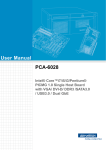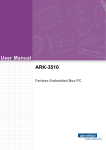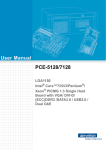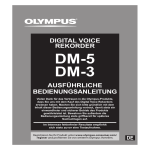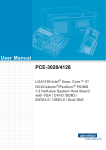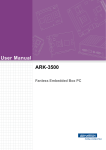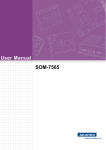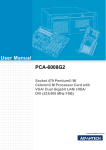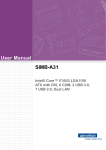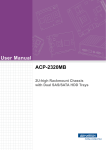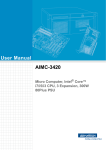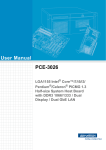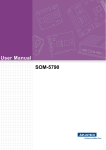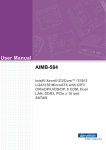Download User Manual PCA-6028
Transcript
User Manual PCA-6028 Intel® Core™i7/i5/i3/Pentium® PICMG 1.0 Single Host Board with VGA/ DVI-D/ DDR3 /SATA3.0 / USB3.0 / Dual GbE Copyright The documentation and the software included with this product are copyrighted 2014 by Advantech Co., Ltd. All rights are reserved. Advantech Co., Ltd. reserves the right to make improvements in the products described in this manual at any time without notice. No part of this manual may be reproduced, copied, translated or transmitted in any form or by any means without the prior written permission of Advantech Co., Ltd. Information provided in this manual is intended to be accurate and reliable. However, Advantech Co., Ltd. assumes no responsibility for its use, nor for any infringements of the rights of third parties, which may result from its use. Acknowledgements AMIBIOS is a trademark of American Megatrends Inc. Intel®, Core™i7/i5/i3 and Pentium® are trademarks of Intel® Corporation. Nuvoton is a trademark of Nuvoton Technology Corp. All other product names or trademarks are the properties of their respective owners. Product Warranty (2 years) Advantech warrants to you, the original purchaser, that each of its products will be free from defects in materials and workmanship for two years from the date of purchase. This warranty does not apply to any products which have been repaired or altered by persons other than repair personnel authorized by Advantech, or which have been subject to misuse, abuse, accident or improper installation. Advantech assumes no liability under the terms of this warranty as a consequence of such events. Because of Advantech’s high quality-control standards and rigorous testing, most of our customers never need to use our repair service. If an Advantech product is defective, it will be repaired or replaced at no charge during the warranty period. For outof-warranty repairs, you will be billed according to the cost of replacement materials, service time and freight. Please consult your dealer for more details. If you think you have a defective product, follow these steps: 1. Collect all the information about the problem encountered. (For example, CPU speed, Advantech products used, other hardware and software used, etc.) Note anything abnormal and list any onscreen messages you get when the problem occurs. 2. Call your dealer and describe the problem. Please have your manual, product, and any helpful information readily available. 3. If your product is diagnosed as defective, obtain an RMA (return merchandise authorization) number from your dealer. This allows us to process your return more quickly. 4. Carefully pack the defective product, a fully-completed Repair and Replacement Order Card and a photocopy proof of purchase date (such as your sales receipt) in a shippable container. A product returned without proof of the purchase date is not eligible for warranty service. 5. Write the RMA number visibly on the outside of the package and ship it prepaid to your dealer. PCA-6028 User Manual Part No. 2006602812 Edition 3 Printed in China December 2014 ii Declaration of Conformity FCC Class A Note: This equipment has been tested and found to comply with the limits for a Class A digital device, pursuant to part 15 of the FCC Rules. These limits are designed to provide reasonable protection against harmful interference when the equipment is operated in a commercial environment. This equipment generates, uses, and can radiate radio frequency energy and, if not installed and used in accordance with the instruction manual, may cause harmful interference to radio communications. Operation of this equipment in a residential area is likely to cause harmful interference in which case the user will be required to correct the interference at his own expense. Caution! There is a danger of a new battery exploding if it is incorrectly installed. Do not attempt to recharge, force open, or heat the battery. Replace the battery only with the same or equivalent type recommended by the manufacturer. Discard used batteries according to the manufacturer's instructions. A Message to the Customer Advantech Customer Services Each and every Advantech product is built to the most exacting specifications to ensure reliable performance in the harsh and demanding conditions typical of industrial environments. Whether your new Advantech equipment is destined for the laboratory or the factory floor, you can be assured that your product will provide the reliability and ease of operation for which the name Advantech has come to be known. Your satisfaction is our primary concern. Here is a guide to Advantech’s customer services. To ensure you get the full benefit of our services, please follow the instructions below carefully. Technical Support We want you to get the maximum performance from your products. So if you run into technical difficulties, we are here to help. For the most frequently asked questions, you can easily find answers in your product documentation. These answers are normally a lot more detailed than the ones we can give over the phone. So please consult this manual first. If you still cannot find the answer, gather all the information or questions that apply to your problem, and with the product close at hand, call your dealer. Our dealers are well trained and ready to give you the support you need to get the most from your Advantech products. In fact, most problems reported are minor and are able to be easily solved over the phone. In addition, free technical support is available from Advantech engineers every business day. We are always ready to give advice on application requirements or specific information on the installation and operation of any of our products. iii PCA-6028 User Manual Memory Compatibility PCA-6028 Compatible Memory Brand Size Speed ECC Vendor PN Memory DDR3 N 78.01GC3.420 ELPIDA J1108BDBG-DJ-F 96D3-1G1066NN-AP (128x8) DDR3 1066 DDR3 N 78.A1GC3.421 ELPIDA J1108BDBG-DJ-F 96D3-2G1066NN-AP (128x8) 4GB DDR3 1066 DDR3 N 78.B1GDJ.AF1 HYNIX H5TQ2G83BFRH9C NA 1GB DDR3 1333 DDR3 N 78.01GC6.AF0 H5TQ1G83DFR-H9C H5TQ1G83TFR-H9C 96D3-1G1333NN-AP1 2GB DDR3 1333 DDR3 N 78.A1GDE.4200C ELPIDA J2108BCSE-DJ-F 96D3-2G1333NN-AP2 2GB DDR3 1333 DDR3 N 78.A1GDE.AF00C Hynix H5TQ2G838FR(256x8) 96D3-2G1333NN-AP1 4GB DDR3 1333 DDR3 N 78.B1GDE.AF1 HYNIX H5TQ2G83BFRH9C 96D3-4G1333NN-AP 4GB DDR3 1333 DDR3 N 78.B1GDE.AF1 HYNIX H5TQ2G83BFR H9C 256x8 96D3-4G1333NN-AP 8GB DDR3 1333 DDR3 N 78.C1GEP.4210C ELPIDA J4208BASE-DJ-F 78.C1GEP.4210C 512x8 8GB DDR3 1600 DDR3 N 78.C1GET.ATF0C Micron 2FD27 D9PCP (512x8) 1GB DDR3 1066 DDR3 N TS128MLK64V1U SEC K4B1G0846G-BCH9 96D3-1G1066NN-TR 2GB DDR3 1066 DDR3 N TS256MLK64V1U SEC K4B1G0846G-BCH9 96D3-2G1066NN-TR 1GB DDR3 1333 DDR3 N TS128MLK64V3U ELPIDA EDJ1108BFBGDJ-F 2GB DDR3 1333 DDR3 N TS256MLK64V3U SEC K4B1G0846G-BCH9 96D3-2G1333NN-TR4 4GB DDR3 1333 DDR3 N TS512MLK64V3N HYNIX H5TQ2G83CFR H9C 256x8 96D34G1333NN-TR 2GB DDR3 1600 DDR3 N TS256MLK64V6N MICRON IRM72 D9PFJ NA 4GB DDR3 1600 DDR3 N TS512MLK64V6N MICRON IUM22 D9PFJ NA 4GB DDR3 1600 DDR3 N TS512MLK64V6N MICRON 2EM77 D9PFJ 256x8 NA 8GB DDR3 1600 DDR3 N TS1GLK64V6H micron IZD27 D9PBC 512x8 NA 2GB DDR3 1333 DDR3 N KVR1333D3S8N9/ 2G ELPIDA J2108BCSE-DJF(128x8) NA 4GB DDR3 1333 DDR3 N KVR1333D3N9/4G KINGSTON D2568JENCPGD9U(512x NA 64) 2GB DDR3 1600 DDR3 N XQ16A8N2GS-9-AV 2GB DDR3 1600 DDR3 N MICRON 2HM77 D9PFJ XQ16A8N2GM-9-AV (256x8) 4GB DDR3 1600 DDR3 N XQ16B8N4GS-9-AV SEC K4B2G0846D (256x8) NA 8GB DDR3 1600 DDR3 N XQ16B8N8GS-9-AV SEC K4B4G0846B (512x8) NA 2GB DDR3 1600 DDR3 N SEC 113 HCK0 D3US56081XH12AA K4B2G0846C 256x8 NA 4GB DDR3 1600 DDR3 N SEC 113 HCK0 D3US56082XH12AA K4B2G0846C 256x8 NA 8GB DDR3L 1600 DDR3 N TS9JNH28303-6S 1GB DDR3 1066 2GB Apacer Transcend Kingston Type ATP DSL ADVANTECH PCA-6028 User Manual iv SEC K4B2G0846D (256x8) SEC 316 XYK0 K4B4G0846B Advantech PN NA 96D3-1G1333NN-TR NA NA NA Specification Comparison Part Number LAN VGA DVI-D COM SATA USB m-SATA 9 (2 x 3.0 + 7 x 2.0) 1 10 (2 x 3.0 + 8 x 2.0) 1 PCA-6028VG-00A1E 1 Yes - 2 3 (1 x 2.0 + 2 x 3.0) PCA-6028G2-00A1E 2 Yes 1* 2 3 (1 x 2.0 + 2 x 3.0) Note! Output DVI-D signal only (Required DVI-D cable: 1700021831-01) Processor Support Architecture Model PCA-6028 Processor Gen Haswell Process 22nm CPU Processor L3 cache Cores/ Treads TDP Socket LGA1150 Base Freq. (GHz) TBC Core i7-4790S 3.2GHz 8MB 4/8 65W 96MPI73.18M10T Core i7-4770S 3.1GHz 8MB 4/8 65W 96MPI72.38M10T Core i7-4770TE 2.3GHz 8MB 4/8 45W TBC Core i5-4590S 3.0GHz 6MB 4/4 65W TBC Core i5-4590T 2.0GHz 6MB 4/4 35W 96MPI52.96M10T Core i5-4570S 2.9GHz 6MB 4/4 65W 96MPI52.74M10T Core i5-4570TE 2.7GHz 4MB 2/4 35W TBC Core i3-4360 3.7GHz 4MB 2/4 54W TBC Core i3-4350T 3.1GHz 4MB 2/4 35W TBC Core i3-4340TE 2.8GHz 4MB 2/4 35W 96MPI33.54M10T Core i3-4330 3.5GHz 4MB 2/4 54W TBC Core i3-4330TE 2.4GHz 3MB 2/4 35W TBC Pentium G3420 3.2GHz 3MB 2/2 54W 96MPP2.33M10T Pentium G3320TE 2.3GHz 3MB 2/2 35W Advantec h P/N v DDR3 memory speed support ECC AMT 1600 N/A N/A PCA-6028 User Manual Initial Inspection Before you begin installing your motherboard, please make sure that the following materials have been shipped: 1 PCA-6028 PICMGG 1.0 Single Host Board 1 PCA-6028 startup manual 2 Serial ATA HDD data cable 1 Serial ATA HDD power cable 1 COM + printer ports cable kit 1 4-port USB cable kit Keyboard and mouse Y cable 1 jumper package P/N: 1700003194 P/N: 1700022749-11 P/N: 1701260305 P/N: 1700008461-11 P/N: 1700060202 P/N: 9689000068 If any of these items are missing or damaged, contact your distributor or sales representative immediately. We have carefully inspected the PCA-6028 mechanically and electrically before shipment. It should be free of marks and scratches and in perfect working order upon receipt. As you unpack the PCA-6028, check it for signs of shipping damage. (For example, damaged box, scratches, dents, etc.) If it is damaged or it fails to meet the specifications, notify our service department or your local sales representative immediately. Also notify the carrier. Retain the shipping carton and packing material for inspection by the carrier. After inspection, we will make arrangements to repair or replace the unit. PCA-6028 User Manual vi Contents Chapter 1 Hardware Configuration......................1 1.1 1.2 1.3 1.9 1.10 1.11 1.12 1.13 Introduction ............................................................................................... 2 Features & Benefits................................................................................... 2 Specifications ............................................................................................ 3 1.3.1 System .......................................................................................... 3 1.3.2 Memory ......................................................................................... 3 1.3.3 Input/Output .................................................................................. 3 1.3.4 Graphics........................................................................................ 4 1.3.5 Ethernet LAN ................................................................................ 4 1.3.6 Industrial features ......................................................................... 4 1.3.7 Mechanical and environmental specifications............................... 4 Jumpers and Connectors .......................................................................... 5 Table 1.1: Jumper list .................................................................. 5 Table 1.2: Connectors ................................................................. 5 Board Layout: Jumper and Connector Locations...................................... 6 Figure 1.1 Jumper and connector locations................................. 6 Block Diagram........................................................................................... 7 Figure 1.2 PCA-6028 Block Diagram........................................... 7 Safety Precautions .................................................................................... 8 Jumper Settings ........................................................................................ 8 1.8.1 How to set jumpers ....................................................................... 8 1.8.2 BIOS CMOS (JCMOS1)................................................................ 9 Table 1.3: JCMOS1/JME1: clear CMOS/ME data....................... 9 1.8.3 Watchdog timer output (JWDT1) .................................................. 9 Table 1.4: Watchdog timer output (JWDT1) ................................ 9 Table 1.5: H/W monitor alarm (JOBS1)...................................... 9 Table 1.6: JERP1: Deep Sleep S5 .............................................. 9 System Memory ...................................................................................... 10 Memory Installation Procedures.............................................................. 10 Cache Memory........................................................................................ 10 Processor Installation.............................................................................. 10 Processor Cooler Installation .................................................................. 12 2 Connecting Peripherals ....................13 2.1 2.2 2.3 2.4 2.5 2.6 2.7 2.8 Introduction ............................................................................................. 14 Parallel Port (LPT1)................................................................................. 14 USB Ports (USB01USB23,USB45,USB8,USB9,USB1011).................... 14 VGA Connectors (VGA1) ........................................................................ 15 Serial Ports (COM1 & COM2) ................................................................. 15 PS/2 Keyboard and Mouse Connector (KBMS1/KBMS2)....................... 16 CPU Fan Connector (CPUFAN1)............................................................ 16 Front Panel Connectors (JFP1, JFP2 & JFP3) ....................................... 17 2.8.1 Power LED and keyboard lock (JFP3)........................................ 17 Table 2.1: PS/2 or ATX power supply LED status..................... 17 2.8.2 External speaker (JFP2) ............................................................. 17 2.8.3 Reset connector (JFP1) .............................................................. 18 2.8.4 HDD LED connector (JFP2)........................................................ 18 2.8.5 ATX soft power switch (JFP1)..................................................... 18 H/W Monitor/Watchdog Timer/Infrared ................................................... 19 2.9.1 H/W monitor alarm (JOBS1) ....................................................... 19 2.9.2 Watchdog timer (JWDT1) ........................................................... 19 2.9.3 Infrared interface (JIR1) .............................................................. 19 LAN Ports (LAN1 & LAN2) ...................................................................... 20 1.4 1.5 1.6 1.7 1.8 Chapter 2.9 2.10 vii PCA-6028 User Manual 2.15 2.16 2.17 Table 2.2: LAN LED Indicators.................................................. 20 High Definition Audio Module Interface (HDAUD1) ................................ 21 Figure 2.1 Jumper and connector locations of PCA-AUDIOHDA1E ..................................................................... 22 GPIO Header (GPIO1)............................................................................ 23 Case Open Connector (JCASE1) ........................................................... 23 Front Panel LAN Indicator Connector (LANLED1).................................. 24 Table 2.3: LAN LED Indicators.................................................. 24 Serial ATA Interface (SATA1~SATA3).................................................... 25 mSATA Connector (MINIPCIE1)............................................................. 25 LPC Extension Interface (LPC1)............................................................. 26 3 AMI BIOS Setup................................. 27 3.1 Introduction ............................................................................................. 28 Figure 3.1 Setup program initial screen..................................... 28 Entering Setup ........................................................................................ 29 3.2.1 Main Setup.................................................................................. 29 Figure 3.2 Main setup screen .................................................... 29 3.2.2 Advanced BIOS Features Setup................................................. 30 Figure 3.3 Advanced BIOS features setup screen .................... 30 Figure 3.4 PCI Subsystem Settings........................................... 31 Figure 3.5 ACPI Settings ........................................................... 32 Figure 3.6 Trust Computing....................................................... 33 Figure 3.7 S5 RTC configuration ............................................... 34 Figure 3.8 CPU Configuration ................................................... 35 Figure 3.9 SATA Configuration.................................................. 36 Figure 3.10Firmware Update Configuration ............................... 38 Figure 3.11USB Configuration.................................................... 39 Figure 3.12Smart Setting............................................................ 40 Figure 3.13Super IO Configuration............................................. 41 Figure 3.14Serial Port 1 Configuration ....................................... 41 Figure 3.15Serial Port 2 Configuration ....................................... 42 Figure 3.16Parallel Configuration ............................................... 42 Figure 3.17PC Health Status...................................................... 43 3.2.3 Chipset........................................................................................ 44 Figure 3.18Chipset ..................................................................... 44 Figure 3.19PCH IO Configuration............................................... 45 Figure 3.20USB Configuration.................................................... 46 Figure 3.21PCH Azalia Configuration......................................... 47 Figure 3.22Graphics Configuration............................................. 48 Figure 3.23Memory Information ................................................. 49 3.2.4 Boot ............................................................................................ 50 Figure 3.24 Boot ......................................................................... 50 3.2.5 Security....................................................................................... 52 Figure 3.25Security .................................................................... 52 3.2.6 Save & Exit ................................................................................. 53 Figure 3.26Save & Exit............................................................... 53 2.11 2.12 2.13 2.14 Chapter 3.2 Chapter Chapter 4 Value-Added Software Services ...... 55 4.1 Value-Added Software Services ............................................................. 56 4.1.1 Software API............................................................................... 56 4.1.2 Software Utility............................................................................ 56 5 Chipset Software Installation Utility 57 5.1 Before You Begin.................................................................................... 58 PCA-6028 User Manual viii 5.2 5.3 Introduction ............................................................................................. 58 Windows® 7 / Windows® 8 Driver Setup................................................ 59 6 Integrated Graphic Device Setup .....61 6.1 6.2 Introduction ............................................................................................. 62 Windows 7/ Windows 8 Driver Setup ...................................................... 62 7 LAN Configuration.............................63 7.1 7.2 7.3 Introduction ............................................................................................. 64 Installation ............................................................................................... 64 Win XP /Win 7 Driver Setup (LAN).......................................................... 64 8 Intel ME ...............................................65 8.1 8.2 Introduction ............................................................................................. 66 Installation ............................................................................................... 66 9 Intel USB 3.0.......................................67 9.1 9.2 Introduction ............................................................................................. 68 Installation ............................................................................................... 68 Appendix A Programming the Watchdog Timer..69 A.1 Introduction ............................................................................................. 70 A.1.1 Watchdog timer overview............................................................ 70 A.1.2 Programming the watchdog timer ............................................... 70 Table A.1: Watchdog timer registers.......................................... 71 A.1.3 Example program........................................................................ 72 Appendix B I/O Pin Assignments..........................77 B.1 Parallel Port Connector (LPT1) ............................................................... 78 Table B.1: Parallel port connector (LPT1).................................. 78 VGA Connector (VGA1) .......................................................................... 78 Table B.2: VGA connector (VGA1) ............................................ 78 RS 232 Serial Port (COM12)................................................................... 79 Table B.3: RS-232 serial port (COM2)....................................... 79 USB 2.0 Header (USB56 & 910)............................................................. 79 Table B.4: USB Header (USB56 & 910) .................................... 79 USB3.0 Header (USB12) ........................................................................ 80 Table B.5: USB 3.0 Header (USB12)......................................... 80 PS/2 Keyboard/Mouse Connector (KBMS1) ........................................... 80 Table B.6: PS/2 keyboard/mouse connector (KBMS1).............. 80 External Keyboard Connector (KBMS2) ................................................. 81 Table B.7: External keyboard connector (KBMS2) .................... 81 CPU Fan Power Connector (CPUFAN1) ................................................ 81 Table B.8: CPU fan power connector (CPUFAN1) .................... 81 Power LED and Keyboard Lock Connector (JFP3 / PWR_LED & KEY LOCK) ..................................................................................................... 81 Table B.9: Power LED and keyboard lock connector (JFP3 / PWR_LED & KEY LOCK)......................................... 81 External Speaker Connector (JFP2 / SPEAKER) ................................... 82 Chapter Chapter Chapter Chapter B.2 B.3 B.4 B.5 B.6 B.7 B.8 B.9 B.10 ix PCA-6028 User Manual B.11 B.12 B.13 B.14 B.15 B.16 B.17 B.18 B.19 B.20 B.21 B.22 Table B.10:External speaker connector (JFP2 / SPEAKER)...... 82 Reset Connector (JFP1 / RESET) .......................................................... 82 Table B.11:Reset connector (JFP1 / RESET) ............................ 82 HDD LED (JFP2 / HDDLED)................................................................... 82 Table B.12:HDD LED (JFP2 / HDDLED) .................................... 82 ATX Soft Power Switch (JFP1 / PWR_SW)............................................ 83 Table B.13:ATX soft power switch (JFP1 / PWR_SW)............... 83 Hi-definition Audio Link Connector (HDAUD1) ....................................... 83 Table B.14:Hi-definition audio link connector (HDAUD1) ........... 83 SM Bus Connector (JFP2 / SNMP)......................................................... 83 Table B.15:SM bus connector (JFP2 / SNMP) ........................... 83 LAN1 and LAN2 LED Connector (LANLED1) ......................................... 84 Table B.16:LAN1 and LAN2 LED connector (LANLED1) ........... 84 GPIO Header (GPIO1)............................................................................ 84 Table B.17:GPIO header (GPIO1).............................................. 84 Fixed I/O Ranges Decoded by Intel PCH ............................................... 85 Table B.18:Fixed I/O Ranges Decoded by PCH......................... 85 System I/O Ports..................................................................................... 86 Table B.19:System I/O Ports ...................................................... 86 Interrupt Assignments ............................................................................. 87 Table B.20:Interrupt Assignments .............................................. 87 1 MB Memory Map.................................................................................. 87 Table B.21:1 MB memory map ................................................... 87 PCI Bus Map........................................................................................... 87 Table B.22:PCI Bus Map ............................................................ 87 Appendix C Programming the GPIO .................... 89 C.1 C.2 C.3 Supported GPIO Register ....................................................................... 90 GPIO Registers....................................................................................... 90 GPIO Example Program-1 ...................................................................... 90 PCA-6028 User Manual x Chapter 1 Hardware Configuration 1 1.1 Introduction PCA-6028 is a PICMG 1.0 form-factor single host board which is designed with Intel® H81 PCH for industrial applications that need high computing power and strong I/O capability.PCA-6028 supports 22nm manufacturing technology, LGA1150 socket Intel® Core™ i7/i5/i3 and Pentium® processors that integrate memory and graphic controllers and support DDR3 1333/1600 MHz SDRAM up to 16 GB. By supporting advanced computing technology, PCA-6028 is suitable for computing power hungry industrial applications. PCA-6028 performs excellent graphic processing capability with its processor integrated Intel® HD Graphics core with shared memory around 1 GB when installed 2GB and above system memory. With this feature, PCA-6028 provides strong 2D/3D graphic processing power without a discrete graphic card to save extra cost, power consumption and thermal design effort. PCA-6028 also has rich I/O interfaces, and it can support Advantech PICMG 1.0 compatible backplanes to offer various expansion slots such as PCI and ISA slots. New SATA Gen3 (600MB/sec) ports meet high data transfer performance applications, like storage and DVR. Three SATA ports, two USB 3.0 ports reach 5Gbps high data transfer application, the two on-board RS-232 serial ports are for COM ports based industrial control applications. With flexible I/O and graphic expansibility, PCA6028 is an excellent, cost effective graphic or I/O oriented workstation class hardware platform. With outstanding performance and exceptional features, PCA-6028 is the ideal computing platform for advanced industrial applications. 1.2 Features & Benefits Features Benefits Intel’s Haswell Core i7/i5/i3/Pentium processor PCA-6028 supports Intel 4th generation cores with quad/dual-core computing power brings processors quantum-leap performance improvement. PCA-6028 supports DDR3 1333/1600 SDRAM up to 16 GB Provides higher memory data transmission and processing efficiency, bringing higher system performance. Reduces customer S/W development effort with Fully supports Advantech SUSI APIs and more reliable S/W quality, also provides valueUtilities. added utilities such as system monitor and Embedded Security ID. SATA Gen3 Provides high performance storage interface. SATA Gen3 is 6Gb/s which is double bandwidth with SATA Gen2. USB 3.0 Provides high transfer data performance interface; USB 3.0 data transfer rate is 5Gbps which is 10 times faster than USB2.0. PCA-6028 User Manual 2 1.3.1 System Note! PCA-6028 does NOT support PATA(IDE) interface. 1.3.2 Memory RAM: – PCA-6028: Up to 16 GB in two 240-pin DIMM sockets. Supports dual-channel DDR3 1333/1600 MHz SDRAM WITHOUT ECC function. Note! 1. 2. Due to the inherent limitations of PC architecture, the system may not fully detect 16 GB RAM when 16 GB RAM is installed. A 32-bit OS may not fully detect 4 GB of RAM when 4 GB is installed. 1.3.3 Input/Output ISA bus: HISA (ISA high driver) PCI bus: Four PCI masters to the backplane, 32-bit, 33 MHz PCI 2.2 compliant. Enhanced parallel port: This EPP/SPP/ECP port can be configured to LPT1, LPT2, LPT3 or disabled. A standard DB-25 female connector provided. Serial ports: Two RS-232 serial ports PS/2 keyboard and mouse connector: One 6-pin mini-DIN connectors is located on the mounting bracket for easy connection to a PS/2 keyboard and mouse via the Y-cable included in the package. USB port: Supports 9 USB 2.0 ports with transfer rate up to 480 Mbps. (5 ports are on the CPU card and 4 ports are on the backplane), and 3 USB 3.0 ports with transfer rate up to 5 Gbps. LPC: One LPC connector to support Advantech TPM LPC modules. GPIO: Supports 8-bit GPIO from super I/O for general purpose control application. 3 PCA-6028 User Manual Hardware Configuration CPU: LGA1150-socket Core i7/i5/i3 and Pentium series processors L3 Cache: Please refer to CPU specification for detail information. BIOS: AMI SPI BIOS (128 Mb SPI) System Chipset: Intel H81 SATA hard disk drive interface: Two SATA3 (600MB/s) with blue connectors and one SATA2 (300MB/s) with black connectors. These interfaces can be enabled/disabled in the BIOS. Chapter 1 1.3 Specifications 1.3.4 Graphics Controller: Intel® HD Graphics embedded in the processor. Display memory: Shared memory is subject to OS (Please install 2 GB or above memory for basic system configuration). CRT: Up to 2048 x 1536 resolution, 400 MHz RAMDAC. DVI-D: One DVI-D pin header supports resolution up to 1920 x 1200 @ 60 Hz. PCI slot on the backplane: An external graphic card can be installed on PCI slots for stronger 2D/3D graphic capability. 1.3.5 Ethernet LAN Supporting single/dual 10/100/1000 Mbps Ethernet port(s) via the dedicated PCI Express x1 bus which provides 500 MB/s data transmission rate. Controller: – LAN 1: Intel® I217V. – LAN 2: Intel® I211 for G2 sku only. 1.3.6 Industrial features Watchdog timer: Can generate a system reset. The watchdog timer is programmable, with each unit equal to one second (255 levels). 1.3.7 Mechanical and environmental specifications Operating temperature: 0 ~ 60° C (32 ~ 140° F, depending on CPU and thermal solution) Storage temperature: -40 ~ 85° C (-40 ~ 185° F) Humidity: 20 ~ 95% non-condensing Power supply voltage: +5 V, +12 V, +5 VSB Power consumption: Test Environment: Core [email protected]; 8GB DDR3 1600 2Rx8*2; SATA HDD*1 Voltage +12V +5V +3.3V +5Vsb -12V -5V Current 4.94A 1.83A 0A 0.01A 0A 0A Board size: 338.58 mm (L) x 126.39 mm (W) (13.3" x 4.98") Board weight: 0.5 kg PCA-6028 User Manual 4 Connectors on the PCA-6028 single host board link it to external devices such as hard disk drives and a keyboard. In addition, the board has a number of jumpers used to configure your system for your application. The tables below list the function of each of the board jumpers and connectors. Later sections in this chapter give instructions on setting jumpers. Chapter 2 gives instructions for connecting external devices to your motherboard. Label Function JCMOS1 CMOS clear JME1 Clear ME data JWDT1 Watchdog timer output selection JOBS1 HW Monitor Alarm Table 1.2: Connectors Label Function LPT1 Parallel port, Parallel port x 1, supports SPP/EPP/ECP mode LAN1 Intel I217V LAN2 Intel I211 (G2 sku only) VGA1 VGA connector KBMS1 PS/2 keyboard and mouse connector KBMS2 External keyboard/mouse connector COM1 Serial port: COM1; RS-232 (9-pin Box Header) COM2 Serial port: COM2; RS-232 (9-pin Box Header) JIR Infrared connector JFP3 (Keyboard Lock and Power LED) Power LED Suspend: Fast flash (ATX/AT) System On: ON (ATX/AT) System Off: OFF ((ATX/AT)) JFP2 External speaker / SATA HDD LED connector JFP1 Power Switch / Reset connector JCASE1 Case Open CPUFAN1 CPU FAN connector (4-pin) LANLED1 LAN1/2 LED extension connector HDAUD1 HD audio extension module connector USB01 USB port 0,1 (3.0) USB23 USB port 2,3 USB45 USB port 4,5 USB8 USB port 8 (G2 sku only) USB9 USB port 9 USB1011 USB port 10,11 SATA1 Serial ATA1 (3.0) SATA2 Serial ATA2 (3.0) SATA3 Serial ATA3 CPU1 CPU Socket DIMMA1 Memory connector channel A 5 PCA-6028 User Manual Hardware Configuration Table 1.1: Jumper list Chapter 1 1.4 Jumpers and Connectors DIMMB1 Memory connector channel B GPIO1 GPIO pin header (SMD pitch-2.0 mm) LPC1 COM port module expansion pin-header DVI1 DVI connector MINIPCIE1 mSATA connector SMBUS1 SMBus connector ATX12V1 12V connector ATXF1 ATX power connector 1.5 Board Layout: Jumper and Connector Locations DIMMA1 DIMMB1 SATA 1,2,3 JFP1+JFP2 JFP3 COM2 USB1011 USB01 ATXF1 mSATA USB23 LPT1 COM1 LANLED1 USB9 USB45 USB8 LAN2 LAN1 VGA1 KMBS1 ATX12V1 CPU1 SMBUS1 JERP1 CPUFAN1 JSMB1 DVI1 JCASE1 JCASEOP_SW1 SPI_CN1 1 JCMOS1 LPC1 EXPCIE1 EXPCIE2 GPIO1 Figure 1.1 Jumper and connector locations PCA-6028 User Manual 6 KMBS2 JIR+JWDT+JOBS1 HDAUD1 Intel LGA1150 Haswell CPU FDI x2 Display port 1 x m-SATA 300 MB/s 1 x SATA II Ports 300 MB/s 2 x SATA III Ports 600 MB/s 2 x USB 3.0 by Pin Header USB 3.0 6 x USB 2.0 by Pin Header USB 2.0 1 x USB 2.0 Type A USB 2.0 1 x USB 2.0 rear Type A (G2 only) USB 2.0 HD Audio (Optional) HD Audio 2 x PCIe x1 Expansion connector (G2 only) 2 x PCIe x1 Channel B DDR3 1600/1333 PCIe x1 G-LAN1 Intel I217V PCIe x1 G-LAN2 Intel I211 (G2 only) PCIeBus PCIe to PCI Bridge ITE8892 H81 PCH PCI to ISA Bridge ITE8888 Backplane (PICMG 1.0) LPC Bus SPI 600 MHz DDR3 1600/1333 UEFI 2 COM Ports Super I/O NCT 6776D GPIO Figure 1.2 PCA-6028 Block Diagram 7 PCA-6028 User Manual Hardware Configuration VGA Channel A DMI x4 DVI (G2 only) Chapter 1 1.6 Block Diagram 1.7 Safety Precautions Warning! Always completely disconnect the power cord from your chassis whenever you work with the hardware. Do not make connections while the power is on. Sensitive electronic components can be damaged by sudden power surges. Only experienced electronics personnel should open the PC chassis. Caution! Always ground yourself to remove any static charge before touching the motherboard. Modern electronic devices are very sensitive to static electrical discharges. As a safety precaution, use a grounding wrist strap at all times. Place all electronic components on a static-dissipative surface or in a static-shielded bag when they are not in the chassis. Caution! The computer is provided with a battery-powered Real-time Clock. There is a danger of explosion if battery is incorrectly replaced. Replace only with same or equivalent type recommended by the manufacturer. Discard used batteries according to manufacturer's instructions. Caution! There is a danger of a new battery exploding if it is incorrectly installed. Do not attempt to recharge, force open or heat the battery. Replace the battery only with the same or equivalent type recommended by the manufacturer. Discard used batteries according to the manufacturer’s instructions. 1.8 Jumper Settings This section provides instructions on how to configure your motherboard by setting the jumpers. It also includes the motherboard’s default settings and your options for each jumper. 1.8.1 How to set jumpers You can configure your motherboard to match the needs of your application by setting the jumpers. A jumper is a metal bridge that closes an electrical circuit. It consists of two metal pins and a small metal clip (often protected by a plastic cover) that slides over the pins to connect them. To “close” (or turn ON) a jumper, you connect the pins with the clip. To “open” (or turn OFF) a jumper, you remove the clip. Sometimes a jumper consists of a set of three pins, labeled 1, 2 and 3. In this case you connect either pins 1 and 2, or 2 and 3. A pair of needle-nose pliers may be useful when setting jumpers. PCA-6028 User Manual 8 The PCA-6028 CPU card contains a jumper that can erase BIOS CMOS/ME data and reset the system BIOS information. Normally this jumper should be set with pins 1-2 closed. If you want to reset those data, set JCMOS1/JME1 to 2-3 closed for just a few seconds, and then move the jumper back to 1-2 closed. This procedure will reset the CMOS/ME to its last status or default setting. Chapter 1 1.8.2 BIOS CMOS (JCMOS1) Table 1.3: JCMOS1/JME1: clear CMOS/ME data Jumper Setting 1 *Keep BIOS CMOS/ME data 1-2 closed ClearBIOS CMOS/ME data 2-3 closed * default setting 1.8.3 Watchdog timer output (JWDT1) The PCA-6028 contains a watchdog timer that will reset the CPU in the event the CPU stops processing. This feature means the PCA-6028 will recover from a software failure or an EMI problem. The JWDT1 jumper settings control what the computer will do in the event the watchdog timer is tripped. Table 1.4: Watchdog timer output (JWDT1) Function Jumper Setting 1 * Reset 2-3 closed 1 Reserved 1-2 closed *default setting Table 1.5: H/W monitor alarm (JOBS1) Function Jumper Setting 1 Enabled 2 1-2 closed 1 Disabled 2 1-2 opened (JOBS1) is a 2-pin connector for setting enable/disable alarm while the on-board security event acts. Table 1.6: JERP1: Deep Sleep S5 Close Pins Result 1-2 Enable 2-3 Disable (Default) 9 PCA-6028 User Manual Hardware Configuration Function 1.9 System Memory PCA-6028 has two 240-pin memory sockets for (non-ECC) DDR3 1600 MHz memory modules with maximum capacity of 16 GB. (Maximum 8 GB for each DIMM) Note! PCA-6028 does NOT support registered DIMMs (RDIMMs). 1.10 Memory Installation Procedures To install DIMMs, first make sure the two handles of the DIMM socket are in the “open” position. i.e. the handles lean outward. Slowly slide the DIMM module along the plastic guides on both ends of the socket. Then press the DIMM module right down into the socket, until you hear a click. This is when the two handles have automatically locked the memory module into the correct position of the DIMM socket. To remove the memory module, just push both handles outward, and the memory module will be ejected by the mechanism in the socket. 1.11 Cache Memory CPUs supported by PCA-6028 have 8 MB, 6 MB, 3 MB L3 cache memory sizes. Note! Please refer to Intel CPU data sheet for detail information. 1.12 Processor Installation Warning! Without a fan or heat sink, the processor will overheat and cause damage to both the processor and the single board computer. To install a processor, first turn off your system. The PCA-6028 is designed for Intel® LGA 1150 socket processors. 1. Pull the bar beside the processor socket outward and lift it. PCA-6028 User Manual 10 Remove the socket protection cap. 3. Align the cuts on the processor with the edges of the socket. 4. Replace the socket cap; lower the retainer bar and clip it shut. PCA-6028 User Manual Hardware Configuration 11 Chapter 1 2. 5. Finished processor installation. 1.13 Processor Cooler Installation Purchasing PCA-6028 optimized CPU cooler (P/N: 1960047831N001) from Advantech is a must. Other brand CPU coolers are NOT compatible with PCA-6028. Advantech offers a specially designed CPU cooler for PCA-6028 for better heat dissipation efficiency and enhancing rigidity of CPU card, part number 1960047831N001. Buy it for PCA-6028 CPU card since it is NOT compatible with other brand CPU coolers (neither is it compatible with Intel boxed CPU cooler). Please install 1960047831N001 CPU cooler following these instructions: Attach the CPU cooler on CPU card by fastening four screws of the CPU cooler into the steel back-plate on PCB. Note the direction of CPU cooler; it must follow that shown above. Installing a CPU cooler in the wrong direction may cause poor heat dissipation that may damage the CPU card. PCA-6028 User Manual 12 Chapter 2 Connecting Peripherals 2 2.1 Introduction You can access most of the connectors from the top of the board. If you have a number of cards installed, you may need to partially remove the card to make all the connections. 2.2 Parallel Port (LPT1) The parallel port is normally used to connect the motherboard to a printer. The PCA6028 includes an onboard parallel port, accessed through a 26-pin flat-cable connector, LPT1. 2.3 USB Ports (USB01USB23,USB45,USB8,USB9,USB1011) The PCA-6028 provides up to 10 USB (Universal Serial Bus) on-board ports with complete Plug & Play and hot swap support for up to 127 external devices. These USB ports comply with USB Specification 2.0 and 3.0, support transfer rates up to 480 Mbps (USB2.0) and 5 Gbps (USB3.0). The USB interface can be disabled in the system BIOS setup. PCA-6028 User Manual 14 Chapter 2 2.4 VGA Connectors (VGA1) 2.5 Serial Ports (COM1 & COM2) The PCA-6028 offers two serial ports. These ports can connect to serial devices, such as a mouse or a printer, or to a communications network. The IRQ and address ranges for both ports are fixed. However, if you want to disable the port or change these parameters later, you can do this in the system BIOS setup. Optional dual COM cable, 1701092300, is available as well. 15 PCA-6028 User Manual Connecting Peripherals This CPU card has VGA outputs that can drive conventional CRT displays. VGA1 is a standard 15-pin D-SUB connector commonly used for VGA. 2.6 PS/2 Keyboard and Mouse Connector (KBMS1/ KBMS2) Two on-board 6-pin mini-DIN connectors (KBMS1) provide connection to PS/2 keyboard and mouse by the Y-cable (1700060202) in the package. The on-board KBMS2 pin header provides connection to the front panel PS/2 keyboard and mouse connector of the chassis. 2.7 CPU Fan Connector (CPUFAN1) This fan connector support 3-pin or 4-pin fan cooler and smart fan function. Note! Fan speed is controlled by voltage. PCA-6028 User Manual 16 There are several external switches to monitor and control the PCA-6028. JFP3 is a 5-pin connector for the power LED. Refer to Appendix B for detailed information on the pin assignments. If a PS/2 or ATX power supply is used, the system’s power LED status will be as indicated below: Table 2.1: PS/2 or ATX power supply LED status Power mode LED (PS/2 power) LED (ATX power) System On On On System Suspend Flashes Flashes System Off Off Off JFP1 JFP2 JFP3 PWR_SW Reset HDD LED SNMP Speaker PWR_LED & Key Lock 2.8.2 External speaker (JFP2) JFP2 is a 4-pin connector for an external speaker. The PCA-6028 provides an onboard buzzer as an alternative to an external speaker. To enable the buzzer, set pins 3 and 4 as closed. JFP1 JFP2 JFP3 PWR_SW Reset HDD LED SNMP Speaker PWR_LED & Key Lock 17 PCA-6028 User Manual Connecting Peripherals 2.8.1 Power LED and keyboard lock (JFP3) Chapter 2 2.8 Front Panel Connectors (JFP1, JFP2 & JFP3) 2.8.3 Reset connector (JFP1) Many computer cases offer the convenience of a reset button. Connect the wire from the reset button. JFP1 JFP2 JFP3 PWR_SW Reset HDD LED SNMP Speaker PWR_LED & Key Lock 2.8.4 HDD LED connector (JFP2) You can connect LED to connector JFP2 to indicate when the HDD is active. JFP1 JFP2 JFP3 PWR_SW Reset HDD LED SNMP Speaker PWR_LED & Key Lock 2.8.5 ATX soft power switch (JFP1) If your computer case is equipped with an ATX power supply, you should connect the power on/off button on your computer case to JFP1. This connection enables you to turn your computer on and off. JFP1 JFP2 JFP3 PCA-6028 User Manual PWR_SW Reset HDD LED SNMP Speaker PWR_LED & Key Lock 18 J JIR1 2.9.1 H/W monitor alarm (JOBS1) This 2-pin header is for enabling/disabling H/W monitor alarm function. Closed: Enables OBS Alarm Open: Disables OBS Alarm 2.9.2 Watchdog timer (JWDT1) This is for setting action trigger by watchdog timer. 1-2 Pin Close: No Action 2-3 Pin Close: System Reset 2.9.3 Infrared interface (JIR1) This is a 5-pin header for an infrared device. 19 PCA-6028 User Manual Connecting Peripherals JWDT1 JOBS1 Chapter 2 2.9 H/W Monitor/Watchdog Timer/Infrared 2.10 LAN Ports (LAN1 & LAN2) The PCA-6028 is equipped with one or two high-performance 1000 Mbps Ethernet LANs. They are supported by all major network operating systems. The RJ-45 jacks on the rear plate provides convenient connectivity. Table 2.2: LAN LED Indicators LAN Mode 1000Mbps Link On LED1 LED2 Green On On 1000Mbps Active Green on Flash 1000Mbps Link Off Off Off 100Mbps Link On Orange On On 100Mbps Active Orange On Flash 100Mbps Link Off Off Off 10Mbps Link On Off On 10Mbps Active Off Flash 10Mbps Link Off Off Off PCA-6028 User Manual 20 Note! Advantech 7.1 channel high definition audio module ordering information. P/N: PCA-AUDIO-HDA1E 21 PCA-6028 User Manual Connecting Peripherals This HDAUD1 pin header is the connection interface to Advantech's 7.1 channel high definition audio module. Chapter 2 2.11 High Definition Audio Module Interface (HDAUD1) Connect CDIN1 with the CD/DVD drive's CD-in connector with the audio line included in the CD/DVD drive accessory i Connect CN1 with the power supply's 4-pin power connector Connect HDAUD1 to the HDAUD1 pinheader on the CPU card with the HD audio cable (PN:1701120251) Figure 2.1 Jumper and connector locations of PCA-AUDIO-HDA1E Note! Please remove the yellow jumper cap on the CPU card's HDAUD1 pinheader before connecting the HD audio cable to it. PCA-6028 User Manual 22 Chapter 2 2.12 GPIO Header (GPIO1) 2.13 Case Open Connector (JCASE1) The 2-pin case open connector is for chassis with a case open sensor. When the case is open, the buzzer on motherboard will beep. 23 PCA-6028 User Manual Connecting Peripherals Provides 10-Pin pin header for 8-bit Digital I/O usage. Refer to Appendix B for detailed information on the pin assignments and programming guide in Appendix C. 2.14 Front Panel LAN Indicator Connector (LANLED1) Table 2.3: LAN LED Indicators LAN Mode LED1 LED2 1000Mbps Link On Green On On 1000Mbps Active Green on Flash 1000Mbps Link Off Off Off 100Mbps Link On Orange On On 100Mbps Active Orange On Flash 100Mbps Link Off Off Off 10Mbps Link On Off On 10Mbps Active Off Flash 10Mbps Link Off Off Off LANLED1 PCA-6028 User Manual 24 Note! When you install Linux OS, we recommend you to set AHCI mode in BIOS setting. It may recognize no hard drives when you use IDE mode during Linux OS installation. 2.16 mSATA Connector (MINIPCIE1) PCA-6028 provides a mSATA socket supporting transfer rate of 300 MB/s. mSATA 25 PCA-6028 User Manual Connecting Peripherals The PCA-6028 features high performance serial ATA interface (2* 600MB/s and 1* 300MB/s) which eases cabling to hard drivers or CD/DVD drivers with long cables. Chapter 2 2.15 Serial ATA Interface (SATA1~SATA3) 2.17 LPC Extension Interface (LPC1) LPC1 is a 14-pin female pin header for adopting Advantech LPC module. PCA-6028 User Manual 26 Chapter 3 AMI BIOS Setup 3 3.1 Introduction AMI BIOS has been integrated into motherboards for over a decade. In the past, people often referred to the AMI BIOS setup menu as BIOS, BIOS setup or CMOS setup. With the AMI BIOS Setup program, you can modify BIOS settings and control the special features of your computer. The Setup program uses a number of menus for making changes and turning the special features on or off. This chapter describes the basic navigation of the PCA-6028 setup screens. Figure 3.1 Setup program initial screen PCA-6028 User Manual 28 Turn on the computer and the BIOS is activated as well. The setup program can be triggered by pressing "DEL" or "F2" key. Note! If the message disappears before you press the "DEL" or "F2" key, please restart the computer and try it again. When you first enter the BIOS Setup Utility, you will enter the Main setup screen. You can always return to the Main setup screen by selecting the Main tab. There are two Main Setup options. They are described in this section. The Main BIOS Setup screen is shown below. Figure 3.2 Main setup screen The Main BIOS setup screen has two main frames. The left frame displays all the options that can be configured. Grayed-out options cannot be configured; options in blue can. The right frame displays the key legend. Above the key legend is an area reserved for a text message. When an option is selected in the left frame, it is highlighted in white. Often a text message will accompany it. System Time / System Date Use this option to change the system time and date. Highlight System Time or System Date using the <Arrow> keys. Enter new values through the keyboard. Press the <Tab> key or the <Arrow> keys to move between fields. The date must be entered in MM/DD/YY format. The time must be entered in HH:MM:SS format. 29 PCA-6028 User Manual AMI BIOS Setup 3.2.1 Main Setup Chapter 3 3.2 Entering Setup 3.2.2 Advanced BIOS Features Setup Select the Advanced tab from the PCA-6028 setup screen to enter the Advanced BIOS Setup screen. You can select any of the items in the left frame of the screen, such as CPU Configuration, to go to the sub menu for that item. You can display an Advanced BIOS Setup option by highlighting it using the <Arrow> keys. All Advanced BIOS Setup options are described in this section. The Advanced BIOS Setup screen is shown below, and the sub menus are described on the following pages. Figure 3.3 Advanced BIOS features setup screen PCA-6028 User Manual 30 Chapter 3 3.2.2.1 PCI Subsystem Settings AMI BIOS Setup Figure 3.4 PCI Subsystem Settings PCI Common Settings – PCI Latency Timer Value to be programed into PCI Latency Timer Register. – VGA Palette Snoop Enable or disable VGA palette registers snooping. 31 PCA-6028 User Manual 3.2.2.2 ACPI Settings Figure 3.5 ACPI Settings Power Type Choose this item correspond with your power supply type ATX or AT. Enable Hibernation Enable or disable Hibernate (OS/S4 Sleep State). This option may not be effective with some OS. PowerOn by Modem Enable or disable PowerOn by Modem. PCA-6028 User Manual 32 Chapter 3 3.2.2.3 Trusted Computing AMI BIOS Setup Figure 3.6 Trust Computing Security Device Support Enable or disable BIOS for security device support. You can purchase Advantech TPM (Trust Platform Module) PCA-TPM-00A1E for your security device. 33 PCA-6028 User Manual 3.2.2.4 S5 RTC Wake Setting Figure 3.7 S5 RTC configuration Wake System with Fixed Time Enable or disable system wake on alarm event, When enabled, the system will wake on the hr:min:sec as specified. PCA-6028 User Manual 34 Chapter 3 3.2.2.5 CPU Configuration AMI BIOS Setup Figure 3.8 CPU Configuration Active Processor Core Use this to select how many processor cores you want to activate when you are using a dual or quad core processor. Overclocking lock Enable or Disable the overclocking lock function. Limit CPUID Maximum Setting this item to [Enable] allows legacy operating systems to boot even without support for CPUs with extended CPUID functions. Execute Disable Bit This item specifies the Execute Disable Bit Feature. The settings are Enabled and Disabled. The Optimal and Fail-Safe default setting is Enabled. If Disabled is selected, the BIOS forces the XD feature flag to always return to 0. Intel Virtualization Technology This feature is used to enable or disable the Intel Virtualization Technology (IVT) extension. It allows multiple operating systems to run simultaneously on the same system. It does this by creating virtual machines, each running its own x86 operating system. Hardware Prefetcher Hardware Prefetcher is a technique that fetches instructions and/or data from memory into the CPU cache memory well before the CPU needs it, so that it can improve the load-to-use latency. You may choose to enable or disable it. Adjacent Cache Line Prefetch The Adjacent Cache-Line Prefetch mechanism, like automatic hardware prefetch, operates without programmer intervention. When enabled through the BIOS, two 64-byte cache lines are fetched into a 128-byte sector, regardless of whether the additional cache line has been requested or not. You may choose to enable or disable it. 35 PCA-6028 User Manual CPU C states Intel C states setting for power saving. Intel TXT(LT) Support Enable or Disable Intel TXT support 3.2.2.6 SATA Configuration Figure 3.9 SATA Configuration SATA Controller(s) Enable or disable SATA Device. SATA Mode This can be configured as IDE and AHCI. PCA-6028 User Manual 36 Chapter 3 AMI BIOS Setup SATA Controller Speed Sets the maximum speed of SATA controllers, and there are three modes, Gen1, Gen2, and Gen3. OROM UI Delay When this item is enable, user is able to indicate the delay of the OROM UI Splash Screen in a normal status. Port 1~4 To enable or disable SATA port 0~3. Hot Plug Enable or disable SATA Hot-Plug Port 1~4 To identify the SATA is connected to Solid State Drive or Hard Disk Drive. Note! Some OS request to install under AHCI mode so please consult your local OS vendor for more detailed information. i.e. Fedora and Ubuntu requests to install under AHCI mode. . 37 PCA-6028 User Manual 3.2.2.7 PCH-FW Configuration Figure 3.10 Firmware Update Configuration ME FW Image Re-Flash Enable or disable ME FW Image Re-Flash function. PCA-6028 User Manual 38 Chapter 3 3.2.2.8 USB Configuration AMI BIOS Setup Figure 3.11 USB Configuration Legacy USB Support This is for supporting USB devices under legacy OS such as DOS. When choosing "AUTO", the system will automatically detect if any USB device is plugged into the computer and enable USB legacy mode when a USB device is plugged in, and disable USB legacy mode when no USB device is plugged in. USB3.0 support Enable or disable USB3.0 (XHCI) support XHCI Hand-off This is a workaround for OS without XHCI hand-off support. The XHCI ownership change should be claimed by XHCI driver. EHCI Hand-off This is a workaround for OS without EHCI hand-off support. The EHCI ownership change should be claimed by EHCI driver. USB Mass Storage Driver Support Enable or disable USB Mass Storage Driver Support USB transfer time-out Allows you to select the USB transfer time-out value. [1,5,10,20sec] Device reset time-out Allows you to select the USB device reset time-out value. [1,5,10,20sec] Device power-up delay This item appears only when you set the Device power-up delay item to [manual]. USB Flash Driver PMAP 39 PCA-6028 User Manual 3.2.2.9 Smart Setting Figure 3.12 Smart Setting Smart self test Run SMART Self Test on all HDDs during POST. PCA-6028 User Manual 40 Chapter 3 3.2.2.10 Super IO Configuration AMI BIOS Setup Figure 3.13 Super IO Configuration Figure 3.14 Serial Port 1 Configuration 41 PCA-6028 User Manual Figure 3.15 Serial Port 2 Configuration Figure 3.16 Parallel Configuration Serial Port 1 -2 configuration Enable or disable serial ports. Parallel Port configuration Enable or disable parallel port. PCA-6028 User Manual 42 Chapter 3 3.2.2.11 H/W Monitor AMI BIOS Setup Figure 3.17 PC Health Status Case Open Warning Enable or disable the Chassis Intrusion monitoring function. When enabled and the case is opened, the speaker beeps. CPU Warning Temperature Use this to set the CPU warning temperature threshold. When the system reaches the warning temperature, the speaker will beep. ACPI Shutdown Temperature Use this to set the ACPI shutdown temperature threshold. When the system reaches the shutdown temperature, it will be automatically shut down by ACPI OS to protect the system from overheating damage. CPUFAN1 Mode Enable or disable the smart fan. 43 PCA-6028 User Manual 3.2.3 Chipset Figure 3.18 Chipset PCA-6028 User Manual 44 Chapter 3 3.2.3.1 PCH-IO Configuration AMI BIOS Setup Figure 3.19 PCH IO Configuration LAN1 Controller Enable or disable LAN1 controller. – LAN 1 Option-ROM Enable or disable LAN 1 boot option for legacy network devices. – Wake on LAN1 from S5 Enable or disable LAN1 to wake the system. (The wake on LAN cannot be disabled if ME is on at Sx state). LAN2 Controller Enable or disable LAN2 Controller. – LAN 2 Option-ROM Enable or disable LAN 2 boot option for legacy network devices. – PCIE Wake Enable or Disable PCIE to wake the system from S5. SLP_S4 Assertion Width Select a minimum assertion width of the SLP_S4# signal. Restore AC Power Loss Power Off, power On or Last State to restore AC power loss 45 PCA-6028 User Manual 3.2.3.2 USB Configuration Figure 3.20 USB Configuration USB Precondition Pre-condition on USB host controller and root ports for faster enumeration. XHCI Mode Select Smart auto, Auto, Enable, and Disable mode of operation of XHCI controller. Note! Smart auto setting remembers last setting, but auto mode does not. USB Ports Pre-port Disable Control Controls each of the USB ports disabling. PCA-6028 User Manual 46 Chapter 3 3.2.3.3 PCH Azalia Configuration AMI BIOS Setup Figure 3.21 PCH Azalia Configuration Azalia Control detection of the Azalia device. Disable=Azalia will be unconditionally disabled. Enable=Azalia will be unconditionally enabled. Auto=Azalia will be enabled if present, disabled otherwise. 47 PCA-6028 User Manual 3.2.3.4 Graphics Configuration Figure 3.22 Graphics Configuration PCA-6028 User Manual 48 3.2.3.5 Memory Configuration Overview memory detail information. Figure 3.23 Memory Information 49 PCA-6028 User Manual AMI BIOS Setup Primary Display Select which IGFX/PEG/PCI graphics device should be primary display or select SG for switchable GFX. Internal Graphics Keep IGD enabled based on the setup options. Aperture Size Select the aperture size. DVMT Pre-Allocated Select DVMT5.0 Pre-allocated (fixed) graphics memory size, up to 1024 M, used by the internal graphics device. DVMT Total Gfx Mem Select 128 M, 256 M or MAX DVMT5.0 total graphics memory size used by the internal graphics device. Gfx Low Power Mode Enable or disable Gfx Low power mode. LCD Control Select Primary IGFX Boot Display (VBIOS Default, CRT, DVI1, DVI2). Chapter 3 3.2.4 Boot Figure 3.24 Boot Setup Prompt Timeout Number of seconds to wait for setup activation key. Bootup NumLock State Select the keyboard Numlock state. Quiet Boot Enable or disable Quiet Boot option. Boot Option Priorities you can see the information of boot priority option of devices. Hard Drive BBS Priorities Set the order of the legacy devices in this group. CSM16 Parameters Enable or disable Option ROM execution settings, etc. PCA-6028 User Manual 50 Chapter 3 AMI BIOS Setup GateA20 Active Upon request-GA20 can be disabled using BIOS services. Always-do not allow disabling GA20; this option is useful when any RT code is executed above 1 MB. Option Rom Messages Set display mode for option ROM. INT19 Trap Response Bios reaction on INT19 trapping by option ROM: 51 PCA-6028 User Manual 3.2.5 Security Figure 3.25 Security Select Security Setup from the PCA-6028 main BIOS setup menu. All Security Setup options, such as password protection and virus protection are described in this section. To access the sub menu for the following items, select the item and press <Enter> PCA-6028 User Manual 52 Chapter 3 3.2.6 Save & Exit AMI BIOS Setup Figure 3.26 Save & Exit Save changes and exit* When you have completed system configuration, select this option to save your changes, exit BIOS setup and boot into the OS so the new system configuration parameters can take effect. Discard changes and exit Select this option to quit Setup without making any permanent changes to the system configuration. Save changes and Reset When you have completed system configuration, select this option to save your changes, exit BIOS setup and reboot into the computer so the new system configuration parameters can take effect. Discard changes and Reset Select this option to quit Setup and reset computer without making any permanent changes to the system configuration. Save Changes Select this option to save your changes. Discard Changes Select this option to discard your changes. Restore Defaults Select this option to restore BIOS configuration as origin. Save as User Defaults Select this option to save user's configuration. Restore User Defaults Select this option to restore BIOS to user's configuration. 53 PCA-6028 User Manual Launch EFI Shell from file system device This option allows you to attempt to launch the EFI Shell application (shellx64.efi) from one of the available file system devices. Note! When you make some critical changes, the system will still reboot even if you choose "Save changes and exit". PCA-6028 User Manual 54 Chapter 4 4 Value-Added Software Services 4.1 Value-Added Software Services Software API are interface that define the ways in which an application program may request services from libraries and/or operating systems. They provide not only the underlying drivers required but also a rich set of user-friendly, intelligent and integrated interfaces, which speed development, enhance security and offer add-on value for Advantech platforms. API plays the role of catalyst between developer and solution, and make Advantech embedded platforms easier and simpler to adopt and operate with customer applications. This API and utility is only for XP (32/64 bit), Win7 (32/64bit), and Win8 (32/64bit), so if users needs Linux version API and utility, then contact an Advantech representative for support. For Windows systems, please install the .Net Framework v 3.5 in the driver CD. 4.1.1 Software API 4.1.1.1 Control GPIO General Purpose Input/Output is a flexible parallel interface that allows a variety of custom connections. allows users to monitor the level of signal input or set the output status to switch on/off the device. Our API also provides Programmable GPIO, which allows developers to dynamically set the GPIO input or output status. 4.1.1.2 Monitor Watchdog A watchdog timer (WDT) is a device that performs a specific operation after a certain period of time if something goes wrong and the system does not recover on its own. A watchdog timer can be programmed to perform a warm boot (restarting the system) after a certain number of seconds. Hardware Monitor The Hardware Monitor (HWM) API is a system health supervision API that inspects certain condition indexes, such as fan speed, temperature and voltage. 4.1.2 Software Utility Monitoring The Monitoring utility allows the customer to monitor system health, including voltage, CPU and system temperature and fan speed. These items are important to a device; if critical errors happen and are not solved immediately, permanent damage may be caused. PCA-6028 User Manual 56 Chapter 5 Chipset Software Installation Utility 5 5.1 Before You Begin To facilitate the installation of the enhanced display drivers and utility software, read the instructions in this chapter carefully. The drivers for the PCA-6028 are located on the software installation CD. The driver in the folder of the driver CD will guide and link you to the utilities and drivers for Windows. Updates are provided via Service Packs from Microsoft®. Note! The files on the software installation CD are compressed. Do not attempt to install the drivers by copying the files manually. You must use the supplied SETUP program to install the drivers. Before you begin, it is important to note that most display drivers need to have the relevant software application already installed in the system prior to installing the enhanced display drivers. In addition, many of the installation procedures assume that you are familiar with both the relevant software applications and operating system commands. Review the relevant operating system commands and the pertinent sections of your application software’s user manual before performing the installation. 5.2 Introduction The Intel® Chipset Software Installation (CSI) utility installs the Windows INF files that outline to the operating system how the chipset components will be configured. This is needed for the proper functioning of the following features: Core PCI PnP services Serial ATA interface support USB 1.1/2.0/3.0 support Identification of Intel® chipset components in the Device Manager Integrates superior video features. These include filtered sealing of 720 pixel DVD content, and MPEG-2 motion compensation for software DVD PCA-6028 User Manual 58 1. Insert the driver CD into your system’s CD-ROM drive. You can see the driver folder items. Navigate to the "00_Chipset" folder and click "infinst_autol.exe" to complete the installation of the driver. Note! 59 PCA-6028 User Manual Chipset Software Installation Utility Wrong driver installation may cause unexpected system instability. The drivers on this CD support both Windows 7 32-bit /64-bit and Windows 8 32-bit/64-bit. Chapter 5 5.3 Windows® 7 / Windows® 8 Driver Setup PCA-6028 User Manual 60 Chapter 6 6 Integrated Graphic Device Setup 6.1 Introduction 4th generation Intel CPUs have integrated graphics controllers. You need to install the VGA driver to enable this function, which includes the following features: Optimized integrated graphic solution: Intel Graphics Flexible Display Interface supports versatile display options and 3D graphics engine. Triple independent display, enhanced display modes for widescreen flat panels for extend, twin, and clone dual display mode, and optimized 3D support deliver an intensive and realistic visual experience. 6.2 Windows 7/ Windows 8 Driver Setup Note! Before installing this driver, make sure the INF driver has been installed in your system. See Chapter 5 for information on installing the INF driver. Insert the driver CD into your system’s CD-ROM drive. You can see the driver folder items. Navigate to the "01_Graphics_x86 or 02_Graphics_x64" folder and click "setup.exe" to complete the installation of the driver. Note! Wrong driver installation may cause unexpected system instability. PCA-6028 User Manual 62 Chapter 7 7 LAN Configuration 7.1 Introduction The PCA-6028 has dual Gigabit Ethernet LANs via dedicated PCI Express x1 lanes (Intel I217V (LAN1) and I211 (LAN2 in G2)) that offer bandwidth of up to 500 MB/sec, eliminating the bottleneck of network data flow and incorporating Gigabit Ethernet at 1000 Mbps. 7.2 Installation Note! Before installing the LAN drivers, make sure the CSI utility has been installed on your system. See Chapter 5 for information on installing the CSI utility. The PCA-6028's Intel I217V (LAN1) and I211 (LAN2 in G2) Gigabit integrated controllers support all major network operating systems. However, the installation procedure varies from system to system. Please find and use the section that provides the driver setup procedure for the operating system you are using. 7.3 Win XP /Win 7 Driver Setup (LAN) Insert the driver CD into your system’s CD-ROM drive. Navigate to the "03_Network" folder and click "Autorun.exe" to complete the installation of the driver. Note! Wrong driver installation may cause unexpected system instability. PCA-6028 User Manual 64 Chapter 8 Intel ME 8 8.1 Introduction The Intel® ME software components that need to be installed depend on the system's specific hardware and firmware features. The installer detects the system's capabilities and installs the relevant drivers and applications. 8.2 Installation Insert the driver CD into your system’s CD-ROM drive. Navigate to the "04_ME Firmware 9.0_5MB" folder and click "setup.exe" to complete the installation of the driver. Note! If the Intel® Management Engine (Intel® ME) driver has not been successfully installed, you may see an error on a "PCI Simple Communications Controller" in Device Manager. PCA-6028 User Manual 66 Chapter 9 Intel USB 3.0 9 9.1 Introduction PCA-6028 provides Intel® USB 3.0 and the data transfer rates of USB 3.0 (5 Gbps) which is 10 times faster that USB 2.0 (480Mbps). 9.2 Installation Insert the driver CD into your system’s CD-ROM drive. Navigate to the "05_USB3.0" folder and click "setup.exe" to complete the installation of the driver. Note! The Intel® USB 3.0 eXtensible Host Controller Driver is not supported on Windows* XP and Windows* Vista. For these operating systems, ensure your BIOS settings have the xHCI Mode set to "Auto" or "Smart Auto". This will reconfigure the USB 3.0 ports to function as USB 2.0 ports using the native Windows* EHCI driver. PCA-6028 User Manual 68 Appendix A A Programming the Watchdog Timer A.1 Introduction The PCA-6028’s watchdog timer can be used to monitor system software operation and take corrective action if the software fails to function within the programmed period. This section describes the operation of the watchdog timer and how to program it. A.1.1 Watchdog timer overview The watchdog timer is built in to the NCT6776D super I/O controller. It provides the following user programmable functions: Can be enabled and disabled via user’s program Timer can be set from 1 to 255 seconds Generates a reset signal if the software fails to reset the timer before time-out A.1.2 Programming the watchdog timer The I/O port address of the watchdog timer is 2E (hex) and 2F (hex). 2E (hex) is the address port. 2F (hex) is the data port. You must first write an address value into address port 2E (hex), then write/read data to/from the assigned register through data port 2F (hex). PCA-6028 User Manual 70 Appendix A Programming the Watchdog Timer Unlock NCT6776D Select register of watchdog timer Enable the function of the watchdog timer Use the function of the watchdog timer Lock NCT6776D Table A.1: Watchdog timer registers Address of register (2E) Attribute Read/Write Value (2F)& description 87 (hex) ----- Write this address to I/O address port 2E (hex) twice to unlock the NCT6776D 07 (hex) write Write 08 (hex) to select register of watchdog timer. write Write 01 (hex) to enable the function of the watchdog timer. Disabled is set as default. write Set seconds or minutes as units for the timer. Write 0 to bit 3: set second as counting unit. [default]. Write 1 to bit 3: set minutes as counting unit Write 1 to bit 4: Watchdog timer count mode is 1000 times faster. If bit 3 is 0, the count mode is 1/1000 seconds mode. If bit 3 is 1, the count mode is 1/1000 minutes mode. 30 (hex) F5 (hex) 71 PCA-6028 User Manual write 0: stop timer [default] 01~FF (hex): The amount of the count, in seconds or minutes, depends on the value set in register F5 (hex). This number decides how long the watchdog timer waits for strobe before generating an interrupt or reset signal. Writing a new value to this register can reset the timer to count with the new value. F7 (hex) read/write Bit 6: Write 1 to enable keyboard to reset the timer, 0 to disable.[default] Bit 5: Write 1 to generate a timeout signal immediately and automatically return to 0. [default=0] Bit 4: Read status of watchdog timer, 1 means timer is “timeout”. AA (hex) ----- Write this address to I/O port 2E (hex) to lock the NCT6776D. F6 (hex) A.1.3 Example program 1. Enable watchdog timer and set 10 sec. as timeout interval ;----------------------------------------------------------Mov dx,2eh ; Unlock NCT6776D Mov al,87h Out dx,al Out dx,al ;----------------------------------------------------------Mov al,07h ; Select registers of watchdog timer Out dx,al Inc dx Mov al,08h Out dx,al ;----------------------------------------------------------Dec dx ; Enable the function of watchdog timer Mov al,30h Out dx,al Inc dx In al,dx Or al,01h Out dx,al ;----------------------------------------------------------Dec dx ; Set second as counting unit Mov al,0f5h Out dx,al Inc dx In al,dx And al,not 08h Out dx,al ;----------------------------------------------------------Dec dx ; Set timeout interval as 10 seconds and start counting Mov al,0f6h PCA-6028 User Manual 72 2. Enable watchdog timer and set 5 minutes as timeout interval ;----------------------------------------------------------Mov dx,2eh ; Unlock NCT6776D Mov al,87h Out dx,al Out dx,al ;----------------------------------------------------------Mov al,07h ; Select registers of watchdog timer Out dx,al Inc dx In al,dx Or al,08h Out dx,al ;----------------------------------------------------------Dec dx ; Enable the function of watchdog timer Mov al,30h Out dx,al Inc dx Mov al,01h Out dx,al ;----------------------------------------------------------Dec dx ; Set minute as counting unit Mov al,0f5h Out dx,al Inc dx In al,dx Or al,08h Out dx,al ;----------------------------------------------------------Dec dx ; Set timeout interval as 5 minutes and start counting Mov al,0f6h Out dx,al Inc dx Mov al,5 ; 5 minutes Out dx,al ;----------------------------------------------------------- 73 PCA-6028 User Manual Appendix A Programming the Watchdog Timer Out dx,al Inc dx Mov al,10 ; 10 seconds Out dx,al ;----------------------------------------------------------Dec dx ; Lock NCT6776D Mov al,0aah Out dx,al Dec dx Mov al,0aah Out dx,al ; Lock NCT6776D 3. Enable watchdog timer to be reset by mouse ;----------------------------------------------------------Mov dx,2eh ; Unlock NCT6776D Mov al,87h Out dx,al Out dx,al ;----------------------------------------------------------Mov al,07h ; Select registers of watchdog timer Out dx,al Inc dx Mov al,08h Out dx,al ;----------------------------------------------------------Dec dx ; Enable the function of watchdog timer Mov al,30h Out dx,al Inc dx In al,dx Or al,01h Out dx,al ;----------------------------------------------------------Dec dx ; Enable watchdog timer to be reset by mouse Mov al,0f7h Out dx,al Inc dx In al,dx Or al,80h Out dx,al ;----------------------------------------------------------Dec dx ; Lock NCT6776D Mov al,0aah Out dx,al 4. Enable watchdog timer to be reset by keyboard ;----------------------------------------------------------Mov dx,2eh ; Unlock NCT6776D Mov al,87h Out dx,al Out dx,al ;----------------------------------------------------------Mov al,07h ; Select registers of watchdog timer PCA-6028 User Manual 74 5. Generate a time-out signal without timer counting ;----------------------------------------------------------Mov dx,2eh ; Unlock NCT6776D Mov al,87h Out dx,al Out dx,al ;----------------------------------------------------------Mov al,07h ; Select registers of watchdog timer Out dx,al Inc dx Mov al,08h Out dx,al ;----------------------------------------------------------Dec dx ; Enable the function of watchdog timer Mov al,30h Out dx,al Inc dx Mov al,01h Out dx,al ;----------------------------------------------------------Dec dx ; Generate a time-out signal 75 PCA-6028 User Manual Appendix A Programming the Watchdog Timer Out dx,al Inc dx Mov al,08h Out dx,al ;----------------------------------------------------------Dec dx ; Enable the function of watchdog timer Mov al,30h Out dx,al Inc dx Mov al,01h Out dx,al ;----------------------------------------------------------Dec dx ; Enables watchdog timer to be strobe reset by keyboard Mov al,0f7h Out dx,al Inc dx In al,dx Or al,40h Out dx,al ;----------------------------------------------------------Dec dx ; Lock NCT6776D Mov al,0aah Out dx,al Mov al,0f7h Out dx,al ;Write 1 to bit 5 of F7 register Inc dx In al,dx Or al,20h Out dx,al ;----------------------------------------------------------Dec dx ; Lock NCT6776D Mov al,0aah Out dx,al PCA-6028 User Manual 76 Appendix B B I/O Pin Assignments B.1 Parallel Port Connector (LPT1) 25 23 3 1 26 24 4 2 Table B.1: Parallel port connector (LPT1) Pin Signal Pin Signal 1 STROBE* 2 AUTOFD* 3 D0 4 ERR 5 D1 6 INIT* 7 D2 8 SLCTINI* 9 D3 10 GND 11 D4 12 GND 13 D5 14 GND 15 D6 16 GND 17 D7 18 GND 19 ACK* 20 GND 21 BUSY 22 GND 23 PE 24 GND 25 SLCT 26 N/C * low active B.2 VGA Connector (VGA1) 5 1 10 6 15 11 Table B.2: VGA connector (VGA1) Pin Signal 1 RED 9 VCC 2 GREEN 10 GND 3 BLUE 11 N/C 4 N/C 12 SDT 5 GND 13 H-SYNC 6 GND 14 V-SYNC 7 GND 15 SCK 8 GND PCA-6028 User Manual Pin 78 Signal Appendix B I/O Pin Assignments B.3 RS 232 Serial Port (COM12) Table B.3: RS-232 serial port (COM2) Pin Signal 1 DCD 2 DSR 3 SIN 4 RTS 5 SOUT 6 CTS 7 DTR 8 RI 9 GND B.4 USB 2.0 Header (USB56 & 910) Table B.4: USB Header (USB56 & 910) Pin Signal Pin Signal 1 USB1_VCC5 6 USB2_D+ 2 USB2_VCC5 7 GND 3 USB1_D- 8 GND 4 USB2_D- 9 Key 5 USB1_D+ 10 NC 79 PCA-6028 User Manual B.5 USB3.0 Header (USB12) Table B.5: USB 3.0 Header (USB12) Pin Signal Pin Signal 1 USB1_VCC5 11 USB_P+_P2 2 USB3.0_RXN_P1 12 USB_P-_P2 3 USB3.0_RXP_P1 13 GND 4 GND 14 USB3.0_TXP_P2 5 USB3.0_TXN_P1 15 USB3.0_TXN_P2 6 USB3.0_TXP_P1 16 GND 7 GND 17 USB3.0_RXP_P2 8 USB_P-_P1 18 USB3.0_RXN_P2 9 USB_P+_P1 19 USB2_VCC5 10 Reserve B.6 PS/2 Keyboard/Mouse Connector (KBMS1) 6 5 4 3 2 1 Table B.6: PS/2 keyboard/mouse connector (KBMS1) Pin Signal 1 KB DATA 2 MS DATA 3 GND 4 VCC 5 KB CLOCK 6 MS CLOCK PCA-6028 User Manual 80 6 5 4 3 2 1 Table B.7: External keyboard connector (KBMS2) Pin Signal 1 KBCLK 2 KBDAT 3 MSDAT 4 GND 5 MSVCC 6 MSCLK B.8 CPU Fan Power Connector (CPUFAN1) 1 2 3 4 Table B.8: CPU fan power connector (CPUFAN1) Pin Signal 1 GND 2 +12V 3 Detect 4 NC B.9 Power LED and Keyboard Lock Connector (JFP3 / PWR_LED & KEY LOCK) Table B.9: Power LED and keyboard lock connector (JFP3 / PWR_LED & KEY LOCK) Pin Signal 1 LED power (+3.3 V) 2 NC 3 GND 4 KEYLOCK# 5 GND 81 PCA-6028 User Manual Appendix B I/O Pin Assignments B.7 External Keyboard Connector (KBMS2) B.10 External Speaker Connector (JFP2 / SPEAKER) Table B.10: External speaker connector (JFP2 / SPEAKER) Pin Signal 1 SPK_CN17P1 2 SPK_CN17P2 3 SPK_CN17P3 4 SPK_CN17P4 B.11 Reset Connector (JFP1 / RESET) Table B.11: Reset connector (JFP1 / RESET) Pin Signal 1 RESET # 2 GND B.12 HDD LED (JFP2 / HDDLED) Table B.12: HDD LED (JFP2 / HDDLED) Pin Signal 1 HDD LED 2 SATA LED PCA-6028 User Manual 82 Table B.13: ATX soft power switch (JFP1 / PWR_SW) Pin Signal 1 3.3 VSB 2 PWR-BTN B.14 Hi-definition Audio Link Connector (HDAUD1) Table B.14: Hi-definition audio link connector (HDAUD1) Pin Signal Pin Signal 1 ACZ_VCC 2 GND 3 ACZ_SYNC 4 ACZ_BITCLK 5 ACZ_SDOUT 6 ACZ_SDIN0 7 ACZ_SDIN1 8 -ACZ_RST 9 ACZ_12V 10 GND 11 GND 12 N/C B.15 SM Bus Connector (JFP2 / SNMP) Table B.15: SM bus connector (JFP2 / SNMP) Pin Signal 1 SMB_DATA 2 SMB_CLK 83 PCA-6028 User Manual Appendix B I/O Pin Assignments B.13 ATX Soft Power Switch (JFP1 / PWR_SW) B.16 LAN1 and LAN2 LED Connector (LANLED1) 1 3 5 7 9 2 4 6 8 Table B.16: LAN1 and LAN2 LED connector (LANLED1) Pin Signal 1 #LAN1_ACT 2 #LAN2_ACT 3 V33_AUX 4 V33_AUX 5 #LAN1_LINK1000 6 #LAN2_LINK1000 7 #LAN1_LINK100 8 #LAN2_LINK100 9 V33_AUX B.17 GPIO Header (GPIO1) 1 2 3 4 5 6 7 8 9 10 Table B.17: GPIO header (GPIO1) Pin Signal 1 SIO_GPIO0 2 SIO_GPIO4 3 SIO_GPIO1 4 SIO_GPIO5 5 SIO_GPIO2 6 SIO_GPIO6 7 SIO_GPIO3 8 SIO_GPIO7 9 VCC_GPIO 10 GND PCA-6028 User Manual 84 Table B.18: Fixed I/O Ranges Decoded by PCH I/O Address Read Target Write Target Internal Unit 00h–1Fh RESERVED RESERVED Not Decoded 20h–21h Interrupt Controller Interrupt Controller Interrupt 24h–25h Interrupt Controller Interrupt Controller Interrupt 28h–29h Interrupt Controller Interrupt Controller Interrupt 2Ch–2Dh Interrupt Controller Interrupt Controller Interrupt 2Eh–2Fh LPC SIO LPC SIO Forwarded to LPC 30h–31h Interrupt Controller Interrupt Controller Interrupt 34h–35h Interrupt Controller Interrupt Controller Interrupt 38h–39h Interrupt Controller Interrupt Controller Interrupt 3Ch–3Dh Interrupt Controller Interrupt Controller Interrupt 40h–42h Timer/Counter Timer/Counter PIT (8254) 43h RESERVED Timer/Counter PIT 4Eh–4Fh LPC SIO LPC SIO Forwarded to LPC 50h–52h Timer/Counter Timer/Counter PIT 53h RESERVED Timer/Counter PIT 60h Microcontroller Microcontroller Forwarded to LPC 61h NMI Controller NMI Controller Processor I/F 62h Microcontroller Microcontroller Forwarded to LPC 63h NMI Controller NMI Controller Processor I/F 64h Microcontroller Microcontroller Forwarded to LPC 65h NMI Controller NMI Controller Processor I/F 66h Microcontroller Microcontroller Forwarded to LPC 67h NMI Controller NMI Controller Processor I/F 70h RESERVED1 NMI and RTC Controller RTC 71h RTC Controller RTC Controller RTC 72h RTC Controller NMI and RTC Controller RTC 73h RTC Controller RTC Controller RTC 74h RTC Controller NMI and RTC Controller RTC 75h RTC Controller RTC Controller RTC 76h RTC Controller NMI and RTC Controller RTC 77h RTC Controller RTC Controller RTC 80h LPC or PCIe2 LPC or PCIe2 Forwarded to LPC or PCIe 81h–83h RESERVED RESERVED Not Decoded 84h–86h RESERVED LPC or PCIe Forwarded to LPC or PCIe 87h RESERVED RESERVED Not Decoded 88h RESERVED LPC or PCIe2 Forwarded to LPC or PCIe 89h–8Bh RESERVED RESERVED Not Decoded 8Ch–8Eh RESERVED LPC or PCIe2 Forwarded to LPC or PCIe 8Fh RESERVED RESERVED Not Decoded 90h Alias to 80h Alias to 80h Forwarded to LPC 85 PCA-6028 User Manual Appendix B I/O Pin Assignments B.18 Fixed I/O Ranges Decoded by Intel PCH 91h RESERVED RESERVED Not Decoded 92h Reset Generator Reset Generator Processor I/F 93h–9Fh RESERVED RESERVED Forwarded to LPC A0h–A1h Interrupt Controller Interrupt Controller Interrupt A4h–A5h Interrupt Controller Interrupt Controller Interrupt A8h–A9h Interrupt Controller Interrupt Controller Interrupt ACh–ADh Interrupt Controller Interrupt Controller Interrupt B0h–B1h Interrupt Controller Interrupt Controller Interrupt B2h–B3h Power Management Power Management Power Management B4h–B5h Interrupt Controller Interrupt Controller Interrupt B8h–B9h Interrupt Controller Interrupt Controller Interrupt BCh–BDh Interrupt Controller Interrupt Controller Interrupt C0h–DFh RESERVED RESERVED Not Decoded F0h FERR# / Interrupt Controller FERR# / Interrupt ControlProcessor I/F ler 170h–177h SATA Controller, PCI, SATA Controller, PCI, or or PCIe PCIe SATA 1F0h–1F7h SATA Controller, PCI, SATA Controller, PCI, or or PCIe PCIe SATA 200h–207h Gameport Low Gameport Low Forwarded to LPC 208h–20Fh Gameport High Gameport High Forwarded to LPC 376h SATA Controller, PCI, SATA Controller, PCI, or or PCIe PCIe SATA 3F6h SATA Controller, PCI, SATA Controller, PCI, or or PCIe PCIe SATA 4D0h–4D1h Interrupt Controller Interrupt Controller Interrupt CF9h Reset Generator Reset Generator Processor I/F B.19 System I/O Ports Table B.19: System I/O Ports I/O Address (Hex) Device 290h-29Fh H/W Monitor 2F8h-2FFh Communication Port (COM2) 378h-37Fh ECP Printer Port(LPT1) 3B0h-3BBh Graphics 3C0h-3DFh Graphics 3F8h-3FFh Communication Port (COM1) 400h-47Fh PMBASE 500h-57Fh GPIOBASE 600h-67Fh PCA-COM485 Module I/O used 778h-77Fh ECP Printer Port(LPT1) C80h-C9Fh Communication port (COM3-6) for PCA-COM232 module CA0h-CBFh Communication port (COM8-11) for PCA-COM485 module PCA-6028 User Manual 86 Table B.20: Interrupt Assignments Interrupt# Interrupt source IRQ0 System timer IRQ1 Keyboard IRQ2 Interrupt from controller 2 (cascade) IRQ3 Communication port (COM2) IRQ4 Communication port (COM1) IRQ5 Available IRQ6 Communication port (COM8-11) for PCA-COM485 module IRQ7 Available IRQ8 System COMS/Real-time clock IRQ9 Available IRQ10 Intel 8/C220 series SMBus Controller IRQ11 Communication port (COM3-6) for PCA-COM232 module IRQ12 PS/2 mouse IRQ13 Numeric data processor IRQ14 Available IRQ15 Available B.21 1 MB Memory Map Table B.21: 1 MB memory map Address Range Device E8000h - FFFFFh BIOS D0000h - E7F00 Unused C0000h - CFF00 VGA BIOS A0000h - BFFFFh Video Memory 00000h - 9FFFFh Base memory B.22 PCI Bus Map Table B.22: PCI Bus Map Signal IDSEL INT#PIN GNT REQ PCI Slot 1 AD31 INT B, C, D, A GNT A REQ A PCI Slot 2 AD30 INT C, D, A, B GNT B REQ B PCI Slot 3 AD29 INT D, A, B, C GNT C REQ C PCI Slot 4 AD28 INT A, B, C, D GNT D REQ D 87 PCA-6028 User Manual Appendix B I/O Pin Assignments B.20 Interrupt Assignments PCA-6028 User Manual 88 Appendix C C Programming the GPIO C.1 Supported GPIO Register Below are the detailed descriptions of the GPIO addresses and a programming sample. C.2 GPIO Registers Bank Offset Description 09h 30h Write 1 to bit 7 to enable GPIO E0h GPIO I/O Register When set to a '1', respective GPIO port is programmed as an input port. When set to a '0', respective GPIO port is programmed as an output port. E1h GPIO Data Register If a port is programmed to be an output port, then its respective bit can be read/written. If a port is programmed to be an input port, then its respective bit can only be read. E2h GPIO Inversion Register When set to a '1', the incoming/outgoing port value is inverted. When set to a '0', the incoming/outgoing port value is the same as in data register. 07h 07h 07h C.3 GPIO Example Program-1 -----------------------------------------------Enter the extended function mode, interruptible double-write -----------------------------------------------MOV DX,2EH MOV AL,87H OUT DX,AL OUT DX,AL --------------------------------------------------------------Configure logical device, configuration register CRE0,CRE1,CRE2 --------------------------------------------------------------MOV DX,2EH MOV AL,09H OUT DX,AC DEC DX MOV AL,30H OUT DX,AL INC DX IN AL,DX OR AL,10000000B DEC DX MOV AL,07H OUT DX,AL PCA-6028 User Manual 90 91 Appendix C Programming the GPIO INC DX MOV AL,07H ; Select logical device 7 OUT DX,AL ; DEC DX MOV AL,E0H OUT DX,AL INC DX MOV AL,00H ; 1:Input 0:output for GPIO respective OUT DX,AL DEC DX MOV AL,E2H ; OUT DX,AL INC DX MOV AL,00H ;Set GPIO is normal not inverter OUT DX,AL; DEC DX MOV AL,E1H OUT DX,AL INC DX MOV AL,??H ; Put the output value into AL OUT DX,AL -----------------------------------------Exit extended function mode | -----------------------------------------MOV DX,2EH MOV AL,AAH OUT DX,AL PCA-6028 User Manual www.advantech.com Please verify specifications before quoting. This guide is intended for reference purposes only. All product specifications are subject to change without notice. No part of this publication may be reproduced in any form or by any means, electronic, photocopying, recording or otherwise, without prior written permission of the publisher. All brand and product names are trademarks or registered trademarks of their respective companies. © Advantech Co., Ltd. 2014