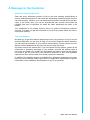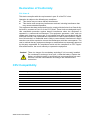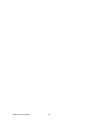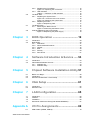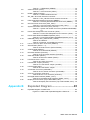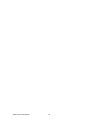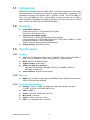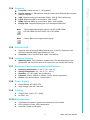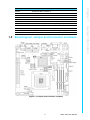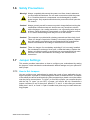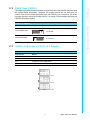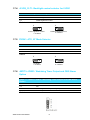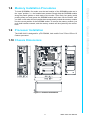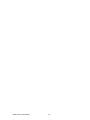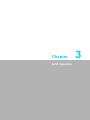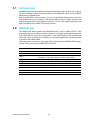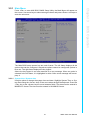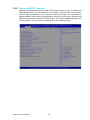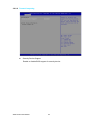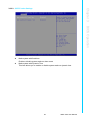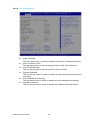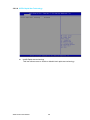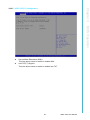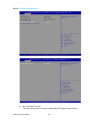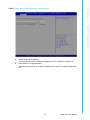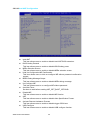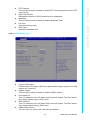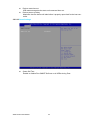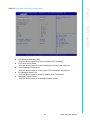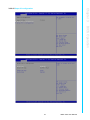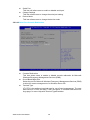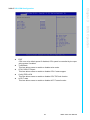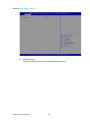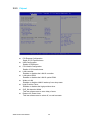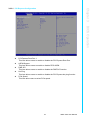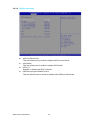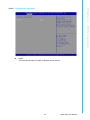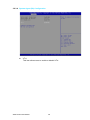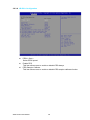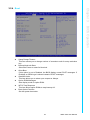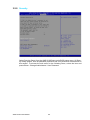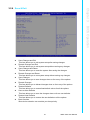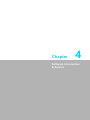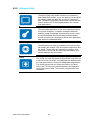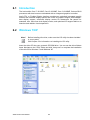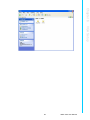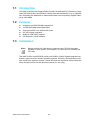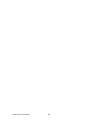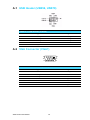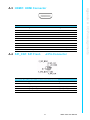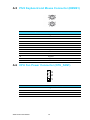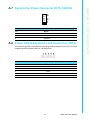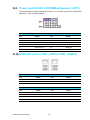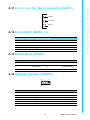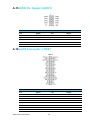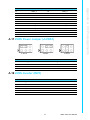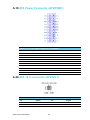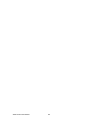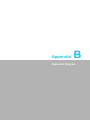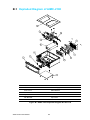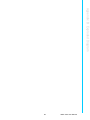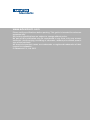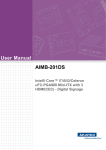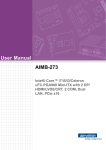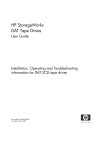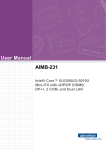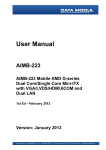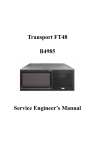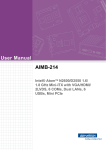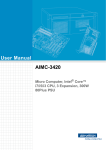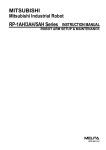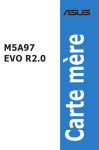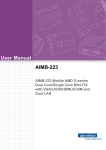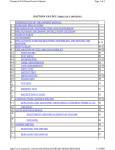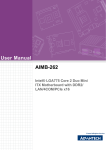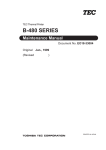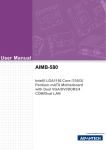Download Advantech AIMC-2100 User Manual
Transcript
User Manual AIMC-2100 Micro Computer, Intel® Core™ i7/i5/i3 CPU, 1 Expansion, 250W 80Plus PSU Copyright The documentation and the software included with this product are copyrighted 2013 by Advantech Co., Ltd. All rights are reserved. Advantech Co., Ltd. reserves the right to make improvements in the products described in this manual at any time without notice. No part of this manual may be reproduced, copied, translated or transmitted in any form or by any means without the prior written permission of Advantech Co., Ltd. Information provided in this manual is intended to be accurate and reliable. However, Advantech Co., Ltd. assumes no responsibility for its use, nor for any infringements of the rights of third parties, which may result from its use. Acknowledgements AMI is a trademark of Phoenix Technologies Ltd. IBM and PC are trademarks of International Business Machines Corporation. Intel® Core™ i7/i5/i3 Celeron® is trademark of Intel Corporation WinBond is a trademark of Winbond Corporation. All other product names or trademarks are properties of their respective owners. AIMC-2100 User Manual Part No. 2002210011 Edition 2 Printed in China May 2013 ii A Message to the Customer Advantech Customer Services Each and every Advantech product is built to the most exacting specifications to ensure reliable performance in the harsh and demanding conditions typical of industrial environments. Whether your new Advantech equipment is destined for the laboratory or the factory floor, you can be assured that your product will provide the reliability and ease of operation for which the name Advantech has come to be known. Your satisfaction is our primary concern. Here is a guide to Advantech’s customer services. To ensure you get the full benefit of our services, please follow the instructions below carefully. Technical Support We want you to get the maximum performance from your products. So if you run into technical difficulties, we are here to help. For the most frequently asked questions, you can easily find answers in your product documentation. These answers are normally a lot more detailed than the ones we can give over the phone. So please consult this manual first. If you still cannot find the answer, gather all the information or questions that apply to your problem, and with the product close at hand, call your dealer. Our dealers are well trained and ready to give you the support you need to get the most from your Advantech products. In fact, most problems reported are minor and are able to be easily solved over the phone. In addition, free technical support is available from Advantech engineers every business day. We are always ready to give advice on application requirements or specific information on the installation and operation of any of our products. iii AIMC-2100 User Manual Declaration of Conformity FCC Class A This device complies with the requirements in part 15 of the FCC rules: Operation is subject to the following two conditions: This device may not cause harmful interference This device must accept any interference received, including interference that may cause undesired operation. This equipment has been tested and found to comply with the limits for a Class A digital device, pursuant to Part 15 of the FCC Rules. These limits are designed to provide reasonable protection against harmful interference when the equipment is operated in a commercial environment. This equipment generates, uses, and can radiate radio frequency energy and, if not installed and used in accordance with the instruction manual, may cause harmful interference to radio communications. Operation of this device in a residential area is likely to cause harmful interference in which case the user will be required to correct the interference at his/her own expense. The user is advised that any equipment changes or modifications not expressly approved by the party responsible for compliance would void the compliance to FCC regulations and therefore, the user's authority to operate the equipment. Caution! There is a danger of a new battery exploding if it is incorrectly installed. Do not attempt to recharge, force open, or heat the battery. Replace the battery only with the same or equivalent type recommended by the manufacturer. Discard used batteries according to the manufacturer's instructions. CPU Compatibility CPU Family Speed Core Stepping TDP L3 cache Intel i7-3610QE 2.3 GHz D-4 45 W 6 MB Intel i7-2710QE 2.1 GHz D-4 45 W 6 MB Intel i5-3610ME 2.7 GHz D-2 35 W 3 MB Intel i5-2510E 2.5 GHz D-2 35 W 3 MB Intel i3-3120ME 2.4 GHz D-2 35 W 3 MB Intel i3-2330 2.2 GHz D-2 35 W 3 MB Inel Celeron B810 1.6 GHz D-2 35 W 2 MB AIMC-2100 User Manual iv Memory Compatibility Test Item Description Brand Size Speed Type ECC Vendor PN Memory Result Remark Transcend 1GB DDR3 SODIMM N 1066 DDR3 TS128MS K64V1U SEC K4B1G0846GBCH9 PASS Transcend 2GB DDR3 SODIMM N 1066 DDR3 TS128MS K64V1U SEC HCH9 K4B1G0846D (128x8) PASS Transcend 4GB DDR3 SODIMM N 1066 DDR3 HYNIX TS7KSN28 H5TQ2G83BFR 420-1Y (256x8) PASS Apacer 4GB DDR3 SODIMM N 1066 DDR3 HYNIX 78.B2GC8. H5TQ2G83BFR AF1 (256x8) PASS Transcend 1GB DDR3 SODIMM N 1333 DDR3 TS128MS K64V3U ELPIDA J1108BFBG-DJ-F PASS Transcend 2GB DDR3 SODIMM N 1333 DDR3 TS256MS K64V3N HYNIX H5TQ2G83CFR PASS Transcend 4GB DDR3 SODIMM N 1333 DDR3 TS512MS K64V3N HYNIX H5TQ2G83BFR (256x8) PASS Transcend 8GB DDR3 SODIMM N 1333 DDR3 TS1GSK6 MICRON IVD22 4V3H D9PBC PASS Apacer 1GB DDR3 SODIMM N 1333 DDR3 HYNIX 78.02GC6. H5TQ1G83DFRAF0 H9C PASS 1GB DDR3 SODIMM N 1333 DDR3 HYNIX H5TQ1G83TFRH9C PASS Apacer 2GB DDR3 SODIMM N 1333 DDR3 78.A2GC9. ELPIDA 4200C J2108BCSE-DJ-F PASS Apacer 4GB DDR3 SODIMM N 1333 DDR3 HYNIX 78.B2GC9. H5TQ2G83BFR AF1 (256x8) PASS Apacer 4GB DDR3 SODIMM N 1333 DDR3 78.B2GC9. ELPIDA 4210C J2108BCSE-DJ-F PASS DSL 4GB DDR3 SODIMM N 1333 DDR3 HYNIX D3SH5608 H5TQ2G83BFR 2XH15AA (256x8) PASS DSL 2GB DDR3 SODIMM N 1600 DDR3 SEC 113 HCK0 D3SS5608 K4B2G0846C 1XH12AA (256x8) PASS DSL 4GB DDR3 SODIMM N 1600 DDR3 SEC 113 HCK0 D3SS5608 K4B2G0846C 2XH12AA (256x8) PASS Transcend 2GB DDR3 SODIMM N 1600 DDR3 TS256MS K64V6N MICRON IVM77 D9PFJ PASS Transcend 4GB DDR3 SODIMM N 1600 DDR3 TS512MS K64N6N MICRON IRM72 D9PFJ PASS v AIMC-2100 User Manual Ordering Information Part Number Chipset AIMC-2100-00A1E Micro Computer, Intel® Core™ i7/i5/i3 CPU, 1 Expansion, 250W 80Plus PSU Product Warranty (2 years) Advantech warrants to you, the original purchaser, that each of its products will be free from defects in materials and workmanship for two years from the date of purchase. This warranty does not apply to any products which have been repaired or altered by persons other than repair personnel authorized by Advantech, or which have been subject to misuse, abuse, accident or improper installation. Advantech assumes no liability under the terms of this warranty as a consequence of such events. Because of Advantech’s high quality-control standards and rigorous testing, most of our customers never need to use our repair service. If an Advantech product is defective, it will be repaired or replaced at no charge during the warranty period. For outof-warranty repairs, you will be billed according to the cost of replacement materials, service time and freight. Please consult your dealer for more details. If you think you have a defective product, follow these steps: 1. Collect all the information about the problem encountered. (For example, CPU speed, Advantech products used, other hardware and software used, etc.) Note anything abnormal and list any onscreen messages you get when the problem occurs. 2. Call your dealer and describe the problem. Please have your manual, product, and any helpful information readily available. 3. If your product is diagnosed as defective, obtain an RMA (return merchandise authorization) number from your dealer. This allows us to process your return more quickly. 4. Carefully pack the defective product, a fully-completed Repair and Replacement Order Card and a photocopy proof of purchase date (such as your sales receipt) in a shippable container. A product returned without proof of the purchase date is not eligible for warranty service. 5. Write the RMA number visibly on the outside of the package and ship it prepaid to your dealer. AIMC-2100 User Manual vi Initial Inspection Before you begin installing your motherboard, please make sure that the following materials have been shipped2 x SATA HDD cable AIMC-2100 Bare System PN: AIMC-2100-00A1E x 1 CPU Cooler PN: 1960051292N001 x1 Driver CD for Mainboard PN: 2066027300 x1 SATA Power Cable PN: 1700003194 x2 SATA HDD Cable PN: 1703150102 x2 Mounting Brackets PN: 1960014487T00C x2 Rubber Foot PN: 1990005896S000 x4 If any of these items are missing or damaged, contact your distributor or sales representative immediately. We have carefully inspected the AIMC-2100 mechanically and electrically before shipment. It should be free of marks and scratches and in perfect working order upon receipt. As you unpack the AIMC-2100, check it for signs of shipping damage. (For example, damaged box, scratches, dents, etc.) If it is damaged or it fails to meet the specifications, notify our service department or your local sales representative immediately. Also notify the carrier. Retain the shipping carton and packing material for inspection by the carrier. After inspection, we will make arrangements to repair or replace the unit. vii AIMC-2100 User Manual AIMC-2100 User Manual viii Contents Chapter 1 General Information ............................1 1.1 1.2 1.3 Introduction ............................................................................................... 2 Features .................................................................................................... 2 Specifications ............................................................................................ 2 1.3.1 System .......................................................................................... 2 1.3.2 Memory ......................................................................................... 2 1.3.3 Input/Output Interface ................................................................... 2 1.3.4 Graphics........................................................................................ 3 1.3.5 Ethernet LAN ................................................................................ 3 1.3.6 Industrial features ......................................................................... 3 1.3.7 Mechanical and environmental specifications............................... 3 1.3.8 Power Supply................................................................................ 3 1.3.9 Cooling.......................................................................................... 3 1.3.10 Miscellaneous ............................................................................... 3 1.3.11 Physical Characteristics................................................................ 4 Jumpers and Connectors .......................................................................... 4 Table 1.1: Jumpers...................................................................... 4 Table 1.2: Connectors ................................................................. 4 Board layout: Jumper and Connector Locations ....................................... 5 Figure 1.1 Jumper and Connector Location ................................ 5 Safety Precautions .................................................................................... 6 Jumper Settings ........................................................................................ 6 1.7.1 How to Set Jumpers...................................................................... 6 1.7.2 CMOS Clear (CMOS1) ................................................................. 7 Table 1.3: CMOS1....................................................................... 7 1.7.3 JLVDS1: LCD Power 3.3 V/5 V/ 12 V Selector ............................. 7 Table 1.4: JLVDS1: LCD Power 3.3 V/5 V/ 12 V Selector........... 7 1.7.4 JLVDS_CLT1: Backlight control selector for LVDS1 .................... 8 Table 1.5: JLVDS_CLT1: Backlight control selector for LVDS1 .. 8 1.7.5 PSON1: ATX, AT Mode Selector .................................................. 8 Table 1.6: PSON1: ATX, AT Mode Selector................................ 8 1.7.6 JWDT1+JOBS1: Watchdog Timer Output and OBS Alarm Option. 8 Table 1.7: JWDT1+JOBS1: Watchdog Timer Output and OBS Alarm Option............................................................... 8 Memory Installation Procedures................................................................ 9 Processor Installation................................................................................ 9 Chassis Dimensions.................................................................................. 9 Figure 1.2 Chassis Dimensions ................................................... 9 1.4 1.5 1.6 1.7 1.8 1.9 1.10 Chapter 2 System Setup and Maintenance.......11 2.1 Removing the Chassis Cover.................................................................. 12 Figure 2.1 Removing the chassis cover..................................... 12 Installing & Changing the Motherboard.................................................. 12 Figure 2.2 Installing the motherboard ........................................ 12 Installing the Disk Drive Drive (s) and Riser Card ................................... 13 Figure 2.3 Installing the Disk Drive and Riser Card................... 13 Figure 2.4 Installing the bracket................................................. 13 Installing Bottom Mounting Brackets....................................................... 14 Figure 2.5 Installing Bottom Mounting Brackets ........................ 14 The Front Side ........................................................................................ 14 2.5.1 Power Button .............................................................................. 14 Figure 2.6 Power button location ............................................... 14 2.2 2.3 2.4 2.5 ix AIMC-2100 User Manual 2.5.2 2.6 2.7 2.8 Chapter Replacing the Front Bezel .......................................................... 15 Figure 2.7 Replacing the front bezel......................................... 15 2.5.3 LED Indicators ............................................................................ 15 Table 2.1: Definition of LED indicators ...................................... 15 The Rear Side......................................................................................... 16 2.6.1 Replacing the System Fans........................................................ 16 Figure 2.8 Loosen the rear cover screws .................................. 16 Figure 2.9 Replacing the system fans ....................................... 16 2.6.2 Replacing the Filter..................................................................... 17 Figure 2.10Replacing Filter ........................................................ 17 The Bottom Side ..................................................................................... 17 2.7.1 Removing the Bottom Cover....................................................... 17 Figure 2.11Removing the Bottom Cover .................................... 17 Changing/Replacing the Power Supply .................................................. 18 Figure 2.12Replacing the power supply ..................................... 18 3 BIOS Operation ................................. 19 3.1 3.2 Introduction ............................................................................................. 20 BIOS Setup ............................................................................................. 20 3.2.1 Main Menu .................................................................................. 21 3.2.2 Advanced BIOS Features ........................................................... 22 3.2.3 Chipset........................................................................................ 42 3.2.4 Boot ............................................................................................ 49 3.2.5 Security....................................................................................... 50 3.2.6 Save & Exit ................................................................................. 51 4 Software Introduction & Service ..... 53 4.1 4.2 Introduction ............................................................................................. 54 Value-Added Software Services ............................................................. 54 4.2.1 Software API............................................................................... 54 4.2.2 Software Utility............................................................................ 56 5 Chipset Software Installation Utility 57 5.1 5.2 5.3 Before You Begin.................................................................................... 58 Introduction ............................................................................................. 58 Windows XP/Windows 7 Driver Setup .................................................... 59 6 VGA Setup ......................................... 61 6.1 6.2 Introduction ............................................................................................. 62 Windows 7/XP......................................................................................... 62 7 LAN Configuration ............................ 65 7.1 7.2 7.3 7.4 Introduction ............................................................................................. 66 Features.................................................................................................. 66 Installation............................................................................................... 66 Windows® 7/XP Driver Setup (Intel 82579LM/82583V) ......................... 67 Appendix A I/O Pin Assignments ......................... 69 A.1 USB Header (USB56, USB78)................................................................ 70 Chapter Chapter Chapter Chapter AIMC-2100 User Manual x A.2 A.3 A.4 A.5 A.6 A.7 A.8 A.9 A.10 A.11 A.12 A.13 A.14 A.15 A.16 A.17 A.18 A.19 A.20 A.21 A.22 Table A.1: USB Header (USB56)............................................... 70 VGA Connector (VGA1) .......................................................................... 70 Table A.2: VGA Connector (VGA1) ........................................... 70 HDMI1: HDMI Connector ........................................................................ 71 Table A.3: HDMI1:HDMI Connector........................................... 71 SPI_CN1: SPI Fresh Card Pin Connector............................................... 71 Table A.4: SPI_CN1:SPI Fresh Card Pin Connector ................. 71 PS/2 Keyboard and Mouse Connector (KBMS1) .................................... 72 Table A.5: PS/2 Keyboard and Mouse Connector (KBMS1) ..... 72 CPU Fan Power Connector (CPU_FAN1) .............................................. 72 Table A.6: CPU Fan Power Connector (CPU_FAN1)................ 72 System Fan Power Connector (SYS_FAN1/2) ....................................... 73 Table A.7: System Fan Power Connector (SYSFAN1/SYSFAN2) 73 Power LED & Keyboard Lock Connector (JFP2) .................................... 73 Table A.8: Power LED & Keyboard Lock Connector (JFP2)...... 73 Power switch/HDD LED/SMBus/Speaker (JFP1) ................................... 74 Table A.9: Power Switch/HDD LED/SMBus/Speaker (JFP1) .... 74 USB/LAN ports (LAN1_USB12/LAN2_USB34)....................................... 74 Table A.10:USB Port................................................................... 74 Table A.11:Ethernet 10/100 Mbps RJ-45 Port ............................ 74 Line In, Line Out, Mic In Connector (AUDIO1)........................................ 75 Serial ATA0/1 (SATA1 ~ 4) ..................................................................... 75 Table A.12:Serial ATA 0/1 (SATA1/SATA2) ............................... 75 AT/ATX Mode (PSON1) .......................................................................... 75 Table A.13:AT/ATX Mode (PSON1) ........................................... 75 HD Audio Interface (FPAUD1) ................................................................ 75 Table A.14:AC-97 Audio Interface (FPAUD1)............................. 75 GPIO Pin Header (GPIO1)...................................................................... 76 Table A.15:GPIO Pin Header (GPIO1) ....................................... 76 LVDS Connector: LVDS1........................................................................ 76 Table A.16:LVDS1 Connector..................................................... 76 LVDS Power Jumper (JLVDS1) .............................................................. 77 Table A.17:LVDS Power Jumper (JLVDS1) ............................... 77 LVDS Inverter (INV1) .............................................................................. 77 Table A.18:LVDS Power Jumper ................................................ 77 ATX Power Connector (ATXPWR1)........................................................ 78 Table A.19:ATX Power Connector (ATXPWR1) ......................... 78 ATX 12 V connector (ATX12V1) ............................................................. 78 Table A.20:ATX 12 V connector (ATX12V1)............................... 78 HD Digital Audio Interface (SPDIF_OUT1) ............................................. 79 Table A.21:HD Digital Audio Interface (SPDIF_OUT1)............... 79 Display Port Connector (Top of DP+HDMI1, DP1) ................................. 79 Table A.22:Display Port Connector (Top of DP+HDMI1, DP1)... 79 Appendix B Exploded Diagram .............................81 B.1 Exploded Diagram of AIMC-2100 ........................................................... 82 Figure B.1 AIMC-2100 Exploded Diagram & Parts List ............. 82 xi AIMC-2100 User Manual AIMC-2100 User Manual xii Chapter 1 1 General Information 1.1 Introduction AIMC-2100 is designed with the Intel® QM77 for industrial applications that require both performance computing and enhanced power management capabilities. The motherboard supports Intel mobile Core i7-3610QE 2.3GHz / Core i5-3610ME 2.7 GHz / Core i3-3120ME 2.4 GHz / Celeron B810 1.6 GHz processor up to 6 MB L3 cache and DDR3 SO-DIMM 1333/1600 up to 16GB. A rich I/O connectivity of 2 serial ports, 4 USB, dual GbE LAN and 2 SATA HDD Bays. 1.2 Features Intel® QM77 Platform: Intel® 3rd/2nd Core™ i7/i5/i3 mobile CPU (PGA) One PCIe x16 Expansion Slot Compact & thoughtful design: Two internal 2.5" SATA HDD bays with shock-resistant Front accessible I/O: VGA+HDMI+Display port, 2 GbE LAN, 4 USB3.0, 2 COM Ruggedized handle for easy maintenance Easy-to-maintain system fan and reusable filter Energy Saving: 250W 80Plus PSU 1.3 Specifications 1.3.1 System CPU: uFC-PGA988 Intel mobile Core i7-3610QE 2.3GHz / Core i5-3610ME 2.7 GHz / Core i3-3120ME 2.4 GHz / Celeron B810 1.6 GHz processor BIOS: AMI EFI 64 Mbit SPI BIOS System chipset: Intel® QM77 SATA hard disk drive interface: – Max Data Transfer Rate: 600 MB/s (SATA3.0) / 300MB/s (SATA2.0) – HDD Bay: 2 internal 2.5" CFast Interface: Supports CFast socket 1.3.2 Memory RAM: Up to 16 GB in 2 slots 204-pin SODIMM sockets. Supports dual channel DDR3 1333/1600 MHz SDRAM 1.3.3 Input/Output Interface Display: 1 VGA + 1 HDMI + 2 Display Port (Max triple display, except i72710QE, i5-2510E, i3-2330E & B810 CPU) USB: 4 USB3.0 Serial: 2 (RS-232, COM2 with 5 V/12 V) Mini PCI-E: 1 internal Audio: 3 (Mic-in, Line-out, Line-in) PS/2: 2 (1 x keyboard and 1 x mouse) AIMC-2100 User Manual 2 Note! Triple independent display need to use DP+LVDS+HDMI, DP+DP+HDMI, DP+DP+LVDS, DP+CRT+HDMI. Note! Celeron B810 can't support triple display. 1.3.5 Ethernet LAN Supports dual 10/100/1000 Mbps Ethernet port (s) via PCI Express x1 bus which provides 500 MB/s data transmission rate Controller: LAN1: Intel 82579LM; LAN2: Intel 82583V 1.3.6 Industrial features Watchdog timer: Can generate a system reset. The watchdog timer is programmable, with each unit equal to one second or one minute (255 levels) 1.3.7 Mechanical and environmental specifications Operating temperature: 0 ~ 40° C (32 ~ 104° F) Storage temperature: -20 ~ 60° C (-4 ~ 140° F) Humidity: 10 ~ 85% @40° non-condensing Vibration: 1Grms, random, 5~500Hz, 3 axes, 1hr/axis (operation) Shock: 10G, half sine wave, 11ms duration 1.3.8 Power Supply Output Rating: AC 250W, ATX Input Voltage: 100 VAC~240 VAC 1.3.9 Cooling Chassis Fan: 2 (6cm / 27.7 CFM) Air Filter: Yes 1.3.10 Miscellaneous Overheating Protection: System shut-down when over-heated LED Indicators: Power, HDD, temperature Controller: Power on/off switch 3 AIMC-2100 User Manual General Information : Controller: Intel® Gfx Gen 7, HD graphics Display memory: 1 GB maximum shared memory with 2GB and above system memory installed VGA: Supports VGA up to resolution 2048 x 1536 @ 75Hz refresh rate LVDS: Supports LVDS up to resolution 1920 x 1200 HDMI: Supports HDMI up to resolution 1920 x 1080 (1080P) Display port: Supports Display port up to resolution 2560x1600 Chapter 1 1.3.4 Graphics 1.3.11 Physical Characteristics 272 x 88 x 232 mm 3.5 kg 1.4 Jumpers and Connectors Connectors on the AIMC-2100 motherboard link it to devices such as hard disk drives and a keyboard. In addition, the board has a number of jumpers used to configure your system for your application. The tables below list the function of each of the board jumpers and connectors. Later sections in this chapter give instructions on setting jumpers. Chapter 2 gives instructions for connecting external devices to your motherboard. Table 1.1: Jumpers Label Function JFP1 Power switch/HDD LED/SMBus/Speaker JFP2 Power LED and Keyboard lock CMOS1 CMOS clear (Default 1-2) PSON1 AT(1-2) / ATX(2-3) (Default 2-3) JWDT1+JOBS1 Watchdog Reset and OBS Alarm JLVDS1 Voltage 3.3V/5V/12V selector for LVDS1 connector (Default 4-6, 3.3V) JLVDS_CLT1 Brightness control selector for Analog or Digital (Default 1-2, Linear) JCOM1 COM1 5V/12V selector (Default 1-2, RI) Table 1.2: Connectors Label Function LVDS1 LVDS1 connector INV1 LVDS1 inverter connector USB56 USB port 5, 6 (on board) USB78 USB port 7, 8 (on board) VGA1 VGA connector COM12 Serial port connector (RS232) KBMS1 PS/2 Keyboard and Mouse connector CPUFAN1 CPU FAN connector (3-pin) SYSFAN1 System FAN1 connector (3-pin) SYSFAN2 System FAN2 connector (3-pin) LAN1_USB12 LAN1 / USB port 1, 2 LAN2_USB34 LAN2 / USB port 3, 4 AUDIO1 Audio connector SPDIF_OUT1 SPDIF Audio out pin header FPAUD1 HD Audio Front Panel Pin Header PCIEX16_1 PCIe x16 Slot SATA1 Serial ATA data connector 1 SATA2 Serial ATA data connector 2 SATA3 Serial ATA data connector 3 AIMC-2100 User Manual 4 SATA4 Serial ATA data connector 4 DIMMA1 Memory connector channel DIMMB1 Memory connector channel SPI_CN1 SPI flash update connector. GPIO header ATX12V_1 ATX 12V Auxiliary power connector (for CPU) ATXPWR1 ATX 20 Pin Main power connector (for System) CF1 CFast connector DP+HDMI1 Display port AND HDMI connector JHDMI1 Display Port to HDMI Convertor F/W Programming Port MINIPCIE1 Mini PCI Express x1 slot 1.5 Board layout: Jumper and Connector Locations Figure 1.1 Jumper and Connector Location 5 AIMC-2100 User Manual General Information GPIO1 Chapter 1 Table 1.2: Connectors 1.6 Safety Precautions Warning! Always completely disconnect the power cord from chassis whenever you work with the hardware. Do not make connections while the power is on. Sensitive electronic components can be damaged by sudden power surges. Only experienced electronics personnel should open the PC chassis. Caution! Always ground yourself to remove any static charge before touching the motherboard. Modern electronic devices are very sensitive to electrostatic discharges. As a safety precaution, use a grounding wrist strap at all times. Place all electronic components on a static-dissipative surface or in a static-shielded bag when they are not in the chassis. Caution! The computer is provided with a battery-powered real-time clock circuit. There is a danger of explosion if battery is incorrectly replaced. Replace only with same or equivalent type recommended by the manufacturer. Discard used batteries according to manufacturer's instructions. Caution! There is a danger of a new battery exploding if it is incorrectly installed. Do not attempt to recharge, force open, or heat the battery. Replace the battery only with the same or equivalent type recommended by the manufacturer. Discard used batteries according to the manufacturer’s instructions. 1.7 Jumper Settings This section provides instructions on how to configure your motherboard by setting the jumpers. It also includes the motherboards's default settings and your options for each jumper. 1.7.1 How to Set Jumpers You can configure your motherboard to match the needs of your application by setting the jumpers. A jumper is a metal bridge that closes an electrical circuit. It consists of two metal pins and a small metal clip (often protected by a plastic cover) that slides over the pins to connect them. To “close” (or turn ON) a jumper, you connect the pins with the clip. To “open” (or turn OFF) a jumper, you remove the clip. Sometimes a jumper consists of a set of three pins, labeled 1, 2, and 3. In this case you connect either pins 1 and 2, or 2 and 3. A pair of needle-nose pliers may be useful when setting jumpers. AIMC-2100 User Manual 6 The AIMC-2100 motherboard contains a jumper that can erase CMOS data and reset the system BIOS information. Normally this jumper should be set with pins 1-2 closed. If you want to reset the CMOS data, set CMOS1 to 2-3 closed for just a few seconds, and then move the jumper back to 1-2 closed. This procedure will reset the CMOS to its default setting. Chapter 1 1.7.2 CMOS Clear (CMOS1) Table 1.3: CMOS1 Jumper Setting *Keep CMOS data 1-2 closed Clear CMOS data 2-3 closed * Default 1.7.3 JLVDS1: LCD Power 3.3 V/5 V/ 12 V Selector Table 1.4: JLVDS1: LCD Power 3.3 V/5 V/ 12 V Selector Closed Pins Result JLVDS1 2-4 Jumper for 5V LVDS panel 4-6 Jumper for 3.3V LVDS panel* 3-4 Jumper for 12V LVDS panel *Default 7 AIMC-2100 User Manual General Information Function 1.7.4 JLVDS_CLT1: Backlight control selector for LVDS1 Table 1.5: JLVDS_CLT1: Backlight control selector for LVDS1 Closed Pins Result 1-2* Linear brightness control 2-3 PWM brightness control *Default 1 1 PWM brightness control 2-3 closed Linear brightness control 1-2 closed 1.7.5 PSON1: ATX, AT Mode Selector Table 1.6: PSON1: ATX, AT Mode Selector Closed Pins Result 1-2 AT Mode 2-3* ATX Mode *Default 1 1 ATX Mode 2-3 closed AT Mode 1-2 closed 1.7.6 JWDT1+JOBS1: Watchdog Timer Output and OBS Alarm Option Table 1.7: JWDT1+JOBS1: Watchdog Timer Output and OBS Alarm Option Closed Pins Result 1-2 NC 2-3* Watchdog Timer Output OBS_Beep 4-5* Error Beep* *Default AIMC-2100 User Manual 8 1.9 Processor Installation The AIMC-2100 is designed for µFC-PGA988, Intel mobile Core i7/Core i5/Core i3/ Celeron processor. 1.10 Chassis Dimensions Figure 1.2 Chassis Dimensions 9 AIMC-2100 User Manual General Information To install SODIMMs, first make sure the two handles of the SODIMM socket are in the “open” position, i.e., the handles lean outward. Slowly slide the SODIMM module along the plastic guides on both ends of the socket. Then firmly but gently (avoid pushing down too hard) press the SODIMM module well down into the socket, until you hear a click when the two handles have automatically locked the memory module into the correct position of the SODIMM socket. To remove the memory module, just push both handles outward, and the memory module will be ejected by the mechanism. Chapter 1 1.8 Memory Installation Procedures AIMC-2100 User Manual 10 Chapter 2 2 System Setup and Maintenance 2.1 Removing the Chassis Cover Figure 2.1 Removing the chassis cover 2.2 Installing & Changing the Motherboard . Figure 2.2 Installing the motherboard AIMC-2100 User Manual 12 . HDD Figure 2.3 Installing the Disk Drive and Riser Card Figure 2.4 Installing the bracket 13 AIMC-2100 User Manual System Setup and Maintenance HDD Chapter 2 2.3 Installing the Disk Drive Drive (s) and Riser Card 2.4 Installing Bottom Mounting Brackets Figure 2.5 Installing Bottom Mounting Brackets Note! This pair of wallmount brackets is designed for the bottom side only. Reverse installation is not permitted. 2.5 The Front Side 2.5.1 Power Button Figure 2.6 Power button location AIMC-2100 User Manual 14 Chapter 2 2.5.2 Replacing the Front Bezel 2.5.3 LED Indicators Table 2.1: Definition of LED indicators Icon LED Description Blue No light Power Power Normal Off or failure HDD HDD Reading NO reading Temp Over-heating Normal Over (Red) 15 AIMC-2100 User Manual System Setup and Maintenance Figure 2.7 Replacing the front bezel 2.6 The Rear Side 2.6.1 Replacing the System Fans Figure 2.8 Loosen the rear cover screws Figure 2.9 Replacing the system fans AIMC-2100 User Manual 16 Chapter 2 2.6.2 Replacing the Filter System Setup and Maintenance Figure 2.10 Replacing Filter 2.7 The Bottom Side 2.7.1 Removing the Bottom Cover Figure 2.11 Removing the Bottom Cover 17 AIMC-2100 User Manual 2.8 Changing/Replacing the Power Supply Figure 2.12 Replacing the power supply AIMC-2100 User Manual 18 Chapter 3 BIOS Operation 3 3.1 Introduction AMI BIOS has been integrated into many motherboards, and has been very popular for over a decade. People sometimes refer to the AMI BIOS setup menu as BIOS, BIOS setup or CMOS setup. With the AMI BIOS Setup program, you can modify BIOS settings and control the special features of your computer. The Setup program uses a number of menus for making changes and turning special features on or off. This chapter describes the basic navigation of the AIMC-2100 setup screens. 3.2 BIOS Setup The AIMC-2100 Series system has AMI BIOS built in, with a CMOS SETUP utility that allows users to configure required settings or to activate certain system features. The CMOS SETUP saves the configuration in the CMOS RAM of the motherboard. When the power is turned off, the battery on the board supplies the necessary power to preserve the CMOS RAM. When the power is turned on, press the <Del> button during the BIOS POST (PowerOn Self Test) to access the CMOS SETUP screen. Control Keys < ↑ >< ↓ >< ← >< → > Move to select item <Enter> Select Item <Esc> Main Menu - Quit and not save changes into CMOS Sub Menu - Exit current page and return to Main Menu <Page Up/+> Increase the numeric value or make changes <Page Down/-> Decrease the numeric value or make changes <F1> General help, for Setup Sub Menu <F2> Item Help <F5> Load Previous Values <F7> Load Setup Defaults <F10> Save all CMOS changes AIMC-2100 User Manual 20 Press <Del> to enter AMI BIOS CMOS Setup Utility, the Main Menu will appear on the screen. Use arrow keys to select among the items and press <Enter> to accept or enter the sub-menu. Chapter 3 3.2.1 Main Menu BIOS Operation The Main BIOS setup screen has two main frames. The left frame displays all the options that can be configured. Grayed-out options cannot be configured; options in blue can. The right frame displays the key legend. Above the key legend is an area reserved for a text message. When an option is selected in the left frame, it is highlighted in white. Often a text message will accompany it. 3.2.1.1 System time / System date Use this option to change the system time and date. Highlight System Time or System Date using the <Arrow> keys. Enter new values through the keyboard. Press the <Tab> key or the <Arrow> keys to move between fields. The date must be entered in MM/DD/YY format. The time must be entered in HH:MM:SS format. 21 AIMC-2100 User Manual 3.2.2 Advanced BIOS Features Select the Advanced tab from the AIMC-2100 setup screen to enter the Advanced BIOS Setup screen. You can select any of the items in the left frame of the screen, such as CPU Configuration, to go to the sub menu for that item. You can display an Advanced BIOS Setup option by highlighting it using the <Arrow> keys. All Advanced BIOS Setup options are described in this section. The Advanced BIOS Setup screen is shown below. The sub menus are described on the following pages. AIMC-2100 User Manual 22 Chapter 3 3.2.2.1 ACPI settings BIOS Operation Enable ACPI Auto Configuration Enable or disable BIOS ACPI Auto Configuration Enable Hibernation This item allows users to enable or disable hibernation ACPI Sleep state This item allows users to set the ACPI sleep state Lock Legacy Resources This item allows users to lock legacy devices’ resources. S3 Video Repost Enable or disable video repost Power on by Modem Disable/Enable power on modem function 23 AIMC-2100 User Manual 3.2.2.2 Trusted Computing Security Device Support Enable or disable BIOS support for security device. AIMC-2100 User Manual 24 Chapter 3 3.2.2.3 S5 RTC wake Settings BIOS Operation Wake system with fixed time Enable or disable system wake on alarm event Wake system with Dynamic Time This item allows you to enable or disable system wake on dynamic time 25 AIMC-2100 User Manual 3.2.2.4 CPU Configuration Hyper Threading This item allows users to enable or disable Intel® Hyper Threading technology. Active Processor Cores This item allows users to set how many processor cores should be active. Limit CPUID Maximum This item allows users to limit the maximum value of CPUID. Execute Disable Bit This item allows users to enable or disable the No-Execution page protection technology. Intel Virtualization Technology This item allows users to enable or disable the Intel virtualization technology Hardware Prefetcher This item allows users to enable or disable the hardware prefetcher feature. AIMC-2100 User Manual 26 Chapter 3 3.2.2.5 SATA configuration BIOS Operation SATA Controller(s) This item allows users to enable or disable the SATA controller(s). SATA Mode Selection This item allows users to select mode of SATA controller(s). 27 AIMC-2100 User Manual 3.2.2.6 INTEL Rapid Star Technology Intel® Rapid start technology This item allows users to enable or disable Intel rapid start technology. AIMC-2100 User Manual 28 Chapter 3 3.2.2.7 INTEL TXT(LT) Configuration BIOS Operation Secure Mode Extensions (SMX) This item allows users to enable or disable SMX. Intel TXT(LT) Support This item allows users to enable or disable Intel TXT. 29 AIMC-2100 User Manual 3.2.2.8 PCH(FW) Configuration Me FW Image Re-Flash This item allows users to enable or disable Me FW image re-flash function. AIMC-2100 User Manual 30 Chapter 3 3.2.2.9 Intel® Anti-Theft Technology Configuration BIOS Operation Intel® Anti-theft Technology This item allows users to enable or disable Intel AT in BIOS for testing only. Enter Intel® AT Suspend Mode This item allows users to enable or disable enter Intel AT suspend mode function. 31 AIMC-2100 User Manual 3.2.2.10 Intel AMT Configuration Intel AMT This item allows users to enable or disable Intel AMT BIOS extension. BIOS Hotkey Pressed This item allows users to enable or disable BIOS hotkey press. MEBx Selection Screen This item allows users to enable or disable MEBx selection screen. Hide Un-Configuration ME Confirmation This item allows users to hide un-configure ME without password confirmation prompt. MEBx Debug Message Output This item allows users to enable or disable MEBx debug message. Un-Configure ME This item allows users to un-configure ME without password. Amt Wait Timer Set timer to wait before sending ASF_GET_BOOT_OPTIONS. Disable ME This item allows users to enable or disable ME function. ASF This item allows users to enable or disable Alert Specification Format. Activate Remote Assistance Process This item allows users to enable or disable trigger CIRA boot. USB Configure This item allows users to enable or disable USB configure function. AIMC-2100 User Manual 32 3.2.2.11 USB configuration Legacy USB support Enables support for legacy USB. Auto option disables legacy support if no USB devices are connected. USB3.0 support This item allows users to enable or disable USB3.0 function. XHCI Hand-off This is a workaround for OS without XHCI hand-off support. The XHCI ownership change should claim by XHCI driver. EHCI Hand-off This is a workaround for OS without EHCI hand-off support. The EHCI ownership change should claim by EHCI driver. USB transfer time-out Time-out value for control, bulk, and interrupt transfers. 33 AIMC-2100 User Manual BIOS Operation PET Progress This item allows users to enable or disable PET events progress to receive PET events or not. AMT CIRA Timeout OEM defined timeout for MPS connection to be established. WatchDog This item allows users to enable or disable WatchDog Timer. OS Timer Sets OS watchdog timer. BIOS Timer Sets BIOS watchdog timer. Chapter 3 Device reset time-out USB mass storage device starts unit command time-out. Device power-up delay Maximum time the device will take before it properly report itself to the host controller. 3.2.2.12 Smart Settings Smart Self Test Enable or disable Run SMART Self test on all HDDs during Post. AIMC-2100 User Manual 34 Chapter 3 3.2.2.13 Embedded Controller configuration BIOS Operation EC iManager WatchDog IRQ This item allows users to set the irq number of EC watchdog. EC Power Saving Mode This item allows users to set the boards power saving mode when off. CPU Shutdown Temperature This item allows users to set the value of CPU shutdown temperature. EC iManager Smart FAN This item allows users to enable or disable smart FAN feature. Backlight Enable Polarity This item allows users to set backlight enable polarity. 35 AIMC-2100 User Manual 3.2.2.14 Intel Smart Connect Technology ISCT Configuration Enable or disable ISCT configuration. AIMC-2100 User Manual 36 Chapter 3 3.2.2.15 Super IO configuration BIOS Operation 37 AIMC-2100 User Manual Serial Port This item will allow users to enable or disable serial port. Change Settings This item allows users to change the serial port setting. Device Mode This item allows users to change the device mode. 3.2.2.16 Serial Port Console Redirection Console Redirection This item allows users to enable or disable console redirection for Microsoft Windows Emergency Management Services (EMS). Out-of-Band Mgmt Port Select the port for Microsoft Windows Emergency Management Services (EMS) to allow for remote management of a Windows Server OS. Terminal Type VT-UTF8 is the preferred terminal type for out-of-band management. The next best choice is VT100+ and then VT100. See above, in Console Redirection Settings page, for more Help with Terminal Type/Emulation. AIMC-2100 User Manual 38 Chapter 3 3.2.2.17 CPU PPM Configuration BIOS Operation EIST CPU runs at its default speed if disabled; CPU speed is controlled by the operating system if enabled. Turbo Mode This item allows users to enable or disable turbo mode. CPU C3/C6/C7 Report This item allows users to enable or disable CPU C-state support. Config TDP LOCK This item allows users to enable or disable CPU TDP lock function. ACPI T state This item allows users to enable or disable ACPI T state function. 39 AIMC-2100 User Manual 3.2.2.18 Switchable Graphic SG Mode Select This item allows users to select switchable graphics mode. AIMC-2100 User Manual 40 Chapter 3 3.2.2.19 Sandybridge DTS Configuration BIOS Operation CPU DTS This item allows users to select ACPI thermal management. Enabled uses DTS SMM mechanism. Disabled uses EC reported temperature values. 41 AIMC-2100 User Manual 3.2.3 Chipset PCI Express Configuration Detail of PCI Express items. USB Configuration Details of USB items. PCH Azalia Configuration Details of PCH azalia items. LAN controller Enables or disables the LAN1/2 controller. LAN option-ROM Enables or disables the LAN1/2 option-ROM. Wake on LAN Enables or disables LAN1/2 wake up from sleep state. High Precision Timer Enables or disables the high precision timer. SLP_S4 Assertion Width This item allows users to set a delay of sorts. Restore AC Power Loss This item allows users to select off, on and last state. AIMC-2100 User Manual 42 Chapter 3 3.2.3.1 PCI Express Configuration BIOS Operation PCI Express Root Port 1 This item allows users to enable or disable the PCI Express Root Port. ASPM Support This item allows users to enable or disable PEG ASPM. PME SCI This item allows users to enable or disable the PME SCI function. Hot Plug This item allows users to enable or disable the PCI Express hot plug function. PCIe Speed This item allow users to select PCIe speed. 43 AIMC-2100 User Manual 3.2.3.2 USB Configuration XHCI Pre-Boot Driver This item allows user to enable or disable XHCI Pre-boot driver. XHCI Mode This item allows user to enable or disable XHCI Mode. EHCI 1/2 Enables or disables the EHCI controller. USB Ports pre-port Disable Control This item allows users to enable or disable each USB port individually. AIMC-2100 User Manual 44 Chapter 3 3.2.3.3 PCH Azalia Configuration BIOS Operation Azalia This item allows user to enable or disable azalea device. 45 AIMC-2100 User Manual 3.2.3.4 System Agent (SA) Configuration VT-d This item allows users to enable or disable VT-d. AIMC-2100 User Manual 46 Chapter 3 3.2.3.5 Graphic Configuration BIOS Operation Primary Display This item allows users to select which graphics controller to use as the primary boot device. Internal Graphics This item allows users to enable or disable IGD. GTT Size This item allows users to select GTT size. Aperture Size This item allows users to select aperture size. DVMT Pre-Allocated This item allows users to select DVMT pre-allocated memory size. DVMT Total Gfx Mem This item allows users to select DVMT total memory size. Gfx Low Power Mode This item allows users to enable or disable IGD low power mode. Graphic Performance Analyzers This item allows users to enable or disable graphic performance analyzer function. 47 AIMC-2100 User Manual 3.2.3.6 NB PCIe Configuration PEG0 - Gen x Select PEG0 speed. Enable PEG This item allows users to enable or disable PEG always. PEG Sampler Calibrate This item allows users to enable or disable PEG sampler calibrate function AIMC-2100 User Manual 48 Chapter 3 3.2.4 Boot BIOS Operation Setup Prompt Timeout This item allows you to change number of seconds to wait for setup activation key. Bootup NumLock State Select the Power-on state for Numlock. Quiet Boot If this option is set to Disabled, the BIOS display normal POST messages. If Enabled, an OEM Logo is shown instead of POST messages. GateA20 Active This item allows you to select upon request or Always. Option ROM Messages Sets display mode for option ROM. INT19 Trap Response This item allows option ROMs to trap interrupt 19. Boot Option Priorities Set the system boot order. 49 AIMC-2100 User Manual 3.2.5 Security Select Security Setup from the AIMC-2100 Setup main BIOS setup menu. All Security Setup options, such as password protection and virus protection are described in this section. To access the sub menu for the following items, select the item and press<Enter>: Change Administrator / User Password. AIMC-2100 User Manual 50 Chapter 3 3.2.6 Save & Exit BIOS Operation Save Changes and Exit This item allows you to exit system setup after saving changes. Discard Changes and Exit This item allows you to exit system setup without saving any changes. Save Changes and Reset This item allows you to reset the system after saving the changes. Discard Changes and Reset This item allows you to rest system setup without saving any changes. Save Changes This item allows you to save changes done so far to any of the options. Discard Changes This item allows you to discard changes done so far to any of the options. Restore Defaults This item allows you to restore/load default values for all the options. Save as User Defaults This item allows you to save the changes done so far as user defaults. Restore User Defaults This item allows you to restore the user defaults to all the options. Boot Override Boot device selection can override your boot priority. 51 AIMC-2100 User Manual AIMC-2100 User Manual 52 Chapter 4 4 Software Introduction & Service 4.1 Introduction The mission of Advantech Embedded Software Services is to "Enhance quality of life with Advantech platforms and Microsoft® Windows® embedded technology." We enable Windows® Embedded software products on Advantech platforms to more effectively support the embedded computing community. Customers are freed from the hassle of dealing with multiple vendors (hardware suppliers, system integrators, embedded OS distributors) for projects. Our goal is to make Windows® Embedded Software solutions easily and widely available to the embedded computing community. 4.2 Value-Added Software Services Software API: An interface that defines the ways by which an application program may request services from libraries and/or operating systems. Provides not only the underlying drivers required but also a rich set of user-friendly, intelligent and integrated interfaces, which speeds development, enhances security and offers add-on value for Advantech platforms. It plays the role of catalyst between developer and solution, and makes Advantech embedded platforms easier and simpler to adopt and operate with customer applications. 4.2.1 Software API 4.2.1.1 Control GPIO General Purpose Input/Output is a flexible parallel interface that allows a variety of custom connections. It allows users to monitor the level of signal input or set the output status to switch on/off the device. Our API also provide Programmable GPIO, which allows developers to dynamically set the GPIO input or output status. SMBus AIMC-2100 User Manual SMBus is the System Management Bus defined by Intel Corporation in 1995. It is used in personal computers and servers for low-speed system management communications. The SMBus API allows a developer to interface a embedded system environment and transfer serial messages using the SMBus protocols, allowing multiple simultaneous device control. 54 Brightness Control The Brightness Control API allows a developer to access embedded devices and easily control brightness. The Backlight API allows a developer to control the backlight (screen) on/off in embedded devices. 4.2.1.3 Monitor Watchdog A watchdog timer (WDT) is a device that performs a specific operation after a certain period of time if something goes wrong and the system does not recover on its own. A watchdog timer can be programmed to perform a warm boot (restarting the system) after a certain number of seconds. Hardware Monitor The Hardware Monitor (HWM) API is a system health supervision API that inspects certain condition indexes, such as fan speed, temperature and voltage. 4.2.1.4 Power Saving CPU Speed Makes use of Intel SpeedStep technology to save power consumption. The system will automatically adjust the CPU speed depending on the system loading. System Throttling Refers to a series of methods for reducing power consumption in computers by lowering the clock frequency. This API allows the user to adjust the clock from 87.5% to 12.5%. 55 AIMC-2100 User Manual Software Introduction & Service Backlight Chapter 4 4.2.1.2 Display 4.2.2 Software Utility BIOS Flash The BIOS Flash utility allows customers to update the flash ROM BIOS version, or use it to back up current BIOS by copying it from the flash chip to a file on customers’ disk. The BIOS Flash utility also provides a command line version and an API for fast implementation into customized applications. Embedded Security ID The embedded application is the most important property of a system integrator. It contains valuable intellectual property, design knowledge and innovation, but it is easy to copy! Embedded Security ID utility provides reliable security functions for customers to secure their application data within the embedded BIOS. Monitoring The Monitoring is a utility for customer to monitor the system health, like voltage, CPU and system temperature and fan speed. These items are important to a device, if the critical errors occur and are not solved immediately, permanent damage may be caused. eSOS AIMC-2100 User Manual The eSOS is a small OS stored in BIOS ROM. It will boot up in case of a main OS crash. It will diagnose the hardware status, and then send an e-mail to the designated administrator. The eSOS also provide for remote connection via Telnet server and FTP server so the administrator can attempt to rescue the system. Note: This function requires BIOS customization. 56 Chapter 5 Chipset Software Installation Utility 5 5.1 Before You Begin To facilitate the installation of the enhanced display drivers and utility software, read the instructions in this chapter carefully. The drivers for the AIMC-2100 are located on the software installation CD. The driver in the folder of the driver CD will guide and link you to the utilities and drivers under a Windows system. Updates are provided via Service Packs from Microsoft*. Note! The files on the software installation CD are compressed. Do not attempt to install the drivers by copying the files manually. You must use the supplied SETUP program to install the drivers. Before you begin, it is important to note that most display drivers need to have the relevant software application already installed in the system prior to installing the enhanced display drivers. In addition, many of the installation procedures assume that you are familiar with both the relevant software applications and operating system commands. Review the relevant operating system commands and the pertinent sections of your application software’s user manual before performing the installation. 5.2 Introduction The Intel® Chipset Software Installation (CSI) utility installs the Windows INF files that outline to the operating system how the chipset components will be configured. This is needed for the proper functioning of the following features: Core PCI PnP services IDE Ultra ATA 100/66/33 and Serial ATA interface support USB 1.1/2.0 support (USB 2.0 driver needs to be installed separately for Win98) Identification of Intel® chipset components in the Device Manager Note! This utility is used for the following versions of Windows, and it has to be installed before installing all the other drivers: Windows 7 (32-bit) Windows 7 (64-bit) Windows XP professional edition (32-bit) Windows XP professional edition (64-bit) AIMC-2100 User Manual 58 1. Insert the driver CD into your system's CD-ROM drive. You can see the driver folder items. Navigate to the "Chipset" folder and click "infinst_autol.exe" to complete the installation of the driver. Chapter 5 5.3 Windows XP/Windows 7 Driver Setup Chipset Software Installation Utility 59 AIMC-2100 User Manual AIMC-2100 User Manual 60 Chapter 6 VGA Setup 6 6.1 Introduction The Intel mobile Core i7-3610QE, Core i5-3610ME, Core i3-3120ME, Celeron B810 processors with dual cores are embedded with an integrated graphics controller. Intel’s FDI, or Flexible Display Interface provides an optimized integrated graphic solution with versatile display options and 32-bit 3D graphics engine, dual independent display support, enhanced display modes for widescreen flat panels for extended, twin, and clone dual display modes, and optimized 3D support deliver an intensive and realistic visual experience. 6.2 Windows 7/XP Note! Before installing this driver, make sure the CSI utility has been installed in your system. See Chapter 5 for information on installing the CSI utility. Insert the driver CD into your system's CD-ROM drive. You can see the driver folders items. Navigate to the "VGA" folder and click "setup.exe" to complete the installation of the drivers for Windows 7 and Windows XP. AIMC-2100 User Manual 62 Chapter 6 VGA Setup 63 AIMC-2100 User Manual AIMC-2100 User Manual 64 Chapter 7 7 LAN Configuration 7.1 Introduction The AIMC-2100 has dual Gigabit Ethernet LANs via dedicated PCI Express x1 lanes (Intel 82579LM (LAN1) and 82583V (LAN2)) that offer bandwidth of up to 500 MB/ sec, eliminating the bottleneck of network data flow and incorporating Gigabit Ethernet at 1000 Mbps. 7.2 Features Integrated 10/100/1000 Mbps transceiver 10/100/1000 Mbps triple-speed MAC High-speed RISC core with 24-KB cache On-chip voltage regulation Wake-on-LAN (WOL) support PCI Express X1 host interface 7.3 Installation Note! Before installing the LAN drivers, make sure the CSI utility has been installed on your system. See Chapter 5 for information on installing the CSI utility. The AIMC-2100’s Intel 82579LM (LAN1) and 82583V (LAN2) Gigabit integrated controllers support all major network operating systems. However, the installation procedure varies from system to system. Please find and use the section that provides the driver setup procedure for the operating system you are using. AIMC-2100 User Manual 66 Insert the driver CD into your system's CD-ROM drive. Select the LAN folder then navigate to the directory for your OS. Chapter 7 7.4 Windows® 7/XP Driver Setup (Intel 82579LM/ 82583V) LAN Configuration 67 AIMC-2100 User Manual AIMC-2100 User Manual 68 Appendix A A I/O Pin Assignments A.1 USB Header (USB56, USB78) Table A.1: USB Header (USB56) Pin Signal Pin Signal 1 USB0_VCC5 2 USB1_VCC5 3 USB0_D- 4 USB1_D- 5 USB0_D+ 6 USB1_D+ 7 GND 8 GND 9 Key 10 N/C A.2 VGA Connector (VGA1) 5 1 10 6 15 11 Table A.2: VGA Connector (VGA1) Pin Signal Pin Signal 1 RED 9 CRT_VCCIN 2 VGA_G 10 GND 3 VGA_B 11 N/C 4 N/C 12 V_SDAT 5 GND 13 H-SYNC 6 GND 14 V-SYNC 7 GND 15 V_SCLK AIMC-2100 User Manual 70 Table A.3: HDMI1:HDMI Connector Pin Signal Pin Signal 1 TMDS Data2+ 2 TMDS Data2 Shield 3 TMDS Data2- 4 TMDS Data1+ 5 TMDS Data1 Shield 6 TMDS Data1- 7 TMDS Data0+ 8 TMDS Data0 Shield 9 TMDS Data0- 10 TMDS Clock+ 11 TMDS Clock Shield 12 TMDS Clock- 13 CEC 14 Reserved 15 SCL 16 SDA 17 DDC/CEC/HEC Ground 18 +5 V Power (max 50 mA) 19 Hot Plug Detect A.4 SPI_CN1: SPI Fresh Card Pin Connector Table A.4: SPI_CN1:SPI Fresh Card Pin Connector Pin Signal Pin Signal 1 +F1_3V 2 GND 3 F1_SPI_CS#_Q 4 F1_SPI_CLK_Q 5 F1_SPI_MISO_Q 6 F1_SPI_MOSI_Q 7 KEY 8 NC 71 AIMC-2100 User Manual Appendix A I/O Pin Assignments A.3 HDMI1: HDMI Connector A.5 PS/2 Keyboard and Mouse Connector (KBMS1) Table A.5: PS/2 Keyboard and Mouse Connector (KBMS1) Pin Signal 1 KB DATA 2 N/C 3 GND 4 KB VCC 5 KB CLK 6 N/C 7 M_DATA 8 N/C 9 GND 10 M_VCC 11 M_CLK 12 N/C A.6 CPU Fan Power Connector (CPU_FAN1) 3 2 1 Table A.6: CPU Fan Power Connector (CPU_FAN1) Pin Signal 1 GND 2 +12V PWM 3 DETECT AIMC-2100 User Manual 72 3 2 1 Table A.7: System Fan Power Connector (SYSFAN1/SYSFAN2) Pin Signal 1 GND 2 +12V PWM 3 DETECT A.8 Power LED & Keyboard Lock Connector (JFP2) You can use an LED to indicate when the single board computer is on. Pin 1 of JFP3 supplies the LED's power, and Pin 3 is the ground. Table A.8: Power LED & Keyboard Lock Connector (JFP2) Pin Function 1 LED power 2 NC 3 GND 4 KEYLOCK# 5 GND 73 AIMC-2100 User Manual Appendix A I/O Pin Assignments A.7 System Fan Power Connector (SYS_FAN1/2) A.9 Power switch/HDD LED/SMBus/Speaker (JFP1) The single board computer has its own buzzer. You can also connect it to the external speaker on your computer chassis. Table A.9: Power Switch/HDD LED/SMBus/Speaker (JFP1) Pin Signal Pin Signal 1 SPK_P1 2 HDDLED+ 3 PWR 4 NC 5 HDDLED- 6 GND 7 SPK_P3 8 SMB_DAT 9 SYS_RST( +) 10 SPK_P4 11 SMB_CLK 12 SYS_RST( -) A.10 USB/LAN ports (LAN1_USB12/LAN2_USB34) Table A.10: USB Port Pin Signal Pin Signal 1 VCC 3 Data0+ 2 Data0- 4 GND Table A.11: Ethernet 10/100 Mbps RJ-45 Port Pin Signal Pin Signal 1 XMT+ 5 N/C 2 XMT- 6 RCV- 3 RCV+ 7 N/C 4 N/C 8 N/C AIMC-2100 User Manual 74 Line In Line Out Mic In A.12 Serial ATA0/1 (SATA1 ~ 4) Table A.12: Serial ATA 0/1 (SATA1/SATA2) Pin Signal Pin Signal 1 GND 2 SATA_0TX+ 3 SATA_0TX- 4 GND 5 SATA_0RX- 6 SATA_0RX+ 7 GND 8 A.13 AT/ATX Mode (PSON1) Table A.13: AT/ATX Mode (PSON1) Pin Signal Pin Signal 1 #PSON_SIO (to super IO) 2 #PSON (to power supply) 3 GND A.14 HD Audio Interface (FPAUD1) 1 9 2 10 Table A.14: AC-97 Audio Interface (FPAUD1) Pin Signal Pin Signal 1 MIC2_L 2 GND 3 MIC2_R 4 FP_AUD_DET 5 LOUT2_R 6 SRTN1 7 LOUT2_DET 8 KEY 9 LOUT2_L 10 SRTN2 75 AIMC-2100 User Manual Appendix A I/O Pin Assignments A.11 Line In, Line Out, Mic In Connector (AUDIO1) A.15 GPIO Pin Header (GPIO1) Table A.15: GPIO Pin Header (GPIO1) Pin Signal Pin Signal 1 GPIO0 2 GPIO4 3 GPIO1 4 GPIO5 5 GPIO2 6 GPIO6 7 GPIO3 8 GPIO7 9 +5V 10 GND A.16 LVDS Connector: LVDS1 Table A.16: LVDS1 Connector Pin Signal Pin Signal 1 VDDSAFE_1 2 VDDSAFE_2 3 GND_1 4 GND_7 5 VDDSAFE_3 6 VDDSAFE_4 7 OD0- 8 ED0- 9 OD0+ 10 ED0+ 11 GND_2 12 GND_8 13 OD1- 14 ED1- 15 OD1+ 16 ED1+ AIMC-2100 User Manual 76 17 GND_3 18 GND_9 19 OD2- 20 ED2- 21 OD2+ 22 ED2+ 23 GND_4 24 GND_10 25 OCK- 26 ECK- 27 OCK+ 28 ECK+ 29 GND_3 30 GND_11 31 DDC_CLK 32 DDC_DAT 33 GND_6 34 GND_12 35 NC 36 NC 37 NC 38 NC 39 HPLG 40 VCON A.17 LVDS Power Jumper (JLVDS1) 2 and 4 4 and 6 3 and 4 Table A.17: LVDS Power Jumper (JLVDS1) Pin Signal Pin Signal 1 N/C 2 5V 3 12V 4 VCC_LCD 5 N/C 6 3.3V A.18 LVDS Inverter (INV1) Table A.18: LVDS Power Jumper Pin Signal 1 +12V 2 GND 3 BL_EN 4 BL_CLT 5 +5V 77 AIMC-2100 User Manual Appendix A I/O Pin Assignments Table A.16: LVDS1 Connector A.19 ATX Power Connector (ATXPWR1) Table A.19: ATX Power Connector (ATXPWR1) Pin Signal Pin Signal 1 +3.3 V 11 3.3 V 2 +3.3 V 12 -12 V 3 GND 13 GND 4 +5 V 14 PSON 5 GND 15 GND 6 +5 V 16 GND 7 GND 17 GND 8 POK 18 -5 V 9 5 VSB 19 +5 V 10 12 V 20 +5 V A.20 ATX 12 V connector (ATX12V1) Table A.20: ATX 12 V connector (ATX12V1) Pin Signal Pin Signal 1 aGND 2 aGND 3 CPU_+12V 4 CPU_+12V AIMC-2100 User Manual 78 Table A.21: HD Digital Audio Interface (SPDIF_OUT1) Pin Signal 1 +5V 3 SPDIF Out 4 GND A.22 Display Port Connector (Top of DP+HDMI1, DP1) Table A.22: Display Port Connector (Top of DP+HDMI1, DP1) Pin Signal Pin Signal 1 Lane 0+ 2 GND 3 Lane 0- 4 Lane 1+ 5 GND 6 Lane 1- 7 Lane 2+ 8 GND 9 Lane 2- 10 Lane 3+ 11 GND 12 Lane 3- 13 Config 1 14 Config 2 15 Auxiliary Chanel+ 16 GND 17 Auxiliary Chanel- 18 Hot Plug 19 Return 20 +3.3V 79 AIMC-2100 User Manual Appendix A I/O Pin Assignments A.21 HD Digital Audio Interface (SPDIF_OUT1) AIMC-2100 User Manual 80 Appendix B B Exploded Diagram B.1 Exploded Diagram of AIMC-2100 1 Front bezel 8 Rear Cover 2 LED board 9 Power Supply 3 Front cover 10 HDD Bracket 4 Bottom cover 11 Rubber Pads for HDDs 5 System Fans 12 M3 Screws for HDDa 6 Fan Bracket 13 Top Cover 7 Air Filter Figure B.1 AIMC-2100 Exploded Diagram & Parts List AIMC-2100 User Manual 82 Appendix B Exploded Diagram AIMC-2100 User Manual 83 www.advantech.com Please verify specifications before quoting. This guide is intended for reference purposes only. All product specifications are subject to change without notice. No part of this publication may be reproduced in any form or by any means, electronic, photocopying, recording or otherwise, without prior written permission of the publisher. All brand and product names are trademarks or registered trademarks of their respective companies. © Advantech Co., Ltd. 2013