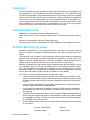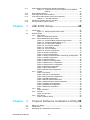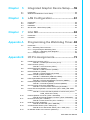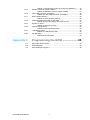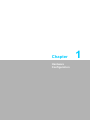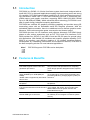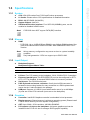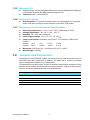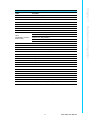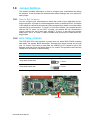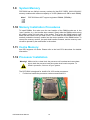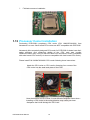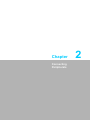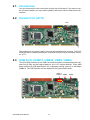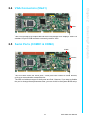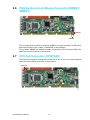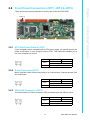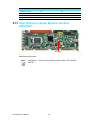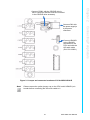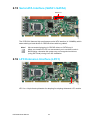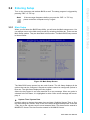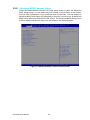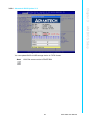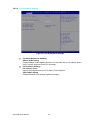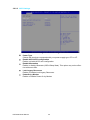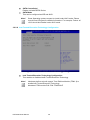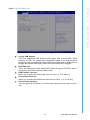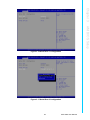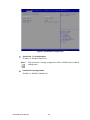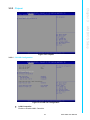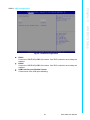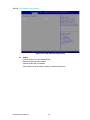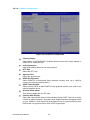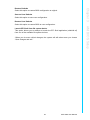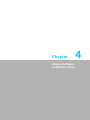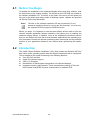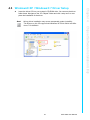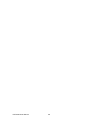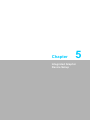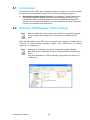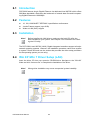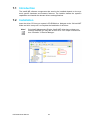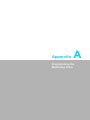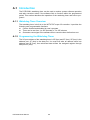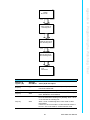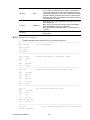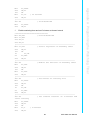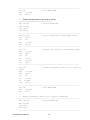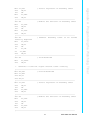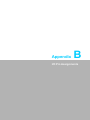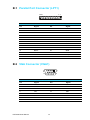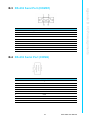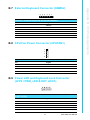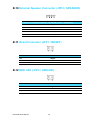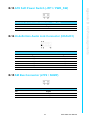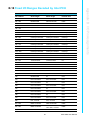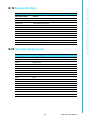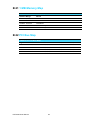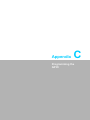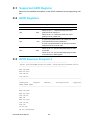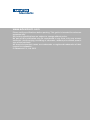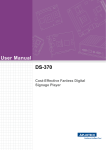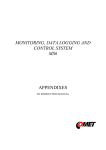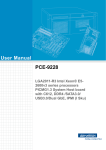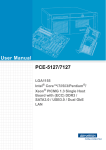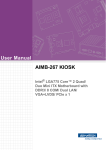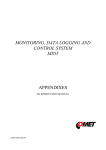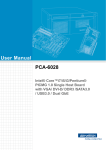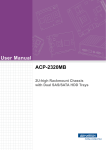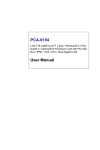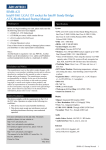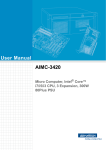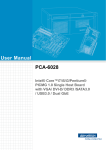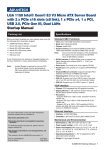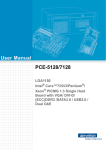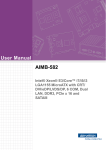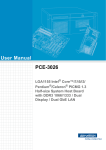Download User Manual PCE-5026
Transcript
User Manual PCE-5026 LGA1155 Intel® Core™i7/i5/i3/Pentium® PICMG 1.3 System Host Board with DDR3 / SATA2.0 / USB2.0 / Single GbE LAN Copyright The documentation and the software included with this product are copyrighted 2012 by Advantech Co., Ltd. All rights are reserved. Advantech Co., Ltd. reserves the right to make improvements in the products described in this manual at any time without notice. No part of this manual may be reproduced, copied, translated or transmitted in any form or by any means without the prior written permission of Advantech Co., Ltd. Information provided in this manual is intended to be accurate and reliable. However, Advantech Co., Ltd. assumes no responsibility for its use, nor for any infringements of the rights of third parties, which may result from its use. Acknowledgements AMIBIOS is a trademark of American Megatrends Inc. Intel®, Intel® Core™ i7/i5/i3, Pentium® and Xeon® are trademarks of Intel® Corporation. Nuvoton is a trademark of Nuvoton Technology Corp. All other product names or trademarks are the properties of their respective owners. Product Warranty (2 years) Advantech warrants to you, the original purchaser, that each of its products will be free from defects in materials and workmanship for two years from the date of purchase. This warranty does not apply to any products which have been repaired or altered by persons other than repair personnel authorized by Advantech, or which have been subject to misuse, abuse, accident or improper installation. Advantech assumes no liability under the terms of this warranty as a consequence of such events. Because of Advantech’s high quality-control standards and rigorous testing, most of our customers never need to use our repair service. If an Advantech product is defective, it will be repaired or replaced at no charge during the warranty period. For outof-warranty repairs, you will be billed according to the cost of replacement materials, service time and freight. Please consult your dealer for more details. If you think you have a defective product, follow these steps: 1. Collect all the information about the problem encountered. (For example, CPU speed, Advantech products used, other hardware and software used, etc.) Note anything abnormal and list any onscreen messages you get when the problem occurs. 2. Call your dealer and describe the problem. Please have your manual, product, and any helpful information readily available. 3. If your product is diagnosed as defective, obtain an RMA (return merchandise authorization) number from your dealer. This allows us to process your return more quickly. 4. Carefully pack the defective product, a fully-completed Repair and Replacement Order Card and a photocopy proof of purchase date (such as your sales receipt) in a shippable container. A product returned without proof of the purchase date is not eligible for warranty service. 5. Write the RMA number visibly on the outside of the package and ship it prepaid to your dealer. PCE-5026 User Manual Part No. 2006502610 Edition 1 Printed in China October 2012 ii Declaration of Conformity FCC Class A Note: This equipment has been tested and found to comply with the limits for a Class A digital device, pursuant to part 15 of the FCC Rules. These limits are designed to provide reasonable protection against harmful interference when the equipment is operated in a commercial environment. This equipment generates, uses, and can radiate radio frequency energy and, if not installed and used in accordance with the instruction manual, may cause harmful interference to radio communications. Operation of this equipment in a residential area is likely to cause harmful interference in which case the user will be required to correct the interference at his own expense. Caution! There is a danger of a new battery exploding if it is incorrectly installed. Do not attempt to recharge, force open, or heat the battery. Replace the battery only with the same or equivalent type recommended by the manufacturer. Discard used batteries according to the manufacturer's instructions. A Message to the Customer Advantech Customer Services Each and every Advantech product is built to the most exacting specifications to ensure reliable performance in the harsh and demanding conditions typical of industrial environments. Whether your new Advantech equipment is destined for the laboratory or the factory floor, you can be assured that your product will provide the reliability and ease of operation for which the name Advantech has come to be known. Your satisfaction is our primary concern. Here is a guide to Advantech’s customer services. To ensure you get the full benefit of our services, please follow the instructions below carefully. Technical Support We want you to get the maximum performance from your products. So if you run into technical difficulties, we are here to help. For the most frequently asked questions, you can easily find answers in your product documentation. These answers are normally a lot more detailed than the ones we can give over the phone. So please consult this manual first. If you still cannot find the answer, gather all the information or questions that apply to your problem, and with the product close at hand, call your dealer. Our dealers are well trained and ready to give you the support you need to get the most from your Advantech products. In fact, most problems reported are minor and are able to be easily solved over the phone. In addition, free technical support is available from Advantech engineers every business day. We are always ready to give advice on application requirements or specific information on the installation and operation of any of our products. iii PCE-5026 User Manual Memory Compatibility PCE-5026 Compatible Memory Brand Capacity Speed Type ECC Vendor PN Memory Advantech PN 1GB 1066 DDR3 N TS128MLK64V1U SEC K4B1G0846G‐BCH9 96D3‐1G1066NN‐TR 2GB 1066 DDR3 N TS256MLK64V1U SEC K4B1G0846G‐BCH9 96D3‐2G1066NN‐TR 1GB 1333 DDR3 N TS128MLK64V3U ELPIDA EDJ1108BFBG‐DJ‐F 96D3‐1G1333NN‐TR Transcend 2GB 1333 DDR3 N TS256MLK64V3U SEC K4B1G0846G‐BCH9 96D3‐2G1333NN‐TR4 4GB 1600 DDR3 N TS512MLK64V6N MICRON IUM22 D9PFJ N/A 2GB 1600 DDR3 N TS256MLK64V6N MICRON IRM72 D9PFJ N/A 8GB 1600 DDR3 N TS1GLK64V6H Micron IZD27 D9PBC 512x8 N/A 1GB 1066 DDR3 N 78.01GC3.420 ELPIDA J1108BDBG‐DJ‐F (128x8) 96D3‐1G1066NN‐AP 2GB 1066 DDR3 N 78.A1GC3.421 ELPIDA J1108BDBG‐DJ‐F (128x8) 96D3‐2G1066NN‐AP 4GB 1066 DDR3 N 78.B1GDJ.AF1 HYNIX H5TQ2G83BFR‐H9C N/A DDR3 N 78.01GC6.AF0 1GB Apacer Kingston 1333 1333 H5TQ1G83DFR‐H9C 96D3‐1G1333NN‐AP1 H5TQ1G83TFR‐H9C 2GB 1333 DDR3 N 78.A1GDE.4200C ELPIDA J2108BCSE‐DJ‐F 96D3‐2G1333NN‐AP2 2GB 1333 DDR3 N 78.A1GDE.AF00C Hynix H5TQ2G838FR(256x8) 96D3‐2G1333NN‐AP1 4GB 1333 DDR3 N 78.B1GDE.AF1 HYNIX H5TQ2G83BFR‐H9C 96D3‐4G1333NN‐AP 8GB 1333 DDR3 N 78.C1GEP.4210C ELPIDA J4208BASE‐DJ‐F 512x8 96D3‐8G1333NN‐AP 8GB 1600 DDR3 N 78.C1GET.ATF0C Micron 2FD27 D9PCP (512x8) 96D3‐8G1600NN‐APL 4GB 1333 DDR3 N KVR1333D3N9/4G KINGSTON D2568JENCPGD9U(512x64) N/A 2GB 1600 DDR3 N D3US56081XH12AA SEC 113 HCK0 K4B2G0846C 256x8 N/A 4GB 1600 DDR3 N D3US56082XH12AA SEC 113 HCK0 K4B2G0846C 256x8 N/A 8GB 1600 DDR3 N XQ16B8N8GS‐9‐AV SEC K4B4G0846B (512x8) N/A DSL ATP Specification Comparison Part Number PCH Memory PCE-5026VG-00A1E H61 Non-ECC PCE-5BXX PCE-5026 User Manual Backplane LAN VGA DVI-D COM SATA USB Raid iAMT 2.0 2.0 1 2 4 iv Yes Optional 10 N/A N/A Processor Support PN PCE-5026VG-00A1E Processor Core i7-3770 Yes Core i7-2600 Yes Core i5-3550S Yes Core i5-2400 Yes Core i3-3220 Yes Core i3-2120 Yes Pentium G2120 Yes Pentium G850 Yes Celeron G540 Yes Backplane Support Matrix Table Backplane Model PCE-5026VG-00A1E Note! PCE-5XXX PCE-7XXX Yes - If PCE-5026 is used on different backplanes which have different PCIe configurations the message below will be displayed the first time the unit is powered on. The user has to turn off AC power and then turn it back on for PCIe re-configuration. Caution! PCIe configuration error! Please turn off AC power before re-configuration. v PCE-5026 User Manual Initial Inspection Before you begin installing your motherboard, please make sure that the following materials have been shipped: 1 PCE-5026 PICMG 1.3 System Host Board 1 PCE-5026 startup manual 1 CD with utility 2 Serial ATA HDD data cable 2 Serial ATA HDD power cable 1 COM + printer ports cable kit 1 4-port USB cable kit Keyboard and mouse Y cable 1 jumper package 1 warranty card P/N: 1700003194 P/N: 1703150102 P/N: 1701260305 P/N: 1700008461 P/N: 1700060202 P/N: 9689000068 If any of these items are missing or damaged, contact your distributor or sales representative immediately. We have carefully inspected the PCE-5026 mechanically and electrically before shipment. It should be free of marks and scratches and in perfect working order upon receipt. As you unpack the PCE-5026, check it for signs of shipping damage. (For example, damaged box, scratches, dents, etc.) If it is damaged or it fails to meet the specifications, notify our service department or your local sales representative immediately. Also notify the carrier. Retain the shipping carton and packing material for inspection by the carrier. After inspection, we will make arrangements to repair or replace the unit. PCE-5026 User Manual vi Contents Chapter 1 Hardware Configuration......................1 1.1 1.2 1.3 1.9 1.10 1.11 1.12 1.13 Introduction ............................................................................................... 2 Features & Benefits................................................................................... 2 Specifications ............................................................................................ 3 1.3.1 System .......................................................................................... 3 1.3.2 Memory ......................................................................................... 3 1.3.3 Input/Output .................................................................................. 3 1.3.4 Graphics........................................................................................ 3 1.3.5 Ethernet LAN ................................................................................ 4 1.3.6 Industrial Features ........................................................................ 4 1.3.7 Mechanical and Environmental Specifications.............................. 4 Jumpers and Connectors .......................................................................... 4 Table 1.1: Jumper List ................................................................. 4 Table 1.2: Connectors ................................................................. 5 Board Layout: Jumper and Connector Locations...................................... 6 Figure 1.1 Jumper and Connector Locations............................... 6 Block Diagram........................................................................................... 7 Figure 1.2 PCE-5026 Block Diagram........................................... 7 Safety Precautions .................................................................................... 7 Jumper Settings ........................................................................................ 8 1.8.1 How to Set Jumpers...................................................................... 8 1.8.2 BIOS CMOS (JCMOS1)................................................................ 8 Table 1.3: Clear BIOS CMOS/Data (JCMOS1) ........................... 8 1.8.3 Watchdog Timer Output (JWDT1) ................................................ 9 Table 1.4: Watchdog Timer Output (JWDT1) .............................. 9 Table 1.5: H/W Monitor Alarm (JOBS1) ..................................... 9 System Memory ...................................................................................... 10 Memory Installation Procedures.............................................................. 10 Cache Memory........................................................................................ 10 Processor Installation.............................................................................. 10 Processor Cooler Installation .................................................................. 12 2 Connecting Peripherals ....................13 2.1 2.2 2.3 2.4 2.5 2.6 2.7 2.8 Introduction ............................................................................................. 14 Parallel Port (LPT1)................................................................................. 14 USB Ports (USB12, USB34, USB5, USB6) ............................................ 14 VGA Connectors (VGA1) ........................................................................ 15 Serial Ports (COMD1 & COM2) .............................................................. 15 PS/2 Keyboard and Mouse Connector (KBMS1/KBMS2)....................... 16 CPU Fan Connector (CPUFAN1)............................................................ 16 Front Panel Connectors (JFP1, JFP2 & JFP3) ....................................... 17 2.8.1 ATX Soft Power Switch (JFP1) ................................................... 17 2.8.2 Reset Connector (JFP1) ............................................................. 17 2.8.3 HDD LED Connector (JFP2)....................................................... 17 2.8.4 External speaker (JFP2) ............................................................. 18 2.8.5 Power LED and Keyboard Lock (JFP3) ...................................... 18 Table 2.1: PS/2 or ATX Power Supply LED Status ................... 18 H/W Monitor/Watchdog Timer/Infrared ................................................... 18 2.9.1 H/W Monitor Alarm (JOBS1)....................................................... 19 2.9.2 Watchdog Timer (JWDT1) .......................................................... 19 2.9.3 Infrared Interface (JIR1).............................................................. 19 LAN Port (LAN1) ..................................................................................... 19 Table 2.2: LAN LED Indicators .................................................. 19 1.4 1.5 1.6 1.7 1.8 Chapter 2.9 2.10 vii PCE-5026 User Manual 2.11 2.15 2.16 High Definition Audio Module Interface (HDAUD1) ................................ 20 Figure 2.1 Jumper and connector locations of PCA-AUDIOHDA1E ..................................................................... 21 GPIO Header (GPIO1)............................................................................ 22 Case Open Connector (JCASE1) ........................................................... 22 Front Panel LAN Indicator Connector (LANLED1).................................. 23 Table 2.3: LAN LED Indicators.................................................. 23 Serial ATA Interface (SATA1~SATA4).................................................... 24 LPC Extension Interface (LPC1)............................................................. 24 3 AMI BIOS Setup................................. 25 3.1 Introduction ............................................................................................. 26 Figure 3.1 Setup Program Initial Screen ................................... 26 Entering Setup ........................................................................................ 27 3.2.1 Main Setup.................................................................................. 27 Figure 3.2 Main Setup Screen................................................... 27 3.2.2 Advanced BIOS Features Setup................................................. 28 Figure 3.3 Advanced BIOS Features Setup Screen.................. 28 Figure 3.4 Advantech BIOS Update V1.3.................................. 29 Figure 3.5 PCI Subsystem Settings........................................... 30 Figure 3.6 PCI Express Settings ............................................... 31 Figure 3.7 ACPI Settings ........................................................... 32 Figure 3.8 Trust Computing....................................................... 33 Figure 3.9 S5 RTC Configuration .............................................. 34 Figure 3.10CPU Configuration ................................................... 34 Figure 3.11SATA Configuration.................................................. 35 Figure 3.12Intel Trusted Execution Technology Configuration... 36 Figure 3.13USB Configuration.................................................... 37 Figure 3.14Smart Settings.......................................................... 38 Figure 3.15Super I/O Configuration............................................ 38 Figure 3.16Serial Port 1 Configuration ....................................... 39 Figure 3.17Serial Port 2 Configuration ....................................... 39 Figure 3.18Parallel Configuration ............................................... 40 Figure 3.19PC Health Status...................................................... 41 Figure 3.20CPU PPM Configuration........................................... 42 3.2.3 Chipset........................................................................................ 43 Figure 3.21Chipset ..................................................................... 43 Figure 3.22PCH I/O Configuration.............................................. 43 Figure 3.23PCI Express Configuration ....................................... 44 Figure 3.24USB Configuration.................................................... 45 Figure 3.25PCH Azalia Configuration......................................... 46 Figure 3.26System Agent (SA) Configuration ............................ 47 Figure 3.27Graphics Configuration............................................. 48 Figure 3.28NB PCIe Configuration ............................................. 49 Figure 3.29Memory Information ................................................. 50 3.2.4 Boot ............................................................................................ 50 Figure 3.30 Boot ......................................................................... 50 3.2.5 Security....................................................................................... 51 Figure 3.31Security .................................................................... 51 3.2.6 Save & Exit ................................................................................. 52 Figure 3.32Save & Exit............................................................... 52 2.12 2.13 2.14 Chapter 3.2 Chapter 4 Chipset Software Installation Utility 55 4.1 4.2 4.3 Before You Begin.................................................................................... 56 Introduction ............................................................................................. 56 Windows® XP / Windows® 7 Driver Setup............................................. 57 PCE-5026 User Manual viii Chapter 5 Integrated Graphic Device Setup .....59 5.1 5.2 Introduction ............................................................................................. 60 Windows XP/Windows 7 Driver Setup .................................................... 60 6 LAN Configuration.............................61 6.1 6.2 6.3 6.4 Introduction ............................................................................................. 62 Features .................................................................................................. 62 Installation ............................................................................................... 62 Win XP /Win 7 Driver Setup (LAN).......................................................... 62 7 Intel ME ...............................................63 7.1 7.2 Introduction ............................................................................................. 64 Installation ............................................................................................... 64 Appendix A Programming the Watchdog Timer..65 A.1 Introduction ............................................................................................. 66 A.1.1 Watchdog Timer Overview.......................................................... 66 A.1.2 Programming the Watchdog Timer ............................................. 66 Table A.1: Watchdog Timer Registers ....................................... 67 A.1.3 Example Program ....................................................................... 68 Appendix B I/O Pin Assignments..........................73 B.1 Parallel Port Connector (LPT1) ............................................................... 74 Table B.1: Parallel port Connector (LPT1)................................. 74 VGA Connector (VGA1) .......................................................................... 74 Table B.2: VGA Connector (VGA1) ........................................... 74 RS-232 Seral Port (COMD1)................................................................... 75 Table B.3: COM Connector (COMD1) ....................................... 75 RS-232 Serial Port (COM2) .................................................................... 75 Table B.4: RS-232 Serial Port (COM2)...................................... 75 USB 2.0 Header (USB12 & USB34) ....................................................... 76 Table B.5: USB Header (USB12 & USB34)............................... 76 PS/2 Keyboard/Mouse Connector (KBMS1) ........................................... 76 Table B.6: PS/2 Keyboard/Mouse Connector (KBMS1) ............ 76 External Keyboard Connector (KBMS2) ................................................. 77 Table B.7: External Keyboard Connector (KBMS2)................... 77 CPU Fan Power Connector (CPUFAN1) ................................................ 77 Table B.8: CPU Fan Power Connector (CPUFAN1).................. 77 Power LED and Keyboard Lock Connector (JFP3 / PWR_LED & KEY LOCK) ..................................................................................................... 77 Table B.9: Power LED and Keyboard Lock Connector (JFP3 / PWR_LED & KEY LOCK)......................................... 77 External Speaker Connector (JFP2 / SPEAKER) ................................... 78 Table B.10:External Speaker Connector (JFP2 / SPEAKER)..... 78 Reset Connector (JFP1 / RESET) .......................................................... 78 Table B.11:Reset Connector (JFP1 / RESET)............................ 78 HDD LED (JFP2 / HDDLED)................................................................... 78 Table B.12:HDD LED (JFP2 / HDDLED) .................................... 78 ATX Soft Power Switch (JFP1 / PWR_SW) ............................................ 79 Table B.13:ATX Soft Power Switch (JFP1 / PWR_SW) ............. 79 Hi-definition Audio Link Connector (HDAUD1)........................................ 79 Chapter Chapter B.2 B.3 B.4 B.5 B.6 B.7 B.8 B.9 B.10 B.11 B.12 B.13 B.14 ix PCE-5026 User Manual B.15 B.16 B.17 B.18 B.19 B.20 B.21 B.22 Table B.14:Hi-Definition Audio Link Connector (HDAUD1) ........ 79 SM Bus Connector (JFP2 / SNMP)......................................................... 79 Table B.15:SM Bus Connector (JFP2 / SNMP) .......................... 79 LAN1 LED Connector (LANLED1) .......................................................... 80 Table B.16:LAN1 LED Connector (LANLED1) ........................... 80 GPIO Header (GPIO1)............................................................................ 80 Table B.17:GPIO Header (GPIO1) ............................................. 80 Fixed I/O Ranges Decoded by Intel PCH ............................................... 81 Table B.18:Fixed I/O Ranges Decoded by PCH......................... 81 System I/O Ports..................................................................................... 83 Table B.19:System I/O Ports ...................................................... 83 Interrupt Assignments ............................................................................. 83 Table B.20:Interrupt Assignments .............................................. 83 1 MB Memory Map.................................................................................. 84 Table B.21:1 MB Memory Map ................................................... 84 PCI Bus Map........................................................................................... 84 Table B.22:PCI Bus Map ............................................................ 84 Appendix C Programming the GPIO .................... 85 C.1 C.2 C.3 Supported GPIO Register ....................................................................... 86 GPIO Registers....................................................................................... 86 GPIO Example Program-1 ...................................................................... 86 PCE-5026 User Manual x Chapter 1 Hardware Configuration 1 1.1 Introduction PCE-5026, id a PICMG 1.3 full size form-factor system host board, designed with an Intel® H61 PCH for industrial applications needing high computing power and strong I/O capability. PCE-5026 features either Intel® 22nm or 32nm manufacturing technology processors: Intel® Core™ i7/i5/i3 and Pentium® LGA1155. It comes with integrated memory and graphic controllers, supporting DDR3 1066/1333/1600* DRAM up to 16 GB (8GB per DIMM). Within advanced silicon technology, PCE-5026 is suitable for power hungry industrial computing applications. PCE-5026 has excellent 3D graphics processing capability and provides strong 2D transcoding power with an embedded Intel® HD Graphics processor. With the embedded graphics controller, there is no additional cost for discrete graphics cards. Moreover, it also reduces system power consumption and thermal output. PCE-5026 also has rich I/O interfaces and supports Advantech PCE-5BXX backplanes to offer various expansions such as PCI, PCI-X and PCIe interfaces. PCE5026 provides four SATA 2.0, ten USB 2.0 and two RS-232 ports for general industrial applications. With flexible I/O interfaces and powerful graphics capability, PCE5026 is an excellent, cost effective graphics or I/O oriented hardware platform. Accompanied by outstanding performance and exceptional features, PCE-5026 is the ideal computing solution for most industrial applications. Note! PCE-5026 supports PCE-5Bxx series backplane. 1.2 Features & Benefits Features Benefits PCE-5026 supports Intel 3rd and 2nd generation processors Intel’s 3rd and 2nd generation Core i7/i5/i3/Pentium processor with quad/dual-core computing power brings quantum-leap performance improvements. PCE-5026 supports DDR3 1066/1333/ 1600* SDRAM up to 16GB (8GB per To provide higher memory data transmitting and DIMM). processing efficiency, bringing higher system per*DDR3 1600 is supported by Intel Gener- formance. ation 3 CPU. PCE-5026 provides one PCIe x16 to backplane. PCE-5026 supports up to 19 PCE-5BXX series backplanes. To reduce customer S/W development effort with Fully supports Advantech SUSI APIs and more reliable S/W quality, also provides valueUtilities. added utilities such as system monitor and Embedded Security ID. Internal USB type A connector PCE-5026 User Manual PCE-5026 supports 2 USB 2.0 type A connectors for USB key lock or dongles to enhance system security. 2 1.3.1 System Note! PCE-5026 does NOT support PATA(IDE) interface. 1.3.2 Memory RAM: – PCE-5026: Up to 16 GB (8GB per DIMM) in two 240-pin DIMM sockets. Supports dual-channel DDR3 1066/1333/1600* MHz SDRAM WITHOUT ECC function. Note! Wrong memory configuration may cause no boot or system instability problems. Only Intel generation 3 CPU can support up to DDR3 1600. 1.3.3 Input/Output Backplane Support: Backplane Support Matrix Table: Model Backplane PCE-5026VG-00A1E PCE-5BXX PCI bus: Four PCI masters to the backplane, 32-bit, 33 MHz PCI 2.2 compliant. Enhanced parallel port: This EPP/SPP/ECP port can be configured for LPT1, LPT2, LPT3 or disabled. A standard DB-25 female is connector provided. Serial ports: Two RS-232 serial ports PS/2 keyboard and mouse connector: One 6-pin mini-DIN connector is located on the mounting bracket for easy connection to a PS/2 keyboard and mouse via the Y-cable included in the package. USB port: Supports 10 USB 2.0 ports with transfer rate of up to 480 Mbps. (6 ports are on the CPU card and 4 ports are on the backplane) 1.3.4 Graphics Controller: Intel® HD Graphics controller is embedded in Intel processor. Display memory: Shared memory is subject to operating system (Please install 2 GB or above memory for basic system configuration). CRT: Up to 2048 x 1536 resolution, 400 MHz RAMDAC. PCI express x16 slot on the backplane: A discrete graphics card can be installed in the PCI-E x16 slot for stronger 2D/3D graphic capability. 3 PCE-5026 User Manual Hardware Configuration CPU: LGA1155-socket Core i7/i5/i3 and Pentium processors L2 Cache: Please refer to CPU specifications for detailed information. BIOS: AMI SPI BIOS (64 Mb SPI) System Chipset: Intel H61 SATA hard disk drive interface: Four SATA 2.0(300MB/s) ports, can be enabled or disabled in BIOS menu. Chapter 1 1.3 Specifications 1.3.5 Ethernet LAN Supports single 10/100/1000 Mbps Ethernet port via the dedicated PCI Express x1 bus which provides 500 MB/s data transmission rate. Controller: LAN 1: Intel® 82579V 1.3.6 Industrial Features Watchdog timer: To generate a system reset. The watchdog timer is programmable, with each unit equal to one second or one minute (255 levels). 1.3.7 Mechanical and Environmental Specifications Operating temperature: 0 ~ 60° C (32 ~ 140° F, Depending on CPU) Storage temperature: -40 ~ 85° C (-40 ~ 185° F) Humidity: 20 ~ 95% non-condensing Power supply voltage: +12 V, +5 V, +3.3 V, +5 VSB Power consumption: Processor: Intel Core i7-3770; Memory: DDR3 1333 8 GB x 2 Voltage +12 V +5 V +3.3 V +5 VSB Current 5.87 A 0.89 A 1.96 A 0.21 A Board size: 338.58 mm (L) x 126.39 mm (W) (13.3" x 4.98") Board weight: 0.490 kg 1.4 Jumpers and Connectors Connectors on the PCE-5026 system host board link it to external devices such as hard disk drives and a keyboard. In addition, the board has a number of jumpers used to configure the system for your application. The tables below list the function of each of the board jumpers and connectors. Later sections in this chapter give instructions on setting jumpers. Chapter 2 gives instructions for connecting external devices to the motherboard. Table 1.1: Jumper List Label Function JCMOS1 CMOS clear JWDT1 Watchdog Reset JOBS1 HW Monitor Alarm PCE-5026 User Manual 4 Label Function Parallel port, supports SPP/EPP/ECP mode LAN1 Intel 82579V for all SKUs VGA1 D-SUB connector KBMS1 PS/2 keyboard and mouse connector KBMS2 External keyboard/mouse connector COMD1 9-pin D-SUB connector COM2 Serial port: COM2; RS-232 (9-pin Box Header) JIR1 Infrared connector Power LED JFP3 (Keyboard Lock and Power LED) Suspend: Fast flash (ATX/AT) JFP2 External speaker / SATA HDD LED connector JFP1 Power Switch / Reset connector JCASE1 Case Open System On: ON (ATX/AT) System Off: OFF (AT) System Off: Slow flash (ATX) CPUFAN1 CPU FAN connector (4-pin) LANLED1 LAN1/2 LED extension connector HDAUD1 HD audio extension module connector USB12 USB port 0, 1 USB34 USB port 2, 3 USB5 USB port 4 USB6 USB port 5 SATA1 Serial ATA1 SATA2 Serial ATA2 SATA3 Serial ATA3 SATA4 Serial ATA4 CPU1 CPU Socket DIMMA1 Memory connector channel A DIMMB1 Memory connector channel B GPIO1 GPIO pin header (SMD pitch-2.0 mm) LPC1 COM port module expansion pin-header 5 PCE-5026 User Manual Hardware Configuration LPT1 Chapter 1 Table 1.2: Connectors 1.5 Board Layout: Jumper and Connector Locations CPU FAN1 JFP1 ¥3 DIMMB1 DIMMA1 DVI1 optional SATA1~4 USB12 USB34 USB5 JERP1 USB6 LANLED1 LPT1 COM2 COMD1 LAN1 VGA1 KBMS1 CPU1 HD AUDIO1 1 JCMOS1 SPI_CN1 GPIO1 LPC1 JCASE1 JIR1+JOBS1+JWDT1 Figure 1.1 Jumper and Connector Locations PCE-5026 User Manual 6 KBMS2 Chapter 1 1.6 Block Diagram Hardware Configuration Figure 1.2 PCE-5026 Block Diagram 1.7 Safety Precautions Warning! Always completely disconnect the power cord from your chassis whenever you work with the hardware. Do not make connections while the power is on. Sensitive electronic components can be damaged by sudden power surges. Only experienced electronics personnel should open the PC chassis. Caution! Always ground yourself to remove any static charge before touching the motherboard. Modern electronic devices are very sensitive to static electrical discharges. As a safety precaution, use a grounding wrist strap at all times. Place all electronic components on a static-dissipative surface or in a static-shielded bag when they are not in the chassis. Caution! The computer is provided with a battery-powered real-time clock. There is a danger of explosion if battery is incorrectly replaced. Replace only with same or equivalent type recommended by the manufacturer. Discard used batteries according to manufacturer's instructions. Caution! There is a danger of a new battery exploding if it is incorrectly installed. Do not attempt to recharge, force open or heat the battery. Replace the battery only with the same or equivalent type recommended by the manufacturer. Discard used batteries according to the manufacturer’s instructions. 7 PCE-5026 User Manual 1.8 Jumper Settings This section provides instructions on how to configure your motherboard by setting the jumpers. It also includes the motherboard’s default settings and your options for each jumper. 1.8.1 How to Set Jumpers You can configure your motherboard to match the needs of your application by setting the jumpers. A jumper is a metal bridge that closes an electrical circuit. It consists of two metal pins and a small metal clip (often protected by a plastic cover) that slides over the pins to connect them. To “close” (or turn ON) a jumper, you connect the pins with the clip. To “open” (or turn OFF) a jumper, you remove the clip. Sometimes a jumper consists of a set of three pins, labeled 1, 2 and 3. In this case you connect either pins 1 and 2, or 2 and 3. A pair of needle-nose pliers may be useful when setting jumpers. 1.8.2 BIOS CMOS (JCMOS1) The PCE-5026 CPU card contains a jumper that can erase BIOS CMOS resetting data about the system BIOS information. Normally this jumper should be set with pins 1-2 closed. If you want to reset data, set JCMOS1 to 2-3 closed for just a few seconds, and then move the jumper back to 1-2 closed. This procedure will reset the CMOS to its last status or default setting. Table 1.3: Clear BIOS CMOS/Data (JCMOS1) Function Jumper Setting 1 *Keep BIOS CMOS data 1-2 closed Clear BIOS CMOS data 2-3 closed * default setting JCMOS1 PCE-5026 User Manual 8 The PCE-5026 contains a watchdog timer that will reset the CPU in the event the CPU stops processing. This feature means the PCE-5026 will recover from a software failure or an EMI problem. The JWDT1 jumper settings control the outcome of what the computer will do in the event the watchdog timer is triggered. Table 1.4: Watchdog Timer Output (JWDT1) Function Jumper Setting Hardware Configuration 1 * Reset 2-3 closed *default setting Table 1.5: H/W Monitor Alarm (JOBS1) Function Chapter 1 1.8.3 Watchdog Timer Output (JWDT1) Jumper Setting 1 Enabled 2 1-2 closed 1 Disabled 2 1-2 opened (JOBS1) is a 2-pin connector for enabling/disabling alarm while the on-board security event is active. 9 PCE-5026 User Manual 1.9 System Memory PCE-5026 has two 240-pin memory sockets for Non-ECC DDR3 1066/1333/1600* memory modules with maximum capacity of 16 GB. (Maximum 8 GB for each DIMM) Note! PCE-5026 does NOT support registered DIMMs (RDIMMs). 1.10 Memory Installation Procedures To install DIMMs, first make sure the two handles of the DIMM socket are in the “open” position; e.g., the handles lean outward. Slowly slide the DIMM module along the plastic guides on both ends of the socket. Then press the DIMM module right down into the socket, until you hear a click. This is when the two handles have automatically locked the memory module into the correct position of the DIMM socket. To remove the memory module, just push both handles outward, and the memory module will be ejected by the mechanism in the socket. 1.11 Cache Memory Intel CPU supports L3 cache. Please refer to the Intel CPU data sheet for detailed information. 1.12 Processor Installation Warning! Without a fan or heat sink, the processor will overheat and cause damage to both the processor and the system host board computer. To install a processor, first turn off your system. The PCE-5026 is designed for Intel® LGA 1155 socket processors. 1. Pull the bar beside the processor socket outward and lift it. PCE-5026 User Manual 10 Remove the socket protection cap. 3. Align the cuts on the processor with the edges of the socket. 4. Replace the socket cap; lower the retainer bar and clip it shut. PCE-5026 User Manual Hardware Configuration 11 Chapter 1 2. 5. Finished processor installation. 1.13 Processor Cooler Installation Purchasing PCE-5026's proprietary CPU cooler (P/N: 1960047831N001) from Advantech is a must. Other brand CPU coolers are NOT compatible with PCE-5026. Advantech offers a specially designed CPU cooler for PCE-5026 for better heat dissipation efficiency and enhancing rigidity of the CPU card: part number 1960047831N001. Buy it only for the PCE-5026 CPU card since it is NOT compatible with other brand CPU coolers (it is also not compatible with Intel boxed CPU cooler). Please install P/N 1960047831N001 CPU cooler following these instructions: Attach the CPU cooler on CPU card by fastening four screws of the CPU cooler into the steel back-plate on the PCB. Note the direction of CPU cooler; it must follow the diagram shown above. Installing a CPU cooler in the wrong direction may cause poor heat dissipation that could damage the CPU card. PCE-5026 User Manual 12 Chapter 2 Connecting Peripherals 2 2.1 Introduction You can access most of the connectors from the top of the board. If you have a number of cards installed, you may need to partially remove the card to make all the connections. 2.2 Parallel Port (LPT1) LPT1 The parallel port is normally used to connect the motherboard to a printer. The PCE5026 includes an onboard parallel port, accessed through a 26-pin flat-cable connector, LPT1. 2.3 USB Ports (USB12, USB34, USB5, USB6) The PCE-5026 provides up to 6 USB (Universal Serial Bus) on-board ports with complete Plug & Play and hot swap support for up to 127 external devices. These USB ports comply with USB Specification 2.0, supporting transfer rates up to 480 Mbps (USB2.0). The USB interface can be disabled in the system BIOS setup. USB1,2 USB3,4 USB5 PCE-5026 User Manual 14 USB6 Chapter 2 2.4 VGA Connectors (VGA1) This CPU card has VGA outputs that can drive conventional CRT displays. VGA1 is a standard 15-pin D-SUB connector commonly used for VGA. 2.5 Serial Ports (COMD1 & COM2) COM2 COMD1 The PCE-5026 offers two serial ports. These ports can connect to serial devices, such as a communication network device. The IRQ and address ranges for both ports are fixed. However, if you want to disable the port or change these parameters later, you can do this in the system BIOS setup. 15 PCE-5026 User Manual Connecting Peripherals VGA1 2.6 PS/2 Keyboard and Mouse Connector (KBMS1/ KBMS2) KBMS1 KBMS2 Two on-board 6-pin mini-DIN connectors (KBMS1) provide connection to PS/2 keyboard and mouse by the Y-cable (1700060202) in the package. The on-board KBMS2 pin header provides connection to the front panel PS/2 keyboard and mouse connector of the chassis. 2.7 CPU Fan Connector (CPUFAN1) This connector supports cooling fans of 500 mA (6 W) or less, and it also supports smart fan control when using 4-pin or 3-pin cooler. CPUFAN1 PCE-5026 User Manual 16 There are several external switches to monitor and control the PCE-5026. JFP1~3 If your computer case is equipped with an ATX power supply, you should connect the power on/off button on your computer case to JFP1. This connection enables you to turn your computer on and off. JFP1 JFP2 JFP3 PWR_SW Reset HDD LED SNMP Speaker PWR_LED & Key Lock 2.8.2 Reset Connector (JFP1) Many computer cases offer the convenience of a reset button. Connect the wire from the reset button. JFP1 JFP2 JFP3 PWR_SW Reset HDD LED SNMP Speaker PWR_LED & Key Lock 2.8.3 HDD LED Connector (JFP2) You can connect an LED to connector JFP2 to indicate when the HDD is active. JFP1 JFP2 JFP3 17 PWR_SW Reset HDD LED SNMP Speaker PWR_LED & Key Lock PCE-5026 User Manual Connecting Peripherals 2.8.1 ATX Soft Power Switch (JFP1) Chapter 2 2.8 Front Panel Connectors (JFP1, JFP2 & JFP3) 2.8.4 External speaker (JFP2) JFP2 is a 4-pin connector for an external speaker. The PCE-5026 provides an onboard buzzer as an alternative to an external speaker. To enable the buzzer, set pins 3 and 4 as closed. JFP1 JFP2 PWR_SW Reset HDD LED SNMP Speaker JFP3 PWR_LED & Key Lock 2.8.5 Power LED and Keyboard Lock (JFP3) JFP3 is a 5-pin connector for the power LED. Refer to Appendix B for detailed information on the pin assignments. If a PS/2 or ATX power supply is used, the system’s power LED status will be indicated as shown below: Table 2.1: PS/2 or ATX Power Supply LED Status Power mode LED (PS/2 power) LED (ATX power) System On On On System Suspend Flashes Flashes System Off Off Off JFP1 JFP2 PWR_SW Reset HDD LED SNMP Speaker JFP3 PWR_LED & Key Lock 2.9 H/W Monitor/Watchdog Timer/Infrared JIR1+JOBS+JWDT1 JWDT1 JOBS1 J JIR1 PCE-5026 User Manual 18 Chapter 2 2.9.1 H/W Monitor Alarm (JOBS1) This 2-pin header is for enabling/disabling H/W monitor alarm function. Closed: Enables OBS Alarm Open: Disables OBS Alarm 2.9.2 Watchdog Timer (JWDT1) Connecting Peripherals This is for setting action trigger by watchdog timer. 1-2 Pin Close: No Action 2-3 Pin Close: System Reset 2.9.3 Infrared Interface (JIR1) This is a 5-pin header for an infrared device. Note! Please refer to Figure 3.17 to change COM2 device mode in BIOS menu before using IR device. 2.10 LAN Port (LAN1) LAN1 LED1 LED2 The PCE-5026 is equipped with one or two high-performance 1000 Mbps Ethernet LANs. They are supported by all major network operating systems. The RJ-45 jacks on the rear plate provide convenient connectivity. Table 2.2: LAN LED Indicators LAN Mode 1000Mbps Link On LED1 LED2 Green On On 1000Mbps Active Green on Flash 1000Mbps Link Off Off Off 100Mbps Link On Orange On On 100Mbps Active Orange On Flash 19 PCE-5026 User Manual Table 2.2: LAN LED Indicators 100Mbps Link Off Off Off 10Mbps Link On Off On 10Mbps Active Off Flash 10Mbps Link Off Off Off 2.11 High Definition Audio Module Interface (HDAUD1) HDAUD1 This HDAUD1 pin header is the connection interface to Advantech's 7.1 channel high definition audio module. Note! Advantech 7.1 channel high-definition audio module: PCA-AUDIOHDA1E. PCE-5026 User Manual 20 Chapter 2 Connect CDIN1 with the CD/DVD drive's CD-in connector with the audio line included in the CD/DVD drive accessory i Connect HDAUD1 to the HDAUD1 pinheader on the CPU card with the HD audio cable (PN:1701120251) Figure 2.1 Jumper and connector locations of PCA-AUDIO-HDA1E Note! Please remove the yellow jumper cap on the CPU card's HDAUD1 pinheader before connecting the HD audio cable to it. 21 PCE-5026 User Manual Connecting Peripherals Connect CN1 with the power supply's 4-pin power connector 2.12 GPIO Header (GPIO1) GPIO1 Provides 10-Pin pin header for 8-bit Digital I/O usage. Refer to Appendix B for detailed information on the pin assignments and programming guide in Appendix C. 2.13 Case Open Connector (JCASE1) JCASE1 The 2-pin case open connector is for chassis with a case open sensor. When the case is open, the buzzer on motherboard will beep. PCE-5026 User Manual 22 Chapter 2 2.14 Front Panel LAN Indicator Connector (LANLED1) Table 2.3: LAN LED Indicators LED1 LED2 1000Mbps Link On Green On On 1000Mbps Active Green on Flash 1000Mbps Link Off Off Off 100Mbps Link On Orange On On 100Mbps Active Orange On Flash 100Mbps Link Off Off Off 10Mbps Link On Off On 10Mbps Active Off Flash 10Mbps Link Off Off Off LANLED1 23 PCE-5026 User Manual Connecting Peripherals LAN Mode 2.15 Serial ATA Interface (SATA1~SATA4) SATA1~4 The PCE-5026 features high performance serial ATA interface (4* 300MB/s) which eases cabling to hard drivers or CD/DVD drivers with long cables. Note! We recommend plugging in CD/DVD drives on SATA3 and 4. When you install Linux OS, we recommend you to set AHCI mode in BIOS setting, otherwise the system may not recognize hard drives (using IDE mode) during Linux OS installation. 2.16 LPC Extension Interface (LPC1) LPC1 LPC1 is a 14-pin female pinheader for adopting for adopting Advantech LPC module. PCE-5026 User Manual 24 Chapter 3 AMI BIOS Setup 3 3.1 Introduction AMI BIOS has been integrated into motherboards for over a decade. In the past, people often referred to the AMI BIOS setup menu as BIOS, BIOS setup or CMOS setup. With the AMI BIOS Setup program, you can modify BIOS settings and control the special features of your computer. The Setup program uses a number of menus for making changes and turning the special features on or off. This chapter describes the basic navigation of the PCE-5026 setup screens. Figure 3.1 Setup Program Initial Screen PCE-5026 User Manual 26 Turn on the computer and activate BIOS as well. The setup program is triggered by pressing “DEL” or “F2” key. Note! If the message disappears before you press the “DEL” or “F2” key, please restart the computer and try it again. When you first enter the BIOS Setup Utility, you will enter the Main setup screen. You can always return to the Main setup screen by selecting the Main tab. There are two Main Setup options. They are described in this section. The Main BIOS Setup screen is shown below. Figure 3.2 Main Setup Screen The Main BIOS setup screen has two main frames. The left frame displays all the options that can be configured. Grayed-out options cannot be configured; options in blue can. The right frame displays the key legend. Above the key legend is an area reserved for a text message. When an option is selected in the left frame, it is highlighted in white. Often a text message will accompany it. System Time / System Date Use this option to change the system time and date. Highlight System Time or System Date using the <Arrow> keys. Enter new values through the keyboard. Press the <Tab> key or the <Arrow> keys to move between fields. The date must be entered in MM/DD/YY format. The time must be entered in HH:MM:SS format. 27 PCE-5026 User Manual AMI BIOS Setup 3.2.1 Main Setup Chapter 3 3.2 Entering Setup 3.2.2 Advanced BIOS Features Setup Select the Advanced tab from the PCE-5026 setup screen to enter the Advanced BIOS Setup screen. You can select any of the items in the left frame of the screen, such as CPU Configuration, to go to the sub menu for that item. You can display an Advanced BIOS Setup option by highlighting it using the <Arrow> keys. All Advanced BIOS Setup options are described in this section. The Advanced BIOS Setup screen is shown below, and the sub menus are described on the following pages. Figure 3.3 Advanced BIOS Features Setup Screen PCE-5026 User Manual 28 Chapter 3 3.2.2.1 Advantech BIOS Update V1.3 AMI BIOS Setup Figure 3.4 Advantech BIOS Update V1.3 You can update BIOS via USB storage device in FAT32 format. Note! BIOS file name must be UPDATE.BIN. 29 PCE-5026 User Manual 3.2.2.2 PCI Subsystem Settings Figure 3.5 PCI Subsystem Settings PCI 64-bit Resources Handing Above 4G Decoding Enable/Disable 64-bit capable devices to be decoded above 4G address space (only if system supports 64-bit PCI decoding). PCI Common Settings PCI Latency Timer Value to be programmed into PCI Latency Timer Register. VGA Palette Snoop Enables/Disables VGA palette registers snooping. PCE-5026 User Manual 30 Chapter 3 AMI BIOS Setup Figure 3.6 PCI Express Settings Link Training Retry Defines number of retry attempts software will take to retrain the link if previous training attempt was unsuccessful. Link Training Timeout Defines number of micro-seconds software will wait before polling “Link Training” bit in link status register. Value range from 10 to 1000 uS. 31 PCE-5026 User Manual 3.2.2.3 ACPI Settings Figure 3.7 ACPI Settings Power Type Choose the item that corresponds with your power supply type, ATX or AT. Enable ACPI AUTO configuration Enable or disable ACPI auto configuration Enable Hibernation Enable or disable Hibernate (OS/S4 Sleep State). This option may not be effective with some OSs. Lock Legacy Resources Enable or Disable Lock Legacy Resources. PowerOn by Modem Enable or Disable Power On by Modem PCE-5026 User Manual 32 Chapter 3 3.2.2.4 Trust Computing AMI BIOS Setup Figure 3.8 Trust Computing Security Device Support Enable or disable BIOS support for security device. You can purchase Advantech’s TPM (Trust Platform Module), PCA-TPM-00A1E, for your security device. 33 PCE-5026 User Manual 3.2.2.5 S5 RTC Wake Setting Figure 3.9 S5 RTC Configuration Wake System with Fixed Time Enable or disable system wake on alarm event, When enabled, system will wake on the hr:min:sec specified. 3.2.2.6 CPU Configuration Figure 3.10 CPU Configuration PCE-5026 User Manual 34 3.2.2.7 SATA Configuration Figure 3.11 SATA Configuration 35 PCE-5026 User Manual AMI BIOS Setup Active Processor Core Use this to select how many processor cores you want to activate when you are using a dual or quad core processor. Limit CPUID Maximum Setting this item to [Enable] allows legacy operating systems to boot even without support for CPUs with extended CPUID functions. Execute Disable Bit This item specifies the Execute Disable Bit Feature. The settings are Enabled and Disabled. The Optimal and Fail-Safe default setting is Enabled. If Disabled is selected, the BIOS forces the XD feature flag to always return to 0. Intel Virtualization Technology This feature is used to enable or disable the Intel Virtualization Technology (IVT) extension. It allows multiple operating systems to run simultaneously on the same system. It does this by creating virtual machines, each running its own x86 operating system. Hardware Prefetcher Hardware Prefetcher is a technique that fetches instructions and/or data from memory into the CPU cache memory well before the CPU needs it, so that it can improve the load-to-use latency. You may choose to enable or disable it. Adjacent Cache Line Prefetch The Adjacent Cache-Line Prefetch mechanism, like automatic hardware prefetch, operates without programmer intervention. When enabled through the BIOS, two 64-byte cache lines are fetched into a 128-byte sector, regardless of whether the additional cache line has been requested or not. You may choose to enable or disable it. Chapter 3 SATA Controller(s) Enable or disable SATA Device SATA Mode This can be configured as IDE and AHCI. Note! Some Operating systems request to install under AHCI mode. Please consult local OS agent for detailed information. For example, Fedora 14/ 15/16 should be installed under AHCI mode. 3.2.2.8 Intel Trusted Execution Technology Configuration Figure 3.12 Intel Trusted Execution Technology Configuration Intel Trusted Execution Technology Configuration This enables or disables Intel® Trusted Execution Technology. Note! Hardware platform should support Trust Platform Module (TPM1.2) to enable Intel Trusted Execution Technology. Advantech TPM module P/N: PCA-TPM-00A1E PCE-5026 User Manual 36 Chapter 3 3.2.2.9 USB Configuration AMI BIOS Setup Figure 3.13 USB Configuration Legacy USB Support This is for supporting USB devices under legacy OSs such as DOS. When choosing “AUTO,” the system will automatically detect if any USB device is plugged into the computer and enable USB legacy mode when a USB device is plugged and disable USB legacy mode when no USB device is plugged. EHCI Hand-off This is a workaround for OSs without EHCI hand-off support. The EHCI ownership change should be claimed by EHCI driver. USB Transfer Time-out Allows you to select the USB transfer time-out value. [1, 5,10, 20 sec] Device Reset Time-out Allows you to select the USB device reset time-out value. [1, 5,10, 20 sec] Device Power-up Delay This item appears only when you set the Device power-up delay item to [manual]. 37 PCE-5026 User Manual 3.2.2.10 Smart Settings Figure 3.14 Smart Settings Smart Self test Run SMART Self Test on all HDDs during POST. 3.2.2.11 Super I/O Configuration Figure 3.15 Super I/O Configuration PCE-5026 User Manual 38 Chapter 3 AMI BIOS Setup Figure 3.16 Serial Port 1 Configuration Figure 3.17 Serial Port 2 Configuration 39 PCE-5026 User Manual Figure 3.18 Parallel Configuration Serial Port 1 -2 Configuration “Enable” or “Disable” Serial Port Note! Only serial port 2 can be configured to IrDA or ASKIR mode via BIOS setting menu. Parallel Port Configuration “Enable” or “Disable” Parallel Port PCE-5026 User Manual 40 Chapter 3 3.2.2.12 H/W Monitor AMI BIOS Setup Figure 3.19 PC Health Status Smart Fan Mode Configuration Enable or disable Smart fan Case Open Warning Enable/Disable the Chassis Intrusion monitoring function. When enabled and the case is opened, the speaker beeps. CPU Warning Temperature Use this to set the CPU warning temperature threshold. When the system reaches the warning temperature, the speaker will beep. ACPI Shutdown Temperature Use this to set the ACPI shutdown temperature threshold. When the system reaches the shutdown temperature, it will be automatically shut down by ACPI OS to protect the system from overheating damage. 41 PCE-5026 User Manual 3.2.2.13 CPU PPM Configuration Figure 3.20 CPU PPM Configuration EIST Enable/Disable Intel Speedstep CPU C3 Report Enable/Disable CPU C3 (ACPI C2) report to OS. CPU C6 Report Enable/Disable CPU C6 (ACPI C2) report to OS. CPU C7 Report Enable/Disable CPU C7 (ACPI C2) report to OS. ACPI T State Enable/Disable ACPI T state support PCE-5026 User Manual 42 Chapter 3 3.2.3 Chipset AMI BIOS Setup Figure 3.21 Chipset 3.2.3.1 PCH-I/O Configuration Figure 3.22 PCH I/O Configuration LAN1 Controller Enable or Disable LAN1 Controller. 43 PCE-5026 User Manual LAN 1 Option-ROM Enable or Disable LAN 1 boot option for legacy network devices. Wake on LAN1 from S5 Enable or Disable LAN1 to wake the system. (The wake on LAN cannot be disabled if ME is on at Sx state). High precision Timer Enable or Disable High Precision Event Timer. SLP_S4 Assertion Width Select a minimum assertion width of the SLP_S4# signal. Restore AC Power Loss Power Off, power On or Last State to restore AC power loss 3.2.3.2 PCI Express Configuration Figure 3.23 PCI Express Configuration Subtractive Decode Enable or disable PCI Express Subtractive Decode. PCI Express Configuration PCI Express Root Port 1 to 8 Setting. PCE-5026 User Manual 44 Chapter 3 3.2.3.3 USB Configuration AMI BIOS Setup Figure 3.24 USB Configuration EHCI1 Control the USB EHCI(USB2.0) functions. One EHCI controller must always be enabled. EHCI2 Control the USB EHCI(USB2.0) functions. One EHCI controller must always be enabled. USB Ports Per-port Disable Control Control each of the USB ports disabling. 45 PCE-5026 User Manual 3.2.3.4 PCH Azalia Configuration Figure 3.25 PCH Azalia Configuration Azalia Control detection of the Azalia device. Disable=Azalia will be disabled Enable=Azalia will be enabled Auto=Azalia will be enabled if present, disabled otherwise. PCE-5026 User Manual 46 Chapter 3 3.2.3.5 System Agent (SA) Configuration AMI BIOS Setup Figure 3.26 System Agent (SA) Configuration VT-d Check to enable VT-d function on MCH 47 PCE-5026 User Manual 3.2.3.6 Graphics Configuration Figure 3.27 Graphics Configuration Primary Display Select which of IGFX/PEG/PCI Graphics device should be Primary display or select SG for switchable Gfx. Internal Graphics Keep IGD enabled based on the setup options. GTT Size Select the GTT size. Aperture Size Select the aperture size. DVMT Pre-Allocated Select DVMT5.0 Pre-allocated (fixed) graphics memory size, up to 1024 M, used by the internal graphics device. DVMT Total Gfx Mem Select 128 M, 256 M or MAX DVMT5.0 total graphics memory size used by the internal graphics device. Gfx Low Power Mode This option is applicable for SFF only. Primary IGFX Display Select the video device which will be activated during POST. This has no effect if external graphics present. Secondary boot display selection will appear based on your selection. VGA modes will be supported only on primary display. Note: DOS mode only supports either VGA or DVI single output. PCE-5026 User Manual 48 Chapter 3 3.2.3.7 NB PCIe Configuration AMI BIOS Setup Figure 3.28 NB PCIe Configuration PEG0-Gen X Configure auto, Gne1, Gen2, or Gen 3. PEG0 ASPM Control ASPM support for the PEG: Device 1 Function 0. This has no effect if PEG is not the currently active device. Enable PEG Enable/Disable/Auto the PEG. De-emphasis Control Configure the De-emphasis control on PEG 49 PCE-5026 User Manual 3.2.3.8 Memory Configuration Overview of detailed memory information. Figure 3.29 Memory Information 3.2.4 Boot Figure 3.30 Boot PCE-5026 User Manual 50 3.2.5 Security Figure 3.31 Security Select Security Setup from the PCE-5026 Setup main BIOS setup menu. All Security Setup options, such as password protection and virus protection are described in this section. To access the sub menu for the following items, select the item and press <Enter> 51 PCE-5026 User Manual AMI BIOS Setup Setup Prompt timeout Number of seconds to wait for setup activation key. Bootup NumLock State Select the keyboard Numlock state. Quiet Boot Enable/Disable Quiet Boot option. GateA20 Active Upon request-GA20 can be disabled using BIOS services. Always-do not allow disabling GA20; this option is useful when any RT code is executed above 1 MB. Option Rom Messages Set display mode for option ROM. INT19 Trap Response Bios reaction on INT19 trapping via ROM option: IMMEDATE-execute the trap right away POSTPONED-execute the trap during legacy boot. Boot Option Priorities you can see the information of boot priority option of devices. Hard Drive BBS Priorities Set the order of the legacy devices in this group. Chapter 3 3.2.6 Save & Exit Figure 3.32 Save & Exit Save changes and exit* When you have completed system configuration, select this option to save your changes, exit BIOS setup and boot into the OS so the new system configuration parameters can take effect. Discard changes and exit Select this option to quit Setup without making any permanent changes to the system configuration. Save changes and Reset When you have completed system configuration, select this option to save your changes, exit BIOS setup and reboot into the computer so the new system configuration parameters can take effect. Discard changes and Reset Select this option to quit Setup and reset computer without making any permanent changes to the system configuration. Save Changes Select this option to save your changes. Discard Changes Select this option to discard your changes. PCE-5026 User Manual 52 Chapter 3 Restore Defaults Select this option to restore BIOS configuration to original. Save as User Defaults Select this option to save user configuration. Restore User Defaults Select this option to restore BIOS to user configuration. *When you do some critical changes, the system will still reboot even you choose “Save changes and exit.” 53 PCE-5026 User Manual AMI BIOS Setup Launch EFI Shell from file system device This option allows you to attempt to launch the EFI Shell application (shellx64.efi) from one of the available file system devices. PCE-5026 User Manual 54 Chapter 4 Chipset Software Installation Utility 4 4.1 Before You Begin To facilitate the installation of the enhanced display drivers and utility software, read the instructions in this chapter carefully. The drivers for the PCE-5026 are located on the software installation CD. The driver in the folder of the driver CD will guide and link you to the utilities and drivers under a Windows system. Updates are provided via Service Packs from Microsoft®. Note! The files on the software installation CD are compressed. Do not attempt to install the drivers by copying the files manually. You must use the supplied SETUP program to install the drivers. Before you begin, it is important to note that most display drivers need to have the relevant software application already installed in the system prior to installing the enhanced display drivers. In addition, many of the installation procedures assume that you are familiar with both the relevant software applications and operating system commands. Review the relevant operating system commands and the pertinent sections of your application software’s user manual before performing the installation. 4.2 Introduction The Intel® Chipset Software Installation (CSI) utility installs the Windows INF files that outline to the operating system how the chipset components will be configured. This is needed for the proper functioning of the following features: Core PCI PnP services Serial ATA interface support USB 1.1/2.0 support Identification of Intel® chipset components in the Device Manager Integrates superior video features. These include filtered sealing of 720 pixel DVD content, and MPEG-2 motion compensation for software DVD PCE-5026 User Manual 56 Insert the driver CD into your system’s CD-ROM drive. You can see the driver folder items. Navigate to the “01-Chipset” folder and click “setup.exe” to complete the installation of the driver. Note! 57 PCE-5026 User Manual Chipset Software Installation Utility Wrong driver installation may cause unexpected system instability. The drivers on this CD support both Windows XP 32-bit /64-bit and Windows 7 32-bit/64-bit. Chapter 4 4.3 Windows® XP / Windows® 7 Driver Setup PCE-5026 User Manual 58 Chapter 5 5 Integrated Graphic Device Setup 5.1 Introduction The Intel® LGA1155 CPUs have integrated graphics controllers. You need to install the VGA driver to enable this function, which includes the following features: Optimized integrated graphic solution: Intel Graphics Flexible Display Interface supports versatile display options and 32-bit 3D graphics engine. Dual independent display, enhanced display modes for widescreen flat panels for extend, twin, and clone dual display mode, and optimized 3D support deliver an intensive and realistic visual experience. 5.2 Windows XP/Windows 7 Driver Setup Note! Before installing this driver, make sure the INF driver has been installed on your system. See Chapter 4 for information on installing the INF driver. Insert the Advantech driver DVD into your system and navigate to folder named “02_VGA” to choose proper operating system, then install driver by clicking “setup.exe” or “install.exe.” Note! Wrong driver installation may cause unexpected system instability. Intel VGA driver for Windows XP does not support Microsoft Direct X 10 and 11. Only Intel Generation 3 CPUs (Ivybridge) support Microsoft Direct X11 in Windows 7. PCE-5026 User Manual 60 Chapter 6 6 LAN Configuration 6.1 Introduction PCE-5026 features single Gigabit Ethernet via dedicated Intel 82579V which offers 500 Mbps bandwidth, eliminating the bottleneck of network data flow and incorporating Gigabit Ethernet at 1000 Mbps. 6.2 Features 10, 100, 1000 BASE-T IEEE 802.3 specification conformance. Jumbo Frames support (up to 9 kB) Wake on LAN (WoL) support 6.3 Installation Note! Before installing the LAN drivers, make sure the Intel CSI utility has been installed on your system. See Chapter 4 for information on installing the CSI utility. The PCE-5026's Intel 82579V (LAN1) Gigabit integrated controllers support all major network operating systems. However, the installation procedure varies from system to system. Please find and use the section that provides the driver setup procedure for the operating system you are using. 6.4 Win XP /Win 7 Driver Setup (LAN) Insert the driver CD into your system’s CD-ROM drive. Navigate to the “03-LAN” folder and click “Autorun.exe” to complete the installation of the driver. Note! Wrong driver installation may cause unexpected system instability. PCE-5026 User Manual 62 Chapter 7 Intel ME 7 7.1 Introduction The Intel® ME software components that need to be installed depend on the system's specific hardware and firmware features. The installer detects the system's capabilities and installs the relevant drivers and applications. 7.2 Installation Insert the driver CD into your system’s CD-ROM drive. Navigate to the “04-Intel ME” folder and click “setup.exe” to complete the installation of the driver. Note! If the Intel® Management Engine (Intel® ME) driver has not been successfully installed, you may see an error on a “PCI Simple Communications Controller” in Device Manager. PCE-5026 User Manual 64 Appendix A A Programming the Watchdog Timer A.1 Introduction The PCE-5026’s watchdog timer can be used to monitor system software operation and take corrective action if the software fails to function within the programmed period. This section describes the operation of the watchdog timer and how to program it. A.1.1 Watchdog Timer Overview The watchdog timer is built in to the NCT6776F super I/O controller. It provides the following user programmable functions: Can be enabled and disabled by user’s program Timer can be set from 1 to 255 seconds or 1 to 255 minutes Generates reset signal if the software fails to reset the timer before time-out A.1.2 Programming the Watchdog Timer The I/O port address of the watchdog timer is 2E (hex) and 2F (hex). 2E (hex) is the address port. 2F (hex) is the data port. You must first write an address value into address port 2E (hex), then write/read data to/from the assigned register through data port 2F (hex). PCE-5026 User Manual 66 Appendix A Programming the Watchdog Timer Unlock NCT6776F Select register of watchdog timer Enable the function of the watchdog timer Use the function of the watchdog timer Lock NCT6776F Table A.1: Watchdog Timer Registers Address of register (2E) Attribute Read/Write Value (2F)& description 87 (hex) ----- Write this address to I/O address port 2E (hex) twice to unlock the NCT6776F 07 (hex) write Write 08 (hex) to select register of watchdog timer. write Write 01 (hex) to enable the function of the watchdog timer. Disabled is set as default. write Set seconds or minutes as units for the timer. Write 0 to bit 3: set second as counting unit. [default]. Write 1 to bit 3: set minutes as counting unit Write 1 to bit 4: Watchdog timer count mode is 1000 times faster. If bit 3 is 0, the count mode is 1/1000 seconds mode. If bit 3 is 1, the count mode is 1/1000 minutes mode. 30 (hex) F5 (hex) 67 PCE-5026 User Manual write 0: stop timer [default] 01~FF (hex): The amount of the count, in seconds or minutes, depends on the value set in register F5 (hex). This number decides how long the watchdog timer waits for strobe before generating an interrupt or reset signal. Writing a new value to this register can reset the timer to count with the new value. F7 (hex) read/write Bit 6: Write 1 to enable keyboard to reset the timer, 0 to disable.[default] Bit 5: Write 1 to generate a timeout signal immediately and automatically return to 0. [default=0] Bit 4: Read status of watchdog timer, 1 means timer is “timeout”. AA (hex) ----- Write this address to I/O port 2E (hex) to lock the NCT6776F. F6 (hex) A.1.3 Example Program 1. Enable watchdog timer and set 10 sec. as timeout interval ;----------------------------------------------------------Mov dx,2eh ; Unlock NCT6776F Mov al,87h Out dx,al Out dx,al ;----------------------------------------------------------Mov al,07h ; Select registers of watchdog timer Out dx,al Inc dx Mov al,08h Out dx,al ;----------------------------------------------------------Dec dx ; Enable the function of watchdog timer Mov al,30h Out dx,al Inc dx In al,dx Or al,03h Out dx,al ;----------------------------------------------------------Dec dx ; Set second as counting unit Mov al,0f5h Out dx,al Inc dx In al,dx And al,not 08h Out dx,al ;----------------------------------------------------------Dec dx ; Set timeout interval as 10 seconds and start counting PCE-5026 User Manual 68 2. Enable watchdog timer and set 5 minutes as timeout interval ;----------------------------------------------------------Mov dx,2eh ; Unlock NCT6776F Mov al,87h Out dx,al Out dx,al ;----------------------------------------------------------Mov al,07h ; Select registers of watchdog timer Out dx,al Inc dx In al,dx Or al,08h Out dx,al ;----------------------------------------------------------Dec dx ; Enable the function of watchdog timer Mov al,30h Out dx,al Inc dx Mov al,03h Out dx,al ;----------------------------------------------------------Dec dx ; Set minute as counting unit Mov al,0f5h Out dx,al Inc dx In al,dx Or al,08h Out dx,al ;----------------------------------------------------------Dec dx ; Set timeout interval as 5 minutes and start counting Mov al,0f6h Out dx,al Inc dx Mov al,5 ; 5 minutes Out dx,al 69 PCE-5026 User Manual Appendix A Programming the Watchdog Timer Mov al,0f6h Out dx,al Inc dx Mov al,10 ; 10 seconds Out dx,al ;----------------------------------------------------------Dec dx ; Lock NCT6776F Mov al,0aah Out dx,al ;----------------------------------------------------------Dec dx ; Lock NCT6776F Mov al,0aah Out dx,al 3. Enable watchdog timer to be reset by mouse ;----------------------------------------------------------Mov dx,2eh ; Unlock NCT6776F Mov al,87h Out dx,al Out dx,al ;----------------------------------------------------------Mov al,07h ; Select registers of watchdog timer Out dx,al Inc dx Mov al,08h Out dx,al ;----------------------------------------------------------Dec dx ; Enable the function of watchdog timer Mov al,30h Out dx,al Inc dx In al,dx Or al,03h Out dx,al ;----------------------------------------------------------Dec dx ; Enable watchdog timer to be reset by mouse Mov al,0f7h Out dx,al Inc dx In al,dx Or al,80h Out dx,al ;----------------------------------------------------------Dec dx ; Lock NCT6776F Mov al,0aah Out dx,al 4. Enable watchdog timer to be reset by keyboard ;----------------------------------------------------------Mov dx,2eh ; Unlock NCT6776F Mov al,87h Out dx,al Out dx,al ;----------------------------------------------------------PCE-5026 User Manual 70 5. Generate a time-out signal without timer counting ;----------------------------------------------------------Mov dx,2eh ; Unlock NCT6776F Mov al,87h Out dx,al Out dx,al ;----------------------------------------------------------Mov al,07h ; Select registers of watchdog timer Out dx,al Inc dx Mov al,08h Out dx,al ;----------------------------------------------------------Dec dx ; Enable the function of watchdog timer Mov al,30h Out dx,al Inc dx Mov al,03h Out dx,al ;----------------------------------------------------------71 PCE-5026 User Manual Appendix A Programming the Watchdog Timer Mov al,07h ; Select registers of watchdog timer Out dx,al Inc dx Mov al,08h Out dx,al ;----------------------------------------------------------Dec dx ; Enable the function of watchdog timer Mov al,30h Out dx,al Inc dx Mov al,03h Out dx,al ;----------------------------------------------------------Dec dx ; Enables watchdog timer to be strobe reset by keyboard Mov al,0f7h Out dx,al Inc dx In al,dx Or al,40h Out dx,al ;----------------------------------------------------------Dec dx ; Lock NCT6776F Mov al,0aah Out dx,al Dec dx ; Generate a time-out signal Mov al,0f7h Out dx,al ;Write 1 to bit 5 of F7 register Inc dx In al,dx Or al,20h Out dx,al ;----------------------------------------------------------Dec dx ; Lock NCT6776F Mov al,0aah Out dx,al PCE-5026 User Manual 72 Appendix B B I/O Pin Assignments B.1 Parallel Port Connector (LPT1) 25 23 3 1 26 24 4 2 Table B.1: Parallel port Connector (LPT1) Pin Signal Pin Signal 1 STROBE* 2 AUTOFD* 3 D0 4 ERR 5 D1 6 INIT* 7 D2 8 SLCTINI* 9 D3 10 GND 11 D4 12 GND 13 D5 14 GND 15 D6 16 GND 17 D7 18 GND 19 ACK* 20 GND 21 BUSY 22 GND 23 PE 24 GND 25 SLCT 26 No pin * low active B.2 VGA Connector (VGA1) 5 1 10 6 15 11 Table B.2: VGA Connector (VGA1) Pin Signal Pin Signal 1 2 RED 9 VCC GREEN 10 GND 3 BLUE 11 N/C 4 N/C 12 SDT 5 GND 13 H-SYNC 6 GND 14 V-SYNC 7 GND 15 SCK 8 GND PCE-5026 User Manual 74 Appendix B I/O Pin Assignments B.3 RS-232 Seral Port (COMD1) Table B.3: COM Connector (COMD1) Pin Signal 1 DCD 2 SIN 3 SOUT 4 DTR 5 GND 6 DSR 7 RTS 8 CTS 9 RI B.4 RS-232 Serial Port (COM2) Table B.4: RS-232 Serial Port (COM2) Pin Signal 1 DCD 2 DSR 3 SIN 4 RTS 5 SOUT 6 CTS 7 DTR 8 RI 9 GND 75 PCE-5026 User Manual B.5 USB 2.0 Header (USB12 & USB34) Table B.5: USB Header (USB12 & USB34) Pin Signal Pin Signal 1 USB1_VCC5 6 USB2_D+ 2 USB2_VCC5 7 GND 3 USB1_D- 8 GND 4 USB2_D- 9 No pin 5 USB1_D+ 10 N/A B.6 PS/2 Keyboard/Mouse Connector (KBMS1) 6 5 4 3 2 1 Table B.6: PS/2 Keyboard/Mouse Connector (KBMS1) Pin Signal 1 KB DATA 2 MS DATA 3 GND 4 VCC 5 KB CLOCK 6 MS CLOCK PCE-5026 User Manual 76 6 5 4 3 2 1 Table B.7: External Keyboard Connector (KBMS2) Pin Signal 1 KBCLK 2 KBDAT 3 MSDAT 4 GND 5 MSVCC 6 MSCLK B.8 CPU Fan Power Connector (CPUFAN1) 1 2 3 4 Table B.8: CPU Fan Power Connector (CPUFAN1) Pin Signal 1 GND 2 +12V 3 Detect 4 NC B.9 Power LED and Keyboard Lock Connector (JFP3 / PWR_LED & KEY LOCK) Table B.9: Power LED and Keyboard Lock Connector (JFP3 / PWR_LED & KEY LOCK) Pin Signal 1 LED power (+3.3 V) 2 NC 3 GND 4 KEYLOCK# 5 GND 77 PCE-5026 User Manual Appendix B I/O Pin Assignments B.7 External Keyboard Connector (KBMS2) B.10 External Speaker Connector (JFP2 / SPEAKER) Table B.10: External Speaker Connector (JFP2 / SPEAKER) Pin Signal 1 SPK_CN17P1 2 SPK_CN17P2 3 SPK_CN17P3 4 SPK_CN17P4 B.11 Reset Connector (JFP1 / RESET) Table B.11: Reset Connector (JFP1 / RESET) Pin Signal 1 RESET # 2 GND B.12 HDD LED (JFP2 / HDDLED) Table B.12: HDD LED (JFP2 / HDDLED) Pin Signal 1 HDD LED 2 SATA LED PCE-5026 User Manual 78 Table B.13: ATX Soft Power Switch (JFP1 / PWR_SW) Pin Signal 1 3.3V_SB 2 PWR-BTN B.14 Hi-definition Audio Link Connector (HDAUD1) Table B.14: Hi-Definition Audio Link Connector (HDAUD1) Pin Signal Pin Signal 1 ACZ_VCC 2 GND 3 ACZ_SYNC 4 ACZ_BITCLK 5 ACZ_SDOUT 6 ACZ_SDIN0 7 ACZ_SDIN1 8 ACZ_RST 9 ACZ_12V 10 GND 11 GND 12 N/A B.15 SM Bus Connector (JFP2 / SNMP) Table B.15: SM Bus Connector (JFP2 / SNMP) Pin Signal 1 SMB_DATA 2 SMB_CLK 79 PCE-5026 User Manual Appendix B I/O Pin Assignments B.13 ATX Soft Power Switch (JFP1 / PWR_SW) B.16 LAN1 LED Connector (LANLED1) 1 3 5 7 9 2 4 6 8 Table B.16: LAN1 LED Connector (LANLED1) Pin Signal 1 #LAN1_ACT 2 N/A 3 V33_AUX 4 N/A 5 #LAN1_LINK1000 6 N/A 7 #LAN1_LINK100 8 N/A 9 V33_AUX B.17 GPIO Header (GPIO1) 1 2 3 4 5 6 7 8 9 10 Table B.17: GPIO Header (GPIO1) Pin Signal 1 SIO_GPIO0 2 SIO_GPIO4 3 SIO_GPIO1 4 SIO_GPIO5 5 SIO_GPIO2 6 SIO_GPIO6 7 SIO_GPIO3 8 SIO_GPIO7 9 VCC_GPIO 10 GND PCE-5026 User Manual 80 Table B.18: Fixed I/O Ranges Decoded by PCH I/O Address Read Target Write Target Internal Unit 00h-08h DMA Controller DMA Controller DMA 09h-0Eh RESERVED DMA Controller DMA 0Fh DMA Controller DMA Controller DMA 10h-18h DMA Controller DMA Controller DMA 19h-1Eh RESERVED DMA Controller DMA 1Fh DMA Controller DMA Controller DMA 20h-21h Interrupt Controller Interrupt Controller Interrupt 24h-25h Interrupt Controller Interrupt Controller Interrupt 28h-29h Interrupt Controller Interrupt Controller Interrupt 2Ch-2Dh Interrupt Controller Interrupt Controller Interrupt 2Eh-2Fh LPC SIO LPC SIO Forwarded to LPC 30h-31h Interrupt Controller Interrupt Controller Interrupt 34h-35h Interrupt Controller Interrupt Controller Interrupt 38h-39h Interrupt Controller Interrupt Controller Interrupt 3Ch-3Dh Interrupt Controller Interrupt Controller Interrupt 40h-42h Timer/Counter Timer/Counter PIT (8254) 43h RESERVED Timer/Counter PIT 4Eh-4Fh LPC SIO LPC SIO Forwarded to LPC 50h-52h Timer/Counter Timer/Counter PIT 53h RESERVED Timer/Counter PIT 60h Microcontroller Microcontroller Forwarded to LPC 61h NMI Controller NMI Controller Processor I/F 62h Microcontroller Microcontroller Forwarded to LPC 64h Microcontroller Microcontroller Forwarded to LPC 66h Microcontroller Microcontroller Forwarded to LPC 70h RESERVED NMI and RTC ControlRTC ler 71h RTC Controller RTC Controller 72h RTC Controller NMI and RTC ControlRTC ler 73h RTC Controller RTC Controller 74h RTC Controller NMI and RTC ControlRTC ler 75h RTC Controller RTC Controller 76h RTC Controller NMI and RTC ControlRTC ler 77h RTC Controller RTC Controller 80h DMA Controller, LPC, DMA Controller, LPC, DMA PCI, or PCIe PCI, or PCIe 81h-83h DMA Controller DMA Controller DMA 84h-86h DMA Controller DMA Controller and LPC, PCI, or PCIe DMA 87h DMA Controller DMA Controller DMA 81 RTC RTC RTC RTC PCE-5026 User Manual Appendix B I/O Pin Assignments B.18 Fixed I/O Ranges Decoded by Intel PCH 88h DMA Controller DMA Controller and LPC, PCI, or PCIe DMA 89h-8Bh DMA Controller DMA Controller DMA 8Ch-8Eh DMA Controller DMA Controller and LPC, PCI, or PCIe DMA 8Fh DMA Controller DMA Controller DMA 90h-91h DMA Controller DMA Controller DMA 92h Reset Generator Reset Generator Processor I/F 93h-9Fh DMA Controller DMA Controller DMA A0h-A1h Interrupt Controller Interrupt Controller Interrupt A4h-A5h Interrupt Controller Interrupt Controller Interrupt A8h-A9h Interrupt Controller Interrupt Controller Interrupt ACh-Adh Interrupt Controller Interrupt Controller Interrupt B0h-B1h Interrupt Controller Interrupt Controller Interrupt B2h-B3h Power Management Power Management Power Management B4h-B5h Interrupt Controller Interrupt Controller Interrupt B8h-B9h Interrupt Controller Interrupt Controller Interrupt BCh-BDh Interrupt Controller Interrupt Controller Interrupt C0h-D1h DMA Controller DMA Controller DMA D2h-DDh RESERVED DMA Controller DMA DEh-DFh DMA Controller DMA Controller DMA F0h FERR# / Interrupt Controller FERR# / Interrupt Controller Processor I/F 170h-177h SATA Controller, PCI, SATA Controller, PCI, SATA or PCIe or PCIe 1F0h-1F7h SATA Controller, PCI, SATA Controller, PCI, SATA or PCIe or PCIe 200h-207h Gameport Low Gameport Low Forwarded to LPC 208h-20Fh Gameport High Gameport High Forwarded to LPC 376h SATA Controller, PCI, SATA Controller, PCI, SATA or PCIe or PCIe 3F6h SATA Controller, PCI, SATA Controller, PCI, SATA or PCIe or PCIe 4D0h-4D1h Interrupt Controller Interrupt Controller Interrupt CF9h Reset Generator Reset Generator Processor I/F PCE-5026 User Manual 82 Table B.19: System I/O Ports I/O Address(Hex) Device 290h-29Fh H/W Monitor 2F8h-2FFh Communication Port (COM2) 378h-37Fh ECP Printer Port(LPT1) 3B0h-3BBh Graphics 3C0h-3DFh Graphics 3F8h-3FFh Communication Port (COM1) 400h-47Fh PMBASE 500h-57Fh GPIOBASE 600h-67Fh PCA-COM485 Module I/O used 778h-77Fh ECP Printer Port(LPT1) C80h-C9Fh Communication port (COM3-6) for PCA-COM232 module CA0h-CBFh Communication port (COM8-11) for PCA-COM485 module B.20 Interrupt Assignments Table B.20: Interrupt Assignments Interrupt# Interrupt source NMI Parity error detected IRQ0 System timer IRQ1 Standard 101/102-key or Microsoft Natural PS/2 keyboard IRQ2 Interrupt from controller 2 (cascade) IRQ3 Communication port (COM2) IRQ4 Communication port (COM1) IRQ5 Available IRQ6 Available IRQ7 LPT1 IRQ8 System COMS/Real-time clock IRQ9 SCI IRQ IRQ10 Communication port (COM3-6) for PCA-COM232 module IRQ11 Communication port (COM8-11) for PCA-COM485 module IRQ12 PS/2 mouse IRQ13 Numeric data processor IRQ14 Available IRQ15 Available 83 PCE-5026 User Manual Appendix B I/O Pin Assignments B.19 System I/O Ports B.21 1 MB Memory Map Table B.21: 1 MB Memory Map Address Range Device E8000h - FFFFFh BIOS D0000h - E7FFFh Unused C0000h - CFFFFh VGA BIOS A0000h - BFFFFh Video Memory 00000h - 9FFFFh Base memory B.22 PCI Bus Map Table B.22: PCI Bus Map Signal IDSEL INT#PIN GNT REQ PCI Slot 1 AD31 INT B, C, D, A GNT A REQ A PCI Slot 2 AD30 INT C, D, A, B GNT B REQ B PCI Slot 3 AD29 INT D, A, B, C GNT C REQ C PCI Slot 4 AD28 INT A, B, C, D GNT D REQ D PCE-5026 User Manual 84 Appendix C C Programming the GPIO C.1 Supported GPIO Register Below are the detailed descriptions of the GPIO addresses and programming sample. C.2 GPIO Registers Bank Offset Description 09h 30h Write 1 to bit 7 to enable GPIO E0h GPIO I/O Register When set to a '1', respective GPIO port is programmed as an input port. When set to a '0', respective GPIO port is programmed as an output port. E1h GPIO Data Redister If a port is programmed to be an output port, then its respective bit can be read/written. If a port is programmed to be an input port, then its respective bit can only be read. E2h GPIO Inversion Register When set to a '1', the incoming/outgoing port value is inverted. When set to a '0', the incoming/outgoing port value is the same as in data register. 07h 07h 07h C.3 GPIO Example Program-1 -----------------------------------------------Enter the extended function mode, interruptible double-write -----------------------------------------------MOV DX,2EH MOV AL,87H OUT DX,AL OUT DX,AL -------------------------------------------------------------Configure logical device, configuration register CRE0,CRE1,CRE2 -------------------------------------------------------------MOV DX,2EH MOV AL,09H OUT DX,AC DEC DX MOV AL,30H OUT DX,AL INC DX IN AL,DX OR AL,10000000B PCE-5026 User Manual 86 87 PCE-5026 User Manual Appendix C Programming the GPIO DEC DX MOV AL,07H OUT DX,AL INC DX MOV AL,07H ; Select logical device 7 OUT DX,AL ; DEC DX MOV AL,E0H OUT DX,AL INC DX MOV AL,00H ; 1:Input 0:output for GPIO respective OUT DX,AL DEC DX MOV AL,E2H ; OUT DX,AL INC DX MOV AL,00H ;Set GPIO is normal not inverter OUT DX,AL; DEC DX MOV AL,E1H OUT DX,AL INC DX MOV AL,??H ; Put the output value into AL OUT DX,AL -----------------------------------------Exit extended function mode | -----------------------------------------MOV DX,2EH MOV AL,AAH OUT DX,AL www.advantech.com Please verify specifications before quoting. This guide is intended for reference purposes only. All product specifications are subject to change without notice. No part of this publication may be reproduced in any form or by any means, electronic, photocopying, recording or otherwise, without prior written permission of the publisher. All brand and product names are trademarks or registered trademarks of their respective companies. © Advantech Co., Ltd. 2012