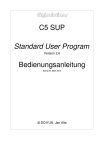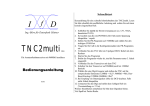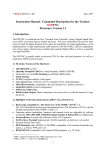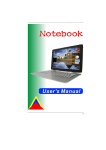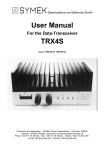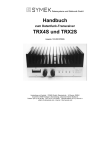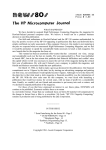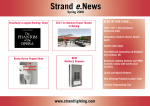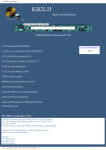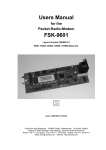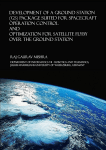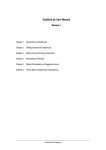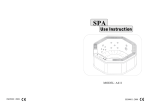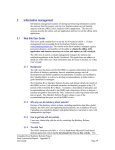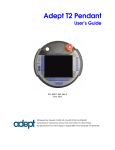Download Software-User-Manual
Transcript
Datensysteme und Elektronik GmbH Software-User-Manual for the 16 bit High-Speed Packet-Radio-Controller TNC3S, TNC31S Issue. 11.7.1999 (T3SOFT-G) Production and distribution: SYMEK Datensysteme und Elektronik GmbH, Ulf Kumm, DK9SJ Address: D-70597 Stuttgart (Sonnenberg), Johannes-Krämer-Straße 34 Phone: +49 711 76 78 923, Fax: +49 711 76 78 924, Hotline: +49 711 76 54 911 http://symek.com, e-mail: [email protected] Table of contents PREFACE ......................................................................................................... 4 CONNECTION TO THE COMPUTER ............................................................... 5 DEFAULT SETTINGS .......................................................................................................... 5 INSTALLING A NEW UPDATE......................................................................... 5 COPYING NEW PROGRAMS INTO FLASH-EPROM .................................................................. 5 Basics: ....................................................................................................................................................................... 5 Contents of the Flash-EPROM................................................................................................................................. 6 The command 'flash' ................................................................................................................................................. 6 UPDATING THE TNC3 OPERATING SYSTEM ........................................................................... 7 COPYING NEW PROGRAMS INTO RAM ................................................................................. 7 THE FIRST CONNECT WITH TNC3S............................................................... 7 THE TERMINAL PROGRAM "RS" ................................................................. 10 Software-Download ................................................................................................................................................10 Starting a Program directly from Disk: ................................................................................................................11 Starting RS with non-Default Settings ...................................................................................................................11 PC-SOFTWARE FOR TNC3 ........................................................................... 12 GENERAL HINTS ON HOSTMODE SOFTWARE .......................................................................12 HINTS FOR SP (ESKAY).................................................................................................13 OPERATING SYSTEM OF TNC3S ................................................................. 14 W HAT HAPPENS AT POWER-ON? .......................................................................................14 OPERATING SYSTEM COMMANDS .......................................................................................15 OPERATION WITH TNC3 TURBO-FIRMWARE ............................................. 18 START OF TURBOFIRMWARE .............................................................................................18 MEANING OF THE LEDS CON AND STA.............................................................................18 THE PORTS OF TNC3 .....................................................................................................18 DIRECT PORT SELECTION WHEN CONNECTING ....................................................................19 SETTING THE DEFAULT PORT ...........................................................................................19 THE TURBO-FIRMWARE COMMANDS ...................................................................................20 VERSIONS OF THE TNC3 FIRMWARE..................................................................................20 COMMAND DESCRIPTION ..................................................................................................20 AUTOPARAMETER ...........................................................................................................28 INTELLIGENT DIGIPEATING, CROSSDIGIPEATING ...................................................................28 INTELLIGENT CONNECT ....................................................................................................29 FRAME COLLECT .............................................................................................................29 USING TNC3S AS A PERSONAL MAILBOX SYSTEM .................................. 30 W HAT IS THE TNC3BOX?...............................................................................................30 HOW TO START TNC3BOX? ...........................................................................................30 HOW TO CONNECT TO THE BOX? ......................................................................................31 HOW DOES THE TNC3BOX WORK?.................................................................................31 CONNECT-, DISCONNECT-, PRESENT-DAY-, INFO- AND HELP-TEXTS ......................................31 TNC3BOX COMMANDS ..................................................................................................32 TNC3BOX User-Commands ..................................................................................................................................32 Page 2 TNC3-G Software TNC3BOX Data Security Concept.........................................................................................................................35 TNC3BOX Sysop-Commands.................................................................................................................................36 SPECIAL FEATURES ........................................................................................................ 38 Backup of TNC3BOX..............................................................................................................................................38 Resetting the TNC3BOX (erasing Box)) ................................................................................................................38 OPERATION OF TNC3 WITH HAYES-COMMANDS...................................... 39 OPERATING TNC3 IN KISS-MODE ............................................................... 40 SYSTEM - AND MODEM TEST PROGRAM................................................... 41 TCP/IP WITH TNC3 AND SLIP....................................................................... 42 W HAT IS TCP/IP ........................................................................................................... 42 W HAT IS TCP/IP GOOD FOR?.......................................................................................... 43 HOW DOES A PC COMMUNICATE WITH TNC USING TCP/IP?............................................... 43 START OF A TCP/IP CONNECTION ................................................................................... 43 REMOTE DATA NETWORK WITH TNC3 AND W INDOWS95..................................................... 44 SCRIPT-FILES................................................................................................ 45 BASICS:........................................................................................................................ 45 THE TNC3-DISC ............................................................................................. 46 FILE NAMES: .................................................................................................................. 46 CONTENTS OF THE TNC3-DISC ....................................................................................... 46 UPDATES, NEW SOFTWARE ............................................................................................. 47 RESET WITH TNC3/31 ................................................................................................... 47 SIXPACK-SOFTWARE (6PACK) .......................................................................................... 47 NET-NODE-SOFTWARE FOR TNC31 (X-NET) .................................................................... 48 COPYRIGHT ON TNC HARD AND SOFTWARE ........................................... 48 INDEX ............................................................................................................. 49 TNC3-G-Software Page 3 PREFACE The expression 'packet-radio' appeared first in 1982. From the first experiments, a world-wide data net for amateur radio has been developed. Meanwhile, packet-radio has become one of the most important operating modes. The reason therefore is that packet radio is not only used by amateurs with a special interest on digital operating modes, but also by a increasing number of amateurs who prefer packet-radio as a very useful tool for information interchange and spreading all kinds of news regarding all fields of the hobby. To be up to date as a radio-amateur, it is important to read the mailboxes occasionally. To write a short memo to a friend, there is nothing better as to write a mail via packet-radio. While lying in wait for a rare short-wave dx-station, it is necessary to have access to a packet-dx-cluster. With the TNC3S or TNC31S, you own a device which represents the top of today's packet-radio technology. It is suited for operating a user's standard packet station as well as for special applications as digipeater, mailbox-tnc, high-speed-controller etc. The manual will help you to use the software of TNC3/31 in a optimal way. About connecting the radio, please refer to the manuals supplied with the modems, for information on the hardware, please use the hardware manual supplied with the TNC. If there are problems to set up and operate the TNC3 please read this manual carefully. If your problem cannot be solved with the manual, ask your dealer for help. The TNC3 was developed by Roland Alber, DG8GAD and Joachim Scherer, DL1GJI in the years 19911993. The first prototypes of TNC3 have been operating since 1992 as user TNC or even as digipeater. From time to time, there are new software releases available. You may download these versions from internet (http://symek.com) or order an update, which comes with a disc and new software manual. The hardware of TNC3S and TNC31 differs significantly. However, the software is identical. So, this manual is valid for TNC3 and TNC31 as well. The hardware manual supplied with your TNC remains valid, even when the software has been changed. So keep it and replace only the software-manual when updating the programs in Flash-EPROM. 'TNC3' in this manual represents the whole family (TNC3S, TNC31S, TNC31SX etc.). The translation was done by Ulf Kumm, DK9SJ. Any comments about this manual (and its translation) are welcome. The table of contents will be found at the beginning of this manual. The index at the end of the booklet will be useful to find the desired information. We hope you enjoy the use of your TNC! IMPORTANT: This manual describes the TNC3S with the printed circuit board revision -K. The former TNC3S-boards have different technical data. 13.07.99 Ulf Kumm, DK9SJ Page 4 TNC3-G Software CONNECTION TO THE COMPUTER See the hardware manual, which describes how to connect the TNC3 to your computer. There are different cables necessary for TNC3 and TNC31, but they use all the RS232 interface of your computer. Default settings When starting with a new TNC3/31, the following settings are valid: Baudrate: Parity: Bits/Character: Xon/Xoff, Protocol: RTS/CTS Handshake: Stopbits: DIP-Switch (TNC3S): RS232-Configuration (DIP1.scr) Autostart-Software (DIP1.scr): N 19200 (none) 8 off off 1 DIP1 19200 1 no TNC3BOXD.apl How to set these parameters at the PC depends on the software which runs on the PC. In most cases, the parameters are defined in a configuration file and set automatically when the program starts. The TNC3S has three DIP-switches on the rear, where you may set the RS232-baudrate. (See the information in the hardware-manuals of TNC3 and TNC31. INSTALLING A NEW UPDATE Here we explain how new programs are installed on TNC3. Copying new Programs into Flash-EPROM The operating system 3.0 or later is required. If your operating system is before 3.0, you have to update it first. If the TNC does not start in operating-system mode because (e.g. with TNC31) a packet-radio program is started automatically at power-on, you have to stop this program firs (e.g. by executing ESC QUIT). Basics: The operating system of TNC3 is stored in a flash-EPROM. The flash-EPROM's can be used exactly as the known UV-EPROM's, but the difference is that they can be erased electrically. You can erase only complete blocks. The memory is subdivided in 8 blocks. The erase process needs some seconds, writing the block needs about the same time. The TNC3 operating system occupies approx. 32 Kbytes memory-space in flash-EPROM. With TNC3 (two Flash-EPROM's with 8x 16 Kbytes blocks each), the operating system is written to block 0 of both flashs. The TNC31S with one 128 Kbytes (8 blocks, 16 Kbytes each) uses block 0 and 1 of the flash, TNC31SX with 512 Kbytes (8 blocks 64 k each) uses only block 0 of flash-EPROM. The memory blocks in which the operating system is stored, can be erased only by a special command. When you write unsuitable data into flash, the operating system will be not affected. So, it is make sure that the TNC always responds and that you can attempt to load the programs again. TNC3-G-Software Page 5 If the operating system has to be updated, it is necessary to erase block 0 (and block 1 of TNC31) and re-store the new operating system immediately. If this procedure fails, you will have to pull the flashEPROM's and reprogram them in a EPROM programmer. New, unprogrammed flash-EPROM have to be pre-programmed with a TNC3 operation system in a suitable EPROM-programmer before use in TNC3/31. Contents of the Flash-EPROM The available memory-space in flash is 96 Kbytes (TNC31S), 224 Kbytes (TNC3S) or 448 Kbytes (TNC31SX) in the blocks 1 to 7. You may program any files into this memory space. The small EPROM of TNC31S offers space for only one packet-firmware (e. g. TF or TNC3BOX) with typical 70-80 Kbytes, the system-test program and some other accessory and configuration files. When shipped, the smallest EPROM of TNC31 contains the packet-software TNC3BOXD, the system test program SYSTEST and the autostart-script DIP1.scr. The bigger memories of TNC3S or TNC31SX contain other programs (TF, RSKISS, 6pack etc. ). If you prefer to use a program, which is NOT in the TNC3-EPROM, you may add files as follows. There exists three ways: 1. If there is enough memory space remaining in flash-EPROM, just append the file (program) by executing the command flash -a (filename). If there exists already a file with that name in flash, this file is removed from the file table (but the old file still occupies/wastes memory space in flash). 2. The program can be copied with cp (from-file) (to-file) into RAM memory of TNC3. This may be done again and again, the memory space will be released when erasing the file. Programs in RAM occupy memory space, which could be used for e.g. the mailbox otherwise. The RAM is buffered by a lithiumbattery. With the erase-command, the files may be removed from the RAM. 3. If the flash-EPROM is full, you have to erase it first (command flash -e) and program all required files again (command flash -a file). After erasing, the flash-EPROM is completely empty (except the hidden operating system in block 0) and ALL required files have to be written again. after that, the flash-EPROM contains only the desired files, no space is wasted. The command 'flash' The operating system contains a command 'flash' to erase and program the flash-memory. The complete syntax of 'flash' is described later in the chapter 'TNC3 operating system'. Step 1: Which data do you want to transfer into flash-EPROM of TNC3? The TNC3-disc contains some programs and accessory files for TNC3, other files may be downloaded from Internet (http://symek.com) or via packet-radio. We recommend that you create a directory on your hard disc where you collect all files, which will be transferred into TNC3 later. With a PC, the commands would be mkdir C:\TNC3SOFT (ms-dos) or when using the Windows-95 Explorer you click C: and execute 'file', 'new', 'directory'. Now copy all required files into the new directory (copy (from-file) c:\TNC3SOFT) or use drag&draw with the Explorer. Create a complete collection of files to be copied into TNC3 and take check if they will fit all in the available space. keep the directory, you may exchange files later and reprogram the TNC again. Start with the bigger files and append the smaller files last. Step 2: Connect the TNC3 to your computer as usual and start the RS-program. Step 3: If the TNC3 is not in the operating system mode, exit the running application(e.g. with the ESC QUIT command). The prompt r:> must appear on the screen. Step 4: Now execute the flash-command and copy the whole directory C:\TNC3SOFT into flash. The command line should read: flash -ae C:\TNC3SOFT\*.* Page 6 TNC3-G Software This command will erase the flash of TNC3 first and copies later all files of C:\TNC3SOFT into TNC3. This may take some minutes, depending on the RS232 baudrate settings. When finished, the TNC3 prompts: r:>. Now, all old files are erased and replaced by the files in C:\TNC3SOFT. If you want to append only a single file, refer to Page 15 (TNC3 operating system) how to use the command 'FLASH'. Updating the TNC3 operating system When updating the TNC3 software, the operation system is not affected. If there is a new version of TNC3 operating system available, you may replace the old OS with a special command. Prepare the file containing the new OS (with the suffix .abs) and execute the command flash -eo (filename) The file (filename) MUST be a valid operating system, otherwise the TNC cannot start again. Copying new Programs into RAM Assume, you want to try a TNC3 file or program before storing it into flash-EPROM. Here, it makes sense to copy the file into RAM first. From here, it can be erased or copied into flash. Start the RS-program as usual and copy with the cp-command e.g. cp C:\TNC3SOFT\TF3.apl r:TF3.apl With ll (List Long) you may check if the file has been stored in RAM of TNC3. The file may be used until you remove it. Note: the file occupies a part of the available RAM-memory. IMPORTANT: There exists two versions of program files with suffix .apl: The other version is made for being copied into RAM(on the disc in the directory \ram-apl) and for storing in flash-EPROM (by use of the command flash –a). The ‘flashable‘ programs contain additional tables and are some percent longer than the .apl for RAM. If you try to flash a file from \ram-apl, the error ‘file not relocatable‘ will occur. Files intended for flashing, can be copied into RAM, but will not run. THE FIRST CONNECT WITH TNC3S To run the TNC3 with a computer, a terminal program is required. Configure the terminal emulating program like this: (example: terminal for Windows (German)) TNC3-G-Software Page 7 • select the COM-port, that the TNC3 is connected to • the baudrate between TNC and PC (here: 19200) has nothing to do with the radio-baudrate, which is used for the radio signal When applying power to the TNC, the following sign-on message will appear: baud rate 19200, 1 start 1 stop, parity no ********** HighSpeedTNC3 ********* * Multi Modem Firmware Emulation * * DAMA Firmware Version 1.82 * * TNC3BOX Version 1.34 * * (C) '93 - '99 by Jimy, DL1GJI * * 20 channel for Firmware * * 10 channel for TNC3BOX * ********************************** Modem 1: 9600 Baud If not, check the connection of TNC and PC. If only 'strange' characters appear, the baudrate, parity or word-length (7/8 bit) might be wrong. Some terminal programs show German Umlaute äöü instead of the brackets. Most terminal programs can be configured to avoid this. Commands are entered by typing the escape <ESC>-key. The TNC3 prompts with a single * when this asterisk is at the beginning of a line, the TNC expects a command string. Let's have a QSO on channel 1: First we define our callsign: <ESC> I DK4SE (enter the callsign) Where DK4SE represents YOUR callsign to be stored in the TNC. To check, just type <ESC> I (check the callsign) the previous set call will be displayed: * DK4SE Page 8 TNC3-G Software If your radio is connected properly, you could try to receive packet-signals. Enable monitor mode: <ESC> M USIC (set monitor, display all received packets) From now, all AX.25 packets are displayed on the screen. Before starting our first connect, we shall switch the monitor mode off again; the other users on the same frequency may disturb you if the monitor mode is still active. Let's switch the monitor mode off: <ESC> M N (monitor off) Before entering the connect command, we have to select a channel first. When starting, channel 0 is selected, but this is the monitor channel and no connect is possible. Let's use channel 1 by typing <ESC> S 1 (set channel to 1) * CHANNEL NOT CONNECTED * This message means, that channel 1 is not busy. So, we can start a connect here. * c 1:DB0XYZ * CONNECTED to 1:DB0XYZ * Instead of 1:DB0XYZ you should enter the call of the packet-station, you want to connect. If some seconds later the message ‘* CONNECTED to 1:DB0XYZ *’ appears, you succeeded in establishing your first packet-radio connect with TNC3S. Suppose, following Murphy's law, this message is not displayed. Instead, you read: * c 1:DB0XYZ * (1) LINK FAILURE with 1:DB0XYZ * Now lets start trouble-shooting. First, the monitor-mode is enabled again: * m usic and we try the connect again: * c 1:DB0XYZ 1:fm DL1XYZ to DB0XYZ ctl SABM+ All AX.25 packets which are transmitted or received, are shown on the screen. The first call should be yours, the second the one of the station called. If both calls are correct, your inputs have been correct. Now check, if the PTT-led of the (correct) modem lights when executing the connect-command. Check if the radio goes on-air as long as the PTT-led lights. Is the frequency correct? Do you have to use a shift for a duplex digipeater? If the frequency is busy and the monitor-mode is enabled, and there are no packets to read on the screen, maybe there is a receiver-problem? Before fighting these problems too long, it is better to ask a experienced operator for help. In most cases, there are very simple points to be observed and the problems may be eliminated within some seconds. By the way: the disconnect command will be used to end the connection: <ESC> D (disconnect) * DISCONNECTED fm 1:DB0XYZ * TNC3-G-Software Page 9 THE TERMINAL PROGRAM "RS" A floppy-disc is supplied with the TNC3S. The disc contains the RS terminal program in a version for PC (IBM compatible) and for Linux. When starting RS, the program does not differ from any other terminal emulator program. You call it with the command rs or rs32 from the MS-DOS prompt and you may now execute the operating-system commands of the TNC3S or start a application program and have a packet-radio QSO (which is possible with any other terminal program as well). Without additional parameters, RS will use 19200 Baud at COM2 serial interface (IRQ3, address 2F8) (rs32 starts with 115 kBaud) Typing ALT-X exits RS, typing Ctl-Q exits RS32Operation with other baudrates, addresses or IRQs see below. In addition to a standard terminal program, RS connects the mass storage (disc and floppy drives) of your PC with the TNC3 memory. When running the operating-system of the TNC3, the prompt r:> will appear at the beginning of the line. The TNC3 memory behaves as another disc drive of your PC. You may change the drive by typing e.g. cd c: and display the contents of one's PC-disc with the ll command. This is especially useful for data exchange between PC and TNC3. With the copy-command cp c:\tnc3\kiss.apl r: a TNC3-application program may be copied from the computers disc to the TNC3 RAM-disc. Verify the result: ll r: and see if the copied program exists in the TNC3's directory! TNC3-application programs, which are stored on a floppy disc or hard disc drive (but not in the TNC3's ram), may be executed directly from those drives by typing e.g. b:kiss If this (application-) program shall be stored permanently on the TNC3 ramdisc and be executed automatically by using the autostart dip-switch, you have to put a copy of the program into the (battery buffered) ramdisc of the TNC3 and set the DIP switches or autostart-script accordingly. The terminal program RS is ended by pressing alt-x (on PC) or by ctl-q key (RS32). to run RS with other baudrates or COM-ports, add the correspondent parameters e.g. rs -b 9600 -c 1 -i 5 -a 2F8 for 9600 Baud at the COM-port 1, IRQ 5 and address 2F8. More information is shown typing rs -? Software-Download (transfer of programs from PC to TNC3) The newest developments of TNC3-software are sometimes published via the amateur mailbox net or via Internet. If you received such a new TNC3-software, it is possible to download it into the TNC3 RAM and use it like any other TNC3-software which is present in the EPROM. Page 10 TNC3-G Software - set the TNC3 in operating system mode (start TNC3 with DIP switch program number 0 or quit the running application with esc-quit or start the TNC31 with the reset-key pressed). - start RS.EXE on your PC. The r:> prompt will appear Hint: the baudrate and the COM interface of the PC have to be set correctly (default: COM2 and 19200 Baud RS232). The RS-options are shown when typing rs -?. Now copy the TNC3 application program, which is stored on your PC-disc, into the TNC3 RAM: cp cp b:tf.apl r: b:dip12.apl r: Now run the new application by typing e.g. tf from the operating system prompt. Or you change the autostart-script dip1.scr to start the desired software automatically at power-on. With TNC3, other dip-scripts (dip1 to dip30) may be defined for starting a selectable autostart batch file. With the cp command, the application program is copied to the TNC3 ram disc and stored permanently. Verify by typing ll when the RS-terminal program is running and the prompt r:> is displayed. If there is another prompt, set the drive to TNC3 RAM by typing cd r:\ first. If you use not COM2 or not 19200 Baud, you have to add the RS-options. The commands which should be executed when running RS may be defined immediately when calling RS, e.g. rs -b 57600 -c 1 cp b:\apl\tf.apl r:tf.apl The TNC3 operating system does not always support file names with wildcards (*) in the same way as the PC dos operating system. It is necessary to type the filenames in a more detailed way. The files, shown when executing ll reside generally in TNC3 EPROM. With rm it is possible to remove them apparently from the directory, but they appear again, when executing reset. (It is impossible to change EPROM contents without the flash –e option!) Starting a Program directly from Disk: It is possible as well, to start a TNC3 application program directly from a (PC) disc drive. The program is not copied to the ramdisk and is no more present when leaving the application program. To start a TNC3 application program, proceed as follows: (watch the RS-options as explained): - start RS.EXE, the TNC3 operating system prompt will appear (e.g. r:>). - type the name AND path(!) of the application program, e.g. b:\tf.apl The program is executed directly from the disc, but you are still running the RS-terminal program. Remark: Only MC68302-programs are executable on the TNC3-system. To download, the RS-program has to be used (remote procedure calls), a standard terminal program will not do this job. Files for use with flash –a cannot run on TNC3. Starting RS with non-Default Settings If RS is to be used with other than default settings, the interface parameters may be given as follows: rs -? shows the description of RS rs -b (baudrate) set 1200, 2400, 4800, 9600, 19200, 38400, 57600, 115200 Baud rs -i n -a m set interrupt (IRQ) n and I/O address m rs -c y set COM-Port y (1 to 4, standard-IRQ and addresses) TNC3-G-Software Page 11 When setting IRQ7 or IRQ15, RS cannot run in a windows-DOS-Box. With the rsconf command inside a autostart-script, you may configure other baudrates, e.g. 75 Baud. But it is not possible to run rs with such baudrates. So, it may be a problem to reset the proper communication between TNC and RS. See 'Hardware-Reset' in the hardware manual of your TNC3/31. PC-SOFTWARE FOR TNC3 There are different protocols for the TNC3 available: • Terminal-mode: to be used with any terminal program as TELIX, TERM, RS, Terminal, Hyperterm etc. (included in TF, TNC3BOX) • Hayes-mode is known from telephone modems. Not common for amateur applications but very useful if the TNC3/31 should replace a dialled telephone connection. (included in TF, TNC3BOX) • SLIP-mode: the TNC3/31 behaves like a TCP/IP modem. Ideally suited for TCP/IP applications. (included in TF and TNC3BOX) • Hostmode: known as WA8DED, the standard protocol for PC-TNC communication. (included in TF and TNC3BOX) • KISS-mode sends all received data unchanged to PC. Useful for special applications (satellite). (can be accessed via TF or TNC3BOX, but also available as RSKISS) • 6pack is similar to KISS, but used with Flax-Packet programs for TCP/IP applications. (separate firmware 6PACK.apl) • TAPR command mode: is not supported by TNC3/31. General Hints on Hostmode Software The TNC3 utilises the so-called WA8DED hostmode. This hostmode is the quasi-standard for communication between PC and TNC. So far, the TNC3 is compatible with all common hostmode-programs. But some special points should be observed: • • • • • not every PC and not every program can run terminal-baudrates more than 19200 Baud in many cases, TxDelay (T) and persistence (P) is set by the configuration table of the programs. Make sure to give these values in milliseconds (ms), e.g. it may be necessary to change INI=T 30 to INI=T 300. The persistence should be NOT set, this parameter will better be calculated by the automatic evaluation of the optimum persistence. when using the TNC3BOX we recommend you de-initialise Y to 0 before switching off the computer. So, any incoming connect is routed to the TNC3BOX. as the parameters are stored in the battery backup RAM of TNC3, they are still present after power off. So, it is not necessary to set them afresh with every start of the PC. You should set only those parameters by the PC which are really necessary to be changed, and leave the others unchanged. There are many (free) hostmode programs available in the Internet, e.g. WinGT, X-Packet, TOP, paxon, WINPR, easypacket etc. Find out, which software suits best to your requirements. Hints for SP (ESKAY) SP is a well known program for packet-radio. For that reason, there exist some different versions of SP. From version SP 9.0, the TNC3 features are supported. The TNC3 may be used with elder SP-versions as well but you should switch the “multiport-messages” off. (see Turbo-Firmware command #mpm) Page 12 TNC3-G Software With the new versions of SP, there are some things to note: the installation-program does not accept the terminal-baudrates 115200 and 57600 Baud. Maximum baudrate between TNC and PC is 38400 Baud. By changing the line CFG=BAUD0:38400 in the file CONFIG.SP to CFG=BAUD0:115200, you can take advantage of the maximum speed of TNC3. The TNC-initialisation part of CONFIG.SP has to be revised as well. Modifications for TNC3 are printed in bold letters below. The lines starting with a hash-character '#' are comments only; they may be omitted as well. # TNC Initialisation: INI=Z 0 INI=M UISC INI=I DL1XYZ INI=U 0 INI=Y 4 #INI=H 2 #INI=H 0 INI= H 1 # Heard-Liste for intelligent digipeating INI=K 1 INI=C QRM #INI=F 5, #INI=N 20, #INI=O 2, #INI=P 40 not necessary #INI=W 15 INI=W 1:100 # W für Port 1 [ms] INI=W 2:100 # W für Port 2 [ms] #INI=T 30 Achtung: Wird beim TNC3 in Millisekunden angegeben INI=T 1:300 # T für Port 1 [ms] INI=T 2:300 # T für Port 2 [ms] At de-initialisation, you have to decide if Turbo-Firmware or TNC3BOX is to be used. For Turbo-Firmware without box, reconnect with ‘//Q’ is enabled: # TNC De-initialisation: DEI=M N DEI=U 2 please QRX or put message in the box DEI=K 1 DEI=Y 4 For the Turbo-Firmware with box (TNC3BOX), the automatic box-connect is enabled: # TNC De-initialisation: DEI=M N DEI=U 1 PC off, you will be connected to the TNC3BOX DEI=K 1 DEI=Y 0 # Y 0 makes automatic connect to box TNC3-G-Software Page 13 Hints on GP GP runs quite well with the TNC3. Note: GP cannot be used with computers faster than Pentium 100. It offers some special options for multiport-TNCs. We shall not describe these options as they are covered by the GP-manual. The following explains the basic settings of the CONFIG.GP file. If you want not to use the multiport-TNC-options, you can disable the multiport messages with #mpm (<ESC> #mpm 0). The TNC is not recognised as a multiport-TNC by GP but like a TNC2. ;TNC-Initialisation ;TNCINI = @V0 ; callsign check off ;TNCINI = H2 ; heard list clear TNCINI = H1 ; heard liste enable TNCINI = K1 ; time display off ; At TNC-deinitialisation, you have to decide if Turbo-Firmware or TNC3BOX is to be used. For Turbo-Firmware without box, reconnect with ‘//Q’ is enabled: ; TNC-deinitialisation TNCDEI = U2 PC is off, pse msg in box ;TNCDEI = K2 ; display time on For Turbo-Firmware with box (TNC3BOX), the automatic box-connect is enabled: ; TNC-deinitialisation TNCDEI = U1 PC off, you are connected to the box. TNCDEI = Y0 ;TNCDEI = K2 ; display time on OPERATING SYSTEM OF TNC3S The operating system of the TNC3 packet controller is a program which controls the execution of the application programs (like hostmode, KISS, TF24, mailbox, NetNode etc.), which are stored in the EPROM or RAM memory. At power-on, the operating system is started first and it executes the application programs. The operating system is always running. Its main task is to assign the system resources like ramdisc, real-time clock, interfaces etc.) For normal packet-radio operation, it is not necessary to know anything about the TNC3 operating system. But for some applications it may be helpful and interesting to know what's going on inside the TNC box The operating system makes 'downloading' of application programs possible, i.e. to transfer program code from e.g. a PC computer into the TNC3 RAM and execute these programs without programming the EPROM. The programs can be loaded in the internal ramdisc and, as the RAM is supplied with the backup battery, remain there until they are erased again. If such downloaded programs are used frequently, it is possible to assign a DIP-switch number. So it is possible to start a downloaded application program automatically after reset ('autostart'). After a RESET, the TNC-operating system is always started first. It lists the available application programs and batch scripts in RAM and EPROM and decides, which of these programs will be started first. (Autostart). What happens at power-on? The TNC3 performs the following steps: 1. The TNC3 checks, if a DIP-switch is available (with TNC3S) or not (TNC31). If a switch is found, the setting (DIP 0 to DIP 31) is read. If there is no switch found, a switch set to '1' is assumed. The default switch setting of TNC3S is 'DIP1'. So, the TNC3S behaves similar to TNC31. Page 14 TNC3-G Software 2. The TNC checks if a file with the name DIPxx.scr is available in flash-EPROM or RAM. If found, it is executed. (xx means the setting of the DIP-switches 4-8). If there is no matching script-file, the file DIPxx.apl is searched and executed. 3. If there are no matching files, the operation system displays 'Error 17 - Programm nicht gefunden'. You may now start a program manually. Preset with TNC31 is the file DIP1.scr: cd r: rsconf 19200 1 no TNC3boxd This script sets the search path of TNC3 to internal TNC RAM/ROM, interface set to 19200 Baud, 1 stop bit, no parity, finally the application TNC3BOXD.APL is started. Operating System Commands As the TNC3 normally starts a application program automatically at power-on, you have to leave this programs and return to the operating system with e.g. the Esc-QUIT command. Some commands of TNC3 operating system, which refers to the file system of the PC, can be executed only if the special terminal program RS is used. (cd, cp, ll, ls, more, rm). the operating system commands are similar to the unix language. The commands are executed when the operating system prompt r:> appears on the screen. Filenames are given as used with MS-dos, directory names are written with the backslash (\) or alternatively by slashes (/).With some commands, wildcards (* or ?) are allowed. cd (change directory) cd (path)........................ The TNC3 memory is organised like a disc drive r:. With the terminal program RS, other drives of the local PC may be accessed as well. With cd , the current drive is defined.: cd r: (TNC3-memory), cd c:\TNC3\software (directory of PC), cd a: (disc) etc. cp (copy) cp (filename1) (filename2) copy file. With cp you may copy programs, text files etc. from PC to TNC3-RAM or vice versa. cp c:\TNC3\dip1.scr r:dip1.scr copys a file which was created ion the PC into TNC3; cp *.usr a: copys all files with suffix .usr on a disc. etc. flash flash Shows type and available space of flash-memory flash -r same as flash, followed by reset. flash -e asks: ready to erase any key to continue, <q> aborts If you press any key, the flash is erased. Cancel with the Q key. The operating system is not erased with flash -e . flash -eq as flash -e, the question 'any key to continue' is omitted (q=quiet). flash -a (file) appends the given file into flash without erasing other files. Display: 1* 29F010 detected. Free Flash memory: 4652 Bytes If there is not sufficient space, Flash full is displayed. TNC3-G-Software Page 15 After successful programming, the file name and length is displayed. flash-a may take some time to transfer the data to TNC3. flash -a (file) (file) (file) ... all given files are stored in flash. flash -ae *.* the flash is erased, all files from the current directory are stored in flash. This is very useful to transfer all files from PC to TNC3 by a single command. flash -a *.hlp all files with the suffix .hlp are stored. flash -aeqr (file) the flash is erased (e) without further request (q), the file is appended (a) and finally a reset (r) is executed and the TNC is re-started. flash -o (file) the given file is stored into operating system area of TNC3, previous operating systems are erased first. The file must be a valid operating system, (.abs file) otherwise the TNC3 will not restart again. If the programming fails due to a power disruption, the command has to be repeated completely. If the TNC3 cannot be started in operating system mode, press the reset-button inside TNC31. If this doesn't help, the flash-EPROM has to be pulled out and reprogrammed with a suited EPROM programmer. The necessary binary files can be found on the TNC3 disc. Hint: if there is enough space available on the TNC3 RAM-disc, you may copy the files there first. (with cp) and after that, you program them from RAM to EPROM within the TNC. This is the only way to upload new files for updating remote nodes without RS232 access. Use the parameter 'r' to make sure that the TNC resets after updating. Otherwise, the TNC remains in operating system mode and further communication via the radio link is not possible. IMPORTANT: There exists two types of .apl files: one type can be copied into RAM and executed from any valid drive (find them on the directory \ram-apl) and for storing in flash-EPROM (with flash –a). The ‘flashable‘ programs contain additional allocation tables and are somewhat longer compared to the executable files. Trying to program a file from \ram-apl into flash, ‘file not relocatable‘ is displayed. In a similar way, ‘flashable‘ .apl files cannot be executed. help help..............................shows the commands of TNC3 operating system. ll and ls (list long, list short) ll ................................shows the files in the current directory (same as DOS-command 'dir'). Example: ll a:............................shows the directory of the diskette ll c:\TNC3\ ..............shows the files in c:\TNC3 ll shows all file information (size, date. A 'd' at the beginning of a line marks the file as directory. ls shows only the filenames more more (file)......................lists a text file. Other files may cause unexpected reactions of the terminal. path path (path)....................defines a path, where the TNC3 will search first for a given command. Example: path a:/TNC3 ............the directory a:/TNC3 is searched first. rdir rdir..............................lists the files in RAM and EPROM of TNC3 (similar to ll). reset Page 16 TNC3-G Software reset ........................... executes a reset, same effect as cycling power. The 'reset' LED will flash and the script DIP1.scr (TNC31) or DIPxx.scr (TNC3) is executed. rm (filename) rm (file) .......................... erases the given file from the current directory. Examples: rm abcd.txt ............. erases the file. If drive r: is active, from the TNC3 memory rm c:/tnc/abc.doc erases the file from the PC drive C:. rm r:*.hlp....... erases all files with suffix .hpl from TNC3 memory. rm r:dip*.scr.... removes all files starting with 'dip' from TNC3 memory. Remarks: you may erase files apparently from EPROM. These files will not really removed from EPROM but only from a temporary file table. After a reset, the files re-appear again. status status ......................... shows system parameter: ---------------------------------------| System Status : Value | | ---------------------------------------| System variables: 2F0h |(Address)| | RAM : 524288 | Bytes | | Stack : 8192 | Bytes | | Program start : 800h |(Address)| | Free memory : 513796 | Bytes | | DIP switch : 1 | | | Clock frequency : 14,745 | MHz | ---------------------------------------- (program-name) When typing a program file name, the TNC3 operating systems searches (starting with the defined path) for a file with the ending .scr or .apl and executes that file. Example: systest....................... executes the program SYSTEST.APL xyz................................ If xyz.apl is not found, TNC Error 17: Program not found is displayed rsconf rsconf ......................... RS 232 - configuration, setting of baudrate, stop bits and parity. Allowed baudrates: 75, 150, 300, 600, 1200, 2400, 4800, 9600, 19200, 38400, 57600, 115200 Baud. stop bits: 1 or 2, parity: no, even, odd. Example: rsconf 9600 1 no... sets RS232 to 9600 Baud, 1 stop bit, no parity. The new configuration is set immediately. , sometimes before the command is acknowledged. So, the last characters of the answer are sent using the new settings. time time.............................. shows the time time ? ......................... asks for input of time. Format: time DD MM YY HH MM SS time 24 12 02 20 15 00 sets the clock to 24. December 2002, 20:15 version show version number of operating system. version....................... shows version of operating system and hardware options. # comments # anytext .................. lines starting with # and a blank are ignored. For writing comments in scripts. TNC3-G-Software Page 17 OPERATION WITH TNC3 TURBO-FIRMWARE For TNC3, there is a very powerful software available, which is called 'Turbofirmware' TF. A enhanced version of TF contains a mailbox. This version of Turbofirmware is called TNC3BOX (English) or TNC3BOXD (German). The qualities of this firmware are: • • • • • • 10 to 200 channels for connects (depends on memory) (TF) 20 channels for external connects (TNC3BOX) 10 simultaneous connect to the internal mailbox (TNC3BOXD). suited for very high baudrates (up to 1.6 Mbaud) rd TNC3BOX contains a very powerful 3 party mailbox supports DAMA-mode The following description assumes, that the TNC3 is operated using a simple terminal program (RS.EXE, TELIX, windows-terminal, TERM or similar). More comfortable programs, suited especially for amateurpacket-radio (e.g. TOP, SP, WINPR, GP) are used in a slightly different way. NOTE: A firmware, compatible with the TAPR-command set of TNC2, is NOT available for TNC3S Start of Turbofirmware At power-on, one of the TF programs may be started automatically by the entry in the script file DIP1.scr or it is started by executing the command from the keyboard with the terminal program. When the Turbo-Firmware is started, the modem(s) are checked and the baudrates are evaluated. The monitor screen shows the sign on message and the attached modems with their baudrates. With nonstandard baudrate modems, the baudrate value is rounded to the next standard-baudrate. This has no significant effect on the proper operation. The displayed baudrate is only used for the automatic parameter calculation; differences from the real value are not critical. Ports with no modem connected are recognised and displayed as well. Meaning of the LEDs CON and STA CON-LED (green) You are connected to a remote station on the currently selected channel (connected). STA-LED (ret) There is data in the incoming buffer, which had not been transferred to the PC. With mailbox software, STA blinks if there is a unread message for the sysop in the box. Description of the other LEDs (PWR, ERR, PTT, DCD) is found in the hardware manuals of TNC or modem: PTT: transmitter is keyed (on air) DCD: data carrier detect, data is received, PWR: power supply, ERR: reset or TNC system error. The Ports of TNC3 The expressions channel and port are very important for understanding the TNC3 and its commands. Channel: a channel is used to set up a logical connect (more precise: a level 2 -connect). The number of available channels determines, how many simultaneous connects to remote stations are possible. Port: A port has the task to transmit and receive information. you may connect a modem to every port and a radio to every modem. (for multibaud operation, you may connect two modems to a single radio). Page 18 TNC3-G Software The TNC2 have a single modem port and are capable of handling 10 to 32 channels (simultaneous connects). The modems (19200 baud maximum) are fixed and cannot be changed. The TNC3S has two modem ports, there are up to 200 channels available. The plug-in modems are available in various baudrate options from 1200 Baud AFSK to over 1 Mbit/s FSK. With the connect, you may decide, which one of the two ports is to be used. The TNC31 has only one modem slot, but the same variety of modems as with TNC3 can be used. As the software of TNC31 is the same as TNC3, the port-select commands are available as well, but cannot be used in the same way. The TNC3S supports dual-port operation with two modems. The modem-slots are called port 1 and port2. The TNC31 has one slot (port 1) only, thus, the commands explained below are not applicable, port 2 does not exist, a error message is displayed when attempting to access port 2. The same is valid for a TNC3 with only one modem at port 1 and an empty slot at port 2. Direct Port Selection when Connecting Don't care, how the TNC3 is configured: if you type * C 2:DF1TL the TNC3 will try to connect DF1TL via the modem 2. The same syntax is used for setting the MAC-parameter as txdelay, slottime etc (T, P, W, @D). These values may be set at any time for each of the modem ports, e.g. * T 1:100 sets txdelay of modem 1 to 100 ms. Don't care, which port is actually used Setting the Default Port To each of the 10 (50, 200) channels, a default modem port may be assigned. This is the port number, which the TNC will use if there is no other port number used with the connect command (like 1: or 2:) and if the destination call is not found in the heard-list. For example, you may use the channels 1 to 5 with modem 1 and channels 6 to 10 with modem 2. Select the corresponding channel and execute the #PORT-command: * * S 4 #PORT 2 (select channel 4) (default port 2 for channel 4) All connects on channel 4 are now made via modem 2. (also the MAC-commands as txdelay etc.) If you have once started a connection on channel 4 with the preceding 1: , it is valid for this connection only! The setting of the MAC-parameter while this connect is active, affects the actual modem port (here: port 1:). The same command (e.g. * T 100) after the disconnect will affect the default port (here: 2:) again. Some special terminal programs (GP etc.) may have an effect on these commands. See the appropriate manual of the software used. (see the expression 'Multiport TNC')' The Turbo-Firmware Commands All that is typed in, will be sent as a data packet after return. If the line begins with escape (<ESC>, $1B upper row left-most key on the pc keyboard) character, the TNC will ask for a valid command. Note: before each of the following commands, you have to type <ESC> first. After that, the * appears and you TNC3-G-Software Page 19 have to type the command. You may omit the space between the command character and the parameter, if you wish. Entering the commands in lowercase or uppercase letters makes no difference. Some commands are globally valid for the TNC; others, which have to be defined for each channel individually, are printed in slant characters. Default-values (as found after power-on) are underlined. All parameter settings are stored in the TNC-RAM immediately. They remain valid even after a reset. To restore the default values, the command QRES is used. Important: With TNC3, all timing values are given in milliseconds (ms) Versions of the TNC3 Firmware Different versions of TNC3 firmware exist. Some preliminary versions are spread via the amateur radio mailbox system, the official releases are available from the manufacturer in form of disks or as downloads from our internet page (http://symek.com). The disk supplied with the TNC3/31 contains a file 'INHALT.txt', where the programs are listed. There are three binary files for programming new flash EPROM's (29F010 and 29F040 for TNC3 and TNC31), the operating system OSxxx.abs and some programs, scripts and other files which can be stored in FlashEPROM. Command Description The TNC3 comprises a great variety of options, parameters and commands. For normal operation, you will need only few of them. Most parameters need only to be programmed once when installing. The factory-set defaults are chosen so that for most applications the TNC3S can be operated immediately without changing most of the parameter values. In the following chapter, we explain all commands of the Turbo Firmware with their options. As mentioned, all parameters are set by typing <ESC> <command> <parameter> e. g.: <ESC> T 300 When typing the command without a parameter value, the TNC3 answers (in most cases) with the actual setting: e. g.: <ESC> T Display: 300 Œ = not applicable with all TNC3 models • = can be used only with TNC3S (2 modems). command Valuerange Deafultsetting Description #ap 0-1 1 1: autoparameter optimum parameters are evaluated and set automatically, 0: manual setting possible #at - - Change from Terminal mode to Hayes-Mode. If the firmware os started with the parameter 'AT' (e.g. TF AT instead of TF only), this command is executed immediately, TF starts in Hayes-mode. Back to TF with the Hayes-command AT &Q Page 20 TNC3-G Software #baud - - Show radio baudrate With #baud without parameters, the current modem-baudrate may be interrogated. When entering #baud 1: you will get the modembaudrate of port1, • with #baud 2: the modem-baudrate of Port2. The modem baudrates are evaluated automatically when starting the turbo-firmware. #beep NCRM CRM Enable beeper Œ When the TNC3 is equipped with a piezo beeper, you may select when the beeper will sound: N: Beeper off R: Rx-click – clicking sound when receiving an info-frame C: Connect/disconnect-sound. Buzzing at connect and disconnect. M: (only with TNC3BOX): Endless clicking when a mail for the sysop arrived. (In addition to the blinking red leds). Some options may be combined, e.g.: #beep CRM #c #db - call call Ignore the connect requests of the mentioned calls + call call Ignore all connect requests except those from the mentioned calls 0..1 0 Enable duo-baud • To operate the TNC3S with two different baudrates or modulation modes on a single frequency, the transmitters (PTT) of the two different modems may be locked mutually when setting #db 1. The same function may be achieved (in a more expensive way) by or-wiring the PTT-DCD lines of the modems by hardware #flags 0..16 0 Send flag preamble before data packets For very fast date transceivers, you may use a flag preamble instead of a tx-delay to fill the delay between keying the transmitter and starting the data transmission. Up to 16 flag characters (8 bit each) can be selected. This corresponds to a delay of 13 ms at 9600 bit/s data rate. The command makes sense when the tx-delay is set to 0. (available from firmware 1.80) #help - - Help returns a list of the available TNC-commands. #lpm 0..1 1 Low-power-mode The default setting is low power mode, i.e. the CPU is switched off when there is no data to be processed to save power. A useful sideeffect: the radiated noise of the TNC is reduced significantly. For high-speed applications (>38 kBaud), the low-power-mode should be disabled. TNC3-G-Software Page 21 #mpm 0..1 1 Multi-port-messages • 0: normal messages as used by the TNC2 (TNC two) 1: output of port-number with every message (1: or 2:) The TNC3 is recognised as a multiport-TNC by GP (graphics-packet PC program) only, if #mpm is on. With some programs (e.g. SP 6), the port-numbers cause confusion, #mpm should be off (0). X-Net works proper with SP when #mpm is set to 0 #port 0..2 1 Define default modem-port • For each TNC-channel, a separate modem port may be defined. Connects are tried via this port if a) the port was not given explicitly with the connect-command (see connect) and b) if the called station does not occur in the heard-list of the TNC. (see intelligent digipeating and intelligent connect). Port 0 is a pseudo port which is used for connecting the internal TNC3 mailbox Port 0 = Mailbox, Port 1 = Modem 1, Port 2 = Modem 2 #ps #slip Process-status (for test only). 0..1 0 SLIP-mode (not available with EPROM 5.9.9) With tion. $CC #slip #ver - - #slip 1, the serial interface is configured for SLIP-mode operaAll packets are transmitted using the PID (protocol identifier) (TCP/IP), only TCP/IP packets with PID $CC are received. Set 0 for normal operation Version #ver shows the software version of the Turbo-Firmware. The same information is displayed when starting the firmware. The command may be used for identification of the installed TNC software by a hostmode terminal program. The TNC shows e.g. "TURBOFIRMWARE 170", i.e. first the name of the firmware, followed by the version number (without separation points). 1 - - Parameter summary This command lists all important parameters; the list will be displayed in the monitor window. 2 - - RISC-controller statistics Display of the statistic counters of the MC68302-RISC-controller. After executing the command, all counters are set to zero. @B - - Number of free buffers This command is used by most hostmode terminal programs to check the amount of available memory in the TNC. Page 22 TNC3-G Software @D 0..1 0 Duplex Sets the radio port to duplex mode. Duplex means, that data may be transmitted and received simultaneously. @D 1: 0 - sets port 1 to simplex mode @D 2: 1 - sets port 2 to duplex mode @D 1 - sets duplex mode for the current port. Important: Do not enable duplex mode when using duplex-digipeaters (which can transmit and receive at the same time). Set @D = 0! Parameters with values greater than 1 indicate how long the transmitter remains keyed after a data packet has been sent. Before transmitting a next packet, the transmitter needs not to be keyed up again and the waiting (tx-delay) is omitted. The function is available also with the RSKISS, TRKISS and HSKISS mode. 2...60 @I 0..128 30 I-poll The i-poll is a additional improvement of the AX.25-protocol. The default value (30) needs not to be changed. @K - - KISS--mode Set the TNC to KISS-mode. The KISS-program in EPROM (RSKISS.APL) will be run. More information about KISS see 'operation of TNC3 with KISS'. @P 0...255 240 Set protocol-id for this channel. For AX.25 packet-radio, the normal PID is 240 = $F0. Other PID are used only for special communication modes (e.g. PACSAT-frames) together with specific terminal programs as DP. Note: The PID defined with the @P command is not stored in RAM and will be reset to 240 at power-on. @S - - Channel status Shows the link-status of a AX.25-connect. @T2 0..4000 #ap T2-timer - Unit: milliseconds [ms] If autoparameter (#AP) is enabled, the T2 timer is set automatically to the average length of a I-frame (depends on modem baudrate). T2 defines the time between reception of a frame and transmitting the acknowledge packet. T2 can be read out but not changed. @T3 0..200000 180000 T3-timer - Unit: milliseconds [ms] The T3 or link-activity-timer is used to check, within regular time intervals, if a connection still exists. To reduce channel traffic, T3 should not be set to values less than 60,000 (1 minute). The default value (180,000) means a check every 3 minutes. With some DAMA digipeaters, the setting 200 000 instead of 180 000 is recommended. @U 0..1 0 Unproto-Poll Set When transmitting UI (unproto) frames, the poll-bit is normally not set (@U 0). For special experiments, this bit may set (@U 1) (UI +). Then, unproto-packets are acknowledged too (UA -). TNC3-G-Software Page 23 @V 0..1 0 Callsign check (dummy command) The TNC3 accepts any callsigns without checking. To keep compatibility with some terminal programs, you may set @V 1 or 0, but this has absolutely no effect. A 0..1 1 Automatic linefeed Depending on the terminal type, a linefeed (LF) has to be added after every carriage return (CR). Linefeed-add is enabled by setting A 1. This command does not affect the data format using hostmodeterminal-programs. B - - DAMA-display With the B command you may check if the selected channel uses DAMA-mode: 0: DAMA inactive, 1:DAMA active. DAMA is activated automatically. There is no need for the user to take any actions or to set special. C CALL CALL via - Connect - Initiating a connection The connect command establishes a AX.25-connection between two stations. The TNC3 supports connects via two or three (modem)ports. To start a connect via a specific port, the user may add the port identifier before the desired callsign: C 1:DB0XYZ - to connect DB0XYZ via port 1 C 2:DB0XYZ - to connect DB0XYZ via port 2 • C 0:MYCALL-8 - to connect the own mailbox (TNC3BOX) via pseudo-port 0 If the port identifier is omitted, the call is looked up in the MH-list. If there exists a entry, the connect is tried via the port, where the desired station was heard last. To establish a connection via another packet station (via-connect), the digipeater list (up to 7 in a row) are added after the call of the station to be connected. The 'via' may be omitted.: C DB0XYZ via DB0XXX DB0YYY D - - Disconnect - ending a AX.25-connection The AX.25-connect is closed regularly. If there is still data in the transmit-buffer, it will be transferred before executing the disconnect. When two consecutive disconnect-commands are entered, the remaining data is discarded and the disconnect takes place immediately. Three consecutive disconnect-commands turn the TNC into the disconnect state without transmitting remaining data and without waiting for the acknowledge of the connected station. F - auto Frack-Timer (T1-Timer)- Unit: milliseconds [ms] Frame-Acknowledge-Timer: If there is no acknowledge after an infopacket has been sent within the frack-time, the packet is treated as lost and repeated. F is set automatically to an optimal value. G - - Get The g-command is only used by the hostmode-programs (SP, GP etc.). Get is not suitable for normal users (see chapter “firmware hostmode specification”). Page 24 TNC3-G Software H 0..2 1 Heard-list With the h-command, the heard-list of the TNC (=listing of all stations heard) is displayed. The parameters have the following meaning: h 0 : disable heard list h 1 : enable heard-list h 2 n : defines maximum length (number of entries) of heard-list to n Note: intelligent digipeating and intelligent connect is only possible with the heard-list enabled. I CALL NOCALL Define own callsign The i-command defines the callsign for the selected channel. If no channel (channel 0, monitor) is selected, all channels are set to this call, except those which are connected. JHOST 0..2 0 Jump to hostmode The hostmode-software uses this command to enter hostmode. It is not suitable for normal user operation. JHOST 1: normal hostmode (polling-mode) JHOST 2: turbo-hostmode (event-controlled) K 0..2 0 Timestamp-display (date and time) K 0: disable timestamp K 1: timestamp with connect and disconnect K 2: timestamp with connect and disconnect and after every frame shown on the monitor screen. K is also used for setting the internal real-time clock: K hh:mm:ss sets TNC-time K dd.mm.yy sets TNC-date The TNC3 displays the correct date for dates from 1980 to 2037. L - - Link-status The link-status of all channels is displayed Link-Status. M UISCN UIS Monitor Defines, which types of frame are displayed on the monitor screen M U: show only UI-frames (broadcasts, unnumbered frames) M I: show only I-frames (information frames) M S: show only control frames (connect, disconnect etc.) M C: monitor enabled even when connected (terminal mode only) M USIC: show all decoded packets on the screen UISC + call call Show only those packets, which contain one of the mentioned calls - call call Show all packets except those, which contain one of the mentioned calls TNC3-G-Software Page 25 N 1..200 10 Retry-counter Defines the maximum count of tries before the connection is assumed broken. When the tries exceed n, the message * Link Failure * is displayed. N is defined for each channel individually. O 1..7 5 Window size O defines the maximum number of info-frames in one transmission. For bad links, O should be set to 3. O is set for each channel individually. P 1..255 #ap Persistence Probability that a packet is sent after the frequency became clear. N=1...255. Default is 64. This value is adapted automatically if autoparameter is enabled. P 1:32 - sets the persistence of port 1 to 32 P 2:128 - sets the persistence of port 2 to 128 If the persistence for a certain port is defined explicitly, this value will be used and automatic adaptation is disabled. For maximum throughput, set #AP to 0 and P to 255. QRES - - Parameter and TNC-reset All parameters are reset to the default values. Mails in the TNC3BOX or other information stored on the TNC3-RAMdisc remain unchanged. The program (selected by the DIP-switches or DIP1.scr) is started (same as power-on).Parameter and TNC-Reset QUIT - - End Exit Turbo-Firmware and return to TNC3-operating system. R 0..2 1 Digipeating R 0: digipeating disabled R 1: enable intelligent digipeating R 2: enable cross-digipeating • . Receive and transmit ports are reversed (Layer 2 AX.25 digipeating). S 1 - call call Digipeating for the calls in the list is suspended 1 + call call Digipeating is only possible for the mentioned calls 0..MAXK 0 Channel selection With the S-command, the logical channels may be selected (in terminal-mode). T 0..10000 250 Tx-delay Unit: milliseconds [ms] Delay between keying the transmitter and starting to send packetdata. Value depends on the time the transmitter needs to produce a stable signal. T 1:250 - sets tx-delay for port 1 to 250 ms T 2:150 - sets tx-delay for port 2 to 150 ms • Page 26 TNC3-G Software U 0..2 0 Connect text With U the connect text is defined. This text is sent to a station, which connects the TNC. If U is set to 2, the TNC executes a disconnect (link reset) when receiving the characters '//q' in one line. U 0 - send no connect-text U 1 welcome at Jimmy U 2 welcome at Jimmy reconnect on V - - - enable and define connect-text - enable and define connect-text, Version shows software version. Identical with #ver W 1..30000 100 Slottime - time slot Unit: [ms] The TNC can start transmitting only at discrete moments. The time interval between two consecutive moments is the slottime. Typically, the time slots are spaced in 100 ms intervals. W 1:100 - sets slottime for port 1 to 100 ms W 2:50 - sets slottime for port 2 to 50 ms The parameter W should be set according to the data speed for best throughput. Appropriate are values of 100 000 / Baudrate, e.g. 10 ms for 9600 Baud and 1 or 2 for 76k, 153k and above. X 0...1 1 Enable transmitter keying / disable The transmitter of a packet-station may be totally disabled when setting X to 0. With X set to 0, packet-operation (digipeating) is NOT possible (only monitoring) Y 0.0..MAXK 4 Max. active channels The Y-command limits the number of connections. Example: If Y is set to 4 and 3 connections are already active, only one more station may connect. If a 5th station tries to connect, the connect request is refused (busy). The number of available channels for the TNC3-user himself is not limited by Y, he may start further connects even when Y connects from other stations are already active. The maximum number of Y depends on the ram size (10, 50 or 200 channels). Z 0..3 0 Software-handshake In terminal-mode, the XON-XOFF handshake may be enabled for flow-control . Z 0 - no handshake Z 1 - XON-, XOFF-handshake PC->TNC Z 3 - XON-, XOFF-handshake PC->TNC and TNC->PC for hostmode, Z has no meaning Hardware-handshake via RS232 is not supported. TNC3-G-Software Page 27 Autoparameter The optimal setting of TNC-parameters depends on a lot of things, some changing even while being connected. There exist general values for the parameters to be used with special baudrates but these values may differ from the optimum significantly. The autoparameter-option of Turbo-Firmware guarantees an automatic and permanent optimisation and tracking of the parameters. The following values are taken as inputs for the evaluation: Channel-loading, radio-baudrate, slottime W, tx-delay, duplex, DAMA-mode, hop-to-hop-digipeating. These values result partly from calculations of the TNC, partly they are defined by the user. If one of the input values is changed, the output values are re-evaluated. So, all parameters are set to an optimum at every moment. The calculation tries to optimise the total data throughput of all packet-radio users on this frequency, but not for one certain station. At low activity on a radio channel, the persistence may rise to e.g. 160, but when the channel is busy, it may drop to e.g. 20. When the channel load is low, the parameters become more aggressive, when the channel is busy, the TNC becomes unobtrusive. With the new versions, the autoparameter option can not totally disabled. So, it is made sure, that all stations use similar and optimised parameters. Intelligent Digipeating, Crossdigipeating The 'crossdigipeating', 'intelligent digipeating' and 'intelligent connect' can be used only with the TNC3S with two modems •. For use of the intelligent digipeating option, the heard-list has to be enabled (<ESC> h 1 see Hcommand). If a packet is to be digpeated via the TNC3, there are two ports possible to retransmit the packet. It can be passed to the port, where it had been received from (normal digipeating) or it can be forwarded to the other port (cross-digipeat). In practice both modes of digipeating are used even simultaneously. With the information of the AX.25 packets and the heard-list, the TNC3 may decide independently which port is to be used for forwarding the received frame. If a packet is addressed to callsign DB0XYZ and this call was heard on port 1, the TNC3 will retransmit it to that port, and doesn't care where it had been received from. When cross-digipeating (R 2) is selected, the packets are transmitted always on the other port in each case. If a packet is to be digipeated and the destination call is not found in the heard-list, it will be retransmitted on the port where it has been received. Nodes working as DAMA-master, expect a immediate answer from the polled stations. If the remote station is not connected directly but via any AX.25 digipeater DAMA does not work and eventually the DAMA timing master gets totally confused.. This fact has to be considered when extending the range of a node by using a TNC3-crossdigipeater. Remedy: the users within the range of the TNC3 crossdigipeater connect the TNC3BOX first and from there the DAMA node (using the box-command CONNECT). The box will work correct as a DAMA slave. Intelligent Connect With the TNC3, a connect can be started via one of two possible ports, • because of this, the portidentifier may be added to the callsign of the station which is to be connected. By using the heard-list information, the TNC may select the appropriate port independently. If e.g. an AX.25 connection to DB0XYZ has to be set up (with <ESC> C DB0XYZ) and DB0XYZ has been heard on port 2 last, the TNC3 uses port 2 for the connect automatically. The TNC3 decides which port is to be used for a connect only if the port has not been given explicitly. Example: <ESC> C 1:DB0XYZ - establishes a connection always via port 1. Page 28 TNC3-G Software <ESC> C DB0XYZ - uses the port where DB0XYZ had been heard last. If DB0XYZ had not been heard (not found in the heard-list), the default port (defined with the #port command) is used. As the TNC31 has only one modem port, so the automatic port selection is not applicable. Frame collect If the window size (parameter O) is set to a value greater than 1, the TNC3 will send more than 1 packets coherent without releasing the ptt or waiting for an acknowledge. This increases the throughput significantly. If an bit error occurs within such a combined packet, the specific faulty packet can be requested for retransmission. (from version TF 1.80). The subsequent packets (which had been received correctly) are already stored in the receiving TNC and need not to be repeated. So, the receiving TNC 'collects' the good packets, unnecessary repeating of correct received packets is avoided. TNC3-G-Software Page 29 USING TNC3S AS A PERSONAL MAILBOX SYSTEM The TNC3BOX turns the TNC3 into an effective mailbox system, which runs without an attached PC. It is almost not as powerful as a 'big' mailbox. The programs TNC3BOXD.apl and TNC3BOX.apl contain the same commands as the TF Turbofirmware described above. In addition, these programs offer powerful mailbox functions in English (TNC3BOX) or German (TNC3BOXD) language. • • • • • • • • runs parallel to 'normal' TNC operation multi-user capability public and private boards check and list-output compatible with standard-mailboxes automatic news-function for present-day news output of sign-on and sign off text files when connecting / disconnecting pass-connect when being connected to the box requires at least 256 Kbytes RAM Power-on message of the TNC3BOX e.g. ********** HighSpeedTNC3 ********* * Multi Modem Firmware Emulation * * TNC3BOX Version 1.34 * * (C) '93-'99 by Jimy, DL1GJI * * 20 channel for Firmware * * 10 channel for TNC3BOX * ********************************** Modem 1: 1200 Baud What is the TNC3BOX? The TNC3BOX is a TNC3-firmware with integrated mailbox. This means that the mailbox task runs in parallel with the firmware as a background task. The foreground firmware is the same as TurboFirmware. The TNC3BOX can be run only with memory options of 256 kByte or more. The TNC3BOX offers 20 standard packet-channels. In addition, up to 10 users can use the mailbox simultaneously as used with other mailboxes. The keywords are the same as is usual with most other mailbox programs: dir, erase, help, list, name, quit, read, send, user... The mailbox is ideal when messages are to be stored without having a computer running with the TNC. As the TNC3BOX is intended as a personal mailbox, store & forward is not supported. The TNC3BOX is most useful, if the computer is switched off or if the computer is used for other purposes. Anybody may put his mail into the TNC3BOX, and read his mails. All TNC3BOX data is stored on the battery backed ramdisk of TNC3, even when power off. A auxiliary script for backing up the mailbox on hard disc is available on the TNC3 disc. How to start TNC3BOX? Start from the command system level r:> with the 'tnc3box' command or set the DIP-switch of TNC3 to a number which points to a script, starting TNC3BOX. If TNC3BOX is not available on flash EPROM, it must be copied there from the TNC3-disk. To start the box automatically after power-on, the call 'TNC3BOX or 'TNC3BOXD' has to be found in the script, which is executed after power on. Page 30 TNC3-G Software For TNC3BOX operation at least 256 Kbytes RAM are required. If there are no .apl programs or large data files stored in RAM, the working space for mailbox data is 155 kb approximately. With 1 MByte, the storage space is over 940 Kbytes, with 2 Mbytes the space is almost 2000 Kbytes. After starting the mailbox, some parameters are set as usual. First define * i MYCALL to avoid transmitting without a valid callsign. Further it is important to set autoparameter on (* #ap 1) and eventually lowpower-mode off (faster) (* #lpm 0). With the TNC-command (* y 0), which is used with the deinitialisation of TNC, all connect requests are connected to the TNC3BOX automatically (if the computer is not connected or off) How to Connect to the Box? The box is connected via radio with the SSID 8 e.g.: * c DK9SJ-8 (if you set * Y0 , the command * c dk9sj will do the same) To have a look into your own box, the connect is possible only via the pseudo-port 0. (Port 1 and 2 are the real radio ports): * c 0:DK9SJ-8 HELP will now show the available commands, which look like the usual mailbox-commands. With * QUIT you may abort the mailbox program and return to the TNC3-operating system. With the 'ls', 'll' or 'more'command, you may see which files have been added to the ramdisc. How Does the TNC3BOX Work? When starting the software, there are 30 AX.25 channels allocated. 20 channels are used for the firmware and the other 10 channels are reserved for the internal mailbox. On the first 20 channels, you may establish your packet radio-connects as usual. The 10 mailboxchannels are not visible. AX.25-connects (SABM+) are allocated to the first Y-channels (see Y-command of firmware) first. If call and SSID match, a connection will be established as normal. If only the call matches, there will be a connection to the TNC3BOX be established. Via which port the connect occurs, does not matter. Note, that the autoparameter should be set 'on' (#ap 1) to make sure that the parameters are set to the optimal values at the different radio baudrates. The turbo-firmware consists of two processes, running asynchronously. One process is for AX.25communication, the other for the terminal-mode. With TNC3BOX there is one more process established in parallel for every logged-in user. As the processing power of TNC3 is very high, everything works simultaneously without speed problems. Connect-, Disconnect-, Present-Day-, Info- and Help-texts When connecting a mailbox, the user gets a welcome message, as well as the goodbye message upon disconnecting the box. The texts are set at will by the sysop. When connecting the TNC3BOX, the file 'CTEXT.TXT' is transmitted, when disconnecting the file 'DTEXT.TXT' respectively. These files may have any length. In addition the text which is defined with * U 1 is sent. (Better to set * U 0 to avoid sending both texts). The text files are created with any editor and stored in TNC3 RAM or (if they aren't changed later) stored in EEPROM. TNC3-G-Software Page 31 Within the file CTEXT.txt you may use some different makros (like with SP or GP), this are variables within the sign-on message, which will be replaced by actual texts when the message is sent. If the CTEXT.txt contains the line “Hello dear %N !“ , the %N is replaced by information stored in the mailbox system (%N is the name, e.g. 'James'), resulting in the text "Hello dear James !". The following macro variables are available: %C=user-call without SSID, %c=user-call with SSID, %Y=box-call without SSID, %y=box-call with SSID, %P=port-number, %D=date, %T=time, %V=version number, %N=user-name, %F filename%=calls for listing another (recursive) textfile. Present-day texts are handled by the TNC3BOX in a special way. This text is stored on the TNC3ramdisc as file NEWS.TXT. Each user who connects the box, receives this file in addition to the CTEXT.TXT. If the user connects again later, the news is not displayed again - the message would be not new for him. He receives only the short message '”news from 08.08.96 23:04. Read with NE)ws”. The date displayed is the time, when the file NEWS.TXT was modified last. The message disappears as soon as the file NEWS.TXT will be erased again. The box-command INFO shows general information about the TNC3BOX but the sysop may define a individual information. Just store a file INFO.TXT with the text on the ramdisc. For each command, there may be defined separate help-texts. Create a textfile on the ramdisc and use <command>.HLP as the filename. Example: HELP.HLP, SEND.HLP, CHECK.HLP, CON.HLP. The user can interrogate the message by typing ‘h <command>‘, e.g. ‘h send’. As help-messages do not change frequently, they should be copied into flash-EPROM. CTEXT.TXT, DTEXT.TXT, NEWS.TXT, HELP.TXT and the helpfiles *.HLP may be entered with the XEDIT-command or copied via the RS-program from a PC file system. (see next pages) TNC3BOX Commands As usual with mailboxes, it is not necessary to type the full command name but the first significant letter(s). To get a command summary you may type for example just ‘h’ as well as ‘he’ ‘hel’ or the complete command ‘help’. With some mailbox-reading terminal programs the mailbox commands are preceded by two slashes. So, //h has the same effect as h without slashes. The input of more than just one command in a single line is allowed, the commands are separated by semicolons. Limitation: the complete command line must fit into a single AX.25 packet and must not exceed the length of 80 characters. TNC3BOX User-Commands For reasons of user-friendliness, the user commands of TNC3 are very similar to those of other mailbox systems. Experienced packet-users are familiar with these commands. But there exist some extensions and limitations. CHECK The CHECK-command is useful to check what's new in the box since the last CHECK. You may search for headwords as well, with the wildcard character *, the whole contents of the box are checked. Examples: CH..................................................display all new entries since last "CHECK" CH * ...............................................display all mails - even the old ones - of the box ” CH TNC3 .......................................display all mails, containing the string 'TNC3’ in the title line Check relates only to 'public mails”. Mails which are addressed to a specific user are never displayed with the check command. CON CON is a special TNC3BOX-command: it makes possible to connect another station out of the box, in common with a digipeater-node. Example: CON DL1XYZ ................................set up an AX.25-connect to DL1XYZ Page 32 TNC3-G Software CON 2:DL1XYZ DB0XYZ .............. set up an AX.25-connect to DL1XYZ via port2 via DB0XYZ If no port identifier is given, the connect is routed to the port defined by the intelligent search in the heardlist (H has to be enabled). There may be a maximum of 5 external connects at the same time. When digipeating is disabled (R 0), the CON command is disabled as well. This command may be suspended to certain users or allowed for only certain users (see command XCON) Connecting out of the box is also possible to nodes running as DAMA-masters (in contrast to simple digipeaters) With TNC3, the port may be selected by a preceding 1: or 2: . • DIR DIR is usually used to list the boards of a mailbox. The TNCBOX displays the name of the board and the number of mails stored. Example: DIR ............................................... all public boards are listed DIR USER .................................... lists the directory of the user boards ERASE ERASE is used to delete mails stored previously in the box. The command can be given in different ways. Example: E .................................................... erases all messages to the own call or the messages in the current board (directory) E DL1XYZ...................................... erases all messages, which have been sent to DL1XYZ. E DL1XYZ 4................................... erases message no 4, sent to DL1XYZ E DL1XYZ 4-.................................. erases all messages to DL1XYZ, starting from message no 4 E DL1XYZ -3.................................. erases all messages to DL1XYZ up to and including no 3 E DL1XYZ 3-5................................ erases the messages no 3 to 5 E ALL 4-5....................................... erases the own messages no 4 to 5 in the public board ALL A user is only authorised to erase a mail if a) he is sysop or b) he wrote the mail or c) he is the receiver of the mail. HELP HELP returns a list of the available TNC3BOX-commands. Adding the name of a command as parameter, a stored help-text -if available- (see above) is listed. H .................................................... lists all available commands H H................................................. lists the file HELP.HLP (if available) When HELP is executed by the sysop, many more commands are shown. Some commands are reserved for use by the sysop are invisible by the normal user. If the file HELP.TXT was not stored on the ramdisc by the sysop, the text of the EPROM is used. INFO INFO shows some information about the TNC3BOX. If a file INFO.TXT is available on the TNC3 ramdisk, it is listed. LIST LIST is used to show the contents of a bulletin board (titles of the mails). Example: L DL1XYZ ...................................... lists all messages to DL1XYZ L DL1XYZ -3 .................................. lists all messages to DL1XYZ up to and including No. 3 L DL1XYZ 4 ................................... lists message no. 4 to DL1XYZ TNC3-G-Software Page 33 L DL1XYZ 4- ..................................lists from message no. 4 all msgs to DL1XYZ L DL1XYZ 3-5 ................................lists messages no. 3 to 5 to DL1XYZ L ALL..............................................lists all new INFOs of the board ALL L ALL 4-5........................................lists infos no. 4 to 5 of the board ALL L 5 ..................................................lists info no. 5 of the currently selected board L ....................................................lists all infos of the currently selected board MHEARD MHEARD is again a special TNC3BOX command. You may request, which AX.25-stations have been received by the box. The heard-list is only listed, if ”Heard” is enabled (see Turbo-Firmware c ‘h’). MH ................................................. lists all callsigns received by the box. The list contains the callsigns, time, number of bytes and the modem-port of the received packets. MSG MSG is used to send a single line message to a user who is connected to this box. MSG ALLE Huhu ...........................sends the text to all users currently logged-on MSG DL1XYZ I am here ! ..............sends the text 'I am here' to the box-user DL1XYZ. DL1XYZ has to be logged-on of course. MSG is used to send a message to other users currently logged on. If the user is not logged-on, MSG is changed to SEND and the message will be stored in his private board. For test purposes, you may send a message to yourself. NAME The NAME command stores your name with your call. The name will be used with later login and logout texts, for listing the users and for sending messages. NAME Joe ......................................sets the user name to 'Joe' NAME.............................................returns the stored name NEWS NEWS shows the contents of the file NEWS.TXT. This file is stored by the box-sysop. NEWS ............................................lists the current news PS PS is a special command for the TNC3BOX: all processes currently running in the TNC are shown. The command is intended for debugging. PS ..................................................lists all processes currently active. QUIT With QUIT you may leave the box. The box will send the goodbye message DTEXT.TXT and disconnect. QUIT leave the box The box sends the text DTEXT.TXT and disconnects. READ READ is the counterpart to SEND. With READ, messages are retrieved from the box. R.....................................................read all messages of the selected board R 3..................................................read message no. 3 of the selected board R 3-6 ..............................................read messages no. 3 to 6 of the selected board R DL1XYZ ......................................read all messages to DL1XYZ Page 34 TNC3-G Software R DL1XYZ -3 ................................. read messages no. 1 to 3 for DL1XYZ R ALL 3.......................................... read message no. 3, board ALL R TNC3 4- ..................................... read all messages of board TNC3, starting with no. 4 REPLY Similar to 'SEND' (see next command), but here a destination call is not necessary. The mail is sent to the sender of the message which had been read last. SEND SEND is the most important command of a mailbox. With SEND, mails can be put into a mailbox. There are different ways to use SEND: S DL1XYZ...................................... message to DL1XYZ, the subject is prompted automatically. S DL1XYZ TESTING .................... message to DL1XYZ with subject TESTING S AMSAT....................................... message to be stored in the directory (board) AMSAT S SOLAR CONDX......................... message for the SOLAR board. Title: CONDX After typing SEND as described above, the actual mail may be input. To exit this mail input, type CONTROL-Z (key Ctl and key Z pressed at the same time) and then <RETURN>. As this is not supported by all terminals, the mail-input may be quit by typing ***END <RETURN> in a single line. If it happens, that the receiver of such a mail is currently logged on in the box, he will get a short message 'mail arrived'. If the mail was sent to ‘ALLE’, all logged-on box-users are informed. As the TNC3BOX does not support ”store and forward” (automatic forwarding of mail), it is possible to add the callsign of a destination mailbox. The ‘@’ character (destination box) and the ‘#’ (lifetime) are not supported. USER USER (in some boxes called 'USAGE') could be used to get information about the users of the box. U .................................................... shows all users, currently logged on. Sysops are marked with a asterisk ‘*’ U DL1XYZ...................................... shows more info about the user DL1XYZ U *.................................................. lists all users ever logged on TNC3BOX Data Security Concept To become sysop, you have to execute the XSYS command. If a user is allowed to become sysop depends on the setting of the ”security levels”. Security Level 0.............................. every user who executes the XSYS command is sysop Security Level 1.............................. XSYS asks for a password, each user, who answers the password correctly becomes sysop. The password is not requested when the user connects the box via pseudo-port 0 (local RS232) Security Level 2.............................. sysop authorisation only for local users (connecting via pseudoport 0, RS232). No password-check required. As the passwords can be monitored by everybody via radio, a special password-method (as usual with NetNode) had been selected. The password-string is defined by the sysop and has a length of 10 characters minimum. The string must not contain blanks (spaces). We use the string ”PASSWORTZEICHENKETTE” as example. XSYS asks now by random for five characters of the string: Example: XSYS prints: ‘7 3 12 1 2’ TNC3-G-Software Page 35 1 2 3 4 5 6 7 8 9 10 11 12 13 14 15 16 17 18 19 20 P A S S W O R T Z E I C H E N K E T T E The user (who wants to become sysop) answers with a string, which is composed of characters out of the password. The characters are taken from the password at the position which is indicated by the numbers sent by the box, i.e. the seventh, third, twelfth, first and second position. The correct answer to the request ‘7 3 12 1 2’ is here ‘RSCPA’. After sending this text to the box, the user receives sysop authorisation. Hint: when after every login the correct password-answer is returned, it could be possible for a unauthorised listener to reconstruct the whole password string. But when you sometimes answer intentionally wrong, the password cannot be reconstructed in this simple way. For safety reasons, the box does NOT confirm if the entered password has been correct or not. As mentioned above, passwords are used only when the security-level is set to 1. The commands which are allowed to the authorised sysop only will be discussed later. TNC3BOX Sysop-Commands The sysop has many more commands than his disposal as the normal user. He can erase any mail, create or delete boards, change helpfiles, connect and disonnect-texts etc. All such commands which are only accessible to the sysop start with a letter X (‘X’ = ”extended”). XAB ”Extended add Board” is used to create public boards in the box XAB TNC3BOX .............................creates a board (directory) ' TNC3BOX' XCON ”Extended connect allow” determines, which users may / may not execute the CON command. XCON + DL1ABC DF3TAA ..........only these can connect out of the box with CON. All others receive the message '*** can't route'. XCON - DL1ABC DF3TAA ...........only these users are NOT allowed to connect out of the box with CON, they receive the message '*** can't route' XDB ”Extended delete Board” is used to delete public boards from the mailbox. Deletion of user directories is possible as well. XDB TNC2 ....................................deletes the board 'TNC2' (including all related files / contents) XDB DL1XYZ ................................deletes the user directory of DL1XYZ with all stored mails XDIR ”Extended Directory” With XDIR, the contents of the TNC3-ramdisk may be listed. Similar to the ms-dos command DIR, you may use wildcards (these are the characters ‘*’ and ‘?’). XDIR...............................................shows all files on the TNC3-ramdisk XDIR *.TXT ....................................shows all files with the suffix .TXT XEDIT ”Extended Edit” With this command, text files could be created and stored on the TNC3 ramdisc. With XEDIT you cannot really edit the file, it can be only created or overwritten. XEDIT CTEXT.TXT .......................Writes / creates the file CTEXT.TXT Page 36 TNC3-G Software Files which could be created by the sysop with XEDIT are: CTEXT.TXT, DTEXT.TXT, NEWS.TXT and all help texts (*.HLP). XERAS ”Extended Erase” for erasure of any files on the TNC3 ramdisc. XERA NEWS.TXT......................... Erases the file NEWS.TXT For safety reasons, wildcards are not allowed with XERAS, the filename has to be given completely. XPW ”Extended Password” XPW makes it possible to define the password, which will be used by the sysop authorisation with the command XSYS (depending on setting of security level). XPW ............................................. Returns the current password. Via radio, for safety reasons, only the length of the password will be shown. XPW TNC3MAILBOX.................... The password is defined to ”TNC3MAILBOX”. A minimum length of 6 characters (>15 recommended) is required, blank spaces are not allowed but special characters /;-))= are. Important: If there is no password defined or if the password length is less than 7 characters, the XSYS and password question is disabled. XREAD ”Extended Read” makes it possible to read any files from the TNC3-ramdisc. It could be used for example to check the content of the files CTEXT.TXT or NEWS.TXT. XREAD CTEXT.TXT ..................... read the file CTEXT.TXT XSLV ”Extended Security Level” defines the security level of the box: it defines how difficult it is to become sysop. XSLV 0........................................... no security, everybody entering XSYS becomes sysop XSLV 1........................................... password check is necessary XSLV 2........................................... sysop only via rs232, not possible via radio. XST ”Extended Statistics” shows useful statistical information for the sysop. XST................................................ shows, how much memory is used for mails, boards etc and how much memory is free. XST * ............................................. shows all files and their size XSYS with XSYS, a box-user may become sysop. XSYS ............................................. apply for becoming sysop If the security level is set to 1, the user is asked for a password. (See above) XSYS returns no message if the password authorisation fails. So, a foreign listener cannot decide if the previous given password was correct or intentionally false. If the XSYS command procedure was successful it can be tested by the U (users) command. Sysops are marked with a asterisk in the list. XTP ”Extended TNC Paclen” TNC3-G-Software Page 37 Means the maximum packet length for packets transmitted by the box. Set XTP 256 with Flexnet partners, set XTP to 236 when linking to NetNode digipeaters. XTP ................................................show packet length used by the box XTP 236 .........................................set packet length to 236 Bytes Special Features If a user does not input any data to the box for more than 1 hour, the box assumes he forgot to log-out. The box outputs ”TIMEOUT” and disconnects the user. Both red LEDs 'STA' on the TNC3 will blink if a mail for the sysop arrived. The blinking does not stop until the message has been read or deleted. For the names of the boards, some rules have to be observed. They should contain only alphanumeric characters and must not exceed a length of 8 characters. If the names contain special characters or graphic symbols, the warning "Mail can't be stored" is returned. Problems occur when using the hyphen (‘-’). Such boards can be created but not read out. Every mail, which is addressed to a user, who is not known to the box, is treated as 'public mail'. As soon as the user logs on first, the public board is converted in a private one. With the commands r 1 +/- call, m uisc +/- call, #c +/- call and XCON +/- call, some mailbox-functions may be allowed or locked for certain calls. The lists of the calls are stored in files with the suffix .LST on the TNC3 ramdisc and can be read or edited there. The TNC3BOX is able (in connection with terminal programs as GP, SP) to store binary files. The mentioned programs contain utilities ('autobin') for sending and retrieving binary data. Backup of TNC3BOX The program 'BOXBACK.APL' can be found on the TNC3 accessory disc and executed using the RS terminal program. It stores all mailbox-related data to a PC drive and vice versa. The program is selfexplaining. The complete box may be backed up to disc (e.g. A:) manually: 1. run RS.EXE 2. go to operating system mode (ESC quit). The TNC3-operating-system prompt appears: r:>. 3. to save the complete TNC3BOX contents to the disc, type: cp *.CFG *.BOX *.URB *.BRB *.USR *.HLP *.LST a: *.LST r: 4. to restore the TNC3BOX from disc A:, type in the same way cd a: cp *.CFG cd r: *.BOX *.URB *.BRB *.USR *.HLP Resetting the TNC3BOX (erasing Box)) 1. run RS.EXE or RS.TOS 2. go to operating system mode (ESC quit). The TNC3-operating-system prompt appears: r:>. 3. the command line rm BOX.CFG *.BOX *.URB *.BRB *.USR *.HLP *.LST will erase all TNC3BOX data from the ramdisk. Page 38 TNC3-G Software OPERATION OF TNC3 WITH HAYES-COMMANDS The TF and the related TNC3BOX contain the command #AT, which switches the TNC3 to Hayes-Mode. With the DIP-switches set to 11, the TNC3 will start in Hayes-Mode at power-on. When calling TF AT, the Turbofirmware will start immediately in Hayes-mode. Hayes-commands are common with telephone-modems and are not optimal for use with packet-radio. But if a telephone-modem-link is to be replaced by a radio link with TNC3, the normal communication programs may be used without changes. You have to remember, that the response time of a radio link is much longer (maybe some seconds) compared with a full duplex telephone link (which has almost zero delay). Every Hayes-command received correctly is acknowledged by 'OK'. As soon as a connection is established, the TNC changes to transparent mode, i.e. all data is transferred binary. With +++, the TNC exits transparent mode as usual with Hayes modems. The TNC will transmit the buffered data only if the maximum packet-length (set by paclen) is exceeded OR if the maximum time since the last character has expired (pactime) AT DP call [viacall1 [viacall2 ...]] establish connection to call via digicall1 ... answer: CONNECT optional: 2:call = connect via Port 2 AT DT call [viacall1 [viacall2 ...]] same as AT DP AT O change from command to transparent mode (allowed only if connected) AT H disconnect (allowed only if connected) answer after disconnect: NO CARRIER AT V0 answers of TNC in figures AT V1 answers of TNC in text (verbose) OK (0) follows every valid command CONNECT (1) when DP was successful OR if a remote station connects NO CARRIER (3) on end of connection ERROR (4) parse error, wrong command syntax BUSY (7) remote station is busy (DM) or already connected NO ANSWER (8) remote station does not answer to connect request AT E0 / AT E1 echo off / echo on. Show with AT E AT &M0 / AT &M1 monitor mode off / on AT &Q exit Hayes-mode, Reset. AT Z dummy command, answer: OK AT I1 show modem-baudrate. Answer e.g. 1200 OK (of the modem which was addressed last) AT I3 show firmware version. Answer e.g. Version 168 OK AT I4 show hardware identification. Answer e.g.: TNC3 OK AT S20? or AT S20=? show e.g. S20-registers (paclen) AT S0=x TNC accepts remote connects (yes: x=1), (no: x=0) AT S21=x set pactime (x=1...2000 ms, default 500 ms) AT S22=x set window size (x=1...7, default 5) AT S25=x max. retries (x=1...255, x=0 means ∞) AT S30=call set own callsign (default NOCALL) AT S31=x change to SLIP-mode (x=1), default: off (x=0) some normal Turbo-Firmware settings (to be defined with the ESCAPE-command) are also valid in Hayes-mode. TNC3-G-Software Page 39 OPERATING TNC3 IN KISS-MODE The TNC3 contains the so-called KISS-mode. KISS-mode is, like the WA8DED-hostmode, a communication protocol between TNC and PC. The KISS-mode of TNC3 supports both modems simultaneously. If the TNC should start in KISS-mode at power-on, define a DIP script which autostarts RSKISS at power-on. If RSKISS is not included in your EEPROM, you should store it there using the flashcommand. If there is not enough memory space available (e.g. with the TNC31S), you will have to remove SYSTEST or other programs to make space for the additional RSKISS program in flash or you copy it to RAM. When KISS is started from the TNC3 operating system level, the following sign-on message appears: r:>rskiss TNC3 KISS-Mode Version 1.05 Sep 02 1994 (C) DL1GJI incl. SMACK (DL5UE) FrameLen : 2122 Bytes, Buffers : 100 SMACK (=Stuttgarts Modified Amateur Checksum KISS) is a enhancement of the standard KISS-mode with added checksum. With this transmission errors on the serial RS232 link between TNC and PC may be avoided. The TNC3 KISS-mode contains the SMACK-enhancements. As the KISS-mode in most cases is used in conjunction with NOS, here are examples for addressing the two modem ports. The TNC3 will fetch the required "port number" from the upper nibble of the KISStype-Bytes of KISS-protocol. To enable this feature, proceed as follows: The interface to the TNC is enabled as usual by the "attach"-command line (attach asy..... or attach COM ....). With the defined parameters, the channel number 0 is used, which corresponds to port 1 (first modem). For use of channel numbers 1-15, further "attach"-lines have to be added: ATTACH KISS <parent> <channel> <label> ... <parent> is the physical interface, initialised previously with "attach" <channel> is the channel number, which is to be used by the TNC. 0 is for the first Modem, 1 for the second • Example: ATTACH KISS tnc1 1 ax1 makes the second channel available as "ax1" Page 40 TNC3-G Software SYSTEM - AND MODEM TEST PROGRAM The system and modem test program is suited for testing the TNC3 main board and the attached modems. For using SYSTEST, you need any terminal program on your PC (e.g. RS.EXE). When starting SYSTEST from the operating system you get the screen: | Systemtest fuer TNC3-System | =========================================================== |Taste | Test-Komponente | Ergebnis | =========================================================== | s | Speicher | ? | | u | Uhr (RTC) | ? | | p | Prozessor | ? | | 1 | Modem 1 | ? | | 2 | Modem 2 | ? | | 3 | Modem 3 | ? | | l | LED & Sound | ? | | w | watchdog | ? | =========================================================== (a)lle Tests (D)auertest (R)x-Modem-Test q Tests beenden the menu is self-explaining and could be operated without problems. S=Speichertest (memory test) The RAM is tested continuously, memory size is displayed. Quit by pressing any key U=Uhr testen und stellen (test and set real time clock) Date and time is displayed continuously (day of the week, month, date, time, year). With S (set) the time and date may be set. Enter the valid time in the format DD MM YY HH MM SS (with blanks as delimiters). Quit the clock-set program with Q=quit. L=LED test The four LED light one after the other until any key is pressed. Note: The CON and STA LEDs of channel 0 are not present. P=Processor Test The 68302 processor is tested and system data is displayed until any key is pressed. W=Watchdog-Test Display: "Watchdog-Test durchführen ? j/n" (do really watchdog test j=yes, n=no). When pressing j, this test is started. After a 1,5 sec delay, the watchdog circuit generates a reset of the tnc3. If the tnc3's programs run properly, a regular watchdog trigger pulse is present, avoiding the tnc to be resetted by the watchdog hardware. The test program stops this trigger pulse intentionally, causing the watchdog to 'bite'. This causes the system reset, the TNC3 shows the sign-on message as if the power had been cycled. A watchdog-test causes a intentional system crash, which ends the system test program too. 1=Test of Modem 1 The modem test evaluates the baudrate of the built-in modem by counting the transmit-clock cycles for a fixed time interval. The baudrates are rounded to the nearest 'usual' baudrate. Don't care If the baudrate found by the modem test program is not exactly the real modem baud rate. The baudrate shown is only for your information and has no meaning of general effect. TNC3-G-Software Page 41 F=send flags: PTT is keyed and flags are sent continuously until any key is pressed. Note: After some seconds of continuous transmitting, the modem's watchdog will interrupt the transmission. The number of transmitted flags is set to the maximum value. After having transmitted all flag characters (takes some seconds, depending on baudrate) the transmission ends automatically. 0=transmit zeroes (0): HDLC-data packet (about 1000 Bytes) with continuous zero condition (0x00) is transmitted. PTT is keyed up and released after transmission. May take a relatively long time and cannot be aborted. 1=transmit ones: same as 0, but with continuous one condition. Q=quits the modem test program. 2=Test of Modem 2 • same as '1'. If there is no modem present, a message is displayed. 3=Test of Modem 3 same as '1'. For special applications, the RS232 port may be used as third port in TNC3. R=Modem receive test shows statistics of the received packets of both modems. | Modem 1 | | OK | ERR | ABT | DIS | | 21| 4| 2| 0| meaning of the counters: OK ERR ABT DIS Modem 2 | OK | ERR | ABT | DIS | 23| 6| 156| 0| number of correct received frames (ax.25-packets) number of frames with wrong checksum (CRC-errors) number of aborted frames (abort sequence) number of lost (discarded) frames B=Software-Bit-Error-Test Option 'b' - Bit-Error-Test - is ideal for adjusting TNC3 9k6-modems, assuming two sets of TNC3 participate the test. One station transmits a bit-error-test signal by pressing 'b' which keys the transmitter and starts the test signal generation. The other starts SYSTEST as well and presses 'r' (see above). Now optimize deviation or the G3RUH-filter until the bit errors (ERR und ABT) are minimum. Q=Quit End of system test program, return to TNC3 operating system. TCP/IP WITH TNC3 AND SLIP (#SLIP is available from EPROM Version 6.6.6 and later) What is TCP/IP Since it is 'in' to have a internet-access and feed oneself with the wide selection of information, the terms TCP/IP, WWW, FTP, Winsock, Netscape etc. are the talk of the town. You connect via a telephone modem a remote computer, which provides the internet services. The protocol, which is used for the transport of data through the internet is called transmission control protocol / internet protocol, short TCP/IP. TCP/IP was developed for communication of different computers within a network. The data, packed in TCP/IP protocol, (datagrams, which are not protected against errors) are packed into AX.25 packets for transmission via radio and digipeaters as usual. As the TCP/IP datagrams contain already the (IP)Page 42 TNC3-G Software address of originator and destination, it would be not necessary to add these addresses to the AX.25 headers too. For transparency reasons, it is usual to transmit at least the sender's call along with the AX.25 packet. (for amateur radio transmissions, the callsigns must be added) For TCP/IP traffic, an AX.25 connect is not imperative, the datagrams can be exchanged 'unproto' without destination callsigns as well. (UI-Frames). Alternatively, you establish a AX.25 L2 connect first. The third method is to exchange the TCP/IP datagrams within a NetROM-connect. All packets, containing TCP/IP datagrams are marked with the PID (protocol identifier) 'CC'. The TCP/IP programs of TNC3 will exchange the datagrams ONLY if a ax.25 L2 connect had been established before. (virtual circuit). When monitoring packet-radio communication, TCP/IP packets are unreadable in most cases, they contain control characters which confuse most of the terminal programs. Most TNCs will suppress all packets with unknown pid (as CC) and will avoid such problems like that. What is TCP/IP good for? TCP/IP supports some different TCP-services, to which certain ports are assigned in the node servers. These are e.g.: FTP (file-transfer-protocol) for transfer of files, TELNET is used for remote login on distant computers, SMTP (simple mail transfer protocol) exchanges e-mail, FINGER lists the stations logged-on and supplies more information about the system. NNTP (network news transfer protocol) is used for forwarding of news-messages. The PING function causes a station to transmit immediately an answer-packet for confirming the connect and for measuring the round trip time of the connection. Further expressions: IP (internet protocol) means the routing protocol, which controls the forwarding and routing of the information within the net, TCP (transfer control protocol) guarantees (like AX.25) a connection-oriented connect, which is protected against errors. UDP (user datagram protocol) manages procedures for error-protection of datagrams, ARP (address resolution protocol) translates different IPaddresses of two linked networks, e.g. amateur-radio calls to IP-addresses and vice versa. How Does a PC Communicate with TNC Using TCP/IP? The hardware has not to be changed, the TNC3 remains connected to the COM-port of PC, data is exchanged serial via RS232. But there is a protocol for TCP/IP corresponding to the usual hostmode or KISS, which is called SLIP (serial link transfer protocol). The PC has to run a program which enables the PC to exchange data with the TNC in SLIP format. Such programs are widespread. Everybody, who has an internet access, has the possibility to exchange data in SLIP format, using his internet communication program. The SLIP-programs are known as Trumpet Winsock and will normally run as a windowsapplication. Of cause, there exists such programs for other operating systems and other hardware platforms, especially for UNIX-based systems, TCP/IP drivers as KA9Q internet package for KISS, WAMPES, NOS etc. are well known. Start of a TCP/IP Connection When starting the TNC with a Turbo-Firmware including the #SLIP command, the TNC reacts as usual. With the ESCAPE-key, the callsign and other parameters may be set and a TCP/IP node may be connected. The monitor function should be disabled with ESCAPE M N. As soon as the connect is established, you have to switch the TNC to SLIP-mode and start your Trumpet-Winsock or similar program on the PC. The command #SLIP can be compared with the @K command, which causes the TNC to switch to KISS-mode or #AT for Hayes-mode. All SLIP IP-packets which will be sent from the host (PC) to the TNC will be transmitted via the existing connection to the connected IP node, using the PID CC. All received packets containing the PID CC are sent to the host computer. After #SLIP 1 has been set, you start the communication program (Trumpet Winsock) on the PC. Important: MTU has to be set to 236, MSS to 512. The baudrate corresponds to the setting of the DIPTNC3-G-Software Page 43 switches on the TNC3 main board. With the PING command, you can verify the connection PC-TNC. If the TNC transmits data packets via radio when executing PING, but no answer is returned, the remote station has to be configured by adding the correct ARP and route entries. Switching the TNC to SLIP-mode can be initiated by a dialup-scrip of Trumpet Winsock, in the TCPMAN-window of Trumpet, this login may be executed manually. This window may also be used to have a 'normal' AX.25 QSO. Unfortunately, this window does not accept the escape-character. For that reason, the TNC3 accepts the TAB-character instead of escape as soon as #SLIP 1 is set. TCP/IP routing is not supported by this standard software. For node applications (TheNet, FlexNet and TCP/IP-Routing) the ThreeNet software for TNC3 is available. Remote Data Network with TNC3 and Windows95 you need a new version of Windows 95 or Windows 98. With the first releases of Windows 95, the drivers are not included. The software modules ‘remote network' have to be installed. All related files can be found on the TNC3 disc in the directory A:\SLIP. TCPIP with TNC3 can be used without the external "Trumpet-Winsock" without problems. The following steps are necessary: (Win 95): 1. call system control/hardware. Do not search for new hardware but click 'manual modem select' 2. When the modem installation is running, select 'disc' and directory A:\SLIP. 3. Select the driver "Symek TNC3S". The installation is now complete. 4. Check the baudrate PC-TNC: In the system-control/system menu find the entry Modem/TNC3. Change the default value (115200 Baud) if necessary. The TNC3 has to be recognised as a valid modem. 5. The own callsign has to be edited in the "tnc3_tcp.scp" file. Further, edit the TCP/IP digipeater and other parameters (e.g. TX-Delay). 6. Click to 'establish new connection' (workbench/remote network). Select "Symek TNC3S". If a telephone number is requested, type "1" as a dummy. Do not use a prefix number. 7. Click to the new icon in 'remote network' with the right mouse button. You may give the icon the name of your digipeater. Configure the type of the remote server as "slip: unix connect". With "TCPIP-settings", you have to edit your own TCP/IP address, you may define a DNS-server (normally not used with amateur radio). 8. As "script" you set "TNC3_TCP.SCP" as the login script. 9. restart Win95 to activate the new settings. 10. With a double-click to the new icon in the workbench/remote network folder, the TCPIP-connection with the digipeater is established. Now, you may start any TCPIP-applications (Netscape, FTP etc...). Page 44 TNC3-G Software SCRIPT-FILES Basics: If the TNC3 is in operating system mode, you may type system commands, which are executed immediately. But it is also possible, as with other operating systems, to create scripts (batch-files), containing some operating system commands which are executed by calling the script. A script with a special name dip1.scr is always started after power-on or other reset commands. Within this script, the RS232-configuration is defined and the application program is started. cd r:/ path r:/ rsconf 19200 1 no TNC3boxd This is the normal script file dip1.scr . After reset, the RS232 is configured and the TNC3-mailbox is started. With TNC3, the rsconf should be omitted to allow the setting of the baudrate with the DIPswitches. With TNC31, (no switches), the rsconf is necessary to define RS232 settings at power-on. To change the configuration, you create a new script file and stores it with the name dip1.scr in EEPROM. With every change (writing) some few bytes of EEPROM memory space is lost until the total EEPROM is erased with flash –ea and the EEPROM is completely re-written with all user files. A file which has been copied into RAM with the cp command will be overwritten by a file with the same name in flash-EEPROM after resetting the TNC. So, you cannot store the start file dip1.scr in RAM: after every reset, the original dip1.scr stored in flash appears again. There is a simple trick how to use a startscript stored in RAM, which can be changed anytime without wasting memory space:: First, replace dip1.scr in flash by a file containing e.g. only the word start . At power-on, the TNC executes this script and searches for a script start.scr . This file (in RAM) can be edited and stored in RAM with cp and is called after every reset. If the TNC3 finds no dip1.scr after reset or if the 'reset'-button is pressed in TNC31 at power-on, the RS232-configuration is 19200 Baud, 1 stop bit, no parity. This may be important if you have forgotten, which parameters are set by dip1.scr. TNC3-G-Software Page 45 THE TNC3-DISC File names: The following suffixes are used to determine the file-types: file.108 Binary file for TNC31-EPROM. The file may be programmed to an EEPROM by an EPROM-programmer into a AM 29F010 and used in a TNC3 later. (8 Bit boot-EPROM). The EPROM will contain ONLY the operating system. Newer OS releases and the application files has to be appended later. The file is only used for creating new boot EEPROMs. Only blocks 0 and 1 are used (32 Kbytes) file.408 Binary file for TNC31-EPROM. The file may be programmed to an EEPROM by an EPROM-programmer into a AM 29F040 and used in a TNC3 later. (8 Bit boot-EPROM). The EPROM will contain ONLY the operating system. Newer OS releases and the application files has to be appended later. The file is only used for creating new boot EEPROMs. Only block 0 is used (64 Kbytes) file.10L Binary file for TNC3-EPROM (Lower). The file may be programmed to an EEPROM by an EPROM-programmer into a AM 29F010 and used together with the corresponding Upper EPROM in a TNC3 later. (16 Bit boot-EPROM). The EPROM will contain ONLY the operating system. Only block 0 is used (16 Kbytes) File.10U Binary file for TNC3-EPROM (Upper) like .10L. To be used only together with the matching file.10L in TNC3S. File.apl There are two different .apl files: The more important 'relocatable' .apl-files can be stored in flash with the flash -a xxx.apl.The .apl file created by this process in EPROM is no more relocatable and belongs now to the other type of .apl files, which can be only copied to RAM or disc with the cp command. Those .apl's can be executed by typing the filename. File.abs This file (absolute) contains the complete contents of a (flash)-EPROM and can be copied into flash. Use: update of the operating system. There are .abs files on the disc containing only the operating system. File.scr Script-file, executes operating-system commands. Special file: dip1.scr is executed automatically after power-on-reset of TNC31, other dipxx.scr are called at power-on by the TNC3 with the corresponding switch settings. File.hlp Help-files. If the help-command is called from the mailbox, the corresponding .hlp file is listed. Contents of the TNC3-Disc The disc contains all programs and files, which are necessary for TNC3 operation. The directory of the disc can be found in the text file INHALT.txt . Here the typical files: TF.apl Turbo-Firmware Version 1.82 TNC3BOXD.apl Turbo-Firmware 1.82 with Mailbox 1.34 (deutsch) TNC3BOX.apl Turbo-Firmware 1.82 with Mailbox 1.34 (English) SYSTEST.apl System test program for TNC3/31 HSKISS.apl High-Speed KISS-Mode Program TRKISS.apl TR-KISS-Mode Page 46 TNC3-G Software RSKISS.apl KISS/SMACK Mode for RS232 6pack.apl Sixpack-Software BOXBACK.apl Backup/restore of mailbox files DIP1.scr Standard-Script: 19200 Baud, TNC3BOXD and some other text files and the terminal programme TERM.exe, RS32.exe, RS.exe and RS for Linux.. The 'TNC3' directory contains files, which make only sense to be used with TNC3 but not with TNC31: DIPxx.scr files for the DIP-switches and a OS-update for old pre-OS3 versions of TNC3. Updates, new Software A TNC3 update consists of a software-manual and a disc. Keep the hardware-manual with your TNC: the information contained herein remains valid and important even when the software changes. See our pages http://symek.com for information and downloads about SYMEK-TNC Reset with TNC3/31 1. If the script-file of TNC31 configures the RS232 with a wrong baudrate, press the internal reset-button while connecting the power. The TNC will start now with 19200 Baud and you may edit DIP1.scr now. If the file remains unchanged, the TNC will start after next reset with the old settings. The TNC3S can be totally reset by setting all 5 DIP-switches 4 to 8 up. When applying power, all data in RAM is erased. 2. If the flash-EPROM contains wrong data or programs, you may erase it with the flash -er command. (see 'operating system commands') You can restore now all required programs and files from PC. 3. If you have programmed wrong settings within the Turbo-Firmware (or TNC3BOX), you may erase these with the TF-command ESC-QRES completely. Do not forget to restore your callsign and TX-delay later. When parameter X (transmit enable) is set to 0, the TNC cannot transmit: For normal operation, X has to be set to 1. 4. If problems with the mailbox occur, you may erase single or all related files from RAM. You can do this from the operating system level or, when logged-in, from the mailbox-sysop command level. 5. Some extreme errors can be fixed only by totally erasing the RAM. Remove the RAM chip from the socket, wait a minute and re-insert it again. Now, absolutely all information is erased. 6. If the boot-sector (containing the operating system) of TNC3 had been affected, the TNC may not respond any more. In this case, the flash-EPROM has to be erased and reprogrammed with a suited EPROM programmer. Sixpack-Software (6pack) For node-operation, you may connect some TNC3 and TNC2 in a token ring configuration. The system is controlled by a PC (which is part of the ring) with the Flex-Packet-software. All data and control information are transferred in a special protocol via the serial interface through the ring. To use a TNC3/31 within such a ring, the 6pack.apl software is required. More information on 6pack is supplied together with the 6-pack documentation. Net-Node-Software for TNC31 (X-Net) There exists an excellent software for TNC3 and TNC31, which makes perfect and powerful node operation possible with one or more TNC3. The X-Net Software can be downloaded free , all functions are clearly described in a thick manual. Address: http://www.qsl.net/dl1gji or links from http://symek.com . TNC3-G-Software Page 47 There are different versions of X-Net available for TNC3 and TNC31. 512 Kbytes RAM or more is recommended for Net-Node operation. The X-Net copyright is owned by the X-Net programmers. SYMEK cannot give any support related to XNet. X-Net is not a SYMEK product. COPYRIGHT ON TNC HARD AND SOFTWARE The basis for all programs running on the TNC3 is the 'TNC3-Betriebssystem' (operating system). For those programs there exists copyright to Joachim Scherer, DL1GJI, all other rights (especially for the board layout and the schematics) belong to SYMEK GmbH or to Ing. Büro Kumm, Stuttgart. The content of this manual may be published and spread, as long as there is a indication of the source. It is our aim to give a fresh impetus to packet-radio and to inspire as many radio-amateurs on this fascinating subject as possible. We refuse any liability any damage or loss, caused by use of our products. Every user has to be aware, that any kind of malfunction caused by hardware or software failure is possible. Page 48 TNC3-G Software INDEX 3.Net 48 6-pack 47 attach (TCP/IP) 40 autoparameter 21, 28 Autoparameter 21 backup of TNC3BOX 38 baudrates 17 beeper, enable 21 bit-error-test 42 callsign check 24 callsign definition 25 channel selection 27 channels (maximum) 28 channels, number 18 cold start (command) 16 CON-LED 18 connect 24 connect text 27 connect, first 7 connection to Computer 5 Copyright 48 cross-digipeating 27 CTEXT.txt 32 DAMA 18 dama + digipeating 29 data transceiver, fast 21 datagram 42 digipeating 27 digipeating (intelligent) 28 disconnect 9, 24 duo-baud, enable 21 duplex 23 enable transmitter 27 EPROM's, new 47 erase of TNC3BOX 38 escape 8 file erase 17 flags 21 Flash (command) 15 FlexPacket 47 flow-control 28 frame collect 29 ftp (file-transfer-protocol) 43 handshake 28 Hayes-commands 39 Hayes-Mode 21 heard-list 25 help (TF firmware) 21 hostmode 25 intelligent connect 29 interface rs232 17 KA9Q 43 KISS 40 kiss-mode 23 leds CON and STA 18 linefeed, auto 24 link-status 25 lowercase 20 low-power-mode 22 mailbox 30 TNC3S-G Software mailbox erase 38 modem port, define default 22 monitor 26 monitor mode 9 multi-port-messages 22 mycall 25 Netscape 42 Node-Software 48 operating system see 'OS...' 15 OS, cd change dir 15 OS, cp copy file 15 OS, flash 15 OS, help 16 OS, ll and ls list 16 OS, more 16 OS, path 16 OS, rdir 16 OS, reset 16 OS, rm remove file 17 OS, rsconf RS 232 config. 17 OS, status 17 OS, time 17 OS, version number 17 parameter, summary command 22 parity 17 persistence 26 PID (protocol-id) 23 Poll-Bit (UI-Frame) 24 preface 4 protocol identifier 43 protocol-id 23 radio-baud, show 21 remarks, comments 17 reset 26 Reset 16, 26, 47 restore TNC3BOX 38 retry-counter 26 RS 232 - configuration 17 RS232 5 setting internal clock 25 settings RS232 17 Sixpack 47 SLIP 43 slip-modus 22 slottime 27 smtp simple mail 43 software-download 10 software-handshake 28 SP (hints) 13 SP and #mpm 22 STA-LED 18 start of Turbo-Firmware 18 stop bits 17 sysop-commands (Box) 36 system parameter 17 TCP/IP 42 tcp-services 43 telephone-modem 39 telnet 43 terminalprogram "RS" 10 time slot 27 timestamp 25 TNC3BOX commands 32 transparent mode 39 Page 49 Trumpet Winsock 43 turbo-firmware commands 20 tx-delay 27 Update 47 uppercase 20 version 22 Version (command) 27 version number 17 versions of TNC3-firmware 20 virtual circuit 43 WAMPES 43 window size 26 Winsock 43 X-Net 48 xon-xoff flow control 28 Page 50 TNC3-G Software Ideal for High-Speed Packet-Radio: SYMEK Data transceiver TRX4S 1200 Baud to 153 kBaud FSK and AFSK, less than 1 ms TX-Delay, 25 Watt HF (430-440 MHz), fully programmable. Suited for reception of high-speed satellites (UO-12, 38 kBaud) Software-users manual TNC3 / TNC31 Issue: 11. 7. 1999 (T3SOFT-G) Production + distribution: SYMEK Datensysteme u. Elektronik GmbH, U. Kumm, DK9SJ Address: D-70597 Stuttgart (Sonnenberg), Johannes-Krämer-Straße 34 Phone: +49 711 76 78 923, Fax: +49 711 76 78 924, Hotline: +49 711 76 54 911 http://symek.com, e-mail: [email protected]