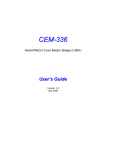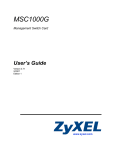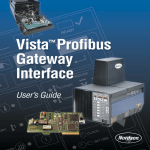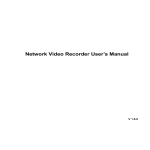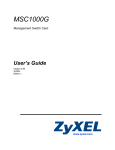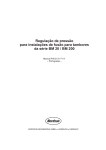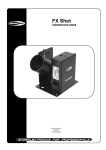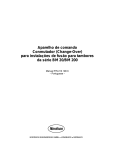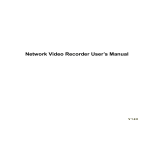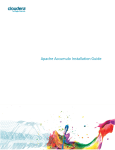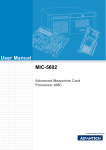Download Coax MDU User`s Manual
Transcript
HP-52M(54) / HP-52M(47) HomePNA3.1 Coax MDU Master Bridge User’s Guide Version 1.0 Jan. 2010 STATEMENT This device complies with Part 15 of the FCC Rules. Operation is subject to the following two conditions: (1) This device may not cause harmful interference, and (2) This device must accept any interference received, including interference that may cause undesired operation. NOTE: This equipment has been tested and found to comply with the limits for a Class A digital device, pursuant to Part 15 of the FCC Rules. These limits are designed to provide reasonable protection against harmful interference in a residential installation. This equipment generates, uses, and can radiate radio frequency energy and, if not installed and used in accordance with the instructions, may cause harmful interference to radio communications. However, there is no guarantee that interference will not occur in a particular installation. If this equipment does cause harmful interference to radio or television reception, which can be determined by turning the equipment off and on, the user is encouraged to correct the interference by one or more of the following measures: --Reorient or relocate the receiving antenna. --Increase the separation between the equipment and receiver. --Connect the equipment into an outlet on a circuit different from that to which the receiver is connected. --Consult the dealer or an experienced radio/TV technician for help VCCI & CE... CAUTION: Any changes or modifications not expressly approved by the party responsible for compliance could void the user’s authority to operate the equipment. TA B L E O F C O N T E N T S INTRODUCTION ____________________________________________________________ 1 Features _________________________________________________________________________ 1 Glossary _________________________________________________________________________ 1 INSTALLATION _____________________________________________________________ 2 Packing List ______________________________________________________________________ 2 Front ____________________________________________________________________________ 2 LED Indicators ___________________________________________________________________________2 Rear ____________________________________________________________________________ 2 Connectors & Button ______________________________________________________________________2 Side _____________________________________________________________________________ 3 Rocker Switch____________________________________________________________________________3 Connecting the Cables______________________________________________________________ 3 Verification ______________________________________________________________________ 4 CONFIGURATION ___________________________________________________________ 5 Configuration Methods_____________________________________________________________ 5 Use Web Browser _________________________________________________________________ 5 Static or Dynamic IP_____________________________________________________________________5 System Setup (TCP/IP Properties) ____________________________________________________________6 DHCP Option 82 and Snooping ____________________________________________________________6 System Assets (Information) ________________________________________________________________6 Auto Configuration________________________________________________________________________6 EP (User) Management_____________________________________________________________________7 Firmware/HCNA Driver Files _____________________________________________________________8 EP Online _____________________________________________________________________________8 Link in Green – EP is ready____________________________________________________________9 Link in Yellow – EP is being initializing__________________________________________________9 Link in Red – unrecognized/un-configured EP ___________________________________________10 EP Offline____________________________________________________________________________10 Link in Gray – EP is off ______________________________________________________________10 Properties Profile – store Master/EP settings _________________________________________________10 Master HomePNA Properties (HPNA)______________________________________________________10 Note ______________________________________________________________________________10 Security Mode – always on____________________________________________________________10 Privacy Mode – default is off __________________________________________________________10 Privacy Mode Usage Example _________________________________________________________11 Privacy Mode/Key Summary__________________________________________________________14 Profile Status for Master/EP ______________________________________________________________14 EP HomePNA Properties (HPNA) _________________________________________________________14 Note ______________________________________________________________________________14 Host Limit _________________________________________________________________________15 Master/EP Ethernet Properties ____________________________________________________________15 Port Setup _________________________________________________________________________15 Service and Speed/Duplex ____________________________________________________________15 Bandwidth Control per Port __________________________________________________________15 Bandwidth Control per EP ___________________________________________________________15 QoS_______________________________________________________________________________16 IGMP v2 Snooping __________________________________________________________________17 Tag VLAN _________________________________________________________________________17 EP Host MAC Filter _________________________________________________________________19 Status and Statistics _________________________________________________________________19 Reset to Default _____________________________________________________________________20 ReConfig EP _______________________________________________________________________20 Delete the Obsolete EP Profile ____________________________________________________________20 Diagnosis ____________________________________________________________________________20 Online Diagnosis – between Master and EP______________________________________________20 Device Noise – in Master _____________________________________________________________21 Device Noise – in EP _________________________________________________________________21 Offline Diagnosis – between Master and EP _____________________________________________22 Administration __________________________________________________________________________22 Administrator _________________________________________________________________________23 Allowed Source _______________________________________________________________________23 Telnet/Http/Snmp Setup _________________________________________________________________24 System Log _____________________________________________________________________________25 System Time____________________________________________________________________________25 Static MAC_____________________________________________________________________________26 Reboot System __________________________________________________________________________26 Default Setting __________________________________________________________________________26 Upload Firmware ________________________________________________________________________26 Activate Firmware _______________________________________________________________________27 Backup/Restore Configuration ______________________________________________________________27 Example to Upload then Activate System Firmware and HCNA Driver ______________________________27 Current System Firmware and HCNA Driver Version __________________________________________27 New System Firmware and HCNA Driver Files ______________________________________________28 System Firmware ______________________________________________________________________28 Upload the New System Firmware _____________________________________________________28 Check the New System Firmware in ‘Upload Area’ _______________________________________31 Activate the New System Firmware ____________________________________________________32 HCNA Driver _________________________________________________________________________32 Upload the New Master/EP HCNA Driver_______________________________________________33 Upgrade the New HCNA Driver _______________________________________________________34 Master/EP runs the New HCNA Driver _________________________________________________36 System Firmware and HCNA Driver Version after Upgrade _____________________________________36 Use Telnet_______________________________________________________________________ 38 Command Sets for Telnet Console ___________________________________________________________39 autocfg ______________________________________________________________________________39 dconfig ______________________________________________________________________________39 default _______________________________________________________________________________39 dhcpsnoop____________________________________________________________________________39 diag _________________________________________________________________________________40 dir __________________________________________________________________________________40 dns__________________________________________________________________________________40 exit _________________________________________________________________________________40 quit _________________________________________________________________________________40 ep __________________________________________________________________________________40 epreg ________________________________________________________________________________40 eprestore _____________________________________________________________________________40 epstat________________________________________________________________________________40 epswc _______________________________________________________________________________40 epswmacfilter _________________________________________________________________________40 epswigmp ____________________________________________________________________________40 epswqosq ____________________________________________________________________________40 epswqosrate __________________________________________________________________________40 epswqostc ____________________________________________________________________________40 epswtagvlan __________________________________________________________________________40 filter ________________________________________________________________________________40 help _________________________________________________________________________________41 hpnareboot ___________________________________________________________________________41 ipconfig______________________________________________________________________________41 logserver _____________________________________________________________________________41 master _______________________________________________________________________________41 passwd ______________________________________________________________________________41 ping_________________________________________________________________________________41 reboot _______________________________________________________________________________41 rmep ________________________________________________________________________________41 service_______________________________________________________________________________41 showep ______________________________________________________________________________41 showlog______________________________________________________________________________41 showmaster ___________________________________________________________________________41 snmp ________________________________________________________________________________41 snmptrapserver ________________________________________________________________________42 snr __________________________________________________________________________________42 sntp _________________________________________________________________________________42 stat__________________________________________________________________________________42 swconfig _____________________________________________________________________________42 swigmp ______________________________________________________________________________42 swqosq ______________________________________________________________________________42 swqosrate ____________________________________________________________________________42 swqostc ______________________________________________________________________________42 swsmac ______________________________________________________________________________42 swtagvlan ____________________________________________________________________________42 tftp__________________________________________________________________________________43 time_________________________________________________________________________________43 upep ________________________________________________________________________________43 upmaster _____________________________________________________________________________43 upsys ________________________________________________________________________________43 useradd ______________________________________________________________________________43 userdel_______________________________________________________________________________43 users ________________________________________________________________________________43 Use SNMP ______________________________________________________________________ 44 ADVANCED FEATURES _____________________________________________________ 45 QoS ____________________________________________________________________________ 45 Queue Scheduling________________________________________________________________________45 Strict Priority (SP) – default mode _________________________________________________________45 Weighted Fair Queue (WFQ) _____________________________________________________________45 Mixed (SP & WFQ) ____________________________________________________________________45 802.1p – default is on _____________________________________________________________________45 IPv4 TOS/IPv6 TC – default is on ___________________________________________________________45 TCP/UDP Port Number – default is empty_____________________________________________________45 SPECIFICATIONS __________________________________________________________ 46 Coax MDU Master Bridge User’s Guide 1 INTRODUCTION This chapter describes the features of your HomePNA3.1 over Coax to Ethernet Master (Management) Bridge -HP-52M(54)/HP-52M(47). Refer to “HomePNA3.1 over Coax” as HCNA from this point. Also refer to “Master device HP-52M(54)/HP-52M(47)” as HP-52M and refer to “Slave device HP-52S(54)/HP-52S(47)” as HP-52S if they are not denoted completely. Features ¨ One HCNA Port for Driving HomePNA3.1 Signal into Existing Coaxial Cable ¨ One TV/Antenna Port for TV Set Connection or for TV Signal from VHF/UHF Antenna/CATV ¨ Two Gigabit Ethernet Port with Auto-Detect MDIX Function(Auto Crossover) and Auto-Negotiating Half/Full Duplex 10M/100M/1000M for Expansion or Uplink to FTTx/PON/xDSL Modem ¨ One Rocker Switch to Select either Local or Line Power Mode ¨ One RCA Jack Provides Extra DC 12V/1A Power Source in Line Power Mode ¨ One Reset Button ¨ Supports up to 61 EP (Endpoint, as CES Slave Unit) Concurrent Connections ¨ Built-in Online Diagnostic Function for Individual EP Connection ¨ Priority Queue based QoS Support for 802.1p, IP TOS/TC, UDP/TCP Protocols ¨ Built-in Web/Telnet Server to Support Remote Configuration ¨ Supports Remote HTTP/TFTP Upgrade Function for Master/EP System Firmware and HCNA Driver ¨ Supports Master/EP Auto-Configuration via Built-in TFTP/DHCP Client ¨ Supports DHCP/IGMPv2 Snooping for Host at EP ¨ Supports SNMP Function Glossary ¨ ¨ ¨ ¨ ¨ ¨ ¨ ¨ ¨ ¨ ¨ ¨ ¨ ¨ ¨ ¨ HCNA MDU Coax Master Slave EP QoS M/C PON Mixer Splitter Combiner Duplexer Diplexer Tap dB HomePNA3.1 over coaxial cable Multiple Dwelling Unit Coaxial cable Master HCNA device (as HP-52M) in one coax network Slave HCNA device (as CES) in one coax network Endpoint, equivalent to Slave HCNA device (as HP-52S) Quality of Service Fiber-Optic Ethernet Media Converter Passive Optical Network, as EPON or GPON Coax device sums two or more signals into one Coax device divides a signal into two or more smaller and approximately equal signals. Coax device adds several discrete signal inputs to one and has high isolation between inputs Coax device separates 2 signals within the same band Coax device separates 2 signals in different bands Coax device uses for matching impedance or connecting subscriber drops Decibel, to express either a gain or loss power ration(log) after the signal has been transmitted 1 Coax MDU Master Bridge User’s Guide 2 INSTALLATION This chapter describes the installation procedure for your bridge. Packing List Your package should come with the equipment listed below, ¨ ¨ ¨ ¨ ¨ One Main Unit (HCNA to Ethernet Master Bridge) HP-52M One DC 12V Power Adaptor One F-Type Coaxial Cable (RG-59U) One RJ-45 Ethernet Cable (CAT-5) One RCA-Type-Plug to DC-Type-Plug Cable (Optional) Front Figure 1: Front Panel LED Indicators 1. Power: Lighting up when power on. 2. LAN1: Dual led. Green led is up when LAN1 port is active, and flashing while there is any data traffic. Extra Orange led will be on if LAN1 links in 1Gbps. 3. LAN2: Dual led. Green led is up when LAN2 port is active, and flashing while there is any data traffic. Extra Orange led will be on if LAN2 links in 1Gbps. 4. Link/Act: Lighting up when HCNA port is active, and flashing when there is any data traffic. 5. Quality: Dual led. Shows in Green/Orange/Red for respected High/Medium/Low average HCNA speed. 6. Diagnosis: Lighting up when HP-52M is diagnosing HCNA connection toward/from EP. Rear Figure 2: Rear Panel Connectors & Button 1. 2. 3. 4. DC IN 12V: Connect to the power adapter plug. DC OUT 12V: Provide maximum 1Amp powering while HP-52M runs in Line Power mode. LAN1/LAN2: Two Gigabit Ethernet ports to connect uplink Switch/FTTx/PON/xDSL Modem. Reset: While HP-52M is on, press and release this button will reboot HP-52M. Press it for lasting 5 seconds will restore all settings to factory default. For example, the IP address will restore to default ‘192.168.1.1’. 2 Coax MDU Master Bridge User’s Guide 5. TV/Antenna: Connect to TV Set. Or connect to VHF/UHF antenna or CATV to bypass TV signal to HCNA port. 6. HCNA: Attach to existing coaxial cable and use it as the networking backbone in one or more MDUs. HP-52M is the HCNA Master device and controls the other Slave HCNA devices HP-52S (refer to Endpoint or EP, as HP-52S) on the same coax network. Refer “Connecting the Cables” for more detail. Side Figure 3: Side Switch Rocker Switch 1. DC IN: Runs in Local Power mode, powering HP-52M via DC adapter plug. 2. LINE: Runs in Line Power mode, powering HP-52M via the coax cable connected to port ‘HCNA’. (Port ‘HCNA’ holds both data and power). Connecting the Cables To establish a new coax networking system by HP-52M, reroute the CATV/Antenna signal source over coax toward HP-52M ‘TV/Antenna’ port and connect HP-52M ‘HCNA’ port to the original coax entrance to building. HP-52M works as a Combiner for TV and HCNA signal. In each Dwelling Unit, use the HCNA EP to extract the TV signal and Ethernet packets. See Figure 4 for the detail cabling in one MDU, Figure 4: Detail cabling of HP-52M HP-52S CES-630/631 VHF/UHF Satellite/CATV PC TV HP-52M CEM-638/639 PON Tap Splitter Optical Fiber ISP 3 Coax MDU Master Bridge User’s Guide You can also use other Combiner or Mixer-Splitter with HP-52M to build the same system, see the following Figure Satellite/CATV VHF/UHF Mixer Combiner CEM-638/639 HP-52M PON HP-52S CES-630/631 Splitter Optical Fiber ISP 5 for different cabling, Figure 5: Different Cabling of HP-52M NOTE: After power up HP-52M, the led ‘Link/Act’ will light up for at least one EP is detected on the HCNA network. A dimmed led ‘Link/Act’ shows no EP attached to the HCNA network. NOTE: The minimum attenuation between Master and EP is 15dB. EP is usually connected to the coaxial cable via a Tap device that provides enough attenuation (contributes more than 20dB). If you intend to connect the Master and EP directly for test purpose, please add the attenuator that exceeds 15dB to the coaxial cable. Verification After you have finished the installation, you should be able to access HP-52M through Ethernet link (port LAN1/LAN2). Host (PC) at EP is not allowed to access the HP-52M itself, but can reach the Ethernet link (toward ISP) of HP-52M through HCNA link to verify the installation is completed. (See next Chapter for details). 4 Coax MDU Master Bridge User’s Guide 3 CONFIGURATION This chapter describes the configuration procedure for your bridge. Configuration Methods To access and configure your bridge, choose one of the following methods: ¨ Use Web Browser ¨ Use Telnet Program ¨ Use SNMP Manager or MIB Browser NOTE: Based on IPv4. Use Web Browser Web browser is the easiest tool to configure the bridge. The factory default IP address of HP-52M is ‘192.168.1.1’ and the default subnet mask is ‘255.255.255.0’. To access the bridge with default IP, your PC should be within the same IPv4 network as the bridge HP-52M. That is, your PC's IP address should be as "192.168.1.xxx". For instance, you may connect your PC with the bridge directly by one Ethernet cable between your PC's Ethernet adapter and bridge's port LAN1. Also configures your PC's TCP/IP setting to fixed IP as "192.168.1.xxx", subnet mask as "255.255.255.0", disable DHCP option. Make your PC and the bridge within the same "192.168.1.xxx" network. Type in 192.168.1.1 in your browser’s website navigating field, as the following, The bridge will prompt you a window for password authorization. The factory default Username is ‘admin’, also Password is ‘admin’. Please change it to a more secured password after you login successfully. Here shows the main configuration menus on the browser, Static or Dynamic IP Instead of using default static IP, HP-52M may enable DHCP client to get its ‘IP/Subnet Mask/Default Gateway/DNS’ from DHCP server. Accompanying other DHCP options to auto-configure Master/EP, refer ‘HP52M(54)/HP-52M(47) Application Notes’ for more. 5 Coax MDU Master Bridge User’s Guide System Setup (TCP/IP Properties) The main window contains the left sub-window for the items to be configured, and the right sub-window displays the contents for the selected item. Click your mouse on the item in the left window will pop out the corresponding item-window in the right side. Click on the ‘Apply’ button (or ‘OK’ button in some screens) will submit your new setting into the bridge and will take effect immediately (Some changes require ‘Reboot’). DHCP Option 82 and Snooping For Host (PC) at EP, HP-52M could pad DHCP ‘Option 82’ and could snoop DHCP handshaking packets to verify host is using the valid IP/MAC granted by DHCP server. Refer ‘HP-52M(54)/HP-52M(47) Application Notes’ for more. System Assets (Information) Click on the bottom-right ‘Info’ icon will pop out the following window, Auto Configuration Let Master retrieve the related config files (*.shc, *.ep) from TFTP server, then setup Master and connected EPs according to the config script file and overwrite the original settings in Master and EP. Refer ‘HP-52M(54)/HP- 6 Coax MDU Master Bridge User’s Guide 52M(47) Application Notes’ for more. EP (User) Management Refer the following Figure 6 as the example for generic EP management. Each EP is identified by its built-in HCNA MAC address. The HCNA device resides at HP-52M is regarded as the Master (Local) device, and is used to manage other connected Slave EPs. The HCNA MAC exists only in HCNA (coax) domain, and is unaware for any EP end-user in Ethernet domain. System manager needs system IP address and Ethernet MAC address to access HP-52M. Each HP-52M device should be stamped with both Ethernet MAC and HCNA MAC for identification. HP-52M CEM-638/639 FlashROM Working Area Upload Area System OS Firmware Files Firmware/Driver Local (Master) HCNA Driver EP (Slave) HCNA Driver CES-630/631 HP-52S EP#1 HCNA MAC:00-01-40-xx-xx-01 System IP:192.168.1.1 Ethernet MAC:00-01-40-27-xx-10 EP#2 HCNA MAC:00-01-40-xx-xx-02 Local (Master) HCNA MAC: 00-01-40-28-xx-10 EP#3 HCNA MAC:00-01-40-xx-xx-03 EP#4 HCNA MAC:00-01-40-xx-xx-04 EP#5 HCNA MAC:00-01-40-xx-xx-05 Figure 6: EP Management Architecture 7 Coax MDU Master Bridge User’s Guide Firmware/HCNA Driver Files HP-52M flash ROM is capable of storing the following files: 1. System bootcode (OS bootloader) 2. System firmware (OS) 3. Local (Master) HCNA driver (resides at HP-52M) 4. EP (Slave) HCNA drivers (resides at EP like HP-52S) 5. HCNA physical connection diagnosis utility To upgrade any one of them, you need to follow the 2-stage procedure. First to ‘Upload’ the file onto HP-52M Upload Area, then do the real upgrade by ‘Activate’ it on demand -- the file will move into Working Area for running. Refer the following section entitled “Example to Upload then Activate System Firmware and HCNA Driver” for more detail. EP Online Sign in HP-52M and open ‘EP Management’ window. For example, Master/EP HCNA Driver Version in Upload Area Current EPs Profile Status Click to Scan EPs Again Master Working HCNA Driver Version Click to List all Hosts (User’s PCs) at EPs Click to Select All EPs at Once Configure Master’s HCNA/ Ethernet Settings EP Working HCNA Driver Version Run Built-in Diagnostic Tools Check box to Select EPs for ReConfig/ Driver Upgrade Configure EP’s HCNA/ Ethernet Settings Green LED for On-line EP Each row represents for one EP, here we have one Master (Local) HCNA device (on the top) and 60 extra Slave online EP deviHP-52S shown on the window. Click on ‘Refresh’ button will scan all connected EPs again, this may take time in probing lots of EP. For each shown column, No : EP index number. Sel : click on ‘Sel’ button will select all listed on-line EPs at once for EP HCNA driver Upgrade / ReConfig, or just designate the EP one by one for EP HCNA driver Upgrade / ReConfig. The top row is the local Master device. Link : light for HCNA device current link status. Green : EP is active -- on-line. For Master device, Green always unless Master’s HCNA driver is broken. 8 Coax MDU Master Bridge User’s Guide Yellow: EP is active -- in-config. Master is initializing the EP, turns to Green while the EP initialization has been completed. Red : EP is active – unrecognized, and cannot be configured by Master. Gray : EP is not active -- off-line, either user powers it off or cabling has trouble. MAC : HCNA MAC address. F/W : the current queried working (running) HCNA driver version Model : the current queried working HCNA model name Note : used to denote Master or EP end-user, for recording username or address or specific message. Config : configure HPNA and Ethernet properties of Master/EP. Master HP-52M will keep these Master/EP settings into its own nonvolatile memory and use the settings to configure each EP accordingly while power up. Test : run the built-in diagnostic functions. Refer “Diagnosis” for more detail. Upgrade : upgrade the selected Master/EP(s) HPNA driver with new driver at the HP-52M Upload Area . ReConfig : configure EP’s settings (stored in HP-52M) again, sync the EP internal settings to what Master has. Add EP : add the off-line EP profile, pre-setup EP properties profile before it goes online. Del EP : delete the off-line EP profile, to save the EP properties profile space of HP-52M. Click on each device’s ‘Config’ button can open the window to configure its HPNA/Ethernet properties. Click on ‘Test’ button can diagnose the physical connection quality between Master and EP or can analyze the device noise spectrum. Link in Green – EP is ready EP has been configured properly by Master. Link in Yellow – EP is being initializing Turn into Green while done, as the following: 9 Coax MDU Master Bridge User’s Guide Link in Red – unrecognized/un-configured EP It is a broken or unauthorized EP, and may degrade the whole HCNA connection quality. The EP should be removed from the system. EP Offline Red LED for Unrecognized /Un-configure EP Can Delete Off-line EP’s Profile Grey LED for Off-line EP Link in Gray – EP is off Properties Profile – store Master/EP settings HP-52M will store the setting values of individual EP into its nonvolatile memory, includes HomePNA properties and Ethernet properties, as a profile. And it tells the different Master and EP profile status from row background color, refer “Profile Status for Master and EP”. While EP is off-line and doesn’t need any service, you may delete its obsolete profile manually to save HP-52M storage space. HP-52M could keep up to 62 profiles, and serve up to 1 master plus 61 on-line EPs concurrently. Master HomePNA Properties (HPNA) Note Footnote to the Master. Security Mode – always on The communication between EPs is isolated intentionally. EP cannot talk to each other. It is the default security mode and unchangeable. Privacy Mode – default is off Privacy prevents unauthorized EP from accessing the HCNA network controlled by Master HCNA device. While ‘Privacy Mode’ is ‘ON’, Master will serve the EP only if its ‘Privacy Key’ matches with the Master’s. The ‘Privacy Key’ acts like EP’s password granted by Master. Open the Master privacy configuration window by clicking on its ‘HPNA’ button, 10 Coax MDU Master Bridge User’s Guide The ‘Privacy Mode’ value for Master (Local device): Off: It allows all EPs to transmit and receive packets through HP-52M. Regardless of the ‘Privacy Key’ values setting in Master device. On: HP-52M will communicate with EPs if they own the same ‘Privacy Key’ while the ‘Privacy Mode’ is turned ‘ON’. There should be only one key exists in one coax networking system. EP with unmatched key will not be allowed to transmit any packets through HP-52M if ‘Privacy Mode’ is ‘ON’. The factory default mode is ‘Off’ and key is ‘0x0’ (states in hexadecimal). Once you activate the ‘Privacy Mode’ and set up the ‘Privacy Key’ in HP-52M (the setting values), you need to upgrade Master and all allowable EPs’ HCNA driver with the new values (replace the running working values with the new setting ones) before any connected EP can access the network controlled by HP-52M. Privacy Mode Usage Example For example, first activate the ‘Privacy Mode’ by apply the ‘ON’ setting and change the ‘Privacy Key’ to ‘0x1234’. HP-52M will request to upgrade the Master’s HCNA driver, and all allowable EP’s HCNA driver. Click the ‘Apply’ button will change the Master row background color to yellow (refer “Profile Status for Master and EP”), and pick all allowable EPs automatically for driver upgrade. You may change the select and proceed to upgrade, as we uncheck one EP, then do the upgrade for Master (Local) and 4 on-line EPs, 11 Coax MDU Master Bridge User’s Guide Assume this EP is banned, un-check it for upgrade Click ‘Upgrade’ button, Here we have one banned EP shown in red background after upgrade, 12 Coax MDU Master Bridge User’s Guide Then power on the 2 extra off-line EPs, they will also be banned since their ‘Privacy Mode/Key’ (as default ‘OFF’/‘0x0’) doesn’t match with the Master’s (now key is ‘ON’/‘0x1234’ ). EPs are classified by the shown background color, green for allowed EP, red for banned EP. 13 Coax MDU Master Bridge User’s Guide Privacy Mode/Key Summary EP can’t communicate with each other regardless of the settings of ‘Privacy Mode’ and ‘Privacy Key’. EP could access the coax network controlled by HP-52M only if EP has the right ‘Privacy Mode’ and ‘Privacy Key’. Please refer the following diagram for more detail, Master Privacy Mode On EP Off Privacy Mode On Off ü (Key match) û (Key not match) û û ü(factory default) ü: EP can access the network û: EP can’t access the network Upgrade the EP’s HCNA driver is the only way to change the EP’s ‘Privacy Mode’ and ‘Privacy Key’—by applying the setting values of the Master HCNA device onto selected EPs. Profile Status for Master/EP Each listed device status can also be classified by the shown background color: Green: For Master, the ‘Privacy Mode/Key’ working values in device is consistent with the profile stored setting values in HP-52M. For EP, it can access the network. Yellow: For Master, it has inconsistent ‘Privacy Mode/Key’ settings. You may upgrade the Master’s driver to synchronize its working values (to replace the running working values with the setting ones). For EP, it has inconsistent HCNA driver version (Request to upgrade/sync the working EP HCNA driver with the new uploaded EP HCNA driver). Red : For banned EP, either ‘Privacy Mode/Key’ in EP is not matched or the ‘Host Limit’ value in EP is 0. HP52M will refuse to serve this EP. EP HomePNA Properties (HPNA) EP conforms to the following HomePNA settings stored in HP-52M Master, Note Footnote to the EP (user). 14 Coax MDU Master Bridge User’s Guide Host Limit Specify the maximum allowable host (as PC) number attached on this EP: 0: Service is disabled, none host is allowed 1~6: The factory default value is 2. Master/EP Ethernet Properties The Ethernet properties of Master device and EP device are configurable. Port Setup To configure built-in Ethernet port properties, include speed, flow control, and maximum Down/Up rate (bandwidth control) of port LAN1/LAN2/HCNA. Service and Speed/Duplex Change ‘Service’ to On (enable) or Off (disable) per port. This setting open or close the related port in EP. And default setting in field ‘Speed/Duplex’ is ‘Auto’ states for auto-negotiation. Bandwidth Control per Port Limit the maximum allowable downstream/upstream bandwidth of Master/EP. This is hardware based bandwidth control to throttle traffic. Consider port HCNA as the network backbone and refer the following diagram to set up per port bandwidth control parameters in Master/EP. DownRate states for downstream rate from Master to EP, and UpRate is the upstream rate from EP to Master. The maximum allowed rate should be the setting value multiplied by 64Kbps. If maximum rate exceeds 100Mbps (as the value 1563) at EP or exceeds 200Mbps (as the value 3125) at Master, there will be no bandwidth control at all. Bandwidth Control per EP EP HCNA port is the main entrance toward the coax trunk. By throttling only the EP HCNA port, the Up/Down bandwidth per EP is controlled. 15 Coax MDU Master Bridge User’s Guide EP Upstream Bandwidth Control UpRate LAN1 HCNA UpRate Master Bandwidth Control LAN1 UpRate LAN2 UpRate EP Downstream Bandwidth Control DownRate DownRate HCNA UpRate DownRate LAN2 LAN1 HCNA DownRate DownRate LAN2 QoS Total 4 prioritized queues are provided for Ethernet packets, denoted as Queue0 (lowest priority), Queue1, Queue2 and Queue3 (highest priority). By default, packet priority is based on 802.1p, IPv4 TOS, IPv6 TC. Refer Chapter “ADVANCED FEATURES” for more HP-52M QoS mechanism detail. We can further assign packet priority based on TCP/UDP port protocol. For example, as the following setting diagram we classify TCP/UDP packet with port ‘1234’ (decimal) as the highest priority packet goes to Queue3, port ‘23’ goes to Queue2 and port ‘80’ goes to Queue1; other normal packet goes to Queue0. 16 Coax MDU Master Bridge User’s Guide IGMP v2 Snooping Support IGMP v2/v1 snooping with ‘Fast Leave’ feature. Close (disable) it if IGMP v3 is adopted in the network. Tag VLAN Enable the 802.1Q Tag VLAN function and set up the values in field ‘VID’ and ‘Priority’. VID range is 1~4095 and Priority is 0~7. Regard port HCNA as the network trunk. Once Tag VLAN is enabled, by default port LAN1 and port HCNA are set to the same VLAN; also port LAN2 and port HCNA are within the same VLAN. Port LAN1 and port LAN2 are not within the same VLAN if assigned with different VID. Take the following VLAN setting diagrams for example. First example, just enable Tag VLAN in both Master and EP ‘VLAN’ settings, The following diagram denotes the path for tagged packets according to the above settings, 17 Coax MDU Master Bridge User’s Guide EP Tag VLAN Enable (VID, Priority) In=All Out=Untag Master Tag VLAN Enable (VID, Priority) LAN1 LAN1 (VID=1, Pri=0) (VID=1, Pri=0) In=All Out=Untag LAN2 In=All Out=Untag HCNA In=All Out=Tag In=All Out=Untag LAN2 (VID=2, Pri=7) (VID=2, Pri=7) Tagged High Priority Path, VID=2 Tagged Low Priority Path, VID=1 UnTagged Path Second example, enable Tag VLAN in EP only, and keep Master Tag VLAN disabled as default, accompanied the following packet path diagram. 18 Coax MDU Master Bridge User’s Guide Master Tag VLAN Disable EP Tag VLAN Enable (VID, Priority) LAN1(VID=1, Pri=0) LAN1 In=All Out=Untag VID = 1 VID = 2 HCNA Out=Tag In=VID Matched HCNA VID = 1 VID = 2 VID = 1 or 2 In=All Out=Untag LAN2 LAN2(VID=2, Pri=7) Other VID Tagged High Priority Path, VID=2 Tagged Low Priority Path, VID=1 Tagged Path, VID=1 or 2 UnTagged Path or Tagged Path with Other VID EP Host MAC Filter With the default settings, no host MAC address filter in EP is enforced and EP will forward packets from/to any connected hosts (PC). By specifying host MAC filter, we may further instruct EP to permit host with designated MAC address to access the network. In the following example, only two hosts (MAC 00-01-02-03-04-05 and MAC 00-06-07-08-09-0A) are allowed to access the network. Other hosts will be rejected. Per EP, we may designate as many as 6 host MAC filters. Hosts have to comply with both the host MAC filter rule and the “Host Limit” setting. Status and Statistics Show port LAN1/LAN2/HCNA port link status and port statistics. 19 Coax MDU Master Bridge User’s Guide Reset to Default For EP, to reset all settings to factory default, including ‘HPNA’, ‘Port’, ‘QoS’, ‘IGMP’, and ‘VLAN’. ReConfig EP Re-initialize all EP settings. Sync/Confirm the targeted EP configuration again. Delete the Obsolete EP Profile For the off-line EP, the light in Link field has gray, click on the ‘Del EP’ button will delete chosen EP profile(s). Diagnosis Click on ‘Test’ button to run the built-in diagnostic tools. Online Diagnosis – between Master and EP Measure the connection factors ‘SNR’, ‘PE’ and ‘Rx Power’ between targeted EP and Master without interrupting service, SNR: Normally between 28dB~34dB. 20 Coax MDU Master Bridge User’s Guide PE: 64Mbps~192Mbps/224Mbps (best connection carrier speed, in bits per second) for normal connection. HP-52M will adopt lower carrier speed automatically for connection path with high attenuation (lower SNR). Rx Power: measured signal power Device Noise – in Master Measures local Master device’s HCNA interface noise level (noise floor). For example, here shows the Master noise frequency spectrum diagram after test– Note that service will be stopped temporarily during Master’s test. Device Noise – in EP Measures EP device’s HCNA interface noise level (noise floor). For example, here’s the noise frequency spectrum of one connected EP. Note only the EP (testee) service will be stopped during test, test will not influence other online EP. 21 Coax MDU Master Bridge User’s Guide Offline Diagnosis – between Master and EP This diagnosis will stop service for 10~20 seconds. Here’s the result by clicking on ‘Tx Diag’ button to perform a test between HP-52M and connected EP, This diagnosis runs the downstream test from HP-52M toward EP. Also the result of ‘Rx Diag’ of the same gears, This diagnosis runs the upstream test from EP to HP-52M. The shown factors ‘SNR’, ‘Lost Pkts’, ‘PE’ and ‘Rx Power’ are obtained during communication diagnosis between the tested EP device and Master device. Lost Pkts: Denominator is the total number of transmitted packets in one test run. Numerator is the number of lost packets in one test run. Administration The settings include the Administrator account, the allowable Host with specified source IP, and the protocols like Http/Telnet/Icmp/Snmp in HP-52M management. Set up the criteria for management packets toward HP-52M. Irrelevant for data packets pass through HP-52M toward EP. 22 Coax MDU Master Bridge User’s Guide Administrator For each account, 3 level of privilege is provided: Superuser, Read, and ReadWrite. The unchangeable username ‘admin’ holds the ‘Superuser’ rights always. To add user account, you need the ‘Superuser’ privilege, Allowed Source Factory default filter set for the ‘IP address’ is ‘0.0.0.0’ and the ‘Subnet Mask’ is ‘0.0.0.0’ in ‘Allowed Source’ setting. If the incoming packet fulfills the following criterion, HP-52M will accept the management packet, else reject it. ( Incoming Source IP Address & Subnet Mask ) = ( IP Address & Subnet Mask ) For the factory default setting, it will accept all incoming packets. For example, the following filter set permits all Hosts with IP address ‘192.168.1.xxx’ to access and configure HP52M, 23 Coax MDU Master Bridge User’s Guide For each programmed filter set, you can further specify if the protocol Telnet/Http/Snmp/Ping is enabled or not. Be careful not to block your current IP from accessing HP-52M remotely; else you have to press the Reset Button locally and restart HP-52M from factory default settings. Telnet/Http/Snmp Setup 24 Coax MDU Master Bridge User’s Guide Specify that if the built-in Telnet server, Web server, and Snmp agent is enabled or not and assign the port number for the related service. System Log By designating the Syslog server IP on HP-52M, HP-52M will emit Unix-like Syslog events toward each server. Please refer RFC-3164 for Syslog ‘Severity’, used to denote the log level – digit ‘0’ to ‘7’ for different severity level: 0: EMERGENCY – log only severe events 1: ALERT 2: CRITICAL 3: ERROR 4: WARNING 5: NOTICE 6: INFO 7: DEBUG – log everything For example, HP-52M will emit only ‘EMERGENCY’ event to Server with IP address ‘192.168.1.111’ according to the following, System Time In order to provide correct timestamp for Syslog event, HP-52M supports SNTP protocol and you may assign the suitable SNTP servers to HP-52M. 25 Coax MDU Master Bridge User’s Guide For example, To access your listed SNTP server by its domain name instead of IP address, the ‘DNS Server’ and ‘Default Gateway’ in ‘System Setup’ window need to be set up correctly. In order for HP-52M to access the SNTP server by its domain name. Static MAC It may be neHP-52Ssary to bind and secure the server/gateway MAC addresses to port LAN1/LAN2 of HP-52M for security. Static MAC is using to prevent MAC-spoofing-attack in Ethernet network. For example, We bind MAC address 00-01-40-fe-ed-01 to port LAN1 and MAC address 00-01-40-fe-ed-02 to port LAN2, Reboot System Reboot Master HP-52M only. EP untainted. Default Setting Restore all settings of HP-52M to factory default, including username/password, IP address, privacy mode/key, etc. Press ‘Reset’ button locally for lasting 5 seconds works alike. HP-52M will reboot afterward. Upload Firmware Upload ‘Bootcode’ / ‘System firmware’ / ‘Master driver’ / ‘EP driver’ / ‘Diagnosis utility’ onto HP-52M ‘Upload Area’. Not functional yet, wait to ‘Activate Firmware’ or to ‘Upgrade’ driver. Refer the following “Example to Upload then Activate System Firmware and HCNA Driver” for more detail. 26 Coax MDU Master Bridge User’s Guide Activate Firmware To do the real upgrade for ‘Bootcode’ or ‘System Firmware’, make the previous uploaded image functional. Refer the following “Example to Upload then Activate System Firmware and HCNA Driver” for more detail. Backup/Restore Configuration Use to backup current configuration into a file with filename extension ‘.shc’. Or to restore the HP-52M configuration form the previous saved file. Example to Upload then Activate System Firmware and HCNA Driver It is a 2-stage file upgrade procedure, first to upload the selected file onto HP-52M flash ROM ‘Upload Area’, then to ‘Activate’ it. A coax network system with one HP-52M and seven connected EPs will be used as an example to demonstrate the upgrade details. Current System Firmware and HCNA Driver Version The system firmware version is ’3.05’ before upgrade, check the ‘Information’ window, Open the ‘EP Management’ window, here’s the connected EPs, 27 Coax MDU Master Bridge User’s Guide In the example, the onboard Master (denoted ‘Local’) device driver version is ’2.7.5-2’. The seven EPs’ device driver version is also ‘2.7.5-2’. New System Firmware and HCNA Driver Files In this example, preparing the following binary files to upgrade the HP-52M (HP-52M(54)) and the seven connected EPs (HP-52S-630), ¨ HP-52M_Sysfw_V3.06.bin à HP-52M(54) system firmware version ‘3.06’ ¨ HP-52M_Driver_V2.7.5-3.bin à HCNA device driver version ‘2.7.5-3’, include Master(Local) driver version ‘2.7.5-3’ , EP(as HP-52S-630) driver version ‘2.7.5-3’ System Firmware Upload the New System Firmware Start from the ‘Upload Firmware’ window and click on ‘Upload’ button, A count-down counter for entering the uploading mode, Click ‘Continue’ button to proceed, 28 Coax MDU Master Bridge User’s Guide Click ‘Browse’ button to locate where the new system firmware resides at your PC, then click ‘Start’ button to upload the file (HP-52M_Sysfw_V3.06.bin) onto your HP-52M, 29 Coax MDU Master Bridge User’s Guide Uploading in progress, Another count-down counter to verify the integrity of uploaded file, Verifying is ok, click ‘Continue’ button. 30 Coax MDU Master Bridge User’s Guide You may activate the new system firmware right away, or wait for the proper scheduled time in order not to disturb current operation. Check the New System Firmware in ‘Upload Area’ After the sucHP-52Ssful uploading, you may check the uploaded ‘System Firmware’ does exist in ‘Upload Area’. By opening the ‘System Firmware’ window in the ‘Activate Firmware’ function item, here shows the new system firmware version ’3.06’. If you don’t upload ‘System Firmware’ first, the ‘Upload Area’ is blank, 31 Coax MDU Master Bridge User’s Guide Activate the New System Firmware Click ‘Activate’ button in the ‘System Firmware’ window will do the real upgrade and replace the old ‘System Firmware’ (OS), A progress counter for upgrade HP-52M system firmware, HP-52M will reboot after upgrade has completed, New system firmware version ’3.06’ shown on the ‘Information’ window, HCNA Driver 32 Coax MDU Master Bridge User’s Guide Upload the New Master/EP HCNA Driver Follow the similar procedures as to upload new system firmware, start from the ‘Upload Firmware’ window… Click ‘Start’ button to upload the file (HP-52M638_Driver_V2.7.5-3.bin) onto your HP-52M, And complete, New HCNA driver version ’2.7.5-3’ shown on the ‘Information’ window, 33 Coax MDU Master Bridge User’s Guide Also shown on ‘EP Management’ window (‘Upload Area’), Upgrade the New HCNA Driver Designate the targeted Master/EPs for driver upgrade from version ‘2.7.5-2’ to ‘2.7.5-3’, 34 Coax MDU Master Bridge User’s Guide Click ‘Upgrade’ button to proceed, Then ‘Upgrade’ button again to confirm, Upgrade EP one by one, will keep the Master (Local) for the last, 35 Coax MDU Master Bridge User’s Guide Master/EP runs the New HCNA Driver The ‘EP Management’ window that queries the properties from each HCNA device, Indicate the new driver version ‘2.7.5-3’ is working. System Firmware and HCNA Driver Version after Upgrade As shown on the ‘Information’ window for summary. 36 Coax MDU Master Bridge User’s Guide 37 Coax MDU Master Bridge User’s Guide Use Telnet Any popular Telnet client could use to configure the bridge remotely. For example, run Windows built-in Telnet to configure the bridge, 38 Coax MDU Master Bridge User’s Guide Input any command with ‘-h’ argument will show you the usage, as ‘showep –h’ will explain the function and usage of command ‘showep’. For security consideration, please disable the ‘Telnet Server’ if the bridge is not to be configured via Telnet. Note that Telnet connection will be terminated automatically if the telnet client doesn’t input any command for 5 minutes; i.e. the console idle timer is 10 minutes (600 Sec). Command Sets for Telnet Console The following table lists all commands for Telnet console. The third column ‘Description’ explains what happen when you run the ‘Commands’ in the first column and also explains the versatile options of the second column ‘Arguments’. Some common formats for arguments are: <mac> MAC address, format in ‘nn-nn-nn-nn-nn-nn where nn=00~FF’. As ‘00-01-40-13-03-36’. <ip> IPv4 address, format in ‘nnn.nnn.nnn.nnn where n=0~9’. As ‘192.168.1.1’. Also applicable for <mask>, <default gateway> <interface> Network interface name, ‘eth0’ for LAN1/LAN2 interface, ‘hpna0’ for HCNA interface. <fid> Flash ROM file id represented different firmware/driver, ‘n where n=0~12’, ‘n=0’: System bootcode (bootloader) ‘n=1’: System firmware (OS) ‘n=2’: Master HCNA driver ‘n=3’: EP HCNA driver ‘n=10’: EP diagnosis utility Only lowercase letter can be accepted. Typing commands followed by pressing ‘ENTER’ will execute the command. Run any command with ‘-h’ argument will show you the usage Commands autocfg Arguments [ ] is optional [-t <on/off>] [-s <ip>] [-p <path>] dconfig default dhcpsnoop [-m <0/1/2>] Description Set up auto configuration by TFTP. -t: on(enable)/off(disable) auto configuration mode -s: TFTP server IP address -p : directory path resides at TFTP server Dump all configurations/settings. Reset all settings to factory default, include Password. Set up DHCP snooping function. -m 0:disable (default), 1:enable dhcp option 82, 2:enable dhcp option 82 and snooping 39 Coax MDU Master Bridge User’s Guide -t <mac> -r <mac> exit EP connection Offline Diag, this will stop service for 10~20 seconds. Alike doing “Tx Diag”& “Rx Diag” test from Web. -t: downstream SNR diagnosis(from Master to EP) -r: upstream SNR diagnosis(from EP to Master) <mac>: EP MAC <mac> to be diagnosed Show detail file information resides in flash ROM. Include ‘Working Area’ and ‘Upload Area’, refer Figure 6. The listed filenames are, ‘bootcode’: boot loader ‘sysfw4m’: system firmware ‘G2C44H25M’: Master HCNA driver ‘G2C44H21Ep’: EP HCNA driver ‘diagsw’: diagnosis utility file ‘Accompanying with file id, file version, file date, and file size. Display or set up DNS server setting. -s pri <ip>: set up Primary DNS server’s IP -s sec <ip>: set up Secondary DNS server’s IP Close the Telnet console. quit Close the Telnet console. diag dir [-s <pri/sec> <ip>] dns ep [-c <hostcnt>] [-n <note>] <mac> epreg -m <mac> eprestore -m <mac> -m <mac> [-r] -m <mac> [-t] [-u] [-r] [-d] [-p <lan1/lan2/hpna> [-l <up/down>] [-s <auto /10h /10f /100h /100f>] [-f <on/off>]] epstat epswc epswmacfilter epswigmp epswqosq epswqosrate epswqostc epswtagvlan filter -m <mac> [-c <on/off> -s <set id> [-a <hostmac>]] Set up the EP HomePNA Properties related setting values. <hostcnt>: EP Host Limit setting value (0~6), default 2 <note>: EP footnote Note setting value <mac>: designated EP MAC to configure Add an EP profile, alike Add EP Restore EP settings, alike ReConfig EP Display remote EP port statistics of port LAN1/LAN2/HCNA. -r: reset all port statistics counter to 0 Display or set up remote EP built-in switch Ethernet properties -t: display EP switch settings -u: display EP switch/port status -r: reset EP switch -d: reset EP switch’s settings to factory default -p: configure EP port LAN1/LAN2/HCNA -l: link, <up/down>: force current port to link up or down, i.e. enable/disable current port -s: current port Ethernet mode setting, <auto>: auto-negotiation mode <10h/10f/100h/100f>: 10/100Mbps, half/full-duplex mode -f: current port Ethernet flow-control setting, <on/off>: turn on /off flow control Display or set up EP Host MAC Filter rule #0~5 -c: <on/off>: set host MAC filter rule#<set id> to ON or OFF, to enable or disable the host MAC filter rule -s: <set> the host MAC filter rule index (0~5) -a: <hostmac> specified host MAC address of the filter rule -m <mac> Refer respected command 'swigmp', 'swqosq', 'swqosrate', 'swqostc', 'swtagvlan' for the same functionality, but operate on remote EP with designated MAC address <mac> [-s <set> [-c <act/deact>] [-a <ip> -m <mask>] [-t <allow/deny>] [-w <allow/deny>] [-n <allow/deny>] [-p <allow/deny>] ] Display or set up the filter rule set, refer the section “Allow Source” for IP <ip> and Subnet Mask setup <mask>. <set>: filter set index, total 16 set (0~15) <act/deact>: activate or de-activate the rule set <allow/deny>: allow or deny the protocol -t: telnet -w: http/web -n: snmp -p: reply to ICMP ping 40 Coax MDU Master Bridge User’s Guide Display all commands with brief description help hpnareboot ipconfig logserver [-a <ip> -m <mask> -g <default gateway>] [-s <set> [-c <act/deact>] [-a <ip> -v <severity>] ] [-m <on/off>] [-k <key(0x…)>] [-n <note>] master passwd ping [name] -o <oldpasswd> -n <newpasswd> [-n <count>] [-w <timeout>] [-l <pktlen>] address reboot rmep service showep <mac> [-s <telnet/http> [-c <on/off>] [-p <port)>] [-t <idle>] ] [-f] [-n <note>] [-m <mac>] showlog showmaster snmp [-c <act/deact>] [-p <port>] [-n <name>] [-t <contact>] [-l <location>] [-r <rcomm>] [-w <wcomm>] Reset Master HCNA device’ Display or set up system IP network, include IP address <ip>, subnet mask <mask>, and default gateway <default gateway>. Display or set up Unix-like Syslog servers(max 5 set) <set>: server index, at most 5 servers (0~4) <act/deact>: activate or de-activate the server with IP address <ip> <severity>: select the severity level, refer section “System Log”, default level 6 (info) Set up Master HCNA device Privacy Mode setting values. Use command ‘upmaster’ to take effect on Master device. (replace the working values with the setting ones) Use command ‘upep’ to upgrade EP with the new ‘Privacy Mode/Key’. <on/off>: set ‘Privacy Mode’ to ON or OFF, default OFF <key(0xnnnn)>, n is 0~F: 4-digit ‘Privacy Key’ in hexadecimal, default 0x0 <note> Master footnote Note, max 32 chars Change user’s password, user can update its own password. Only superuser has the privilege to rewrite other’s password, [name]: user’s account name, default to current login name if not supplied <oldpasswd>: old password, superuser can bypass this parameter <newpasswd>: new password ICMP ping function, <count>: number of ping requests(max 65535) <timeout>: expiry timer in each reply(1~60 sec) <pktlen>: sent packet length(64~1500) address: target IP address Reboot system Remove designated EP Properties Profile. <mac>: EP MAC <mac> to be removed Display or set up Telnet and Http service. <telnet/http>: configure Telnet or Http <on/off>: enable or disable this service <port>: TCP port number (0~65535) <idle>: expiry timer to logoff automatically (0~32767 sec) default 300 seconds Display EP connection status and properties, and check if it matches the stored Properties Profile in HP-52M. -f: force to re-scan all connected EPs -n: display EP with matched <note> -m: display EP with MAC address <mac> Display the (Syslog) logged messages. Display Master HCNA information, include driver version, properties(Privacy Mode, Privacy Key) Display or set up basic SNMP system configuration. <act/deact>: activate(enable) or de-activate(disable) SNMP agent <port>: SNMP UDP port number (0~65535), default 161 <name>: SNMP system name <contact>: SNMP system contact information <location>: SNMP system location information <rcomm>: SNMP read-only community name, default ‘public’ <wcomm>: SNMP read-write community name, default ‘private’ 41 Coax MDU Master Bridge User’s Guide Display or set up SNMP trap server(s) configuration. <set>: trap server index, at most 5 servers (0~4) <act/deact>: activate or de-activate trap server IP <ip> <port>: SNMP trap UDP port number (0~65535), default 162 <ip>: trap server IP address <community>: trap server community name, default ‘public’ -m <mac>] Online Diag EP connection -e <mac>] -m: Master Mac address [-n <samples>] -e: EP Mac address [-p <period>] -n: number of samples (default 1 sample) -p: period between two samples (default 10 sec) Display or set up SNTP configuration for System Time. [-c <act/deact>] <act/deact>: activate or de-activate SNTP service for system [-r <refresh time>] time [-z <time zone>] [-s <set> -a address] <refresh time>: query SNTP server period, default 60 minutes <time zone>: ‘+hh:mm’ or ‘-hh:mm’ to GMT time, hh for hours and mm for minutes, default ‘+00:00’ <set>: 2 registered SNTP server set(0~1) address: SNTP server host name or IP address in current set [-r] Display Master port statistics for port LAN1/LAN2/HCNA. -r: reset all port statistics counter to 0 Display or set up Ethernet port LAN1/LAN2 properties [-p <lan1/lan2> <lan1/lan2>: configure LAN1 or LAN2 port [-s <auto /10h /10f <auto>: auto-negotiation mode /100h /100f>] ] <10h/10f/100h/100f>: 10/100Mbps, half/full-duplex mode [-c <on/off>] Display or set up Master IGMP v2 snooping configuration <on/off>: enable or disable built-in IGMP v2 snooping function, default is off [-t <strict/wfq/mix> ] Display or set up the QoS Queue Scheduling. strict: strict priority wfq: weighted fair queue Q3/Q2/Q1/Q0 service weight =8/4/2/1 mix: Q3 is strict, Q2/Q1/Q0 service weight=4/2/1 Display or set up the LAN1/LAN2 maximum rate. refer [-p <lan1/lan2> Bandwidth Control for more. [-d <tx/rx>] [-c <on/off>] <lan1/lan2>: configure LAN1 or LAN2 port [-r <N (1~3125 <tx/rx>: direction, incoming(rx) or outgoing(tx) rate=N*64kbps)>] ] <on/off>: enable or disable control on this direction <N>: the setup max rate (multiply value by 64kbps). Range from 1 to 3125, bandwidth control is invalid if N >= 3125 (>200Mbps) Display or set up the QoS configuration for TCP/UDP traffic [-s <set> classification, to assign higher priority for total 8 different [-c <act/deact>] TCP/UDP protocols [-p <port> <set>: rule set index, at most 3 set (0~2) -q <queue>] ] <act/deact>: activate or de-activate this set <port>: TCP/UDP port number (0~65535), <queue>: select queue index (0~3) for this rule set, as q0(lowest priority)/q1/q2/q3(highest priority) [-m <mac>] Display or set up the static MAC entry, total 8 entries of MAC [-c <lan1/lan2/off/del>] addresses can be setup, refer Static MAC <mac>: max 8 entries <lan1/lan2>: bind the current MAC entry to LAN1 or LAN2 port, i.e. enable this MAC entry as static MAC <off>:disable this MAC entry, neither bind to LAN1 nor LAN2 <del>: remove the current MAC entry, invalid this MAC entry to default 00-00-00-00-00-00 Display or set up the LAN1/LAN2/HCNA Tag VLAN. Refer Tag [-c <on/off>] [-p <lan1/lan2/hpna> VLAN for more. [-r <priority(0~7)>] <lan1/lan2/hpna>: configure LAN1 or LAN2 or HCNA port [-v <vid(1~4095)>] <priority>: 802.1p value, 0~7 [-s <set> [-c <act/deact>] [-p <port>] snmptrapserver [-a <ip>] [-m <community>] ] snr sntp stat swconfig swigmp swqosq swqosrate swqostc swsmac swtagvlan 42 Coax MDU Master Bridge User’s Guide [-i <all/tag>] [-o <untag/ tag/ bypass >]] tftp -s <ip> -c <get/put> -f <file> time upep [-a] [-m <mac>] [-n <note>] upmaster upsys useradd userdel users name -p <password> -r <ro/rw> name <vid>: 802.1Q VID, 1~4095 <all/tag>: ingress rule -- accept all incoming packets or accept incoming tagged packets only, reject other incoming packets. <untag/tag/bypass>: egress rule: un-tag or tag or bypass the outgoing packet -c: enable Tag VLAN mode or not -p: the port in Tag VLAN mode -r: 802.1p in Tag VLAN mode -v: VID of 802.1Q in Tag VLAN mode -I: ingress rule for the port in Tag VLAN mode -o: egress rule for the port in Tag VLAN mod Run TFTP client to get file (upload file onto HP-52M) or to put file (retrieve file from HP-52M) from TFTP server IP <ip>. <get/put>: run TFTP command ‘get’ or ‘put’ <file>: filename Display current system time. Upgrade EP HCNA driver (stored in Upload Area), this operation also synchronize EP with EP Properties Profile stored in HP-52M, -a: upgrade all on-line EP at once -m: upgrade the EP with matched MAC <mac> -n: upgrade (matched MAC <mac>) EP ‘Note’ property <note> Upgrade Master HCNA driver (stored in Upload Area), this operation also synchronize Master HCNA device with its setting values in Properties Profile. Upgrade the uploaded system firmware (stored in Upload Area), then reboot. Create new management user account. name: user name -p: login password -r: ‘ro’ for user has read-only privilege, ‘rw’ for user has readwrite privilege Delete the management user account by name. name: user name Display all user accounts. 43 Coax MDU Master Bridge User’s Guide Use SNMP The SNMP Agent resides in HP-52M will handle requests from remote SNMP Manager. The HP-52M SNMP agent supports standard SNMP community-based operations (SNMP V1/V2c) as ‘SET’, ‘GET’ and ‘TRAP’. You need to specify the correct Read-Only Community Name into bridge before any SNMP ‘GET’ operation can work. Also set up the Read/Write Community Name for SNMP ‘SET’ operation. ‘SET’ operation can modify the setting within HP-52M. While ‘Get’ is read-only operation used to report the requested SNMP data to SNMP manager. You may need the accompanying proprietary MIB file for some popular SNMP/MIB manager software to manage the bridge system. The HP-52M bridge system may also be integrated into your original SNMP management system by this MIB file. Refer ‘HP-52M(54)/HP-52M(47) Application Notes’ for more SNMP configuration details. Each SNMP manager will assign the name of the community it belongs to in its ‘GET’, ‘SET’ and ‘TRAP’ operations. The community name could be unique to allow set of SNMP managers to access one SNMP agent, any operation with mismatched community name will be rejected by agent. For security consideration, you should either change the factory default community name or disable SNMP function in HP-52M. The default ‘GET’ community name of HP-52M is ‘public’, and default ‘SET’ community name is ‘private’. For the following example, the two ‘TRAP Server’ with IP address ‘192.168.1.100’ and ‘192.168.1.101’ will capture all traps emitted from HP-52M SNMP agent, 44 Coax MDU Master Bridge User’s Guide 4 ADVANCED FEATURES This chapter describes the advanced features offered by your bridge. And they are applicable to both HP-52M and connected EP as HP-52S. QoS Quality of Service is enforced by assigning each incoming packet with a predefined priority value. Packet with higher priority should be processed as soon as possible (fast forwarding). In shortage of buffers, some low priority packets should be discarded to smooth the high priority traffic flow. Higher priority traffic will have higher data rate and lower possibility of being discarded. The numbering priority value ranges from 0 to 7, and 7 represents the highest priority level. HP-52M/S supports priority scheme as 802.1p, IP TOS/TC and TCP/UDP protocol. There are 4 priority queues for packet. Packet with priority value 0 or 1 goes to the same queue, denoted as Queue0. Queue1 has priority value 2 and 3, Queue2 has priority value 4 and 5, and Queue3 has priority value 6 and 7. Totally 4 levels of service are provided. Queue3 need to have higher “Service Weight”, i.e. packets reside in Queue3 will be send out faster. Packets in Queue0 are classified as less important. Queue Scheduling Decide how fast the packets in different queues are forwarded. Strict Priority (SP) – default mode Always transmit packets in higher priority queue first. Packets in lower priority will be forwarded after the higher priority queue gets empty. Weighted Fair Queue (WFQ) Service weight for Q3/Q2/Q1/Q0 is fixed to 8/4//2/1.That is, forward 8 packets in Q3, then 4 packets in Q2, 2 packets in Q1, l packet in Q0. And repeat the sequence. Mixed (SP & WFQ) Transmit packets in Q3 first alike Strict Priority, packets in Q2/Q1/Q0 follows fixed service weight 4/2/1 as WFQ. 802.1p – default is on Tagged packet has the 3-bit (value 0~7) 802.1p field for priority mapping. The default priority mapping scheme is usually suitable and should work for most applications--for example, to map 802.1p value 7 to priority 7, to map value 0 to priority 0, and so on. It takes effect in both downstream and upstream. IPv4 TOS/IPv6 TC – default is on Bit7 to bit2 of TOS byte in IPv4 or TC byte in IPv6 is treated as the priority mapping filed. By default, HP-52M/S takes the precedence 2 bits in this field for the priority queue (Q3/Q2/Q1/Q0) mapping. For example, Bit[7:2] of TOS/TC Queue 0x00~0x3C 0x40~0x7C 0x80~0xBC 0xC0~0xFC 0 1 2 3 TCP/UDP Port Number – default is empty Different TCP or UDP port number usually states for different protocol. You may raise the priority for important application with specified TCP or UDP port number. In HP-52M/S, you can assign higher priority for total 3 different TCP/UDP protocols. 45 Coax MDU Master Bridge User’s Guide A SPECIFICATIONS NETWORK INTERFACE Ø HomePNA3.1 over Coax(HCNA) Compliant Ø IEEE 802.3ab 1000Mbps Gigabit Ethernet Ø IEEE 802.3u 100Mbps Fast Ethernet Ø IEEE 802.3 10Mbps Ethernet Ø IEEE 802.3x Flow Control Ø 10/100/1000Mbps Auto-Negotiation Support Ø MDI/MDX Auto-Detection Support NETWORK MANAGEMENT Ø Remote Management by HTTP / TELNET / SNMP Protocols Ø Firmware and HCNA Driver are Upgradeable via HTTP or TFTP Ø Auto Configuration via DHCP/TFTP Client Ø Enable/Disable Endpoint Service Ø Subscriber Host (PC) Number and MAC Address Control in Endpoint Ø Diagnosis of HCNA Interface Ø Bandwidth Control Ø 802.1Q Tag VLAN Support Ø IGMP v2 Snooping Ø DHCP Snooping Ø Ethernet Statistics and Status QUALITY OF SERVICE Ø Priority Based on 802.1p, IP TOS/TC and TCP/UDP Port Ø Based on HomePNA Parameterized QoS TRANMISSION POWER AND SPECTRUM Ø 15 +/- 1dBm Ø 12~44MHz (54MHz Filter in HP-52M(54), 47MHz Filter in HP-52M(47)) 46 Coax MDU Master Bridge User’s Guide TRANMISSION SPEED RANGE AND Ø Up to 224Mbps for HP-52M(54), 192Mbps for HP-52M(47) Ø Min Attenuation to Endpoint: 15dB Ø Max Attenuation to Endpoint: 60dB (-176dBm/Hz Noise Floor) CONNECTORS Ø Ethernet LAN Port: 2 Ports, RJ45 Jack Ø HCNA Port: 1 F-Type Port to HCNA Coax Network Ø TV/Antenna Port: 1 F-Type Port to TV Set or from CATV/Antenna LED INDICATOR Ø Power Ø Ethernet LAN Link/Activity per Port Ø HCNA Link/Activity Ø HCNA Connection Quality Ø HCNA Endpoint Diagnosis TERMINAL DEVICES HP-52S(ENDPOINT) Ø Cooperate with HCNA Ethernet Bridge Endpoint (as HP-52S(54) to HP-52M(54), HP-52S(47) to HP52M(47)) Ø Support up to 61 Endpoints POWER REQUIREMENT Ø 12V DC Input Ø Power Consumption (Exclude 12V DC Output): < 6 Watts Ø 12V DC Output: < 1 Amp ENVIRONMENTAL CONDITION Ø Operation: 0 ~ 55 (32 ~ 131 ) Ø Storage: -10 (14 ~ 158 ) Ø Humidity: 10% ~ 95% Non-condensing ~ 70 PHYSICALS Ø Dimensions: 180(W) x 140(D) x 33(H) mm Ø Weight: 430g 47