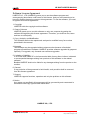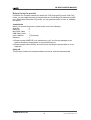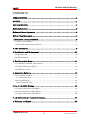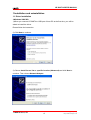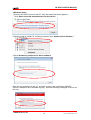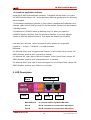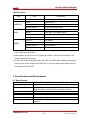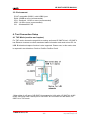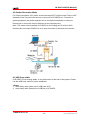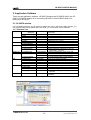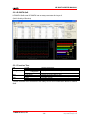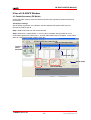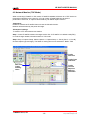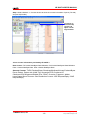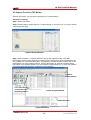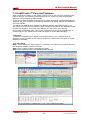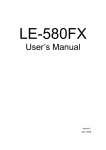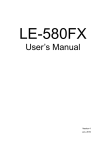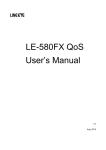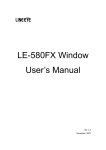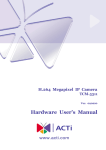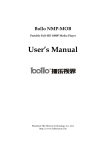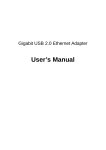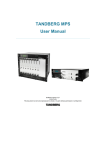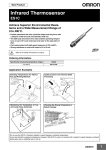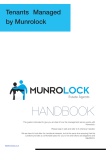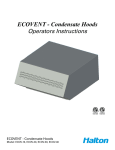Download User`s Manual - lineeye co., ltd.
Transcript
LE-580FX User’s Manual Version 5 Mar, 2010 LE-580FX USER'S MANUAL INTRODUCTION Thank you for your purchase of LINEEYE analyzer. To use it correctly, you are advised to read and understand this instruction manual thoroughly. Keep this together with the warranty. If you encounter any problems, you will find helpful information in this manual. INTRODUCTION NOTICE a) It is prohibited to reprint or duplicate any part or the whole of this instruction manual without prior permission from LINEEYE. b) The contents of this instruction manual and specifications of the product is subject to change without any notice. c) This instruction manual has been designed and edited with great care to give you all necessary information. If you have any questions, feel free to direct your inquiries to LINEEYE CO., LTD. d) LINEEYE shall not be liable for any damages resulting from the use of this product. Furthermore, LINEEYE makes no guarantee if data disappears, or the recorded data corrupts while using this product. USE LIMITATION This product has been developed for the purpose of using as an analyzer only, and has not been developed for the use that needs exclusively high reliability and safety; aerospace apparatus, trunk communication apparatus, nuclear control apparatus, medical apparatus related with life maintenance etc. Also, this product does not warrant the use for those purposes. If you use for those purposes, please consider the safety measures in terms of fail-safe etc. LINEEYE CO.,LTD -1- E-Mail: [email protected] http://www.lineeye.com LE-580FX USER'S MANUAL Safety Information Read this first ! ! This Safety Information includes the important information in order to not only learn the right way to use the analyzer, but also prevent you from causing damage to other people and property. Before using, please read the following WARNING and CAUTION. WARNING: Improper handling poses a risk of causing death or serious injury. CAUTION: Improper handling poses a risk of causing injury*1 or damage to the product and property*2. *1: “Injury” indicates injury, burn, an electric shock, or the like which does not require hospitalization or hospital visit for over a long period. *2: “Damage to the product and property” indicates damage expansion related to a house, a building, furniture, apparatus, livestock or a pet. WARNING Do not disassemble or modify. This may result in fire, an electric shock and/or unit malfunction. Stop using the analyzer immediately when smells emanate from itself. Continuous use may result in an electric shock, a burn and/or fire. Keep the product away from water. Failure to do so may result in the heat generation, an electric shock and/or unit malfunction. Do not use deteriorated cables (damage etc.). This may result in the heat generation and fire. Do not use in the place which generates inflammable gas etc. This may result fire. CAUTION Do not use and keep this product in the following places: a)The places exposed to the direct rays of the sun. b)The places with the humidity and temperature exceeding the tolerance level, and with a rapid temperature change. c)The places with much dust and moisture. d)The places near the objects which generate heat (the heater etc.). Using in these places may result unit malfunction and /or injury. LINEEYE CO.,LTD -2- E-Mail: [email protected] http://www.lineeye.com LE-580FX USER'S MANUAL Software License Agreement LINEEYE CO., LTD (LINEEYE) grants you to use the software program and accompanying documents under terms of this license. And you are consenting to be bound by and are becoming a party to this agreement. To use the software, you need to agree to this license agreement. 1. Copyright LINEEYE holds the copyright on this software. 2. Grant of License LINEEYE grants you to use this software on only one computer by getting the software and agreeing this license agreement. Therefore, you shall not rent, lease and loan to a third party. 3. Copy, Analysis, and Modification This software shall not be reproduced, analyzed or modified in any form unless prescribed in the manual. 4. Upgrade This software may be upgraded without advance notice because of technical progress of hardware or software. LINEEYE provides software upgraded by payment specially. For upgrade, only licensed user can have upgrades. 5. Limitation of Liability In no event shall LINEEYE or its licensors be liable for any direct, indirect, incidental or consequential damages arising from products of this software or the related software. Besides LINEEYE shall not be liable for any damages arising from the product or the medium. 6. General If any provision of the agreement is held invalid, such provision shall be removed from this license agreement. 7. Support LINEEYE supports functions, operation and only the problem on this software. 8. Notice Any matter not specified in this agreement will be governed by and constructed in accordance with copy right law and related laws. LINEEYE CO., LTD. LINEEYE CO.,LTD -3- E-Mail: [email protected] http://www.lineeye.com LE-580FX USER'S MANUAL Before Using the product LE-580FX is a compact network tool which has TAP mode and PG mode. With TAP mode, you can capture/monitor full-duplex data on 10/100 Base-TX Network via USB port. With Packet Generator (PG) mode, you can generate traffic of max. at 100Mbps line-speed. Composition When you unpack the product, please make sure of the following: Analyzer :1 Utility CD :1 Mini-USB Cable :1 USB 2Way Cable : 1 User’s Manual : 1 (This book) Warranty :1 a) Please contact LINEEYE or its distributors or us if you find any damage to the product caused by transportation or any insufficient part. b) Please keep the box carefully and use it when sending the product back to us for repair etc. Utility CD This product contains the analysis software, the driver, and the latest manuals. LINEEYE CO.,LTD -4- E-Mail: [email protected] http://www.lineeye.com LE-580FX USER'S MANUAL CONTENTS INTRODUCTION........................................................................................................ 1 NOTICE....................................................................................................................... 1 USE LIMITATION...................................................................................................... 1 Safety Information ...................................................................................................... 2 Software License Agreement ...................................................................................... 3 Before Using the product ............................................................................................ 4 1.Installation and uninstallation ................................................................................ 6 1.1 Driver Installation............................................................................................... 6 1.2 Install the application software .......................................................................... 9 2. LED Description...................................................................................................... 9 3. Specification and Environment............................................................................. 10 3.1 Specification....................................................................................................... 10 3.2. Environment ..................................................................................................... 11 4. Test Connection Setup .......................................................................................... 11 4.1 TAP Mode (monitor and capture) ..................................................................... 11 4.2 Packet Generation Mode ................................................................................... 12 4.3 USB 2way cable ................................................................................................. 12 5. Application Software ............................................................................................. 13 5.1 LE-580FX window ............................................................................................. 13 5.1.1 Function Tree .............................................................................................. 13 5.2 LE-580FX QoS ................................................................................................... 14 5.2.1 Function Tree ........................................................................................... 14 6 Use of LE-580FX Window ...................................................................................... 15 6.1 Packet Generator (PG Mode) ............................................................................ 15 6.2 Network Monitor (TAP Mode)........................................................................... 18 6.3 Capture Function (TAP Mode).......................................................................... 20 7. LE-580FX with 3rd Party Sniff Software .............................................................. 21 8. Warranty and Repair ............................................................................................ 22 LINEEYE CO.,LTD -5- E-Mail: [email protected] http://www.lineeye.com LE-580FX USER'S MANUAL 1.Installation and uninstallation 1.1 Driver Installation <Windows 2000/XP> 1)When you connect LE-580FX to USB port of host PC at the first time, you will be asked to install the driver. Please follow the instruction. 2) Click Next to continue. 3) Choose Install from a list or specific location (Advanced) and click Next to continue. Then choose Network Adapter. LINEEYE CO.,LTD -6- E-Mail: [email protected] http://www.lineeye.com LE-580FX USER'S MANUAL 4) Click Browse to choose the proper driver location to locate LE-580FX device driver. (There are two drivers. One is for Windows 2000/XP, and the other is for Windows Vista(32bit version). Select the proper folder from the CD-ROM) 5) Click Finish to complete installation and exit Wizard. 6) The Local Area Connection Properties window shows the LE-580FX Ethernet Adapter has been successfully installed. LINEEYE CO.,LTD -7- E-Mail: [email protected] http://www.lineeye.com LE-580FX USER'S MANUAL <Windows Vista> 1)Connect LE-580FX device to the PC, then the wizard like below appears. Click “Don’t show this message again for this device”. 2)Click the right of “AX88178” in Device manager, then “Update Driver Software…” 3)Click “Browse my computer for driver software”. After this, the procedure is like “4)” and after it of the case on Windows 2000/XP. Choose "Install this driver software anyway", because following messages come out on the way. LINEEYE CO.,LTD -8- E-Mail: [email protected] http://www.lineeye.com LE-580FX USER'S MANUAL 1.2 Install the application software Install the LE-580FX Window(basic software). Installation will start when you invoke “LE-580FX window Setup. exe”. At the same time WinPcap (packet driver for Windows) will be installed. 1.3 Uninstall the application software*1) If the system is installed the firewall/anti-virus software, traffic from LE-580FX to host PC may be blocked. Please close that software if blockage occurs. *2) Software for LE-580FX works at WinPcap Ver4.0.2. When you install the LE-580FX Window, WinPcap Ver4.0.2 will also be installed. If you have different version of WinPcap, please uninstall it. Then install the software for LE-580FX. Click Start menu and then , select “Uninstall LE-580FX Window” at “Program(All programs)”->” Lineeye”->”LE-580FX”->”LE-580FX Window”. Otherwise: For Windows Vista, open “Programs and Features” in the Control Panel, choose “LE580FX Window” and then click “Uninstall” to uninstall. For Windows XP, open “Add or Remove Programs” in the Control Panel, choose “LE580FX Window” and then click “Change/Remove” to uninstall. For Windows 2000, open “Add or Remove Programs” in the Control Panel, choose “LE580FX Window” and then click “Remove” to uninstall. 2. LED Description Mini-USB Port Back Front LED Port A Port B Mini-USB port : to connect with PC by Mini-USB cable. Port A : RJ-45 connector to connect with test object. Port B : RJ-45 connector to connect with test object. LINEEYE CO.,LTD -9- E-Mail: [email protected] http://www.lineeye.com LE-580FX USER'S MANUAL LED Discription: Item Power TAP/PG *2 Lk/Tx Rx/Err Color Description Green Power on Green TAP mode *1 Amber PG mode Blinking Green NWay fails (TAP mode) Green Link under 100Full/Half duplex Amber Link under 10Full/Half duplex Blinking Green Transmit traffic at 100Full/Half duplex Blinking Amber Transmit traffic at 10Full/Half duplex Green *3 Full duplex Amber *3 Half duplex Blinking Green Receive traffic Blinking Amber Receive traffic with CRC error *1 :TAP mode is set as default. *2 :When either one of Port A or B is linked, the LED of TAP/PG will be Green (TAP mode) or Amber (PG mode). *3 :In the TAP mode, when NWay fails, the LED of TAP/PG will be blinking, the speed status will be shown through the LED of Lk/Tx, and the duplex status will be shown through the LED of Rx/Err. 3. Specification and Environment 3.1 Specification Measurement port PC connection port 10Base-T/100Base-TX Ethernet 2 port (RJ-45) Mini-USB port (USB2.0 High speed) LED Display for power on/off, TAP/PG, Link/Tx of Port A, Rx/Err of Port A, Link/Tx of Port B, Rx/Err of Port B USB bus power (max. 3W) 0 to 40 (operation), -10 to 50 (storage) below 85%RH(no condensation) 95mm x 75mm x 20mm, 180g Power Temperature Humidity Dimension and Weight Accessories Utility CD, Mini-USB cable, USB 2way cable *1, warranty, manual *1: Use for extension or for power supply. LINEEYE CO.,LTD -10- E-Mail: [email protected] http://www.lineeye.com LE-580FX USER'S MANUAL 3.2. Environment PC/AT compatible (DOS/V) with USB2.0 port RAM : 256MB or more (recommended). CPU : Pentium4, 1.6GHz or more (recommended) HDD : 10 GB or more (recommended) OS : Windows2000 / XP 4. Test Connection Setup 4.1 TAP Mode (monitor and capture) For TAP mode, choose the target link to monitor and insert LE-580FX into it. LE-580FX has Ethernet counters to collect associated traffic information and send to host PC via USB. Bi-directional capture function is also supported. Please note, in this mode, data is captured in two directions: PortA to PortB or PortB to PortA. *When either A or B port of LE-580FX is connected to LAN cable, LE-580FX is in NIC mode. And when both A and B port of LE-580FX are connected to LAN cables, LE580FX is in TAP mode. LINEEYE CO.,LTD -11- E-Mail: [email protected] http://www.lineeye.com LE-580FX USER'S MANUAL 4.2 Packet Generation Mode For Packet Generation (PG) mode, choose the target DUT (Device under Test) or NUT (Network under Test) and connect one or two ports of LE-580FX to it. Functions of packet generation and packet analysis can be configured individually in each port. Please note, in this mode, data is delivered to two separate ports. Note: TAP mode is set as default if LE-580FX is not working as PG mode or QoS. Please make sure that LE-580FX is not in loop connection (It will block the network). 4.3 USB 2way cable If LE-580FX is not working stable, it may be because of the lack of bus power. Please use the USB 2way cable for power steadiness. <Steps> 1. Insert 2way cable (male) into 2 USB ports of PC. 2. Insert 2way cable (female) into USB port of LE-580FX. LINEEYE CO.,LTD -12- E-Mail: [email protected] http://www.lineeye.com LE-580FX USER'S MANUAL 5. Application Software There are two application software, LE-580FX Window and LE-580FX QoS in the LE580FX. LE-580FX Window is for controlling LE-580FX. And LE-580FX QoS is for testing QoS for layer 2. 5.1 LE-580FX window In the LE-580FX Window, you can switch LE-580FX into TAP or PG mode. With PG mode, you can generate traffic at line-speed. With TAP mode, you can analysis various networks. 5.1.1 Function Tree File Edit View Capture Media Type Statistics => Load Default Workspace => Load Monitor Log => Exit => Cut => Copy => Paste => Alarm Info => Control Window => Capture Setup => Capture Window => Capture Option => Set Media Type => Meter => Port A/B => Port A/B(PG) => Port A/B(PG) => Dashboard => Threshold => Counter Window PG Tools Help => Matrix Setup => X-Trailer => Flow Control => Rx BERT => IFG Converter => Device Info => FPGA Download => Language => Port A/B => Port A/B => Port A/B => Port A/B => About : Opens default workspace configuration information. : Loads monitored log(statistic information). : Exits LE-580FX Window. : Cuts text. : Copies text. : Pastes text cut or copied. : Reveals alarm information based on threshold : Invokes main control window. : Sets up capture condition. : Provides start/stop/view capture data : Selects Ethereal or Wireshark to open the captured file (“ .enc“ file). : Changes speed/duplex mode on port A/B. : Provides real time traffic information update. : Provides traffic threshold configuration. : Provides packet related counter statistics. : Sets up TX packet information. : Sets up X-trailer for Port A/B. : Switches flow control on/off. : Sets up BERT of Rx for Port A/B(on/off). : Provides Inter frame gap calculator for TX IFG. : Reveals LE-580FX device information. : Makes version up for FPGA : Can change language from English to Japanese. : Provides information on the current version of LE-580FX. *Please read the PDF document in the utility CD for more information about LE-580FX Window. LINEEYE CO.,LTD -13- E-Mail: [email protected] http://www.lineeye.com LE-580FX USER'S MANUAL 5.2 LE-580FX QoS LE-580FX QoS turns LE-580FX into an easy-use tester for Layer 2. (QoS: Quality of Service) 5.2.1 Function Tree File Configuration Test Help => Load => Exit => Set Test Configuration => Set Chart Color => Test Panel => Detailed Counter => Help => About : Display saved log file : Exit LE-580FX QoS : Display the window for test configuration : Display the window for chart color : Display the result in table or chart : Display the detailed statistic information for 2 ports : for future upgrade : display the version of LE-580FX (software/hardware) *Please read the PDF document in the utility CD for more information about LE-580FX QoS. LINEEYE CO.,LTD -14- E-Mail: [email protected] http://www.lineeye.com LE-580FX USER'S MANUAL 6 Use of LE-580FX Window 6.1 Packet Generator (PG Mode) Packet Generator mode is useful for Network test because it generates packet streams and error frames. <Example of setting> Set LE-580FX to generate 10% utilization rate and 64bytes ARP packet traffic at port A. Receive the traffic at port B. Step 1: Select PG mode from the Control Window. Step 2: Select PG => Matrix Setup => Port A to bring out Matrix Setup window for port A. Click Pattern (Byte) for the Frame No.1, and then frame editor button will appear. Invoke frame editor to configure the packet content. Click “OK”. Click to select No.1 frame for TX. Click to invoke frame editor. Click to select PG mode. Adjust frame gap. Set TX mode. Inter Frame Gap Set all frame types. LINEEYE CO.,LTD -15- E-Mail: [email protected] http://www.lineeye.com LE-580FX USER'S MANUAL Step 3: Select ARP in frame type. Enter required information, such as destination MAC, source MAC, etc. *Please refer to the protocol specification for more detail about the protocols. Select editor’s frame type. Input raw data. Input selected frame header Information. Step 4: Set Inter Frame Gap (IFG). Set utilization rate to be 10%. Frame gap, “6144” bit times in 100M mode, will be shown in the Matrix Setup window. Step 5: All frame configuration setup is completed. Select “Tx mode” to be “Continuous” and click Apply Matrix Settings button, click start button (green arrow) to start transmitting the target traffic. Step 6: Select Statistic => Meter => Dashboard. Select Statistic => Counter window to show performance information of port A (TX side) and port B (RX side). Step 7: Click the Stop button (red square) in the Matrix Setup Window to stop the traffic. (if you set the number of transmitting packets in the Tx mode, it automatically stops after finishing the transmission) *Warning: Improper test traffic may cause the network blockage. <Hint> Matrix setup: User may generate up to 128 packet streams per one port. User may configure packet length, content, and IPG (inter packet gap), and attach various errors. Transmit performance will be shown on the Dashboard or Counter window. Frame editor: User may edit packet content through frame editor embedded in Matrix Setup window that provides predefined packet type: IPv4, TCP, UDP, ICMP, IGMP, IPX, and ARP with optional VLAN Tag/MPLS. Tx rate pre-calclate: Inter packet gap between packets are adjusted in term of bit time. Tx rate pre-calclate is useful to calculate the utilization rate of transmission. LINEEYE CO.,LTD -16- E-Mail: [email protected] http://www.lineeye.com LE-580FX USER'S MANUAL Counter Dashboard LINEEYE CO.,LTD -17- E-Mail: [email protected] http://www.lineeye.com LE-580FX USER'S MANUAL 6.2 Network Monitor (TAP Mode) When connecting LE-580FX in TAP mode, LE-580FX hardware will be act as a “TAP” device to forward the link traffic into the host PC. You can invoke LE-580FX Window to see the performance of the link, or capture certain traffic by LE-580FX capture function. <Important> Please be aware that LE-580FX does not have the fail-safe function. Network will be blocked by the power shortage. <Example of setting> To monitor a FTP link between two stations. Step 1: Insert LE-580FX between the target monitor link. If LE-580FX is in default mode(TAP), no mode change needed, otherwise switch to TAP mode. Step 2: Step 2: Capture Setup. Select Capture => Capture Setup => Port A (Port A => Port B). Choose capture type and apply. The folder for saving files can be selected in “Buffer” TAB. Traffic Direction Traffic Type selection Real Time Traffic Drawing Chart Traffic Counter Report & Warning Indication Dashboard LINEEYE CO.,LTD -18- E-Mail: [email protected] http://www.lineeye.com LE-580FX USER'S MANUAL Step 3: Select Statistic => Counter window to show the counter information of port A (TX side) and port B (RX side). Control bar to clear/start/stop counter and adjust counter alignment/size. Counter Window <Hint: Counter information provided by LE-580FX.> Rate Counter: TX Packet Rate/Bytes Rate/Utilization. RX Packet Rate/Bytes Rate/Utilization. Filter 1 Packet Rate/Byte Rate. Filter 2 Packet Rate/Byte Rate. Amount Counter: TX/RX Packets/Bytes. Broadcast/Multicast/Unicast Packets/Bytes. Pause Packet. Packet with VLAN Tag. Sequential/TCP Checksum/ IP Checksum/CRC/Alignment/Dribble Error. RUNT. Oversize. Fragment. Jabber. Lower/Upper Bound Counter. Size Distribution Counter. ARP Request/Reply. ICMP Request/Reply. LINEEYE CO.,LTD -19- E-Mail: [email protected] http://www.lineeye.com LE-580FX USER'S MANUAL 6.3 Capture Function (TAP Mode) With the TAP mode, you may select capturing in the “Capture setup.” <Example of setting> Step 1: Select TAP mode. Step 2: Capture Setup. Select Capture => Capture Setup => Port A (Port A => Port B). Choose capture type and apply. Capture Setup Window Step 3: Select Capture => Capture Window to pop up the Capture window. Click Start button(green arrow) to start capturing. Packets meet the capture type will be forwarded to host PC. LE-580FX is a hardware based filter, so packets do not meet the filter condition will not be forwarded to host. After stopping capture, click the Stop button to show the captured packet information in the Capture window. You may export the captured file to a 3rd party sniff software, such as Ethereal and Wireshark, for deeper protocol analysis. Captured Packet Number Use control bar to view packet page. Start/Stop capture. Packet Analyzer Window Packet Raw Data Capture Window LINEEYE CO.,LTD -20- E-Mail: [email protected] http://www.lineeye.com LE-580FX USER'S MANUAL 7. LE-580FX with 3rd Party Sniff Software When connecting LE-580FX in TAP mode, it will be act as a “TAP” device to forward the link traffic to host PC. The following procedure shows how to control a 3rd party sniff software “Ethereal” using LE-580FX to capture traffic. *In the time of which the ability of capturing of the packet is important, because Ethereal and Wireshark are more excellent in the capturing ability than LE-580FX, Ethereal and Wireshark are recommended. *LE-580FX TAP Mode Utility is available at LINEEYE website (http://www.lineeye.com/). This software introduces the procedure to setup LE-580FX for Ethernet TAP between 2 target devices with Wireshark. Other third party software can also work in the same way. Use LE-580FX TAP Mode Utility if one or two of target devices only support Media Type in forced mode (ex: only support forced 100M Full duplex or forced 10M Full duplex). <Important> 1. LINEEYE has tested that LE-580FX works at WinPcap Ver4.0.2. LINEEYE does not guarantee to use LE-580FX at other version of WinPcap. Please notice this when you install Ethereal or Wireshark. <Use Wireshark> Step 1: Invoke Wireshark. Select Capture => Interfaces. You will find the LE-580FX device in the “Wireshark Capture Interfaces” window. Step 2: Click “Capture” button to start capturing traffic. Step 3: Stop capturing traffic to see detailed packet analysis. LINEEYE CO.,LTD -21- E-Mail: [email protected] http://www.lineeye.com LE-580FX USER'S MANUAL 8. Warranty and Repair Warranty Within a period of 12 months from the date of shipment, LINEEYE warrants that your purchased products (excepting consumable parts such as the batteries and software) are free of charge from any defects in material and workmanship, only when the products are operated in accordance with procedures described in the documents supplied by LINEEYE. If the defects exist during the Warranty period, please send back the products to LINEEYE distributors or LINEEYE office. LINEEYE will repair or exchange them at no charge. In this case, the shipping charge will be at your own expense. The foregoing warranties are the sole warranties given by LINEEYE. Above warranties shall not be applied to the products that have been modified, repaired or altered (excepting by LINEEYE employees) or that have been subjected to unusual physical or electrical stress, misuses, abuse, negligence or accidents. LINEEYE disclaims all other warranties including the warranties of merchantability fitness for some particular purposes and noninfringement of third party right. LINEEYE cannot promise that the software is error-free or will operate without any interruption. When you have some errors while operating the software, please refer to the contents and modified programs shown on our web page (http://www.lineeye.com). Repair LINEEYE will repair the products at your own expense. For malfunction, please contact the LINEEYE distributors where you purchased at. Or, contact us directly. If your product needs to be repaired, please read details about a repair on our web page and ask LINEEYE for a repair. LINEEYE CO.,LTD -22- E-Mail: [email protected] http://www.lineeye.com Head Office/Sales Office Technical Center : Marufuku Bldg 5F, 39-1 Karahashi Nishihiragaki-cho, Minami-ku, Kyoto, 601-8468 Phone : 81-75-693-0161 Fax : 81-75-693-0163 : 8-49 Kouen-cho, Nagahama, Shiga, 526-0065 Phone : 81-749-63-7762 FAX: 81-749-63-4489 URL http://www.lineeye.com Email: [email protected] Printed in JAPAN M-50580E/LE