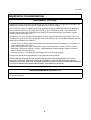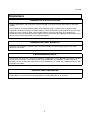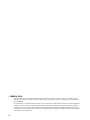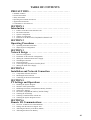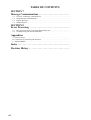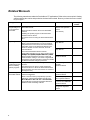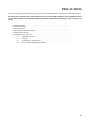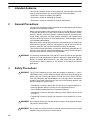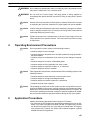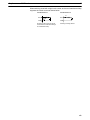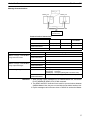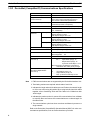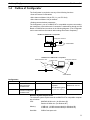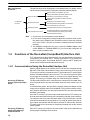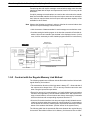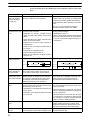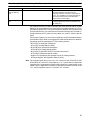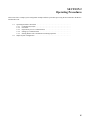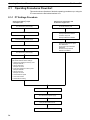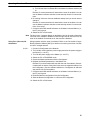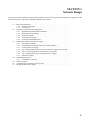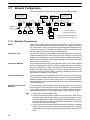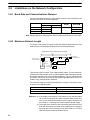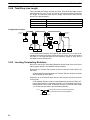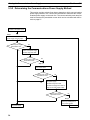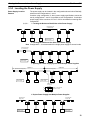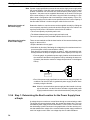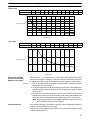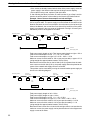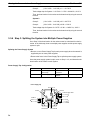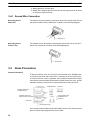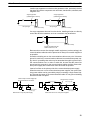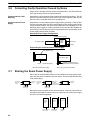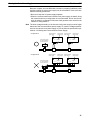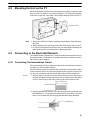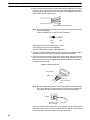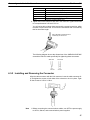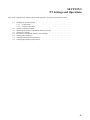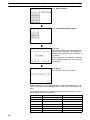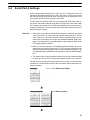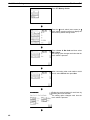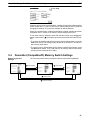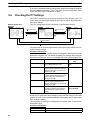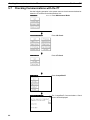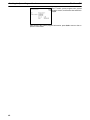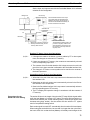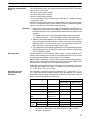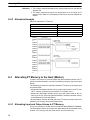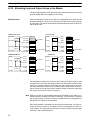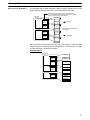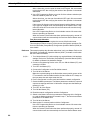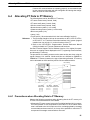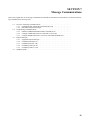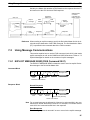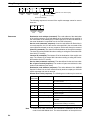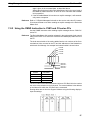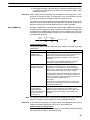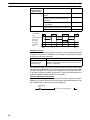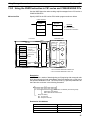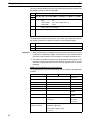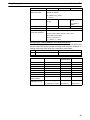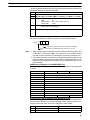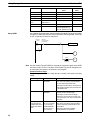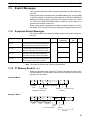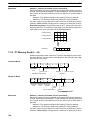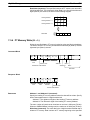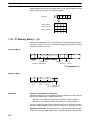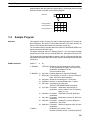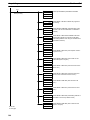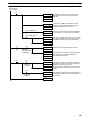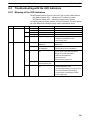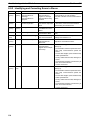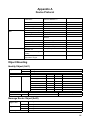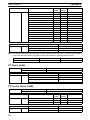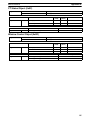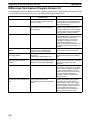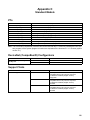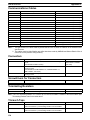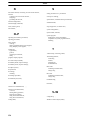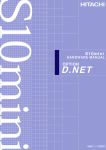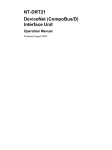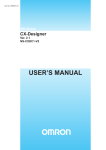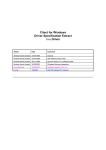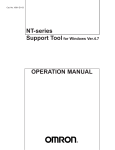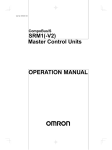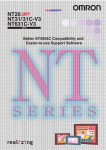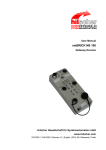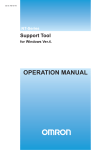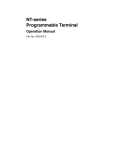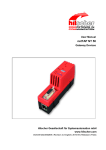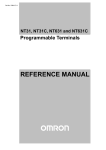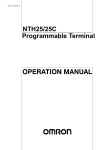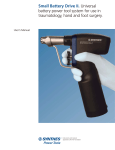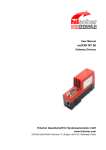Download "user manual"
Transcript
NT-DRT21 DeviceNet (CompoBus/D) Interface Unit Operation Manual Produced August 2000 No. 6182 OMRON Corporation Read and Understand this Manual Please read and understand this manual before using the product. Please consult your OMRON representative if you have any questions or comments. Warranty and Limitations of Liability WARRANTY OMRON's exclusive warranty is that the products are free from defects in materials and workmanship for a period of one year (or other period if specified) from date of sale by OMRON. OMRON MAKES NO WARRANTY OR REPRESENTATION, EXPRESS OR IMPLIED, REGARDING NONINFRINGEMENT, MERCHANTABILITY, OR FITNESS FOR PARTICULAR PURPOSE OF THE PRODUCTS. ANY BUYER OR USER ACKNOWLEDGES THAT THE BUYER OR USER ALONE HAS DETERMINED THAT THE PRODUCTS WILL SUITABLY MEET THE REQUIREMENTS OF THEIR INTENDED USE. OMRON DISCLAIMS ALL OTHER WARRANTIES, EXPRESS OR IMPLIED. LIMITATIONS OF LIABILITY OMRON SHALL NOT BE RESPONSIBLE FOR SPECIAL, INDIRECT, OR CONSEQUENTIAL DAMAGES, LOSS OF PROFITS OR COMMERCIAL LOSS IN ANY WAY CONNECTED WITH THE PRODUCTS, WHETHER SUCH CLAIM IS BASED ON CONTRACT, WARRANTY, NEGLIGENCE, OR STRICT LIABILITY. In no event shall the responsibility of OMRON for any act exceed the individual price of the product on which liability is asserted. IN NO EVENT SHALL OMRON BE RESPONSIBLE FOR WARRANTY, REPAIR, OR OTHER CLAIMS REGARDING THE PRODUCTS UNLESS OMRON'S ANALYSIS CONFIRMS THAT THE PRODUCTS WERE PROPERLY HANDLED, STORED, INSTALLED, AND MAINTAINED AND NOT SUBJECT TO CONTAMINATION, ABUSE, MISUSE, OR INAPPROPRIATE MODIFICATION OR REPAIR. 1 No. 6182 Application Considerations SUITABILITY FOR USE OMRON shall not be responsible for conformity with any standards, codes, or regulations that apply to the combination of products in the customer's application or use of the products. At the customer's request, OMRON will provide applicable third party certification documents identifying ratings and limitations of use that apply to the products. This information by itself is not sufficient for a complete determination of the suitability of the products in combination with the end product, machine, system, or other application or use. The following are some examples of applications for which particular attention must be given. This is not intended to be an exhaustive list of all possible uses of the products, nor is it intended to imply that the uses listed may be suitable for the products: • Outdoor use, uses involving potential chemical contamination or electrical interference, or conditions or uses not described in this manual. • Nuclear energy control systems, combustion systems, railroad systems, aviation systems, medical equipment, amusement machines, vehicles, safety equipment, and installations subject to separate industry or government regulations. • Systems, machines, and equipment that could present a risk to life or property. Please know and observe all prohibitions of use applicable to the products. NEVER USE THE PRODUCTS FOR AN APPLICATION INVOLVING SERIOUS RISK TO LIFE OR PROPERTY WITHOUT ENSURING THAT THE SYSTEM AS A WHOLE HAS BEEN DESIGNED TO ADDRESS THE RISKS, AND THAT THE OMRON PRODUCTS ARE PROPERLY RATED AND INSTALLED FOR THE INTENDED USE WITHIN THE OVERALL EQUIPMENT OR SYSTEM. PROGRAMMABLE PRODUCTS OMRON shall not be responsible for the user's programming of a programmable product, or any consequence thereof. 2 No. 6182 Disclaimers CHANGE IN SPECIFICATIONS Product specifications and accessories may be changed at any time based on improvements and other reasons. It is our practice to change model numbers when published ratings or features are changed, or when significant construction changes are made. However, some specifications of the products may be changed without any notice. When in doubt, special model numbers may be assigned to fix or establish key specifications for your application on your request. Please consult with your OMRON representative at any time to confirm actual specifications of purchased products. DIMENSIONS AND WEIGHTS Dimensions and weights are nominal and are not to be used for manufacturing purposes, even when tolerances are shown. PERFORMANCE DATA Performance data given in this manual is provided as a guide for the user in determining suitability and does not constitute a warranty. It may represent the result of OMRON's test conditions, and the users must correlate it to actual application requirements. Actual performance is subject to the OMRON Warranty and Limitations of Liability. ERRORS AND OMISSIONS The information in this manual has been carefully checked and is believed to be accurate; however, no responsibility is assumed for clerical, typographical, or proofreading errors, or omissions. 3 iv Notice: OMRON products are manufactured for use according to proper procedures by a qualified operator and only for the purposes described in this manual. The following conventions are used to indicate and classify precautions in this manual. Always heed the information provided with them. Failure to heed precautions can result in injury to people or damage to property. DANGER Indicates an imminently hazardous situation which, if not avoided, will result in death or serious injury. ! WARNING Indicates a potentially hazardous situation which, if not avoided, could result in death or serious injury. ! Caution Indicates a potentially hazardous situation which, if not avoided, may result in minor or moderate injury, or property damage. ! OMRON Product References All OMRON products are capitalized in this manual. The word “Unit” is also capitalized when it refers to an OMRON product, regardless of whether or not it appears in the proper name of the product. The abbreviation “Ch,” which appears in some displays and on some OMRON products, often means “word” and is abbreviated “Wd” in documentation in this sense. The abbreviation “PC” means Programmable Controller and is not used as an abbreviation for anything else. The abbreviation “PT” refers to OMRON NT-series and NTH-series Programmable Terminals. The DeviceNet (CompoBus/D) Interface Unit is used with NT31, NT31C, NT631, and NT631C PTs. “CS1 Series” refers to CS1H and CS1G PCs and related products. “C Series” refers to C200H, C1000H(F), C2000H, C200HS, CPM1, and CQM1 PCs and related products. “CVM1/CV Series” refers to CV500, CV1000, CV2000, and CVM1 PCs and related products. “CPU Unit” refers to OMRON CS1-series, C200HX/HG/HE(-Z), C-series, and CVM1/CV-series CPU Units. “Support Tool” refers to the following NT-series Support Tools for Windows (Ver. 3.2 or later): • Ver. 3.2: NT-ZJ3AT1-EV3/NT-ZJCAT1-EV3 • Ver. 4.1: NT-ZJCAT1-EV4 Only the above Support Tools can be used to create screen data for PTs to which the DeviceNet (CompoBus/D) Interface Unit is mounted. The term “host” refers to the control device (e.g., PC or computer) that controls the PT. Visual Aids The following headings appear in the left column of the manual to help you locate different types of information. Note Indicates information of particular interest for efficient and convenient operation of the product. 1, 2, 3... 1. Indicates lists of one sort or another, such as procedures, checklists, etc. v OMRON, 2000 All rights reserved. No part of this publication may be reproduced, stored in a retrieval system, or transmitted, in any form, or by any means, mechanical, electronic, photocopying, recording, or otherwise, without the prior written permission of OMRON. No patent liability is assumed with respect to the use of the information contained herein. Moreover, because OMRON is constantly striving to improve its high-quality products, the information contained in this manual is subject to change without notice. Every precaution has been taken in the preparation of this manual. Nevertheless, OMRON assumes no responsibility for errors or omissions. Neither is any liability assumed for damages resulting from the use of the information contained in this publication. vi TABLE OF CONTENTS PRECAUTIONS . . . . . . . . . . . . . . . . . . . . . . . . . . . . . . . . . 1 Intended Audience . . . . . . . . . . . . . . . . . . . . . . . . . . . . . . . . . . . . . . . . . . . . . . . . . . . . . . . . . . . 2 General Precautions . . . . . . . . . . . . . . . . . . . . . . . . . . . . . . . . . . . . . . . . . . . . . . . . . . . . . . . . . . 3 Safety Precautions . . . . . . . . . . . . . . . . . . . . . . . . . . . . . . . . . . . . . . . . . . . . . . . . . . . . . . . . . . . 4 Operating Environment Precautions . . . . . . . . . . . . . . . . . . . . . . . . . . . . . . . . . . . . . . . . . . . . . 5 Application Precautions . . . . . . . . . . . . . . . . . . . . . . . . . . . . . . . . . . . . . . . . . . . . . . . . . . . . . . 6 Conformance to EC Directives . . . . . . . . . . . . . . . . . . . . . . . . . . . . . . . . . . . . . . . . . . . . . . . . . SECTION 1 Introduction . . . . . . . . . . . . . . . . . . . . . . . . . . . . . . . . . . . . 1-1 1-2 1-3 1-4 1-5 Features of the DeviceNet Interface Unit . . . . . . . . . . . . . . . . . . . . . . . . . . . . . . . . . . . . . DeviceNet Functions . . . . . . . . . . . . . . . . . . . . . . . . . . . . . . . . . . . . . . . . . . . . . . . . . . . . . System Configuration . . . . . . . . . . . . . . . . . . . . . . . . . . . . . . . . . . . . . . . . . . . . . . . . . . . . . Outline of Configurator . . . . . . . . . . . . . . . . . . . . . . . . . . . . . . . . . . . . . . . . . . . . . . . . . . . Functions of the DeviceNet (CompoBus/D) Interface Unit . . . . . . . . . . . . . . . . . . . . . . . SECTION 2 Operating Procedures . . . . . . . . . . . . . . . . . . . . . . . . . . . . 2-1 2-2 Operating Procedures Flowchart . . . . . . . . . . . . . . . . . . . . . . . . . . . . . . . . . . . . . . . . . . . . Simple System Configuration . . . . . . . . . . . . . . . . . . . . . . . . . . . . . . . . . . . . . . . . . . . . . . SECTION 3 Network Design . . . . . . . . . . . . . . . . . . . . . . . . . . . . . . . . . 3-1 3-2 3-3 3-4 3-5 3-6 3-7 Network Configuration . . . . . . . . . . . . . . . . . . . . . . . . . . . . . . . . . . . . . . . . . . . . . . . . . . . Limitations on the Network Configuration . . . . . . . . . . . . . . . . . . . . . . . . . . . . . . . . . . . . Sharing the Communications Power Supply . . . . . . . . . . . . . . . . . . . . . . . . . . . . . . . . . . . Grounding the Network . . . . . . . . . . . . . . . . . . . . . . . . . . . . . . . . . . . . . . . . . . . . . . . . . . . Noise Precautions . . . . . . . . . . . . . . . . . . . . . . . . . . . . . . . . . . . . . . . . . . . . . . . . . . . . . . . . Correcting Faulty Operation Caused by Noise . . . . . . . . . . . . . . . . . . . . . . . . . . . . . . . . . Sharing the Same Power Supply . . . . . . . . . . . . . . . . . . . . . . . . . . . . . . . . . . . . . . . . . . . . SECTION 4 Installation and Network Connection . . . . . . . . . . . . . . . 4-1 4-2 4-3 Components and Their Functions . . . . . . . . . . . . . . . . . . . . . . . . . . . . . . . . . . . . . . . . . . . Mounting the Unit on the PT . . . . . . . . . . . . . . . . . . . . . . . . . . . . . . . . . . . . . . . . . . . . . . . Connecting to the DeviceNet Network . . . . . . . . . . . . . . . . . . . . . . . . . . . . . . . . . . . . . . . SECTION 5 PT Settings and Operations . . . . . . . . . . . . . . . . . . . . . . . 5-1 5-2 5-3 5-4 5-5 5-6 5-7 5-8 Installing the System Program . . . . . . . . . . . . . . . . . . . . . . . . . . . . . . . . . . . . . . . . . . . . . . Structure of the System Menu . . . . . . . . . . . . . . . . . . . . . . . . . . . . . . . . . . . . . . . . . . . . . . Initializing DeviceNet (CompoBus/D) Memory Switches . . . . . . . . . . . . . . . . . . . . . . . . Serial Port A Settings . . . . . . . . . . . . . . . . . . . . . . . . . . . . . . . . . . . . . . . . . . . . . . . . . . . . . DeviceNet (CompoBus/D) Memory Switch Settings . . . . . . . . . . . . . . . . . . . . . . . . . . . . Checking the PT Settings . . . . . . . . . . . . . . . . . . . . . . . . . . . . . . . . . . . . . . . . . . . . . . . . . . Checking Communications with the PT . . . . . . . . . . . . . . . . . . . . . . . . . . . . . . . . . . . . . . Checking the System Program Version . . . . . . . . . . . . . . . . . . . . . . . . . . . . . . . . . . . . . . . SECTION 6 Remote I/O Communications . . . . . . . . . . . . . . . . . . . . . . 6-1 6-2 6-3 6-4 Overview of Remote I/O Communications . . . . . . . . . . . . . . . . . . . . . . . . . . . . . . . . . . . . Settings with the NT-series Support Tool . . . . . . . . . . . . . . . . . . . . . . . . . . . . . . . . . . . . . Allocating PT Memory to the Host (Master) . . . . . . . . . . . . . . . . . . . . . . . . . . . . . . . . . . . Allocating PT Data to PT Memory . . . . . . . . . . . . . . . . . . . . . . . . . . . . . . . . . . . . . . . . . . vii TABLE OF CONTENTS SECTION 7 Message Communications . . . . . . . . . . . . . . . . . . . . . . . . . 7-1 7-2 7-3 7-4 Overview of Message Communications . . . . . . . . . . . . . . . . . . . . . . . . . . . . . . . . . . . . . . Using Message Communications . . . . . . . . . . . . . . . . . . . . . . . . . . . . . . . . . . . . . . . . . . . . Explicit Messages . . . . . . . . . . . . . . . . . . . . . . . . . . . . . . . . . . . . . . . . . . . . . . . . . . . . . . . . Sample Program . . . . . . . . . . . . . . . . . . . . . . . . . . . . . . . . . . . . . . . . . . . . . . . . . . . . . . . . . SECTION 8 Error Processing . . . . . . . . . . . . . . . . . . . . . . . . . . . . . . . . 8-1 8-2 Error Screens Specific to the DeviceNet Interface Unit . . . . . . . . . . . . . . . . . . . . . . . . . . Troubleshooting with the LED Indicators . . . . . . . . . . . . . . . . . . . . . . . . . . . . . . . . . . . . . Appendices A Device Protocol . . . . . . . . . . . . . . . . . . . . . . . . . . . . . . . . . . . . . . . . . . . . . . . . . . . . . . . . . . . B Comparison of System Program Functions . . . . . . . . . . . . . . . . . . . . . . . . . . . . . . . . . . . . . . C Standard Models . . . . . . . . . . . . . . . . . . . . . . . . . . . . . . . . . . . . . . . . . . . . . . . . . . . . . . . . . . . Index . . . . . . . . . . . . . . . . . . . . . . . . . . . . . . . . . . . . . . . . . . Revision History . . . . . . . . . . . . . . . . . . . . . . . . . . . . . . . . . viii About this Manual: This manual describes the installation and operation of the NT-DRT21 DeviceNet (CompoBus/D) Interface Unit and includes the sections described below. The DeviceNet Interface Unit can be used with the NT31, NT31C, NT631, and NT631C Programmable Terminals (PTs). Please read this manual carefully and be sure you understand the information provided before attempting to install and operate a DeviceNet Interface Unit. Section 1 describes the main features and basic functions of the DeviceNet (CompoBus/D) system and the DeviceNet (CompoBus/D) Interface Unit. Section 2 shows a simple system configuration example and basic procedures up to using the PT connected to the DeviceNet Interface Unit. Section 3 provides information required when designing a network, such as precautions regarding the configuration of the DeviceNet network to which the CompoBus/D Interface Unit connects. Section 4 explains how to mount the DeviceNet Interface Unit on the PT and connect the Unit to the DeviceNet network. Section 5 explains the PT settings and operations required to use the DeviceNet Interface Unit. Section 6 shows how to use remote I/O communications with the DeviceNet Interface Unit and how to use the PT when using remote I/O communications. Section 7 explains how to use message communications with a DeviceNet Interface Unit and how to use the PT when message communications are being used. Section 8 explains how to troubleshoot errors that may occur when using the DeviceNet Interface Unit. Refer to the CompoBus/D (DeviceNet) User’s Manual and the PT’s User’s Manual for more details. The Appendices provide relevant DeviceNet protocol specifications, comparisons between different system program versions, and a list of related products. Copyrights and Trademarks DeviceNet is a registered trademark of the Open DeviceNet Vendor Association. The copyright to the software installed in the DeviceNet (CompoBus/D) Master Unit belongs to Woodhead Industries Inc. Microsoft and Windows are either registered trademarks or trademarks of Microsoft Corporation in the United States and/or other countries. Other product names and company names that appear in this manual are trademarks or registered trademarks of their respective companies. ! WARNING Failure to read and understand the information provided in this manual may result in personal injury or death, damage to the product, or product failure. Please read each section in its entirety and be sure you understand the information provided in the section and related sections before attempting any of the procedures or operations given. ix Related Manuals The following manuals are related to DeviceNet or PT applications. Refer to them as required. Catalog suffixes showing the version and production site have been omitted. Be sure you have the correct version for your region. Application Connecting or programming for a PT connected to DeviceNet Contents Manual name Connecting a PT with a DeviceNet Interface Unit to a DeviceNet (CompoBus/D) DeviceNet network. Interface Unit Operation Manual Communications between the PT and DeviceNet network. Catalog number V066 (This manual) Installing the system program for the DeviceNet Interface Unit into the PT. PT system menus for using the DeviceNet Interface Unit. Operating a PT Descriptions of PT function and operation. NT31/NT31C Setup Manual V062 NT631/NT631C Setup Manual V063 NT31/NT631 Reference Manual V064 NT-series Support Tool for Windows Operation Manual V061 Information on OMRON DeviceNet products and network configuration. g DeviceNet (CompoBus/D) Operation Manual W267 Refer to the DeviceNet (CompoBus/D) Operation g the Manual for overall network details and using DeviceNet Unit D i N Master M U i and d refer f to the h DeviceNet D i N (CompoBus/D) Configurator Operation Manual for detailed control and setting methods. DeviceNet (CompoBus/D) Slave Operation Manual W347 DeviceNet (CompoBus/D) MULTIPLE I/O TERMINAL Operation Manual W348 DeviceNet (CompoBus/D) Configurator Operation Manual W328 Refer to the Setup Manual for your PT for settings, peripheral device connections, and other hardware information. Refer to the Reference Manual for PT functions, details on screen elements, and host communications. Creating or transferring screen data or installing system programs Constructing a DeviceNet network x A PT with a DeviceNet Interface Unit has functionality equivalent to a PT with a model number ending in “V1” (system program version 2.1). 2 1) These three manuals describe the functions of PTs with model numbers ending in “V2.” Refer to Appendix B Comparison of System Program Functions for details on differences before using any functions. Descriptions of methods for creating and transferring screens. (The Support Tool is used to create and transfer screens for the PT to which the DeviceNet Interface Unit is mounted. You must use version 3.2 or later of the Support Tool.) PRECAUTIONS This section provides general precautions for using the CS1-series Programmable Controllers (PCs) and related devices. The information contained in this section is important for the safe and reliable application of Programmable Controllers. You must read this section and understand the information contained before attempting to set up or operate a PC system. 1 Intended Audience . . . . . . . . . . . . . . . . . . . . . . . . . . . . . . . . . . . . . . . . . . . . . . . . . . . . . . . . . . . . 2 General Precautions . . . . . . . . . . . . . . . . . . . . . . . . . . . . . . . . . . . . . . . . . . . . . . . . . . . . . . . . . . . 3 Safety Precautions . . . . . . . . . . . . . . . . . . . . . . . . . . . . . . . . . . . . . . . . . . . . . . . . . . . . . . . . . . . . 4 Operating Environment Precautions . . . . . . . . . . . . . . . . . . . . . . . . . . . . . . . . . . . . . . . . . . . . . . 5 Application Precautions . . . . . . . . . . . . . . . . . . . . . . . . . . . . . . . . . . . . . . . . . . . . . . . . . . . . . . . . 6 Conformance to EC Directives . . . . . . . . . . . . . . . . . . . . . . . . . . . . . . . . . . . . . . . . . . . . . . . . . . 6-1 Applicable Directives . . . . . . . . . . . . . . . . . . . . . . . . . . . . . . . . . . . . . . . . . . . . . . 6-2 Concepts . . . . . . . . . . . . . . . . . . . . . . . . . . . . . . . . . . . . . . . . . . . . . . . . . . . . . . . . . 6-3 Conformance to EC Directives . . . . . . . . . . . . . . . . . . . . . . . . . . . . . . . . . . . . . . . 6-4 Relay Output Noise Reduction Methods . . . . . . . . . . . . . . . . . . . . . . . . . . . . . . . . xi 3 Safety Precautions 1 Intended Audience This manual is intended for the following personnel, who must also have knowledge of electrical systems (an electrical engineer or the equivalent). • Personnel in charge of installing FA systems. • Personnel in charge of designing FA systems. • Personnel in charge of managing FA systems and facilities. 2 General Precautions The user must operate the product according to the performance specifications described in the operation manuals. Before using the product under conditions which are not described in the manual or applying the product to nuclear control systems, railroad systems, aviation systems, vehicles, combustion systems, medical equipment, amusement machines, safety equipment, and other systems, machines, and equipment that may have a serious influence on lives and property if used improperly, consult your OMRON representative. Make sure that the ratings and performance characteristics of the product are sufficient for the systems, machines, and equipment, and be sure to provide the systems, machines, and equipment with double safety mechanisms. This manual provides information for using the DeviceNet (CompoBus/D) I/F Unit. Be sure to read this manual before attempting to use the Unit and keep this manual close at hand for reference during operation. ! WARNING It is extremely important that a PC and all PC Units be used for the specified purpose and under the specified conditions, especially in applications that can directly or indirectly affect human life. You must consult with your OMRON representative before applying a PC System to the above-mentioned applications. 3 Safety Precautions ! WARNING The CPU Unit refreshes I/O even when the program is stopped (i.e., even in PROGRAM mode). Confirm safety thoroughly in advance before changing the status of any part of memory allocated to I/O Units, Special I/O Units, or CPU Bus Units. Any changes to the data allocated to any Unit may result in unexpected operation of the loads connected to the Unit. Any of the following operation may result in changes to memory status. • Transferring I/O memory data to the CPU Unit from a Programming Device. • Changing present values in memory from a Programming Device. • Force-setting/-resetting bits from a Programming Device. • Transferring I/O memory files from a Memory Card or EM file memory to the CPU Unit. • Transferring I/O memory from a host computer or from another PC on a network. ! WARNING Do not attempt to take any Unit apart while the power is being supplied. Doing so may result in electric shock. ! WARNING Do not touch any of the terminals or terminal blocks while the power is being supplied. Doing so may result in electric shock. xii 5 Application Precautions ! WARNING Do not attempt to disassemble, repair, or modify any Units. Any attempt to do so may result in malfunction, fire, or electric shock. ! WARNING Do not touch the Power Supply Unit while power is being supplied or immediately after power has been turned OFF. Doing so may result in electric shock. 4 ! Caution Execute online edit only after confirming that no adverse effects will be caused by extending the cycle time. Otherwise, the input signals may not be readable. ! Caution Confirm safety at the destination node before transferring a program to another node or changing contents of the I/O memory area. Doing either of these without confirming safety may result in injury. ! Caution Tighten the screws on the terminal block of the AC Power Supply Unit to the torque specified in the operation manual. The loose screws may result in burning or malfunction. Operating Environment Precautions ! Caution Do not operate the control system in the following locations: • Locations subject to direct sunlight. • Locations subject to temperatures or humidity outside the range specified in the specifications. • Locations subject to condensation as the result of severe changes in temperature. • Locations subject to corrosive or flammable gases. • Locations subject to dust (especially iron dust) or salts. • Locations subject to exposure to water, oil, or chemicals. • Locations subject to shock or vibration. ! Caution Take appropriate and sufficient countermeasures when installing systems in the following locations: • Locations subject to static electricity or other forms of noise. • Locations subject to strong electromagnetic fields. • Locations subject to possible exposure to radioactivity. • Locations close to power supplies. ! Caution 5 The operating environment of the PC System can have a large effect on the longevity and reliability of the system. Improper operating environments can lead to malfunction, failure, and other unforeseeable problems with the PC System. Be sure that the operating environment is within the specified conditions at installation and remains within the specified conditions during the life of the system. Application Precautions Observe the following precautions when using the PC System. • You must use the CX-Programmer (programming software that runs on Windows) if you need to program more than one task. A Programming Console can be used to program only one cyclic task plus interrupt tasks. A Programming Console can, however, be used to edit multitask programs originally created with the CX-Programmer. xiii Application Precautions 5 • There are restrictions in the areas and addresses that can be accessed in I/O memory of the CS1-series CPU Units when using the C200H Special I/O Units in combination with the following functions. • There are restrictions in data transfer with the CPU Unit when programming transfers inside an ASCII Unit using the PC READ, PC WRITE, and similar commands. • There are restrictions in data transfer with the CPU Unit for allocated bits and DM area specifications (areas and addresses for source and destination specifications). • The DeviceNet (CompoBus/D) output area for a DeviceNet Master Unit (CIO 0050 to CIO 0099) overlaps with the I/O bit area (CIO 0000 to CIO 0319). Do not use automatic allocations for I/O in any system where allocations to the DeviceNet system will overlap with allocations to I/O Units. Instead, use a Programming Device or the CX-Programmer to manually allocate I/O for the DeviceNet devices, being sure that the same words and bits are not allocated more than once, and transfer the resulting I/O table to the CPU Unit. If DeviceNet communications are attempted when the same bits are allocated to both DeviceNet devices and I/O Units (which can occur even if automatic allocation is used), the DeviceNet devices and I/O Units may both exhibit faulty operation. • Special bits and flags for PC Link Units (CIO 0247 to CIO 0250) overlap with the I/O bit area (CIO 0000 to CIO 0319). Do not use automatic allocations for I/O in any system where allocations to the I/O Units will overlap with allocations to I/O Units. Instead, use a Programming Device or the CX-Programmer to manually allocate I/O to I/O Units, being sure that the the special bits and flags for PC Link Units are not used, and transfer the resulting I/O table to the CPU Unit. If operation is attempted when the special bits and flags for PC Link Units are also allocated to I/O Units (which can occur even if automatic allocation is used), the PC Link Units and I/O Units may both exhibit faulty operation. ! WARNING Always heed these precautions. Failure to abide by the following precautions could lead to serious or possibly fatal injury. • Always connect to a ground of 100 Ω or less when installing the Units. Not connecting to a ground of 100 Ω or less may result in electric shock. • A ground of 100 Ω or less must be installed when shorting the GR and LG terminals on the Power Supply Unit. • Always turn OFF the power supply to the PC before attempting any of the following. Not turning OFF the power supply may result in malfunction or electric shock. • Mounting or dismounting I/O Units, CPU Units, Inner Boards, or any other Units. • Assembling the Units. • Setting DIP switches or rotary switches. • Connecting cables or wiring the system. • Connecting or disconnecting the connectors. ! Caution Failure to abide by the following precautions could lead to faulty operation of the PC or the system, or could damage the PC or PC Units. Always heed these precautions. • When using a CPU Unit for the first time, install the CS1W-BAT1 Battery provided with the Unit and clear all memory areas from a Programming Device before starting to program. xiv Application Precautions 5 • When using the internal clock, turn ON power after installing the battery and set the clock from a Programming Device or using the DATE(735) instruction. The clock will not start until the time has been set. • When creating an AUTOEXEC.IOM file from a Programming Device (a Programming Console or the CX-Programmer) to automatically transfer data at startup, set the first write address to D20000 and be sure that the size of data written does not exceed the size of the DM Area. When the data file is read from the Memory Card at startup, data will be written in the CPU Unit starting at D20000 even if another address was set when the AUTOEXEC.IOM file was created. Also, if the DM Area is exceeded (which is possible when the CX-Programmer is used), the remaining data will be written to the EM Area. • Always turn ON power to the PC before turning ON power to the control system. If the PC power supply is turned ON after the control power supply, temporary errors may result in control system signals because the output terminals on DC Output Units and other Units will momentarily turn ON when power is turned ON to the PC. • Fail-safe measures must be taken by the customer to ensure safety in the event that outputs from Output Units remain ON as a result of internal circuit failures, which can occur in relays, transistors, and other elements. • Fail-safe measures must be taken by the customer to ensure safety in the event of incorrect, missing, or abnormal signals caused by broken signal lines, momentary power interruptions, or other causes. • Interlock circuits, limit circuits, and similar safety measures in external circuits (i.e., not in the Programmable Controller) must be provided by the customer. • Do not turn OFF the power supply to the PC when data is being transferred. In particular, do not turn OFF the power supply when reading or writing a Memory Card. Also, do not remove the Memory Card when the BUSY indicator is lit. To remove a Memory Card, first press the memory card power supply switch and then wait for the BUSY indicator to go out before removing the Memory Card. • If the I/O Hold Bit is turned ON, the outputs from the PC will not be turned OFF and will maintain their previous status when the PC is switched from RUN or MONITOR mode to PROGRAM mode. Make sure that the external loads will not produce dangerous conditions when this occurs. (When operation stops for a fatal error, including those produced with the FALS(007) instruction, all outputs from Output Unit will be turned OFF and only the internal output status will be maintained.) • When supplying power at 200 to 240 VAC, always remove the metal jumper from the voltage selector terminals. The product will be destroyed if 200 to 240 VAC is supplied while the metal jumper is attached. • Always use the power supply voltages specified in the operation manuals. An incorrect voltage may result in malfunction or burning. • Take appropriate measures to ensure that the specified power with the rated voltage and frequency is supplied in places where the power supply is unstable. An incorrect power supply may result in malfunction. • Install external breakers and take other safety measures against short-circuiting in external wiring. Insufficient safety measures against short-circuiting may result in burning. • Do not apply voltages to the Input Units in excess of the rated input voltage. Excess voltages may result in burning. • Do not apply voltages or connect loads to the Output Units in excess of the maximum switching capacity. Excess voltage or loads may result in burning. • Disconnect the functional ground terminal when performing withstand voltage tests. Not disconnecting the functional ground terminal may result in burning. xv Application Precautions 5 • Install the Units properly as specified in the operation manuals. Improper installation of the Units may result in malfunction. • Be sure that all the mounting screws, terminal screws, and cable connector screws are tightened to the torque specified in the relevant manuals. Incorrect tightening torque may result in malfunction. • Leave the label attached to the Unit when wiring. Removing the label may result in malfunction if foreign matter enters the Unit. • Remove the label after the completion of wiring to ensure proper heat dissipation. Leaving the label attached may result in malfunction. • Use crimp terminals for wiring. Do not connect bare stranded wires directly to terminals. Connection of bare stranded wires may result in burning. • Wire all connections correctly. • Double-check all wiring and switch settings before turning ON the power supply. Incorrect wiring may result in burning. • Mount Units only after checking terminal blocks and connectors completely. • Be sure that the terminal blocks, Memory Units, expansion cables, and other items with locking devices are properly locked into place. Improper locking may result in malfunction. • Check switch settings, the contents of the DM Area, and other preparations before starting operation. Starting operation without the proper settings or data may result in an unexpected operation. • Check the user program for proper execution before actually running it on the Unit. Not checking the program may result in an unexpected operation. • Confirm that no adverse effect will occur in the system before attempting any of the following. Not doing so may result in an unexpected operation. • Changing the operating mode of the PC. • Force-setting/force-resetting any bit in memory. • Changing the present value of any word or any set value in memory. • Resume operation only after transferring to the new CPU Unit the contents of the DM Area, HR Area, and other data required for resuming operation. Not doing so may result in an unexpected operation. • Do not pull on the cables or bend the cables beyond their natural limit. Doing either of these may break the cables. • Do not place objects on top of the cables or other wiring lines. Doing so may break the cables. • When replacing parts, be sure to confirm that the rating of a new part is correct. Not doing so may result in malfunction or burning. • Before touching a Unit, be sure to first touch a grounded metallic object in order to discharge any static build-up. Not doing so may result in malfunction or damage. • When transporting or storing circuit boards, cover them in antistatic material to protect them from static electricity and maintain the proper storage temperature. • Do not touch circuit boards or the components mounted to them with your bare hands. There are sharp leads and other parts on the boards that may cause injury if handled improperly. • Do not short the battery terminals or charge, disassemble, heat, or incinerate the battery. Do not subject the battery to strong shocks. Doing any of these may result in leakage, rupture, heat generation, or ignition of the battery. Dispose of any battery that has been dropped on the floor or otherwise subjected to excessive shock. Batteries that have been subjected to shock may leak if they are used. xvi 6 Conformance to EC Directives • UL standards required that batteries be replaced only by experienced technicians. Do not allow unqualified persons to replace batteries. 6 Conformance to EC Directives 6-1 Applicable Directives • EMC Directives • Low Voltage Directive 6-2 Concepts EMC Directives OMRON devices that comply with EC Directives also conform to the related EMC standards so that they can be more easily built into other devices or machines. The actual products have been checked for conformity to EMC standards (see the following note). Whether the products conform to the standards in the system used by the customer, however, must be checked by the customer. EMC-related performance of the OMRON devices that comply with EC Directives will vary depending on the configuration, wiring, and other conditions of the equipment or control panel in which the OMRON devices are installed. The customer must, therefore, perform final checks to confirm that devices and the overall machine conform to EMC standards. Note Applicable EMC (Electromagnetic Compatibility) standards are as follows: EMS (Electromagnetic Susceptibility): EN61131-2 EMI (Electromagnetic Interference): EN50081-2 (Radiated emission: 10-m regulations) Low Voltage Directive Always ensure that devices operating at voltages of 50 to 1,000 VAC or 75 to 1,500 VDC meet the required safety standards for the PC (EN61131-2). 6-3 Conformance to EC Directives The CS1-series PCs comply with EC Directives. To ensure that the machine or device in which a CS1-series PC is used complies with EC directives, the PC must be installed as follows: 1, 2, 3... 6-4 1. The PC must be installed within a control panel. 2. Reinforced insulation or double insulation must be used for the DC power supplies used for the communications and I/O power supplies. 3. PCs complying with EC Directives also conform to the Common Emission Standard (EN50081-2). When a PC is built into a machine, however, noise can be generated by switching devices using relay outputs and cause the overall machine to fail to meet the Standards. If this occurs, surge killers must be connected or other measures taken external to the PC. The following methods represent typical methods for reducing noise, and may not be sufficient in all cases. Required countermeasures will vary depending on the devices connected to the control panel, wiring, the configuration of the system, and other conditions. Relay Output Noise Reduction Methods The CS1-series PCs conforms to the Common Emission Standards (EN50081-2) of the EMC Directives. However, noise generated by relay output switching may not satisfy these Standards. In such a case, a noise filter must be connected to the load side or other appropriate countermeasures must be provided external to the PC. xvii 6 Conformance to EC Directives Countermeasures taken to satisfy the standards vary depending on the devices on the load side, wiring, configuration of machines, etc. Following are examples of countermeasures for reducing the generated noise. Countermeasures Refer to EN50081-2 for more details. Countermeasures are not required if the frequency of load switching for the whole system including the PC is less than 5 times per minute. Countermeasures are required if the frequency of load switching for the whole system including the PC is more than 5 times per minute. Countermeasure Examples When switching an inductive load, connect a surge protector, diodes, etc., in parallel with the load or contact as shown below. Circuit Current AC Power supply Yes Required element If the load is a relay or solenoid, there is a time lag between the moment the circuit is opened and the moment the load is reset. The capacitance of the capacitor must be 1 to 0.5 µF per contact current of 1 A and resistance of the resistor must be 0.5 to 1 Ω per contact voltage of 1 V. These values, however, vary with the load and the characteristics of the relay. Decide these values from testing, and take into consideration that the capacitance suppresses spark discharge when the contacts are separated and the resistance limits the current that flows into the load when the circuit is closed again. DC Yes Inductive load CR method Characteristic If the supply voltage is 24 or 48 V, insert the surge protector in parallel with the load. If the supply voltage is 100 to 200 V, insert the surge protector between the contacts. The dielectric strength of the capacitor must be 200 to 300 V. If the circuit is an AC circuit, use a capacitor with no polarity. Power supply No Yes Inductive load Varistor method Power supply Yes Inductive load Diode method Yes The diode connected in parallel with the load changes energy accumulated by the coil into a current, which then flows into the coil so that the current will be converted into Joule heat by the resistance of the inductive load. The reversed dielectric strength value of the diode must be at least 10 times as large as the circuit voltage value. The forward current of the diode must be the same as or larger than the load current. This time lag, between the moment the circuit is opened and the moment the load is reset, caused by this method is longer than that caused by the CR method. The reversed dielectric strength value of the diode may be two to three times larger than the supply voltage if the surge protector is applied to electronic circuits with low circuit voltages. The varistor method prevents the imposition of high voltage between the contacts by using the constant voltage characteristic of the varistor. There is time lag between the moment the circuit is opened and the moment the load is reset. --- If the supply voltage is 24 or 48 V, insert the varistor in parallel with the load. If the supply voltage is 100 to 200 V, insert the varistor between the contacts. xviii 6 Conformance to EC Directives When switching a load with a high inrush current such as an incandescent lamp, suppress the inrush current as shown below. Countermeasure 1 Countermeasure 2 R OUT OUT R COM Providing a dark current of approx. one-third of the rated value through an incandescent lamp COM Providing a limiting resistor xix SECTION 1 Introduction This section describes the main features and basic functions of the DeviceNet (CompoBus/D) system and the DeviceNet (CompoBus/D) Interface Unit. 1-1 1-2 1-3 1-4 1-5 Features of the DeviceNet Interface Unit . . . . . . . . . . . . . . . . . . . . . . . . . . . . . . . . . . . . . . . DeviceNet Functions . . . . . . . . . . . . . . . . . . . . . . . . . . . . . . . . . . . . . . . . . . . . . . . . . . . . . . 1-2-1 DeviceNet Features . . . . . . . . . . . . . . . . . . . . . . . . . . . . . . . . . . . . . . . . . . . . . . . . 1-2-2 Communications Functions of Master Units . . . . . . . . . . . . . . . . . . . . . . . . . . . . . 1-2-3 DeviceNet (CompoBus/D) Communications Specifications . . . . . . . . . . . . . . . . . System Configuration . . . . . . . . . . . . . . . . . . . . . . . . . . . . . . . . . . . . . . . . . . . . . . . . . . . . . . 1-3-1 Master Units . . . . . . . . . . . . . . . . . . . . . . . . . . . . . . . . . . . . . . . . . . . . . . . . . . . . . . 1-3-2 Example System Configuration . . . . . . . . . . . . . . . . . . . . . . . . . . . . . . . . . . . . . . . Outline of Configurator . . . . . . . . . . . . . . . . . . . . . . . . . . . . . . . . . . . . . . . . . . . . . . . . . . . . Functions of the DeviceNet (CompoBus/D) Interface Unit . . . . . . . . . . . . . . . . . . . . . . . . . 1-5-1 Communications Using the DeviceNet Interface Unit . . . . . . . . . . . . . . . . . . . . . 1-5-2 Contrast with the Regular Memory Link Method . . . . . . . . . . . . . . . . . . . . . . . . . 1 Section Features of the DeviceNet Interface Unit 1-1 1-1 Features of the DeviceNet Interface Unit The DeviceNet Interface Unit is an interface that connects PTs (Programmable Terminals) to a DeviceNet network. The DeviceNet Interface Unit can connect NT31, NT31C, NT631, and NT631C PTs. Compatible with Other Companies’ Masters DeviceNet is a industry-standard network, so the DeviceNet Interface Unit is compatible with devices from different vendors. An OMRON PT can be controlled from another company’s Master when it is connected to the DeviceNet network. Easily Connect to an Existing DeviceNet Network The DeviceNet Interface Unit allows a PT to be connected easily to an existing DeviceNet network. Separate PT wiring is not required and wiring work is reduced. The DeviceNet network has a maximum communications distance of 500 m, so a PT in a remote location can be controlled from the Master. Supports Remote I/O and Explicit Message Communications The DeviceNet Interface Unit supports both remote I/O communications and explicit message communications. • Remote I/O Communications Remote I/O communications can exchange data (32 input words and 32 output words max.) with the PT at high speed and without programming, just like regular I/O. • Explicit Message Communications More complicated control operations can be performed by sending explicit messages from the Master when required. Memory Link Control A PT connected through the DeviceNet Interface Unit can execute simulated direct access with Memory Link. The PT can be controlled from the DeviceNet Master that acts as the host by reading and writing PT memory within the PT. Master Data transfer and control through remote I/O communications and explicit message communicaCommunications tions power supply Slave (C200H I/O Link Unit) T-branch Tap Slave Slave T-branch Tap with termination T-branch Tap with termination Slave PT connected to DeviceNet Interface Unit Network length 500 m max. 2 Section DeviceNet Functions 1-2 1-2 DeviceNet Functions 1-2-1 DeviceNet Features This section explains the features of the DeviceNet network. Multi-vendor Network The DeviceNet conforms to the DeviceNet open field network specification, which means that devices (Masters and Slaves) produced by other manufacturers can be connected to the Network. A wide range of field-level applications can thus be supported by combining valve devices, sensors, and other devices. Simultaneous Remote I/O and Message Services Remote I/O communications that constantly exchange I/O data between the Master and Slaves can be executed simultaneously with message communications that send/receive Master Unit data as required by the application. A DeviceNet network can thus be installed to flexibly handle applications that require both bit data and message data. Connect Multiple Masters to the Same Network A Configurator (sold separately) can be used to enable connection of more than one Master to the Network, allowing message communications between Masters and remote I/O communications between multiple groups of Masters and Slaves. This allows the DeviceNet network to be used as a common bus to unify controls while reducing wiring. Multi-layer Networks Allow Multi-point Control and Line Expansion A Configurator (sold separately) can be used to enable mounting more than one Master Unit to a single PC, allowing control of many more points. This feature can easily handle line expansions and other applications. Free Remote I/O Allocation A Configurator (sold separately) can be used to enable flexible allocation of I/O, i.e., in any area and in any order. This allows I/O allocations that suit the application to simplify programming and enable effective usage of PC memory areas. Handle Slaves with Different Response Speeds A Configurator (sold separately) can be used to set the communications cycle time, enabling usage of Slaves with slow response times. Easily Expand or Change Lines with Various Connection Methods Use a multi-drop trunk line, T-branch multi-drop lines, or daisy-chain drop lines. All three connection methods can be combined to flexibly construct a network that meets the needs of the application. Multi-drop trunk line T-branch multi-drop line Drop line Trunk line Daisy-chain drop line 3 Section DeviceNet Functions 1-2 1-2-2 Communications Functions of Master Units Remote I/O Communications Master Unit Output area Input area B A Allocated in I/O memory (e.g., IR/CIO Area) Automatically input/output Slave Slave Note Input and output areas are automatically allocated in fixed areas unless a Configurator is used. A Configurator can be used to freely allocate input blocks 1 and 2, and output blocks 1 and 2, anywhere in I/O memory. Item Master Unit model Max. number of Slave nodes d per M Master Max. number of control points i per M Master Max. number of I/O points i per Sl Slave controllable by Master Without Configurator With Configurator CVM1, CV Series CS1 Series, C200HZ/HX/HG/HE 63 nodes 50 nodes 63 nodes C200HS 32 nodes 63 nodes CVM1, CV Series CS1 Series, C200HZ/HX/HG/HE 2,048 pts (64 input/64 output words) 6,400 pts (100 words x 4 blocks) 1,600 pts (50 input/50 output words) Without messages: 4,800 pts With messages: 1,600 pts C200HS 1,024 pts (32 input/32 output words) 1,280 pts CVM1, CV Series CS1 Series, C200HZ/HX/HG/HE 32 input/32 output words C200HS Remote I/O allocation areas CVM1, CV Series CS1 Series, C200HZ/HX/HG/HE Fixed words in IR Area ((or CIO area f CS1-series for CS1 i PC PCs)) Anyy area C200HS Reference Setting the number of words used by the DeviceNet Interface Unit changes the maximum number of Units that can be connected in a single DeviceNet Network. 4 Section DeviceNet Functions 1-2 Message Communications IOWR Master Unit Master Unit PT (DeviceNet Interface Unit) Communications Instructions Master Unit model Receive FINS commands CVM1, CV Series SEND(192) RECV(193) CMND(194) CS1 Series, C200HZ/HX/HG/HE None None IOWR C200HS --- Item Master Unit model Max. number of nodes per Master CVM1, CV Series U i for Unit f message communications i i CS1 Series, using FINS commands C200HZ/HX/HG/HE C200HS Max. number of nodes per Master CVM1, CV Series U i for Unit f message communications i i CS1 Series, using explicit messages C200HZ/HX/HG/HE Max. message length Send Capacity 8 nodes 8 nodes Not supported 63 nodes 63 nodes C200HS CVM1, CV Series Not supported SEND(192): 152 bytes RECV(193): 156 bytes CMND(194): 160 bytes (starting with command code) CS1 Series, C200HZ/HX/HG/HE IOWR: 160 bytes (starting with command code) Reference 1. When sending explicit messages from an OMRON Master Unit, use the EXPLICIT MESSAGE SEND (28 01) FINS command. 2. The SEND and RECV instructions are used for communications between OMRON Master Units; they are not used with the DeviceNet Interface Unit. 3. Explicit messages cannot be sent when a C200HS is used as the Master. 5 Section DeviceNet Functions 1-2 1-2-3 DeviceNet (CompoBus/D) Communications Specifications Item Specification Communications protocol DeviceNet Supported connections (communications) Master-Slave: Remote I/O and explicit messages Peer-to-peer: FINS commands (see note 1) Both conform to DeviceNet specifications Connection forms (see note 2) Combination of multi-drop and T-branch connections (for trunk or drop lines) Baud rate 500 kbps, 250 kbps, or 125 kbps (switchable) Communications media Special 5-wire cables (2 signal lines, 2 power lines, 1 shield line) Communications 500 kbps distances Network length: 100 m max. (see note 3) Drop line length: 6 m max. Total drop line length: 39 m max. 250 kbps Network length: 250 m max. (see note 3) Drop line length: 6 m max. Total drop line length: 78 m max. 125 kbps Network length: 500 m max. (see note 3) Drop line length: 6 m max. Total drop line length: 156 m max. Communications power supply 24 VDC supplied externally Max. number of nodes 64 nodes (including Configurator when used) Max. number of Masters Without Configurator: 1 With Configurator: 63 Max. number of Slaves 63 Slaves Communications cycle time (see note 4) Without Configurator: Calculated from conditions Ex: Input Slaves (16-pt): 16 Output Slaves (16-pt) :16 Cycle time at 500 kbps: 9.7 ms With Configurator: Set between 2 and 500 ms Calculated value takes priority if longer. Max. communications cycle time with multiple Masters (see note 5) Calculated from conditions. Ex: Input Slaves (16-pt): 16 Output Slaves (16-pt) :16 Max. cycle time at 500 kbps: 18 ms Error control checks Note CRC error check 1. FINS communications are not supported by the DeviceNet Interface Unit. 2. Terminating resistors are required at both ends of trunk line. 3. Indicates the length when thick cables are used. Reduce the network length to 100 m max. when using thin cables. When using both thick and thin cables together, refer to Combining Thick and Thin Cables in 3-2-2 Maximum Network Length. 4. Indicates the maximum time for remote I/O communications from a Master to a specific Slave until remote I/O communications are conducted again for the same Slave. 5. The communications cycle time when more than one Master is present on a single network. Refer to the DeviceNet (CompoBus/D) Operation Manual (W267) for other communications specifications, such as communications cycle times. 6 Section System Configuration 1-3 1-3 System Configuration A CompoBus/D (DeviceNet) system can be constructed in two ways: fixed allocation or free allocation. Fixed Allocation A DeviceNet system can be constructed easily even without the Configurator. With fixed allocation, predetermined words are allocated to each node for the Slave’s I/O. An OMRON Master Unit must be used in order to perform fixed allocation. Moreover, with fixed allocation only one Master Unit can be used in a DeviceNet network and only one Master Unit may be mounted to a PC. Free Allocation The Configurator can be used to freely allocate the words used by each Slave. With free allocation, more than one Master Unit can be connected in a DeviceNet network and each Master’s Slave I/O can be set independently. More than one Master Unit may be mounted to each PC and those Masters can be used independently. Furthermore, other companies’ Masters can be used. Reference 1. The maximum number of words occupied by the DeviceNet Interface Unit is 32 input words and 32 output words. The number of input words and output words can be set independently from 0 to 32 words. Do not allocate words that are allocated to another Slave. 2. The maximum number of points controlled by each Master is lower with fixed allocation than it is with free allocation. When the DeviceNet Interface Unit is allocated a large number of words, do not exceed the maximum number of points that can be controlled by the Master. In particular, if a C200HS is used as the Master with fixed allocation, the DeviceNet Interface Unit will use all of the available points (32 input words and 32 output words) and it won’t be possible to connect another Slave. 3. Each Master Unit and Configurator is connected as a single node in the DeviceNet network and requires a unique node number. 1-3-1 Master Units The following OMRON Master Units are available. Applicable pp PC Master Unit model number b Max. number of Units Mounting gp position With Configurator CVM1, CV Series CVM1-DRM21-V1 CPU or Expansion CPU Rack (Classified as CPU Bus Units) 16 CS1 Series C200HZ/HX/HG/HE C200HW-DRM21-V1 CPU Rack or Expansion I/O Rack (Cl (Classified ifi d as Special S i l I/O Units) U i ) 16 10 or 16 (see note) C200HS Without Configurator 1 10 Note Some CPUs can control 16 Master Units and other CPUs can control 10. 7 Section System Configuration 1-3 1-3-2 Example System Configuration System Configuration without a Configurator (Fixed Allocation) Master Unit CPU Unit Remote I/O communications Slave Slave PT CVM1/CV-series PCs: 64 nodes max. CS1-series, C200HZ/HX/HG/HE PCs: 51 nodes max. C200HS PCs: 33 nodes max. System Configuration with a Configurator (Free Allocation) Master Unit Master Unit Master Unit Configurator CPU Unit ISA Board Remote I/O communications PT Message communications Slave Slave 64 nodes max. 64 nodes max. 8 PT Section Outline of Configurator 1-4 1-4 Outline of Configurator The Configurator is required to use any of the following functions. • User-set remote I/O allocations • More than one Master Unit per PC (i.e., per CPU Unit) • More than one Master Unit per network • Setting communications parameters The Configurator is run on an IBM PC/AT or compatible computer connected to the network as a DeviceNet node. Connection is made either through an ISA Board or PCMCIA Card, as shown in the following diagrams. (The Configurator can be removed from the network after settings have been completed.) ISA Board in IBM PC/AT or Compatible Configurator software 3G8F5-DRM21 ISA Board PCMCIA Card in IBM PC/AT or Compatible Network Interface Unit Configurator software PCMCIA Card 3G8E2-DRM21 Configurators Model number Components Connector to network 3G8F5-DRM21 Dedicated ISA Board and Configurator Installation Disk Dedicated ISA Board 3G8E2-DRM21 Dedicated PCMCIA Card and Configurator Installation Disk Dedicated PCMCIA Card Applicable computer IBM PC/AT or compatible OS Windows 95 or Windows NT 3.51/4.0 (See “Minimum Minimum System Requirements” below.) Windows 95 Minimum System Requirements The minimum system requirements for an IBM PC/AT or compatible computer are as follows: CPU: i486/DX2 66 MHz min. (for Windows 95) Pentium 90 MHz min. (for Windows NT) Memory: 12 MB min., 16 MB recommended (for Windows 95) 16 MB min., 24 MB recommended (for Windows NT) Hard disk: 5 MB of free space min. 9 Functions of the DeviceNet (CompoBus/D) Interface Unit Main Configurator Functions Section 1-5 The main functions of the Configurator are illustrated below. For details, refer to the DeviceNet (CompoBus/D) Configurator Operation Manual (W328). Setting remote I/O allocations (scan list) Setup functions Setting other Master parameters (initial remote I/O status, communications cycle time) Setting Slave parameters for Slaves not from OMRON Displaying connected device lists Configurator functions Monitoring functions Operating functions File management functions Note 1-5 Monitoring Master status, Master error histories, and communications cycle times Starting/stopping remote I/O communications Reading/writing files for connected device data (online) and device data resulting from setting Master parameters (offline) 1. Connect only one Configurator to each Network. 2. Do not use a Configurator in locations subjected to excessive noise, particularly when using a PCMCIA Card. Excessive noise will cause the computer to run out of control. (This will not, however, adversely affect the DeviceNet network.) 3. The OMRON Configurator can only be used for OMRON Master Units (CVM1-DRM21-V1, C200HW-DRM21-V1). Do not use the Configurator for other company’s Master Units. Functions of the DeviceNet (CompoBus/D) Interface Unit A PT connected to the DeviceNet Interface Unit uses the Memory Link method. In the Memory Link method, the PT memory area within the PT is treated as a virtual PC memory area. This method allows PT memory and PT display elements to be accessed with simulated direct access. 1-5-1 Communications Using the DeviceNet Interface Unit With the regular Memory Link method, the PT and host are connected through RS-232C or RS-422A communications and the host controls the PT through the PT memory by sending commands to the PT that read/write PT memory data. When a DeviceNet Interface Unit is used, the PT is connected to the host (Master) through the DeviceNet network. In contrast to the regular Memory Link method, PT memory is accessed using one of the following two methods. Accessing PT Memory through Input and Output Areas The DeviceNet Interface Unit is connected to the network as a DeviceNet Slave. As a DeviceNet Slave, the input and output areas can each contain up to 32 words. In the DeviceNet system, the input area is regularly read by the Master and the output area is regularly written from the Master. This process maintains consistency between the Slave’s input and output areas and the input and output areas allocated to the Master. Once the PT memory’s input and output areas have been set, PT memory can be read and written without having the host (Master) manage communications. The maximum size of the input and output areas is only 32 words each, but data is transferred automatically at high speed so it is useful to allocate areas that require regular data transfers with the host such as the PT status control area and PT status notify area or areas that are frequently refreshed such as the numeral memory tables. Accessing PT Memory with Explicit Message Communications Parts of PT memory other than the input and output areas can be read/written by sending explicit messages from the host. 10 Functions of the DeviceNet (CompoBus/D) Interface Unit Section 1-5 Transferring data with explicit message communications takes more time than transferring data with the input and output areas, but all of PT memory can be accessed. If explicit message communications are used as the main method to transfer data, the DeviceNet Interface Unit’s input and output areas can be reduced to their minimum required sizes and more input and output area capacity will be available for other Slaves. Note Observe the following precautions in order to minimize the communications time required for explicit message communications. • Limit the amount of data transmitted in each message communications event. • Consider setting the ladder program in the host that controls the DeviceNet Interface Unit so that it transfers just the data in the displayed screen. (In this case, it will be necessary to write a ladder program section for each screen.) Remote I/O communications PT PT memory PT status control area PT status notify area Touch switch Numeral memory table Master Unit Input area CPU Unit Output area Explicit message communications (Transfers data in any area.) Lamp DeviceNet Network Direct access 1-5-2 Contrast with the Regular Memory Link Method The following operations are different with the DeviceNet Interface Unit and with regular Memory Link method. • The transmission direction of the input area is always PT → Host and that of the output area is always Host → PT, so two-way functions cannot be used when using the input and output areas. • Except for remote I/O communications, no locally-initiated communications functions are supported by the DeviceNet Interface Unit. With explicit message communications, communications are always executed by commands sent from the host and corresponding responses from the PT. • Since the DeviceNet Interface Unit does not support locally-initiated communications functions other than remote I/O communications, it is necessary to set the strobe ON interval to match system requirements and always read the status of the strobe at the Master. (Set the interval in the system menu.) The following table lists the operational differences between the regular Memory Link and the DeviceNet Interface Unit’s Memory Link that arise due to differ- 11 Section Functions of the DeviceNet (CompoBus/D) Interface Unit 1-5 ences described above and differences in the hardware used for communications. Item Communications with host (method used to read/write PT memory) With Regular Memory Link With DeviceNet Interface Unit • Data transfer through the DeviceNet input and output areas (The contents of corresponding words in the host are updated automatically.) Data transfer by Memory Link commands via RS-232C or RS-422A communications • Data transfer by explicit message communications Refer to 1-5-1 Communications Using the DeviceNet Interface Unit for more details. Functions possible between the PT and host The following functions can be executed with the Memory Link command: The following functions can be executed by sending explicit messages: • Read/write PT memory, numeral memory • Read/write PT memory. tables, character string tables, or bit memory (Data is automatically transferred through the tables. input and output areas. Data can be transferred to or from any area with explicit message com• Clear numeral memory tables, character string munications.) tables, or bit memory tables. • Notify the host of a touch switch, numeral, or character input. • Notify the host of a change in the direct area or PT memory. • Change the PT’s operating mode. • Send a resend request to the PT. • Return an error response to an illegal command from the host. Structure of the PT status notify area Bit Word 15 Word m Word m+1 14 13 12 11 10 9 8 Bit 7 6 5 4 3 2 1 Numeral/character string memory table number (4-digit BCD or hexadecimal) PT status notify bits 0 0 0 Word 15 Word m 0 14 13 12 11 10 9 8 7 6 5 4 3 2 1 0 Screen number (4 BCD digits) Word m+1 Numeral/character string memory table number (4-digit BCD or hexadecimal) Word m+2 PT status notify bits 0 0 0 PT status notify area’s “Displayed screen number” None (The current screen number can be found in the PT status control area’s “screen number”.) Notify the host of the displayed screen number. Strobe of the PT status notify area’s “PT status notify bit” The strobe goes ON for a fixed time when the displayed screen is changed or the contents of the numeral or character string memory table are changed. (At the same time, the host is notified by the Memory Link command.) The strobe goes ON for time set in the system menu. (There is no notification to the host. The strobe’s ON time must be longer than the interval between data reads from the host.) Window control area Normally, this area is used in both directions • When allocated to the input area, only notificaand the contents of this area are mirrored in the tion of the displayed window from the PT to the corresponding area in the host. host is performed. • Specification of the displayed window from the • When allocated to the output area, only specifihost to the PT cation of the displayed window from the host to the PT is performed. • Notification of the displayed window from the PT to the host • When allocated to an area other than the input or output area, it is necessary to regularly read the contents to recognize changes and write data to control the displayed window. Notification to the host Notify the host with the notification command. System program in the PT Use the factory-installed system program or the Install the system program included with the system program included with the Support Tool. DeviceNet Interface Unit. 12 None. (The user must confirm contents by regularly reading data at the locations where changes are expected or allocating part of the input area so that data is read automatically.) Functions of the DeviceNet (CompoBus/D) Interface Unit Item With Regular Memory Link Section 1-5 With DeviceNet Interface Unit Simultaneous use with the Memory Unit Possible The Memory Unit cannot be used because the DeviceNet Interface Unit also uses the Expansion Interface Connector on the back of the PT. (It is possible to reconnect the Memory Unit and save data such as the DeviceNet Interface Unit’s screen data.) Use of the RS-422A port Possible (for communications with the host) Not possible (A bar code reader or computer running Support Tool can be connected to the RS-232C port.) Any functions that are not listed in the table above are identical with the regular Memory Link and the Memory Link used with the DeviceNet Interface Unit. Communications between the PT and host are different between the regular Memory Link and the Memory Link used with the DeviceNet Interface Unit, but data exchange between the PT (parts, memory tables, etc.) and PT memory are the same. This manual explains only the functions particular to the DeviceNet Interface Unit and their usage. Refer to the appropriate manual listed below for details on procedures such as operating the PT and creating screens. • NT31/NT31C setup and connections: NT31/NT31C Setup Manual (V062) • NT631/NT631C setup and connections: NT631/NT631C Setup Manual (V063) • NT31/NT31C and NT631/NT631C functions and control: NT31/NT631 Reference Manual (V064) • Support Tool operations and operations such as creating screens: NT-series Support Tool Operation Manual (V061) Note The manuals listed above cover the “-V2” versions of the NT31/NT31C and NT631/NT631C, but the PT will operate as a “-V1” version when the DeviceNet Interface Unit is connected so some functions listed in the manuals will not be usable. Refer to Appendix B for details on differences between functions in the “-V1” versions (system version 2.1) and the “-V2” versions. 13 SECTION 2 Operating Procedures This section shows a simple system configuration example and basic procedures up to using the PT connected to the DeviceNet Interface Unit. 2-1 2-2 Operating Procedures Flowchart . . . . . . . . . . . . . . . . . . . . . . . . . . . . . . . . . . . . . . . . . . . . . 2-1-1 PT Settings Procedure . . . . . . . . . . . . . . . . . . . . . . . . . . . . . . . . . . . . . . . . . . . . . . 2-1-2 Flowchart . . . . . . . . . . . . . . . . . . . . . . . . . . . . . . . . . . . . . . . . . . . . . . . . . . . . . . . . 2-1-3 Preparations prior to Communications . . . . . . . . . . . . . . . . . . . . . . . . . . . . . . . . . 2-1-4 Setting Up Communications . . . . . . . . . . . . . . . . . . . . . . . . . . . . . . . . . . . . . . . . . 2-1-5 Starting Remote I/O Communications During Operation . . . . . . . . . . . . . . . . . . . Simple System Configuration . . . . . . . . . . . . . . . . . . . . . . . . . . . . . . . . . . . . . . . . . . . . . . . 15 Section Operating Procedures Flowchart 2-1 2-1 Operating Procedures Flowchart This section shows a flowchart of the basic operating procedures up to using the PT connected to the DeviceNet Interface Unit. 2-1-1 PT Settings Procedure Setting the PT Memory’s Input and Output Areas Setting the PT Configuration with the NT-series Support Tool Turn ON the PT’s power supply. PC vendor: Memory Link Download the system program. PT status control area Example: PM0100 to PM0104 PT status notify area Example: PM0200 to PM0202 Turn OFF the PT’s power supply. Specify PC addresses for parts: LED: PM010515 Touch switch input notification: PM020300 Numeral memory table #0: PM0106 and PM0107 Mount the DeviceNet Interface Unit. Turn ON the PT’s power supply. Settings in the PT’s system menu (DeviceNet Software Switch settings) • Output area’s starting PT memory word Example: PM0100 • Size of output area Example: 32 words • Input area’s starting PT memory word Example: PM0200 • Size of input area Example: 32 words • Communications speed • Local node number • Strobe ON time setting Transfer screen data. Turn OFF the PT’s power supply. Setup the DeviceNet network. Turn ON the PT’s power supply. 16 Section Operating Procedures Flowchart 2-1 2-1-2 Flowchart The following flowchart outlines the basic flow of operations for setting up the DeviceNet system. Determine a suitable baud rate for the user’s system. (1) Refer to the DeviceNet (CompoBus/D) Operation Manual (W267). (2) Determine the node arrangement, the wiring configuration, and the cable lengths. A) Restrictions on lengths of trunk lines and drop lines and total drop line length. (Selection of thick cables or thin cables) Refer to Section 3 Network Design. B) Separation from noise sources. Do (1) and (2) above meet the DeviceNet specifications? Check No Yes (3) (4) Determine the method for providing a communications power supply. Arrange for the required devices. Refer to Section 3-3 Sharing the Communications Power Supply. Refer to Section 4 Installation and Network Connection, Appendix B, the DeviceNet (CompoBus/D) Operation Manual, the DeviceNet (CompoBus/D) Slaves Operation Manual, or the DeviceNet (CompoBus/D) MULTIPLE I/O TERMINAL Operation Manual. Purchase devices. (5) Installation Refer to Section 4 Installation and Network Connection. 17 Operating Procedures Flowchart Section 2-1 2-1-3 Preparations prior to Communications 1, 2, 3... 1. Set the initial settings for the Master Unit: Unit number (“UNIT No.” or “MACHINE No.” on front panel switch) Node address (back panel DIP switch) Baud rate (back panel DIP switch) Communications continue/stop setting for communications error (front panel switch) 2. Mount the Master Unit and wire the Network. For CVM1 and CV-series PCs, Master Units are treated as CPU Bus Units and can be mounted to the CPU Rack or Expansion CPU Rack. Only one Master Unit can mounted if a Configurator is not used, but up to 16 Master Units can be mounted if a Configurator is used. For C200HX/HG/HE PCs, Masters are treated as Special I/O Units and can be mounted to the CPU Rack or Expansion I/O Rack. Only one Master Unit can be mounted if a Configurator is not used, but up to 10 or 16 Master Units can be mounted if a Configurator is used. For CS1-series PCs, Masters are treated as Special I/O Units and can be mounted to the CPU Rack or Expansion I/O Rack. Only one Master Unit can be mounted if a Configurator is not used, but up to 16 Master Units can be mounted if a Configurator is used. For C200HS PCs, Masters are treated as Special I/O Units and can be mounted to the CPU Rack or Expansion I/O Rack. Only one Master Unit can be mounted if a Configurator is not used, but up to 10 Master Units can be mounted if a Configurator is used. 3. Connect a Programming Device to the PC and turn ON the power supply to the PC. 4. Generate the I/O table. 2-1-4 Setting Up Communications Remote I/O Communications with One Master Unit in the Network Always operate with the scan list enabled. Refer to the DeviceNet (CompoBus/D) Operation Manual (W267) for details on connecting more than one Master Unit in a single network. Using Fixed I/O Allocations 1, 2, 3... 18 1. Turn ON the communications power supply and then the power supply to the Slaves (i.e., the PT). 2. Turn ON the power supply to the Master (i.e., the PC). 3. Switch the PC to PROGRAM mode. 4. If the scan list was disabled at startup, perform the following and go to step 7. (Otherwise, proceed to step 5.) a) Confirm that communications are possible with the registered Slaves (i.e., the PT) by monitoring the Master’s Registered Slave Data Area. b) From a Programming Device connected to the PC, turn ON the Scan List Enable Bit in the Master’s software switches (bit 0). Remote I/O communications will start with the scan list enabled. You can use the Master’s software switches to start and stop remote I/O communications. 5. If the scan list was disabled at startup and you want to re-register it, perform the following from a Programming Device connected to the PC and go to step 7. (Otherwise, proceed to step 6.) a) Turn ON the Scan List Clear Bit in the Master’s software switches (bit 1). b) Confirm that communications are possible with the registered Slaves by monitoring the Master’s Registered Slave Data Area. Operating Procedures Flowchart Section 2-1 c) Turn ON the Scan List Enable Bit in the Master’s software switches (bit 0). Remote I/O communications will start with the scan list enabled. You can use the Master’s software switches to start and stop remote I/O communications. 6. Do nothing if the scan list was enabled at startup and you do not want to change it. Remote I/O communications will start with the scan list enabled. You can use the Master’s software switches to start and stop remote I/O communications. Go to step 7. 7. Confirm that the MS and NS indicators on all Master Units and Slaves (i.e., the PT) are lit green. 8. Switch the PC to RUN mode. Note The dots on the 7-segment display on the Master Unit can be used to determine if the scan list is enabled or disabled. If both the right and left dots are not lit, the scan list is enabled. If both dots are lit, the scan list is disabled. Using Free (User-set) I/O Allocations 1, 2, 3... Always operate with the scan list enabled. Refer to the DeviceNet (CompoBus/D) Operation Manual (W267) for details on connecting more than one Master Unit in a single network. 1. Connect a Configurator to the Network. 2. Turn ON the communications power supply and then the power supply to the Slaves (i.e., the PT). 3. Turn ON the power supply to the Master (i.e., the PC). 4. Switch the PC to PROGRAM mode. 5. Create the Master parameters with the Configurator. 6. Register the Master parameters in the Master Unit. Remote I/O communications will start with the scan list enabled. (Communications will not start at if they have been set to be stopped at startup from the Configurator.) Use the software switches or Configurator to start and stop remote I/O communications. 7. Confirm that the MS and NS indicators on all Master Units and Slaves (i.e., the PT) are lit green. 8. Read the Network configuration from the Configurator. 9. Save the Network configuration in a file from the Configurator. 10. Switch the PC to RUN mode. 19 Section Simple System Configuration 2-2 2-1-5 Starting Remote I/O Communications During Operation 1, 2, 3... 1. Turn ON the communications power supply and then the power supply to the Slaves (i.e., the PT). 2. Turn ON the power supply to the Master (i.e., the PC). 3. Switch the PC to RUN mode. Reference It is alright to turn ON the following power supplies simultaneously. If the power supplies cannot be turned ON simultaneously, turn them ON in the order listed above. Communications power supply and Slave (PT) power supply Slave (PT) power supply and Master Unit (PC) power supply All three power supplies Observe the following precautions: Precautions • Use a DC power supply with low voltage fluctuation. • If the Slave’s (PT’s) power supply is turned ON before the communications power supply, the Slave (PT) might not be added to the network.Turn the power supplies ON simultaneously or turn ON the communications power supply first. • Always operate the Master Unit with the scan list enabled. By operating with the scan list enabled, the Master can determine whether or not the Slave (PT) is participating in the network so the user can check whether the DeviceNet network is operating normally. 2-2 Simple System Configuration OMRON manufactures a variety of devices that are compatible with the DeviceNet standard, including devices that handle bit I/O, temperature inputs, analog I/O, and other functions. Moreover, devices manufactured by other companies can be connected if they conform to DeviceNet standards. It is also easy to change the configuration of a DeviceNet network since just one cable is required for wiring. Master Communications power supply Slave (C200H I/O Link Unit) T-branch Tap Slave (Remote I/O Terminal) Slave (Remote I/O Terminal) T-branch Tap with Terminating Resistor Slave (Temperature Input Terminal) T-branch Tap with Terminating Resistor PT connected to DeviceNet Interface Unit A PT connected to the network through a DeviceNet Interface Unit can perform some of the functions of a control panel, such as switch operations and numeric inputs as well as displaying the system’s operating status. 20 SECTION 3 Network Design This section provides information required when designing a network, such as precautions regarding the configuration of the DeviceNet network to which the CompoBus/D Interface Unit connects. 3-1 3-2 3-3 3-4 3-5 3-6 3-7 Network Configuration . . . . . . . . . . . . . . . . . . . . . . . . . . . . . . . . . . . . . . . . . . . . . . . . . . . . 3-1-1 Network Components . . . . . . . . . . . . . . . . . . . . . . . . . . . . . . . . . . . . . . . . . . . . . . 3-1-2 Connections . . . . . . . . . . . . . . . . . . . . . . . . . . . . . . . . . . . . . . . . . . . . . . . . . . . . . . Limitations on the Network Configuration . . . . . . . . . . . . . . . . . . . . . . . . . . . . . . . . . . . . . 3-2-1 Baud Rate and Communications Distance . . . . . . . . . . . . . . . . . . . . . . . . . . . . . . . 3-2-2 Maximum Network Length . . . . . . . . . . . . . . . . . . . . . . . . . . . . . . . . . . . . . . . . . . 3-2-3 Drop Line Lengths . . . . . . . . . . . . . . . . . . . . . . . . . . . . . . . . . . . . . . . . . . . . . . . . . 3-2-4 Total Drop Line Length . . . . . . . . . . . . . . . . . . . . . . . . . . . . . . . . . . . . . . . . . . . . . 3-2-5 Locating Terminating Resistors . . . . . . . . . . . . . . . . . . . . . . . . . . . . . . . . . . . . . . . Sharing the Communications Power Supply . . . . . . . . . . . . . . . . . . . . . . . . . . . . . . . . . . . . 3-3-1 Prerequisite Conditions . . . . . . . . . . . . . . . . . . . . . . . . . . . . . . . . . . . . . . . . . . . . . 3-3-2 Determining the Communications Power Supply Method . . . . . . . . . . . . . . . . . . 3-3-3 Locating the Power Supply . . . . . . . . . . . . . . . . . . . . . . . . . . . . . . . . . . . . . . . . . . 3-3-4 Step 1: Determining the Best Location for the Power Supply from a Graph . . . . 3-3-5 Step 2: Calculating the Best Location of the Actual Nodes . . . . . . . . . . . . . . . . . 3-3-6 Step 3: Splitting the System into Multiple Power Supplies . . . . . . . . . . . . . . . . . . 3-3-7 Dual Power Supply . . . . . . . . . . . . . . . . . . . . . . . . . . . . . . . . . . . . . . . . . . . . . . . . Grounding the Network . . . . . . . . . . . . . . . . . . . . . . . . . . . . . . . . . . . . . . . . . . . . . . . . . . . . 3-4-1 Ground Wire Connection . . . . . . . . . . . . . . . . . . . . . . . . . . . . . . . . . . . . . . . . . . . . Noise Precautions . . . . . . . . . . . . . . . . . . . . . . . . . . . . . . . . . . . . . . . . . . . . . . . . . . . . . . . . . Correcting Faulty Operation Caused by Noise . . . . . . . . . . . . . . . . . . . . . . . . . . . . . . . . . . Sharing the Same Power Supply . . . . . . . . . . . . . . . . . . . . . . . . . . . . . . . . . . . . . . . . . . . . . 21 Section Network Configuration 3-1 3-1 Network Configuration The following diagram shows the configuration of a DeviceNet network. Terminating Resistors are connected at each end of the trunk line. 24 VDC Trunk line T DeviceNet Cables are used. Trunk line T T T-branch Tap T-branch Tap Drop line Drop line Drop line Trunk line Node Node Power Supply Tap Trunk or T-branch Tap line M Terminating Resistors are connected at each end of the trunk line. Trunk line M Trunk line T T-branch Tap Drop line M Node Drop line Node DeviceNet cables are used. Communications power supply M T T-branch Tap Drop line T-branch Tap Node Drop line M Node T-branch Tap T Node Node Node Node T: T-branch connection M: Multi-drop connection DeviceNet cables (5-wire cables) are used for the trunk lines and drop lines. 3-1-1 Network Components Nodes There are two kinds of nodes in a DeviceNet network. The Slaves connect to external I/O and the Master administers the Network and manages the external I/O of the Slaves. (There are also Slaves that exchange data with devices such as the CPU Unit and PTs.) The Master and Slaves can be connected at any location in the Network, as shown in the preceding diagram. Trunk/Drop Lines The trunk line refers to the cable that has Terminating Resistors on both ends. Cables branching from the trunk line are known as drop lines. The trunk line length does not necessarily coincide with the maximum length of the Network. DeviceNet communications are transmitted through 5-wire cables. The cables come in thick or thin versions. Connection Methods Two methods can be used to connect DeviceNet nodes: The T-branch method and the multi-drop method. With the T-branch method, the node is connected to a drop line created with a T-branch Tap. With the multi-drop method, the node is directly connected to the trunk line or the drop line. Secondary branches can be made from a drop line. Both of these connection methods can be used in the same Network, as shown in the example. Terminating Resistors Terminating Resistors are connected at each end of the trunk line to reduce signal reflection and stabilize communications. There are two kinds of Terminating Resistors available, one for a T-branch Tap and one for a Terminating-block Terminating Resistor. Use a DeviceNet cable when connecting a Terminating-block Terminating Resistor. Communications Power Supplies To use DeviceNet, connect a communications power supply to the communications connector of each node with a 5-wire cable. Basically, a communications power supply, internal circuit power supply, and I/O power supply must be provided separately. (Refer to 3-7 Sharing the Same Power Supply for details.) Note 22 1. Always use 5-wire DeviceNet cables. 2. Connect Terminating Resistors to both ends of the trunk line. When using a Terminating-block Terminating Resistor, use a DeviceNet cable to connect the Terminating Resistor. When connecting the Terminating Resistor, insulate the power supply lines that are not being used with vinyl electrical tape to avoid a short-circuit in the cables. 3. Do not use products other than DeviceNet products (for example, a lightning arrester) in the communications path. Using other products can interfere with normal communications by causing signal reflections and other problems. Section Network Configuration 3-1 3-1-2 Connections The trunk line is a cable to which Terminating Resistors are connected at the ends. Drop lines are cables that branch from the trunk lines. A special 5-wire cable is used for both the trunk lines and the drop lines. Trunk and Drop Lines Branching Patterns Branching Patterns from Trunk Line 1.One drop line from trunk line 2.Three drop lines (maximum) from trunk line 3.Node connected directly to trunk line Multi-drop Trunk line Trunk line Trunk line Trunk line Trunk line T-branch Tap T-branch Tap Trunk line Node Drop line T-branch Tap Node Node Node Node Branching Patterns from Drop Line 4 One drop line from drop line 5.Three drop lines (maximum) from drop line 6.Node connected directly to drop line Multi-drop Trunk line Trunk line T-branch Tap T-branch Tap Trunk line Trunk line Trunk line Trunk line Node Drop line T-branch Tap Node Node Node Node Various combinations of branching patterns can be used on the same network, as shown in the following diagram. Any number of nodes up to 63 can be connected onto a single drop line. Communications power supply 24 VDC Trunk line Trunk line Power Supply Tap Node or T-branch Tap Terminating Resistor Terminating Resistor Node Drop line Drop line Node Node Node Node Node Drop line Node Node Node Reference 1. A node can be connected directly to the trunk line with the multi-drop method, but it is easier to connect a node to a drop line. 2. Multi-drop connections with thick cables cannot be used with the connectors supplied with the Unit because the cables are too thick. Use the following connectors for multi-drop connections with thick cables. (For further details, refer to Appendix C Standard Models.) XW4B 05C4-T-D (w/o set screw) (made by OMRON) Use a T-branch Tap instead if the connector extends too far from the side of the Master Unit or DeviceNet Interface Unit and interferes with the Unit in the adjacent slot. 3. When using thick cable, wire the cable with enough extra cable so that the connector won’t become disconnected accidentally when pulled. 23 Section Limitations on the Network Configuration 3-2 3-2 Limitations on the Network Configuration 3-2-1 Baud Rate and Communications Distance The communications distance in a DeviceNet network is also restricted by the baud rate, as shown in the following table. Maximum network length Baud rate Thick cable 100 m max. 250 m max. 500 m max. 500 kbps 250 kbps 125 kbps Thin cable 100 m max. Drop p line l length h 6 m max. Total drop p line llength li h 39 m max. 78 m max. 156 m max. Note Always keep the communications distance within the limits shown in this table. 3-2-2 Maximum Network Length The length of the network is longest at either the distance between the two most distant nodes or at the distance between the Terminating Resistors. Longest distance is the maximum network length Terminal-block Terminating Resistor T-branch Tap with Terminating Resistor Node Length of drop line Node Length of drop line Node Communications power supply Node There are two types of cables: Thick cables and thin cables. The thick cables are relatively hard and inflexible, but they protect against signal attenuation and can be used for relatively long communications distances. The thin cables are soft and flexible, but they do not protect as well against signal attenuation and are not suited to long communications distances. The maximum length of a network thus depends on the type of cable that is used, as shown in the following table. Cable type Maximum network length Thick cables (5-wire) 500 m Thin cables (5-wire) 100 m Reference a) If the length of the network is 100 meters or less, the thin cables can be used for the trunk line. When using thin cables for the trunk line, be sure that communications power supply conditions are met. Refer to 3-3 Sharing the Communications Power Supply. b) The length of the network is also restricted by the baud rate used. Even with thick cables, the length of the network will be restricted if the baud rate is set to anything but 125 kbps. Refer to 3-2-1 Baud Rate and Communications Distance above. 24 Section Limitations on the Network Configuration 3-2 Note Combining Thick and Thin Cables The most distant nodes can also be connected by a combination of thin and thick cables. When these cables are combined, the following conditions must be met and the maximum network length will be shorter than when only thick cables are used. Also, when combining cables, be sure that the maximum current capacity of the cables is not exceeded. Refer to 3-3 Sharing the Communications Power Supply. Baud rate Maximum network length 500 kbps LTHICK + LTHIN x 100 m 250 kbps LTHICK + 2.5 x LTHIN x 250 m 125 kbps LTHICK + 5 x LTHIN x 500 m LTHICK: Length of the thick cable; LTHIN: Length of thin cable Configuration Example Maximum network length 24 m Thin cable 125 m Thick cable 20 m 1m Thin cable Terminal block with Terminating Resistor Node 6m thin cable Node Node Communications power supply Node LTHICK + LTHIN = 175 y 100 m LTHICK + 2.5 x LTHIN = 125 + 2.5 x 50 = 250 x 250 m LTHICK + 5 x LTHIN = 125 + 5 x 50 = 375 x 500 m 500 kbps 250 kbps 125 kbps NG OK OK The results of the above formulas indicate that 250 kbps and 125 kbps can be used as the baud rates for this configuration example. Even when the above conditions are met, however, the current flowing through the cables must not exceed the permissible current capacity. ( Refer to 3-3 Sharing the Communications Power Supply.) 3-2-3 Drop Line Lengths A drop line length is measured from the point in the trunk line where the original branch was made to the end of the branch. The maximum length of a drop line is 6 m. It is possible to make a secondary branch from a drop line. 25 Section Limitations on the Network Configuration 3-2 3-2-4 Total Drop Line Length This is the total sum length of all the drop lines. Even when the length of each individual drop line is 6 m or less, be sure not to exceed the maximum total drop line length. The maximum total drop line length varies with the baud rate as shown in the following table. Baud rate Total drop line length 500 kbps 39 m max. 250 kbps 78 m max. 125 kbps 156 m max. Configuration Example Terminating Resistor Terminating Resistor 6m 3m 2m 2m Node 2m Node 1m Node 1m 2m 2m Node 1m Node 6m 6m 6m Node Node Node Node Node Node In the configuration example, the length of each drop line is 6 m or less as demanded but the total sum length of all the drop lines is 40 m. Set the baud rate at 250 kbps or 125 kbps because the total maximum length of drop lines at 500 kbps must not exceed 39 m. 3-2-5 Locating Terminating Resistors Be sure to connect the Terminating Resistors at both ends of the trunk line to reduce signal reflection and stabilize communications. When there is a T-branch Tap 6 meters or less from the end of the trunk line (or the node): A Terminating Resistor attached to a T-branch Tap can easily be mounted without taking up much space. When there is not a T-branch Tap 6 meters or less from the end of the trunk line (or the node): A Terminating Resistor must be connected before that point. Either a Tbranch Tap mounted to a Terminating Resistor or a Terminating-block Terminating Resistor can be used. In this case, be sure to make the cable length 1 m or less from the node to the Terminating Resistor. Truck line Node T-branch Tap mounted to a Terminating Resistor or a Terminating-block Terminating Resistor Node at end of trunk line 26 Sharing the Communications Power Supply 3-3 Section 3-3 Sharing the Communications Power Supply It is necessary to supply communications power to each node in the DeviceNet network. 3-3-1 Prerequisite Conditions • The communications power supply must be 24 VDC. • The communications power supply must be connected to the trunk line. • When providing power to several nodes from one power supply, if possible try to locate the nodes in both directions from the power supply. • Provide power through Power Supply Taps. It is, however, possible to use Tbranch Taps instead when there is one communications power supply in the system and the total current consumption is less than 5 A. • The power supply capacity for cables is restricted to 8 A for thick cables and 3 A for thin cables. • A single network is usually supplied by one power supply. It is, however, possible to have more than one power supply when power supply specifications cannot be met with a single power supply. (See 3-3-6 Step 3: Splitting the System into Multiple Power Supplies.) • Fully consider the power supply capacity allowance in the design. • If the power supply is switched OFF during the operation of the network, there may be a malfunction in the nodes. • The current capacity of the drop line varies according to its length. The longer the drop line, the lower its maximum capacity becomes. This is the same whether the cable is thick or thin. Calculate the current capacity passing through the drop line I (the total current consumption at the drop line) using the following formula. I = 4.57/L I: Permissible current (A) L: Length of the drop line (m) 27 Section Sharing the Communications Power Supply 3-3 3-3-2 Determining the Communications Power Supply Method This section provides a basic flow chart to determine which communications power supply method to use. Use the flow chart below to determine the communications power supply on the trunk line. The current carried by each drop line must be less than the permissible current which can be calculated with the formula on page 27. Provisionally determine the location of the power supply. Step 1 Determine the best location of the power supply from the graphs. Are the power supply specifications met? Yes No Consider changing the location of the power supply. Consider using thick cable. Are the power supply specifications met? No Step 2 Yes Calculate the best location of the actual nodes. Are the power supply specifications met? Yes No Consider changing the location of the power supply. Consider using thick cable. Consider changing the location of high current consumption nodes. Are the power supply specifications met? No Step 3 Yes Set the location for the power supply. 28 Split the power supply system by installing two or more power supplies. Section Sharing the Communications Power Supply 3-3 3-3-3 Locating the Power Supply Power Supply Location Patterns The power supply can be located in the configurations shown below. Basically, select from the configurations 1. and 2. Consider using configuration 3. when power supply specifications cannot be met by configurations 1. and 2. It is possible to use configuration 4. for a duplex power supply. Refer to sections 3-3-4 to 3-3-6 for more details concerning each configuration. 1, 2, 3... 1. Locating the Nodes on Both Sides of the Power Supply Power Supply Tap or T-branch Tap Node Node Communications power supply Node Node Node 2. Locating the Nodes on One Side of the Power Supply Note Configuration 1. is recommended for a single power supply to several nodes. Power Supply Tap or T-branch Tap Communications power supply Node Node Node Node Node 3. Splitting the Power Supply System with Multiple Power Supplies System 1 System 2 Special Power Supply Tap Communications power supply Special Power Supply Tap Node Node Communications power supply Node Node Node Remove the fuse and split +V. fuse V+ Make –V the same for Systems 1 and 2. V– 24 V 0V 4. Duplex Power Supply with Multiple Power Supplies Special Power Supply Tap Communications power supply Special Power Supply Tap Node Node Node Node Node Communications power supply 29 Section Sharing the Communications Power Supply 3-3 Note If power supply specifications cannot be met with a single power supply when the current capacity of the thick cable exceeds 8 A even after the power supply location is modified, use more than one communications power supply. In configuration 1. the power can be supplied bi-directionally to the trunk line as long as each current capacity is 8 A or less when using thick cable. Accordingly, it is possible to have a configuration with a total maximum current capacity of up to 16 A. Consider changing to thick cable to meet specifications if the current capacity of the thin cable exceeds 3 A when using thin cable for the trunk line. Setting the Location of the Power Supply Determine whether or not the current can be supplied normally by finding the current capacity required by each node and the voltage drop in the cables to be used to provide power. Calculate the values below in advance. • The current capacity required by each node • The distance between the power supply and each node The current capacity of the DeviceNet Interface Unit is 45 mA. Calculating the Location of the Power Supply There are two methods to find the best location of the communications power supply on the trunk line. • Simple calculation from a graph • Calculation by formula (Calculating the voltage drop from resistance and current consumption of the communications cables). Each drop line must satisfy the equation on page 27, which represents the relationship between the drop line length and the current capacity for the drop line. • From the graph, a hypothetical power supply location can be determined if the conditions calculated in the graph are met by estimating the worst configuration (that has the maximum voltage drop as shown in the diagram below). Node Node Node Communications power supply Node • Even if the power supply specifications cannot be met using the graph, the conditions can be met and a hypothetical power supply location determined by using the formula. Note When the communications power supply and the internal circuit supply are the same, use the formula to calculate a hypothetical power supply location because it cannot be determined by using the graph. 3-3-4 Step 1: Determining the Best Location for the Power Supply from a Graph A voltage drop occurs when a current flows through a communications cable. The longer the communications cable, the greater the voltage drop. The communications power supply at each node must be 11 VDC or more. To ensure this, the relationship is plotted as shown in the graph below to find the maximum current that satisfies the voltage of the communications power supply at different trunk line lengths even if there is a voltage drop due to cable resistance. 30 Section Sharing the Communications Power Supply 3-3 Thick Cable Distance (m) 0 25 50 100 150 200 250 300 350 400 450 500 Max. current (A) 8.00 8.00 5.42 2.93 2.01 1.53 1.23 1.03 0.89 0.78 0.69 0.63 8 7 6 Max. current (A) 5 4 3 2 1 0 0 Distance (m) Thin Cable Distance (m) 0 10 20 30 40 50 60 70 80 90 100 Max. current (A) 3.00 3.00 3.00 2.06 1.57 1.26 1.06 0.91 0.80 0.71 0.64 3 2 Max. current (A) 1 0 0 Distance (m) Determining the Best Location of the Power Supply from a Graph 1, 2, 3... Verify the Items 1. to 3. below for each node located in the same direction viewed from the power supply. Therefore, if nodes are located on both sides of the power supply, these items must be verified for all nodes located in each direction. 1. Find A, the total current consumption of all the nodes to which communications power is to be supplied. 2. Using the graph compute B, the maximum current flow in each cable from the power supply to the end of the trunk line according to the types of cables (thick or thin). 3. Compare the values found in steps 1. and 2., above. If the first value (A) is less than the second (B), this shows that power supply specifications are met and power can be supplied to all nodes at any point in the network. Note Be sure to refer to the correct graph because the maximum current flow is different for thick and thin cables. Countermeasures If the second value (B) is less than the first (A), use the following procedure to locate the communications power supply. • Locate the communications power supply in the center of the network and the nodes to both sides of it. 31 Section Sharing the Communications Power Supply 3-3 • If the nodes are already located at both sides of the power supply, move the power supply in the direction that requires the larger current capacity. • If thin cable is being used, replace it with thick cable. If, after following the above procedure, B is still less than A, go to Step 2 and determine the actual position of the nodes by the formula calculation method. Example: Uneven Current Consumption on Left and Right The following example shows a Network that requires power to be supplied for 240 m on thick cable. The power supply must be located off the center of the Network. Because the current consumption is not the same on the left and right sides of the Network, the current flow to one side will be insufficient if the power supply is connected in the very center of the Network. Placing it off center just a little allows power to be supplied to all nodes. Terminating resistor Trunk line (5-wire cable) Node Node 1.1 A 1.25 A Trunk line (5-wire cable) Node 0.5 A 3m max. Terminating resistor Node Node Node 0.25 A 0.25 A 0.85 A Communications power supply Trunk line 120 m 120 m Power supply cable Total power supply length on left = Total power supply length on right = 120 m Total current consumption on left: 1.1 + 1.25 + 0.5 = 2.85 A Total current consumption on right: 0.25 + 0.25 + 0.85 = 1.35 A Maximum current for thick cable for 120 m (see previous table) = approx. 2.5 A (using straight line approximation between 100 to 150 m) Because the total current flow on the left side (2.85 A) is greater than the maximum current on the left side (2.56 A), the power supply cannot be placed at the center of the network and supply current to all nodes. This problem can be corrected by moving the communications power supply as shown in the following diagram. Terminating resistor Trunk line (5-wire cable) Node Node 1.1 A 1.25 A Trunk line (5-wire cable) Node 3m max. 0.5 A Terminating resistor Node Node Node 0.25 A 0.25 A 0.85 A Communications power supply Trunk line 100 m 140 m Power supply cable Total power supply length on left = 100 m Total power supply length on right = 140 m Total current consumption on left: 1.1 + 1.25 = 2.35 A Total current consumption on right: 0.5 + 0.25 + 0.25 + 0.85 = 1.85 A Maximum current for thick cable for 100 m (see previous table) = 2.93 A Maximum current for thick cable for 140 m (see previous table) = 2.1 A (using straight line approximation between 100 to 150 m) Because the total current flow on both the left and right sides is now less than the maximum current, the power supply can be placed as shown in the diagram and supply current to all nodes. 32 Section Sharing the Communications Power Supply 3-3 3-3-5 Step 2: Calculating the Best Location of the Actual Nodes Go to Step 2 if the best location for the power supply cannot be determined from the graphs. The second method calculates the best location for each actual node and does not estimate the worst possible configuration for the power supply. Basically, in the DeviceNet network the permissible maximum voltage drop within the system can be specified at 5 V for a power supply line (+V or –V), by calculating the specifications for the voltage of the communications power supply (24 VDC) and the input voltage of the communications power supply of each device (11 to 25 VDC). Of the permissible maximum voltage drop within the system (5 V), the permissible voltage drop in the trunk lines and drop lines are 4.65 V and 0.35 V respectively. Voltage Drop In the DeviceNet network the voltage drop at the communications cables, taking the allowance into consideration, is 5 V or less, according to the specifications for the communications power supply device (24 VDC) and communications power supply for each node(11 to 25 VDC). +V Voltage drop VA V1 V2 –V Voltage drop VB Voltage supplied to each node Voltage supplied to communications power supply device V1: Voltage supplied to the communications power supply device. Consider the ambient variations of the power supply voltage and take V1 to be 23 V. V2: Voltage supplied to each node. Consider the allowance and take V2 to be 13 V or greater. VA: Voltage drop at the power supply cables (+V). VB: Voltage drop at the power supply cables (–V). In the DeviceNet network VA and VB is taken as 5 V or less. The voltage drop at the communications cables is specified at 5 V for a single power supply line (+V or –V). Of the permissible maximum voltage drop within the system (5 V), the permissible voltage drops in the trunk lines and drop lines are 4.65 V and 0.35 V respectively. Note Note that when the communications power supply for each node and the internal circuit power supply must be shared, the permissible ambient voltage of the internal circuit is lower than the permissible maximum ambient voltage of the communications power supply. Also, the maximum voltage drop for a single power supply line (+V or –V) must be taken as 1 V. Of the permissible maximum voltage drop for a single power supply line (1 V), the permissible voltage drop in the trunk lines and drop lines are 0.65 V and 0.35 V respectively. Formulas Supplying Power Independently for Communications and Internal Circuit Calculate the distance between the power supply and each node, and the current consumption of each node’s communications. (Refer to the DeviceNet (CompoBus/D) Operation Manual (W267).) Try to calculate the best location for 33 Sharing the Communications Power Supply Section 3-3 each node using the formula below. If the best location for each node can be determined using the formula, the specifications for the power supply to each node can also be met. Do not exceed the maximum current capacity of the cable (Thick cable: 8 A and thin cable: 3 A). Condition Formula 1 (For the Voltage Drop of the Trunk Line) ȍ (Ln x Rc = Nt x 0.005) x In x 4.65 V Ln: The distance between the power supply and the nodes (not including the lengths of the drop lines) Rc: Maximum cable resistance (Thick cable: 0.015 Ω/m, thin cable: 0.069 Ω/m]) Nt: The number of taps between each node and the power supply In: The consumption current required for the communications power supply for each node 0.005 Ω = The contact resistance of the taps Supplying Shared Power for Communications and Internal Circuit The permissible ambient power supplies of the communications and the internal circuit are as shown below. Note Make every effort to avoid sharing the communications power supply and the internal circuit power supply. (Refer to 3-7 Sharing the Same Power Supply for details.) • Permissible ambient voltage of the communications power supply: 11 to 25 VDC • Permissible ambient voltage of the internal circuit power supply: 24 VDC from +10% to –15% The lowest permissible ambient voltage is 11 VDC for the communications power supply, whereas it is 21 VDC including the allowance for the internal circuit power supply. Due to this difference in lowest permissible ambient voltages, when the internal circuit power is supplied by the communications power supply, the permissible ambient voltage drop at is lower than if the power supplies were separate. When the output voltage ambient fluctuation of the communications power supply has a lower limit of 23 V, the permissible maximum voltage drop of a single power supply line is (23 V – 21 V) /2 = 1 V. Of the permissible maximum voltage drop of a single power supply line (1 V), the permissible maximum voltage drop of trunk lines and drop lines are 0.65 V and 0.35 V respectively. Calculate the distance between the power supply and each node and the total current consumption of each node in the communications and the internal circuit. (Refer to the DeviceNet (CompoBus/D) Operation Manual (W267).) Try to calculate the best location for each node using the formula below. If the best location for each node can be determined using the formula, the specifications for the power supply to each node can also be met. Do not exceed the maximum current capacity of the cable (Thick cable: 8 A and thin cable: 3 A). Condition Formula 2 (For the Voltage Drop of the Trunk Line) ȍ [(Ln x Rc = Nt x 0.005) x In] x 0.65 V Ln: The distance between the power supply and the nodes (not including the lengths of the drop lines) Rc: Maximum cable resistance (Thick cable: 0.015 Ω/m, thin cable: 0.069 Ω/m]) Nt: The number of taps between each node and the power supply In: The consumption current required for the communications power supply and the internal circuit power supply for each node 0.005 Ω = The contact resistance of the taps 34 Section Sharing the Communications Power Supply 3-3 If the best locations cannot be determined using either the first or second formulae, follow the procedure as shown below. • Locate the communications power supply in the center of the network and the nodes to both sides of it. • If the nodes are already located at both sides of the power supply, move the power supply in the direction that requires the larger current capacity. • If thin cable is being used, replace it with thick cable. • Move the highest current consumption node nearer the power supply. If the best locations still cannot be determined using the first and second formulae even after carrying out the above procedure, a single power supply will not be sufficient. In that case, proceed to Step 3. Configuration Example Nodes Located at Both Sides of the Power Supply (Trunk Line: Thick cable, Drop Lines: Thin cables) Countermeasures Communications power supply System 1 System 2 20 m 30 m 10 m 10 m Thick truck line Terminating resistor Terminating resistor Thin drop line 4 Analog inputs Master Node 16 Output points Node 4 Analog inputs Node Node Group 1 Node 2 Analog inputs 5 units 16 Input points Node Group 2 Group 1 Node 16 Input points 10 units 7 16 Output points units 4 Analog inputs Node 2 Analog inputs 16 Input points Node Group 2 Node 2 Analog inputs Node Node Group 3 Group 4 Group 3 5 units Group 4 Communications power supply: 45 mA + 30 mA x 7 = 255 mA 30 mA x 10 = 300 mA 30 mA x 5 = 150 mA 30 mA x 5 = 150 mA Internal circuit power supply: 90 mA x 7 = 630 mA 80 mA x 10 = 800 mA 70 mA x 5 = 350 mA 140 mA x 5 = 700 mA • Calculate the voltage drop of each group in each system when the network is supplied by the communications power supply only. System 1 Group 1: (20 x 0.015 + 2 x 0.005) x 0.255 = 0.0791 V Group 2: (10 x 0.015 + 1 x 0.005) x 0.3 = 0.0465 V Total voltage drop for System 1 = 0.0791 + 0.0465 = 0.1256 V x 4.65 V Thus, the best location for the nodes can be determined by using the first formula. System 2 Group 3: (10 x 0.015 + 1 x 0.005) x 0.15 = 0.0233 V Group 4: (30 x 0.015 + 2 x 0.005) x 0.15 = 0.069 V Total voltage drop for System 2 = 0.0233 + 0.069 = 0.0923 V x 4.65 V Thus, the best location for the nodes can be determined by using the first formula. • Calculate the voltage drop of each group in each system when the communications and the internal circuit power supplies are the same. System 1 Group 1: (20 x 0.015 + 2 x 0.005) x 0.885 = 0.2744 V 35 Section Sharing the Communications Power Supply Group 2: 3-3 (10 x 0.015 + 1 x 0.005) x 1.1 = 0.1705 V Total voltage drop for System 1 = 0.2744 + 0.1705 = 0.4449 V x 0.65 V Thus, the best location for the nodes can be determined by using the second formula. System 2 Group 3: (10 x 0.015 + 1 x 0.005) x 0.5 = 0.0775 V Group 4: (30 x 0.015 + 2 x 0.005) x 0.85 = 0.391 V Total voltage drop for System 2= 0.0775 + 0.391 = 0.4685 V x 0.65 V Thus, the best location for the nodes can be determined by using the second formula. 3-3-6 Step 3: Splitting the System into Multiple Power Supplies Go to Step 3 if the best location for the nodes cannot be calculated from the formulae. In the third step, there are multiple power supplies and the power supply system is split. Splitting the Power Supply System • Be sure to use a Power Supply Tap for each power supply when the network is supplied by two or more power supplies. • Remove the fuses in the Power Supply Tap to split the power supply system. Once the power supply system is split, return to Step 1 or 2, and determine the best location of the nodes in each system. Power Supply Tap Configuration Model Name Specifications Manufacturer DCN1-1P Power Supply Branch Tap Includes two connectors OMRON 1485T-P2T5-T5 Power supply tap Includes ground terminal Allen-Bradley Power Supply Tap Connector C Fuse A Fuse B Power supply cable Cable A Cable B Connector A 36 Connector B Section Grounding the Network 3-4 Internal Circuitry of the Power Supply Tap Power Supply Tap Fuse A V+ 5-wire cables on side A Fuse B V+ CAN H CAN H Shield Shield CAN L CAN L V– V– Schottky diode Ground terminal V– 5-wire cables on side B Fuses used: Little fuse 312008 Rated amperage: 8 A Rated voltage: 250 V 6.35 Φ x 31.75 mm V+ Power supply device Remove fuse A when disconnecting cables on side A, and fuse B when disconnecting cables on side B. 3-3-7 Dual Power Supply Power Supply Taps can be used to construct a dual power supply system in the network. Dual power supply differs from parallel operation of power supplies, so the following restrictions apply. Dual power supply is basically used to ensure backup power supply, not parallel operation of power supplies. Therefore, each power supply to be used must meet the power allocation specifications (must satisfy steps 1 and 2). Restrictions 3-4 Grounding the Network The DeviceNet network is grounded only one point to prevent ground loops. Also, connect the ground as close as possible to the center of the network. Connect the cable shield to the ground terminal (FG) on the communications power supply and then connect to a ground of 100 Ω max., as shown in the following diagrams. T-branch Tap or Power Supply Tap Power Supply Tap V+ CAN H Shield CAN L V+ CAN H Shield Communications cable CAN L V– V– FG V– V+ FG Communications power supply Communications cable V– V+ Communications power supply Ground (100 Ω max.) Ground (100 Ω max.) Power supply with cable grounded (one location only) Power supply without cable grounded If more than one communications power supply is connected to the same network, ground only the one nearest the center of the network. Do not connect the shield wire at the other power supplies. Always use Power Supply Taps when connecting more than one communications power supply to the same network. (The power supplies are not counted as network nodes.) Note 1. Always ground the communications cable shield at one and only one location in the network. 37 Section Noise Precautions 3-5 2. Always ground to 100 Ω or less. 3. Always use a separate ground. Never use the same ground as for inverters or other drive system devices. 3-4-1 Ground Wire Connection Grounding from a Connector The network can be grounded by inserting the ground wire into the same hole as the communications cable’s shield wire, as shown in the following diagram. Ground wire Grounding from a T-branch Tap The network can be grounded by inserting the ground wire into one of the Tbranch Tap connectors, as shown in the following diagram. Ground wire 3-5 Noise Precautions General Precautions To prevent inductive noise, do not wire the communications line, SYSMAC power lines and power lines near to each other. In particular, be sure to keep the power lines for inverters, motors, regulators, and contactors at least 300 mm away from both the communications lines and the SYSMAC power lines. Also, provide separate conduits or ducts for the communications lines and power lines. Low-voltage cable Communications cable Suspended duct Floor duct Communications line SYSMAC I/O Line Control cable 300 mm max. Power cable 300 mm max. SYSMAC Power Line General control circuit line Shielding Communications line SYSMAC I/O Line Power line Power line Ground (100 Ω max.) Do not install communications lines and SYSMAC Power Lines onto the control panel on which high-voltage devices are mounted. 38 Section Noise Precautions 3-5 Install surge suppressors on devices that generates noise, particularly devices that have an inductive component such as motors, transformers, solenoids, and magnetic coils. Surge suppressor (Installed next to device) DC input type Surge suppressor (Installed next to device) Device (such as a motor) AC input type Device (such as a motor) If a surge suppressor does not fit on the device, installing a ferrite core directly next to the device’s contactors, such as a contactor may be effective. Device (such as a motor) Ferrite core 0443-1641151 Nisshin Electric Co, Ltd. Because noise currents flow through metallic equipment (such as casings), the communications cables should be placed as far away from metallic equipment as possible. Ground the shielding wire on the communications cable at one point. If the same ground is used for the communications cable and communications power supply, there is a possibility that noise may be transmitted through the ground line to the communications line. In order to avoid this, be sure that the power line ground and the grounds for the communications cables and the communications power supply are located as far from each other as possible. Insert a line filter on the primary side of the communications power supply. When there are two or more communications power supplies, the communications power cables can be grounded by simply connecting a single Power Supply Tap near the center of the communications cable. Do not ground shielding wire at more than one place. T-branch Tap or Power Supply Tap or Communications Connector Ground at only one point Power Supply Tap Master Power Supply Tap Master PS Slave Slave PS: Communications power supply When there is only one power supply PS Slave PS Slave PS PS: Communications power supply When there are two or more power supplies 39 Section Sharing the Same Power Supply 3-6 3-7 Correcting Faulty Operation Caused by Noise When noise is thought to be the cause of a malfunction in the DeviceNet network, the following measures may be effective. Communications Cable Shielding Suspend the communications cable shielding wire without grounding it. This will filter the noise that flows from the ground to the communications cable and will filter the noise current that flows in the shielding wire. Communications Power Supply Suspend the communications power supply without grounding it. This will also filter the noise that flows from the communications power supply ground to the communications cable or the noise current that flows in the shielding wire. The switching power supply is usually connected to the case and the capacitor as shown below. The FG terminal must be suspended and the control board for the power supply itself must be insulated. Switching Power Supply Configuration Switching power supply AC power supply Power supply circuit AC input DC output Casing Suspending the Communications Power Supply S82J power supply DC power supply Insulating material (such as baked board or acrylic board) S82Y-jjN (Mounting Tool) When using S82J power supply 3-7 When using other power supplies Sharing the Same Power Supply Slave Units in the DeviceNet network can be classified into three types according to how the power is supplied, as shown below. (The DeviceNet Interface Unit is the middle type.) Communications power supply Slave Unit Internal circuit power supply I/O power supply Communications power supply Same power supply for communications and internal circuit Slave Unit Slave Unit I/O power supply Internal circuit power supply Because the power supplies for the communications, internal circuit and I/O are individually insulated as shown below, as a general rule each power supply should be connected separately. Communications circuit Internal circuit Insulation Communications power supply 40 I/O circuit Insulation Internal circuit power supply Insulation I/O power supply Section Sharing the Same Power Supply 3-7 Because of space and cost difficulties involved in preparing individual power supplies, sharing the same power supply may be unavoidable. If this is the case, take the following precautions. • Be sure to keep the I/O power supply separate. • When the communications and internal circuit power supply is shared, wiring the network as shown in configuration A is recommended. Do not wire the network as shown in configuration B because it will generate more noise than the network in configuration A. Note The lower voltage boundary of the internal circuit power supply must be higher than that of the communications power supply. To meet the voltage specifications for the internal circuit power supply, be sure to follow the specifications provided in 3-3 Sharing the Communications Power Supply. Communications power supply Configuration A Same power supply for communications and internal circuit V– V+ Communications power supply Configuration B Same power supply for communications and internal circuit V– V+ Internal circuit power supply 24VDC – + Internal circuit power supply 24VDC – + Communications power supply V– V+ Communications power supply V– V+ Internal circuit power supply 24VDC – + Internal circuit power supply 24VDC – + 41 SECTION 4 Installation and Network Connection This section explains how to mount the DeviceNet Interface Unit on the PT and connect the Unit to the DeviceNet network. 4-1 4-2 4-3 Components and Their Functions . . . . . . . . . . . . . . . . . . . . . . . . . . . . . . . . . . . . . . . . . . . . Mounting the Unit on the PT . . . . . . . . . . . . . . . . . . . . . . . . . . . . . . . . . . . . . . . . . . . . . . . . Connecting to the DeviceNet Network . . . . . . . . . . . . . . . . . . . . . . . . . . . . . . . . . . . . . . . . 4-3-1 Connecting Communications Cables . . . . . . . . . . . . . . . . . . . . . . . . . . . . . . . . . . . 4-3-2 Installing and Removing the Connector . . . . . . . . . . . . . . . . . . . . . . . . . . . . . . . . 4-3-3 Connecting Communications Cables to T-branch Taps . . . . . . . . . . . . . . . . . . . . . 4-3-4 Connecting Terminating Resistors . . . . . . . . . . . . . . . . . . . . . . . . . . . . . . . . . . . . . 43 Section Components and Their Functions 4-1 4-1 Components and Their Functions Front view Rear view Mounting screws Attach the DeviceNet Interface Unit to the PT. LED indicators Communications connector Connects the Unit to a DeviceNet network communications cable. Communications power is also supplied through this cable. Indicate the status of the DeviceNet network and the I/F Unit. PT connector Connects the Unit with the PT. Note Inspect the DeviceNet Interface Unit for any damage after removing it from its packaging. Lightly shake the Unit to check whether any parts have broken off inside. LED Indicators LED MS Name Module status The following table shows the functions of the LED indicators. The color and status of the MS and NS indicators can be used to troubleshoot errors. Refer to 8-2 Troubleshooting with the LED Indicators for more details. Color Green Red --- Status Lit Flashing Lit Flashing Not lit Indicated condition Meaning Normal status Not set yet Fatal error Non-fatal error No power being supplied Normal Unit condition Switch settings are being read. Unit hardware error (Watchdog Timer error) Minor error such as incorrect switch settings • Power is not being supplied to Slave Units. • Waiting for initialization to start. • Unit is being reset. NS Network status Green Red Lit Online, communications established Normal network condition (communications established) Flashing Online, communications not established Normal network condition but communications are not established Lit Fatal communications error Communications error (The Unit detected an error which makes communications through the network impossible.) • Network power supply error • Node number duplication • Bus off detected --- Flashing Non-fatal communications error Communications timeout Not lit Offline or power supply OFF • Waiting for completion of the Master’s node number duplication check • Incorrect switch settings (such as an incorrect baud rate setting) • Faulty network communications cable • Power supply OFF 44 Section Connecting to the DeviceNet Network 4-2 4-3 Mounting the Unit on the PT Mount the DeviceNet Interface Unit to the Expansion Interface Connector on the back of the PT as shown in the following diagram. (The Expansion Interface Connector is under the “note” label.) This example shows an NT31/NT31C PT. Mounting screws Note 4-3 1. Always turn OFF the PT before installing or removing the DeviceNet Interface Unit. 2. Always tighten the two mounting screws after mounting the Unit on the PT. 3. Do not touch the printed circuit board with your bare hands. Discharge the static electricity from your body before handling the board. Connecting to the DeviceNet Network This manual primarily explains how to connect the DeviceNet Interface Unit to a DeviceNet network. For details on connecting other Slaves or Masters, refer to the individual Unit’s manuals. 4-3-1 Connecting Communications Cables This section explains how to prepare and connect the communications cables to connectors for the DeviceNet network. Use the following procedure to prepare and connect the communications cables to the connectors. Some connectors are equipped with set screws and some are not; only use connectors with set screws with the DeviceNet Interface Unit. 1, 2, 3... 1. Remove approx. 30 to 80 mm of the cable covering, being careful not to damage the shield weaving underneath. Do not remove more than about 30 mm; removing too much of the covering can result in short circuits. Approx. 30 to 80 mm 2. Carefully peel back the weaving. You’ll find the signal lines, power lines, and the shielding wire. The shielding wire will be loose on the outside of the other lines, but it is harder than the weaving and should be easily identified. Shielding wire 45 Section Connecting to the DeviceNet Network 4-3 3. Remove the exposed weaving, remove the aluminum tape from the signal and power lines, and strip the covering from the signal and power lines to the proper length for the crimp terminal connectors. Twist together the wires of each of the signal and power lines. Strip to match the crimp terminals Note We recommend the following crimp terminals for easier wiring and improved reliability. Phoenix Contact K.K., AI-series Crimp Terminals Crimp terminal Wire Insert the line into the terminal and then crimp. The following crimp tool is also available. Phoenix Contact K.K. Contact., ZA3 Crimp Tool 4. Attach the crimp terminals to the lines and then cover any exposed areas of the cable and lines with electricians tape or heat-shrinking tubes. 5. Orient the connector properly, loosen the line set screws, and then insert the lines in order from left to right: Black, blue, shield, white, and then red. The wiring method is the same regardless of whether or not the connector is equipped with set screws. Example: T-branch Connection Blue (CAN low) Black (–V) Red (+V) White (CAN high) Shield Note Be sure the wire set screws are sufficiently loosened before attempting to insert the lines. If these screws are not loose, the lines will enter the gaps in the back of the connector and will not lock properly. Bracket Hole where signal wire is inserted. Signal wire There are colored stickers provided on the Master Unit and Slaves that match the colors of the lines to be inserted. Be sure that the colors match when wiring the connectors. These colors are as follows: 46 Section Connecting to the DeviceNet Network Color 4-3 Signal Black Power line, negative voltage (–V) Blue Communications line, low (CAN low) --- Shield White Communications line, high (CAN high) Red Power line, positive voltage (+V) 6. Tighten the line set screws for each line in the connector. Tighten the screws to a torque between 0.25 and 0.3 N@m. You will not be able to tighten these screws with a normal screwdriver, which narrows to a point at the end. You will need a screwdriver that is consistently thin for the entire length. Use a flat-blade screwdriver that is consistently thin at the end. The following diagram shows the dimensions of the OMRON XW4Z-00C screwdriver which is made specifically for tightening these set screws. Side view 0.6 mm Front view 3.5 mm 4-3-2 Installing and Removing the Connector Align the cable connector with the Unit connector, insert the cable connector fully, and tighten the screws on both sides of the connector to lock it in place. Tighten the screws to 0.25 to 0.3 N-m. Note 1. Before connecting the communications cables, turn OFF the power supply to all PCs, Slaves, and communications power supplies. 47 Section Connecting to the DeviceNet Network 4-3 2. Use crimp terminals for wiring. Connecting bare twisted wires can cause the cables to come OFF, break, or short circuit, most likely resulting in incorrect operation and possibly damage to the Units. 3. Use suitable crimp tools and crimping methods when attaching crimp terminals. Consult the manufacturer of the tools and terminals you are using. Inappropriate tools or methods can result in broken wires. 4. Be extremely careful to wire all signal lines, power lines, and shielding wire correctly. 5. Tighten all set screws firmly. Tighten to a torque of between 0.25 and 0.3 N@m. 6. Wire the signal lines, power lines, and shielding wire so that they do not become disconnected during communications. 7. Do not pull on communications cables with excessive force. 8. Allow leeway so that communications cables do not have to be bent further than natural. The Cables may become disconnected or wires may break if the cables are bent too far. 9. Never place heavy objects on communications cables. 10. Double-check all wiring before turning ON the power supply. 4-3-3 Connecting Communications Cables to T-branch Taps This section shows how to connect a communications cable with a connector attached to a T-branch Tap. When using a DeviceNet Interface Unit, we recommend wiring with a T-branch Tap rather than the multi-drop method because it allows for easier maintenance. There are two kinds of T-branch Taps, one makes a single branch and the other makes three branches, but the cable connections are the same for both. The connectors indicated by asterisks in the following diagrams have the least resistance and these connectors should be used for the trunk line connections. When using a T-branch Tap on a drop line, we recommend connecting the longest drop line to these connectors. DCN1-1C (1 branch) * Use for trunk line of longest drop line. DCN1-3C (3 branches) * Use for trunk line of longest drop line. The required number of connectors is included with the T-branch Taps shown above. The following table describes the included connectors. 48 Section Connecting to the DeviceNet Network Model Specifications XW4B-05C1-H1-D Connector for T-branch Tap connection of a node (with connector attachment screws) 4-3 Manufacturer OMRON Align the cable connector with the socket on the T-branch Tap as shown in the following diagram and fully insert the connector into the socket. Tighten the set screws to secure the connection. Tighten the screws to a torque of between 0.25 and 0.3 N@m. 4-3-4 Connecting Terminating Resistors Terminating Resistors must be connected at each end of the trunk line. This section shows how to connect the Terminating Resistors. A terminating resistor is included with the T-branch Tap. Clip the leads on the resistor to about 3 mm and insert it into the T-branch Tap as shown in the following diagram. The resistor can face in either direction. Terminal-block Terminating Resistor A terminating resistor is built into the Terminal-block Terminating Resistor. To connect the cable to the Terminating Resistor, attach standard M3 crimp terminals to the signal wires and securely screw the terminals to the Terminal-block Terminating Resistor. 20 T-branch Tap Terminating Resistor 20 40 20 (Unit: mm) Tighten to a torque of 0.3 to 0.5 N@m. 6.0 mm max. 6.0 mm max. Note To avoid damaging the cable or breaking wires, don’t pull on the cable or bend it too sharply when connecting it to the terminal block. Also, never put heavy objects on top of the cable. 49 SECTION 5 PT Settings and Operations This section explains the PT settings and operations required to use the DeviceNet Interface Unit. 5-1 5-2 5-3 5-4 5-5 5-6 5-7 5-8 Installing the System Program . . . . . . . . . . . . . . . . . . . . . . . . . . . . . . . . . . . . . . . . . . . . . . . 5-1-1 PT Operations . . . . . . . . . . . . . . . . . . . . . . . . . . . . . . . . . . . . . . . . . . . . . . . . . . . . 5-1-2 Computer Operations . . . . . . . . . . . . . . . . . . . . . . . . . . . . . . . . . . . . . . . . . . . . . . . Structure of the System Menu . . . . . . . . . . . . . . . . . . . . . . . . . . . . . . . . . . . . . . . . . . . . . . . Initializing DeviceNet (CompoBus/D) Memory Switches . . . . . . . . . . . . . . . . . . . . . . . . . Serial Port A Settings . . . . . . . . . . . . . . . . . . . . . . . . . . . . . . . . . . . . . . . . . . . . . . . . . . . . . . DeviceNet (CompoBus/D) Memory Switch Settings . . . . . . . . . . . . . . . . . . . . . . . . . . . . . Checking the PT Settings . . . . . . . . . . . . . . . . . . . . . . . . . . . . . . . . . . . . . . . . . . . . . . . . . . . Checking Communications with the PT . . . . . . . . . . . . . . . . . . . . . . . . . . . . . . . . . . . . . . . Checking the System Program Version . . . . . . . . . . . . . . . . . . . . . . . . . . . . . . . . . . . . . . . . 51 Section Installing the System Program 5-1 5-1 Installing the System Program A special system program must be installed in the PT in order to use the DeviceNet Interface Unit. The system program for the DeviceNet (CompoBus/D) Interface Unit is included with the Unit. This section explains how to install the system program in the PT. For details on other operations, refer to the PT’s Setup Manual or the Support Tool’s Operation Manual. (The NT-series Support Tool must be version 3.2 or higher.) Reference 1. To install the system program, the system installer software is needed. The system installer is included with the NT-ZJ3AT1-EV3, ZJCAT1-EV3, and ZJCAT1-EV4 Support Tool. Install the system installer software when installing the Support Tool in your personal computer. Refer to the Support Tool’s Operation Manual for details on installing and using the system installer software. 2. The PT will be completely unusable if the system program is accidentally erased. Before deleting the system program, confirm that the Support Tool is equipped with the system installer software and there is a Memory Unit containing the system program. However, registered screen data and memory switch settings are retained. 3. Install the system program for the PT being used (NT31, NT31C, NT631, or NT631C) that supports the DeviceNet Interface Unit. 4. A PT which has the DeviceNet Interface Unit’s system program installed can use only the functions of a -V1 version of the NT31/NT31C or NT631/NT631C PT. Only Memory Link communications can be used with the host. (The actual communications method is specific to the DeviceNet Interface Unit, but create screen data for the Memory Link method in the Support Tool.) 5. The computer and PT must be connected in order to transfer the system program from the computer to the PT. For details, refer to the PT’s Setup Manual or the Support Tool’s Operation Manual. 5-1-1 PT Operations To prepare for the system program download, put the PT in system installer mode and delete the system program from the PT. An NT31/NT31C PT is used in these examples, but the steps are the same for an NT631/NT631C. Reference It isn’t possible to download the system program with the DeviceNet Interface Unit installed. Before downloading the system program for the DeviceNet Interface Unit, remove the DeviceNet Interface Unit from the PT. (The PT must be OFF when removing the DeviceNet Interface Unit.) Putting the PT into System Installer Mode When installing the system program, either turn ON or reset the PT while pressing the touch switch (7.2 mm square) in the upper-left corner of the PT screen. Turn ON the PT while pressing here. ! Caution 52 Do not turn OFF or reset the PT while data is being transferred. Section Installing the System Program 5-1 Reference The PT will enter system installer mode automatically when the power is turned ON if the PT does not contain a system program or contains a corrupted system program. Setting the Display Language In system installer mode, the first screen sets the display language to English or Japanese. Set the display language to English when using the DeviceNet Interface Unit. Press English. The system installer mode’s menu will be displayed. When the system program is missing or corrupted, the message System program not exist or incorrect will be displayed. Erasing the System Program Press Download System Program. Press Yes. The system program will be erased. A message will be displayed while the system program is being erased. • If Return to Menu is pressed, the PT will return to the system installer mode’s menu without erasing the system program. • If the erase operation failed, a screen will be displayed that asks whether or not to erase the system program again. When the erase operation is completed, the PT will be ready for the system program to be downloaded. Downloading the System Program If the system program was erased properly, the PT will automatically wait for the system program to be downloaded. 53 Section Installing the System Program 5-1 When the PT is in this status, transfer the system program from the computer’s system installer. The PT will track the system program transfer as the program is being downloaded. If the Abort button is pressed while the PT is downloading or waiting for the download, the download will be cancelled and a screen will be displayed that asks whether or not to download the system program again. 5-1-2 Computer Operations Start the NT-series System Installer in the personal computer and transfer the system program to the PT. Extracting the System Program Extract the system program for the DeviceNet Interface Unit from the floppy disk that is included with the Unit. The system programs are in compressed, self-extracting files in two floppy disks. One disk contains the NT31/NT31C system program (Nt31.exe) and the other contains the NT631/NT631C system program (Nt631.exe). Self-extracting file Contents Nt31.exe DRT-E0A.31 DRT-E0A.31c Nt631.exe DRT-E0A.631 DRT-E0A.63c Remarks System program for the NT31 System program for the NT31C System program for the NT631 System program for the NT631C The compressed files are self-extracting, so the contents can be extracted just by double-clicking the file name and specifying the destination directory. Starting the System Installer 1, 2, 3... 1. Start the system installer by selecting Start/Programs/Omron/Ntst3.2e/ NT-series System Installer from the Windows Start Button. (The menu names in your system may be slightly different depending upon the Support Tool version and selections made when the Support Tool was installed.) 2. When the system installer has started, a main menu like the one below will be displayed. Any one of the following operations can be used to close the system installer. 54 Section Installing the System Program 5-1 • Select Download System/Exit from the menu. • Click the X button in the upper-right corner of the main system installer window. • Double-click the system installer icon in the upper-left corner of the system installer window. • Click the system installer icon in the upper-left corner of the main system installer window and select Close from the menu. • Press the Alt and F4 Keys. The computer will return to the Windows screen when the system installer closes. Installing the System Program 1, 2, 3... Use the following procedure to install the system program. 1. Specify the PT Model of the PT in which the system will be installed. The PT Model field is in the main system installer window. 2. Specify the Drive, File Location (Look in), and System File of the system program to be installed. The selected items are displayed in reverse video. The system programs for the specified PT Model family in the selected folder will be displayed in the System Files area. Specify the system program to be installed in the PT from this area. The following table shows the system programs which support the DeviceNet Interface Unit for each PT model. File name Corresponding PT model DRT-E0A.31 NT31 DRT-E0A.31c NT31C DRT-E0A.631 NT631 DRT-E0A.63c NT631C 3. Specify the RS-232C port (COM port) that will be used to communicate with the PT. The COM port field is in the main system installer window. 4. Click the Go button in the main system installer window. Installation of the system program will begin. The progress of the transfer will be tracked during the installation. 5. A message will be displayed when installation is completed. Check the message and click the OK button to confirm. When installation of the system program is completed, the following display will appear at the PT allowing the PT to be restarted with the new system program. Press Run System. The PT will start regular operation when the system program is started. The system menu will be displayed if screen data has not been transferred. Reference The PT will be completely unusable if the system program is not downloaded properly after the PT’s system program is erased. Always download the system program completely after the system program is erased. 55 Section Structure of the System Menu 5-2 5-2 Structure of the System Menu The System Menu allows the various functions of the PT to be executed using touch switches displayed as a menu on the touch panel. The structure of the system menu (menu tree) is shown below. The difference between the system program for the DeviceNet Interface Unit and the standard system program is also shown. The menu shown here is from an NT31/NT31C PT. The menu items may differ slightly depending upon the PT model being used, but the items related to the DeviceNet Interface Unit are the same for all PT models. This manual explains only the operations that are changed or edited for use with the DeviceNet Interface Unit. Refer to the PT’s User’s Manual for details on all other operations. : Operations changed or edited for PT use with the DeviceNet Interface Unit SYSTEM INSTALLER MODE : Operations deleted for PT use with the DeviceNet Interface Unit Exit System Installer Download System Program (page 53) Change System Settings Erase Screen Data SYSTEM MENU MEMORY INIT. MENU Quit Transmit Mode Maintenance Mode Expansion Mode Quit Screen Data Display History Alarm History Memory Table Memory Switch (page 57) MAINTENANCE MODE MENU Quit Memory Init. Memory Switch I/O Settings Calendar Check PT Settings (page 64) Display History Alarm History Screen Data Disp. I/O Check MEMORY SWITCH MENU Quit PT Memory Switch Start-up Wait Time Key Press Sound Buzzer Sound Printer Controller Print Method Screen Saver Movement Screen Saver Start up Time Hist. Disp. Method Resume Function Comm. Auto-return Time-out Interval Retry Counts Comm. A Bar Code (page 59) Comm. B Select Comm. B Method CompoBus/D Setting Switch Comm. Speed (page 61) Self-node No. (page 61) Strobe ON Time (page 61) OUT Area Head (page 61) OUT Area Size (page 61) IN Area Head (page 61) IN Area Size (page 61) I/O CHECK MENU Quit I/F Check Device Check EXPANSION MODE MENU Quit Programming Console Function (See note.) System Version (page 67) Device Monitor Function Note: Nothing will be executed even if the Programming Console Function is selected. I/F CHECK MENU I/O SETTINGS MENU Quit Tool Comm. Comm. Port A Comm. Port B CompoBus/D (page 66) Printer DISPLAY HISTORY MENU DEVICE CHECK MENU Quit Buzzer Check LED Check LCD Check Backlight Check Screen Memory Touch Switch Battery 56 Quit Contrast Adjust Brightness Adjust Quit Sort by Occurrence Sort by Frequency ALARM HISTORY MENU Quit Sort by Occurrence Sort by Frequency Section Initializing DeviceNet (CompoBus/D) Memory Switches 5-3 5-3 Initializing DeviceNet (CompoBus/D) Memory Switches In addition to the standard OMRON memory initialization functions, the system menu for the DeviceNet Interface Unit has a function that initializes CompoBus/D setting switches. Refer to the PT’s User’s Manual for details on the other memory initialization operations. Reference 1. Memory initialization cannot be performed when screen memory is writeprotected with the system installer mode’s system settings. 2. Either PT memory switches or CompoBus/D setting switches can be selected from the memory switch initialization menu. Select PT memory switches to initialize settings other than those for the DeviceNet Interface Unit. 3. When the CompoBus/D setting switches have been initialized, the DeviceNet Interface Unit will use 32 input words and 32 output words. The number of words used by all of the Slaves (including the DeviceNet Interface Unit) must not exceed the maximum number of words available in the Master. In particular when the Master is a C200HS, a DeviceNet Interface Unit set to its default settings will use all of the Master’s available words. If the number of words used by all of the Slaves exceeds the maximum number of words available in the Master, either reduce the number of Slaves or reduce the number of words used by the DeviceNet Interface Unit by changing the settings of the CompoBus/D setting switches. The memory switches for the DeviceNet Interface Unit that have been set in the PT will all be returned to their factory-default settings by the CompoBus/D setting switch initialization function. Use the following operation in the system menu to initialize all of the memory switch settings. Ver 2.10 Press Maintenance Mode. Press Memory Init.. 57 Section Initializing DeviceNet (CompoBus/D) Memory Switches 5-3 Press Memory Switch. Press CompoBus/D Setting Switch. Press Yes. The memory switches for the DeviceNet Interface Unit will be initialized. The message Initializing will be displayed while initialization is in progress. When initialization is completed, a message will be displayed and then the reset screen will be displayed. Press Reset. The PT will be reset and will restart. If No is pressed in the CompoBus/D setting switch initialization screen, the switch settings will not be initialized and the PT will return to the Memory Init. menu. The following table shows the default settings that will be set when the CompoBus/D setting switches are initialized. Item 58 Meaning Setting Comm. speed Communications speed 125 kbps Self-node No. Local node number 63 Strobe ON Time Strobe ON time 30 OUT Area Head Output area starting address PM0000 OUT Area Size Output area size 32 IN Area Head Input area starting address PM0032 IN Area Size Input area size 32 Section Serial Port A Settings 5-4 5-4 Serial Port A Settings When the DeviceNet Interface Unit is used, the PT is connected to the host through the DeviceNet Interface Unit. That is why the PT cannot communicate with the host through serial ports A and B. Serial port A can be used only for a bar code reader and serial port B cannot be used at all. The NT31/NT31C and NT631/NT631C are equipped with a bar code reader input function that allows character string data to be input from a bar code reader into character string input fields. This section explains how to set the communications conditions for communications with the bar code reader and the input data confirmation method. Reference 1. When a bar code reader is connected to serial port A, character string data can be input from a bar code reader into character string input fields. The bar code reader type, connection method, communications settings, and operation are all the same as they are with standard OMRON system programs. This manual does not provide details on these subjects. Refer to the PT’s Setup Manual for details. 2. Either PT memory switches or CompoBus/D setting switches can be selected from the memory switch menu. The PT memory switches are the same memory switch settings found in the standard system programs. The CompoBus/D setting switches are the settings for the DeviceNet Interface Unit. 3. The system menu for the DeviceNet Interface Unit does not contain settings for serial port B, so the PT memory switch setting requires only 3 screens. Use the following operations from the system menu to set the communications conditions for communications with the bar code reader and the input data confirmation method. Ver 2.10 Press Maintenance Mode. Press Memory Switch. 59 Section Serial Port A Settings 5-4 Press PT Memory Switch. Press the touch switch (next screen) or touch switch (previous screen) to display the third memory switch setting screen. Press Comm. A Bar-Code and then select ON or None. The setting option changes each time that the touch switch is pressed. When connecting a bar code reader to serial port A, select ON and then press Set. Display the required setting for each item by pressing the touch switches. The setting option changes each time the touch switch is pressed. 60 Section DeviceNet (CompoBus/D) Memory Switch Settings 5-5 Press Quit. Pressing “Abort” on the communication condition/confirmation method setting screen causes the PT to return to the memory switch setting screen (3/3) without changing the settings. (The previous settings will still be effective). When the communication condition/confirmation method settings have been completed, the PT returns to the memory switch setting screen (3/3). To set other memory switches, select the relevant screen using the touch switch (next screen) or touch switch (previous screen) and then make the setting. • To confirm the settings and quit the memory switch setting screen, press the Quit touch switch. The settings made last will be set and the PT will return to the memory switch menu. • To quit the memory switch setting screen without confirming the settings, press the Abort touch switch. The PT will return to the memory switch menu screen with the previous settings still in effect. 5-5 DeviceNet (CompoBus/D) Memory Switch Settings Screen Layout and Settings The 3 memory switch setting screens are shown in the following diagram. [ ] (next screen) [ ] (next screen) [ ] (previous screen) [ ] (previous screen) [ ] (next screen) [ ] (previous screen) 61 Section DeviceNet (CompoBus/D) Memory Switch Settings 5-5 Make the following settings in the DeviceNet Interface Unit’s system menu to use the PT as a Slave in DeviceNet remote I/O communications. Item Function Settings Default Comm. Speed Sets the speed used for communications with the DeviceNet Master. 125, 250, or 500 kbps 125 kbps Self-node No. Sets the PT’s node number as a DeviceNet Slave. 0 to 63 63 Strobe ON Time Sets the ON time of the strobes that indicate a change in the PT’s status. The strobes include the screen change strobe, numeral input strobe, and character string input strobe. (The strobe ON time is set in ms.) Sets the leading address of the PT’s output area allocated in PT memory when used as a DeviceNet Slave. 30 to 100 ms 30 PM0000 to PM9999 PM0000 OUT Area Size Sets the size of the PT’s output area when used as a DeviceNet Slave. (The area size is set in words.) 0 to 32 words 32 IN Area Head Sets the leading address of the PT’s input area allocated in PT memory when used as a DeviceNet Slave. PM0000 to PM9999 PM0032 IN Area Size Sets the size of the PT’s input area when used as a DeviceNet Slave. (The area size is set in words.) 0 to 32 words 32 OUT Area Head This section only explains how to make these settings. For more details, refer to 6-1 Overview of Remote I/O Communications. Note Set all of the nodes in the DeviceNet network (Masters and Slaves) to the same communications speed. Setting a different communications speed in a Slave won’t only disable communications with that Slave, it can also cause communications errors between nodes that are set to the correct communications speed. Reference 1. If the node number setting is identical to the node number set on another node in the network, a node number duplication error will occur and the PT won’t participate in network communications. 2. Always set the strobe ON time longer than the instruction-execution cycle time of the PC in which the Master is mounted. If the strobe ON time is shorter than the Master PC’s cycle time, the Master PC may not recognize the strobe signal. 3. If possible, include the PT status notify area within the input area. 4. If possible, include the PT status control area within the output area. 5. The settings for the output area size and input area size determine the sizes of the PT’s output area and input area when it is used as a Slave. Making Settings Use the following operation in the system menu to set the CompoBus/D memory switches. Ver 2.10 62 Press Maintenance Mode. Section DeviceNet (CompoBus/D) Memory Switch Settings 5-5 Press Memory Switch. Press CompoBus/D Setting Switch. Press the touch switch (next screen) or touch switch (previous screen) to display the desired CompoBus/D switch setting screen. The current settings will be displayed when the desired screen is selected. The setting option changes each time the touch switch is pressed. Press Quit when the CompoBus/D switch settings have been completed. The final settings will go into effect and the reset screen will be displayed. Press Reset. The PT will be reset and the PT will restart. To set other memory switches, select the relevant screen using the touch switch (next screen) or touch switch (previous screen) and then make the setting. 63 Section Checking the PT Settings 5-6 To quit the CompoBus/D switch setting screen without confirming the settings, press the Abort touch switch. The PT will return to the memory switch menu screen with the previous settings still in effect. 5-6 Checking the PT Settings This section explains how to check the settings for direct access of the PT’s screen data, bar code reader settings for serial port A, and the DeviceNet Interface Unit’s settings. Screen Layout and Settings The 3 PT setting status screens are shown in the following diagram. [ ] (next screen) [ ] (next screen) [ ] (previous screen) [ ] (previous screen) [ ] (next screen) [ ] (previous screen) The third screen in the DeviceNet Interface Unit’s system menu shows the CompoBus/D switch settings. Contents of Screen 1/3 It is possible to check the contents of the PT configuration settings set in screen data with the Support Tool. For details on Support Tool settings when using the DeviceNet Interface Unit, refer to 6-2 Settings with the NT-series Support Tool. Item Meaning Name in Support Tool Screen Data Type The PC model set for the screen data. (Always Memory Link) PLC Vendor in PT Type PT Control Area Shows the words in the host (PT memory words) allocated to the PT status control area. PT memory is displayed as “PM.” Shows the words in the host (PT memory words) allocated to the PT status notify area. PT memory is displayed as “PM.” Shows the words in the host (PT memory words) allocated to the window control area. PT memory is displayed as “PM.” Shows the default format for the contents of words in the host that are allocated to numeral memory tables. Control/Notify Area PT Notification Area Window Control Area Numeric Expression Numeral Storage Type in System When the DeviceNet Interface Unit is used, the PT status control area contains 5 words, the PT status notify area contains 3 words, and the window control area contains 9 words. (In the standard OMRON configuration, the PT status notify area contains 2 words.) The “Expansion I/F” setting is not displayed in the system menu for the DeviceNet Interface Unit. Contents of Screen 2/3 Item Bar Code Reader 64 Meaning Shows whether a bar code reader is used at serial port A. Section Checking the PT Settings 5-6 Contents of Screen 3/3 Item Connection Status Comm. Speed OUT Area IN Area Local Node No. Displaying Settings Meaning Shows whether or not the DeviceNet Interface Unit is installed. Communications speed in the DeviceNet network Shows the DeviceNet output area words allocated in PT memory. Shows the DeviceNet input area words allocated in PT memory. Shows the PT’s node number as a DeviceNet Slave. Use the following operation in the system menu to display the PT settings. Ver 2.10 Press Maintenance Mode. Press PT Settings. Press the touch switch (next screen) or touch switch (previous screen) to display the desired screen. Press Quit to return to the maintenance mode menu. 65 Section Checking Communications with the PT 5-7 5-7 Checking Communications with the PT Use the following operation in the system menu to check communications between the PT and the DeviceNet Interface Unit. Ver 2.10 Press Maintenance Mode. Press I/O Check. Press I/F Check. Press CompoBus/D. The CompoBus/D Communications Check screen will be displayed. 66 Section Checking the System Program Version 5-8 The communications check begins when Execute is pressed in the CompoBus/D Communications Check screen. The data string “01 02 04 08 10 20 40 80” is sent to the DeviceNet Interface Unit and displayed under Sending Data. If communications with the Unit are normal, the same data “01 02 04 08 10 20 40 80” will be displayed under Received Data. If an error occurs in communications with the Unit during the check, the correct data will not be displayed under Received Data or a communications error screen will be displayed. Check the PT’s settings if a communications error occurs. After checking the results of the communications check, press Quit to return to the I/F check menu. 5-8 Checking the System Program Version The version of the system program installed in the PT can be displayed. Reference Refer to 5-1 Installing the System Program for details on installing the system program that supports the DeviceNet Interface Unit. Use the following operation in the system menu to display the PT system program’s version information. Ver 3.10 Press Expansion Mode. Press System Version. 67 Checking the System Program Version Section 5-8 The PT model, system program name, system program version, and creation date will be displayed. After checking the system program information, press Quit to return to the expansion mode menu. 68 SECTION 6 Remote I/O Communications This section shows how to use remote I/O communications with the DeviceNet Interface Unit and how to use the PT when using remote I/O communications. 6-1 6-2 6-3 6-4 Overview of Remote I/O Communications . . . . . . . . . . . . . . . . . . . . . . . . . . . . . . . . . . . . . 6-1-1 Data Exchange with the DeviceNet Interface Unit . . . . . . . . . . . . . . . . . . . . . . . . Settings with the NT-series Support Tool . . . . . . . . . . . . . . . . . . . . . . . . . . . . . . . . . . . . . . . 6-2-1 Setting the PT Model and PC Model . . . . . . . . . . . . . . . . . . . . . . . . . . . . . . . . . . . 6-2-2 Allocating Required Areas and Elements in PT Memory . . . . . . . . . . . . . . . . . . . 6-2-3 Allocation Example . . . . . . . . . . . . . . . . . . . . . . . . . . . . . . . . . . . . . . . . . . . . . . . . Allocating PT Memory to the Host (Master) . . . . . . . . . . . . . . . . . . . . . . . . . . . . . . . . . . . . 6-3-1 Allocating Input and Output Areas to PT Memory . . . . . . . . . . . . . . . . . . . . . . . . 6-3-2 Allocating Input and Output Areas to the Master . . . . . . . . . . . . . . . . . . . . . . . . . Allocating PT Data to PT Memory . . . . . . . . . . . . . . . . . . . . . . . . . . . . . . . . . . . . . . . . . . . 6-4-1 Precautions when Allocating Data to PT Memory . . . . . . . . . . . . . . . . . . . . . . . . 69 Section Overview of Remote I/O Communications 6-1 6-1 Overview of Remote I/O Communications The Master and Slaves can communicate as described below with DeviceNet remote I/O communications. • Input Area: Inputs at the Slave are read automatically and mirrored in the Master’s input area. • Output Area: Data written in the output area allocated in the Master’s memory are automatically output to the corresponding Slave. Reference The names of the input and output areas indicate the direction of I/O from the perspective of the Master (host). 6-1-1 Data Exchange with the DeviceNet Interface Unit The DeviceNet Interface Unit using remote I/O communications can exchange data with the host to control the PT or check its status. The three allocation settings listed below must be made in order to perform remote I/O communications between the Master (PC) and PT using the DeviceNet Interface Unit. 1, 2, 3... 1. The settings that allocate PT data (the PT status control/notify areas, window control area, or other elements) to PT memory Allocated data Allocation method PT status control area, PT status notify area, and window control area Set the Control/Notify Area in the NT-series Support Tool’s PT Configuration settings. Other eleme t nts Numeral, character string, and bit memory table data Set in the NT-series Support Tool’s Table settings. Lamps and touch switches Set in each element’s properties with the NT-series Support Tool. The allocation settings above are the same as they are with a regular PT set for Memory Link method. 2. The settings that allocate the DeviceNet Interface Unit’s input and output areas in PT memory within the PT Set the input and output areas with the CompoBus/D setting switches in the PT’s system menu. (Other DeviceNet memory switch settings are also required. Refer to 5-5 DeviceNet Memory Switch Settings for details.) 3. The settings that allocate the DeviceNet Interface Unit’s input and output areas in the I/O memory of the Master (PC) (Free allocation or fixed allocation can be used.) 70 Section Overview of Remote I/O Communications 6-1 Set the input and output areas with the DeviceNet Master Unit’s software switches or the Configurator. Master Unit PC I/O memory Output area Input area The DeviceNet Interface Unit’s input and output areas are allocated in the Master’s I/O memory (work area etc.). I/O data is transferred automatically so that the contents are the same. Allocation 3 Automatic I/O PT PT memory within PT Allocation Allocation 1 2 Elements Output area Elements in the PT’s screen are directly accessed using the PT memory within the PT. Input area DeviceNet Interface Unit The DeviceNet Interface Unit’s output area is regularly written to the area allocated in PT memory and the contents of the input area are regularly read. Reading PT Status (Input Area Operations) 1, 2, 3... 1. If changes are made to the status or memory tables by PT or other operations, the changes are mirrored in PT memory. 2. If there are changes in PT memory, the contents are automatically mirrored in the corresponding input area. 3. The contents of the DeviceNet Interface Unit’s input area are mirrored in the part of the host’s input area that is allocated to the DeviceNet Interface Unit. 4. The changes in PT status or memory tables can be read from the contents of the host’s input area. Controlling the PT (Output Area Operations) 1, 2, 3... 1. Write data in the part of the host’s output area that is allocated to the DeviceNet Interface Unit. 2. Data written to the host’s output area is automatically mirrored in the DeviceNet Interface Unit’s output area. 3. Data in the DeviceNet Interface Unit’s output area is automatically written to the corresponding part of PT memory. 4. The PT’s display and operation change in accordance with the contents of PT memory. Precautions for the Strobe ON Time Setting The strobe ON time is the length of time that the PT keeps ON the signals which notify the host (Master) of a change in PT status. The strobe ON time setting controls all three strobes (the screen-switching strobe, numeral-input strobe, and character-string-input strobe.) Set the strobe ON time with the PT system menu’s CompoBus/D setting switch. Each strobe signal is turned OFF automatically after the strobe ON time elapses. When setting the strobe ON time, be sure that it is longer than the cycle time in the host’s CPU Unit so that the host (Master) will reliably read changes in the 71 Section Settings with the NT-series Support Tool 6-2 strobe status. If the strobe ON time is shorter than the CPU Unit’s cycle time, the Master may not read changes in the PT’s status properly. Strobe signal (PT → Master) Strobe ON time (30 to 100 ms) 6-2 Settings with the NT-series Support Tool This section explains the settings required at the Support Tool when using a PT with a DeviceNet Interface Unit installed. Refer to the PT’s manuals for details on other settings required to use the PT. Refer to the Support Tool’s Operation Manual for details on basic Support Tool operations. 6-2-1 Setting the PT Model and PC Model The PT model and PC model must be set as follows at the PT to which the DeviceNet Interface Unit is installed. PT Model: For an NT31: For an NT31C: For an NT631: For an NT631C: PC Model (PLC Vendor): NT31-V1 (System Ver.2.1) NT31C-V1 (System Ver.2.1) NT631-V1 (System Ver.2.1) NT631C-V1 (System Ver.2.1) MEMLINK (Memory Link) Set the PT model and PC model (PLC Vendor) in the PT Type Tab of the Support Tool’s PT Configuration Dialog. 6-2-2 Allocating Required Areas and Elements in PT Memory In order to use the PT, the PT status control/notify areas, memory tables, and elements must be allocated in the host’s area (called PT memory when using the Memory Link.) When using the DeviceNet Interface Unit to communicate with the host (Master), it is necessary to plan the allocation of the input and output areas in PT memory at the same time that you decide on the allocation of the PT status control/notify areas, memory tables, and elements. Reference 1. The input and output areas are regularly accessed from the host by remote I/O communications, so allocate areas and elements that are refreshed frequently. The input area is only read from the host and the output area is only written from the host. Parts of PT memory outside of the input and output areas are accessed by explicit messages sent by the host, so it is best to allocate areas and data that aren’t changed often. On the other hand, this area can be used for twoway read/write access from the host, so consider allocating parts of PT memory outside of the input and output areas to frequently refreshed data if two-way data transfer is required. Refer to 6-3 Allocating PT Memory to the Host (Master) for details on allocating PT memory for the input and output areas. 2. Since the input and output areas are allocated in the PT’s system menu, the allocation is not checked from the Support Tool. There is no check to prevent the output area that is written from the host from being allocated as an area that is written from the PT. 72 Section Settings with the NT-series Support Tool Allocating Control/Notify Areas 6-2 The following three control and notify areas must be allocated in PT memory in order for the PT to be used. • PT status control area (5 words) • PT status notify area (3 words) • Window control area (9 words) (It isn’t necessary to allocate these words when the PT’s window functions aren’t being used.) Allocate the control/notify areas in the Control/Notify Area Tab of the Support Tool’s PT Configuration dialog. Set the leading PT memory address being allocated to each area in the PC address setting columns. Reference 1. Data in the PT status control area and PT status notify area has to be exchanged frequently with the host (Master), so allocate these areas to the DeviceNet Interface Unit’s output and input areas as shown below if at all possible. • PT status control area: In the DeviceNet Interface Unit’s output area • PT status notify area: In the DeviceNet Interface Unit’s input area 2. When the DeviceNet Interface Unit is being used, the first word of the PT status notify area indicates the screen number of the screen currently being displayed at the PT. For this reason, the PT status notify area requires one word more than it does with the regular Memory Link. 3. The control/notify area settings registered in the PT can be displayed with the PT Settings screen from the PT’s system menu. Refer to 5-6 Checking the PT Settings for details. Allocating Data Allocate elements such as memory tables, lamps, or touch switches in PT memory when displaying the contents of host (Master) words on the PT screen or notifying the host (Master) of the results of PT operations. Make allocation settings for numeral memory tables, character string memory tables, and bit memory tables with the Support Tool’s Table screen. Make allocation settings for each element in each element’s properties. Data in the input and output areas is transferred in only one direction, so be sure to allocate data based on its usage, i.e., whether it is being transferred from PT → Host, Host → PT, or PT ↔ Host. Area/Data Type and Output/Input Area Allocation It is important to consider the direction of data flow (PT → Host, Host → PT, or PT ↔ Host) and number of words required when allocating the PT’s control/ notify areas, memory tables, and data such as elements to the output and input areas. Use the following table for reference. Area or data type yp Allocation size Allocation to input or output area Input area (PT → Host) Output area (Host → PT) n PT status control area 5 words, fixed × PT status notify area 3 words, fixed f × Window control area 9 words, fixed n n Numeral memory table 1 or 2 words (See note 1.) n n Character string memory table 1 to 20 words (See note 1.) n n Bit memory table 1 bit × f Lamp (lamp bit) Touch Notification bit switch i h Lamp bit 1 bit × f 1 bit 1 bit f × × f f: n: ×: Allocation OK The functions are limited to the allocated area’s transfer direction. Allocation not possible 73 Section Allocating PT Memory to the Host (Master) 6-3 Reference 1. The number of words allocated to the memory tables can be set with the Support Tool. 2. The output area and input area can be allocated up to 32 words of PT memory each. Refer to 6-3 Allocating PT Memory to the Host (Master) for details. 6-2-3 Allocation Example Elements allocated in PT memory: Element Allocation PT status control area 1 (Fixed at 5 words) PT status notify area 1 (Fixed at 2 words) Lamps 2 Touch switches (input notification function) 3 Numeral memory tables 0 to 3 4 (1 word each) Address PM0000 to PM0004 PT memory PT status control area PM0005 PM0006 Lamps and touch switches PM0007 Numeral memory table 1 Output area (Host → PT) 15 14 13 12 11 10 9 8 7 6 5 4 3 2 1 0 Bit Numeral memory table 0 Lamps Touch switches (Lamp bits) PM0008 to PM0031 PM0032 to PM0034 PT status notify area PM0035 PM0036 Touch switches PM0037 Numeral memory table 3 Input area (PT → Host) 15 14 13 12 11 10 9 8 7 6 Numeral memory table 2 5 4 3 2 1 0 Bit Touch switches (Notification bits) PM0038 to PM0063 PM0064 to 6-3 Allocating PT Memory to the Host (Master) In order to use remote I/O communications with the DeviceNet Interface Unit, PT memory must be allocated in the host’s DeviceNet I/O memory (input and output areas). The following two steps are required to allocate PT memory in the host’s input and output areas. • Allocate the DeviceNet Interface Unit’s input and output areas in the PT’s internal PT memory. (Allocate memory with the PT’s system menu.) • Allocate the DeviceNet Interface Unit’s input and output areas in the I/O memory of the PC (CPU Unit) where the Master is mounted. (Allocate memory to the Master as a DeviceNet Slave.) The steps above indirectly allocate part of the PT memory’s area to the host’s (Master’s) I/O memory as input and output areas. 6-3-1 Allocating Input and Output Areas to PT Memory PT memory consists of 10,000 words from 0000 to 9999 (PM0000 to PM9999). The DeviceNet Interface Unit’s input and output areas can be allocated to any location in PT memory and each area can be up to 32 words long. 74 Section Allocating PT Memory to the Host (Master) 6-3 Allocate input and output areas to PT memory from the PT’s system menu by selecting CompoBus/D Setting Switches. Item Function Setting range Output area leading address Sets the leading PT memory address of the PT’s output area when the PT is used as a DeviceNet Slave. PM0000 to PM9999 PM0000 Output area size Sets the size of the PT’s output area when the PT is used as a DeviceNet Slave. (The area size is set in words.) 0 to 32 words 32 Input area leading address Sets the leading PT memory address of the PT’s input area when the PT is used as a DeviceNet Slave. PM0000 to PM9999 PM0032 Input area size Sets the size of the PT’s input area when the PT is used as a DeviceNet Slave. (The area size is set in words.) 0 to 32 words 32 PT memory PT Output area leading address (PM0000 to PM9999) Default DeviceNet Interface Unit Output area Input area Output area size (0 to 32 words) Input area leading address (PM0000 to PM9999) Input area size (0 to 32 words) Allocate settings in the CompoBus/D setting switches screen of the PT’s system menu. Refer to 5-5 DeviceNet Memory Switch Settings for details on making settings in the CompoBus/D setting switches screen of the PT’s system menu. Reference The output area settings are in the second page of the CompoBus/D setting switches screen and the input area settings are in the third page. 75 Section Allocating PT Memory to the Host (Master) 6-3 6-3-2 Allocating Input and Output Areas to the Master The DeviceNet Interface Unit’s input and output areas are allocated to the Unit as a DeviceNet Slave in the Master’s I/O memory. Fixed Allocation With fixed allocation, words in the CPU Unit are allocated in the order of node numbers starting from node 00. The words are divided into an output area and an input area. The specific words that are allocated depend on the model of PC that is being used. CS1-series PCs CVM1/CV-series PCs CIO 1900 CIO 1963 CIO 2000 Output area Input area CIO 2063 CIO 1900 CIO 1901 Node 0 Node 1 IR 50 CIO 1962 CIO 1963 Node 62 Node 63 IR 99 CIO 2000 CIO 2001 Node 0 Node 1 IR 350 CIO 2064 CIO 2063 Node 62 Node 63 To Slaves From Slaves IR 99 IR 350 IR 399 Output area Input area Input area IR 399 IR 50 IR 51 Node 0 Node 1 IR 98 IR 99 Node 48 Node 49 IR 350 IR 351 Node 0 Node 1 IR 398 IR 399 Node 48 Node 49 IR 50 IR 51 Node 0 Node 1 IR 80 IR 81 Node 30 Node 31 IR 350 IR 351 Node 0 Node 1 IR 380 IR 381 Node 30 Node 31 To Slaves From Slaves C200HS PCs C200HX/HG/HE PCs IR 50 Output area IR 50 IR 50 IR 51 Node 0 Node 1 IR 98 IR 99 Node 48 Node 49 IR 81 IR 350 IR 351 Node 0 Node 1 IR 350 IR 398 IR 399 Node 48 Node 49 To Slaves From Slaves IR 381 Output area Input area To Slaves From Slaves The DeviceNet Interface Unit will occupy the number of words (number of node numbers) set for the input and output areas in the DeviceNet memory switch screen. For example, when the Unit’s input area size has been set to 16 words, the output area size has been set to 10 words, and the node number is set to 5, the input area will occupy the words for nodes 5 through 20 and the output area will occupy the words for nodes 5 through 14. Note With the CS1 Series, the DeviceNet Output Area (CIO 0050 to CIO 0099) is contained inside the I/O Area (CIO 0000 to CIO 0319). For this reason, in systems with a large number of I/O points, edit the I/O table with the CX-programmer so that there is no overlap of area allocation. Each node address is allocated one input and one output word. If a Slave requires more than one input or one output word, then it is assigned more than one node address. If a Slave requires less than one word, it simply uses the rightmost bits in the word allocated to it. 76 Section Allocating PT Memory to the Host (Master) User-set (Free) Allocation 6-3 A Configurator can be used to allocate a total of 4 blocks” blocks 1 and 2 in the output area and input blocks 1 and 2 in the input area in any order. Blocks can be positioned in any order in memory, e.g., the following order is okay: input block 1, output block 2, input block 2, output block 1. CPU Unit Address Output area Output block 1 Address To Slaves Address Output block 2 Address Input area Input block 1 Address Input block 2 Address Addresses can be assigned in any order From Slaves Address Address Slaves and blocks can be allocated in any order. The number of words (number of bytes) that are used depends upon the addresses. The minimum is one byte and the maximum is 64 bytes (32 words). Setting Example CPU Unit Address 5 IR Area Output block 1 Address 14 Address 3 Input block 2 Address 8 Output block 2 Address 1 Address 6 Address 9 Input block 1 Address 3 Address 11 Address 10 HR Area DM Area Address 6 Address 7 77 Section Allocating PT Memory to the Host (Master) 6-3 Data Areas for Remote I/O Communications Item Master model Maximum number of Sl M Slaves per Master Maximum number of controlled I/O points t per M Master Maximum number of I/O points i i Slave in Sl controlled by Master Remote I/O allocation area Fixed Allocation (Without Configurator) Free Allocation (With Configurator) CVM1/CV-series CS1-series, C200HX/HG/HE 63 nodes 50 nodes C200HS CVM1/CV-series 32 nodes 2,048 points (64 input words and 64 output words) 63 nodes 6,400 points (100 words × 4 blocks) CS1-series, C200HX/HG/HE 1,600 points (50 input words and 50 output words) 4,800 points (without messaging) 1,600 points (with messaging) C200HS 1,024 points (32 input words and 32 output words) 1,280 points CVM1/CV-series CS1-series, C200HX/HG/HE 32 input words and 32 output words C200HS CVM1/CV-series Input: CIO 2000 to CIO 2063 Output: CIO 1900 to CIO 1963 63 nodes CV500/CVM1-CPU01 (-Vj) CIO: 0000 to 2427 G: G008 to G255 DM: D00000 to D08191 Other PCs: CIO: 0000 to 2555 G: G008 to G255 DM: D00000 to D24575 CS1-series, C200HX/HG/HE CS1-series PCs: Input: CIO 0350 to CIO 0399 Output: CIO 0050 to CIO 0099 C200HX/HG/HE: Input: IR 350 to IR 399 Output: IR 50 to IR 99 C200HS Input: IR 350 to IR 381 Output: IR 50 to IR 81 CS1-series PCs CIO: 0000 to 0235, 0300 to 0511 HR: HR000 to HR099 CIO: 1000 to 1063 (see note) DM: D00000 to D05999 C200HE-CPU11(-Z) IR: 0000 to 0235, 0300 to 0511 HR: HR000 to HR099 LR: LR00 to LR63 DM: DM0000 to DM4095 Other C200HX/HG/HE PCs IR: 0000 to 0235, 0300 to 0511 HR: HR000 to HR099 LR: LR00 to LR63 DM: DM0000 to DM5999 IR: 0000 to 0235, 0300 to 0511 HR: HR000 to HR099 LR: LR00 to LR63 DM: D00000 to D05999 Note When LR 00 to LR 63 are allocated in CS1-series PCs with the Configurator, the actual words allocated are CIO 1000 to CIO 1063. When free (user-set) allocation is used, up to 4 blocks (2 output blocks and 2 input blocks of up to 100 words each) can be set in the areas listed in the table above. Reference There are limits on free allocation in CS1-series PCs. Follow the limits shown in the table above. Registering the Remote I/O Allocation Area This section explains how to connect the DeviceNet network properly. Reference Only the basic connection procedures are explained here. Refer to the DeviceNet (CompoBus/D) Operation Manual (W267) for more details. 78 Section Allocating PT Memory to the Host (Master) 6-3 Fixed Allocation The Master Unit’s software settings for the following example procedure are shown below. PC model 15 14 13 12 11 10 9 Leading word address CVM1/CV-series CIO 1500 + (25 × unit number) CS1-series CIO 2000 + (10 × unit number) C200HX/HG/HE with unit numbers 0 to 9 IR 100 + (10 × unit number) C200HX/HG/HE with unit numbers A to F IR 400 + (10 × (unit number – 10)) 8 7 6 5 4 3 2 1 Bit 0 Scan list enable bit Scan list clear bit Communications error stop release bit Start remote I/O communications bit Stop remote I/O communications bit Not used. Use the following procedure to register the remote I/O allocation area. 1, 2, 3... 1. Turn ON the Master (PC) after making any required Master Unit hardware settings. Refer to the DeviceNet (CompoBus/D) Operation Manual (W267) for details on Master Unit hardware settings. 2. Connect a Programming Device to the PC, turn ON the Master (PC), and create the I/O table. 3. Turn OFF the Master (PC). 4. Turn ON all of the Slaves connected to the Master. Make the required settings in the CompoBus/D memory switch screen of the PT connected to the CompoBus/D Interface Unit and reset the PT. Always set the input area size and output area size first. 5. Turn ON the Master (PC). 6. Switch the Master (PC) to PROGRAM mode. 7. Check the Master’s “Registered Slave information area” and verify that communications have been established with the connected Slaves. The location of the “Registered Slave information area” depends upon the PC being used as shown below. PC model Leading word address + 2 CVM1/CV-series CIO 1502 + (25 × unit number) CS1-series CIO 2002 + (10 × unit number) C200HX/HG/HE with unit numbers 0 to 9 IR 102 + (10 × unit number) C200HX/HG/HE with unit numbers A to F IR 402 + (10 × (unit number – 10)) 15 14 13 12 11 10 9 8 7 6 5 4 3 2 1 0 Bit Leading address + 2 Leading address + 3 Leading address + 4 Leading address + 5 The numbers in the table above indicate the node numbers corresponding to each bit. A Slave is communicating normally when the bit corresponding to its node number is ON. 8. Use a PC Programming Device to turn bit 01 of the software switches (the scan list clear bit) from OFF to ON. (This operation is disabled when the Master is operating in scan list disabled mode.) 79 Allocating PT Memory to the Host (Master) Section 6-3 After a short time, turn the scan list clear bit OFF again. We recommend turning the bit OFF after verifying the results of the operation in the master status area. 9. Use a PC Programming Device to turn bit 00 of the software switches (the scan list enable bit) from OFF to ON. After a short time, turn the scan list enable bit OFF again. We recommend turning the bit OFF after verifying the results of the operation in the master status area. If the remote I/O allocation was registered properly and the Master is operating in scan list enabled mode, the dot display on the Master Unit’s 7-segment LED will be OFF and remote I/O communications will start with the registered allocation. Use a PC Programming Device to check whether remote I/O communications are operating as expected. When the remote I/O allocation has been performed properly, remote I/O communications will start automatically the next time that the Master starts. Free (User–set) Allocation Use the following procedure to register the remote I/O allocation area. This example provides a summary of the relevant Configurator operations. Refer to the DeviceNet (CompoBus/D) Configurator Operation Manual (W328) for more details. Reference This example explains the allocation when there is only one Master. Refer to the DeviceNet (CompoBus/D) Operation Manual (W267) for details on allocation with more than one Master. 1, 2, 3... 80 1. Turn ON the Master (PC) after making any required Master Unit hardware settings. Refer to the DeviceNet (CompoBus/D) Operation Manual (W267) for details on Master Unit hardware settings. 2. Connect a Programming Device to the PC, turn ON the Master (PC), and create the I/O table. 3. Turn OFF the Master (PC). 4. Connect the Configurator to the DeviceNet network. 5. Turn ON all of the Slaves. Make the required settings in the DeviceNet memory switch screen of the PT connected to the DeviceNet Interface Unit and reset the PT. Always set the input area size and output area size first. 6. Put the Configurator in online mode and read the network configuration. 7. Create the Mater parameters. The Master parameters contain the input and output area settings and Slave I/O allocation. Always save the Master parameters in a file. 8. Turn OFF all of the Slaves. 9. Turn ON the Master (PC). 10. Read the network configuration with the Configurator. 11. Switch to the Master Unit’s device parameters editing page in the Configurator, read the Master parameter file created in step 7., and write those Master parameters to the Master Unit. 12. Turn ON all of the Slaves. 13. Start remote I/O communications with the Configurator. Use a PC Programming Device to check whether remote I/O communications are operating as expected. When the remote I/O allocation has been performed properly, remote I/O communications will start automatically the next time that the Master starts. Section Allocating PT Data to PT Memory 6-4 If remote I/O communications are operating properly, we recommend reading the network configuration with the Configurator and saving that configuration as a file for future reference. 6-4 Allocating PT Data to PT Memory The following data can be allocated in PT memory. • PT status control area (5 words, fixed) • PT status notify area (3 words, fixed) • Window control area (9 words, fixed) • Numeral memory table (1 or 2 words) • Character string memory table (1 to 20 words) • Bit memory table (1 bit) • Lamp (1 bit) • Touch switch (1 bit, and another bit for the host notification function) Reference 1. The DeviceNet Interface Unit can be mounted to an NT31, NT31C, NT631, or NT631C PT. A PT with the DeviceNet Interface Unit’s system program installed can use only the -V1 version functions of the PT. 2. Refer to the NT31/NT631 Programmable Terminal Reference Manual (V064) for details on PT screen elements and functions. Use the NT-series Support Tool for Windows (version 3.2 or higher) for operations such as creating screens displayed on the PT, registering screen elements, and allocating PT memory. The procedures for creating screens are the same as they are when using the regular Memory Link method. Words and bits are allocated to PM0000 to PM9999 of PT memory based on the type of data being allocated. PT memory can be allocated as words and bits just like I/O area words and bits. PT memory PT PM0000 ABCDEFG 70% Numeral memory table 3500 Character string memory table ABCDEFG Bit memory table PT status control area PT status Window notify area control area PM9999 6-4-1 Precautions when Allocating Data to PT Memory Observe the following precautions when allocating data in the PT memory of a PT with a DeviceNet Interface Unit installed. • Allocate the PT status control area to the DeviceNet Interface Unit’s output area if at all possible. It won’t be possible to control the PT if the PT status control area is allocated to the Unit’s input area. Also, exchanging data by message communications takes some time, so it may not be possible to control the PT as expected if message communications are used. 81 Section Allocating PT Data to PT Memory 6-4 • Allocate the PT status notify area to the DeviceNet Interface Unit’s input area if at all possible. It won’t be possible to receive notifications from the PT if the PT status notify area is allocated to the Unit’s output area. Also, exchanging data by message communications takes some time, so changes in PT status may not be recognized immediately if message communications are used. • When the DeviceNet Interface Unit is being used, the PT status notify area requires one word more than it does with the regular Memory Link because the first word of the PT status notify area is used to indicate the screen number of the current PT screen. Refer to 1-5-2 Contrast with the Regular Memory Link Method for more details. PT Status Notify Area with the Regular Memory Link Word 15 14 13 12 11 10 9 8 7 6 5 4 3 2 m Numeral/character string memory table number (4-digit BCD or hexadecimal value) m+1 PT status notify bits 0 0 1 0 Bit 1 0 Bit 0 PT Status Notify Area with the DeviceNet Interface Unit Word m 15 14 13 12 11 10 9 8 7 6 5 4 3 2 Screen number (4-digit BCD) m+1 Numeral/character string memory table number (4-digit BCD or hexadecimal value) m+2 PT status notify bits 0 0 0 • Some data is transmitted in both directions (PT ↔ Host) such as the window control area, numeral memory tables, and character string memory tables. When two-way data is allocated to the DeviceNet Interface Unit’s output area or input area, only that one direction of data flow can be used. Only the control from the host can be used if the data is allocated to the output area and only the notification to the host can be used if the data is allocated to the input area. Message communications provide two-way data exchange, but responses may be delayed. • Do not allocate the following elements to the DeviceNet Interface Unit’s output area. Doing so will disable the element’s functions. • Touch switch notification bits used for notification to the host • Numeral and character string memory tables used for numeral and character string inputs • Do not allocate the following elements to the DeviceNet Interface Unit’s input area. Doing so will disable the element’s functions. • Lamp bits of lamps or touch switches • Numeral and character string memory tables written from the host • Bit memory tables 82 SECTION 7 Message Communications This section explains how to use message communications with a DeviceNet Interface Unit and how to use the PT when message communications are being used. 7-1 7-2 7-3 7-4 Overview of Message Communications . . . . . . . . . . . . . . . . . . . . . . . . . . . . . . . . . . . . . . . 7-1-1 Exchanging Data with the DeviceNet Interface Unit . . . . . . . . . . . . . . . . . . . . . . 7-1-2 Data Flow of Explicit Messages . . . . . . . . . . . . . . . . . . . . . . . . . . . . . . . . . . . . . . Using Message Communications . . . . . . . . . . . . . . . . . . . . . . . . . . . . . . . . . . . . . . . . . . . . . 7-2-1 EXPLICIT MESSAGE SEND (FINS Command 28 01) . . . . . . . . . . . . . . . . . . . 7-2-2 Using the CMND Instruction in CVM1 and CV-series PCs . . . . . . . . . . . . . . . . . 7-2-3 Using the IOWR Instruction in CS1-series and C200HX/HG/HE PCs . . . . . . . . . Explicit Messages . . . . . . . . . . . . . . . . . . . . . . . . . . . . . . . . . . . . . . . . . . . . . . . . . . . . . . . . . 7-3-1 Supported Explicit Messages . . . . . . . . . . . . . . . . . . . . . . . . . . . . . . . . . . . . . . . . . 7-3-2 PT Memory Read (H→L) . . . . . . . . . . . . . . . . . . . . . . . . . . . . . . . . . . . . . . . . . . . 7-3-3 PT Memory Read (L→H) . . . . . . . . . . . . . . . . . . . . . . . . . . . . . . . . . . . . . . . . . . . 7-3-4 PT Memory Write (H→L) . . . . . . . . . . . . . . . . . . . . . . . . . . . . . . . . . . . . . . . . . . . 7-3-5 PT Memory Write (L→H) . . . . . . . . . . . . . . . . . . . . . . . . . . . . . . . . . . . . . . . . . . . Sample Program . . . . . . . . . . . . . . . . . . . . . . . . . . . . . . . . . . . . . . . . . . . . . . . . . . . . . . . . . . 83 Section Overview of Message Communications 7-1 7-1 Overview of Message Communications Explicit messages can be sent between nodes in a DeviceNet network to transfer data and control other nodes. The DeviceNet Interface Unit can freely write the contents of PT memory from the Master using DeviceNet explicit messages. This function allows PT memory outside of the allocated input and output areas to be accessed from the host to control the PT or read its status. 7-1-1 Exchanging Data with the DeviceNet Interface Unit Data can be exchanged between the host (Master) and a DeviceNet Interface Unit using message communications to control the PT or read its status. PT data (control/notify areas, elements, etc.) must be allocated to PT memory to enable explicit message communications from the Master (PC) to the PT via the DeviceNet Interface Unit. (The allocation method is the same as a regular link method.) Master Unit PC IOWR or CMND Send an explicit message command with an IOWR or CMND instruction to read or write PT memory. Explicit messages Response Command PT memory within the PT PT Elements Allocation All areas can be read/written Elements on the PT screen can be directly accessed using PT memory. DeviceNet Interface Unit The command from the Master (host) is interpreted, data is read from (written to) the specified location in PT memory, and the read data (command result) is returned as a response. Reference 1. Use the EXPLICIT MESSAGE SEND (28 01) FINS command when sending an explicit message from an OMRON Master Unit. With CVM1/CV-series PCs, send FINS commands with the CMND instruction. With CS1-series or C200HX/HG/HE PCs, send FINS commands with the IOWR instruction. 2. Explicit messages cannot be sent when a C200HS is used as the Master. (Data can only be read and written with remote I/O communications.) 7-1-2 Data Flow of Explicit Messages When sending an explicit message, execute the CMND or IOWR instruction in the ladder program to send the EXPLICIT MESSAGE SEND (28 01) FINS command to the DeviceNet Master Unit in the local node. The Master Unit removes the FINS header from the received FINS command, converts the command to an explicit message, and transmits it to the destination Slave (PT). 84 Section Using Message Communications 7-2 Similarly, the Master Unit attaches a FINS header to the response from the PT and returns it to the CPU Unit as a FINS response. DeviceNet Master Unit CPU Unit Explicit message CMND or IOWR OMRON Slave or another manufacturer’s Master or Slave FINS header FINS header Explicit message DeviceNet network Use 28 01 for the FINS command code. FINS header FINS header Response Response Reference When sending an explicit message, specify the DeviceNet Master Unit in the local node as the destination of the FINS command. The final destination Slave (PT) is specified in the command data of the FINS command. 7-2 Using Message Communications This section explains how to use the FINS command (code 28 01) that sends explicit messages as well as the CMND and IOWR instructions. Refer to 7-3 Explicit Messages for details on the contents of explicit messages. 7-2-1 EXPLICIT MESSAGE SEND (FINS Command 28 01) The EXPLICIT MESSAGE SEND command is used to send an explicit DeviceNet message to the DeviceNet Master Unit. Command Block 28 01 00 Command code 8A Class ID Service code 00 01 Instance ID 242 bytes max. Service data Destination node address Response Block Normal Response 28 01 Command code 00 240 bytes max. 00 Response No. of bytes received code Service data Service code (see note) Source node address Note For a normal response, the leftmost bit of the service code specified in the command will be turned ON and then returned. For example, a command service code of 32 Hex is returned as B2 Hex in the response. Error Responses The following response is returned if an error occurs for the explicit message. 85 Section Using Message Communications 28 01 Command code 00 00 94 Response No. of bytes code received 7-2 FF Additional error code FF (hex) General error code Service code 94 (hex) Source node address The following response is returned if the explicit message cannot be sent or times out. 28 01 Command code Parameters Destination node address (command): The node address of the destination of the explicit message. (The node address of the local Master Unit is specified in the control data for the CMND(194) or IOWR instruction, but the node address of the actual destination is specified here in the FINS command.) Service code (command, response): A service code defined for DeviceNet. In a normal response, bit 15 of the service code specified in the command will be turned ON and returned. In an error response, 94 hex will always be returned. Class ID (command): The class ID of the destination of the explicit message. The class ID is always 008A Hex when reading or writing the DeviceNet Interface Unit’s PT memory. Instance ID (command): The instance ID of the destination of the explicit message. The instance ID is always 0001 Hex when reading or writing the DeviceNet Interface Unit’s PT memory. Service data (command, response): The data defined for the services codes. No. of bytes received (response): The number of bytes received from the destination node address (local node). Destination node address (response): The node address of the OMRON Special I/O Slave Unit or slave manufactured by another company to which the explicit message was sent is returned. General Error Code (response): The following error codes may be returned. General error code Note 86 Response code Error name Cause of error 0C Hex Object state conflict The PT is not able to process the message in its current status. 08 Hex Service not supported The Service Code is not supported. 02 Hex Resource unavailable The Instance ID is not supported. 09 Hex Invalid attribute value The Attribute Value is not supported. 15 Hex Too much data The data string is too long. 13 Hex Not enough data The data string is too short or there is an odd number of bytes. 14 Hex Attribute not supported The Attribute ID is not supported. 20 Hex Invalid parameter An incorrect PT memory address was specified. 11 Hex Reply data too large More than 250 bytes of read data was returned when reading PT memory. 16 Hex Object does not exist The Class ID is not supported. 1. Unlike other FINS commands, this command is addressed to the local node’s DeviceNet Master Unit. The actual destination of the explicit mes- Section Using Message Communications 7-2 sage is given in the command data, as described above. Always specify the local node’s DeviceNet Master Unit in the control code of the CMND or IOWR instruction. An error will occur if another node’s Master Unit is specified. 2. If the DeviceNet Master Unit receives an explicit message, it will automatically return a response. Reference Refer to 7-3 Explicit Messages for details on the service code, class ID, instance ID, and service data to use when sending an explicit message to the DeviceNet Master Unit. 7-2-2 Using the CMND Instruction in CVM1 and CV-series PCs Use the CMND instruction when sending explicit messages from a CVM1/CVseries PC. Reference The DeviceNet Master Unit must be registered in the routing table (local network table) of the CVM1 or CV-series PC to execute the CMND(194) instruction from the PC. The local network table of the routing tables lists the unit numbers of the Communications Units mounted to the PC and the addresses of the Networks to which each Unit belongs. An example local network table is shown below. Unit #04 Unit #05 Unit #06 Unit #07 Network 1 Network 2 Network 3 Network 4 Address of local network CPU Bus Unit’s unit number 001 04 002 05 003 06 004 07 The unit number of the DeviceNet Master Unit as a CPU Bus Unit is the number set on the rotary switches on the front panel. The network address is the address of the Network to which the CPU Bus Unit is connected. Routing tables are set from the Support Software using the following display to input the settings. 87 Section Using Message Communications Item DELIVER COMMAND: CMND(194) Setting method Loc Netwk The network address of each CPU Bus Unit mounted to the PC (1 to 127) SIOU unit # The unit number of each CPU Bus Unit mounted to the PC and connecting it to a network (0 to 15) Specify CMND(194) in the ladder program as shown below. Local node (source) Ladder Symbol (194) CMND 7-2 S Operands D C Command Variations j CMND(194) ... ... S: 1st command word D: 1st response word C: 1st control word Destination node Interpretation Command data Response Execution ... Response data Description CMND(194) transmits n bytes of command data (the data after command code 28 01) beginning at word S to the destination node. The m bytes of response data (the data after command code 28 01) are stored in the local node beginning at word D. Control Data The control words, beginning with C, specify the number of bytes of control data to be sent, the number of bytes of response data to be received, the destination node, and other parameters. Some control data parameters depend on the destination. Word Note Bits 00 to 07 Bits 08 to 15 C Number of command bytes to send: 0 to 1990 (i.e., 0000 to 07C6 Hex) C+1 Number of response bytes to receive: 0 to 1990 (i.e., 0000 to 07C6 Hex) C+2 Destination network address (0 to 127, i.e., 00 to 7F Hex)1 Set to 0. C+3 Destination unit FINS address2 Destination node address3 C+4 Bits 00 to 03: No. of retries (0 to 15, i.e., 0 to F Hex) Bits 04 to 07: Set to 0. Bits 08 to 11: Transmission port number (0 to 7 Hex) Bit 12 to 14: Set to 0. Bit 15: ON: No response. OFF: Response returned. C+5 Response monitoring time (0001 to FFFF Hex = 0.1 to 6553.5 seconds)4 1. Set the destination network address to 00 when transmitting within the same network. 2. Indicates a Unit as shown in the following table. Unit Setting CPU Unit 00 User program in FA computer 01 CPU Bus Unit 10 to 1F Hex: Unit numbers 0 to 15 FE Hex: The local Unit 3. Values of 01 to 3F Hex indicate nodes 1 to 63. 88 Section Using Message Communications 7-2 4. Designates the length of time that the PC retries transmission when bit 15 of C+3 is OFF and no response is received. The default value is 0000, which indicates 2 seconds. Reference When sending explicit messages, set the response monitoring time in C+5 to 0014 Hex (2 seconds) or higher. If a shorter time is set, communications may still be busy when the next command is sent after a timeout occurs. The maximum number of bytes that can be transferred (shown above) is the maximum number of bytes allowed with CMND(194). The actual number of bytes that can be sent or received depends upon the explicit message. Using CMND(194) Normally, CMND(194) is used with the following flags ANDed as executions conditions to ensure that any previous network communications operation has completed before CMND(194) is executed. The Port Enabled Flag for the communications port and the Message Enabled Flag for the Master Unit are generally programmed as follows: Execution condition Port Enabled Message Flag Enabled Flag SEND, RECV, or CMND Communications Flags The following table shows the flags that are normally used when executing CMND(194). Flag Port #0 to #7 Enabled Flags (A50200 to A50207) Functions Enabled Flags A50200 to A50207 are OFF during communications instruction execution for ports #0 to #7, respectively, and turn ON when execution has completed (regardless of whether or not an error has occurred). Do not start a communications instruction for a port unless the corresponding Enabled Flag is ON. Port #0 to #7 Execution Error Flags (A50208 to A50215) Execution Error Flags A50208 to A50215 turn OFF following normal completion of a communications instruction (i.e., after reception of response signal) for ports #0 to #7, respectively. These flags turn ON after an unsuccessful communications instruction attempt. Execution Error Flags will maintain status until the next communications instruction. They will turn ON when the next communications instruction is executed even if an error occurred for the last instruction. Error types: Time-out error (command/response time greater than the response monitoring time set in the control words) Transmission data errors Message Communications Enabled Flag in the Master Unit status area (bit 12 in CIO 1500 + (25 x unit No.)) The Communications Enabled Flag turns OFF when message communications are not possible for the Master Unit due to detection of Bus Off or other errors. This flag is ON when message communications are possible. Note The behavior of the Message Communications Enabled Flag in the CVM1/CVseries PCs is different from the behavior in the C200HX/HG/HE PCs. Reference In the CVM1/CV-series PCs, the 8 ports can be used independently to execute network instructions SEND(192), RECV(193), and CMND(194). Communications Flag Operation The relationship between the the Message Communications Enabled Flag and the NS indicator is shown in the following table. 89 Section Using Message Communications Message Network status Communications Enabled Flag ON (1) Communications connection made (network normal) OFF (0) 7-2 NS indicator Lit green Communications connection not made (network normal, but communications not established) Flashing green Non-fatal communications error (error in one or more Slaves) Flashing red Offline or power supply is off (no power Not lit supply, resetting, minor failure, or send error) Fatal communications error Port Enabled Flag Communications instruction Execution Error Flag Completion code Lit red 1 0 Instruction 2 executed Instruction 1 executed Instruction 3 executed 1 0 00 Previous code 00 00 00 Normal end 04 Busy 00 Normal end Completion Codes Completion codes are stored in memory as shown in the following table at the completion of execution of CMND(194). The completion code will be 00 or 0000 during execution of the instruction. Words Port #0 to #7 Completion Codes (A503 to A510) Functions A503 to A510 contain the completion codes for the results of communications instruction execution for ports #0 to #7, respectively. The completion codes are stored as 2 bytes of data (1 word) upon completion of the execution of CMND(194). These codes are the same as the response codes for FINS commands. The first byte of the completion code is placed in bits 08 to 15 and the second byte is placed in bits 00 to 07. Refer to the DeviceNet (CompoBus/D) Operation Manual (W267) for more details. Timing the Reading of Responses When reading the response from the DeviceNet Interface Unit after execution of CMND(194), read the response on the rising edge (upward differentiation) of the Port Enabled Flag, as shown in the following diagram. Port Enabled Flag Processing to read response 90 Section Using Message Communications 7-2 7-2-3 Using the IOWR Instruction in CS1-series and C200HX/HG/HE PCs Use the IOWR instruction when sending explicit messages from a CS1-series or C200HX/HG/HE PC. CS1-series PCs Specify IOWR in the CS1-series PC’s ladder program as shown below. Ladder Symbols IOWR @IOWR C C S S D D Local node Local Master Unit S Command Destination node CPU Unit Remote Master Unit CPU Unit Interpretation1 Interpretation2 1st response word S+1 S+2 Response monitoring time Command data L Response No. of command bytes Response ...... S+3 S+4 Operands C: Control code S: 1st source word D: Destination information Execution Execution ... Response data 1: For commands addressed to Master Unit 2: For commands addressed to CPU Unit Description IOWR transfers n words of data beginning at S (beginning with command code 28 01 Hex) through the local node’s Master Unit to the Master Unit or CPU Unit at the specified destination node. The control code (C) specified parameters for the instruction as shown in the following illustration. C: Destination unit address (see following table) Destination node address: $00 to $3E indicate nodes 0 to 63 Response Setting ON: No response. OFF: Response returned. Destination Unit Address Unit Setting CPU Unit 00 Communications Unit FE Special I/O Unit $10 to $1F: Unit No. + 10 91 Section Using Message Communications 7-2 The source words (starting with S) provide execution parameter and the command data as shown in the following table. Word S S+1 S+2 S+3 S+4 Contents Address of first word containing g response (S Specifying (See S if i the h L Leading di Add Address off the h R Response W Words d on page 93.) 93 ) Response monitoring time (hex) 0000: 2s 1000 to 028F: 0.1 to 65.5 s (units of 0.1 s) Above 028F: 65.5 s Number of command bytes (hex) 0000 to 00F8: 0 to 248 bytes Command data beginning with command code . . . The destination information provides the unit number of the destination Unit and the number of words to be written, as shown in the following diagram. Word Contents D Unit number of the destination Unit (0000 to 000F hex = 0 to 15) D+1 Number of words to write (0001 to 0080 hex = 1 to 128) Reference 1. When sending explicit messages, set the response monitoring time in S+2 to 0014 Hex (2 seconds) or higher. If a shorter time is set, communications may still be busy when the next command is sent after a timeout occurs. 2. The maximum number of bytes that can be transferred (shown above) is the maximum number of bytes allowed with IOWR in CS1-series PCs. The actual number of bytes that can be sent or received depends upon the explicit message. IOWR Data Area Ranges for CS1-series PCs The following tables shows the data areas that can be used for each parameter of IOWR. Area C S D CIO Area CIO 0000 to CIO 6143 CIO 0000 to CIO 6142 Work Area W000 to W511 W000 to W510 Holding Bit Area H000 to H511 H000 to H510 Auxiliary Bit Area A000 to A959 A000 to A958 Timer Area T0000 to T4095 T0000 to T4094 Counter Area C0000 to C4095 C0000 to C4094 DM Area D00000 to D32767 D00000 to D32766 EM Area without bank E00000 to E32767 E00000 to E32766 EM Area with bank En_00000 to En_32767 En_00000 to En_32766 (n = 0 to C) (n = 0 to C) Indirect DM/EM addresses in binary @ D00000 to @ D32767 @ E00000 to @ E32767 @ En_00000 to @ En_32767 (n = 0 to C) 92 Section Using Message Communications Area C Indirect DM/EM addresses in BCD S 7-2 D *D00000 to *D32767 *E00000 to *E32767 *En_00000 to *En_32767 (n = 0 to C) Constants #0000 to #FFFF --- D: #0000 to #000F (binary) D+1: #0001 to #0080 Data Registers DR0 to DR15 Index Registers --- Indirect addressing using Index Registers ,IR0 to ,IR15 --- --- –2048 to +2047 ,IR0 to –2048 to +2047 ,IR15 DR0 to DR15, IR0 to IR15 ,IR0+(++) to ,IR15+(++) ,–(– –)IR0 to, –(– –)IR15 Specifying the Leading Address of the Response Words Specify the leading address as shown in the following table. These tables show only the ranges that can be used with message communications (limited to accessing word units). Refer to the PC’s manuals for more details. Word Bits 00 to 07 Bits 08 to 15 S Data area specifier Leftmost 2 digits of address S+1 Rightmost 2 digits of address Bit (always 00) Area Allowed range Data area specifier (Hex) Address (Hex) CIO Area CIO 0000 to CIO 6143 B0 0000 to 17FF Work Area W000 to W511 B1 0000 to 01FF Holding Bit Area H000 to H511 B2 0000 to 01FF Auxiliary Bit Area A000 to A959 B3 0000 to 03BF Timer Area (PVs) T0000 to T4095 89 0000 to 0FFF Counter Area (PVs) C0000 to C4095 89 8000 to 8FFF DM Area D00000 to D32767 82 0000 to 7FFF EM Area (Current bank) E00000 to E32767 98 0000 to 7FFF EM Area (EM banks 0 to 12) E0_00000 to E0_32767 : : EC_00000 to EC_32767 A0 (bank 0) : AC (bank 12) 0000 to 7FFF : 0000 to 7FFF 93 Section Using Message Communications C200HX/HG/HE PCs 7-2 Specify IOWR in the C200HX/HG/HE PC’s ladder program as shown below. Ladder Symbols IOWR @IOWR C C S S D D Local node Local Master Unit S Command Destination node CPU Unit Remote Master Unit CPU Unit Interpretation1 Interpretation2 1st response word S+1 S+2 Response monitoring time Command data L Response No. of command bytes Response ...... S+3 S+4 Operands C: Control code S: 1st source word D: Destination information Execution Execution ... Response data 1: For commands addressed to Master Unit 2: For commands addressed to CPU Unit Description IOWR transfers n words of data beginning at S (beginning with command code 28 01 Hex) through the local node’s Master Unit to the Master Unit or CPU Unit at the specified destination node. The control code (C) specified parameters for the instruction as shown in the following illustration. C: Destination unit address (see following table) Destination node address: $00 to $3E indicate nodes 0 to 63 Response Setting ON: No response. OFF: Response returned. Destination Unit Address Unit 94 Setting CPU Unit 00 Communications Unit FE Special I/O Unit $10 to $1F: Unit No. + 10 Section Using Message Communications 7-2 The source words (starting with S) provide execution parameter and the command data as shown in the following table. Word S S+1 S+2 Contents Address of first word containing g response (S Specifying (See S if i the h L Leading di Add Address off the h R Response W Words d on page 95 95.)) Response monitoring time (hex) 0000: 2s 1000 to 028F: 0.1 to 65.5 s (units of 0.1 s) Above 028F: 65.5 s Number of command bytes (hex) 0000 to 00F8: 0 to 248 bytes S+3 S+4 Command data beginning with command code . . . The destination information provides the unit number of the destination Unit and the number of words to be written, as shown in the following diagram. D: Digits 2 to 4: Number of words to write (001 to 128 BCD) Digit 1: Unit number of the destination Unit (0 to F hex = 0 to 15) Note 1. When sending explicit messages, set the response monitoring time in S+2 to 0014 Hex (2 seconds) or higher. If a shorter time is set, communications may still be busy when the next command is sent after a timeout occurs. 2. The maximum number of bytes that can be transferred (shown above) is the maximum number of bytes allowed with IOWR in C200HX/HG/HE PCs. The actual number of bytes that can be sent or received depends upon the explicit message. IOWR Data Area Ranges for C200HX/HG/HE PCs The following tables shows the data areas that can be used for each parameter of IOWR. Area C S Internal Relay Area 1 IR 000 to IR 235 Special Relay Area 1 SR 236 to SR 255 Special Relay Area 2 SR 256 to SR 299 Internal Relay Area 2 IR 300 to IR 511 Holding Relay Area HR 00 to HR 99 Auxiliary Relay Area AR 00 to AR 27 Link Relay Area LR 00 to LR 63 Timer/Counter Area TC 000 to TC 511 Data Memory Area DM 0000 to DM 6599 Fixed DM Area DM 6600 to DM 6655 Extended DM Area EM 0000 to EM 6143 Constants 0000 to FFFF D Not usable 0001 to F128 Specifying the Leading Address of the Response Words Specify the leading address as shown in the following table. These tables show only the ranges that can be used with message communications (limited to accessing word units). Refer to the PC’s manuals for more details. Word Bits 00 to 07 Bits 08 to 15 S Data area specifier Leftmost 2 digits of address S+1 Rightmost 2 digits of address Bit (always 00) 95 Section Using Message Communications Area Using IOWR Allowed range Data area specifier (Hex) 7-2 Address (Hex) IR Area IR 000 to IR 511 80 0000 to 01FF Link Area LR 00 to LR 63 80 03E8 to 0427 Holding Area HR 00 to HR 99 80 0428 to 048B Auxiliary Area AR 00 to AR 27 80 048C to 04A7 Timer/counter PVs TIM/CNT 000 to TIM/CNT 511 81 0000 to 01FF DM Area DM 0000 to DM 6655 82 0000 to 19FF EM Area EM 0000 to EM 6143 98 (Current bank), 90 to 97 (banks 0 to 7), A8 to AF (banks 8 to 15) 0000 to 17FF Use t Master Unit’s Message Communications Enabled Flag as an execution condition for IOWR. Be sure this Flag is ON before executing IOWR. If this Flag is OFF, a Special I/O Unit error may occur. Execution condition Message Communications Enabled Flag A IOWR B B 25506 A Equals Flag Note Use the Equals Flag (SR 25506) to execute the instruction again when IOWR execution ends in an error. The status of the Equals Flag can be changed by other instructions; be careful of its location in the program. Communications Flags The following table shows the flags that are normally used when executing IOWR. Flag Equals Flag Address C200HX/HG/HE: SR 25506 Functions The Equals Flag turns OFF when an error occurs in writing a command from the CPU Unit to the Master Unit. This Flag turns ON after a command has been written normally from the CPU Unit to the Master Unit. Error Flag C200HX/HG/HE: SR25503 The Error Flag is OFF when all operands and the control code are legal. This Flag turns ON when an illegal operand or control code is set (see note 1) or when there is an error in instruction execution. Message Communications Enabled Flag in the Master Unit status area 96 CS1-series: Bit 12 in CIO 2001 + (10 x unit No.) C200HX/HG/HE: Bit 12 in IR 101 + (10 x unit No.) The Communications Enabled Flag turns OFF during messages communications or when message communications are not possible. This Flag is ON when message communications are possible. Section Using Message Communications Note 7-2 1. The number of words to write in D is not BCD or is not between 1 and 127. With indirect DM addressing, the DM contents are not BCD or exceed 6556. The unit address of the local Master Unit is not between 0 and F, the Master Unit is mounted on a Slave Rack, etc. 2. The behavior of the Message Communications Enabled Flag in CVM1 and CV-series PCs is different from the behavior in CS1-series and C200HX/ HG/HE PCs. 3. With CS1-series PCs, there are no memory addresses for the Equals Flag and the Error Flag. Timing the Reading of Responses When reading the response from the DeviceNet Interface Unit after execution of IOWR, read the response in the cycle after the one in which IOWR is executed and when the Message Communications Enabled Flag is ON. Even if IOWR execution is finished, the status of the Message Communications Enabled Flag will not change until the next peripheral servicing in the CPU Unit. If the response is returned in the same cycle as IOWR execution, the Message Communications Enabled Flag will remain ON. If the response is not received until the next cycle, the Flag will turn OFF during peripheral servicing and then turn ON at the next peripheral servicing after the response is received. If the Message Communications Enabled Flag is used in the same cycle as the execution condition for reading the response after execution of IOWR, an attempt could be made to read the response even though it has not yet been returned. Response Received in the Same Cycle CPU Unit IOWR executed Command written Master Unit Message Response Equals Flag (SR 25506) Message Communications Enabled Flag : Peripheral servicing Response read Response Received in the Next Cycle CPU Unit IOWR executed Command written Master Unit Message Equals Flag (SR 25506) Message Communications Enabled Flag Response : Peripheral servicing Response read OFF until response is received Message Communications Enabled Flag remains ON here. 97 Section Using Message Communications 7-2 Use the type of programming shown below. The programming shown at the top will not always read the response properly. WRONG: Can Improperly Read Response Execution Message condition Communications Enabled Flag A IOWR B B 25506 A A DIFU(13) C C SET D D Instructions to read response Message Communications Enabled Flag RSET D CORRECT: Properly Reads Response A DIFU(13) C C SET D D Instructions to read response Message Communications Enabled Flag RSET D Execution Message condition Communications Enabled Flag A IOWR B B 25506 A 98 Section Explicit Messages 7-3 7-3 Explicit Messages This section describes the explicit messages supported by the DeviceNet Interface Unit. When sending explicit messages from an OMRON Master Unit, use the CMND or IOWR instruction to send the message data as an EXPLICIT MESSAGE SEND (28 01) FINS command. Only the normal response is shown here; refer to 7-2-1 EXPLICIT MESSAGE SEND (FINS Command 28 01) for details on responses returned when errors occur. When sending explicit messages from another company’s Master Unit, refer to that Master Unit’s manuals for details on sending the message data shown here. 7-3-1 Supported Explicit Messages The following table lists the explicit messages supported by the DeviceNet Interface Unit. Explicit Message Function Class ID Service code (see note) Instance ID 0001 Hex Page PT Memory Read (H→ L) 008A Hex Reads data from PT memory. The read data is returned with the high byte first and the low byte second in the words. 32 Hex (B2 Hex) PT Memory Read (L→ H) Reads data from PT memory. The read data is returned with the low byte first and the high byte second in the words. 33 Hex (B3 Hex) 100 PT Memory Write (H→ L) Writes data to PT memory. Specify the write data with the high byte first and the low byte second in the words. 34 Hex (B4 Hex) 101 PT Memory Write (L→ H) Writes data to PT memory. Specify the write data with the low byte first and the high byte second in the words. 35 Hex (B5 Hex) 102 99 Note The response service code is shown in parentheses. 7-3-2 PT Memory Read (H→ L) Reads the specified number of bytes of PT memory data beginning at the specified word address. The read data is returned with the high byte first and the low byte second in the words. Command Block 28 01 32 Command code 00 8A Class ID Service code 00 01 Instance ID Address L Destination node address Number of bytes Address H Response Block 28 01 Command code 00 00 B2 Response No. of bytes code received Service Data L code Source node address Data H Read data 99 Section Explicit Messages Parameters 7-3 Address L, Address H, Number of bytes (command): Specify the leading PT memory address of the data and the number of bytes to be read. Specify these parameters in 2-digit hexadecimal. Always specify and even number of bytes to be read because an error will occur if an odd number is specified. Address L: The rightmost 2 digits of the leading PT memory address Address H: The leftmost 2 digits of the leading PT memory address The max. number of bytes that can be read at one time is 250 bytes (FA Hex). When an OMRON Master is being used, the maximum is 240 bytes (F0 Hex). Read data (response): The specified contents of PT memory are returned in 4-digit hexadecimal. The leftmost 2 digits (Data H) are first and the rightmost 2 digits (Data L) are second, as shown in the following diagram. Leading address 0 1 0 2 Leading address + 1 1 3 1 4 Leading address + 2 2 5 2 6 01 02 Read data 13 14 25 26 7-3-3 PT Memory Read (L→ H) Reads the specified number of bytes of PT memory data beginning at the specified word address. The read data is returned with the low byte first and the high byte second in the words. Command Block 28 01 33 Command code 00 8A Class ID Service code 00 01 Instance ID Address L Destination node address Number of bytes Address H Response Block 28 01 Command code 00 00 B3 Response No. of bytes code received Service Data L code Source node address Data H Read data Parameters 100 Address L, Address H, Number of bytes (command): Specify the leading PT memory address of the data and the number of bytes to be read. Specify these parameters in 2-digit hexadecimal. Always specify and even number of bytes to be read because an error will occur if an odd number is specified. Address L: The rightmost 2 digits of the leading PT memory address Address H: The leftmost 2 digits of the leading PT memory address The max. number of bytes that can be read at one time is 250 bytes (FA Hex). When an OMRON Master is being used, the maximum is 240 bytes (F0 Hex). Section Explicit Messages 7-3 Read data (response): The specified contents of PT memory are returned in 4-digit hexadecimal. The rightmost 2 digits (Data L) are first and the leftmost 2 digits (Data H) are second, as shown in the following diagram. Leading address 0 1 0 2 Leading address + 1 1 3 1 4 Leading address + 2 2 5 2 6 02 01 Read data 14 13 26 25 7-3-4 PT Memory Write (H→ L) Writes the specified data to PT memory beginning at the specified word address. The data is written to PT memory words with the leftmost byte (Data H) first and rightmost byte (Data L) second. Command Block 28 01 34 Command code 00 8A Class ID Service code 00 01 Instance ID Address L Destination node address Data H Address H Data L Write data Response Block 28 01 Command code Parameters 00 00 00 02 B4 Response No. of bytes code received Service code Source node address Address L and Address H (command): Specify the leading PT memory address where the data will be written. Specify both of these parameters in 2-digit hexadecimal. Address L: The rightmost 2 digits of the leading PT memory address Address H: The leftmost 2 digits of the leading PT memory address The max. number of bytes that can be written at one time is 248 bytes (F8 Hex). When an OMRON Master is being used, the maximum is 240 bytes (F0 Hex). Write data (command): The write data is the 4-digit hexadecimal data that is written to PT memory. Data is written to PT memory beginning at the specified 101 Section Explicit Messages 7-3 leading address with the leftmost 2 digits (Data H) first and the rightmost 2 digits (Data L) second, as shown in the following diagram. Write data 01 02 13 14 25 Leading address 0 1 0 2 Leading address + 1 1 3 1 4 Leading address + 2 2 5 2 6 26 7-3-5 PT Memory Write (L→ H) Writes the specified data to PT memory beginning at the specified word address. The data is written to PT memory words with the rightmost byte (Data L) first and leftmost byte (Data H) second. Command Block 28 01 35 Command code 00 8A Class ID Service code 00 01 Instance ID Address L Destination node address Data L Address H Data H Write data Response Block 28 01 Command code Parameters 00 00 00 02 B5 Response No. of bytes code received Service code Source node address Address L and Address H (command): Specify the leading PT memory address where the data will be written. Specify both of these parameters in 2-digit hexadecimal. Address L: The rightmost 2 digits of the leading PT memory address Address H: The leftmost 2 digits of the leading PT memory address The max. number of bytes that can be written at one time is 248 bytes (F8 Hex). When an OMRON Master is being used, the maximum is 240 bytes (F0 Hex). Write data (command): The write data is the 4-digit hexadecimal data that is written to PT memory. Data is written to PT memory beginning at the specified 102 Section Sample Program 7-4 leading address with the rightmost 2 digits (Data L) first and the leftmost 2 digits (Data H) second, as shown in the following diagram. Write data 7-4 02 01 14 13 26 Leading address 0 1 0 2 Leading address + 1 1 3 1 4 Leading address + 2 2 5 2 6 25 Sample Program Operation This operation reads 10 bytes (5 words) of data beginning at PT memory address PM0100 in the Slave PT (DeviceNet Interface Unit’s node number: 01) from the PC’s Master (DeviceNet Unit with node number 63). The command used to read the data is the EXPLICIT MESSAGE SEND command (command code 2801 Hex). The explicit message used is PT Memory Read (L→ H). This explicit message has the Service Code 33 Hex, Class ID 008A Hex, and Instance ID 0001 Hex. The command and response data are stored in the PC’s DM Area with the command data beginning at DM 1000 and the response data beginning at DM 2000 (07D0 Hex). IOWR Parameters [IOWR C S C: DM0000 S: DM1000 +0: +1: +2: +3: +4: +5: +6: +7: +8: +9: D: #0010 D] 3FFE Hex Response required, destination node number 3F Hex (DeviceNet unit with node number 63), destination unit address FE Hex (Communications Unit) 8207 Hex Leading address for response: DM 2000 D000 Hex (The contents of +0 and +1: 82 Hex: DM (Area type), 07D0 Hex: 2000 (address)) 0064 Hex Response monitoring time: 10 seconds 000B Hex Number of command data bytes: 11 bytes 2801 Hex Command code: 2801 Hex (EXPLICIT MESSAGE SEND command) 0133 Hex Command Destination node number 01, parameters service code 33 Hex (PT Memory Read (L→ H)) 008A Hex Command Destination Class ID: 008A Hex parameters 0001 Hex Command Destination Instance ID: 0001 Hex parameters 6400 Hex Command Leading PT memory address to parameters read: 0100 0A00 Hex Command Number of bytes to read: 10 bytes parameters Destination unit number: 0 Hex, Number of transfer words: 10 words (010 BCD) 103 Section Sample Program 7-4 25315 BSET (71) Clears (writes #0000 to) DM 0000 to DM 2999. #0000 First Cycle Flag DM0000 DM2999 MOV (21) #0001 Writes #0001 to IR 000 to indicate the progress of processing. 000 MOV (21) #3FFE Writes #3FFE to DM 0000. (Sets destination node number to 3F Hex and destination unit address to FE Hex) DM0000 MOV (21) #8207 DM1000 Writes #8207 to DM 1000 and #D000 to DM 1001. (Sets leading address for response to DM 2000. The leading address is set using the variable area’s specification method.) MOV (21) #0000 DM1001 MOV (21) #0064 Writes #0064 to DM 1002. (Sets response monitoring time to 10 s.) DM1002 MOV (21) #0009 Writes #0009 to DM 1003. (Sets number of command data bytes to 9 bytes.) DM1003 MOV (21) #2801 Writes #2801 to DM 1004. (Sets command code to 28 01 Hex.) DM1004 MOV (21) #0133 Writes #0133 to DM 1005. (Sets Slave node number to 01 Hex and service code to 33 Hex.) DM1005 MOV (21) #008A Writes #008A to DM 1006. (Sets class ID to 8A Hex.) DM1006 MOV (21) #0001 Writes #0001 to DM 1007. (Sets instance ID to 01 Hex.) DM1007 MOV (21) #6400 Writes #6400 to DM 1008. (Sets leading address of read data to PT memory address 0100.) DM1008 MOV (21) #0A00 Continued on next page 104 DM1009 Writes #0A00 to DM 1009. (Sets number of read bytes to 10 bytes.) Section Sample Program 7-4 Continued from previous page 00002 ANDW (34) #00FF DM2003 To read just the error code, the leftmost byte of DM 2003 is set to 00 and the result is stored in DM 0010. DM0010 CMP (20) #0094 If execution of IOWR was completed in the last cycle, the content of DM 0010 (service code) is compared to #0094 for an error check. DM0010 25506 (Equals Flag =) INC (38) DM0006 25506 If the error code matches, the content of DM 0006 is incremented by 1 to record an error completion. (Equals Flag ≠) ASR (26) 000 If an error completion hasn’t occurred, the contents of IR 000 are shifted two bits to the right. (This step is repeated so IR 000 returns to its initial status.) ASR (26) 000 00000 10112 Shifts the contents of IR 000 one bit to the left. ASL (25) Message Communications Enabled Flag 000 IOWR (–) DM0000 DM1000 If message communications are enabled, transfers the 10 words of command data beginning at DM 1000 to Master Unit #0. #0010 00001 25506 ASR (26) 000 IOWR write incomplete INC (38) DM0007 If the IOWR instruction’s write (transfer) operation hasn’t been completed, the contents of IR 000 are shifted one bit to the right for a retry. As long as the write operation isn’t completed, the content of DM 0007 is incremented by 1 to record an error. 25506 ASL (25) IOWR write completed 000 If the IOWR instruction’s write (transfer) operation is completed, the contents of IR 000 are shifted one bit to the left. END (01) 105 SECTION 8 Error Processing This section explains how to troubleshoot errors that may occur when using the DeviceNet Interface Unit. Refer to the DeviceNet (CompoBus/D) Operation Manual (W267) and the PT’s User’s Manual for more details. 8-1 8-2 Error Screens Specific to the DeviceNet Interface Unit . . . . . . . . . . . . . . . . . . . . . . . . . . . Troubleshooting with the LED Indicators . . . . . . . . . . . . . . . . . . . . . . . . . . . . . . . . . . . . . . 8-2-1 Meaning of the LED Indicators . . . . . . . . . . . . . . . . . . . . . . . . . . . . . . . . . . . . . . . 8-2-2 Identifying and Correcting Errors in Slaves . . . . . . . . . . . . . . . . . . . . . . . . . . . . . 107 Section Error Screens Specific to the DeviceNet Interface Unit 8-1 8-1 Error Screens Specific to the DeviceNet Interface Unit The following error messages may be displayed when using a DeviceNet Interface Unit in addition to the regular error screens (error messages) displayed at the PT. Message CompoBus/D I/F Unit Communications Error Connection can’t can t be established with the DeviceNet Master. CompoBus/D I/F Unit Communications Error Connection timeout error occurs. CompoBus/D I/F Unit Communications Error Network power ower supply su ly error occurs. CompoBus/D I/F Unit Communications Error Likely cause Remedy Faulty communications cable connection Check the network cable wiring. The Master’s power supply is not ON. Check the Master’s power supply. The network power supply is not ON. Check the network power supply. Faulty communications cable connection Check the network cable wiring. There is a problem with the Master’s power supply. Check the Master’s power supply. The network power supply is not ON. Check the network power supply. The communications cable is disconnected or broken. Check the network cable. Noise Check the following points and restart the PT. Bus Off error occurs. • Are the Master/Slave communications speeds the same? • Are the cable lengths (trunk and branches) within specifications? • Are any cables disconnected, damaged, or loose? • Are termination resistors connected only at each end of the trunk line? • Is noise excessive? CompoBus/D I/F Unit Communications Error Duplicate MAC ID error occurs. CompoBus/D I/F Unit Installation Error Exponent Ex onent I/F connection error occurs. CompoBus/D I/F Unit Hardware Error Expansion I/F Unit is broken. 108 There is another device with the same MAC ID. Reset the node numbers (MAC IDs) to eliminate duplication and restart the PT. An Expansion Interface Unit is not installed. Check the DeviceNet Interface Unit’s installation and restart the PT. An unsupported Unit is installed. Check if the DeviceNet Interface Unit is installed and restart the PT. --- Restart the PT. Replace the DeviceNet Interface Unit if the error recurs. Section Troubleshooting with the LED Indicators 8-2 8-2 Troubleshooting with the LED Indicators 8-2-1 Meaning of the LED Indicators The DeviceNet Interface Unit has 2 two-color (red or green) LED indicators. MS (Module Status) LED: Indicates the PT’s status as a Slave. NS (Network Status) LED: Indicates the status of the network. The following table shows the functions of the LED indicators. The color and status of the MS and NS indicators can be used to troubleshoot errors. LED MS Name Module status Color Green Red --- Status Lit Flashing Lit Flashing Not lit Indicated condition Meaning Normal status Not set yet Fatal error Non-fatal error No power being supplied Normal Unit condition Switch settings are being read. Unit hardware error (Watchdog Timer error) Minor error such as incorrect switch settings • Power is not being supplied to Slave Units. • Waiting for initialization to start. • Unit is being reset. NS Network status Green Red Lit Online, communications established Normal network condition (communications established) Flashing Online, communications not established Normal network condition but communications are not established Lit Fatal communications error Communications error (The Unit detected an error which makes communications through the network impossible.) • Node number duplication • Bus off detected • Network power supply error --- Flashing Non-fatal communications error Communications timeout Not lit Offline or power supply OFF • Waiting for completion of the Master’s node number duplication check • Incorrect switch settings (such as an incorrect communications speed setting) • Faulty network communications cable • Power supply OFF 109 Section Troubleshooting with the LED Indicators 8-2 8-2-2 Identifying and Correcting Errors in Slaves MS LED NS LED Lit (green) Lit (green) Remote I/O communications or message communications in progress Meaning Remote I/O communications in progress or message communications being executed Remote I/O communications, message communications, or both are being executed. Indicates normal communications status. Lit (green) Not lit Checking for node number duplication Waiting for the Master’s node number duplication check When the local Slave (PT) is the only Slave in this status, check the communications speed setting and restart the PT. Lit (green) Flashing (green) Waiting to connect Waiting for connection to be established from the Master --- Lit (red) Not lit Watchdog timer error A watchdog timer error occurred at the Slave. Replace the Slave (DeviceNet Interface Unit). Flashing (red) Not lit Incorrect switch settings Incorrect switch settings such as the DIP switch Check the DeviceNet memory switch settings and restart the PT. Lit (green) Lit (red) Node number duplication A node number is duplicated with the Master Unit. Reset the node numbers to eliminate duplication and restart the Slave. Lit (green) Lit (red) Busoff detected Check the following points and restart the Slave (PT). Bus Off status (communications stopped due to multiple data errors) Remarks • Are the Master and Slave (DeviceNet Interface Unit) communications speeds the same? • Are the cable lengths (trunk and branches) within specifications? • Are any cables disconnected, damaged, or loose? • Are termination resistors connected only at each end of the trunk line? Lit (green) Flashing (red) Communications timeout --- • Is noise excessive? Check the following points and restart the Slave (PT). • Are the Master and Slave (DeviceNet Interface Unit) communications speeds the same? • Are the cable lengths (trunk and branches) within specifications? • Are any cables disconnected, damaged, or loose? • Are termination resistors connected only at each end of the trunk line? • Is noise excessive? 110 Appendix A Device Protocol General data Physical conformance y d data Communications data Compatible DeviceNet specifications Volume I-Release 1.3 Volume II-Release 1.3 --- Vendor name Device profile name Product catalog number Product revision Network current consumption Connector type Physical layer insulation Supported LEDs OMRON Corporation Slave: Human Machine Interface V066 1.0 50 mA max. at 24 VDC Open plug Yes Module Network Vendor ID = 47 Profile number = 18 ------------- MAC ID setting Default MAC ID Transfer baud rate setting Supported transfer baud rates Predefined Master/Slave connection set Touch switch (system menu) 0 Touch switch (system menu) 125 kbps, 250 kbps, and 500 kbps Group 2 only server ----------- Dynamic connection support (UCMM) No --- Explicit message fragmentation support Yes --- Object Mounting Identity Object (0x01) Object j class Attribute Not supported Service Not supported Item Object j instance Attribute ID content 1 Vendor 2 Product type 3 Product code 4 Revision 5 Status (bits supported) 6 Serial number 7 Product name Item Object instance Get (read) Set (write) Yes Yes Yes Yes Yes Yes Yes No No No No No No No DeviceNet service Service 05 Reset Value 47 18 54 1.0 bit 0 only Unique for each Unit NT-DRT21 Parameter option No Message Router Object (0x02) Object j class Attribute Service Attribute Service Vendor specification addition Object j instance Not supported Not supported Not supported Not supported No 111 Appendix A Device Protocol DeviceNet Object (0x03) Object j class Attribute Not supported Service Not supported Item Object j instance Attribute Item Object j instance Service ID content 1 MAC ID 2 Baud rate 3 BOI 4 Bus Off counter 5 Allocation information Get (read) Set (write) Yes Yes Yes Yes Yes No No No No No Value ----00 (hexadecimal) ----- DeviceNet service Parameter option 0E Get_Attribute_Single 4B Allocate Master/Slave_Connection_Set 4C Release_Master/Slave_Connection_Set No No No Connection Object (0x05) Object j class Attribute Not supported Service Max. number of active connections Not supported 1 Item Object j instance 1 Section Instance type Production trigger Transport type Transport class Item Information ID content Object j instance 1 Attribute 1 State 2 Instance type 3 Transport class trigger 4 Produced connection ID 5 Consumed connection ID 6 Initial comm. characteristics 7 Produced connection size 8 Consumed connection size 9 Expected packet rate 12 Watchdog time-out action 13 Produced connection path length 14 Produced connection path 15 Consumed connection path length 16 Consumed connection path 17 Production inhibit time Item Object j instance 1 Service 05 Reset 0E Get_Attribute_Single 10 Set_Attribute_Single 112 Max. number of instances Explicit Message Cyclic Server 3 1 --- Get (read) Yes Yes Yes Yes Yes Yes Yes Yes Yes Yes Yes Yes Yes Yes Yes Set (write) No No No No No No No No Yes No No No No No No DeviceNet service Value --00 (hexadecimal) 83 (hexadecimal) ----21 (hexadecimal) F0 (hexadecimal) F0 (hexadecimal) --01 00 --00 --00 Parameter option No No No Appendix A Device Protocol Item Object j instance 2 Section Instance type Production trigger Transport type Transport class Item Object j instance 2 Item Object instance 2 j Information Polled I/O Cyclic Server 2 1 --- ID content Attribute Max. number of instances Get (read) 1 State 2 Instance type 3 Transport class trigger 4 Produced connection ID 5 Consumed connection ID 6 Initial comm. characteristics 7 Produced connection size 8 Consumed connection size 9 Expected packet rate 12 Watchdog time-out action 13 Produced connection path length 14 Produced connection path 15 Consumed connection path length 16 Consumed connection path 17 Production inhibit time Yes Yes Yes Yes Yes Yes Yes Yes Yes Yes Yes Yes Yes Yes Yes Set (write) No No No No No No No No Yes No No No No No No DeviceNet service Service Value --01 (hexadecimal) 82 (hexadecimal) ----01 (hexadecimal) (See note) (See note) --01 00 00_00_00_00_00_00 00 00_00_00_00_00_00 00 Parameter option 05 Reset 0E Get_Attribute_Single 10 Set_Attribute_Single No No No Note The following table shows the settings for the sizes (number of bytes) of the input area and output area. The actual setting format is 2 bytes with the leftmost byte and rightmost byte (values shown in following table) reversed. Attribute Size Value Produced connection size Input area: 0 to 64 bytes 00 to 40 (hexadecimal) Consumed connection size Output area: 0 to 64 bytes 00 to 40 (hexadecimal) Item Object j instance 3 Section Instance type Production trigger Transport type Transport class Information Bit strobed I/O Cyclic Server 2 Max. number of instances 1 --- 113 Appendix A Device Protocol Item Object instance 3 j Item Object j instance 3 ID content Attribute Get (read) 1 State 2 Instance type 3 Transport class trigger 4 Produced connection ID 5 Consumed connection ID 6 Initial comm. characteristics 7 Produced connection size 8 Consumed connection size 9 Expected packet rate 12 Watchdog time-out action 13 Produced connection path length 14 Produced connection path 15 Consumed connection path length 16 Consumed connection path 17 Production inhibit time Yes Yes Yes Yes Yes Yes Yes Yes Yes Yes Yes Yes Yes Yes Yes Set (write) No No No No No No No No Yes No No No No No No DeviceNet service Service Value --01 (hexadecimal) 82 (hexadecimal) ----01 (hexadecimal) (See note) 01 (hexadecimal) --01 00 00_00_00_00_00_00 00 00_00_00_00_00_00 00 Parameter option 05 Reset 0E Get_Attribute_Single 10 Set_Attribute_Single No No No Note The following table shows the settings for the input area size (number of bytes). The actual setting format is 2 bytes with the leftmost byte and rightmost byte (values shown in following table) reversed. Attribute Size Produced connection size Value Input area: 0 to 64 bytes 00 to 40 (hexadecimal) PT Object (0x8A) Object class j Item Object j instance Attribute Not supported Service Not supported DeviceNet service Service 32 33 34 35 Parameter option Block_String_Read Block_StringN_Read Block_String_Write Block_StringN_Write Logical Area Address Logical Area Address Length Logical Area Address Logical Area Address Length PT Control Object (0x8B) Object j class Attribute Not supported Service Not supported Item Object j instance Item Object j instance 114 ID content Attribute 1 Display Number 2 Memory Table Copy 3 PT Control Get (read) Yes Yes Yes Set (write) Yes Yes Yes DeviceNet service Service 01 Get_Attribute_All 02 Set_Attribute_All Value ------- Parameter option No No Appendix A Device Protocol PT Status Object (0x8C) Object j class Attribute Not supported Service Not supported Item Object j instance ID content Attribute Item Object instance Get (read) 1 Display Number 2 Memory Table 3 PT Status Yes Yes Yes Set (write) No No No DeviceNet service Service Value ------- Parameter option 01 Get_Attribute_All No Window Control Object (0x8D) Object j class Attribute Not supported Service Not supported Item ID content Object j instance Attribute 1 Display Number 2 X Offset 3 Y Offset Item Object instance j Service 01 Get_Attribute_All 02 Set_Attribute_All Get (read) Yes Yes Yes Set (write) Yes Yes Yes DeviceNet service Value ------- Parameter option No No 115 Appendix B Comparison of System Program Functions A PT with the DeviceNet Interface Unit installed will operate with the functions of a “-V1” version (system program version 2.1) of the PT regardless of the PT’s actual version. The functions that can actually be used in newer PTs will differ from the functions described in the PT’s manual when the DeviceNet Interface Unit’s system program is installed. Moreover, the manuals for the “-V1” PT versions describe the functions of system program version 2.0, so they do not cover the new functions added to system program version 2.1. This appendix describes only the differences between the functions which can be used with version 2.1 and the contents of the manuals for the “-V1” and “-V2” PTs, so this appendix can be used as reference when creating screen data for the DeviceNet Interface Unit. Only the differences due to the system program version are described here. Refer to 1-5 Functions of the DeviceNet Interface Unit for details on functional differences due to the DeviceNet Interface Unit’s specifications. Differences from System Program Version 2.0 The following table shows the differences between system program version 2.0 (described in the manuals for the “-V1” PTs) and system program version 2.1 (used with the DeviceNet Interface Unit). Item Ver. 2.0 Ver. 2.1 (used with the DeviceNet Interface Unit) Indirect reference of images and libraries Indirect referencing not supported Indirect referencing supported Number of fixed display elements that can be registered in the library 64 max. 65,535 max. Max. number of message characters that can be displayed in the alarm list/history of an NT631/NT631C PT 40 characters max. 40 characters max. (The actual number may be lower depending on the display method.) (The max. is always 40 characters regardless of the display method.) 117 Appendix B Comparison of System Program Functions Differences from System Program Version 3.0 The following table shows the differences between system program version 3.0 (described in the manuals for the “-V2” PTs) and system program version 2.1 (used with the DeviceNet Interface Unit). Item Ver. 2.1 (used with the DeviceNet Interface Unit) Accessible CS1-series data areas There are limitations. Only the current bank of the EM Area can be accessed. Ver. 3.0 Access is expanded. The accessible CS1-series data areas include areas such as specific EM Area banks and Task Flags. Available. Arithmetic expressions set in advance with the Support Tool can be calculated in the PT. This function can significantly reduce the load on the PC program. Calculation function Not available. All calculations must be performed by the PC program. Interlock Not available. Multiple rows of guide characters (labels) Not allowed (1 row only.) Multiple rows can be displayed by combining fixed character strings. ON/OFF switching guide characters (labels) Not allowed (always the same whether ON or OFF.) Substituted by image libraries, etc. Different character strings can be displayed when the lamp bit is ON and OFF. Numeral and character-string displaying guide characters (labels) Not allowed. Can be achieved by stacking numeral displays and character-string displays. Device Monitor function Not available. The specified memory table can be referenced and the numeral or character string can be displayed as guide characters. Available. The contents of PC words can be listed and PVs can be displayed or changed by touch-switch operations. It is also possible to specify and call a screen by its screen number while the PT is operating, just like the Programming Console function. Screen data compatibility from NT30/NT620 PTs to NT31/NT631 PTs. Major data revisions are required to convert screen data from the NT30/NT620 Series to the NT31/NT631 Series. 118 Operation of inputs can be enabled/disabled according to the status of specified PC bits (interlock bits.) The interlock function can be set for individual touch switches, numeral inputs, thumbwheel inputs, and character string inputs. This function can significantly reduce the load on the PC program. Multiple rows of guide characters can be set. Up to 256 characters can be set. The NT30/620 compatible mode provides compatibility with the earlier NT30/620 PTs, such as insertion of image and library into the text displays or labels of lamps and touch switches. This mode greatly reduces the amount of screen data editing required to convert data from the NT30/NT620 Series to the NT31/NT631 Series. Appendix C Standard Models PTs Model Specifications NT31-ST121(-EVj) NT31 STN monochrome display, ivory NT31-ST121B(-EVj) NT31 STN monochrome display, black NT31C-ST141(-EVj) NT31C STN color display, ivory NT31C-ST141B(-EVj) NT31C STN color display, black NT631-ST211(-EVj) NT631 High-intensity EL display (yellow), ivory NT631-ST211B(-EVj) NT631 High-intensity EL display (yellow), black NT631C-ST141(-EVj) NT631C STN color display, ivory NT631C-ST141B(-EVj) NT631C STN color display, black NT631C-ST151(-EVj) NT631C High-intensity STN color display, ivory NT631C-ST151B(-EVj) NT631C High-intensity STN color display, black Note The DeviceNet (CompoBus/D) Interface Unit can be used with any PT version by installing the Unit’s system program, but the system program’s functions are equivalent to the functions of “-V1” versions (system version 2.1.) DeviceNet (CompoBus/D) Configurators Name DeviceNet (CompoBus/D) ( ) C fi Configurator Model 3G8F5-DRM21 3G8E2-DRM21 Remarks ISA board version PCMCIA card version Support Tools Name NT-series Support Tool Model NT-ZJ3AT1-EV3 NT-ZJCAT1-EV3 NT-ZJCAT1-EV4 Remarks Ver. 3.2 (earlier versions cannot be used) Compatible with PC/AT personal computers For Windows 95/98/NT (English version) Floppy Disk Ver. 3.2 (earlier versions cannot be used) Compatible with PC/AT personal computers For Windows 95/98/NT (English version) CD-ROM Ver. 4.1 Compatible with PC/AT personal computers For Windows 95/98/NT (English version) CD-ROM 119 Appendix C Standard Models Communications Cables Model Specifications Manufacturer DCA2-5C10 Thick cable, 5-wire, 100 m OMRON DCA1-5C10 Thin cable, 5-wire, 100 m OMRON TDN18-10G Thick cable, 5-wire, 10 m Showa Electric Wire & Cable (see note 1) TDN18-30G Thick cable, 5-wire, 30 m Showa Electric Wire & Cable (see note 1) TDN18-50G Thick cable, 5-wire, 50 m Showa Electric Wire & Cable (see note 1) TDN18-100G Thick cable, 5-wire, 100 m Showa Electric Wire & Cable (see note 1) TDN18-300G Thick cable, 5-wire, 300 m Showa Electric Wire & Cable (see note 1) TDN18-500G Thick cable, 5-wire, 500 m Showa Electric Wire & Cable (see note 1) TDN24-10G Thin cable, 5-wire, 10 m Showa Electric Wire & Cable (see note 1) TDN24-30G Thin cable, 5-wire, 30 m Showa Electric Wire & Cable (see note 1) TDN24-50G Thin cable, 5-wire, 50 m Showa Electric Wire & Cable (see note 1) TDN24-100G Thin cable, 5-wire, 100 m Showa Electric Wire & Cable (see note 1) TDN24-300G Thin cable, 5-wire, 300 m Showa Electric Wire & Cable (see note 1) TDN24-500G Thin cable, 5-wire, 500 m Showa Electric Wire & Cable (see note 1) 1485C-P1-A50 Thick cable, 5-wire, 50 m Allen-Bradley (see note 2) 1485C-P1-C150 Thin cable, 5-wire, 150 m Allen-Bradley (see note 2) Note 1. The specifications for cables made by Showa Electric Wire & Cable are identical to the OMRON cable specifications. 2. The cables made by Allen-Bradley are stiffer than those made by OMRON and Showa Electric Wire & Cable. Be sure to perform wiring carefully. Connectors Model Specifications Manufacturer MSTB2.5/5-ST-5.08AU Connector for node connections, without connector securing screws (Included with the DRT1-series) Phoenix Contact Part number: 1752399 (see note) XW4B-05C1-H1-D OMRON XW4B-05C4-T-D Connector for T-branch Tap node connections, with connector securing screws (Included with the CVM1-DRM21-V1, C200HW-DRM21-V1, CQM1-DRM21, and DCN1) Connector for multi-drop node connections, without connector securing screws OMRON Screwdrivers for Connectors Model XW4Z-00C Specifications Screwdriver for DeviceNet (CompoBus/D) connectors Manufacturer OMRON Terminating Resistors Model Specifications Terminal block Terminating Resistor, 121 Ω DRS1-T Manufacturer OMRON Note There is a Terminating Resistor for T-branch Tap connections available in addition to the terminal block style Terminating Resistor listed in the table above. T-branch Taps Model Specifications Manufacturer DCN1-1C Three connectors are included. (Can create one branch line when used in the trunk line.) A Terminating Resistor can be installed. OMRON DCN1-3C Five connectors are included. (Can create three branch lines when used in the trunk line.) A Terminating Resistor can be installed. OMRON 120 Appendix C Standard Models Power Supply Branch Taps Model Name Specifications Manufacturer DCN1-1P Power Supply Branch Tap Required when connecting two or more power supplies. Two connectors are attached and a terminating resistor is included. OMRON 1485T-P2T5-T5 Power Supply Tap (see note) Allen-Bradley Required when connecting two or more power supplies. A ground terminal is attached. Internet Contacts Company Address Allen-Bradley http://www.ab.com OMRON http://www.omron.com Phoenix Contact http://www.phoenixcontact.com 121 Index A–B F applications, precautions, features, bar code reader, settings, FINS command, EXPLICIT MESSAGE SEND, baud rate, maximum, fixed allocation, , with remote I/O communications, branching patterns, C cables, preparing communications cables, CMND instruction, for message communications, free allocation, with remote I/O communications, functions, functions of the DeviceNet Interface Unit, G–I communications checking communications with PT, maximum distance, power supplies, preparations for, sharing power supplies, grounding, communications cables, preparing, IOWR instruction, for message communications, Identity Object (0x01), Indicators, LED indicators, installation, precautions, compatibility with DeviceNet devices, computer, computer operations, Configurator, outline of Configurator functions, L Connection Object (0x05), ladder program, sample program, connectors, removing and installing, language, setting PT display language, LED indicators, and troubleshooting, D device protocol, DeviceNet Object (0x03), M display language, setting PT display language, Master Units compatible Master Units, using multiple Masters, drop line, lengths, total length, Memory Link control, contrast with regular Memory Link method, memory switches, initializing, E Message Communications, , See also explicit Message Communications Message Router Object (0x02), EC Directives, model numbers, error messages, mounting the Unit, error processing, MS indicator, explicit Message Communications, , , , , multi-drop method, EXPLICIT MESSAGE SEND command, Multi-layer Networks, 123 Index N S DeviceNet network, connecting to a DeviceNet network, network connecting to a DeviceNet network, , designing, grounding the network, network configuration, network length, maximum, safety precautions. See precautions serial port A settings, specifications, communications specifications, standard models, noise, reducing noise, , surge suppressors, to reduce noise, NS indicator, system configuration, , O–P operating environment, precautions, operating procedures, System Menu, structure, system program checking the version information, comparison of system program function, installing, power supply, locating, sharing communications power supplies, using multiple power supplies, precautions, applications, general, operating environment, safety, program, sample program, PT Control Object (0x8B), PT Memory Read, explicit message, PT Memory Write, explicit message, PT Object (0x8A), PT operations, PT settings, checking, PT Settings procedure, PT Status Object (0x8C), T T-branch Tap, connecting cables, Terminating Resistor, connecting, location, T-branch Tap, Terminal Block, thick cable combining with thin cable, voltage drop, thin cable combining with thick cable, voltage drop, troubleshooting, R trunk line, remote I/O Communications, , , remote I/O communications, overview, starting during operation, Support Tool settings, using fixed I/O allocations, using free I/O allocations, routing tables, 124 V–W voltage drop, , Window Control Object (0x8D), Revision History A manual revision code appears as a suffix to the catalog number on the front cover of the manual. Cat. No. V066-E1-1 Revision code The following table outlines the changes made to the manual during each revision. Page numbers refer to the previous version. Revision code 1 Date August 2000 Revised content Original production 125