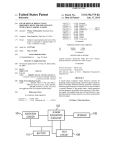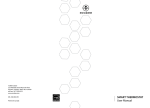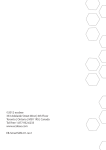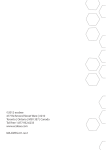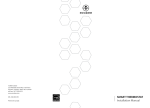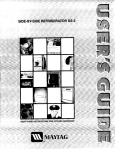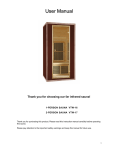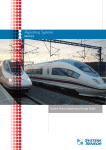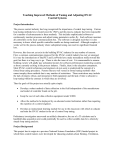Download ecobee CONTRACTOR PORTAL user guide
Transcript
ecobee CONTRACTOR PORTAL user guide Filter By: You can choose to filter the thermostats linked to your account by alerts, reminders, or thermostats. • • • Clicking on the alerts tab will retrieve all the thermostats linked to your account, sorted by the number of alerts not yet acknowledged by you. Clicking on the reminders tab will retrieve a list of all of the thermostats linked to your account, sorted by the number of impending service reminders over the next month. Clicking on the thermostats tab will retrieve a list of all of the thermostats linked to your account, sorted by customer name in alphabetical order. Alerts Reminders Thermostats ecobee CONTRACTOR PORTAL user guide Find: You can use the “Find” function to refine your search even further. • • • Alerts: if you have selected to filter your search by alerts, you can further refine it by selecting the alert severity (low, medium, severe), and/or alerts issued between a given date range. Reminders: if you have selected to filter your search by reminders, you can further refine it by searching for a specific reminder type (such as Filter Replacement), and/or reminders due within a given date range. Thermostats: if you have selected to filter your search by thermostats, you can further refine it by searching for a street address, a phone number, a first/last name, or by serial number. Find function ecobee CONTRACTOR PORTAL user guide The Detail Pane: The detail pane will display all relevant details for a selected thermostat from your populated search list. Once you have selected a thermostat, click on the “more” button for additional views including: Alerts, Archived Alerts, Reminders, Equipment Details, Customer Information, and HVAC Reports. Note: you must select a thermostat in order to view these details. • • • • • • Alerts: this view includes a list of the alerts associated with a selected thermostat that have not yet been acknowledged by you. Archived Alerts: this view includes a list of the alerts associated with a selected thermostat that have been acknowledged by you in the past, for historical reference. Reminders: this view includes a list of all upcoming service reminders associated with a selected thermostat. You have the ability to manually edit an HVAC Service Reminder, however all other equipment reminders are in read-only format. Equipment Details: Editable by you, this view includes the serial number of a selected thermostat, as well as the make, model, and serial number of your customers’ HVAC equipment. Customer Information: this view provides you with detailed customer information associated with a selected thermostat including first/last name, address, phone number, thermostat serial number, alerts, reminders, reports and connectivity status. HVAC Reports: this view enables you to see your selected thermostats’ HVAC equipment report graph, dating back two days. Equipment Details “More” button ecobee CONTRACTOR PORTAL user guide Thermostat List: The thermostat list displays all of the thermostats linked to your account as specified by your search parameters. Thermostat List Chain-link indicates Thermostat is connected to web-server or Red Circle indicates Thermostat is not connected to web-server ecobee CONTRACTOR PORTAL user guide Map View: The interactive Map View will display all of the thermostats linked to your account by color-coded markers on the map, as specified by your search parameters. When a thermostat is selected in the Thermostat List, the map will automatically adjust itself so that the selected thermostat is in the centre of the map. An informational pop-up will also appear, displaying the customer name, address, phone number, and thermostat serial number of the selected thermostat. • • Color Schemes: a color-coding scheme will identify thermostats with alerts or reminders by severity (red = severe, yellow = moderate, green = low). A default blue marker will represent thermostats that have no active alerts or reminders Multiple Selection Tool: if your thermostat list is set to filter by reminders, you have the ability to select an unlimited number of thermostats in any given area. This will allow you to create bulk actions, such as setting service reminders for several thermostats in a given location at once. To enable this feature, simply click the “Select On” button in the top left hand corner of the map, and your cursor will transform into <> symbol. Then, create a selection box with your cursor to select numerous thermostats in the area you want. By doing this, all of the selected thermostats in the Thermostat List will be highlighted, enabling you to perform bulk reminder actions. By clicking the “Select Off” button, your cursor will transform back into the hand symbol and you can scroll through the map in various directions by clicking and dragging your mouse. Multiple Selection Tool Color Schemes ecobee CONTRACTOR PORTAL user guide Main Navigation: • • • Main Menu: Clicking on the Main Menu button will return you to your Contractor Web Portal dashboard. New Thermostat: By clicking on the “New Thermostat” button, you have the ability to link new thermostats to your account. Simply type in the 9-digit serial number of the thermostat you would like to link to your account. To add another thermostat, click “Add Another Thermostat”, and when you’re finished, click “Add”. Logout: Click on the Logout button to end your Contractor Web Portal session. Main Menu New Thermostat Logout