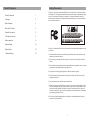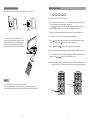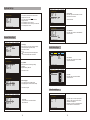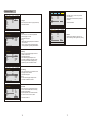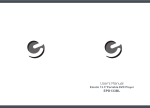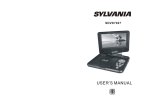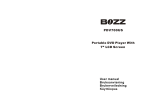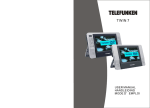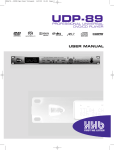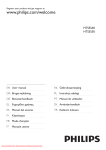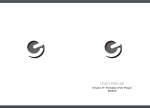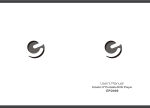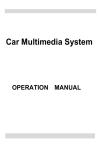Download User Manual
Transcript
SDVD1332 Table Of Contents Safety Precaution Safety Precaution 1 Package 3 Main Features 3 Main Unit Controls 4 System Connection 5 The Remote Control 7 Basic operation 9 System Setup 14 Specification 18 Troubleshooting 19 Thank you for choosing our portable DVD player. It includes a 13.3” wide screen and a DVD player. The unit applies the latest state of art electronics and is designed for use at home, in hotels and in offices etc for relaxation. The compact size makes carrying easier as well as installation. Please read the manual carefully prior to use and keep it well for later consultation. Warning: To reduce the risk of fire or electric shock, do not expose this apparatus to rain or moisture. 1) Please read the instruction manual carefully and follow all the requirements of safe operation to operate the device. 2) Do not use this unit near water. Do not place over the unit any container with liquid inside. 3) Do not install near any heat sources such as radiators, heat registers, stoves, or other apparatus (including amplifiers) that produce heat. 4) Unplug this unit during lightning storms or when unused for long time. 5) About Cleaning: Unplug the system, use only wet cloth to clean. Do not use liquid detergent or aerosol. 6) Only use accessories specified by the manufacturer. 7) Refer all servicing to qualified service personnel, servicing is required when the unit has been damaged in any way, such as power supply cord or plug is damaged, liquid has been spilled or objects have fallen into the unit, exposed to moisture, does not operate normally. Don't try to repair the machine by yourself because of the danger of high voltage and electric shock. 8) Do not use irregular shaped discs such as heart or star-shaped discs as they may cause the unit to malfunction. 1 Package This device complies with Part 15 of the FCC Rules. Operation is subject to the following two conditions: (1) This device may not cause harmful interference, and (2) This device must accept any interference received, including interference that may cause undesired operation. Warning: Changes or modifications to this unit not expressly approved by the party responsible for compliance could void the user's authority to operate the equipment. NOTE: This equipment has been tested and found to comply with the limits for a Class B digital device, pursuant to Part 15 of the FCC Rules. These limits are designed to provide reasonable protection against harmful interference in a residential installation. This equipment generates, uses and can radiate radio frequency energy and, if not installed and used in accordance with the instructions, may cause harmful interference to radio communications. However, there is no guarantee that interference will not occur in a particular installation. If this equipment does cause harmful interference to radio or television reception, which can be determined by turning the equipment off and on, the user is encouraged to try to correct the interference by one or more of the following measures: Reorient or relocate the receiving antenna. DVD Player 1 Remote Control with battery 1 Audio/Video Cable 1 AC/DC Power Adapter 1 Cigarette Lighter Adapter 1 User Manual 1 Earphone 1 Main Features High brightness color 13.3” LCD screen Compatible with disc of DVD, VCD, MP3, CD, JPEG, etc. Built-in stereo speaker Built-in rechargeable Lithium polymer battery Support PAL or NTSC system Support Multi-language OSD, speed forward/backward, repeat function Zoom in/out function Increase the separation between the equipment and receiver. Connect the equipment into an outlet on a circuit different from that to which the receiver is connected. Swiveling LCD screen You can swivel the LCD screen of this player clockwise a maximum of 180 ° for use. Consult the dealer or an experienced radio/TV technician for help. 2 3 System Connection Main Unit Controls Powering and installation Plug one end of the AC/DC power adaptor into the DC IN 9-12V jack on the right of the machine, then plug the other end into the AC power receptacle. Please refer to the following illustration. SETUP MENU MUTE MODE 1 2 7 8 9 4 3 18 12 13 14 15 16 If using car cigarette lighter adaptor to connect to the power: Plug one end of the cigarette lighter adaptor into the DC IN 9-12V jack on the unit, plug the other end into the car cigarette lighter socket. See illustration below. 17 10 11 5 6 Notice: 1. Car cigarette lighter adaptor is available to use only when the car cigarette lighter with DC 12V negative grounding. 2. The mains plug is used as the disconnect device, the disconnect device should remain readily operable. 19 1. 2. 3. 4. 5. 6. 7. 8. 9. 10. Volume11.Volume+ 12. DC IN 9-12V 13. POWER ON/OFF SWITCH 14. AV OUT 15. EARPHONE 16. SD Card slot 17. USB port 18. OPEN 19. Rating lable SETUP MENU MODE MUTE PLAY/PAUSE STOP ( )/ ( ) ( )/ ( ) OK BUTTON 4 Using SD/MMC card Upon using an SD or MMC card, insert it into the corresponding slot flatly with label side upward until you hear a click. Using USB Upon using an USB, insert it into the USB slot directly. 5 The Remote Control Connecting with external Speaker The unit can be connected with external speaker. Please see the following illustration 1 MODE AV CABLE 2 14 15 3 Not supplied 11 12 13 4 5 6 16 17 10 AUDIO IN VIDEO IN 18 7 AMPLIFIER 19 8 TV 9 Center speaker Left front speaker Right front speaker 20 1. Number button 10. Enter ( To confirm) 2. TITLE ( To display title information) 11. MODE (To select the source) 3. AUDIO (To select audio language) 12. ZOOM(To zoom in the image during the playback) 4. SETUP (To go to or exit setup menu) 13. Menu (To enter or exit menu root) 5. 6. SUBWOOFER Previous/Next button (To go to previous/next chapter or scene during playing) 14. Subtitle (To select subtitle language when playing DVD disc) Fast forward/backward button (To scan forward/backward at 2, 4, 8, 16, or 32 times ) 15. Angle (To change viewing angle when playing disc with multi-angle) 16. A-B (Repeat a specific portion from point A to B, press it again to cancel repeat playing) 7.OSD ( To display disc information during playing such as elapsed and remaining time) 8. Left rear speaker Right rear speaker Notice: There is no 5.1 channel in the unit, however, after connecting to APM it is available to output audio in 5.1 channel 6 9. 17. Repeat (To repeat playing title, chapter or track) Play/pause Stop ( press once to stop playback, then press to resume playback from the point where you stopped; press stop button twice to stop playback completely) 18. Return (To return to the main menu) 19. MUTE (To turn to mute) 20. VOL +/- (To adjust the volume) 7 Basic Operation The Use of Remote Control Please put the battery into the remote control as per below illustration DVD SVCD VCD CD MP3 1 Playing disc of DVD, SVCD, VCD, CD, MP3. 1. After connecting power to the unit, turn on the unit by sliding the ON/OFF switch to ON, the source menu will be displayed on the screen: Press to enter DVD mode or Media mode and press OK button to confirm. When selecting "MODE", ensure to insert USB or SD/MMC card properly. 2 CR2025 CR2025 2. Open the disc door and insert a disc into the door with the label side facing up. 3. Close the disc door. The unit will load the disc and start playing. When using remote control, make sure the infrared window is pointed to infrared receiving window of the machine. The distance between machine and remote control must be within 3 metres. Please refer to the following illustration. 4. Press once to stop playback; then press to resume playback from the point where you stoped; press twice to stop playback completely. 5. During playback, press to pause; press it again to resume playback. 6. When the playing is finished, please turn off the power by sliding ON/OFF switch to OF F. 7. For some DVD disc with Title or Chapter menu, press “ MENU” button to enter menu page, and use to select. Press ENTER to confirm. Note: Please do not disconnect USB devices or plug out SD/MMC cards while they are working with the unit. Functional failure may occur in case of wrong operations. MO DE MODE MODE Notice Title Cursor button 1. To avoid falling off or place near damp environment. 2. To avoid infrared receiving window of the unit being under direct sunlight 3. Please use a new battery to replace old one if the remote control doesn't work. ENTER Play/pause 8 9 Menu Repeat playing of favorite scene Fast forward and fast backward DVD SVCD VCD CD DVD SVCD VCD CD MP3 When playing disc of DVD, SVCD, VCD, CD, the unit can search forward or backward. When playing disc of DVD, SVCD, VCD, CD, MP3, user can repeatedly play a specific section. 1. Press , the unit will search forward. Press it repeatedly ,the unit will play at 2, 4, 8, 16, 32 times of speed. 2X 4X 16X 8X During playback, press “A-B” button at a point A, then press this button again in point B, the unit will automatically repeat playing the part between A-B A AB 32X Press it the third time, the unit will return to normal playback. MODE 2. Press , the unit will search backward. Press it repeatedly , the unit will play at 2, 4, 8, 16, 32 times of speed. Search forward Number Search backward MODE 32X 2X 4X 16X 8X A-B Angle Repeat playing DVD SVCD VCD CD Angle DVD When playing disc of DVD, SVCD, VCD, CD, user can repeat playing one chapter, title or all the whole disc. For DVD disc, press “repeat” button, user can repeat playing one Chapter; press it again to repeat playing Title; press it the third time to repeat playing the whole disc. Chapter Title All Repeat off During playing DVD disc with multi-angle, press “Angle” button, the followings will be displayed on screen: To return to normal playing, please press “Angle” . The unit will play the disc in the default angle. 1 /4 2 /4 3 /4 For MP3 disc, press “repeat” to repeat playing present file; press it again to repeat playing the folder; press it the third time to cancel repeat playing. Notice The function is available only for discs with multi-angle. Repeat one Repeat folder 10 Repeat off 11 4 /4 zoom in/out DVD SVCD Playing JPG file in date disc VCD When playing disc of DVD, SVCD, VCD, CD, user can zoom inor zoom out the image. During playback, press "Zoom" button, the image will be enlarged; press it again the image will be enlarged again; press it fourth time, the image will zoom out, press it repeatedly and the image will return to normal status. 1. Place a JPG disc into the tray, the unit will start reading and play. 2. Press “MENU” to browse JPG files. 3. Press to select a JPG file and press “ ENTER ” button to confirm. Note: you can press MENU to return to the folder list. Press or “ ENTER ” to preview the file selected 4. To rotate the picture counter-clockwise, press " "; Press " " to rotate the picture clockwise 5. During viewing files, " " may appear when pressing " Angle" or "Subtitle" or "Audio" or "A-B" or "Title" etc; in this situation these options are unavailable to operate. 6. When viewing JPG files, press " " , pictures will be displayed in thumbnail mode, press or “ENTER” button to select one picture to view. Playing MP3 files in date disc When the image is enlarged, user can press the image. to move 1. Place MP3 disc into the disc door or insert USB disc SD card to USB port or SD card slot. Press “ / ” or “ENTER” button to choose a MP3 file; Press “ ” or “ ENTER” button to play the file selected. 00 36 03 43 Dir 001 \Ctyy\ zoom in/out ...... MODE Mp3 Mp3 Mp3 Mp3 Mp3 TRACK01 TRACK02 TRACK03 TRACK04 TRACK05 Note: Media cards formatted in exFAT file system not supported. 12 13 System Setup AUDIO VIDEO GENERAL - - General Setup Page - AUDIO VIDEO GENERAL - - General Setup Page - - TV DISPLAY ANGLE MARK OSD LANG CAPTIONS SCREEN SAVER LAST MEMORY PREFERENCE Press "Setup" button,the main menu will be displayed on the screen ” button to In the main Page,Press“ highlight the item. Press “ ENTER ” button to access. Press “ ENTER ” button to confirm your selection. Press Setup button to exit. 16:9 On ENG OFF ON OFF GOTO GENERAL SETUP PAGE TV DISPLAY ANGLE MARK OSD LANG CAPTIONS SCREEN SAVER LAST MEMORY 16:9 On ENG OFF ON OFF PREFERENCE Screen Saver Enter this option to set whether to activate the screen saver function. ON OFF The default is ON. Screen Saver AUDIO VIDEO GENERAL - - General Setup Page - - TV DISPLAY ANGLE MARK OSD LANG CAPTIONS SCREEN SAVER LAST MEMORY 16:9 On ENG OFF ON OFF General Setup Page PREFERENCE LAST MEMORY: Enter this option to select LAST MEMORY The default:OFF ON OFF SET LAST MEMORY STATE AUDIO VIDEO GENERAL - - General Setup Page - - TV DISPLAY ANGLE MARK OSD LANG CAPTIONS SCREEN SAVER LAST MEMORY 16:9 On ENG OFF ON OFF PREFERENCE TV display: Enter this option, user can set screen display format (Nomal/PS, Nomal/LB, Wide) The default is “ Wide ” Note The function depends on the display ratio with which the DVD disc is recorded. 4:3 PS 4:3 LB 16:9 SET TV DISPLAY MODE AUDIO VIDEO GENERAL - - General Setup Page - - TV DISPLAY ANGLE MARK OSD LANG CAPTIONS SCREEN SAVER LAST MEMORY 16:9 On ENG OFF ON OFF Audio Setup Page AUDIO GENERAL - - Audio Setup Page - - DUAL MONO DYNAMIC VIDEO PREFERENCE STEREO L-MONO R-MONO MIX MONO PREFERENCE ON OFF Angle Mark: Enter this option to set the angle during playback. Optional setting: ON,OFF DUAL MONO(1+1)SETUP The default is: ON AUDIO GENERAL - - Audio Setup Page - - VIDEO DUAL MONO DYNAMIC SET Angle M ark PREFERENCE FULL ¾ ½ AUDIO VIDEO GENERAL - - General Setup Page - - TV DISPLAY ANGLE MARK OSD LANG CAPTIONS SCREEN SAVER LAST MEMORY 16:9 On ENG OFF ON OFF PREFERENCE ¼ OSD Language: In the option user can set OSD menu language(English,French,German,Italian). ENGLISH FRENCH GERMAN ITALIAN DUAL MONO: Enter this option to select DUAL MONO. The default:STEREO DYNAMIC: Enter this option to select DYNAMIC. The default:FULL OFF Set DRC To FULL The default: English Video Setup Page Set OSD Language AUDIO VIDEO GENERAL - - General Setup Page - - TV DISPLAY ANGLE MARK OSD LANG CAPTIONS SCREEN SAVER LAST MEMORY 16:9 On ENG OFF ON OFF ON OFF PREFERENCE General CAPTIONS: In the option user can set CAPTIONS The default:OFF Closed Caption Audio - - Video Setup Page - Brightness 00 Contrast 00 Sharpness MID Hue 00 Saturation 00 Video Preference Enter this option, user can adjust picture quality of video output. There are items available to be adjusted: Brightness, Contrast, Hue and Saturation. For all these items the default is 00. GO TO VIDEO SEUP PAGE 14 15 Preference Page AUDIO GENERAL - - Preference Page - - VIDEO TV TYPE AUDIO SUBTITLE DISC MENU PARENTAL PASSWORD DEFAULT NTSC ENG ENG ENG PREFERENCE PAL NTSC TV Type: Enter this option to select TV type (PAL,NTSC) The default is NTSC. AUDIO GENERAL - - Preference Page - - VIDEO TV TYPE AUDIO SUBTITLE DISC MENU PARENTAL PASSWORD DEFAULT NTSC ENG ENG ENG PREFERENCE Enter this option, you can set a password (four numbers). All parental Control features are password protected. CHANGE The default is 8888. Change Password Set TV Standard AUDIO GENERAL - - Preference Page - - VIDEO TV TYPE AUDIO SUBTITLE DISC MENU PARENTAL PASSWORD DEFAULT NTSC ENG ENG ENG PREFERENCE ENGLISH FRENCH GERMAN ITALIAN Preferred Audio Language AUDIO GENERAL - - Preference Page - - VIDEO TV TYPE AUDIO SUBTITLE DISC MENU PARENTAL PASSWORD DEFAULT NTSC ENG ENG ENG PREFERENCE ENGLISH FRENCH GERMAN ITALIAN OFF Preferred Subtitle Language AUDIO GENERAL - - Preference Page - - VIDEO TV TYPE AUDIO SUBTITLE DISC MENU PARENTAL PASSWORD DEFAULT NTSC ENG ENG ENG Audio: Enter this option, user can select preferred audio language for DVDs. The default is English. Note The audio language depend on the material on each disc. User can also change the audio language durin g playback by pressing the Audio button. AUDIO GENERAL - - Preference Page - - VIDEO TV TYPE AUDIO SUBTITLE DISC MENU PARENTAL PASSWORD DEFAULT NTSC ENG ENG ENG PREFERENCE Default: Select this item and press “OK” button to reset all settings to the original factory setting. RESET Load Factory setting Subtitle Select your preferred language to show the subtitles on the screen. The default is English. The subtitle languages depend on the information available on each disc,You can also change the subtitle language during playback by press the SUBTITLE button. PREFERENCE ENGLISH FRENCH GERMAN ITALIAN OFF Disc Menu This function allows you to choose the menu language stored on the disc. The default is English. Note: the disc menu languages depend on the information available on the disc. Preferred Nenu Language AUDIO GENERAL - - Preference Page - - VIDEO TV TYPE AUDIO SUBTITLE DISC MENU PARENTAL PASSWORD DEFAULT NTSC ENG ENG ENG Set Parental Control PREFERENCE 1 KD SAFE 2G 3 PG 4 PG 13 5 PGR 6R 7 Nc17 8 ADULT Parental: Enter this option to set the parental control level to some unsuitable disc scenes being watched by the children. Optional parental control levels: KID SAFE, G, PG, PG 13,PGR, R, Nc17, ADULT. The default is ADULT. 16 17 Specification Before to discard EOL unit, please remove the waste battery by below steps: a. Pull out the screws on the bottom cover by the screwdriver to unpack the unit. b. Pull out the screws on the Main PCB board by the screwdriver to unpack the PCB board and then the battery can be seen. c. Remove the battery socket from the board. Compatible disc: DVD/VCD/CD/MP3 Signal system: PAL/NTSC Panel size: 13.3 inch Picture resolution: 1280x800 (RGB) Frequency response: 20 Hz to 20 kHz Video output: 1 Vp-p/75 Ohm, unbalanced Audio output: 1.4Vrms/10kOhm Audio S/N: Better than 80 dB Dynamic range: Better than 85 dB USB: support USB 1.1 Laser: Semiconductor Laser, Wave Length: 650 nm/795 nm Power source: DC 9-12V Power consumption: 15 W Operating temperature:0~40°C Weight: 1.3 kg Dimensions (W x D x H): 363x248x45 mm Battery Type: Li Polymer Troubleshooting PROBLEM Rechargeable Battery Use The unit utilizes long-life Li polymer battery for portable power supply. The battery has no "Memory Effect" and thus can be recharged safely regardless of whether the battery is fully or partially discharged. It's enough to recharge no longer than 5H each time, fully recharged battery can last about 2 hours with earphones. Precautions Related To Battery Recharge No sound or distorted sound Can't advance through a movie You can't advance through the opening credits and warning information that appears at the beginning of movies because the disc is programmed to prohibit that action. The icon appears on screen The feature or action cannot be completed at this time because: 1. The disc's software restricts it. 2. The disc's software doesn't support the feature (e.g., angles) 3. The feature is not available at the moment. 4. You've requested a title or chapter number that is out of range. Picture is distorted The disc might be damaged. Try another disc; It is normal for some distortion to appear during forward or reverse scan. No forward or reverse scan Some discs have sections that prohibit rapid scanning or chapter skip; If you try to skip through the warning information and credits at the beginning of a movie, you won't be able to. This part of the movie is often programmed to prohibit skipping through it. The battery can be only recharged when turning power to OFF state, and keep continuous power supply, the red light will be on, and the light will turn yellow when it's fully charged. Using And Maintaining Rechargeable Battery 1. The normal working temperature is: 0 °C ~40 °C ; 2. Always unplug AC/DC power supply for the unit when not in use; 3. Heat will create during playing, it's normal, while avoid long time playing and unattended; 4. Avoid having the unit collide with any objects, and place away from all possible heat sources or damp areas. Caution: Danger of explosion if battery is incorrectly replaced. Replace only with the same or equivalent type. SOLUTION Make sure the machine is connected properly. Make sure all cables are securely inserted into the appropriate jacks. If at any time in the future you should need to dispose of this product please note that waste electrical products should not be disposed of with household waste.Please recycle where facilities exist.Check with your Local Authority or retailer for recycling advice.(Waste Electrical and Electronic equipment Directive) Removal Of Waste Battery Main PCB Battery 18 Ba tt e ry Owing to continuous improvement, no prior notice will be given regarding changes on above feature and spec. 19