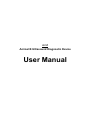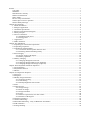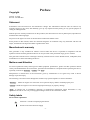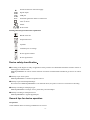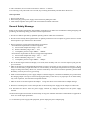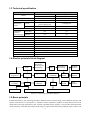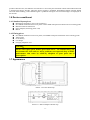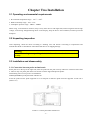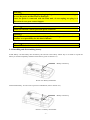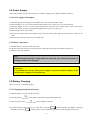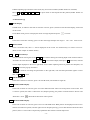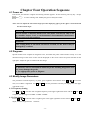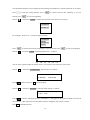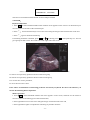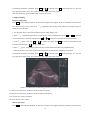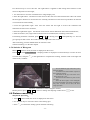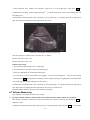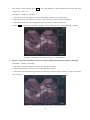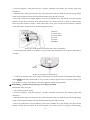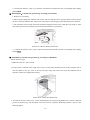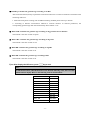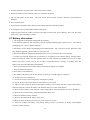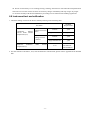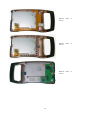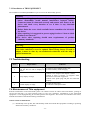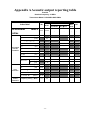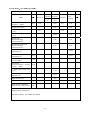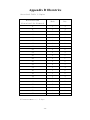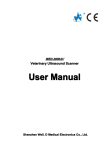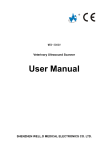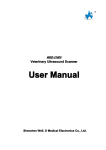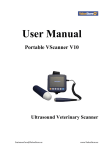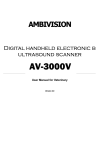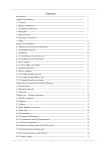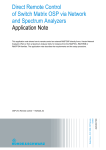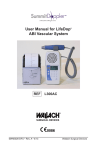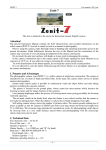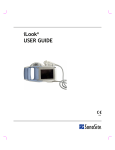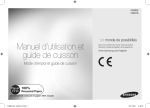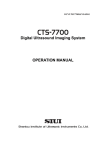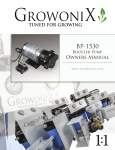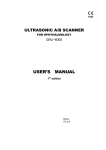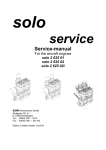Download User Manual
Transcript
iS V1 Animal B Ultrasound Diagnostic Device User Manual Preface .....................................................................................................................................................................1 Copyright.........................................................................................................................................................1 Statement .........................................................................................................................................................1 Manufacturer's warranty..................................................................................................................................1 Matters need Attention ....................................................................................................................................1 Safety labels.....................................................................................................................................................1 Device safety classification: .........................................................................................................................2 General tips for device operation.....................................................................................................................2 General Safety Message ..................................................................................................................................3 Chapter One Summary ............................................................................................................................................4 1.1 Brief introduction ......................................................................................................................................4 1.2 Range of application..................................................................................................................................4 1.3 Technical specification ..............................................................................................................................5 1.4 Electric principle block diagram................................................................................................................5 1.5 Basic principle ...........................................................................................................................................5 1.6 Device constituent .....................................................................................................................................6 1.6.1 Standard layout pieces ....................................................................................................................6 1.6.2 Fitting pieces ..................................................................................................................................6 1.7 Appearance ................................................................................................................................................6 1.8 EMC statement: .........................................................................................................................................7 Chapter Two Installation .........................................................................................................................................8 2.1 Operating environmental requirements .....................................................................................................8 2.2 Unpacking inspection ................................................................................................................................8 2.3 Installation and disassembly ......................................................................................................................8 2.3.1 Connection between probe and main unit.......................................................................................8 2.3.2 Installing and disassembling battery...............................................................................................9 2.4 Power Supply...........................................................................................................................................10 2.4.1 Power supply with adapter............................................................................................................10 2.4.2 Battery Operation .........................................................................................................................10 2.5 Battery Charging......................................................................................................................................10 2.5.1 Charging through the main unit ....................................................................................................10 2.5.2 Charging through adaptive line (Optional) ...................................................................................11 2.5.3 Charging through auto-charger (Optional) ...................................................................................11 Chapter Three Keyboard and Mouse Operation ....................................................................................................13 3.1 Screen Display.........................................................................................................................................13 3.2 Keyboard Functions.................................................................................................................................13 3.3 Mouse ......................................................................................................................................................15 Chapter Four Operation Sequence.........................................................................................................................16 4.1 Power on..................................................................................................................................................16 4.2 Diagnose ..................................................................................................................................................16 4.3 Modify Image Parameters .......................................................................................................................16 4.3.1 Frequency Setting .........................................................................................................................16 4.3.2 Gain Setting ..................................................................................................................................16 4.3.3 Modify Brightness and Contrast...................................................................................................17 4.4 Note .........................................................................................................................................................17 4.5 Image Process..........................................................................................................................................19 4.5.1 Image Storage ...............................................................................................................................19 4.5.2 Pick out Image ..............................................................................................................................20 4.5.3 Image Smoothen ...........................................................................................................................20 4.5.4 Color .............................................................................................................................................20 4.5.5 Measure of perimeter, area and volume........................................................................................20 4.5.6 Statistics of Histogram..................................................................................................................23 4.6 Distance measuring..................................................................................................................................23 4.7 Volume Measuring...................................................................................................................................24 4.8 Heart Rate Measuring(Only in“B/M”and “M” Modes) .....................................................................26 4.9 OB calculation .........................................................................................................................................26 4.10 Image Printing .......................................................................................................................................32 4.11 Image upload to computer .....................................................................................................................32 4.12 Power Off ..............................................................................................................................................32 Chapter Five Transportation and Storage ..............................................................................................................33 5.1 Environment requirements on transportation and storage: ...................................................................33 5.2 Transportation..........................................................................................................................................33 5.3 Storage.....................................................................................................................................................33 Chapter Six Check and Maintenance.....................................................................................................................34 6.1 Service life...............................................................................................................................................34 6.2 Check.......................................................................................................................................................34 6.3 Main unit maintenance ............................................................................................................................34 6.4 Probe maintenance...................................................................................................................................34 6.5 Cleansing .................................................................................................................................................35 6.6 Correct usage of probe.............................................................................................................................35 6.7 Battery information .................................................................................................................................36 6.8 Instrument test and calibration ................................................................................................................37 Chapter Seven Trouble Shooting...........................................................................................................................38 7.1 Device board principle and hardware pictures ........................................................................................38 7.1.1 LCD TFT display..........................................................................................................................38 7.1.2 Motherboard .................................................................................................................................38 7.1.3 Key board .....................................................................................................................................39 7.1.4 Interface plank ..............................................................................................................................40 7.1.5 Probes ...........................................................................................................................................40 7.2 This equipment disassembly and assembly .............................................................................................40 7.2.1 Ultrasonic equipment componential disassembly.........................................................................40 7.2.2 Installation of THIS EQUIPMENT ..............................................................................................43 7.3 Troubleshooting.......................................................................................................................................43 7.4 Maintenance of This equipment ..............................................................................................................43 Appendix A Acoustic output reporting table .........................................................................................................45 Appendix B Obstetrics ..........................................................................................................................................48 Preface Copyright Version: V1.20E P/N No.: 20-09001EV Statement Information in this document are not annotated to change. The manufacture shall not state nor observe any warranty basing on this point, and definitely give up any implied warranty basing on any special purpose of selling or making benefit. Without previous written permission from the producer, this document must not be photocopied, reproduced or translated into other languages. We preserve the right of revision on this document without still further notice. Some pictures in this manual, which are schematic diagrams for indication only, may disaccord with the real object, and then the real object should be regarded as the final. Manufacturer's warranty This guarantee is only available for failures occurred when the device is operated in compliance with the operation manual. And the guaranteed device can only be used in the prescribed range given in manual. This guarantee excludes losses or damages caused by external reasons such as thunder struck, earthquake, theft, unsuitable use or abuse and refitting the device. Matters need Attention To ensure operational safety and long-term stable equipment performance, please read this operation manual closely and understand the device functions, operation and maintenance at all points before operating the device, especially contents of "Warning", "Caution" and "Note". Misoperation or inobservance of the instructions given by manufacturer or its agents may result in device damage or personal injury. The following convention works through this manual to lay special emphasis on some information. "Warning": Stands for neglect of it will cause severe personal injury, death or realized property loss. "Caution": Stands for neglect of it will cause slight personal injury or property damage. "Note": to remind user of installation, operation or maintenance information. These information is very significant but with no risk. Any warning against dangers shall not be contained in NOTE. Safety labels Device labels explanation: Attention!consult accompanying documents Switch on the main electrical supply -1- Switch off the main electrical supply Signal output USB port IPX7 Protected against the effects of immersion ClassⅡ device Mouse Probe socket Packing and transportation labels explanation: Handle with care Temperature limit Upwards Limited layers of stowage Protect against wetness Protect against heat Device safety classification: ●According to the degree of safety of application in the presence of a flammable anaesthetic mixture with air or with oxygen or nitrous oxide: THIS EQUIPMENT can not be used in situation of mixture of inflammable anaesthesia gas and air or nitrous oxide. ●Classify as per work system: THIS EQUIPMENT is continuous operation device. ●Classify as per harmful liquid leakage: The main unit of THIS EQUIPMENT is conventional device; the probe is a device of resistance to flooding. ●Classify according to shockproof type: THIS EQUIPMENT is GroupⅡ device powered by external adapter. ●Classify according to shockproof level: THIS EQUIPMENT is Type B Applied part General tips for device operation In operation 1.Heat radiation holes are strictly prohibited to be covered. -2- 2.After closedown, do not switch on the device within 2 - 3 minutes. 3.On scanning, if any abnormal case is found, stop scanning immediately and shut down the device. After operation 1. Power off the device. 2. Pull out the plug from power supply socket instead of pulling the cable. 3. Clean off the couplant on the probe with soft medical sterilized cotton ball. General Safety Message Safety of the operator and patients and reliability of the device are taken into consideration during designing and producing, the following safety precaution must be implemented: 1. The device shall be operated by qualified operating staff or under their instructions. 2. The device has already been regulated into its optimal performance. Do not adjust any preset control or switch unless operate as per instructions in the manual. 3. Device operation, storage and transportation environment Environmental requirements on normal operation: a) Environment temperature range: +10℃~ +40℃ b) Relative humidity range: 30%~ 75% c) Atmosphere pressure range: 70KPa~ 106KPa Environment requirements on device storage and transportation: a) Environment temperature range: - 20℃~ +55℃ b) Relative humidity range: 10%~ 100% c) Atmosphere pressure range: 50KPa~ 106Kpa 4. Do not hit the fragile TFT-LCD display. If it cracks, deal carefully with it in case the liquid crystal gets into eyes or mouths. 5. Must not hit the inner rechargeable lithium battery nor throw it into fire in case it trigger an explosion;Do not short circuit the battery output electrodes in case the battery be damaged; and please use the original binding charger to charge the battery. More over, because used battery will cause environment pollution, please handle the battery correctly for recovery processing. 6. Must not disassemble the power supply adapter. If failures happen, it should be handled by the professional; the charging output can only be used for charging the battery of the device, any improper use on other battery may cause explosion, fire and other unexpected hazards. 7. Must not short circuit the output of the adapter,a long term short circuit shall result in adapter damage. 8. Please use standard power cord as the input line of the network power supply for the adapter to reduce risk. 9.To disconnect the device from the power supply network by unplug the adapter from the power supply network. 10.Ultrasound might cause hazard on human body so long time radiation should be avoided. Refer to appendix A and C for sound output parameters. 11. To disconnect power supply and equipment, please unplug the power Adapter plug. -3- Chapter One Summary 1.1 Brief introduction The device adopts technologies such as microcomputer control and digital scanning converter (DSC), large dynamic broadband low-noise preamplifier, logarithmic compression, dynamic filtration, edge enhancement etc. to ensure legible, stable and high resolution images. ◆Four display modes: B, B+B, B+M, M; Can realize image real time display, frozen, zoom; Hospital, Name, Age, Sex annotation; Measure Distance, circumference, area, volume, heart rate, gestation age;Image gray scale 256 levels. ◆Combined power supply mode of AC adapter and built-in Li-ion chargeable battery, 3 battery charging modes and the specialized brownout mode enables more lasting battery operation. ◆5 inches TFT-LCD display and programmable device (FPGA) and surface mounted technology (SMT) make this device compact and light in weight. ◆PAL-D video output. ◆With mouse mouthpiece. ◆Jet molding enclosure with hand-held structure makes it convenient for out diagnoses. ◆The device consists of mainframe, probe and adapter. ◆Standard configuration is S2/3.5MHz mechanical sector scanning probe or S3/3.5MHz waterproof mechanical sector scanning probe, with S2/5.0MHz mechanical sector scanning probe and S3/5.0MHz waterproof mechanical sector scanning probe for option. ◆The device is proved safe and effective via clinical validation. 1.2 Range of application Suitable for diagnosis on swines, equines,bovines, sheeps, cats and dogs and other animals. -4- 1.3 Technical specification Probes Displayed Depth (mm) Maximal detect depth (mm) Resolution (mm) Lateral Axial Blind area (mm) Geometric Horizontal position Precision (%) Vertical Monitor size (inch) Display modes Image gray scale Depth (mm) Measure functions Character display Battery capacity Mainframe power Adapter power consumption Mainframe Standard 3.5MHzMechanical sector 192 ≥140 ≤4 (depth≤80) ≤5 (80<depth≤130) ≤2 (depth≤80) ≤8 Optional 5.0MHzMechanical sector 192 ≥80 ≤20 ≤15 ≤10 ≤10 ≤3 (depth≤60) ≤1 (depth≤60) ≤8 5.0 TFT-LCD B、B+B、B+M、M 256 levels 120~190 Distance, circumference, area, volume, heart rate, gestation age Hospital, Name, Age, Sex 2200mAh 13W at non-charging operation / 25W at charging operation 80VA 800g 1.4 Electric principle block diagram Probe Receiving Regulation, Focusing and Amplifying Transmitting Regulation Control Digital Video Video Composing Frame RAM B Mode Address Crystal Oscillator CPU Diagram and Character D/A Gray Scales Read and Write Control Mouse Correlation Processing A/D Key Board M Mode Address Monitor Picture 1-1 Electric principal block diagram 1.5 Basic principle B-ultrasound works in this following procedure: different tissues of human body possess different densities and speeds of transmission of ultrasound, i.e. different acoustic impedance (product of media density and sound speed).when piezo-chip (transductor) gets certainly regulated electric impulse, it will produce ultrasound with certain frequency. when this ultrasound (sound energy) is injected into human body, different organ surfaces will -5- produce reflection echo, the different size reflection is received by the transductor which emitted ultrasound and is changed into electric impulse, when this electric impulse is amplified, demodulated, digital scanned, shifted and some other handling, video standard signal is produced and organ cross-sectional images are displayed on the monitor. 1.6 Device constituent 1.6.1 Standard layout pieces Mainframe(containing a piece of Li-ion battery) S2/3.5MHz mechanical sector scan probe or S3/3.5MHz waterproof mechanical sector scanning probe Manual/ technical instructions Power adapter(containing power cord) Mouse 1.6.2 Fitting pieces S2/5.0MHz mechanical sector scan probe, S3/5.0MHz waterproof mechanical sector scanning probe Video printer Li-ion battery Car charger Charging adaptation wire Warning: Please select spare parts models prescribed above. The manufacturer will not assume the risks such as safety problem, non-expected drop of EMC performance that cause by arbitrary adoption of spare parts out of prescription. 1.7 Appearance Picture 1-2. Front sketch map Picture 1-3. Side mouthpiece sketch map -6- Picture 1-4 Underside turn-button sketch map Picture 1-5 Back side sketch map 1.8 EMC statement: THIS EQUIPMENT shan't affect the basic performance of radio service and other equipments, and can work well in the expected and declared electromagnetic environments. Warning: Working in intense electromagnetic environment, its images may be interfered and the diagnoses may be affected. By this time, stop operating to avoid misdiagnosis. Reuse after the electromagnetic interference is removed. Warning: Working when the device is overlapped with other devices or close to others might cause unexpected EMC problems; If they have to be put together, please check every one to ensure no one is affected by unexpected EM coupling. Warning: Replacement of parts that not according with specs or connection to other devices might cause unexpected EMC problems. The possibility of unexpected EM coupling effect should be testifies carefully. -7- Chapter Two Installation 2.1 Operating environmental requirements 1. Environment temperature range:+10℃~+40℃ 2. Relative humidity range:30%~75% 3. Atmosphere pressure range:70KPa~106KPa When using, avoid strenuous vibration, keep it away from devices with high field, intense magnetic field or high voltage; avoid strong sunlight blazing down on the display; keep the device well-ventilated, moisture proof and dustproof. 2.2 Unpacking inspection After unpacking, check the device according to "Packing List" and install it according to requirements and methods described in "Installation" after affirm that there is no shipping damage. Warning: If there is breakage at unpacking check, it is banned to use the device to ensure security. 2.3 Installation and disassembly 2.3.1 Connection between probe and main unit Probe jack lies in the top of the right side, insert the probe into the jack correctly and turn it clockwise and wound it. There is only one probe jack which can connect to all the supported optional probes. Dismounting is the reverse process of installation. THIS EQUIPMENT probe placement and take-out Insert the probe into the probe supporter to set it and push to slide the probe form the supporter to take out it (Picture 2-1). Picture 2-1. Probe placement and take-out -8- Warning: Avoid by all means unplugging or plugging the probe connector at state of log on in case the probe and main unit be damaged. Once the probe is connected with the main unit, do not unplug nor plug it at discretion in case poor contact happen. Warning: Must not touch the contact pin in the probe connector. Warning: The probe should be protected from felling off or crashing and the manufacturer assumes no responsibility for this kind of hazard. Warning: Please handle the device carefully. 2.3.2 Installing and disassembling battery Install battery: Set the battery into the battery slot and move the battery release key on its back to top till the battery is inserted completely and then release the key (refer to Picture 2-2). Battery release key Picture 2-2. Battery installation Disassemble battery: It is the reverse process of installation (refer to Picture 2-3). Battery release key Picture 2-3. Battery disassemble -9- 2.4 Power Supply The device provides two automatic switch-over modes to supply power: adapter and built-in battery. 2.4.1 Power supply with adapter 1.Check the input power cord plug of the adapter to see if it matches the EPS outlet. 2.Check the EPS to see if it is in the specified range and the power cord to see if it is connected well. 3.Check the adaptor to see if it works well: Plug the power cord into the AC input outlet, switch on the power switch of the outlet, if the DC output indicating light turns on green, it works well. 4.Shut the power switch of the outlet. 5.Insert the DC output plug of the adapter into the DC14V outlet in the right side of the device, switch on the outlet. 6.Switch on the main unit, the device is available now. 2.4.2 Battery Operation 1.Install the battery correctly into the main unit. 2.Push down the main unit power switch to power on the main unit, the power indicator will turn on. 3.The device can start operation. Note: When the main unit under-voltage indicator turn into red, it means the battery is running up and needs charging. Warning: It is prohibited to use any other power supply except the standard adapter as the external power supply for the main unit. 2.5 Battery Charging There are 3 ways to charge the battery. 2.5.1 Charging through the main unit 1.Install the battery correctly into the main unit. 2.Insert the plug of “ 3.Connect power cord of " ” of the adapter into the DC14V interface on the side. " of the adapter to the EPS. 4.No matter the main unit is power on or shut down, when the " " indicator flickers, the adapter is charging the battery, When the " " indicator turns off from flickering, the battery is fully charged (Picture 2-4). - 10 - Picture 2-4. Charging 2.5.2 Charging through adaptive line (Optional) 1.Take out the battery from the main unit or take out the spare battery. 2.Connect the " " terminal of the adapter to the charging terminal of the battery with charging adaptive line. 3.Connect power cord of " " terminal of the adapter to the EPS. 4.When the " " indicator light on the adapter turns into red, the battery is in charging; When the " " indicator light turns into green from red, the battery is fully charged.(Refer to Picture 2-5). Picture 2-5. Charging adaptive line 2.5.3 Charging through auto-charger (Optional) 1.Take out the battery from the main unit or take out the spare battery. 2. Connect the flat end marked with an arrow of the auto-charger to the charging terminal of the battery. 3. Plug the other end of the auto-charger into the cigar lighter socket. 4. When the "Charging" indicator light on the adapter turns into red, the battery is in charging; When the "Charging" indicator light turns into green, the battery is fully charged(Refer to 2-11). - 11 - Picture 2-6. Charging through auto-charger Tips: 1. The input voltage of the auto-charger is DC9~14V/1.5A. 2. The output voltage of the auto-charger is DC12.6V/1A. 3. The operations and storage environment are the same as those of the main unit. - 12 - Chapter Three Keyboard and Mouse Operation 3.1 Screen Display Name of Hospital Patient Name Patient Age Sex Date and Time Battery Indicator Type of probe Frequency Value of gain and Illumination and Fake color of image Color of Characters Background Color Scanning Area Depth Picture 3-1. Screen Display 3.2 Keyboard Functions The following is the keyboard of THIS EQUIPMENT Picture 3-2. Operation Panel Press it to shift between the states of freeze and real time. Notes: If FREEZE exists in the right lower corner, the image is frozen. M/0 ~ BM/9 are multifunction keys As character keys: ● During menu operation, they are used for selecting the sub-menu. - 13 - ● While inputting Age and Time in the menu, they are used as numbers.(Further details are available) ●Use M/0. /1. +/2. B/7. BB/8. BM/9 to input names of the hospital and the patient.(Further details are available.) As functions keys: M/0 Mode Display In B/M mode, no matter in the state of real time or freeze, press it, then there will be mode display, with an M on the screen. In non-B/M mode, press it to display the menu of image disposal and press to cancel. /1 In the state of real-time scanning, press it to alter the image multiple. The range is:120~190,with 7 levels. +/2 Measure Mark Press it in Freeze state, then “+” will be displayed on the screen. Use direction keys or mouse to move it. (Refer to next chapter for further details) ▲3 ~ ▼6 Direction Keys They are used for moving the cursor. ▲3. ▼6 are used for altering the scanning depth in the real-time state in “B”mode(the same function as /1 ). Press ▲3 to increase the depth, while press ▼6 to decrease, with the current depth displayed in the lower right-hand corner. While inputting names of patients and hospitals, use ▲3. ▼6 to turn the page up and down. 5 . 4 are used for activating the parameters on the right side, with activated parameters lighten. At this time, use▲3. ▼6 to alter. B/7 B Mode Display In the state of freeze or real time, press it to enter B mode ( The default is single B). BB/8 Double B Mode Display In the state of freeze or real time, press it to enter double B mode. There are two B picture on the screen. One is “Freeze” picture, the other is “Real time” one; Repeat pressing, the picture can shift between “Freeze” and “Real time”. Press , then both of them show freeze picture. BM/9 B and M Mode Display In the state of freeze or real time, press it twice to enter B/M mode. Both pictures are displayed on the screen. The left is B real-time picture, and the right is M one. Repeat pressing, you can shift between B and M. On B picture, there is a vertical line composed by equidistant dots which is named sample line. - 14 - Single B BB BM M Picture 3-3.Four kinds of mode display Obstetrics Press it in freeze mode of“B”or“BB”to display the obstetrics menu. Press the number keys and further details are available in the following instructions. To exit, please press . Measure Reference Along with +/2. M/0 and direction keys, the measure of distance, perimeter, area and histogram can be done. Further details are available in the following chapter. Press it, the note menu is displayed. Then press the number keys to enter the sub-menu. Refer to the following chapter for further details. Press to exit. Clean Screen Press it to clean marks, notes and results. In menu status, press it to quit the menu. Press it when the device crashes by accidents or operation mistakes, then the device can return to normal. 3.3 Mouse As a supplement to the keyboard, the mouse can make the measure quicker and more convenient. Three-button mouse is available for this device. The left, middle and right buttons all have their specific functions. Left: ● The cursor is displayed when you press it and enter distance measure. Middle: ●Press it in real-time or freeze mode, the function is the same as . Right: ●It can identify the start and end place of the cursor in the mode of distance measure and shift between the two. ●It can identify the start place of cursor in perimeter and area measure by free-hand method and complete the measure. ●Its function is the same as in perimeter and area measure by ellipse method. - 15 - Chapter Four Operation Sequence 4.1 Power on Press Power, the indicator is lighten and starting interface appears. At this moment, press any key(except and ) to enter scanning state. Modify the gain to satisfy the reader. Notes: You can adjust the observation angle for better displaying effect, for the effect is associated with the observation angle. Attention: Screen tearing or disorder might occur after being switched on. This is due to unstable battery level or environmental electromagnetic interference. Please reset to fix this problem. Attention: The cooling holes in the back can not be covered, or the device may be damaged by overheat. 4.2 Diagnose Spread medical sonic couplant on diagnostic area, and attach the probe sound window closely to it. The ultrasound image of the tissue section will be displayed on the screen. Move the probe and find out the right place. Adjust the gain to maintain the best image. Attention 1. Excessive force is not allowed while the probe touching diagnostic area, for it may damage the probe. 2. Use appropriate probe to diagnose. 4.3 Modify Image Parameters The parameters include frequency of probe, gain, brightness and contrast. Press 5 or 4 in real-time state, one of them is lightened. Use▲3 and ▼6 to set the parameters and they are displayed in the upper right-hand corner. 4.3.1 Frequency Setting Press 5 or 4 in real-time state to lighten frequency in the upper right-hand corner and use ▲3 and ▼6 to adjust, with the range of 2.5MHz. 3.5MHz. 5.0MHz. 4.3.2 Gain Setting Press 5 or 4 in real-time state to lighten gain in the upper right-hand corner and use ▲3 and ▼6 to adjust, with the range between 0 and 60。 - 16 - 4.3.3 Modify Brightness and Contrast Press 5 or 4 to lighten “ . ”,and use ▲3 and ▼6 to modify the brightness and contrast. 4.4 Note In freeze state,press ,and the note menu is displayed(as follow). You can complete these functions: V1.20 0.NAME 1.AGE 2.SEX 3.COMMENT 4.TIME 5.HOSP 6.LANGUAGE 7.ERASE 8.DEFAULT SET 9.BEEP-ON V1.20:Software Version Number ● Press M/0 , select“0.NAME”to input the patient name,as follow: PLEASE ENTER NAME: 0-A 1-B 2-C 7-D 8-E 9-F There are 26 letter keys and space key under it and use ▲3. ▼6 to turn page up and down. Correspondant characters can be displayed when pressing the number key, with the maximum of 15 letters. Press clean the wrong character. Press to to confirm and exit after inputting, or you can directly press to exit from inputting. ● Press /1 ,select“1.AGE” to input the patient age, the maximum iuput number is 3 bits, the input interface is as follow: PLEASE ENTER AGE: Press to confirm and exit after inputting, or you can directly press ● Press +/2 ,select“2.SEX”to input patient sex, the interface is as follow: to exit from inputting. PLEASE ENTER SEX: 1.MALE 2.FEMALE Use number key /1 to select“1.MALE”,press +/2 to select“2.FEMALE”。 ● Press ▲3 ,and select“3.COMMENT”to enter Image Note. White cursor will appear on the screen, together with 26 letter keys and space key at the bottom. - 17 - and are used to turn page up and down. Correspondant characters can be displayed when pressing the number key, with the maximum of 15 letters. to clean the wrong character. Press Press directly press ● Press to confirm and exit after inputting, or you can to exit from inputting. 4 ,and select“4.TIME”to modify time and date. The interface is as follow: YY-MM-DD HH-MM-SS For example:2006-9-22 9:35:30 are input as follow: YY-MM-DD 060922 HH-MM-SS 093530 Press to confirm and exit after inputting, or you can directly press ● Press 5 to exit from inputting. ,and select“5.HOSP”to input hospital name,as follow PLEASE ENTER HOSP: 0-A 1-B 2-C 7-D 8-E 9-F You can refer to patient input for details. There is a maximum of 18 characters in the name. ● Press ▼6 ,and select“6.LANGUAGE”. The interface is as follow: PLEASE ENTER LANGUAGE: 1.CHINESE Press 2.ENGLISH /1 to select Chinese or +/2 to select English. ● Press B/7 ,and select“7.ERASE”to clean all image storage, as follow: ERASE ALL STORAGE? 1.YES 2.NO Press /1 to confirm. During the process, “ERASING...” will appear in the upper left-hand corner and at the same time, other operations are unavailable. When it disappears, the storage is erased. Press +/2 to abandon and exit. - 18 - Attention: Before the erasing is completed,( when“ERASING…” exists),other operations are not allowed, for they may damage the device. ● Press BB/8 and select “8.DEFAULT SET” to restore the factory settings. ● Press BM/9 and select “9.BEEP-ON” to switch on or switch off the key voice. Notes:When0.NAME. 3.COMMENT. 5.HOSP are input, no number input is available. In note menu, press to exit directly. 4.5 Image Process PressM/0 in freeze state, the menu is as follow. There are functions of save, pick out, image smoothen, color and measure of area, volume and histogram. V1.20 0.SAVE 1.SVLOAD 2.IMAGEPROC 3.COLOR 4.AREA-VOLM 5.HISTOGRAM V1.20: Software version number 4.5.1 Image Storage 128 images can be stored even when the power is off. ●Press M/0 to display image process menu after a satisfying image is frozen, and then press M/0 to store, with its number displayed in the upper left-hand corner, such as “SAVING……05”. When the storage is complete, the number disappears. Press to return to real-time state. ●This device can store the maximum of 128 images and they are numbered automatically in order. For example: If there are No. 01—20 images,the next storage is numbered 21;When the storage is full(reaches 128), the following will appear: STORAGE IS FULL. ERASE NO.01? 1.YES 2.NO It is the hint for whether to erase No. 01;Press current image. /1 to replace;Press +/2 to abandon the storage of the Select “2.NO”to abandon the current storage. In the later storing operation, there will be hint for whether to erase No. 02. The process continues. Notes: ●If the storage is full, and at this time you pick out certain image to store it. There will be hint for whether to erase the existed one of specific number and store the new one. - 19 - 4.5.2 Pick out Image Press M/0 in the mode of real time or freeze to display image process menu. Then press /1 ,the following will appear: PLEASE ENTER STORAGE NO.: Input the number of stored image according to the hint, for example 01. Press 01 image is picked out.(If it is the wrong input, press after input, then No. to clean the characters one by one and reinput).01/128 is displayed in the lower left-hand corner on the screen. 01 is the number of current image and 128 stands for the storage volume. At this time, press▲3 or ▼6 to pick out images in other storage areas. Press to return to real-time state. To pick out other images, repeat the above procedures. 4.5.3 Image Smoothen Press M/0 in real-time state to display the menu of image process, and then press +/2 to select image smoothen. Repeat this to modify the smoothness and the image is displayed in the upper right-hand corner of the screen in real-time state. They are respectively:IM0. IM1. IM2. IM3。 Normal Smooth 4.5.4 Color Press M/0 in real-time state to display the menu of image process, and press ▲3 to lighten Color on the right side. Use 5 or 4 to select modify items and press▲3 and ▼6 to adjust the parameters. IC0. IC1. IC2. IC3 are image fake color, representing respectively grey, red, yellow and blue. CC0. CC1 are color of characters, representing grey and yellow. BC0. BC1 are background color, representing grey and blue. 4.5.5 Measure of perimeter, area and volume Two methods are available. ●PressM/0 in the state of freeze, the menu is displayed on the screen. ● Press 4 to select 4.AREA-VOLM, and it is displayed as follow: - 20 - PLEASE ENTER: 1.FREEHAND 2.ELLIPSE The first one is Freehand method and the second is Ellipse method. a.Freehand: Keyboard Operation 1. Press /1 to select Freehand method. Then measure cursor appears on the screen. Use direction keys to move the cursor to the start of the examined spot. 2. Press 3. Press ,and use direction keys to move the cursor along the fringe of the examined area to the end. again to finish the measuring. If measuring should be continued, press M/0 and 4 or directly press +/2,and repeat Step 2-3. You can get 2 groups of data at most. The results are on the right side of the screen. Picture 4-2. Illustration of Measuring perimeter and Area(Freehand Method) C1 and A1 are respectively perimeter and area of the first group; C2 and A2 are respectively perimeter and area of the second group; C1/C2 is the ratio of two perimeters; A1/A2 is the ratio of two areas. Notes: There are limitations of measuring perimeter and area by keyboard. For more conveniences, you can use the following Mouse Operation. Mouse Operation 1. Press /1 to select Freehand method. The cursor appears on the screen, and then use the mouse to move the cursor to the starting spot of the examined area; 2. Press right button to move the cursor along the fringe of examined area to the end; 3. Press right button again to complete the measuring of perimeter and area. - 21 - If measuring should be continued, press M/0 and 4 or directly press +/2,and repeat Step 2-3. You can get 2 groups of data at most. The results are on the right side of the screen. After the measuring, press Middle button to clean the screen. b. Ellipse Method: Keyboard Operation Press +/2 to select Ellipse method. At this time an ellipse area appears which is called the examined area. Use direction keys to move this area. is applied to shift among three functions of direction keys to adjust the size and angle. 1. Use direction keys to move the examined area to image display area; 2. Press ,and then direction keys to alter the size of the examined area. Press ▲3 and ▼6 to decrease or increase the area vertically, and then press 5 3. Press again,then use 5 examined area and press 4. Press or or 4 to decrease or increase the area horizontally; 4 to adjust the angle. Press 5 to revolve anticlockwise the 4 to revolve clockwise; again,the function of direction keys will be shifted into Move the Examined Area; 5. After the location, size, angle of the examined area are confirmed, the measuring can be done . If measuring should be continued, press M/0 and 4 or directly press +/2,and repeat Step 1-5. You can get 2 groups of data at most. The results are on the right side of the screen. Picture 4-3. Illustration of Measuring perimeter and Area(Ellipse Method) C1 and A1 are respectively perimeter and area of the first group; C2 and A2 are respectively perimeter and area of the second group; C1/C2 is the ratio of two perimeters; A1/A2 is the ratio of two areas. Mouse Operation Press +/2 to select Ellipse Method. At this time an ellipse area appears which is called the examined area. - 22 - Use direction keys to move this area. The right button is applied to shift among three functions of the mouse to adjust the size and angle; 1. Use the mouse to move the examined area to image display area; 2. Press the right button,and then move the mouse to alter the size of the examined area. Move the mouse left and right to decrease or increase the area vertically, and then move the mouse up and down to decrease or increase the area horizontally; 3. Press the right button again,then move the mouse left and right to revolve the examined area anticlockwise and revolve clockwise; 4. Press the right button again,the function of the mouse will be shifted into Move the Examined Area; 5. After the location, size, angle of the examined area are confirmed, the measuring can be done . If measuring should be continued, press M/0 and 4 or directly press +/2,and repeat Step 1-5. You can get 2 groups of data at most. The results are on the right side of the screen. After measuring, press the middle button to clean the screen. Volume measuring is in the later chapter. 4.5.6 Statistics of Histogram ●Press M/0 in freeze mode, the menu is displayed on the screen. ● Press5 to select5.HISTOGRAM,sampling window is displayed. Use direction keys or mouse to move to certain area, and press or the right button to complete the counting, with the result on the right side of the screen, as follow: X axis stands for grey scale, and y axis stands for number. PT stands for the total number of pixels in the rectangular window. Gm stands for the grey scale of the curve at the peak of the y axis. Pm stands for the number of pixels in Gm grey scale. From the above figure, in the rectangular area, the total number of pixel dots is 10000. At dray scale 52, there are 327 dots, the most image pixel dots. Picture 4-4. Illustration of the histogram statistics ●In the process, press /1 or +/2 to reduce or enlarge the sampling window. Press 4.6 Distance measuring ●Keyboard Operation: 1. Press+/2 in freeze mode, the cursor is displayed on the screen. 2. Use direction keys to move the cursor to the starting spot. 3. Press to confirm the starting spot for distance measuring. - 23 - to exit. 4. Press direction keys, another cursor appears. And move it to the ending spot. Then press complete the measuring.(Notes: Repeat pressing /1 to to shift between the cursor of the starting spot and the ending spot.) If the distance measuring needs to be continued, you can repeat step 1-4, with the maximum of 4 groups of data. The results are displayed on the right side of the screen. Picture 4-5. Illustration of Distance Measuring The four groups are respectively D1. D2. D3. D4,in which D1/D2 is the ratio of D1,D2; D3/D4 is the ratio of D3,D4. ●Mouse Operation: 1. Press the left button and the cursor is displayed; 2. Use the mouse to move the cursor to the starting spot; 3. Press the right button to confirm the starting spot; 4. Use the mouse to move, and another cursor appears(cursor of the ending spot). Move it to the ending spot and press /1 to complete the measuring.(Notes: Repeat pressing the right button can shift between the beginning spot and the ending spot of the cursor.) If the distance measuring needs to be continued, you can repeat step 1-4, with the maximum of 4 groups of data. The results are displayed on the right side of the screen, as in Picture 4-5. Press the middle button to clean the screen after the measuring. 4.7 Volume Measuring Two methods are available to measure the volume. 1. 3 groups of distance data are measured by 3 axis method and the result is obtain by calculation. The distance should be measured for three times before the volume measuring, and then press M/0 to obtain the value. If the data are less than three groups, there will be no value displaying when you press M/0; If you input - 24 - four groups of data and then press M/0 ,the value displayed is the calculating result of the first three groups(D1,D2,D3). Procedures: (Kidney as example) 1. Catch the cross and longitudinal sections of the kidney respectively and freeze them. 2. Measure the long axis and short axis of the cross section by means of distance measuring. 3. Measure the diameter of the longitudinal section by means of distance measuring. 4. Press M/0 to complete the measuring, with the value of volume in “Vm1”on the right side, as follow: Picture 4-6. Illustration of volume measuring(3 Axis Method) 2. Measure two groups of perimeter and area by Ellipse Method and obtain the result by calculating. Procedures: (Kidney as example) 1. Catch the cross and longitudinal sections of the kidney and freeze. 2. Measure the perimeter and area of cross and longitudinal sections. 3. The system will automatically complete the measuring, with the value of volume in “Vm1”on the right side, as follow: Picture 4-7. Illustration of Volume Measuring(Ellipse Method) - 25 - 4.8 Heart Rate Measuring(Only in“B/M”and “M” Modes) 1.In B/M mode, freeze a satisfying cardiograph. 2. Measure the distance between wave crests of two periods by means of distance measuring method, and 3 groups of data will be displayed in the lower right-hand corner. The marks are respectively:Time T(unit: ms). Heart Rate HR(unit: /m). Slope EF(unit:mm/s) B/M Mode Single M Mode Picture 4-8. Illustration of Heart Rate Measuring 4.9 OB calculation The device is capble of measurement on GA of equine, bovine, sheep, swine,cat and dog, and so on.The GA (GW) can be acquired after measuring GS, BL, HL, SL, USD, HD, BD, CRL etc., among them, the EDD of cat and dog will be given. Operation process: Freeze the image, press key to display equine, bovine, swine, sheep OB menu; Press to display cat and dof OB menu, press key again key to switch between this two menus as the following figure shows: 0. EQUINE:GSD 1. BOVINE:BL 2. BOVINE:SL 3. BOVINE:HL 4. SWINE:HL 5. SHEEP:USD 0. CAT:HD 1. CAT:BD 2. DOG:GSD 3. DOG:CRL 4. DOG:HD 5. DOG:BD Input the number and select the related OB menu and acquire the distance as per distance measurement method. The corresponding GA result displays behind “G·A=” on screen right, and the EDD displays behind “EDD=” as given below in details: ● EQUINE-GSD:Calculate the gestation age according to horse GS Examination steps on equine: 1. Clear off the egesta in rectum. - 26 - 2. Feel the pregnancy with hand and give a primary estimation and confirm the examing organ with ultrasound. 3. Hold the probe closely and and put it into rectum and ensure that your hand can feel the coming change inside recta. Keep hand closing to the back and between the probe and recta wall. 4. The inner construction of equine displays on the screen, bladder lies in the portrait cross place and the behind is uterine horns and body. From the horizontal view, uterine horns are in shape of round usually. Move the probe around to acquire a better observation on the joint of uterine horns and body, and then switch the probe to uterine horns as the following figure shows: 1 Rectum 2 Uterine horns 3 Uterine bodies 4 Ovaries 5 Vaginas 6 Bladders Picture 4-9. Probe position for uterine and ovaries examination 5. The measurement method of GS diameter is given below and measurement can be done horizontally or vertically. Womb Picture 4-10. Equine GA measurement 6. Confrim the distance value as per distance measurement methods and the corresponding data display behind “G·A”. With this measurement to set up a chart to find the growth curves to estimate embryo size and GA.Here GA refers to the duration from the copulation instead of impregnation. ● BOVINE-BL:Calculate the gestation age according to bovine BL Examination steps on bovine: 1. Clear off the egesta in rectum. 2. Feel the pregnancy with hand and give a primary estimation and confirm the examing organ with ultrasound. 3. Hold the probe closely and and put it into rectum and ensure that your hand can feel the coming change inside recta. Keep hand closing to the back and between the probe and recta wall. 4. The inner construction of bovine displays on the screen, bladder lies in the portrait cross place and the behind is uterine horns and body. From the horizontal view, uterine horns are in shape of round usually. - 27 - Move the probe around to acquire a better observation on the joint of uterine horns and body, and then switch the probe to uterine horns as the following figure shows: 1 Rectum 2 Uterine horns 3 Uterine bodies 4 Ovaries 5 Vaginas 6 Bladders Picture 4-11. Probe position for uterine and ovaries examination 5. To measure the fetus body diameter, select a vertical section first, that is a section from two side to the neck, chest and abdomen. Body diameter can be acquired when the GA is between 60 to 150 days. The measurement method of ody diameter is given below: Body diameter Picture 4-12. BL measurement 6. Confrim the distance value as per distance measurement methods and the corresponding data display behind “G·A”. ● BOVINE-SL:Calculate the gestation age according to bovine SL 1. Keep the cow standing. 2. Put the probe against the abdomen side center, shift it a little bit left or right and hold it closely against the skin. Clean the abdomen skin if there is mud to ensure a clear display of the abdominal pelvic structure. 3. The maximum vertical axile of the stomachi should be displayed on the screen. With the time going on, futus stomachi long axile increases regularly. The measuremenet method is given below: Stomach Heart Picture 4-13. Buvine stomachi measurement - 28 - 4. Confrim the distance value as per distance measurement methods and the corresponding data display behind “G·A”. ● BOVINE-HL:Calculate the gestation age according to bovine HL 1. Keep the cow standing. 2. Put the probe against the abdomen side center, shift it a little bit left or right and hold it closely against the skin. Clean the abdomen skin if there is mud to ensure a clear display of the abdominal pelvic structure. 3. The maximum vertical axile of the heart should be displayed on the screen. With the time going on, futus heart long axile increases regularly. The measuremenet method is given below: Heart Picture 4-14. Buvine heart measurement 4. Confrim the distance value as per distance measurement methods and the corresponding data display behind “G·A”. ● SWINE-HL:Calculate the gestation age according to SWINE HL Check routine on pigs: 1. Make the swine in a state of stand. 2. Put the probe, a little bit left or right of the centre, on the ventral abdominal wall closely along the side of teats and skull to rear leg. If the is mud on this part, clean with water first incase the abdomen pelvic structure could not be displayed accurately. Picture 4-15. Swine GA measurement 3. To measure the heart macro-axis, screen should display the maximal longitudinal axis of heart. With the growth of gestation age, the fetal heart macro-axis increase regularly. Measuring method is given in the following figure: - 29 - Heart Picture 4-16. Swine Heart measurement 4. Measure selected parameter distance according to distance measurement method, the corresponding gestation age data will automatically shows behind " G·A ". ● SHEEP-USD: Estimate gestation age according to hilum-spine length of sheep There are two methods to exam pregnant sheep: Use the probe to check abdomen. These two methods are the same usful. It is proofed as cording to some publication that these two methods are the same effective in pregnancy examination. — Rectum exmanination is more exact than abdomen examination within first 35 days pregnancy; — The two methods are the same effective between 35 to 70 days pregnancy; — After 70 days pregnancy, abdomen examination is better because it is more practical when the uterine becomes large. Abdomen check: 1. Abdomen examination can be done when the sheep is standing or lying or seating. Put the probe against the appointed abdomen center where there is no fur. 2. Clean the abdomen skin if there is mud to ensure a clear display of the abdominal pelvic structure. 3. Measure the length of USD. 4. Confrim the distance value as per distance measurement methods and the corresponding data display behind “G·A”. ● CAT-HD:Calculate the gestation age according to cat HD Head diameter refers to the maximum inner skull diameter from the side of abdomen to back. This value can be acquired within 8 month pregnancy. The HDmeasurement is given below: Picture 4-17. Cat HD measurement - 30 - ●CAT-BD:Calculate the gestation age according to cat BD After fetal head formed, binary top diameter measurement becomes a routine in ultrasonic examination.The measuring method is: 1. Fetal head axial plane scanning, look for BPD measuring standard plane from top to bottom. 2. According to distance measurement method to measure distance of selected parameters, the corresponding gestation age data will automatically show behind " G·A". ● DOG-GSD: Calculate the gestation age according to dog gestation saccus diameter The method is the same as that of equine. ● DOG-CRL: Calculate the gestation age according to dog CRL The method is the same as that of cow. ● DOG-HD: Calculate the gestation age according to dog HD The method is the same as that of cat. ● DOG-BD: Calculate the gestation age according to BD The method is the same as that of cat. Tips: After display the OB menu, press key to exit. Note At OB measurement, when the distance is less than the following value, the GA of this animal will not display. Refer to the following table for detailed data: EQUINE D1<6mm BOVINE–BL D1<8mm BOVINE–SL D1<1mm BOVINE–HL D1<3mm SHEEP D1<15mm SWINE D1<31mm CAT–HD D1<15mm CAT–BD D1<17mm DOG–GSD D1<1mm DOG–CRL D1<1mm DOG–HD D1<14mm DOG–BD D1<16mm - 31 - 4.10 Image Printing Use Video line to connect VIDEO IN port in the printer and VIDEO OUT port in the device and operate according to the instructions of video printer. 4.11 Image upload to computer Connect the USB communication port of the equipment to the computer's USB port. The high speed USB2.0 mouthpiece can upload images to the computer at current time. In the accompanying disc, there are USB device driver and software. 4.12 Power Off Press Power on the right side to turn the device off. Notes: There is still some power consumption in power-off state. If the device will not be used in a long time, the battery should be removed from the main engine and the plug be pulled out. Attention: No unplugging and plugging is allowed when the power is still on;If power-on is needed after power-off, the interval is better to be 2-3 minutes, or the device may be damaged. - 32 - Chapter Five Transportation and Storage 5.1 Environment requirements on transportation and storage: Environment temperature range:- 20℃~+55℃ Relative humidity range:10%~100% Atmosphere pressure range:50KPa~106KPa 5.2 Transportation Signs on the packing box conform to 《 Iconograph and sign of packing, storage and transportation 》 (GB/T191-2008). Simple shockproof establishment is fitted within the box,which apply to aviation, railway, highway or steamship transportation. Keep dry, avoid inversion and collision. 5.3 Storage Equipment should be taken out from the packing when storage time exceeds six months,power on it for four hours, and then pack it correctly and keep it in a warehouse. The device must not be piled, and do not place it closely against the floor, walls or roof. Keep it well ventilated, do not expose it to strong sunlight or caustic gases. - 33 - Chapter Six Check and Maintenance 6.1 Service life Bases on the manufacturer’s design, production related files, this model’s use life is six years. The Product’s material will gradually aging, if the product continually use over the designed use life, it may bring the problem of the performance reduced and fault rate raise. Note: The Discard the device according to local law. Do not discard it mixing with other household garbage. Warning: The manufacturer shall not assume the responsibility of risks caused by using the device beyond its service life. 6.2 Check Check the device power cord and probe cable and waterproof cover, if find any damage or breakage, must not use the device and replace the broken immediately. Check if the probe and main unit are connected rightly. Check the adapter EPS regularly, when the supply voltage exceeds specified accommodation limit ( AC100V-240V±10%, 50/60Hz),Do not supply the main unit or charge the battery with adapter. Check the adapter power cord and probe cable, if find any damage or breakage, replace the broken immediately. Adapter is the dedicated power of the device, it adopts omniseal insulation design, do not replace it with other adapters or attempt to open it incase there be any hazard. 6.3 Main unit maintenance Instrumentation environment should accord with "2.1 operation environmental requirement". If device enclosure needs cleaning,shutdown the device first and then wipe with alcohol sponges. Device should not turn on and off frequently. When the device does not work for a long time, pack the device according to the instructions on the packing. Store it properly in the warehouse. The storage environment should accord with “5.1 Transportation and storage environmental requirements". 6.4 Probe maintenance Probe is an expensive part and frangible. Never hit it or drop it on floor. Please use medical ultrasound couplant during diagnoses. Do daily inspection on the probe enclosure to see if it is cracked and avoid liquid leakage to spoil the built-in components Check the probe regularly to see if it is filled with clean medical castor oil lest the existing air bubbles influence the image quality. If air bubbles appear, turn the probe oil filler hole up and screw off the sealing screw, turn the probe slowly to drive the air bubbles to the screw hole, infuse a little bit of castor oil into the screw hole with syringe with a needle (refer to Picture 6-1), vent the air bubbles and fasten the sealing screw and finally clean - 34 - the oil stain on the probe surface. Oil injection hole Probe chip Scanning direction Picture 6-1 Mechanical sector scan probe oil injection, and scanning direction 6.5 Cleansing 1.When the enclosure need cleaning, wipe it with soft dry cloths and then wipe gently with sponge dipped with 75% medical alcohol . Warning: To prevent accidents, take out the battery when cleaning the main unit enclosure and separate the device from the power supply network first and then clean the adapter enclose. Prevent all the plugs, sockets from water splash or socking. Warning: Must not use extender, ethylene oxide or any other organic solvent which tend to deface the probe's protective foil. Keep device or probe from any type of liquid's infiltration. Must not clean device or probe by airing or heating. Caution: Please refer to instructions prescribed by the manufacturer closely when using detergents. Be careful with cleaning of the display, because it is very easy to scratch and spoil. Please wipe it with dry soft cloth. Please do not clean the inner base of the device. Please do not place the device in liquid. Do not leave any detergent on the device surface. Though there will be no chemical reaction between the device enclosure and most of those detergents, We still suggest no detergent in cleaning lest the device surface is spoiled. 6.6 Correct usage of probe In order to prolong probe's service life and obtain optimum performance,follow these instructions: - 35 - 1. Periodic inspection on probe cable, socket and acoustic window. 2. Shutdown the device first and then connect or disconnect the probe. 3. Do not drop probe or flint body,and never hit the probe acoustic window, otherwise probe should be damaged. 4. Never heat the probe. 5. Never bend or pull probe cable, otherwise the internal connection should be broken. 6. Use couplant only on probe header and then clean probe. 7. Inspect probe acoustical window, enclosure and cable seriously after probe cleaning. Never use the probe again if any crack or breakage is found. 6.7 Battery information 1. The equipment is fitted with rechargeable li-ion battery. 2. For optimum efficiency, the new battery must be charged and discharged (regular service,not enforced discharging) two or three rounds completely. 3.The battery can be charged and discharged for hundred times,but it will be worn-out. When the work time shortens apparently, please replace it with a new one. 4.The battery should be charged and discharged once in every 3 months to prevent it unuseful. 5. Extreme environment temperature (overcooling or overheating) will influence battery charging effect. Must not charge the battery near the ignition source or under extreme hot condition! Do not use or store battery near source of heat (such as fire or heater)! If find the battery is leaking or smelling, move the battery away from the naked flame immediately. 6. Don’t go on using non-serviceable battery and electricity charger (AC adapter). 7. Don't try demounting battery. 8. Don't short circuit the battery. 9. Do not throw the battery into the fire or heat it, otherwise it would trigger an explosion. 10. Do not souse or wet the battery. 11. Do not incorrectly connect the positive and negative polarity. 12. Do not directly connect the battery to wall outlet or car-lit socket. 13. Must not short circuit the positive and negative polarity of the battery with led or other metal objects. Must not transport nor store the battery with necklace, hair pin or other metal objects. 14. Must not pierce battery shell with nail or other sharp objects, must not hammer nor step on the battery. 15. Must not hit, cast the battery and avoid mechanical shock on it. 16. Must not bead the battery terminals. 17. Must not decompound the battery in any way. 18. Must not place the battery in microwave oven or pressure vessels. 19. Must not combine the battery with primary battery (such as dry battery) or battery with different capacity, models and types. - 36 - 20. Do not use the battery if it is smelling, heating, straining, discolored or with other abnormal phenomena and remove it from the current consumer or electricity charger immediately and stop using it any longer. 21. Do deal carefully with the discarded battery according to local related waste handling regulations. 6.8 Instrument test and calibration 1. Check the leakage current of the device annually referring to the following data. Standard Requirements Test Items Continuous leakage current under normal temperature (uA) Leakage current to Shell Leakage current to Patient Dielectric endurance temperature (V) under normal Normal ≤100 Single Malfunction ≤500 Normal ≤100 Single Malfunction ≤500 A- a2 4000V/1min No flashover No breakdown 2. Test the software of obstetrics, area, and circumference measurement; please refer to Appendix B for detailed data. - 37 - Chapter Seven Trouble Shooting 7.1 Device board principle and hardware pictures This equipment consists of LCD monitor, Motherboard, Interface plank, keyboard, probe and others. 7.1.1 LCD TFT display LCD TFT screen basic principle: LCD TFT liquid crystal display technology adopts "active-matrix" as its driving mode. It is a kind of AM-LCD in active matrix LCD families. There are special light pipes on the back of TFT which can control each pixel of the display "actively". It utilizes matrix-form electro-crystal electrode array manufactured with thin film technology to control the On and Off of every display point "actively" by scanning. The light source penetrates the lower polaroid upwards and transfers in virtue of liquid crystal molecules. When electrodes are conducted, the electric field will rotate liquid crystal. Because molecular refractivity of the liquid crystal changes with liquid crystal direction. The result is the deflection polarity of light is changed when going through liquid crystal molecules, ie. transmissivity of light is changed, thus to achieve the purpose of displaying by shading and light transmission. 7.1.2 Motherboard Channel provides voltage pulse for discharging piezoelectric vibrator at the control signal of DSC digi-board and processes the receiving return signal, that is return signal anterior pole amplification, rectification, aperture transformation, phase transformation, signal processing, STC control, probe auto-recognition, and then the postamble is sent to DSC digi-board. DSC generates control address codes to control the work of channel board and process the return signal digitally: Signal pre-amplification, DBF, RDA, DRA, DRF, DFS, 8 TGC, frame correlation regulation and so on, together with character signal, they are synthetised into digital video signal. At last, they are translated into analogous VGA signal and PAL-D signal via different D/A change-over circuits for displaying. - 38 - LCD Keyboard socket Motherboard picture Warning: Please do not adjust potentiometers on boards arbitrarily because each index is set to be optimal when leaving factory. If need to adjust, it must be done by our authorized technicians with the help of special instruments. 7.1.3 Key board Key board basic principle: Key board adopts matrix serial keyboard structure. The motherboard fulfils key plate scanning. PIC SCM system keeps scanning on the matrix keyboard to check if there is keystroke. If yes, PIC SCM will detect the key assignment code and pass it to main SCM of the main board via serial port, then the main SCM of main board carries out command operation according to key assignments. PIC SCM has the functions of both electric quantity indication and alarm control. Motherboard Control signal line Keyboard connection socket picture - 39 - 7.1.4 Interface plank Interface plank picture 7.1.5 Probes The probe is a transducer, when transmitting, it can change electric energy into mechanical energy (sound energy), when receiving, it can change mechanical energy into electric energy. Probe picture 7.2 This equipment disassembly and assembly 7.2.1 Ultrasonic equipment componential disassembly Remove these 4 screws. - 40 - Remove these 5 screws. Remove the signal connection. - 41 - Remove these 4 screws. Remove these 4 screws. Remove these 4 screws. - 42 - 7.2.2 Installation of THIS EQUIPMENT The installation of THIS EQUIPMENT is just to reverse the disassembly process. Caution: 1.When assembling, keep the wire cable in its original connecting position before disassembly (avoid mutual interference between cables). Connectors must be connected correctly and contact well. Power on the device and check every function to see if there is any abnormal phenomenon. 2. Before fitting the cover, check carefully incase something else left inside the device. 3. After repairing, it is suggested to process aging for above 1 hour to check if failures are removed. 4.The device after repairing should meet requirements of product voluntary standards. Warning: Please do not adjust potentiometers on adjusting plate arbitrarily because each index onboard is set to be optimal when leaving factory. If need to adjust, it must be done by our authorized technicians with the help of special instruments. 7.3 Troubleshooting S.N Simple failure Solutions 1 When power on, PS indicator light does not turn on and no display on screen. 1. Check if 14V of adapter works well; 2. Check if battery needs charging. 2 Noisy display of image 1.Check if 14V output of the adapter is stable; 2.Check if there is electric or magnetic fiend interference around the equipment; 3.Check if the probe plug and jack are connected properly. 3 Unclear display of image 1. Adjust Overall gain); 2. Clear the screen optical filter. 7.4 Maintenance of This equipment Periodic maintenance on the ultrasound system is an effective means to reduce and avoid failures, prolong its service life and keep it in good working order at every turn. Therefore, maintenance on the Ultrasound equipment is a non-negligible key job for both operators and engineers. This section will introduce basic items, methods and matters need attention during maintenance. 1 Basic content of maintenance (1) Periodically clear up dust, dirt and humidity inside and outside the equipment according to operating ambient and sanitary conditions. - 43 - (2) Observe circuits closely to check if there is any abnormity or spoiled components, analyze and remove the abnormal phenomena. (3) Swab conducting contact parts and high-voltage insulation components surface of connectors with detergent to ensure good electric contact of each connector and prevent leakage of electricity through dirt on high-voltage component surface. (4) Fasten each connector and setscrew to ensure good and stable electrical system contact. (5) Check the detecting performance of the equipment and the control performance panel of control keys, setup each performance control knob correctly and keep the whole set in good working order. 2 Basic methods of maintenance (1) Clean the inside and outside: first clean up the dust collected in the sagging parts of the enclosure, then open the enclosure and clean up the dust inside. Run the vacuum cleaner during cleaning. While cleaning with small brush, use the vacuum cleaner’s sucker to follow the brush to pick up dust. Due to complicated and compact inboard circuits, take down some circuit cards if necessary for convenient cleaning. (2) Cleaning electrical connectors: after inboard dedusting, erase dirt and tarnish on connector electrical contact parts with detergent, which can be alcohol (absolute alcohol or 95% alcohol solution) or carbon tetrachloride. These two kinds of detergents are colorless liquid with penetrating odor and prone to vaporize. (3) Ventilation and dehumidification: If found it is quite humid or after cleaning with alcohol, damping cloth,it is suggested to process ventilation and dehumidification with fan or hot-air fan. (4) Strengthening: mainly check and wound each fix screw. (5) System debug: timing and necessary adjustment. 3 Notes of maintenance (1) Set up scientific system for maintenance work. Surface maintenance should be done everyday, mainly wipe the exterior of the equipment and check the panel and switch knobs; Inner maintenance should be done periodically according to operating ambient, in a general way no less than two times in a year, and it is advised to be done at the end of spring and middle of autumn, because the humidity in spring and torridity in summer and autumn will cause adverse effect on the equipment easily. (2) Daily simple maintenance can be done by operators, but inboard maintenance should be charged by engineers with the assistance of operators. Must not open the cover and start maintenance without instructions. (3) During inboard maintenance, it is strictly prohibited to power on the equipment. Please unplug the system power supply to ensure the equipment and personal safety. (4) When finishing maintenance, check foul lines and plug-in boards of the whole set in case the equipment should be switched on with wrong connection or tools left inside. Only power on and test running the equipment after confirming everything is ok. (5) During maintenance, must not pull circuit parts or move wiring position at will, furthermore do not swirl each tunable component at will. (6) It is prohibited to wash inboard components with water, or swab transformer, lucite, electrical line and other rubber goods with gasoline, kerosene or acetone, etc. Wipe cables, rubber-insulated wires, gelatin plates and paint-spraying parts with wring out damping cloth instead of alcohol and carbon tetrachloride, which can dissolute rubber and other organic materials. (7) It is strictly prohibited to burnish those gold plated (or silver plated) electrical contacting parts of connectors with emery cloth or other metalwork, nor direct contact them with hands lest sweat cause tarnish. (8) Use all sorts of tools correctly in case setscrews are deformed due to over-force moment. - 44 - Appendix A Acoustic output reporting table B mode Nominal frequency: 3.5MHz Trans ducer Model: S3/3.5MHz S2/3.5MHz Index label Maximum value Associated acoustic parameters index Pra (MPa) P (mW) Scan Aaprt≤1cm2 Aaprt>1cm2 Nonscan 0.086 - - - - 6.2 - - - Zs - (cm) Zbp (cm) Zb (cm) Z at max. Ipi,α (cm) deq (Zb) (cm) fawf (MHz) TIC 0.75 - - 4.80 2.90 2.90 - - - - X (cm) 1.44 - - - - Y (cm) 1.48 - - - - td (μsec) 0.416 prr (Hz) 3703 pr at max. Ipi (MPa) 1.21 deq at max. Ipi (cm) Ipa,α at max. MI Operating control conditions 0.44 TIB Min.of [Pα(zs), Izpta,αzs)] (mW) Dim of Aaprt Other information MI TIS Non-scan Frequency setting 2 - (W/cm ) 32.76 (MHz) 3.5 3.5 - 45 - - - - - System Model:S3/3.5MHz S2/3.5MHz Index MI Mode Acoustic working frequency (MHz) TIS Scanning 3.69 3.69 Output power (mw) Bounded output Power (mw) TIS TIS Nonscanning Nonscanning Aaprt≤1 cm2 Aaprt> 1cm2 3.60 - 0.03 - 24.7 TIB TIB Scanning Nonscanning 3.69 3.60 0.03 24.7 Attenuated output power (mw) - 0.01 Spatial-peak temporal-average intensity(mw/cm2) - 3.03 Attenuated spatial-peak temporal-average intensity(mw/cm2) - 1.04 Pulse-intensity integral(μj/cm2) 59.02 48.62 Attenuated Pulse-intensity integral(μj/cm2) 20.23 16.67 Peak-rarefactional acoustic pressure (MPa) 1.36 Attenuated peak-rarefactional acoustic pressure (MPa) 0.79 -1 2dB output beam area (cm2) 0.91 - Equivalent aperture diameter (cm) - Depth for TIS (cm) - Depth for TIB (cm) Depth at max. attenuated pulse-intensity integral (cm) 4.3 4.2 Supplementary information: Transducer Model:S3/3.5MHz S2/3.5MHz - 46 - TIC - System Model:S3/3.5MHz S2/3.5MHz Index MI Mode Acoustic working frequency (MHz) TIS Scanning 4.11 TIS TIS Nonscanning Nonscanning Aaprt≤1 cm2 Aaprt> 1cm2 - 4.02 - 0.02 4.11 Output power (mw) Bounded output Power (mw) 23.7 TIB Scanning 4.11 TIB TIC Nonscanning 4.02 0.02 - 23.7 Attenuated output power (mw) 0.009 0.01 Spatial-peak temporal-average intensity(mw/cm2) 0.28 0.97 Attenuated spatial-peak temporal-average intensity(mw/cm2) 0.12 0.68 Pulse-intensity integral(μj/cm2) 66.87 14.52 Attenuated Pulse-intensity integral(μj/cm2) 16.63 10.99 Peak-rarefactional acoustic pressure (MPa) 1.50 Attenuated peak-rarefactional acoustic pressure (MPa) 0.74 -1 2dB output beam area (cm2) - 2.76 - Equivalent aperture diameter (cm) 1.875 - Depth for TIS (cm) 2.8 Depth for TIB (cm) Depth at max. attenuated pulse-intensity integral (cm) 1.0 4.9 Supplementary information: Transducer Model:S3/3.5MHz S2/3.5MHz - 47 - Appendix B Obstetrics Gestational Table 1: Equine Measurement(mm) Week Day 6 1 4 8 1 4 10 1 5 12 1 6 14 1 6 16 2 0 18 2 0 20 2 1 22 2 2 24 2 3 26 2 5 28 4 1 30 4 2 32 4 3 34 4 4 40 5 0 42 5 2 44 5 3 46 5 4 48 5 5 50 5 6 52 6 1 54 6 2 56 6 3 (Gestational Sac Diameter) All measurements +/- 3 days - 48 - Gestational Table 2: Bovine Measurement(mm) Week Day 8 4 0 10 5 0 12 5 1 14 5 2 16 5 3 18 5 5 20 5 5 22 5 6 24 5 6 26 6 1 28 6 1 30 6 1 32 6 2 34 6 3 36 6 3 (Body Length) All measurements +/- 3 days - 49 - Gestational Table 3: Sheep Measurement(mm) (Umbilicus to Spine Distance) 15 18 21 24 27 30 33 36 39 42 45 48 51 54 57 60 63 66 69 72 75 78 81 84 87 90 93 96 99 All measurements +/- 3 days - 50 - Week Day 7 7 7 8 8 9 9 9 10 10 10 11 11 12 12 12 12 13 13 14 14 15 15 15 16 1 3 6 1 4 0 2 4 0 2 5 3 5 1 2 4 6 2 4 2 4 0 2 5 6 17 17 17 17 0 1 3 6