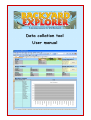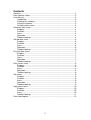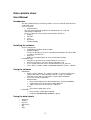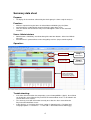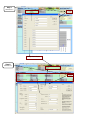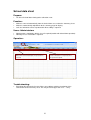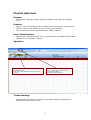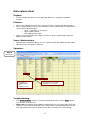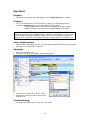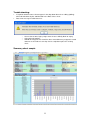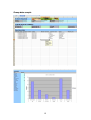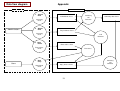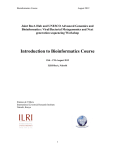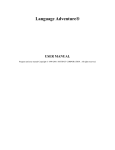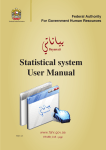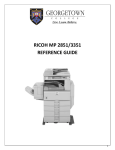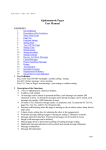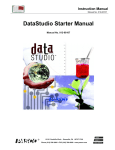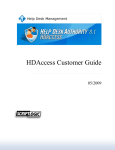Download Data Collation User Manual
Transcript
1 Contents Contents ..........................................................................................................2 Data collation sheet .........................................................................................3 User Manual ....................................................................................................3 Introduction ...............................................................................................3 Installing the software ...............................................................................3 Using the software ....................................................................................3 Using the data sheets ...............................................................................3 Summary data sheet........................................................................................4 Purpose: ...................................................................................................4 Function: ...................................................................................................4 Users: .......................................................................................................4 Operation: .................................................................................................4 Troubleshooting: .......................................................................................4 School data sheet ............................................................................................6 Purpose: ...................................................................................................6 Function: ...................................................................................................6 Users: .......................................................................................................6 Operation: .................................................................................................6 Troubleshooting: .......................................................................................6 Physical data sheet..........................................................................................7 Purpose: ...................................................................................................7 Function: ...................................................................................................7 Users: .......................................................................................................7 Operation: .................................................................................................7 Troubleshooting: .......................................................................................7 Data values sheet ............................................................................................8 Purpose: ...................................................................................................8 Function: ...................................................................................................8 Users: .......................................................................................................8 Operation: .................................................................................................8 Troubleshooting: .......................................................................................8 Grp sheet .........................................................................................................9 Purpose: ...................................................................................................9 Function: ...................................................................................................9 Users: .......................................................................................................9 Operation: .................................................................................................9 Troubleshooting: .......................................................................................9 Grp() data sheets ...........................................................................................10 Purpose: .................................................................................................10 Function: .................................................................................................10 Users: .....................................................................................................10 Troubleshooting: .....................................................................................11 Data flow diagram ..........................................................................................13 2 Data collation sheet User Manual Introduction o o This data collation tool (spreadsheet) provides a means to handle all the data for a collection event. The user manual Scope/Purpose The user manual provides guidance for administrators in using and maintaining the data tool. There is a guide for each worksheet that includes details on: Purpose Function Users Operation Troubleshooting Installing the software o o System requirements Capability to run Microsoft Excel 2003. Platform Support The Excel spreadsheet has been developed for Windows XP Office 2003 in a VB.net environment. Apple OS Apple OS may not support all macro or VB Code functions. Installation steps Copy Excel spreadsheet to suitable folder for user access. Copy the file under a new name for this collection event. Use a suitable format for name: ourCollectionEvent_Jul_2010.xls This is NOT a network solution so one user access at a time is allowed. Using the software o o Introduction Purpose of the software: The software provides a means to collate and analyse data from a single collection event at a single site. Multiple collection events and sites will require separate data workbooks. User levels and the implications: Administrators: • Enter school and physical data through forms (School and Abiotic) • Update data values that appear in drop down lists • Copy and create new data sheets if required Users: • Enter data in group data sheets Limitations: • Best viewed in 1680x1050 resolution • Limited to 100 data entry records per group. Using the data sheets o o o o o o Summary School Physical Data values Grp Grp() 3 Summary data sheet Purpose: • To display all relevant data collected by the whole group in a form ready for analysis. Function: • • • All data is inputted using the forms for School data and Abiotic (physical) data. Specimen data is automatically generated from the group data sheets Cells are locked so that all data is only entered through the forms or the automatic functions. Users: Administrators • • Administrators should only enter data through the two form buttons: School and Abiotic (physical) The worksheet is protected but can be changed by teachers (no password required) Operation: Step 1 School data Administrators Physical data Step 2 Administrators Summary table and graph automatically generated from data collated from all group Troubleshooting: • • • If the forms do not function due to operating system incompatibilities (Apple), then all data can be directly entered into the Physical Data and School Data sheets as described in the relevant data sheet sections. The summary sheet will still function correctly once data has been entered into the Physical and School Data sheets. If date displays as US format then check settings in Control panel => Regional and Language Options => Customise… => Date tab => Short Date format: dd/mm/yyyy. 4 Step 1 Administrators Group data sheets Step 2 Administrators 5 School data sheet Purpose: • To store all school data relating to the collection event. Function: • • • All data is entered automatically from the School form accessed on the Summary sheet. All data is automatically copied back to the summary page for display. Cells are locked but can be unprotected if direct editing is required. Users: Administrators • • Administrators should only edit this sheet if required (trouble with School form operation) Normally no user interaction is required. Operation: Data is entered in this row from the School form. Data can be entered manually if sheet protection is removed. Sheet protection is removed through: Tools => Protection => Unprotect sheet No password required. Troubleshooting: • Enter data directly into the first row if there are problems with the functioning of the School form on the Summary sheet. This may occur for Apple OS users … sorry. 6 Physical data sheet Purpose: • To store data relating to the abiotic (physical) conditions on the day of the collection event. Function: • • • All data is entered automatically from the Abiotic form accessed on the Summary sheet. All data is automatically copied back to the summary page for display. Cells are locked but can be unprotected if direct editing is required. Users: Administrators • • Administrators should only edit this sheet if required (trouble with Abiotic form operation) Normally no user interaction is required. Operation: Data is entered in this row from the Abiotic form on the Summary sheet. Data can be entered manually if sheet protection is removed. Sheet protection is removed through: Tools => Protection => Unprotect sheet No password required. Protect sheet when finished Troubleshooting: • Enter data directly into the first row if there are problems with the functioning of the Abiotic form on the Summary sheet. 7 Data values sheet Purpose: • To store all data that appears in the drop down boxes or is required for automatic functions. Function: • • • Data can be edited directly into cells as required. There is no form for editing functions. Sheet is protected to prevent user misadventures but the administrator can unprotect the sheet to make editing changes: o Tools => Protection => Unprotect o No password required o After editing protect again There is no practical limit to the number of entries as data is automatically read to the bottom of each column. Users: Administrators • • Administrators should only edit this sheet if required (trouble with Abiotic form operation) Normally no user interaction is required. Operation: Step 3 Administrators Add additional common names here. Vertebrates can be Add additional corresponding order names here and here Troubleshooting: • • If the Common Name column is resorted to alphabetical order, then the Order column must also be selected to sort. Order names should only appear once in Column B but can occur on multiple occasions Column E. If you add a new common name animal and its corresponding order next to it then only add the order name to Column B if it doesn’t already exist in that column. 8 Grp sheet Purpose: • To provide a clean copy of the group data sheets if replacement copies required. Function: • • This sheet should not be used to enter data; its only use is for copying purposes. Creation of additional copies of the group data sheet will require: o Creating additional lists for the automated graphing functions to work o Editing of Summary sheet formulae to include additional sheet data Note: Unless administrators have the expertise to perform the above functions they should not attempt to create additional copies. Contact the developer for assistance with these functions if required. Normally fresh data sheets can be created by clearing all contents on the group data sheet and clearing data using the forms on summary sheet. Users: Administrators • • Administrators should only copy this sheet if required (trouble with Group sheet operation) Normally no user interaction is required. Operation: • • Delete the offending sheet To copy a new sheet select Edit => Move or Copy Sheet • • Select (move to end) and Create a copy Rename the copied sheet to the name of the deleted sheet Troubleshooting: • See below for invalid reference error message details. 9 Grp() data sheets Purpose: • To provide a data entry sheet for each group participating in the collection event. Function: • Data that is common to all data sheets is entered automatically as each new record is entered: o Date o Habitat o Order Data is entered by the user using *drop down boxes where provided: o Collection method* o Number collected o Common name* o Mouth parts* (Close observation required) Data is automatically: o Collated into a summary table on group data sheet o Generated into a graph on group data sheet o Harvested by the Summary sheet for collation Printing of data and summary graph is defaulted to 2 pages of landscape A4. • • • Users: User groups • Groups who have collected the data. Step 1 Users Data automatically entered from School and Physical data sheets Users enter data here Date, Habitat and Order columns generated automatically as data entered Group summary data and graph generated automatically Step 2 Users • • • Print data and graphs as 2 page printout of this group’s data Save workbook to another location Analyse summary data sheet for whole group. 10 Troubleshooting: • • If required common names do not appear in the drop down boxes then editing (adding) will need to be done by the administrator in the Data Values sheet. Data error message: Invalid references o o o Occurs due to some legacy range names that are initially blank or empty. Select Ok and continue. Should not reappear first record has been entered but may reappear if record contents are cleared or a new Grp sheet is copied to replace the existing sheet. Summary sheet sample 11 Group data sample 12 Data flow diagram Appendix Automated functions User actions Data flow diagram 1. School form School data sheet Summary sheet Administrators 2. Abiotic form Summary cell formulae Physical data sheet Summary sheet 3. Data values Cell formulae Data values sheet Data values sheet Users List names 1. Data entry Group data sheet Summary data sheet Grp( ) data a sheet 13 Summary cell formulae