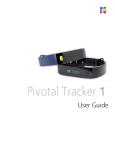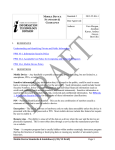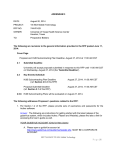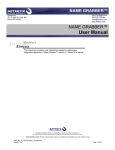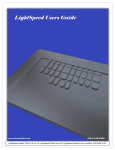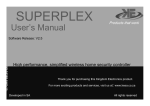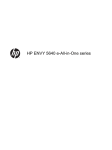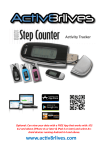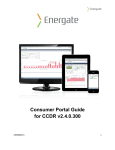Download Troubleshooting Guide
Transcript
Click here. What support and “how to” resources are available to members? In addition to this Troubleshooting Guide, we regularly add new helpful videos and other digital content to our support page, including a downloadable PDF version of our User Manual. If you are looking to ask a “how to” question or would like to share your product experience, we encourage you to visit the member community hosted Facebook Support Group. Special thanks to Ashley, Derek and Tracy and participating members for pioneering this great resource! As part of our commitment to keeping product prices low for our members, we have limited assisted 1:1 support options and prioritize email support from the "Contact Us" form on our website for warranty and other break/fix support. That said, we are investing heavily in self-help and online content knowing our members find these resources helpful. We also know the Pivotal LivingTM community has a contingent of vocal, passionate voices, and are helping to channel that energy into a social media and community based knowledge framework which sets us and you up for success in the long term. How do I get started? How does it work? To get started, visit the Apple Store or Google Play to search for and download the “Pivotal Living” app. When you have located the app, follow the one screen instructions to download, install, register and begin using the app with your Pivotal Tracker 1 band. There is a quick setup YouTube video which can be viewed here. An internet/mobile internet connection is required and internet access fees or other service charges may apply, so please contact your service provider for more information. For iOS, please be sure that you are searching for "Pivotal Living" within the App Store. Additionally, if you are searching on a supported iPad device, you may have to search within the iPhone apps to locate Pivotal Living or try this direct link in your browser: https://itunes.apple.com/us/app/pivotal-living/id915189109?mt=8. For Android 4.3+ mobile devices, if you cannot find the “Pivotal Living” app on Google Play or your device shows as unsupported, please open/paste this link (https://play.google.com/store/apps/details?id=com.pivotalliving.www) into your mobile phone’s internet browser to download the app. Please Note: The full list of supported Android 4.3+ mobile phones can be viewed on the ‘App’ page and ‘Device’ page of www.PivotalLiving.com. Android phablets and tablets are not formally supported yet, as we are currently optimizing for mobile phones first. However the Android app may still be downloaded for them, so please proceed with technical caution and patience I am receiving a “Device is Already Registered” error message when trying to register a new device. How is this possible? When members typically get the "device is already registered error," it usually stems from trying to register the account more than once. This can happen during the first registration attempt, the band inadvertently connects with the app, often unbeknownst to the member doing the registration. So there is a chance your profile was already created with whatever credentials you provided during the first attempt. We recommend retrying the first set of credentials you used to register the band. In the unlikely scenario your previously submitted credentials do not allow you to log in, you have forgotten which email account was used to register or should you have any other account issue, you can always request to reset your account and band via the “Other Account Issues” section of the login screen within the Pivotal Living app or this online form. This link can also be accessed via the “Account” section of our support page. When I try to pair my band with my phone, I am asked for a Pin Code? The band is actually paired with your phone within the app using Bluetooth low energy. If for some reason you are prompted for a pin, try 000000. Trying more than once to pair your band with the Pivotal LivingTM app? Sorry to hear that you are device pairing issues. Sometimes it can require several attempts to pair your band with your mobile device, so if you are having issues we recommend a few tips and tricks: 1) Make sure your mobile device is compatible with Pivotal LivingTM. Your Pivotal Tracker 1 support exists for the iOS 8+ Apple and Android 4.3+ ecosystem, including: iPhone 4S/5/5S/5C/6, iPod Touch 5, iPad 4, iPad Mini, iPad Air, and most Android 4.3+ mobile phones. Note: The full list of supported Android 4.3+ mobile phones can be viewed on the ‘App’ page and ‘Device’ page of www.PivotalLiving.com. Android phablets and tablets are not formally supported yet, though the Android app may still be downloaded for them, so please proceed with technical caution and patience 2) If you have a compatible device and are still having issues, please try turning the Bluetooth off on your mobile device settings for a few minutes and then restarting the Bluetooth, as this helps reset the connection with the band. Turning your phone on and off also power cycles your Bluetooth connection. 3) Another option is to delete the Pivotal LivingTM app, clear your cache (Apple: From the Home screen, choose Settings > Safari. Tap Clear Cache), Android Cache Clearing Instructions), turn off/restart Bluetooth on your mobile device, then reinstall the Pivotal Living app. Password Reset and other Account Management Issues? If the password reset tool is not working for you directly within the app, please use the “other account issues” option on the log in screen to create an automated support ticket to have your account manually reset. You can also submit a request for a manual account reset via this online form and this link can also be accessed via the “Account” section of our support page. Requests are processed within 3-5 business days. Experiencing charging issues? Your Pivotal Tracker 1 comes equipped with a rechargeable lithium-polymer battery and you can check the level of your battery at any time on the band’s display screen. When the band indicates the battery needs to be recharged, simply clip the supplied USB charging cable to the Pivotal Tracker 1, and plug it into a USB port to begin charging the band. The Pivotal Tracker 1 will recharge to full power in less than 60 minutes. Please note that because overcharging can damage the band’s battery, it is recommended that you do not charge the Pivotal Tracker 1 for extended periods of time (such as overnight), and that you plug the USB charging cable into a voltage controlled outlet, such as a laptop or brand name wall charger. To ensure the most accurate tracking of members’ sleep and daily activities, we recommend charging the band during the day while you are stationary, such as when reading a book or the morning paper, or while sitting at your desk at work. A battery icon will illuminate on the band to indicate that charging is occurring. You can check the level of your battery directly on the home screen of the device. If you ever face charging issues, try changing your power source (eg if you tried charging via wall charger, try instead charging from a laptop or other power source). Rest assured your lithium polymer battery is covered by our limited one-year warranty. For more details around this coverage, please visit our warranty details here. How do I turn on my device? Turn it off? After completing the first charge for 60 minutes, please push the device button for 5+ seconds to turn the Pivotal Tracker 1 on for the first time. Once on, to turn the Pivotal Tracker 1 off at any time hold the device button for 5 seconds. Each time you turn on/off the band, the words “Pivotal Living” will show in the OLED screen. We made turning it on a longer hold to help prevent our members from accidentally turning it off, knowing most people want to continuously track their activity. There is also a helpful YouTube video covering this here. How do I set up my profile? After downloading and logging into the Pivotal LivingTM app, you will be prompted to provide basic information such as your Name, Language, Gender, Height, and Weight. The more information you contribute to your profile, the more accurate your health and wellness reporting and recommendations will be. And the more you will learn about yourself. There is also a helpful YouTube video covering this here. How do I change time formats or between metric/imperial measurements? In “Profile Settings” area of the Pivotal Living app you will find the toggle to change between imperial or metric measurement preferences. Selecting imperial measurements will activate imperial measurements within your app and change the clock on your band to a 12 hour format; selecting metric measurements will activate metric measurements and change the band time to 24 hour format. Make sure to sync your band for these changes to go into effect. How to manage time zone? Reset the time? If you change time zones or if at any point in time on your band doesn’t match the time on your mobile device, data from your Pivotal Tracker 1 will not sync and you will need to go to Profile > Settings > Reset Time and then sync your band to reset the time and band counters. You can also change 12/24 hour formats by switching between imperial vs metric system in your profile settings. How do I sync my device? Your Pivotal Tracker 1 silently sends out a wireless signal once it is turned on. To sync your band with the Pivotal LivingTM app, be sure Bluetooth® 4.0 is activated in your mobile phone settings. Press the band button once to turn on your device and initiate a sync within the Pivotal LivingTM app, which is done by hitting the “Sync” button on the home screen for Android. For iOS, pulling down on the top of the home screen and holding until the sync begins. This may take a few minutes and may require more than one attempt, however there will be a notification within the app when the connection is successful. Please note that if at any time the time on your band doesn’t match the time on your mobile device, data from your Pivotal Tracker 1 will not sync and you will need to go to Profile > Settings > Reset Time to reset the time and band counters. There is also helpful YouTube video covering this here. “Band not found”? Syncing stopped working all of a sudden? Sorry to hear that you are having syncing/saving issues! We recommend a few tips and tricks. If you have a compatible device and are still having issues, please try the following steps: 1) Log out of the app 2) Turning the Bluetooth off/on in your mobile device settings for a few minutes and then restart Bluetooth in your mobile phone settings section, as this helps reset the connection with the band. 3) Power cycle your phone (turn your mobile phone off / back on) 4) Clear your cache (Apple: http://bit.ly/1zvxibP, Android: http://bit.ly/1z774sm) 5) Make sure Bluetooth is turned on inside your mobile device, then log back in to sync. Still having issues after trying the steps above? Another way to manually reset the connection between your phone and your band is to: 1) 2) 3) 4) Log out of the app Let your Pivotal Tracker 1 completely run out of battery Freshly recharge the battery once the device has died Turn the band back on by holding down the button 5+ seconds. You should see the name “Pivotal Living” flash on the screen. 5) Log back in the app 6) Try syncing and saving If all else fails, deleting your account and starting fresh may help. To do this please follow these steps: 1) 2) 3) 4) 5) Within the app, go to Profile > Settings > Delete Account Uninstall the Pivotal Living app Clear your cache (Apple: http://bit.ly/1zvxibP, Android: http://bit.ly/1z774sm) Re-install the Pivotal Living app Set up a new account from scratch and pair your band to begin tracking We also recommend double checking that you are running the most recent version of our publically available app by visiting Google Play and the iOS App Store to check for updates. Syncing shows as successful in the app, but my data is not transferring. What do I do? Make sure you are on the current day in the dashboard and the time on the band matches your mobile phone time. To reset the time, within the app go to Profile > Settings > Reset Time. If the time on your band does not match the time on your mobile phone or other supported mobile device, your data will not successfully transfer. Please note that the tracking counters on your band will reset as part of resetting the time, but once you start tracking your freshly generated data should sync appropriately. Setting up a warranty or replacement device? To start using your new warranty replacement device with your old user name and/or email address, please make sure to 1) log into the app with your old credentials; 2) Navigate to settings and click “delete account”. This will allow you to start fresh and re-register your new band with your existing email and/or user name. Or, if you have an alternative email address or don’t mind selecting a new user name, you can simply create a new account to start tracking immediately with your new replacement device. For our members’ convenience, these account instructions are also sent as part of your warranty replacement shipping tracking confirmation email. My band time/counters keep resetting, help! Our hardware engineers recently confirmed that accumulated static electricity generated from friction between clothing fabric and the surface of the wristband and/or from spending long periods of time in carpeted spaces, may cause the Pivotal Tracker 1 band to randomly reset. Should you be interested in submitting a request for a replacement band which is especially retrofitted to help protect against static electricity based resets – or a refund, please visit this page for more information and follow the drop down prompts at the bottom. What are the details about the 12 months of free membership? As you might have seen from our email newsletters and social media, while many users are successfully using the app without interruption, a handful of members continue to experience syncing/saving issues on both platforms. We are working to provide immediate relief of these issues and expect to get the app performance improved soon. The team is focused on performance tuning the most popular handset models first in order to have the largest impact with each fix. We will release new updates to the app as quickly as possible, posting progress updates via our Facebook and Twitter social media channels. We know your patience and time has been tested, and we want to thank you for your early support. Regardless of whether you are using the product successfully or not, we want to do the right thing. For all members registered to the Pivotal LivingTM app or otherwise in our system on or before Feb 28, we will extend your membership by 12 months at no charge. That’s one additional year of access on us, a $12 value. How do I join the Android and/or iOS beta app testing groups? If you are interested in helping test upcoming app releases before they are published to the general public or sharing app performance feedback directly with our engineering team, we have created two Facebook group pages just for testers. For iOS, please visit http://on.fb.me/17vpWMc and for Android, please visit http://on.fb.me/1KlptIC. Please note, Facebook account and testing patience is required, but we promise to make you an active participant in whatever bugs and new features we bring to the platform. How do you interpret the sleep activity? Sleep quality is determined by movement throughout the night – more dips indicate tossing/turning. Flatter lines show deep, less disrupted sleep. Shallow U shaped curves show sleep disturbances, such as tossing and turning while deeper U shaped lines can indicate waking up. What is active time? How is it calculated? Active time is designed to distinguish between regular steps and high intensity activity. You will see “active time” added to the app anytime you do more than 500 steps in a given 20 minute period. So keep moving! How do I put on my device? Once your device has charged for at least one hour, place the wristband around the wrist on your non-dominate hand with the OLED screen on the outside of your wrist, facing you (similar to how you would wear a watch). Align both ends of the wristband so they are directly overlapping each other with the clasp over the two holes that best fit your wrist. Squeeze both the clasp and the wristband between you thumb and forefinger until you hear a click. You’ll know your Pivotal Tracker 1 band is securely fastened when both ends of the band are fully inserted. If you are having trouble, try securing the band off your wrist to get a feeling for how it securely clasps and then try again on your wrist. What materials are used to make the Pivotal Tracker 1? Care and wearing tips? The Pivotal Tracker 1 band is made of thermoplastic polyurethane, a flexible, durable elastomer material similar to that used in many sports watches. It is latex-free and the clasp is made from metal with a coated chrome finish. The Pivotal Tracker 1 is nickel free. While we do not anticipate an allergic reaction from the materials used in the Pivotal Tracker 1, as with any type of jewelry, some people may experience reactions to bacteria accumulated on the band, or from a possible change in alloy content in manufacturing batches. To help avoid this, we recommend that you regularly clean your Pivotal Tracker 1 band and discontinue wearing it should any irritation occur. Additionally, we recommend that you keep the fit of your band comfortably loose to allow for airflow between your skin and the band. Should you have any adverse reaction to the band, please discontinue using our product immediately. On which hand I should I wear my device? To get the most accurate reading from your Pivotal Tracker 1, it is recommended you wear your device on your non-dominant wrist. This will help ensure most day-to-day activities such as writing, washing dishes, throwing a ball or sipping your coffee don’t inadvertently impact your personal health and wellness data reporting. Which devices and platforms are supported? The Pivotal LivingTM App and the Pivotal Tracker 1 currently work with iPhone and Android mobile devices. The band syncs with the following devices running iOS 8 and above: iPhone 4S+, iPod Touch 5, iPad 4, iPad Mini and iPad Air, as well as most Android 4.3+ mobile phones. Note: The full list of supported Android 4.3+ mobile phones can be viewed on the ‘App’ page and ‘Device’ page of www.PivotalLiving.com. Android phablets and tablets are not formally supported yet, though the Android app may still be downloaded for them, so please proceed with technical caution and patience. In the future, we are exploring additional ways to make it easier for our members to access the Pivotal LivingTM experience, such as supporting additional mobile devices, tablets, and other mediums. Where can I see my membership details? Each new membership product includes 12 months access to the Pivotal LivingTM app and a complimentary Pivotal Tracker 1 device. Upon activating your device and logging into the Pivotal LivingTM app, your membership period begins and your app membership registration date can be viewed in the Settings section of the mobile app. How do I transfer my product to someone else? Will I be charged a membership renewal? Should you want to transfer your device and membership to a friend, family or colleague or simply discontinue using the product for whatever reason, rest assured we have you covered. Pivotal LivingTM doesn’t store credit card numbers, so there is no need to cancel nor will you be charged for a membership renewal without your consent. To free up your device and membership for future gifting or transfer to another person, please 1) log into the app with your old credentials; 2) Navigate to Profile > Settings and click “delete account”. This quick two step action will allow the new person to start fresh and re-register with their credentials. What options will be available after the first year of membership to Pivotal Living? At the end of your first year of membership to Pivotal LivingTM, we will offer members the opportunity to renew for another twelve months and get another complimentary device for $12. We anticipate always having this $12 renewal rate available for our members, however, we are also exploring other alternative renewal options to provide our members with flexible solutions which best meet their needs. Stay tuned! Does the Pivotal Living app and Pivotal Tracker 1 interface with 3rd party apps? We are committed to providing our members with the most accurate health and wellness data possible within our Pivotal LivingTM app. At this time we are a closed platform and encourage all tracking to come through our app for the highest quality assessments. This also allows us to mitigate the impact of any bugs that other apps or platforms may have on our members’ tracking accuracy and overall product experience with Pivotal LivingTM. Why can’t I track nutrition in the Pivotal Living software? Pivotal Living remains dedicated to providing accurate and streamlined health and wellness tracking; unfortunately apps and fitness trackers that monitor manually-entered nutrition are not always accurate. We also believe that our products should not interrupt the daily flow of people’s lives. We are actively exploring how to effectively tackle nutrition tracking using improved technology for more accurate nutritional details, and in a way that doesn’t require behavioral change. What are my options if my device gets lost or damaged? We know life happens. In the event that your device gets lost, damaged, stolen or otherwise disappears during your first year of membership, simply purchase a new 12 month membership to Pivotal LivingTM and we will send you another complimentary device. Additionally, to ensure our members stay up on the latest technology, each annual renewal of your Pivotal LivingTM membership includes a complimentary device and members can renew at any time. What if my charger gets damaged, lost or stolen? Life happens! People lose or damage their chargers all the time. And just like mobile phone service providers, we offer replacement chargers for purchase online. Click this link to order. How do I set up a warranty or replacement device? Eureka! Your replacement device has arrived! We are sorry you faced a warranty issue early into your Pivotal LivingTM experience, but rest assured whether you have a warranty event in your first month (or tenth month), we will be there to help make things right. To begin using your new warranty replacement device with your old user name and/or email address, please 1) log into the app with your old credentials; 2) Navigate to settings and click “delete account”. This quick two step action will allow you to start fresh and re-register your new band with your existing email and/or user name. Or, if you have an alternative email address or don’t mind selecting a new user name, you can simply create a new account to start tracking immediately with your newly delivered replacement device. Where is my order? Packages can sometimes go missing, even though all orders are shipped via UPS / USPS Priority mail and emailed tracking numbers. Should your product go missing, we recommend contacting your local post office with your tracking number to see if they can provide more information and/or if you need to open a lost package claim with UPS / USPS. How do I change the details of my order? If your shipping label hasn't been printed, we will get your address corrected prior to shipping your package. Just reach out to us via the contact us form on our support page. How do order cancellations work? If we receive and confirm your cancellation request before your shipping label is printed and your product ships, we can definitely cancel your online order. Just reach out to us via the contact us form on our support page. What if my product needs and preferences change? What if I find Pivotal Living isn’t a good fit for me? If at any point you wish to discontinue your Pivotal LivingTM membership, you can simply deactivate your account within the Pivotal LivingTM mobile app and gift your Pivotal Tracker 1 and remaining membership to a family member, friend, or colleague. Pivotal Living doesn’t store credit card numbers, so there is no need to cancel nor will you be charged for a membership renewal without your consent. To free up your device and membership for future gifting or transfer to another person, please 1) log into the app with your old credentials; 2) Navigate to settings and click “delete account”. This quick two step action will allow the new person to start fresh and re-register with their credentials. What does your warranty cover? Pivotal Living’s warranty protects against unforeseen technical issues and further warrants the band is free from defects in the materials, manufacturing, and workmanship for a period of one (1) year from the date of shipment. Our warranty is published on our home page (http://www.PivotalLiving.com). Should you have a device with a material defect or warranty related issue please visit our warranty page learn more about our hassle warranty product exchange program and explore your coverage options. What is your refund policy? Unless noted otherwise on a special case-by-case basis, Pivotal LivingTM does not process refunds for non-warranty issues. This has been our policy since we began accepting orders and was instated as part of commitment to keeping our pricing low for our members. If for whatever non-warranty related reason the product isn't a good fit, we encourage you to delete your account within the Pivotal LivingTM mobile app (Settings > Delete Account) and gift your Pivotal Tracker 1 and remaining membership to a family member, friend, or colleague. Any unauthorized returned product will be donated to local charities and non-profits. For more information on this and other posted policies, please visit our website www.PivotalLiving.com. What is your privacy policy? Our privacy policy is published on our home page (http://www.PivotalLiving.com). What is your EULA (End User License Agreement)? By purchasing and using our products, you agree to the terms and conditions of our end user license agreement, which is published on our home page (http://www.PivotalLiving.com). Do you ship internationally? For the time being, we are focused on successfully launching the Pivotal LivingTM app and Pivotal Tracker 1 domestically in the US. However, we are committed to exploring international market expansion in the near future. Be sure to follow us on social media, as we will be sure to announce any updates there. What are hero features for the Pivotal Tracker 1? The Pivotal Tracker 1 is designed to do the basics very well, and tracks many of the health and wellness indicators common in competitor devices. However, unlike most competing devices, the Pivotal Tracker offers an OLED screen which provides a quick pulse on key performance indicators with the click of a single, touch friendly button. The Pivotal Tracker 1 is simple, beautiful, motivational and easy to use. Is the Pivotal Tracker 1 waterproof? Susceptible to other elements such as dust or prolonged sun exposure? Your Pivotal Tracker 1 is water resistant, sweat-proof, and rain-proof. The Pivotal Tracker 1 is designed to protect against the elements, including warm sunny temperatures, direct light exposure and the occasional dust storm. Just like a smart phone and other mobile device, we wouldn’t recommend exposing the device to wet conditions for long, wearing it in the shower, submerging it in water, or letting it free float in your fish tank. What is the battery life? A full charge takes approximately one hour, depending on charging source. With normal use, your Pivotal Tracker 1 should last 3-5 days before needing a charge, depending on how frequently on-screen key performance indicators are accessed. It is not recommended you charge your Pivotal Tracker 1 for more than 3 hours; prolonged charging may impact or impair battery performance. What does the Pivotal Tracker 1 track? What shows on the Pivotal LivingTM app? Your Pivotal Tracker 1 tracks steps taken, distance travelled, calories burned, hydration, sleep duration, and light vs deep sleep. With an onboard OLED screen, the Pivotal Tracker 1 makes it easy to check basic key performance indicators on the go. Looking for more detailed information on the go or your personal trends? Access your personal daily and historical reporting directly in the Pivotal LivingTM app to quickly identify changes for a healthier you. Rank yourself against friends and family by accessing the Teams section of the app, or increase your motivation and set new wellness goals by comparing your weight, activity and sleep with other people. To a quick YouTube video on getting started, please click here. Does the Pivotal Tracker 1 work if I cycle, do yoga or other non-step-based workouts? Similar to other fitness bands on the market, the Pivotal Tracker 1 allows you to log the duration of a non-step-based workout when the band is on and in the general “Activity” mode, so you get time credit for your efforts. Given the Pivotal Tracker 1 is designed to do the basics really well, we do not have a manual activity entry option or track specific activities at this time. However, we know not everyone loves to run, and that there are many ways our members chose to stay active. We are actively exploring additional activity features for future Pivotal LivingTM devices and software updates, so stay tuned! How do the app and the band work together? While the Pivotal Tracker 1 captures different basic health indicators, the Pivotal LivingTM app uses activity sensor data from select mobile phones and other participating devices in our ecosystem to provide more detailed reporting. For example, for any given time period when you use both the Pivotal Tracker 1 and your mobile phone on a run, Pivotal LivingTM is working hard in the background to collect both fitness band and phone steps data to surface two different step counts within the user app. Just navigate into the “steps” details section to see your motion data step count between your band and mobile device. As there may be periods of time during the day when you have your Pivotal Tracker 1 only, Mobile Phone or Other Mobile Device only, both devices, or none at all, it is not uncommon for your Pivotal Tracker 1 to show different numbers than what is reported in the app. For more information on how to set this motion data tracking up, there is a helpful YouTube video covering this here. How do hydration and weight tracking work? Getting enough water every day and keeping tabs on your body weight is important for your long term health. Tracking hydration and your weight is fun and easy! Simply drag your finger from the left side of the dashboard screen to log fluid ounces consumed or a once per day weight entry. There is a quick YouTube video demonstrating hydration entries here and another video demonstrating a weight entry here. Tip: Make sure your calendar settings on the home page are on the current day, since you can only make entries for the current day. How do goals work? When do they reset? Your Pivotal LivingTM app comes preset with recommended goals, however goals can be manually by visiting Profile > Edit Goals within the app. Within the Pivotal LivingTM app, it is also possible to compare your data against people your age, gender or by location. Your Pivotal Tracker 1 starts tracking your results and goal progress for the next day at 12:00 AM for the time zone selected in your mobile phone or other paired mobile device. This does not delete the previous day’s data: that data will be uploaded to your Pivotal LivingTM app the next time you sync your Pivotal Tracker 1 device. Your Pivotal Tracker 1 is designed to track your progress towards goals defined in your Pivotal LivingTM app. Goals can be set for steps taken, calories burned, distance traveled, and other key performance indicators. You can only have one goal for each performance indicator at a time, but you can change goal values at any time in your Pivotal LivingTM app. How does the activity and natural awake alarm functions work? Your Pivotal Tracker vibrates to wake or alert you with its Silent Alarm feature. This alarm feature is set directly in your Pivotal LivingTM app and can be configured to recur every day, or particular days of the week. Only one alarm time can be designated at a time. . Set the alarm and activity reminder within the app by visiting Dashboard > Band, and then syncing your Pivotal Tracker 1 with your mobile device. You will know the alarm is set on your Pivotal Tracker 1 when you see the “alarm icon” on the home screen of your band. There is also a helpful YouTube video covering this here. Figure 1: Natural Awake Alarm Settings Figure 2: Activity Reminder Alarm Figure 3: Activity Reminder Alarm How does sleep tracking work? By collecting data from the Pivotal Tracker 1 band, Pivotal Living can track the hours you sleep, as well as your movement during sleep to help you understand your sleep quality. To enter “sleep mode”, double click the button on your Pivotal Tracker 1 until you see the moon icon. The Pivotal Tracker 1 will vibrate as the moon icon appears to indicate that “Sleep” mode is activated. To enter active mode, double click the button on your band until you see the steps icon. There is also a helpful YouTube video for this here. Figure 1: Sleep Mode Figure 2: Active Mode How much data does the device store? Which data is stored? When you sync your Pivotal Tracker 1, your activity data is uploaded to the Pivotal Living app. Your Pivotal Tracker 1 holds detailed information from the most recent 3 days. Your recorded data consists of steps taken, calories burned, distance traveled, active minutes, percentage of daily goal, and sleep data. Sync your Pivotal Tracker 1 regularly to have the most detailed data available to view in your Pivotal LivingTM app. How is privacy managed? Pivotal LivingTM believes your data belongs to you. We carefully protect your data and take privacy seriously. You must accept a friend request in order for any of your data to be shared, and you can also choose what information is shared publically, with other friends/groups. You can update or change your privacy settings at any time within the Pivotal LivingTM app. For more information, our Privacy Policy can be viewed on our home page (http://www.PivotalLiving.com) What data is shown to other friends and members in your group? Can you control what data is shared? With Pivotal LivingTM, you always have control over your data, including which data is shared with friends, family, colleagues and other Pivotal LivingTM community members. Data sharing and other privacy settings can be accessed via the “Settings” section of your Pivotal LivingTM app and within the Team settings section if you are a Team Admin. Additionally, as you create and join teams, the Pivotal Living app will prompt you to set your sharing and privacy settings as you create teams under the “Networking” section of the Pivotal LivingTM app and engage other members of the Pivotal LivingTM community. What are different ways to challenge myself and engage others within the Pivotal Living app? • Individual Challenge: Track progress with one or more users to reach one or more goals. For example, you can create a custom team with your personal trainer so he or she can keep an eye on how you are doing before your next session. Imagine getting a message from your personal trainer telling you to keep up the good work or maybe to push you a little harder to reach your goals. What better motivation than that? • Custom Teams: In this mode, create a custom team for your family, a running group, office pool or other team to allow users to motivate each other and push each other to reach your step goal or distance goal. Pivotal LivingTM allows you to join as many different groups as you like. Groups can be anywhere from your family group to maybe even a group with your college alumni in it. Imagine your college vs. another college! Can the Pivotal LivingTM app support more than one user? Multiple devices? To balance making the Pivotal LivingTM app easy to access while also providing an experience which protects our members’ privacy, we do not recommend members pair multiple Pivotal Tracker 1 bands to the same mobile device. Because of software protocol differences between Android and iOS, we do not recommend you sync your device or run the app on more than one platform. How accurate is the Pivotal Tracker 1? The Pivotal Tracker 1’s accuracy is compatible with other health and wellness bands on the market. We recommend you wear your Pivotal Tracker 1 and carry your mobile device whenever possible to get the most accurate health and wellness data. While the Pivotal Tracker 1 captures different basic health indicators, the Pivotal LivingTM app uses activity sensor data from your mobile phone to supplement data returned from the band to provide additional basic health and wellness reporting for a more complete picture for you. Can I use the Pivotal Tracker 1 without the Pivotal Living App? The band relies on the mobile phone app to set the clock and natural awake alarm but otherwise works independent of the app, to give our members flexibility during their busy days! You can use the OLED screen on the band to get a pulse on your daily activity metrics, but if you want to look at detailed data or sleep data, you need to open the app on a mobile phone. Otherwise, it will simply act as a pedometer. Can I pair more than one Pivotal Tracker 1 to my user profile? At this time, only one Pivotal Tracker 1 can be associated with an individual member’s account. However, multi device support is something we are exploring for future releases. Because of software protocol differences between Android and iOS, we do not recommend you sync your device or run the app on more than one platform. What is the size and weight of the product? The Pivotal Tracker 1 is available in one size and optimal for wrist sizes 6 to 7 ¾ inches in circumference. The band itself + USB charging cable weighs approximately one (1) ounce. What are the optimal environmental conditions for band and app usage? The Pivotal Tracker 1 band is recommended for use between -4° to 113° Fahrenheit (-20° to 45° Celsius) and is water resistant, sweat-proof, and rain-proof. The Pivotal Tracker 1 is designed to protect against the elements, including warm sunny temperatures, direct light exposure and the occasional dust storm. Just like a smart phone and other mobile device, we wouldn’t recommend exposing the device to wet conditions for long, wearing it in the shower, submerging it in water, or letting it free float in your fish tank. Our hardware engineers recently confirmed that accumulated static electricity generated from friction between clothing fabric and the surface of the wristband, as well as static electricity from carpeted home or office environments may cause the Pivotal Tracker 1 band to randomly reset for a small percentage of our member base. Should this issue regularly impact you, you can submit a refund/warranty exchange claim by visiting the warranty page of our home page (http://www.PivotalLiving.com). Where do I go for help? For troubleshooting, help and “how to” content, please visit our support page or to share your product experience or connect with other Pivotal Living members on support topics, there is a member hosted support forum on Facebook. Special thanks to Ashley, Derek and Tracy and participating members for pioneering this great resource! Returns & Warranty? Pivotal Living’s warranty protects against unforeseen technical issues and further warrants the band is free from defects in the materials, manufacturing, and workmanship for a period of one (1) year from the date of shipment. Our warranty is published on our home page (http://www.PivotalLiving.com). In the unlikely event you experience a material defect or warranty related issue please visit our warranty page learn more about our hassle free warranty product exchange program and explore your coverage options. Refund Policy? Unless noted otherwise on a special case by case basis, Pivotal LivingTM does not process refunds for non-warranty issues. This has been our policy since we began accepting orders and was instated as part of commitment to keeping our pricing low for our members. If for whatever reason our product isn’t a good fit for you, we encourage you to deactivate your account within the Pivotal LivingTM mobile app and gift your Pivotal Tracker 1 and remaining membership to a family member, friend, or colleague. Privacy Policy? Our privacy policy is published on our home page (http://www.PivotalLiving.com). End User License Agreement? By purchasing and using our products, you agree to the terms and conditions of our end user license agreement, which is published on our home page (http://www.PivotalLiving.com). Model Name: Pivotal Tracker 1 Federal Communications Commission (FCC) Statement: This device complies with FCC part 15 FCC Rules. Operation is subject to the following two conditions: 1. This device may not cause harmful interference and 2. This device must accept any interference, including interference that may cause undesired operation of the device. Changes or modifications not expressly approved by the party responsible for compliance could void the user’s authority to operate the equipment. Note: This equipment has been tested and found to comply with the limits for a Class B digital device, pursuant to part 15 of the FCC Rules. These limits are designed to provide reasonable protection against harmful interference in a residential installation. This equipment generates, uses and can radiate radio frequency energy and, if not installed and used in accordance with the instructions, may cause harmful interference to radio communications. However, there is no guarantee that interference will not occur in a particular installation. If this equipment does cause harmful interference to radio or television reception, which can be determined by turning the equipment off and on, the user is encouraged to try to correct the interference by one or more of the following measures: Reorient or relocate the receiving antenna. Increase the separation between the equipment and receiver. Connect the equipment into an outlet on a circuit different from that to which the receiver is connected. Consult Pivotal Living support or an experienced radio/TV technician for help. This device meets the FCC and IC requirements for RF exposure in public or uncontrolled environments. Read these instructions. Keep these instructions. Heed all warnings. Follow all instructions. Do not attempt to open the Pivotal Tracker 1. Substances contained in this product and/or its battery may damage the environment and/or human health if handled and disposed of improperly. Do not tamper with your Pivotal Tracker 1. Do not charge your Pivotal Tracker 1 for more than 3 hours; prolonged charging may impact or impair battery performance. Do not use abrasive cleaners to clean your Pivotal Tracker 1. Do not place your Pivotal Tracker 1 in a Dishwasher, Washing Machine, Dryer, or other household appliance. Do not expose your Pivotal Tracker 1 to extremely high or low temperatures. Do not use your Pivotal Tracker 1 in a sauna, Jacuzzi, or steam room. Do not leave your Pivotal Tracker 1 in direct sunlight for an extended period of time. Do not leave your Pivotal Tracker 1 near open flames. Do not dispose of your Pivotal Tracker 1 in a fire or trash compacting device. The battery could explode. Do not attempt to disassemble your Pivotal Tracker 1, it does not contain serviceable components. Never allow children or infants to play with the Pivotal Tracker 1; the small components may be a choking hazard Health and wellness information displayed by any Pivotal LivingTM Services is for general informational purposes only and is not intended to be relied upon as health and wellness advice. Before beginning any type of exercise regimen, please consult a physician or health care professional. Data provided by any Pivotal LivingTM Services is for basic health and wellness reporting purposes only and is not intended to be relied upon in situations where precise information is needed or where erroneous, inaccurate or incomplete location data may lead to death, personal injury, property or environmental damage. Neither the Application Provider, nor any of its content providers, guarantees the availability, accuracy, completeness, reliability, or timeliness of information or location data displayed by any Pivotal LivingTM Services. Do not attempt to replace your Pivotal Tracker 1 battery. It is built-in and not changeable. Charge the lithium polymer battery in accordance with the instructions supplied by Pivotal Living Use only the USB charger that shipped with your product to charge the battery. Do not attempt to force open the built-in battery For the most up-to-date Safety and Regulatory Information, please visit the support page at http://www.PivotalLiving.com