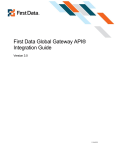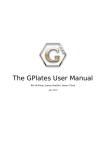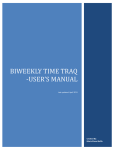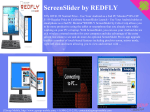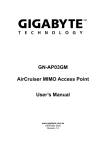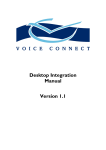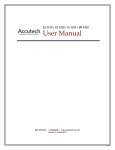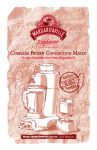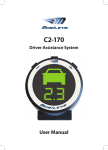Download User Documentation
Transcript
NATIONAL DRIVER ACCOUNTABILITY PROGRAM USER’S MANUAL REVISION 2.1 NOVEMBER 1, 2006 NDAP - Confidential National Driver Accountability Program – Users Manual INTRODUCTION............................................ 5 How it works ..........................................................................................................................................................................5 Step 1: Initial reporting of driving incident.......................................................................................................................5 Step 2: NDAP’s Auto-Attendant notifies client via phone call............................................................................................5 Step 3: NDAP’s Auto-Attendant notifies client via Email ..................................................................................................6 Step 4: Caller’s message and driver history is tracked on the Web. ..................................................................................7 Process Summary..................................................................................................................................................................7 System Requirements............................................................................................................................................................7 GETTING STARTED ...................................... 8 System Navigation .................................................................................................................................................................8 Summary of NDAP Screens .................................................................................................................................................8 List View ............................................................................................................................................................................9 Detail View .......................................................................................................................................................................10 Edit View..........................................................................................................................................................................11 Online “Help” feature. ........................................................................................................................................................12 Screen Overview..................................................................................................................................................................13 Incident List Screen...........................................................................................................................................................13 Incident Detail Screen (Incident Information)........................................................................................................................14 Incident Detail Screen (Response Detail).............................................................................................................................15 Incident Edit Screen (Incident Information)...........................................................................................................................16 Incident Edit Screen (Response Detail) ...............................................................................................................................17 Incident Edit Screen (Attachments - NEW)...........................................................................................................................19 Incident Edit Screen (Attachments - Modify).........................................................................................................................20 Vehicle List Screen ...........................................................................................................................................................22 Vehicle Detail Screen ........................................................................................................................................................23 Vehicle Edit Screen...........................................................................................................................................................24 Drivers List Screen............................................................................................................................................................25 Drivers Detail Screen.........................................................................................................................................................26 Drivers Edit Screen ...........................................................................................................................................................27 NDAP Setup.........................................................................................................................................................................28 Users...............................................................................................................................................................................28 Pools ...............................................................................................................................................................................29 Locations .........................................................................................................................................................................30 PROCEDURES............................................ 31 Risk Manager (responsible for ENTIRE fleet)........................................................................................................................31 How to ensure the incidents are being followed up by your managers. ...................................................................................31 Safety Mangers ....................................................................................................................................................................32 What to do after you receive a call from NDAP.....................................................................................................................32 FAQ’S ......................................................... 33 NDAP Confidential – All Rights Reserved 2006 Page: 2 of 53 National Driver Accountability Program – Users Manual Will I lose the caller’s voice message attachment if I delete my Email sent to me by the NDAP Auto-Attendant? ..................33 How do I cleanup the incidents on my incident screen so they don’t show-up anymore? .....................................................33 What is the difference between a “Handled”, “Unhandled” and “Deleted” incident?.............................................................33 What are the typical steps necessary in “Responding” to an incident? ................................................................................33 Why don’t my driver’s show up in my email? .......................................................................................................................34 How do I add a new driver? ..................................................................................................................................................35 How do I add a new vehicle? ................................................................................................................................................36 How do I attach the driver to the incident? ...........................................................................................................................37 What do I do if I need to add a new sticker to my vehicle?....................................................................................................39 How do I view all history on a Driver? ..................................................................................................................................41 How do I view all the incidents reported on a vehicle? .........................................................................................................42 How do I to attach our internal documentation to a driving incident? ...................................................................................44 How do I pull-up the attachments I have made to my incidents?...........................................................................................46 How to change a vehicle to another Pool or Location...........................................................................................................47 How to inactivate a vehicle that is no longer used ................................................................................................................48 How to change my callback number or Email address for incident alerts .............................................................................49 What to do if you get a “prank” phone call ...........................................................................................................................49 TROUBLE SHOOTING................................. 50 I don’t see the driver listed that I wish to report....................................................................................................................50 Why does the NDAP voice message only record part of the message on my voice mail? .....................................................50 Many of my vehicles and drivers no longer show up. Why?.................................................................................................50 FIELD DEFINITIONS AND TERMINOLOGY .. 51 Action Comments ................................................................................................................................................................51 Action Description ...............................................................................................................................................................51 Auto-Attendant ....................................................................................................................................................................51 Button..................................................................................................................................................................................51 CallerID................................................................................................................................................................................51 Deleted ................................................................................................................................................................................51 DLnum.................................................................................................................................................................................51 NDAP Confidential – All Rights Reserved 2006 Page: 3 of 53 National Driver Accountability Program – Users Manual DLstate ................................................................................................................................................................................51 DLclass................................................................................................................................................................................51 Driver...................................................................................................................................................................................51 Driver Comments .................................................................................................................................................................51 Driver Response ..................................................................................................................................................................51 Driver History.......................................................................................................................................................................52 Handled ...............................................................................................................................................................................52 ID.........................................................................................................................................................................................52 IncCount ..............................................................................................................................................................................52 Incident................................................................................................................................................................................52 License Class ......................................................................................................................................................................52 Location...............................................................................................................................................................................52 PlateID .................................................................................................................................................................................52 Pool .....................................................................................................................................................................................52 StickerID ..............................................................................................................................................................................52 Timestamp...........................................................................................................................................................................52 Unhandled ...........................................................................................................................................................................53 VehID...................................................................................................................................................................................53 Vehicle.................................................................................................................................................................................53 NDAP Confidential – All Rights Reserved 2006 Page: 4 of 53 National Driver Accountability Program – Users Manual Introduction How it works The following steps summarize how NDAP works: Step 1: Initial reporting of driving incident. After calling the NDAP phone number found on the vehicle’s sticker, the caller will utilize the sticker unique ID (or license plate) to report the driving incident. If NDAP’s automated Voice-Agent is unable to recognize the number being reported by the caller after the first attempt, the message will be recorded automatically after the second attempt. NDAP will be notified in order to review the call and forward to the appropriate individual if this were to happen. Note: When the caller calls in on the NDAP phone number, they will notice that the phone will answer immediately. Once the number is dialed, NDAP picks up the call immediately (24/7). NDAP does this in order to take the caller’s message quickly and efficiently. Step 2: NDAP’s Auto-Attendant notifies client via phone call After the caller has successfully left a voice message of the reported incident, an immediate phone call will be placed to the client by the NDAP Auto-Attendant in order for the client to hear the recorded message. This phone call is typically forwarded onto the person responsible for that vehicle (safety / fleet managers). Note: Multiple individuals may receive the same phone call notification. There is no limit as to how many people responsible for the same vehicle can be notified by phone or email. Note: It is totally optional to receive a phone call notification. You may wish to only receive an email notification. NDAP Confidential – All Rights Reserved 2006 Page: 5 of 53 National Driver Accountability Program – Users Manual Step 3: NDAP’s Auto-Attendant notifies client via Email While the NDAP Auto-Attendant is notifying the client of the reported incident by phone, an immediate Email will also be sent by NDAP’s Auto-Attendant to the client in order to review and listen to the recorded message on the client’s personal computer. The caller ID is captured and reported in the Email in the event the client needs to call the driver who reported the incident in order to gather additional information. This is also useful in deterring “ prank” phone calls. Any default driver information attached to that vehicle is also displayed in that Email. This feature is totally optional. This Email also has a Web link which will take you directly into the NDAP web system for that specific incident to begin responding to that incident. NDAP Confidential – All Rights Reserved 2006 Page: 6 of 53 National Driver Accountability Program – Users Manual Step 4: Caller’s message and driver history is tracked on the Web. With each unique login into the Web application, the client is assured that they are the only user able to access their information. After logging into the Web application, the client will be able to hear the recorded message for that particular incident reported both by driver and by vehicle. The client will need to review the call and take appropriate action per internal procedures. Some procedures are suggested later in this document. The Web application is the tool for the client to use in tracking and reporting all reported driving incidents and begins building driver history. Process Summary The NDAP process is simple, which is why it is so easy to use. • The NDAP system is broken down into Incidents, Vehicles, Drivers, Pools and Locations. • Each pool and location will have many vehicles assigned to them. • As phone calls come in from the reporting party, each vehicle will have the recorded message(s) automatically assigned using the license plate (or sticker unique ID) number called in by the reporting party. • NDAP’s Auto-Attendant will notify the client of the recent recorded message via phone call and Email using the client specific notification information found in the NDAP Web application. • Once research is completed by the client to determine who was driving the vehicle with that reported license plate number (or vehicle ID, Sticker ID), a new Driver will be added to the NDAP system by the client (if not already in the system) using the NDAP Web application. • Using the NDAP Web application, the client will re-assign that voice message to that particular driver and attach any other client specific documentation during the follow-up process. In doing this, the client is now able to document driving history by driver as well as preserve the documented history by vehicle. Any client specific follow-up documentation can now be attached to this driver. By clicking on a particular license plate number, vehicle ID or sticker ID, the client can view all the drivers that have had reported incidents in that vehicle. Also, by clicking on a particular driver, all the associated voice messages and internal client documentation can be reviewed and listened to again. System Requirements • • • Computer with Internet Access in order to access the Web application. A sound card capable of playing “ .WAV” (such as Windows Media Player) files in order to listen to recorded messages via the Web and Email attachments. Email access to retrieve Email messages. NDAP Confidential – All Rights Reserved 2006 Page: 7 of 53 National Driver Accountability Program – Users Manual Getting Started System Navigation Summary of NDAP Screens The NDAP application is very intuitive. There are currently 6 tabs that will allow you to access different portions of the NDAP Web application. By clicking on any one of the available screens, you will be able to navigate to that portion of the system. Home: Incidents: Vehicles: Drivers: Reports: Log off: User documentation. Statistics on your vehicles and drivers. List of reported incidents on your drivers. List of your vehicles (trucks, trailers, tractors, vans etc.) List of your drivers. Available reports for your use. Used to log out of the NDAP web system Viewed later in this document Pools: Logical grouping of your vehicles. Locations: Physical location of your vehicles. Users: Your users of the NDAP system. Admin: Used by NDAP. (NDAP use only) (NDAP use only) (NDAP use only) (NDAP use only) NDAP Confidential – All Rights Reserved 2006 Page: 8 of 53 National Driver Accountability Program – Users Manual List View Most of the NDAP screens you access will be either a list, detail or edit view of your data. Purpose: A list view provides you a list of all your incidents, vehicles or drivers in a sequential sorted order depending on which screen you have selected. You can click the “ column” headers to re-sort the list in various orders. In this example you could sort on any of these buttons: The top portion of each list screen will have a “ Search” section that allows you to select and then search by criteria you have input. In this screen example, you can search by any of the following fields: Note: After your initial search, you will need to “ Clear”, then “ Search” again to refresh the original list. Note: As vehicles are sold, you will need to change that vehicle status to “ Inactive” . You will then be able to search on any “ old” vehicles using the “ Active” or “ Inactive” radio buttons provided. NDAP does not delete any data from the system. Note: Definitions for many of these fields and button are found at the end of this document. NDAP Confidential – All Rights Reserved 2006 Page: 9 of 53 National Driver Accountability Program – Users Manual Detail View Purpose: The detail screen provides you a more detailed view for that specific Vehicle, Driver or Incident. The Vehicle and Driver detail screens will show you all their incidents reported at the bottom portion of the screen. NDAP Confidential – All Rights Reserved 2006 Page: 10 of 53 National Driver Accountability Program – Users Manual Edit View Purpose: Allows you to maintain the Incidents, Vehicle or Drivers within the NDAP web system. NDAP Confidential – All Rights Reserved 2006 Page: 11 of 53 National Driver Accountability Program – Users Manual Online “Help” feature. Purpose: Allows the user to “ chat” directly with an NDAP support staff member to help answer questions. Clicking the icon indicated in the circle above will allow you to do this. NDAP Confidential – All Rights Reserved 2006 Page: 12 of 53 National Driver Accountability Program – Users Manual Screen Overview Incident List Screen Purpose: This screen allows you to review ALL the messages that have come into the NDAP system. As calls are received by NDAP, a new incident number will automatically be assigned. Features: 1. Search feature allows you search based on any of the available criteria on the screen. 2. Partial search matching. For example, inputting a PlatedID of “ 123” will return all license plates that have a “ 123” anywhere in the plate id. 3. Clicking any of the column headings will re-sort the list in that order. 4. Clicking the name link (Driver, Billy) under the Driver button will take you to that driver’s incident history screen. 5. Clicking the license plate number link (1ABA123) under the PlateID button will take you to that vehicle’s incident history screen. 6. Clicking the sticker id number link (1ABA123) under the StickerID button will take you to that vehicle’s incident history screen. 7. Clicking the vehicle id link (1-204) under the VehID button will take you to that vehicle’s incident history screen. 8. Clicking the MSG link in the audio portion of the screen will allow you to listen to the caller’s message for that incident. 9. Clicking the NUM link in the audio portion of the screen will allow you to listen to the number reported by the caller (license plate or sticker id). 10. NDAP allows you to create a new incident without having to rely on the public to call in. By clicking the New button shown above, a new window will pop-up allowing you to fill in various incident information, then provides you the opportunity to Save your information. This is useful in tracking various accidents on your vehicles not called in. NDAP Confidential – All Rights Reserved 2006 Page: 13 of 53 National Driver Accountability Program – Users Manual Incident Detail Screen (Incident Information) Each incident screen has two main sections. First is the “ Incident Detail” shown above and the second is the “ Response Detail” found on the next page. Purpose: This is all the information we know on the incident reported at the time of the call. This screen is used to review the details of the incident. Features: 1. Based on the license plate (or sticker ID) reported, NDAP knows a lot already about the vehicle reported. In this example, you will notice “ Incident #152” next to the “Edit” button above. This number is really an internal tracking number NDAP uses and may be used for reference for you when referring to a specific incident reported. 2. All of the information above the “ audio” portion of this screen is defaulted in by NDAP at the time the call is made. 3. Clicking on the MSG link will allow you to listen to the actual caller’s message. 4. Clicking on the NUM link will allow you to listen to the license plate number (or sticker ID) reported by the caller. This will give you the confidence that the message reported by the caller is tied to that particular vehicle. 5. You will be able to review a summary of the caller’s message you would have input after having listened to the MSG. 6. You will be able to view the category assigned to this call by you after having listened to the MSG link. NDAP Confidential – All Rights Reserved 2006 Page: 14 of 53 National Driver Accountability Program – Users Manual Incident Detail Screen (Response Detail) Purpose: This screen is where you would perform your follow-up on the reported incident. This is where history is documented on that particular incident. Features: 1. Allows you to view your actions taken on the reported incident. 2. Allows you to view the driver’s comments on the reported incident. 3. Allows you to view the driver’s rating based on his driving performance. 4. Allows you to view the various supporting documentation attached to each incident reported. NDAP Confidential – All Rights Reserved 2006 Page: 15 of 53 National Driver Accountability Program – Users Manual Incident Edit Screen (Incident Information) Purpose: Initially this screen shows you the information we know about the call that has come in. You can then edit the information having listened to the audio to assign the correct Category and enter an accurate summary of the call. This is typically the first step after received the call. Buttons: “Back to View” “Back to List” “Update” “Reset” “Search” Fields: Active/Inactive: Text block: Category - Will take you back to the Incident Detail Screen and out of the Edit mode. - Will take you back to the Incident List Screen. - When pressed will save your changed to the NDAP Web system. - Will reset your changes back to the last time the information was saved. - Will pop you into the Vehicle search screen which allows you to select a different license plate number, if necessary. If you choose to select a different license plate here, it will update the vehicle information for this incident. Change to “ Inactive” if you do not wish to see this incident reported in any incident counts, or on reports. This is where you would summarize the caller’s message after having listened to the audio. Click the various selections that pertain to the reported incident. If you request a category description not found on this list, please notify NDAP to add this for you. NDAP Confidential – All Rights Reserved 2006 Page: 16 of 53 National Driver Accountability Program – Users Manual Incident Edit Screen (Response Detail) Purpose: Allows you to document the action you are taking in response to this call. This portion of the Incident Edit screen is where history is tracked. Buttons: “Update” “Reset” “Search” - When pressed will update the NDAP Web system with your changes. - Will reset the data on this screen back to the last time it was saved. - This is where you assign the driver to the incident. Clicking this button will pop-up the driver search window. From here you can select an existing driver, or add a new one if not found. Once selected, their information will be updated onto the Incident screen. “Back to View” - Takes you back to the Incident Detail Screen and out of Edit mode. Note: Changes are not saved when pressing this button. “Back to List” - Takes you back to the Incident List screen. Note: Changes are not saved when pressing this button. NDAP Confidential – All Rights Reserved 2006 Page: 17 of 53 National Driver Accountability Program – Users Manual Fields: Action Comments: Action Desc Driver Comments: Driver Response: Driver Rating This is where you document your response to the incident. This is where you categorize your response. Note: If you need additional actions, contact NDAP. This is where you document the driver’s response to the incident. This is where you categorize the driver’s response. Note: If you need additional actions, contact NDAP. This is where you rate the driver’s performance based on the Incident. NDAP Confidential – All Rights Reserved 2006 Page: 18 of 53 National Driver Accountability Program – Users Manual Incident Edit Screen (Attachments - NEW) Click the “New” tab. This screen will appear. Fill in Description and click Browse to find the file to attach. Once found, click “Save”. When finished, click “Close”. Purpose: To add supporting documentation to the incident reported. This section is found at the bottom of the Incident screen. Features: 1. Clicking the links under the Name column will allow you to view that document. 2. Size and type of document are displayed for your information. Buttons: “Close” “Save” “ Browse” - To get out of this screen and go back to the prior screen. This is where you save various attachments to this incident for supporting documentation. Save is pressed after you have browsed and found the document you wish to attach. You can only save one attachment at a time. - Will allow you to browse your computer (or network) in order to find the document you wish to attach to this incident. There is no limitation to the number or types of documents you wish to attach. (video, audio, Word, PDF, JPG, GIF etc.) Fields: New Attachment (Description) – Before you Save the attachment, please indicate the description of the document you are attaching. NDAP Confidential – All Rights Reserved 2006 Page: 19 of 53 National Driver Accountability Program – Users Manual Incident Edit Screen (Attachments - Modify) Select the “ Modify” button next the attachment you wish to modify. Change the Description information or select “ Browse” to find the new file you wish to change it to. Purpose: To modify the Description of the attached file, or to change the attached file. Features: 1. Status: “ waiting” when waiting for the “ Browse” and attached file. “ Successful” , when the attachment is completed. 2. Size: Size of the attachment 3. Type: Type of document attached (Word, Jpeg etc.) Buttons: “Close” “Save” “ Browse” - To get out of this screen and go back to the prior screen. This is where you save various attachments to this incident for supporting documentation. Save is pressed after you have browsed and found the document you wish to attach. You can only save one attachment at a time. - Will allow you to browse your computer (or network) in order to find the document you wish to attach to this incident. There is no limitation to the number or types of documents you wish to attach. (video, audio, Word, PDF, JPG, GIF etc.) NDAP Confidential – All Rights Reserved 2006 Page: 20 of 53 Home screen National Driver Accountability Program – Users Manual Purpose: Initial screen you go into after logging into Web system. Give you an overview of your data that you are able to view. Features: 1. Overall system statistics at a glance. 2. Information statistics can be clicked on and the system will automatically take you to that screen’s detail. 3. User Manual link. This manual will be displayed as a PDF file. NDAP Confidential – All Rights Reserved 2006 Page: 21 of 53 National Driver Accountability Program – Users Manual Vehicle List Screen Purpose: Indicates a summary of all the vehicles you are able to view and are responsible for. Features: 1. Clicking any of the column heading buttons, the list will be re-sorted in that order. 2. Search features on top of screen allow you to select a subset of your data. Note: Assigning drivers is not required. NDAP Confidential – All Rights Reserved 2006 Page: 22 of 53 National Driver Accountability Program – Users Manual Vehicle Detail Screen Purpose: Shows all the incidents reported for this vehicle (Vehicle Incidents). Most recent incidents are displayed first. Features: 1. Clicking any of the buttons listed will re-sort the Vehicle Incidents list in that order (ID, PlateID, StickerID, VehID, Pool, Locations, Timestamp, CallerID). 2. Clicking the name link (Driver, Billy) under the Driver button will take you to the driver history screen for that driver (Driver detail). 3. Clicking the numbered button (15) under the column will take you to the Incident detail screen. This can be useful when you need to get additional information on the incident. 4. Message indicated under the button indicates the status of that incident (Handled, Unhandled, Deleted). 5. Clicking the MSG link in the Vehicle Incident portion of this screen will allow you to hear the message left by the caller for that incident. 6. Clicking the NUM link in the Vehicle Incident portion of this screen will allow you to listen to the number reported by the caller (license plate or unique ID). This will assure you that the message reported went to the correct vehicle. 7. Mouse over to get the different views of the vehicle (Front, Left Right, Rear). 8. Clicking the image will pop-up a new window with the full size version of that image. NDAP Confidential – All Rights Reserved 2006 Page: 23 of 53 National Driver Accountability Program – Users Manual Vehicle Edit Screen Purpose: This screen allows you to maintain vehicle information on your fleet. Each Vehicle can have a pre-assigned driver (optional). Note: The Assigned Driver selected here is the person that will show up by default when an incident is reported on this vehicle. Buttons: “Back to Detail” “Back to List” - “ Update” “Reset” “Browse” - Fields: License Plate: Sticker ID Vehicle ID Active/Inactive Make Model Year Class VIN Paint Specs Is a trailer Pool Location Assigned Driver Picture - Will get you out of the Edit mode and back to the Detail view of the vehicle. Note: When clicked, will not save changes Will take you back to the Vehicle List screen. Note: When clicked, will not save changes Will update the NDAP Web system with your changes. Will reset the data back to the last time it was saved. Will allow you to browse your computer for pictures to assign to your vehicle. License Plate number of the vehicle. Unique Sticker ID (if used), otherwise it will default in as the license plate number. Your internal vehicle ID found on your vehicle. Default is “ Active” . Change to “ Inactive” if the vehicle is sold or out of service. Make of vehicle Model of vehicle Year of vehicle Required driver classification in order to drive (or pull) that vehicle. VIN number of vehicle Paint color or paint scheme of vehicle Check if this vehicle is a trailer. Pool that the vehicle is assigned to Location of vehicle Default driver of vehicle. If not found in dropdown list, you must add to the “Driver” screen, then go back. You will then see the driver show up on this list. Assign the different views of your vehicle. Used to document the condition of the vehicle before it is let out to your drivers. NDAP Confidential – All Rights Reserved 2006 Page: 24 of 53 National Driver Accountability Program – Users Manual Drivers List Screen Purpose: To display the drivers with their associated incident count (IncCount). Drivers with the highest incident count will be displayed first on this list. Features: 1. Clicking any of the column heading buttons, the list will be re-sorted in that order. 2. Search features on top of screen allow you to select a subset of your data. 3. Based on your secure login, you will only be able to see the drivers that you are responsible for. Note: If your drivers rotate in and out between different pools and locations, it might be best to setup ALL your drivers in one pool and/or location and give access to these drivers to all your fleet managers. NDAP Confidential – All Rights Reserved 2006 Page: 25 of 53 National Driver Accountability Program – Users Manual Drivers Detail Screen Purpose: To show the driving history for a driver by allowing you to view all the reported incidents for that driver (Driver Incidents). Features: 1. Clicking the MSG link will allow you to listen to the caller’s message for that particular incident. 2. Clicking any of the column heading buttons will allow you to re-sort the list in that order. 3. Clicking the numbered button under the ID column will take you directly to that incident detail screen in order to get more information on that incident. 4. Clicking the license plate number link under the PlateID column button will take you directly to the vehicle assigned to that license plate. 5. Clicking the sticker ID link under the StickerID column button will take you directly to the vehicle assigned to that sticker ID. 6. Clicking the vehicle ID link under the VehID column button will take you directly to the vehicle assigned to that vehicle ID. 7. Caller ID is captured in the event you need to contact the caller. 8. Message indicated under the ID button indicates the status of that incident (Handled, Unhandled, Deleted). NDAP Confidential – All Rights Reserved 2006 Page: 26 of 53 Drivers Edit Screen National Driver Accountability Program – Users Manual Purpose: Allows you to maintain your driver information. Buttons: “Back to Detail” “ Back to List” “ Save” “Reset” Fields: First Name: Middle Name: Last Name: DL Num: DL State: DL Class: Pool: Location: Active / Inactive: - Takes you back to the detail (non-edit) view of this screen. Note: When clicked, will not save changes - Takes you back to the driver list screen. Note: When clicked, will not save changes - When clicked, will save your changes made on this screen. - Resets the data back to the last time this screen was saved. First name of your driver Middle name of your driver Last name of your driver Driver’s driving license number Driver’s driving license state of issue Driver’s driving license classification Pool this driver belongs to Location this driver belongs to Active by default. Set to Inactive if you wish to remove this driver from reports and lists. NDAP Confidential – All Rights Reserved 2006 Page: 27 of 53 National Driver Accountability Program – Users Manual NDAP Setup NDAP sets up the following screens based on the information you provide during the enrollment process. These screens establish who is responsible and who gets the reports for each vehicle in the Web system. (NDAP use only) Users Purpose: As a part of the initial enrollment process, new users will be setup by NDAP. By having a unique login into the NDAP Web application, the client is ensured data security due to our SSL encrypted login. Clients can only access their data via their secure unique Web login. You will notice the various combinations of Pools and Locations that can be assigned to each user. This screen allows NDAP to establish responsibility and reporting for each user. Features: 1. Users can be setup with various combinations of pools and locations for levels of responsibility. 2. Users can be setup to in various combinations of Email alerts and phone call notifications. Note: The upper right hand corner of all the list screens indicates your organization (company). In the event you are responsible for several organizations, you will be able to select each organization’s data to view from the drop-down list found in the upper right hand corner on all the list screens. This is useful to safety/risk managers responsible for multiple counties or for multiple sub organizations that are a part of a parent organization. NDAP Confidential – All Rights Reserved 2006 Page: 28 of 53 National Driver Accountability Program – Users Manual Pools Purpose: To logically group your fleet of vehicles. Used to breakdown the reporting and level of responsibility. Fields: Name - The name of your pool. This will be setup during the initial enrollment process and will be verified and approved by you prior to startup. Company -This is the name of your organization. This field will be displayed throughout the NDAP Web system. NDAP Confidential – All Rights Reserved 2006 Page: 29 of 53 National Driver Accountability Program – Users Manual Locations Purpose: To physically group your fleet of vehicles. Used to breakdown even further the reporting and level of responsibility. Fields: Name -The name of your location. This will setup during the initial enrollment process and will be verified and approved by you prior to startup. Company -This is the name of your organization. This field will be displayed throughout the NDAP Web system. NDAP Confidential – All Rights Reserved 2006 Page: 30 of 53 National Driver Accountability Program – Users Manual Procedures Risk Manager (responsible for ENTIRE fleet) How to ensure the incidents are being followed up by your managers. Method #1: Select the “ Unhandled” field in the Search section. Click “ Search” . You can also select a location to further narrow your search to a specific location. NDAP Confidential – All Rights Reserved 2006 Page: 31 of 53 National Driver Accountability Program – Users Manual Safety Mangers What to do after you receive a call from NDAP 1. Review our NDAP Email and call the person back who reported the call using the caller ID found in the Email (or on the Web). “ Thank” them for reporting the incident and try and get any additional information you deem appropriate. This will promote public safety and goodwill for your company/agency. 2. Use the NDAP Website link from the Email to get into that particular incident reported and update the caller’s information on the top portion of the screen. Also indicate the category of the incident (Tailgating, Speeding … etc.). 3. Research “ who” was driving your vehicle and attach them to the incident. 4. Discuss with your driver the reported incident. Gather information from your driver as to what happened. 5. Fill out the “ Incident Response” section of the incident screen based on your discussions. 6. Attach any follow-up documentation you see necessary. NDAP Confidential – All Rights Reserved 2006 Page: 32 of 53 National Driver Accountability Program – Users Manual FAQ’s Will I lose the caller’s voice message attachment if I delete my Email sent to me by the NDAP Auto-Attendant? Yes and no. Obviously you will lose the voice attachment if you delete your Email, however, this message file may be accessed at anytime using your secure Web login into the NDAP Web application. The physical message file will reside on the NDAP hosted server which is backed up routinely in the event you accidentally delete the file. The Web system is where you listen to and document the reported incident. How do I cleanup the incidents on my incident screen so they don’t show-up anymore? Change the status of the incident to “ Handled” , or “Delete” the incident. The “Delete” status should only be used when the incident called in is not of any use to the safety manager, and is basically a bogus call. When the status is changed to “ Handled” , they will now longer show up on the incident list screen and can only be viewed by using the Search option in the top portion of that screen. What is the difference between a “Handled”, “Unhandled” and “Deleted” incident? The system defaults the incident status into the system as “ Unhandled” , meaning that you have yet to “ respond” to that incident. Edit that incident and change the status to “ Handled” . Incidents having either a “Deleted” status or “ Handled” status do not show-up on the initial Incident list screens. The only way to view is by utilizing the Search feature on the top portion of the screen. “ Deleted” incidents do not show up on any reports, nor on the Incident List screen. You can still search for all “ Deleted” incidents using the Search option. What are the typical steps necessary in “Responding” to an incident? 1. Utilize the Caller ID provided on the incident to call the caller back to “ thank” them for calling and gain additional information on the incident. 2. Determine who the driver of that vehicle was. 3. Edit the incident 4. Summarize the call by clicking on the MSG and listening to the call. Use the box to the right of the MSG to do this. Example: Caller claims driver cut them off. 5. Categorize the call. You can use more than one category. Example: Speeding Weaving 6. Attach the driver to the incident. If the driver is not found, add the driver into the system, then attach. (Refer to “How do I add a new driver” section below). 7. Use the Response Detail section to put in your action comments. Example: Discussed the incident with Bob and he felt bad about what happened. 8. Select the Action Description to determine the appropriate action taken. 9. Input the Driver’s response to the incident. Example: I didn’t realize I was going so fast. I’ll slow down next time. 10. Rate the driver. Totally subjective and optional. 11. Attach any supporting documentation to the incident. Example: Pictures of accident, Internal reports. 12. Change the status to “ Handled” . 13. You’re done! NDAP Confidential – All Rights Reserved 2006 Page: 33 of 53 National Driver Accountability Program – Users Manual Why don’t my driver’s show up in my email? You have not assigned default drivers to your vehicles. Edit the vehicle and assign the driver. NDAP Confidential – All Rights Reserved 2006 Page: 34 of 53 National Driver Accountability Program – Users Manual How do I add a new driver? 1. Go to the Drivers screen and click 2. Fill in the information then click . . 3. You are done. NDAP Confidential – All Rights Reserved 2006 Page: 35 of 53 National Driver Accountability Program – Users Manual How do I add a new vehicle? 1. Go to the Vehicles screen and click 2. Fill in the information then click . . 3. You are done. NDAP Confidential – All Rights Reserved 2006 Page: 36 of 53 National Driver Accountability Program – Users Manual How do I attach the driver to the incident? 1. Pull up the incident on the Incident List Screen. 2. Click the number associated with that incident directly under the button. 3. You will now be in the Incident Detail Screen. 4. Click the button. 5. You will now be able to Search the driver in the Incident Response Detail section towards the middle of the screen. Click the button. 6. After searching the driver, select the driver you wish to attach by clicking the number immediately button. This will default the information back into the to the left of the drivers name under the Incident edit screen. If the driver is not found in the list, click the “New” button to create the new driver. Once the “ New” driver is added, you will now see him/her in the list. NDAP Confidential – All Rights Reserved 2006 Page: 37 of 53 National Driver Accountability Program – Users Manual Click to save the information. 7. You are done NDAP Confidential – All Rights Reserved 2006 Page: 38 of 53 National Driver Accountability Program – Users Manual What do I do if I need to add a new sticker to my vehicle? Utilize your spare stickers first. If you don’t have a sticker to use, contact [email protected] and request a new sticker for your vehicle. You can place the new sticker over the existing sticker and simply update the vehicle’s “StickerID” in the Web system. 1. Click the Vehicle screen to get you to the list view of all your drivers. 2. Click the numbered button immediately to the left of the vehicle directly under the 3. Click the column. button near the top of the screen in order to edit this vehicle. 4. Edit the Sticker ID portion of this screen then click Save. NDAP Confidential – All Rights Reserved 2006 Page: 39 of 53 National Driver Accountability Program – Users Manual Where do I view the list of my vehicles? By default, your user access into NDAP Web system only allows you to view the vehicles and drivers assigned to the pools and locations you are responsible for. 1. Click the Vehicle screen to get you to the list view of your vehicles. 2. Click the button on the column heading and your list will be sorted in pool order. 3. If you want to see only a specific pool, then input the pool name in the search section on the top portion of the screen. 4. Then click button. NDAP Confidential – All Rights Reserved 2006 Page: 40 of 53 National Driver Accountability Program – Users Manual How do I view all history on a Driver? 1. Click the Driver screen to get you to the list view of all your drivers. 2. Click the numbered button immediately to the left of the driver directly under the column. 3. This will take you to the Driver detail view. 4. Look at the bottom portion of this screen which indicates Driver Incidents. This is where all the incidents for that driver have been stored. NDAP Confidential – All Rights Reserved 2006 Page: 41 of 53 National Driver Accountability Program – Users Manual How do I view all the incidents reported on a vehicle? 1. Click the Vehicle screen to get you to the list view of all your drivers. 2. Click the numbered button immediately to the left of the vehicle directly under the column. 3. This will take you to the Vehicle detail view. 4. Look at the bottom portion of this screen which indicates Vehicle Incidents. This is where all the incidents for that vehicle have been stored. NDAP Confidential – All Rights Reserved 2006 Page: 42 of 53 National Driver Accountability Program – Users Manual How do I remove drivers that are no longer with us? Drivers are never physically deleted from the system. You inactivate them. 1. Click the Driver screen to get you to the list view of all your drivers. 2. Click the numbered button immediately to the left of the driver directly under the column. 3. This will take you to the Driver detail view. 4. Click the Edit button near the top of the screen in order to edit this driver. 5. Click the Inactive radio button to indicate this driver is now inactive. 6. Click . Note: The driver will now ONLY show-up when specifically looking for inactive drivers. NDAP Confidential – All Rights Reserved 2006 Page: 43 of 53 National Driver Accountability Program – Users Manual How do I to attach our internal documentation to a driving incident? 1. Click the Incident screen to get you into the list view of all your incidents. 2. Click the numbered button associated with that incident directly under the button. 3. You will now be in the Incident Detail Screen. 4. Click the button. 5. Scroll down to the bottom of the screen where it says 6. Click the . button. 7. Click the “ Browse” button, then click “ Save” to save your attachment. NDAP Confidential – All Rights Reserved 2006 Page: 44 of 53 National Driver Accountability Program – Users Manual 8. Click file then choose “ Open” . 9. Click “ Save” . 10. Click “ Close” to get back to the previous screen. Note attachment now at the bottom of the screen. 11. Repeat steps 7 thru 9 as necessary. Note: You may attach unlimited amounts of documents as well as any type of document to your driver. Note: The system does not currently allow you to change the Description once it is saved. NDAP Confidential – All Rights Reserved 2006 Page: 45 of 53 National Driver Accountability Program – Users Manual How do I pull-up the attachments I have made to my incidents? 1. Pull up the incident on the Incident List Screen. 2. Click the number associated with that incident directly under the Click the numbered button associated with that incident directly under the button. 3. You will now be in the Incident Detail Screen. 4. Scroll to the bottom of the screen to review your attachments. 5. Click on the Links to view the attachment. NDAP Confidential – All Rights Reserved 2006 Page: 46 of 53 National Driver Accountability Program – Users Manual How to change a vehicle to another Pool or Location 1. Click the Vehicle screen to get you to the list view of all your drivers. 2. Click the numbered button immediately to the left of the vehicle directly under the Click the numbered button associated with that incident directly under the button column. 1. This will take you to the Vehicle detail view. 2. Click the button near the top of the screen in order to edit this vehicle. 3. Using the Pool and/or Location dropdown list, select the pool or location you wish to use. 4. Click the button. NDAP Confidential – All Rights Reserved 2006 Page: 47 of 53 National Driver Accountability Program – Users Manual How to inactivate a vehicle that is no longer used 1. Click the Vehicle screen to get you to the list view of all your drivers. 2. Click the numbered button immediately to the left of the vehicle directly under the Click the numbered button associated with that incident directly under the button column. 3. This will take you to the Vehicle detail view. 4. Click the button near the top of the screen in order to edit this vehicle. 5. Click the Inactive radio button. 6. Click the button. NDAP Confidential – All Rights Reserved 2006 Page: 48 of 53 National Driver Accountability Program – Users Manual How to add a new vehicle Go to this screen then click the New button This screen will appear. Fill out the information then click Save. How to change my callback number or Email address for incident alerts Currently you will need to contact NDAP at [email protected] and request this change. What to do if you get a “prank” phone call 1. Using the caller ID provided throughout the NDAP system, you may use this number to call back the reporting party and take appropriate action. 2. Inactivate this incident by using the Inactive radio button on the Incident edit screen. NDAP Confidential – All Rights Reserved 2006 Page: 49 of 53 National Driver Accountability Program – Users Manual Trouble Shooting I don’t see the driver listed that I wish to report. Reason: The driver was assigned to a different pool or location that you are not setup to view. Solution: Contact your admin user to ensure the driver is not in another pool, or department. Reason: The driver has not been added to the system at all. Solution: Add the new driver into the Web system using. Reason: The driver has been set to an “ Inactive” status. Solution: Try searching for “Inactive” drivers on the driver screen. Why does the NDAP voice message only record part of the message on my voice mail? Reason: Currently NDAP’s automated voice attendant can’t distinguish between an actual person on the phone, or a recorded voice prompt. When the phone is answered, NDAP will begin relaying the message back to you. If your voice mail is giving an “ away message” while NDAP is attempting to deliver the message, then you will only hear the remaining portions of the message when your “ away message” has completed. Remember, you can always retrieve the message via your Email, or the Web system. Solution: NDAP is currently waiting for improvements in the Voice delivery technology currently used. Solution: Route the call to a phone which will not have an “ away message” . Many of my vehicles and drivers no longer show up. Why? Reason: These vehicles or drivers have been set to “ Inactive” status. Solution: Click the “ Inactive” radio button on the search. Click the “ Search” button to see if they now show up. Reason: Now in a different Pool or Location that you can no longer view. Solution: See your Admin user to review where they are. Solution: Get approval to now view these additional Pools and/or Locations and contact NDAP. NDAP Confidential – All Rights Reserved 2006 Page: 50 of 53 National Driver Accountability Program – Users Manual Field Definitions and Terminology Action Comments Summarizes the actions that the fleet and/or safety manager is going to take on a specific incident reported. Used to document what course of action they are taking on a specific incident reported. Action Description Selected from a drop down list to determine what action is going to take place with the driver following the incident reported. Contact NDAP with changes needed to this drop down list. Auto-Attendant A term used to identify the automated process which handles the messaging services, both incoming calls into NDAP’s 1-877# as well as outgoing calls to the client. Think of this attendant as a virtual person taking calls from the reporting public and forwarding these calls onto you. Button Anything referred to as a “ button” may look like this: A numbered button in this example will always take you to the detail view for whichever screen you are currently viewing (Driver, Incident, Vehicle). Buttons may also look like this: or column heading buttons that look like this: CallerID The phone number used to report the incident. If the value in the caller ID reads “ Internet” , then the incident was created manually using the “ New” button within the Incident list screen, and therefore, was not called in. Deleted Used in the Incident Edit Screen to remove the incident from all lists and reports. Typically this is used when the call is totally unusable. DLnum Driver’s license number. DLstate State of issue of driver’s license. DLclass Driver’s license classification which allows the driver to drive certain vehicles. Driver Driver name. Driver Comments Used to capture the driver’s view of the incident reported. Driver Response Selected from a drop-down list to summarize the driver’s response. Contact NDAP to make changes to this list. NDAP Confidential – All Rights Reserved 2006 Page: 51 of 53 Driver History National Driver Accountability Program – Users Manual Driver history is thought of as a collection of incidents (good or bad), with supporting documentation attached which builds a record of driving performance. Handled Used in the Incident Edit screen to indicate that the incident has been taken care of. This will keep the incidents from showing up on the Incident List screen. They will however show up in the various reports. ID Used to identify the entry by the system. These numbers can be ignored, however, when clicked on, you will go to the detail screen for that entry (Incident, Vehicle, Driver). IncCount The number of incidents reported. NDAP automatically counts the number of incidents created for that driver or vehicle and shows you the total count in this column. Incident An event that took place that reflects upon the driving performance of your driver. This could be a recorded call (good or bad) that came in from NDAP’s automated messaging service which would have automatically created the incident with supporting audio, or could be manually created using input by your safety manager when a driving event occurred. License Class The driver’s license classification. Used to determine who is able to drive various vehicles with specific driver classifications. Location The physical location of your vehicles. Used the same way Pool is used, however mainly to further breakdown your reporting and levels of responsibility. PlateID This is the license plate of your vehicle. If the bumper indicates “ Report Plate #” , then the license plate (PlateID) is used to identify the vehicle in the NDAP web system. Pool The logical grouping of your vehicles. Used primarily in reporting to give you a subset of your data, as well as used in alerting the individual (s) responsible for that subset. StickerID This is the unique bumper sticker ID found on the bumper sticker affixed to the back of the vehicle. This caller reporting the incident will use this number if found on the bumper sticker, otherwise, the license plate is reported. A searchable field within the NDAP web system. Will be the same number as the PlateID if the organization only reports off of PlateID. Timestamp The actual date and time the call was received by NDAP. NDAP Confidential – All Rights Reserved 2006 Page: 52 of 53 Unhandled National Driver Accountability Program – Users Manual This is the default status of the incident coming into the system. This indicates that follow-up is still required by the safety manager, and when responded to, can change the status to “ Handled”. VehID This is the organizations own internal vehicle identification number. A searchable field within the NDPA web system. Vehicle Vehicle could be a car, van, tractor, trailer, flat bed. Basically anything that has a license plate attached. NDAP Confidential – All Rights Reserved 2006 Page: 53 of 53