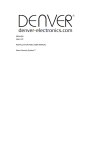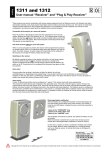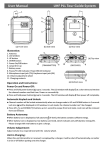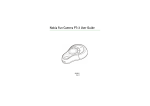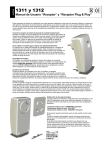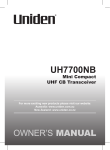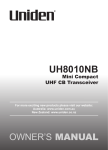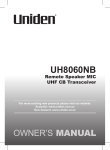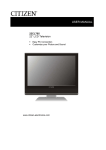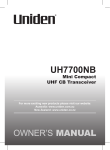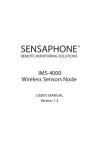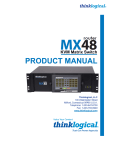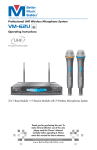Download Hills Wireless_Security_Alarm_DIY Kit_Prod_Manual__HiRes
Transcript
Wireless DIY security alarm starter kit User guide E0166_Wireless_Security_Alarm_Kit_Prod_Manual_PM1004a_R1.indd 1 27/02/2015 4:24 pm 2 Features 1 Introduction 3 1.1 Box Content 3 1.2Features 3 1.3Recommendations 4 1.4Warnings 4 2 Easy Install 5 2.1 Insert SIM card into the alarm panel and install in desired location 5 2.2 Register accessories with the alarm panel 6 2.3 Download App and set your personal alarm settings 7 3 Alarm settings 8 3.1 Enter Setup Mode 8 3.2 Exit Setup Mode 8 3.3 Store phone numbers 8 3.4 Delete phone numbers 9 3.5 Change password 9 3.6 Set Siren volume 9 3.7 Set Siren ring time 9 3.8 Set Entry and Exit delay 9 3.9 Clear connected sensors 9 4 Control your alarm 10 4.1 Arm your system 10 4.2 Disarm your system 10 4.3 Home mode 10 4.4 Mute mode 10 4.5 Emergency mode 10 4.6 Make a phone call 11 4.7 Speed Dial 11 4.8 Remotely control your alarm 11 5 Responding to an alarm 12 6 Specifications 13 6.1 Alarm panel 13 6.2 Wireless remote 16 6.3 Wireless motion sensor 17 6.4 Wireless door/window sensor 20 6.5 RFID Tag 22 6.6 SMS operation 23 6.7 Assign sensors to zones 28 7 FAQ 30 E0166_Wireless_Security_Alarm_Kit_Prod_Manual_PM1004a_R1.indd 2 Than Wirel Pleas the b this m 1 I 1.1 B 1 x A 2 x R 1 x W 1 x W 2 x R 1 x A 2 x 8 (8 2xS NOT own 27/02/2015 4:24 pm 3 3 3 4 4 5 5 6 7 8 8 8 8 9 9 9 9 9 9 10 10 10 10 10 10 11 11 11 12 13 13 16 17 20 22 23 28 30 1. Introduction Thank you for purchasing the Hills Wireless Security Alarm DIY Starter Kit. Please read this manual carefully to get the best use out of this product. Keep this manual for future reference. 1 Introduction 1.1 Box Content 1 x Alarm Panel (with internal siren) 2 x Remote Controls 1 x Wireless Motion Sensor 1 x Wireless Window/Door Sensor 2 x RFID Tags 3 1.2Features • Wireless alarm system • Easy to install • Remote access control via phone •Supports up to 50 wireless sensors and associated accessories •Easy registration of new accessories •Built-in 120dB siren to deter potential intruders •Store up to 5 phone numbers and 5 SMS numbers •Arm, disarm and monitor remotely via phone 1 x AC Adaptor 2 x 800 mAh Batteries (8hr in standby mode) 2 x Security Warning Stickers NOTE: You will need to supply your own SIM card for use with this system E0166_Wireless_Security_Alarm_Kit_Prod_Manual_PM1004a_R1.indd 3 27/02/2015 4:24 pm 4 1. Introduction 1.3 Recommendations 1.4 Warnings 2 Eas For your safety, it is recommended to follow these precautions: •The alarm panel is provided with a separate battery. Please dispose the used batteries responsibly. 2.1I a d •Do not open the case of the alarm panel and do not repair it yourself. Your 3G n card •Do not forget to arm the alarm panel during your absence and make sure it works properly. •Do not forget to lock the doors, windows and other exits. •Always keep your remote control with you and do not leave it visible or noticeable. •To optimize the operation of the alarm system, it is recommended to carefully select the location for each accessory to be installed. •It is recommended to mount the sensors on a smooth wall, to ensure the proper use of the tamper switch. •Accessories purchased separately must be connected to the alarm panel manually. •Wait until the end of the auto-test before replacing the cover of the sensor. •If you encounter an issue with the product, contact your supplier or an authorised technician. •Take care of this product and do not let water get into it as it may damage the product. •Place the alarm panel in a cool, dry and well-ventilated area. Do not install sensors near heating, cooling, or ventilation. •Do not use detergent or other flammable materials to clean this unit. SIML mobi card 1.I i i 2.I d 3.P s 4.S •Do not let your device fall on the floor. •Remove the battery holder cover with care. •If you do not use this product for a long time, remove the batteries to optimize their lifespan. •Do not cross the beams of different motion sensors. E0166_Wireless_Security_Alarm_Kit_Prod_Manual_PM1004a_R1.indd 4 27/02/2015 4:24 pm 2. Easy Install 5 2 Easy Install a the 2.1Insert SIM card into the alarm panel and install in desired location m lf. Your SIM card must support the 2G or 3G network (850/2100Mhz ). The SIM card should have SIMLOCK deactivated. e r an not mage dry ing, SIM SIMLOCK can be deactivated using a mobile phone prior to installing the SIM card into your alarm panel. 1.Insert the SIM card (NOT included) in the alarm panel as shown in the image below. 2.Install your alarm panel to your desired location 3.Plug the adaptor into an AC power socket. 4.Switch the alarm panel on. r E0166_Wireless_Security_Alarm_Kit_Prod_Manual_PM1004a_R1.indd 5 27/02/2015 4:24 pm 6 2. Easy Install 2.2Register accessories with the alarm panel 2.3D p Remote Controls, Motion Sensors, Window/Door Sensors, RFID Tags and additional sirens must all be registered with the Alarm Panel prior to use. Remo and c be pe using This a Store To register each accessory, you must first enter Registration Mode on the Alarm Panel. To ins searc App” pass will b 1. On the Alarm Panel, press “#1” 2.The Connection LED indicator will light up to indicate connection mode. Once icon throu yours syste mobi in you Trigger connection on the accessory you wish to register via the correct method below: Accessory Trigger Wireless remote control Press any button on the remote control. Wireless motion sensor Press the connect button at the back of the sensor or trigger the sensor by moving in front of it. Wireless window/door sensor Separate the magnet from the transmitter RFID Tag Swipe the RFID tag in front of the RFID reader on the alarm panel Additional siren Contact Hills Security for further information Once you have registered all accessories, exit Registration Mode: 1.Press the “Disarm” key on the alarm panel NOT the a a pho Only contr sectio Accessories may now be installed following specifications in section 6 of this document. Additional accessories not listed above may be registered. Consult the relevant accessory manual for trigger details. E0166_Wireless_Security_Alarm_Kit_Prod_Manual_PM1004a_R1.indd 6 27/02/2015 4:24 pm nt er 2. Easy Install 7 2.3Download App and set your personal alarm settings Remote access control of your alarm and configuration of alarm settings may be performed from your smartphone using the Hills DIY Wireless Security App. This app is available from the Apple App Store or Google Play. To install the App, use your device to search for “Hills DIY Wireless Security App” and tap “GET”. Enter your store password when prompted and the App will be installed to your home screen. Once the App is installed, tap the App icon to start the app. You will be guided through registering an account for yourself and connecting to your alarm system. You will need to know the mobile number of the SIM card installed in your alarm panel. NOTE: Prior to controlling or configuring the alarm via the App you must program a phone number for SMS notifications. Only stored numbers are allowed to control and configure the system. See section 3.3 for more information. of ove vant . E0166_Wireless_Security_Alarm_Kit_Prod_Manual_PM1004a_R1.indd 7 27/02/2015 4:24 pm 8 3. Alarm settings 3 Alarm settings 3.3 Store phone numbers 3.4 D Alarm settings may be configured directly from the alarm panel, via SMS or via the App. This section details direct alarm panel configuration. Instructions for configuration via SMS can be found in Section 6.6 of this manual. Phone and SMS numbers are defined by ID: Indivi When configuring settings, the alarm panel will sound the words “operation completed” when a change is successful. 1. E 2. E ID Type of number 1 First phone number control. For e SMS 2 Second phone number 3. E 3 Third phone number 4 Fourth phone number Altern numb 5 Fifth phone number 1. E 3.1 Enter Setup Mode 6 First SMS number 2. E In order to configure settings, the alarm panel must be in setup mode: 7 Second SMS number 8 Third SMS number 9 Fourth SMS number 10 Fifth SMS number 1.Press the “#” key, followed by the “2” key on the alarm panel 2.The “Setup” LED indicator will light up 3.2 Exit Setup Mode After settings have been configured, you must exit setup mode: 1.Press the “Disarm” key on the alarm panel 2.The “Setup” LED indicator will go out and the system will sound 2 beeps 3. E 3.5 C The d For s you s ID’s 1-5 are used for calls from the alarm system in the event of an alert. ID’s 6-10 are used for SMS alert messages. The first stored number is the Speed Dial Number. 2. E 1. Enter Setup Mode 3. E 2.Enter “#[ID]#[your number]” (do not enter the [ ] signs) 1. E For e 0987 3.6 S For example to store number “12345678” as the first SMS number, enter “#6#12345678#” The a eithe 3. Exit Setup Mode 2. E E0166_Wireless_Security_Alarm_Kit_Prod_Manual_PM1004a_R1.indd 8 1. E For e enter 3. E 27/02/2015 4:24 pm ed 9 3. Alarm settings 3.4 Delete phone numbers 3.7 Set Siren ring time Individual numbers may be deleted by ID. Siren ring time may be set from 1 to 9 minutes. 1. Enter Setup Mode 2. Enter “#[ID]##” For example to delete the fourth stored SMS number, enter “#9##” 3. Exit Setup Mode 1. Enter Setup Mode ** * *** Exit Setup Mode 2. Enter “ 1 [minutes] ” For example to set the ring time to 7 minutes, enter “ 1 7 ” Alternatively, you may delete ALL stored numbers. 3. 1. Enter Setup Mode 3.8 Set Entry and Exit delay 2. Enter “# ##” Entry and exit delay may be set from 0 to 300 seconds, using ID “3” for entry and “2” for exit. * 3. Exit Setup Mode 3.5 Change password 1. Enter Setup Mode * * * ** * Exit Setup Mode 2. Enter “ [ID] [seconds] ” The default system password is “1234”. For security reasons it is recommended you set your own 4-digit password. For example to set the exit delay to 60 seconds, enter “ 2 60 ” alarm 6-10 1. Enter Setup Mode 3. d For example to set the password to 0987, enter “ 9 0987 ” er, ** * ** * Exit Setup Mode 2. Enter “ 9 [password] ” 3. 3.9 Clear connected sensors To clear ALL currently connected accessories: 1. Enter Setup Mode * * * 3.6 Set Siren volume 2. Enter “ 22 [password] ” The alarm system siren may be set to either high (1) or mute (0). Where [password] is the 4-digit password you set in section 3.5 1. Enter Setup Mode 3. Exit Setup Mode * * * * ** Exit Setup Mode 2. Enter “ 23 [volume] ” For example to set the volume to mute, enter “ 23 0 ” 3. E0166_Wireless_Security_Alarm_Kit_Prod_Manual_PM1004a_R1.indd 9 27/02/2015 4:24 pm 10 Control your alarm 4 Control your alarm 4.1 Arm your system 4.4 Mute mode 4.6 M To arm your system, press the Arm button ( ) on your Alarm panel, remote control or App. The LED indicator on the alarm panel will light up and the alarm panel will beep once. From the remote control, you can prevent the alarm panel beeping when you arm or disarm your system. Press the Home Mode button followed immediately by either the Arm or Disarm button. The a 4.5 Emergency mode The m once If a p alarm every 4.2 Disarm your system To disarm your system, press the Disarm button ( ) on your Alarm panel, remote control or App. The LED indicator on the alarm panel will go out and the alarm panel will beep twice. NOTE: If the alarm has sounded, the user must type the password and the disarm button to disarm the alarm system. This operation must be completed within 15 seconds. 4.3 Home mode In an emergency, you can trigger an alarm regardless of the status of the system. Press the SOS button on the remote control, or hold the SOS button on the alarm panel for 3 seconds. Once activated, the alarm panel will send an SMS notification in the form of “RC-01 SOS” (where RC-01 is remote control 1) and call the pre-stored phone numbers to report the SOS. In home mode, sensors configured in the Home Mode zone are disarmed so you can move around your home. Sensors in all other zones are armed. To set home mode, press the Home ) on your Alarm Mode button ( panel, remote control or App. The LED indicator on the alarm panel will blink once per second. E0166_Wireless_Security_Alarm_Kit_Prod_Manual_PM1004a_R1.indd 10 In dis numb alarm Press 4.7 S This f syste Press the a pane numb Press 4.8 R 1. Dia ca 2. En 3. Se co tab Note if no 30 se 27/02/2015 4:24 pm m. wed n e he tton Once an 01 rol 1) bers Package contents 11 4.6 Make a phone call The alarm panel supports phone calls: In disarmed status, type the telephone number and press the key on the alarm panel. Press or to end the call. The middle white LED indicator blinks once every 2 seconds during the call. If a phone call is received on the alarm panel, the LED blinks once every second. 4.7 Speed Dial This function is only available when the system is disarmed. Press and hold the Call button on the alarm panel for 3 seconds: the panel auto-dials the first stored phone number. Press the Call button to end the call. 4.8 Remotely control your alarm 1. Dial the telephone number of the SIM card using your mobile phone. 2. Enter your password followed by “#”. 3. Select the operations required to control the panel (see Section 5 for a table of instructions). Note: The call will end automatically if no command is received within 30 seconds. E0166_Wireless_Security_Alarm_Kit_Prod_Manual_PM1004a_R1.indd 11 27/02/2015 4:24 pm 12 5. Responding to an alarm 5 Responding to an alarm 6S If the system detects an intrusion, the siren will ring out immediately, and the alarm panel will send alert SMS and dial the pre-stored phone numbers. 6.1 A The user can manage the site remotely and control the system by phone when receiving the call from the alarm system. Zone Note: There is no need to type the password to control the system remotely when receiving a call from the alarm system. Setup LED S Powe LED S Arm / LED S RFID Command Function Comment Press “1” Arms the system – Press “0” – Disarms the system and turns the siren off – Stops monitoring without hanging up – Ends the phone call without hanging up – Press “ ” Audio monitoring – Press “3” Phone call with alarm panel – Press “6” Turns the siren off – Press “9” Turns the siren on – Press “#” Exits control by phone call Hanging up also exits the control by phone call. E0166_Wireless_Security_Alarm_Kit_Prod_Manual_PM1004a_R1.indd 12 The b statu If the If the blinks The w Conn Setup The g Powe powe of the LED GSM no G indica GSM will fla 27/02/2015 4:24 pm e 6. Specifications 13 6Specifications 6.1 Alarm Panel LED GSM Signal Arm Zone LED Signal Arm / Disarm LED Signal Disarm Setup / Connection LED Signal Power / Low Power LED Signal Home Mode RFID Reader The blue LED is the “Arm / Disarm” status indicator. If the system is armed, the LED is on. If the system is in Home Mode, the LED blinks once every second. The white LED is the Setup and Connection indicator. In Connection and Setup modes, the LED is on. The green LED at the bottom is the Power indicator. If the control is properly powered, the LED is on. If the power of the alarm panel is too low (<7V), the LED blinks. GSM signal LED indicator: when there is no GSM signal or no SIM card, the LED indicator will flash once every second, if GSM retrieves a signal, the LED indicator will flash once every 3 seconds. Phone Call Monitoring MIC Tamper switch Speaker Battery holder SIM card socket Electronic door SIM card slot E0166_Wireless_Security_Alarm_Kit_Prod_Manual_PM1004a_R1.indd 13 Power Interface Power switch Wired Zone interface Speaker Wired sensor Power interface Power ON/OFF 27/02/2015 4:24 pm 14 6. Specifications Specifications •Power supply: Input AC 110~240V-50~60Hz / Output DC 12V-800mA •Internal battery backup: 3.7V / 800 mAh battery pack x 2 • Internal siren: 120dB •Quantity of accessories supported: 60 (including 10 Remote Control) • Radio frequency: 433MHz (±75 KHz) •2G & 3G frequency: 2G –850/900/1800/1900MHz 3G – 850/2100MHz •Housing material: ABS plastic •Operating conditions: Temperature: -10°C~55°C Humidity: ≤ 80% (non-condensing) •Panel size (L x W x H): 200mm x 125mm x 26mm E0166_Wireless_Security_Alarm_Kit_Prod_Manual_PM1004a_R1.indd 14 27/02/2015 4:24 pm 6. Specifications Description Operation Functions Enter Connection Mode #1 The system enters into Connection Mode after 1 beep. Enter Setup Mode #2 The system enters into Setup mode after 1 beep. Program Ringing Time of the Siren 1 9 Exit Delay Time 2 60 Entry Delay Time 3 60 Change Password 9 new password Remarks [9] is the time the siren rings out (in minutes). It can be set from 1 to 9 minutes. Default setting: 5 minutes. [60] is the delay set up by the user (in seconds). It can be set from 0 to 300 seconds). Default setting: no delay (0 seconds.) The password can be any 4 digits code Default password: 1234 [1~5] for phone numbers. [6~10] for SMS numbers. Program Phone Numbers #[1~10]#phone number# See 4.5 Store Phone Numbers in this manual Delete phone numbers #[1~10]## Delete one of the phone numbers. Delete All Phone Numbers # ## Phone Numbers and SMS Numbers will be cleared from the system. Clear Accessories 15 22 password Clear every connected accessory. 23 0 Deactivate the siren. 23 1 Activate the siren If no number is stored, the system will not auto dial when the alarm is triggered. Siren setup Exit Setup Mode Press the Disarm button The alarm panel beeps twice: Setup mode has been exited. E0166_Wireless_Security_Alarm_Kit_Prod_Manual_PM1004a_R1.indd 15 27/02/2015 4:24 pm 16 6. Specifications 6.2 Wireless Remote Control Disarm LED indicator Arm SOS Home Mode Mute Mode 6.3 W Press the Home Mode button and the Arm or Disarm button immediately after. The alarm panel will not ring out when you arm or disarm your system. Featu Emergency Mode Regardless of the status of the system, the alarm is triggered when the SOS button “SOS” is pressed on the remote control. Arm the system Press the Arm button to arm the alarm system. The LED indicator lights up (the alarm panel beeps once). The system is armed. If an intruder is detected, the siren rings out. (The siren turns off after 3 minutes as per default settings.) In the meantime, the system dials the pre-stored phone numbers automatically. Disarm the system Press the Disarm button to disarm the alarm system. The LED indicator turns off (the alarm panel beeps twice). The system is disarmed. Home Mode Press the Home Mode button on the remote control. The system state LED is on and flashes. All the sensors in regular zones are armed except those in the Home Mode zone. The sensors in the Home Mode zone are disarmed so that users can move inside their home. At the same time, the alarm panel sends a notification by SMS (“RC-01 SOS”, 01 being the remote control number) and dials the pre-stored phone numbers. The h senso logic analy interf and r With comp techn enviro Desig Register in the alarm panel Enter Connection Mode on the alarm panel. Press any button on the remote control. Specifications Power supply: DC 3V (CR2025 button battery x1) Static current: 10 uA LED Operating current: ≤7 mA Transmission distance: ≤ 80 m (in open area) Radio-frequency: 433MHz (±75KHz) Operating conditions: Temperature: -10°C ~ +55°C Relative Humidity: ≤80% (non-condensing) E0166_Wireless_Security_Alarm_Kit_Prod_Manual_PM1004a_R1.indd 16 Blink Blink enter Housing material: ABS plastic Dimensions: 57 x 31 x 11 mm Blink Blink unde must by SM motio pane 27/02/2015 4:24 pm he after. en m, button trol. ends ”, r) mbers. pen z) nsing) 6. Specifications 17 6.3 Wireless motion sensor Features The high performance wireless motion sensor boasts a digital dual-core fuzzy logic infrared control chip with intelligent analysis. This technology identifies interferences created by body motion and reduces the false alarm rate. With automatic temperature compensation and anti-air turbulence technology, it easily adapts to environmental changes. 2.2m Ground Design LED indicator Detection window Bracket LED indications Blinks continuously: self-testing Blinks once: an intruder is detected Blinks twice: self-testing is complete; entering working mode. Blinks once every 3 seconds: under-voltage indication: the batteries must be replaced. (You will be informed by SMS when the batteries are low if the motion sensor is registered in the alarm panel.) E0166_Wireless_Security_Alarm_Kit_Prod_Manual_PM1004a_R1.indd 17 27/02/2015 4:24 pm 18 6. Specifications Usage Insta Open the case and remove the battery activation strip. Self-testing will start for 30 seconds Avoid to wi refrig wher wher *Tamper switch When the alarm system is armed, the tamper switch will trigger the alarm if the case is opened **Infrared sensor LED working indicator Alarm zone Tamper switch* Antenna Infrared sensor** Detects the infrared rays released by human body motion. Do not touch the surface. Keep the surface clean. AA 1.5V LR6 When the sensor is in operation, and triggered more than twice within 3 minutes, it switches to standby mode to save power. Test Registering the sensor E0166_Wireless_Security_Alarm_Kit_Prod_Manual_PM1004a_R1.indd 18 Fix th and a Adjus detec recom 2.2m The s move If no movement is detected within the next 3 minutes, the sensor goes back to working mode. Enter Connection Mode on the alarm panel. Press the connect button at the back of the motion sensor or trigger the sensor (by moving in front of it). If two detec avoid Connect button A. Af on. A press scop indica work B. Th body C. Ad the b 27/02/2015 4:24 pm witch* rared nsor** 6. Specifications 19 Installation Avoid mounting the sensor close to windows, air conditioner, heater, refrigerator, oven, sunshine and places where the temperature changes fast or where the air stream flows frequently. Top view Side view If two sensors are installed in the same detection scope, adjust the location to avoid interferences and false alarms. Fix the bracket on the wall with screws and attach the sensor to the bracket. Adjust the bracket to change the detection distance and angle. It is recommended to mount the sensor 2.2m from the ground. The sensor is more sensitive to cross movements than vertical movements. Test A. After the installation, turn the sensor on. After one minute of self-testing, press the test button, walk in the scope of detection and watch the LED indicator to make sure the sensor is working. B. The LED indicator blinks once when body movement is detected. C. Adjust the sensor angle to achieve the best detection performance. E0166_Wireless_Security_Alarm_Kit_Prod_Manual_PM1004a_R1.indd 19 27/02/2015 4:24 pm 20 6. Specifications Specifications 6.4 Wireless door/window sensor Power supply: DC 3V (AA 1.5V LR6 Features Batteries x 2) The door/window sensor can be installed on doors, windows, and any other objects that open and close. Static current: ≤ 30 uA Alarm current: ≤ 15 mA Detection scope: 8m / 110° Transmission distance: ≤ 80m (in open area) Radio-frequency: 433 MHz (±75 KHz) Housing material: ABS plastic Desig The sensor sends signals to the alarm panel when the magnet is separated from the transmitter. Thanks to the tamper switch, any attempt to remove the cover of the door/window will trigger the alarm. PCB Operating conditions: Temperature: -10°C~55°C Relative humidity: ≤ 80% (noncondensing) Sensor dimensions (L x W x H): 107 x 53 x 32 mm Bracket dimensions (L x W x H): 52 x 30 x 26.5 mm E0166_Wireless_Security_Alarm_Kit_Prod_Manual_PM1004a_R1.indd 20 LED Blink open to the Blink the b be in are lo regist 27/02/2015 4:24 pm r 6. Specifications Design Register in the alarm panel Magnet ny Transmitter LED Indicator rm d 21 PCB Layout Enter Registration Mode on the alarm panel. Separate the magnet from the transmitter. To check if registration is complete, arm the system and separate the magnet from the transmitter again by opening the door or window on which it is installed. If the siren rings out, the registration is successful. Installation Tamper switch A23 12V Battery Zone setting LED working indicator LED indications Blinks once: the door or window is open and the transmitter sends a signal to the alarm panel. Blinks quickly: Low power indication: the batteries must be replaced. (You will be informed by SMS when the batteries are low if the door/window contact is registered in the alarm panel.) • Open the case and remove the battery activation strip. • Mount the sensor on the door and the magnet on the door frame. • Make sure the magnet is placed above the transmitter. • Mount the magnet max. 1 cm away from the transmitter and secure the transmitter and magnet with double-sided tape or screws • Avoid mounting the sensor in areas with a large amount of metal or electrical wiring, such as a furnace or utility room. E0166_Wireless_Security_Alarm_Kit_Prod_Manual_PM1004a_R1.indd 21 27/02/2015 4:24 pm 22 6. Specifications Specifications 6.5 RFID Tag 6.6 S Power supply: DC 12V (A23 12V Battery x1 Static current: ≤ 30 uA Features IMPO THE Alarm current: ≤ 15 mA Transmission distance: ≤ 80m (in open area) Radio-frequency: 433 MHz (±75 KHz) Housing material: ABS plastic The RFID tag enables you to disarm your system. Register the RFID tag to the alarm system. Enter Connection Mode on the alarm panel. Swipe the RFID tag in front of the RFID reader on the alarm panel. Design INSE ALAR MAK NOT SAVE NOT Only confi Operating conditions: Temperature: -10°C~55°C Each user follow Relative humidity: ≤ 80% (non condensing) You s Sensor dimensions (L x W x H): 60 x 45 x 18 mm Magnet dimensions (LxWxH): 45 x 19 x 17.5 mm S Specifications Dimensions: 36 x 24 x 6mm E0166_Wireless_Security_Alarm_Kit_Prod_Manual_PM1004a_R1.indd 22 The a Ala The s the d alarm in DA pane 27/02/2015 4:24 pm m to n e on 6. Specifications 6.6 SMS Operations IMPORTANT: BEFORE USING FOR THE FIRST TIME 23 Store Phone Numbers for SMS notifications Send: INSERT A SIM CARD IN THE ALARM PANEL. 6 MAKE SURE THE SIM CARD DOES NOT REQUIRE ANY PIN CODE. SAVE A PHONE NUMBER FOR SMS NOTIFICATIONS. Only stored numbers can control and configure the system. SMS numbers: 1. 2. 3. 4. 5. Each SMS operation defined in this user manual will be illustrated as follows: You send: SMS Command Copy, paste, then edit (case sensitive): The first DARK GREY speech bubble is the SMS command sent by the user. The alarm panel replies: Alarm panel’s reply The first grey speech bubble is the reply sent by the alarm panel The speech bubbles that follow are the dialogue between the user and the alarm panel (SMS sent by the user are in DARK GREY, SMS sent by the alarm panel are in grey). SMS numbers: 1.067890033 2.067890022 3.067890011 4.067890000 5. Note: No space after the “1.” Ok Note: The first SMS number will receive SMS notifications when the system is disarmed by RFID tag. E0166_Wireless_Security_Alarm_Kit_Prod_Manual_PM1004a_R1.indd 23 27/02/2015 4:24 pm 24 6. Specifications Disarm the system Settings enquiry Rena Send: Send: Send 1, se 00 0 System disarmed. System: Disarmed AC power: On The values indicated herein above will change after having set up the system. Arm the system Store phone numbers Send: Send: 1 System armed. Home mode Copy 5 Phone numbers: 1. 2. 3. 4. 5. O Copy, paste, then edit (case sensitive): Send: Zo 1. Phone numbers: 1.067890033 2.067890022 3.067890011 4.067890000 5. 2 System in home mode. Note The n of mo Zone Ok E0166_Wireless_Security_Alarm_Kit_Prod_Manual_PM1004a_R1.indd 24 27/02/2015 4:24 pm will em. 6. Specifications Rename zones Send “91~99”. For example for zone 1, send: 91 Zones names: 1. Copy, paste, then edit (case sensitive): Zones names: 1.Entrance door sensor Ok Note: Zones 1 to 9 can be renamed. The name of the zone cannot consist of more than 30 Latin characters. Zones 10 to 50 cannot be renamed. 25 SMS Alert for Accessory Low Battery (available for two-way accessories such as Motion Sensors) For accessories assigned to zones that have been renamed, an SMS will be sent under the format “Zone number + zone name + Low BAT”. Zone 10 Bedroom PIR Low BAT For accessories assigned to zones that have not been renamed, an SMS will be sent under the format “Zone number + Low BAT”. Zone 10 Low BAT MS Alert for Accessory S Tamper Alarm (available for two-way accessories such as Motion Sensors) For accessories assigned to zones that have been renamed, an SMS will be sent under the format “Zone number + zone name + Tamper”. Zone 10 Bedroom PIR Tamper For accessories assigned to zones that have not been renamed, an SMS will be sent under the format “Zone number + Tamper”. Zone 10 Tamper E0166_Wireless_Security_Alarm_Kit_Prod_Manual_PM1004a_R1.indd 25 27/02/2015 4:24 pm 26 6. Specifications Rename RFID Tag Entry and Exit Delay Time Siren Send: Send: Send 10 Rename RFID tags: 1. 2. 3. 4. Copy, paste, then edit (case sensitive): Rename RFID tags: 1.Tom 2.Nurse 3.Nancy 4.David Ok Note: The first SMS number will receive SMS notifications when the system is disarmed by RFID tag. If the RFID tag that disarms the system has been renamed, the SMS notification will be “Tag 01 Tag name Disarm”. (“01” is the number of the tag) Other tags will be assigned a number based on the order of registration to the alarm panel; the SMS notifications will in such case be “Tag-04 Disarm” (“04” is the number of the tag). Refer to the instructions on page 22 to learn how to register an RFID tag in the alarm panel. 11 Entry delay time(0-300sec):0 Exit delay time(0-300sec):0 S S Copy, paste, then edit (case sensitive): Copy Entry delay time(0-300sec):10 Exit delay time(0-300sec):20 Ok O Note: This function will only affect sensors assigned to the Delay zone. Refer to the instructions on page 28 of this manual to learn how to set up your sensor to the Delay zone. This function can be used if you do not want to bring a remote control or a RFID tag with you. When you arm the system, the system will be armed after the delay set. When you disarm the system, the system will be disarmed after the delay set. When arming the system, you hear one beep every second to remind you to leave. The beep rhythm speeds up during the last 10 seconds. If an intruder is detected, the alarm will be delayed accordingly E0166_Wireless_Security_Alarm_Kit_Prod_Manual_PM1004a_R1.indd 26 Chan Send D 1 Copy O DEFA 27/02/2015 4:24 pm . 8 of our not RFID em hen will 6. Specifications Siren Volume and Ringing Time Send: 12 27 Restore System to Factory Settings by SMS Send: 0000 Siren volume(0=Mute,1=High):1 Siren ringing time(1-9min):3 Copy, paste, then edit (case sensitive): Siren volume(0=Mute,1=High):0 Siren ringing time(1-9min):1 Ok Ok The settings will be restored to default values. Stored phone numbers and connected accessories will also be deleted. Note: Only stored numbers can send the SMS to restore factory settings. Change the Password Send: Hard Reset 13 Disarm password (4 digits): 1234 Copy, paste, then edit (case sensitive): Disarm password (4 digits): 8888 Turn the alarm panel on (if the alarm panel is already on, turn it off and turn it on again). Press the tamper switch at the back of the alarm panel 5 times within 5 seconds after having turned it on. Settings will be restored to default values. Stored phone numbers and connected accessories will be cleared. you n be Ok DEFAULT PASSWORD: 1234 E0166_Wireless_Security_Alarm_Kit_Prod_Manual_PM1004a_R1.indd 27 27/02/2015 4:24 pm 28 6.7 6. Specifications Assign sensors to zones Every sensor can be assigned to four different categories of zones: Home Mode Zone, Delay Zone, Normal Zone and 24hZone. To assign a sensor to a zone, open its case and place its jumpers according to the drawing below: Home mode zone Norm When the system is armed in Home Mode, the sensors assigned to the Home zone do not trigger an alarm. When senso When do no It is recommend to assign motion sensors to the Home zone so that you can have your system armed in Home Mode when you are home and moving inside your home without triggering any alarm. D0 D3 Delay zone 24h z An entry and an exit delay can be set. In such case, sensors assigned to the “Delay Zone” will not trigger an alarm during the time of delay set. For example, if you assign a motion sensor to the Delay zone and you set the Entry/Exit Delay to 30 seconds, the motion sensor will not trigger an alarm within 30 seconds after you enter your home, and within 30 seconds before you leave, so that you can leave and enter your home without triggering an alarm. Refer to the instructions on page 15 or 26 of this manual to learn how to set the entry and exit delay. Rega or dis the 2 It is re detec beam D0 D3 It is recommended to assign the Door/Window Sensor to the Delay zone. E0166_Wireless_Security_Alarm_Kit_Prod_Manual_PM1004a_R1.indd 28 27/02/2015 4:24 pm 6. Specifications 29 Normal zone When the system is armed, and the sensor is triggered, the siren rings out. When the system is disarmed, sensors do not trigger an alarm. D0 D3 24h zone Regardless if the system is armed or disarmed, sensors assigned to the 24h zone will trigger an alarm. It is recommended to set smoke detectors, gas detectors and outdoor beam sensors in the 24h zone. E0166_Wireless_Security_Alarm_Kit_Prod_Manual_PM1004a_R1.indd 29 D0 D3 27/02/2015 4:24 pm 30 7. FAQs Issue No response following interaction with the alarm panel Solution The alarm panel is switched off Open the battery compartment and turn the power on Electricity grid failure Contact your electricity provider Backup batteries are empty Plug the AC adapter to an AC socket The alarm panel is not in Connection mode Make sure the alarm panel is in Connection mode Accessories have not been triggered for connection Make sure the accessory is triggered so to send a signal to the alarm panel When attempting the connection, the alarm panel beeps twice The accessory has already been connected. Make sure you do not trigger any other accessory when connecting one accessory to the alarm panel. (e.g. do not stay in the detection scope of a motion sensor if it is not the one you want to connect) The remote control has not been connected to the alarm panel Follow the instructions on page 6 of this manual to connect the remote control to the panel Accessories cannot connect to the alarm panel No response from the alarm panel following commands from the remote control RFID tag fails to disarm the system Hills gives on th proo Cause of malfunction Remote control is too far from the alarm panel RFID tag has not been connected to the alarm panel E0166_Wireless_Security_Alarm_Kit_Prod_Manual_PM1004a_R1.indd 30 For t pleas or co Hills follow this P with legisl and C in Au Guar (the A Zeala relev of a b Transmission distance of the remote control: 80m (in open area) A signal repeater can be installed to increase the transmission distance Follow the instructions on page 22 of this manual to connect the RFID tag to the alarm panel. 27/02/2015 4:24 pm e n el is y is gnal dy gger en ry to Warranty Hills Limited (ACN 007 573 417) gives a warranty of 12 months on this product and is subject to proof of purchase. For the current warranty conditions please visit our website at hills.com.au or contact your place of purchase. Hills provides consumers with the following warranty in relation to this Product, in addition to complying with the requirements of any relevant legislation, including the Competition and Consumer Act 2010 (Cth) in Australia and the Consumer Guarantees Act 1993 in New Zealand (the Acts), except where a New Zealand consumer acquires the relevant Product for the purposes of a business. 31 Our goods come with guarantees that cannot be excluded under the Australian Consumer Law. You are entitled to a replacement or refund for a major failure and compensation for any other reasonably foreseeable loss or damage. You are also entitled to have the goods repaired or replaced if the goods fail to be of acceptable quality and the failure does not amount to a major failure. All expenses of claiming the warranty will be borne by the person making the claim. tion you n rol (in n o the E0166_Wireless_Security_Alarm_Kit_Prod_Manual_PM1004a_R1.indd 31 27/02/2015 4:24 pm 32 Notes User profile: Retailer information: Name: Name: Address: Address: Postcode: Postcode: Phone: Phone: Invoice number: Email: Selling date: E0166_Wireless_Security_Alarm_Kit_Prod_Manual_PM1004a_R1.indd 32 27/02/2015 4:24 pm E0166_Wireless_Security_Alarm_Kit_Prod_Manual_PM1004a_R1.indd 33 Notes 33 27/02/2015 4:24 pm 34 Notes E0166_Wireless_Security_Alarm_Kit_Prod_Manual_PM1004a_R1.indd 34 27/02/2015 4:24 pm E0166_Wireless_Security_Alarm_Kit_Prod_Manual_PM1004a_R1.indd 35 Notes 35 27/02/2015 4:24 pm Hills Limited A.B.N. 35 007 573 417 Issue February 2015 PM1004a E0166_Wireless_Security_Alarm_Kit_Prod_Manual_PM1004a_R1.indd 36 27/02/2015 4:24 pm