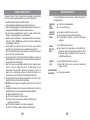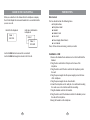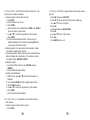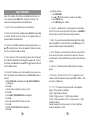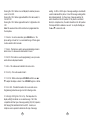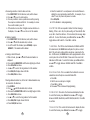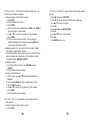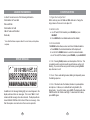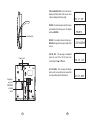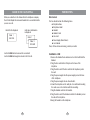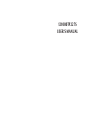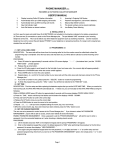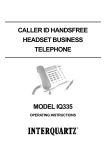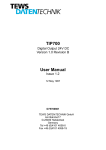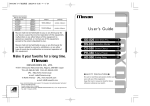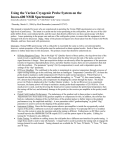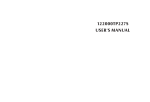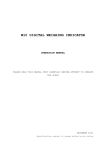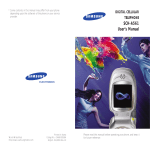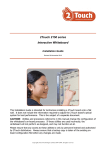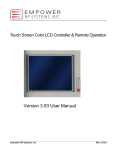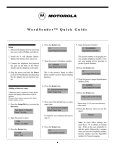Download 121000TP227S USER`S MANUAL
Transcript
121000TP227S USER'S MANUAL TABLE OF CONTENTS FEATURE LIST 1 SAFETY INSTRUCTIONS 2 INTRODUCTION 3 LOCATION OF CONTROLS 5 FUNCTION BUTTONS 7 MENU SETTINGS 14 CALLER ID INFORMATION 18 DISPLAY MESSAGES 18 CALLER ID SYSTEM OPERATION 20 CALLER ID ON CALL WAITING 22 TROUBLESHOOTING 23 DEFAULT SETTINGS 24 DEFAULT SETTINGS FEATURE LIST 1. Large, backlit LCD with adjustable contrast 2. Memory Dialing a. 5 One-Touch Memory buttons b. 10 Two-Touch Memory buttons c. 99 Entry Directory (Stores name and number) 3. Stores 50 incoming calls 4. Stores 15 outgoing calls 5. Caller ID Type 2 (Caller ID on Call Waiting) 6. Message Waiting Indicator a. FSK b. Stutter Dial Tone c. 90V d. 24V 7. Voice Mail Button 8. New Call Indicator 9. Flash 10. Mute with Indicator 11. Release 12. Hold with Indicator 13. Pause 14. Enhanced Redial (Redial any of last 15 numbers dialed) 15. Speakerphone 16. 2.5mm Headset Jack 17. Headset Button with Indicator 18. Clock and Calendar 19. Call Timer 20.Three Languages (English, French, and Spanish) 21. Adjustable Ringer Volume and Cadence 22. PBX Access Code 23. Long Distance Access Code (LDS Code) 1. Date Format: MM-DD 2. Hour Format: 12 Hour 3. Time Format: Month-Day-Year 4. Flash Time: 600 mSec 5. Pause Time: 3.6 Sec 6. SDT: Off 7. Hold: Normal 8. Language: English 9. Ringer Suppress: Off 10. LCD Contrast: 2 11. Ring Type: 2 12. Ring Volume: 3 13. Handset Volume: 3 14. Speaker Volume: 3 15. Msg Switch: Off 24 1 SAFETY INSTRUCTIONS To reduce the risk of fire, electrical shock, and injury, please follow these basic safety precautions before you use this equipment. 1. Carefully read the instructions in this manual. 2. Follow all warnings and instructions marked on the unit. 3. When cleaning, unplug the telephone jack from the wall outlet. Use a damp cloth. DO NOT use liquid or aerosol cleaners. 4. Do not use this equipment near water, eg: near a kitchen sink, bathtub, swimming pool or in a wet basement. 5. Install in a protected location. Ensure all lines and cords are away from foot traffic. DO NOT place objects on the line cord that may cause damage or abrasion. 6. Avoid spilling any liquid on the unit. This may cause internal shorting, fire or shock and is not covered under your warranty. 7. Do not overload wall outlets and extension cords as this can result in the risk of fire or electrical shock. 8. Never push objects of any kind into this telephone as they can touch dangerous voltage points or short out parts that could result in a risk of fire or electrical shock. 9. Take the phone to a qualified technician when it requires repair work or service. To reduce the risk of electrical shock, do not disassemble the telephone. Opening or removing covers can expose you to dangerous voltages or other risks. Incorrect reassembly can cause electrical shock during subsequent use. 10. Avoid using the telephone during an electrical storm. There can be a slight risk of electrical shock from lightning. 11. DO NOT use the telephone to report a gas leak, if in the vicinity of the leak. 12. Unplug this telephone from the wall outlet and refer servicing to qualified service personnel under the following conditions: l If liquid is spilled into the unit. l If the unit is exposed to rain or water. l If the unit does not operate normally by following the operating Instructions. l If the unit is dropped or the casing is damaged. l If the unit exhibits a distinct change in performance. 2 TROUBLESHOOTING If you have problems with your phone, please check below for helpful hints: BLANK OR FAINT SCREEN l l Check line cord and adaptor. CALLER ID DOES NOT WORK l l l Be sure your caller ID service is active. Do not answer the phone before two rings. If the problem continues, contact the telephone company. l l Be sure the ringer is not off. There may be too many devices connected to the phone line. Remove all other phones and see if this phone will ring. If so, add devices back one by one to find the problem unit. l l Verify that the line cord is connected. Verify that the line cord connection is correct and tightly secured. l Check power adapter. PHONE WILL NOT RING NO DIAL TONE NO CHARACTERS ON DISPLAY Check Contrast setting. 23 CALLER ID ON CALL WAITING When you subscribe to this feature from the telephone company, the LCD will display the name and number of a second caller while you are on a call. Caller two's information is displayed Caller ID info displayed Caller 1 436-1234 Caller 1 4 Caller 2 291-5678 Use the FLASH button to answer the second call. Use the FLASH button again to return to the first call. 22 INTRODUCTION Box Contents The box should contain the following items. l Telephone Base l Telephone Stand l Handset l Handset Cord l Line Cord l Power Supply (Transformer) l User Manual If any of these items are missing, contact your seller. Installation - Wall 1. Remove the handset hook and reverse it so that it will hold the handset. 2. Plug the line cord into the LINE jack on the base of the telephone. 3. Plug the other end of the line cord into the telephone jack in the wall. 4. Plug the power supply into the power supply jack on the base of the telephone. 5. Plug the power supply into an AC wall outlet. 6. Mount the telephone on the wall jack. Be careful when routing the cords so as not to interfere with the mounting. 7. Plug the handset cord into the handset. 8. Plug the other end of the handset cord into the handset jack on the side of the telephone. 9. Hang the handset on the telephone. 3 Installation - Desk 1. Mount the desk stand to the telephone. 2. Plug the line cord into the LINE jack on the base of the telephone. 3. Plug the other end of the line cord into the telephone jack in the wall. 4. Plug the power supply into the power supply jack on the base of the telephone. 5. Plug the power supply into an AC wall outlet. 6. Plug the handset cord into the handset. 7. Plug the other end of the handset cord into the handset jack on the side of the telephone. 8. Place the handset on the telephone. 4 On-Hook 1. Use s or t to select the number to be called. 2. Use 7-10-11 to modify the number format if necessary. 3. Press DIAL/OK. 21 CALLER ID SYSTEM OPERATION LOCATION OF CONTROLS Note that a subscription to caller ID service is required. 16 New Call Indicator - The display will show NEW until all new calls have been reviewed. Review Call Records - Use s or t to scroll through the caller ID records. If the number is longer than 13 digits, an arrow will show in the right corner of the LCD. Use s or t to show the other digits. Use s or t again to move to the next record. Records may be reviewed quickly by holding s or t for approximately 3 seconds. At the end of the records, the display will show END OF LIST. Save Call Records - The phone stores 99 CID records. It drops the oldest record to make room for new calls. Save specific calls by deleting unnecessary call records. 15 M1 14 M3 7-10-11 13 12 RELEASE MENU DELETE DIAL/OK M4 CONTRAST VOICE MAIL M5 11 STORE AUTO 18 10 PAUSE FLASH 9 VOL. Call Back from Caller ID Off-Hook 1. Go off-hook. 2. Use s or t to select the number to be called. 3. Use 7-10-11 to modify the number format if necessary. 4. Press DIAL/OK. 20 SHIFT HEADSET MUTE HOLD VOL. REDIAL Delete Single Numbers or All Records - While on-hook use s or t to select the number to be deleted. Press DELETE. The LCD will show DELETE?. Press DELETE again to confirm. To delete all records, press and hold DELETE for 6 seconds. The LCD will show ALL DELETE?. Press DELETE to confirm. 17 M2 SPEAKER 8 1. Memory buttons (M1~M5) 2. Shift button 3. Headset button 4. Mute button 5. Hold button 6. Speaker button 7. Redial button 8. Flash button 9. Volume controls 10. PAUSE button 11. STORE button 12. MENU button 13. 7-10-11 button 14. Up & Down controls 15. Hook switch 16. MESSAGE/New Call Indicator 17. LCD display 18. Handset 5 1 2 3 4 5 6 7 TOTAL and NEW CALLS - The total calls are displayed at the bottom of the screen. New calls are displayed at the top right. PRIVATE - If a caller has prevented his name and number from being sent, the display will show PRIVATE. Headset jack REPEAT - If a number calls more than once, REPEAT will appear in the upper right of the screen. END OF LIST - This message is displayed when the end of the CID list has been reached with the s or t arrow. Power jack OUT OF AREA - This message will display when a call is received from an area which is not providing caller ID information. Telephone line jack LINE DATA 24V OFF 90V MESSAGE indicator switch 6 19 9:52 9/12 NEW 02 TOTAL 04 MON 9:52 9/12 03 CALL # PRIVATE 9:52 9/12 CALL # REPEAT 03 12274612345 9:52 9/12 END OF 9:52 9/12 LIST CALL # 04 OUT OF AREA CALLER ID INFORMATION A caller ID record consists of the following information: Total number of New Calls Time and Date Total number of Calls Caller's Name and Number Week day FUNCTION BUTTONS 1. Ringer Volume Adjustment While on-hook, press the VOL- and VOL+ buttons to change the ringer volume. There are 4 levels plus OFF. 2. Redial Function a. Go off hook (lift the handset, press SPEAKER, or press HEADSET) b. Press REDIAL (the last dialed number will be dialed). * Note that this feature requires caller ID service from your telephone company. DISPLAY MESSAGES msg REPEAT 3. Enhanced Redial The REDIAL button allows you to access the last 15 dialed numbers. a. Press REDIAL (the last dialed number will be displayed) b. Use the UP or DOWN buttons to select the desired number. c. Go off hook (lift the handset, press SPEAKER, or press HEADSET) 4. Flash - Pressing FLASH produces an interruption of the line. This is normally used in conjunction with special features such as Call Waiting. If you do not have any special features, pressing FLASH may disconnect a call. 5. Pause - This is used during memory dialing to temporarily pause the dialing sequence. In addition to the Message Waiting light, an icon will appear in the display whenever there are messages. This icon is "MSG". It will remain until all messages have been cleared. The display will also show MESSAGE WAITING at the bottom if there is a message. Note that this requires voice mail service from a service provider. 18 6. Mute - This deactivates the handset, headset or speakerphone microphone. It allows you to talk without being heard by the distant party. To use this feature, press MUTE. The display will show "MUTE" and the MUTE button will light. To deactivate the feature, press MUTE again. 7 7. Memory Buttons - The 1210 has five Memory Buttons (M1 - M5). Each can store 2 telephone numbers. a. Storing a number Must be done on-hook. i. Press STORE. ii. Dial the number to be stored. iii. Press STORE. iv. Enter the name to be stored and press STORE. Press STORE if you do not wish to enter a name. v. Use s or t to select the ring cadence for this number. vi. Press STORE. vii. Press the desired Memory Button. You may store an additional number in this location by pressing SHIFT and then pressing the Memory Button. b. Editing a number It is not possible to edit a number. Simply store another number in this location. c. Reviewing a number While on-hook, press the desired Memory Button to display the stored number. If no number is stored, the display will say "MEMORY IS EMPTY". d. Dialing a Number i. Go off hook (lift the handset, press SPEAKER, or press HEADSET) ii. Press the desired Memory Button e. Storing a Caller ID Record. i. While on-hook, press s or t until the desired number is displayed. ii. Press and hold STORE until the last digit begins to flash. iii. Press STORE two times. iv. Use s or t to select the ring cadence for this number. v. Press STORE. vi. Press the desired Memory Button. 16. Set Ring - The 1210 has 5 ringer cadences and 4 ringer volumes plus OFF. a. Press OK. Display says RING TYPE. b. Press OK. The phone will ring with the selected ring type. c. Use s or t to select a ring type. d. Press OK. e. Press s. Display says RING VOLUME. f. Press OK. g. Use s or t to select a ring volume. h. Press OK. i. Press DELETE twice to exit. 8. Two-Touch Memory - Ten numbers can be stored in the twotouch memory. a. Storing a number - Must be done on-hook. i. Press STORE. 8 17 between 12 hour and 24 hour format. Press OK to confirm. 11. Set Flash - This selects the length of time for the flash. To select this feature, press OK and then use s or t to toggle between 600mSec, 300mSec, 120mSec, and 100mSec. Press OK to confirm. Note that 600mSec is the standard time for North America. 12. Set Area and LDS - This sets the local area code and the code used to dial a long distance number. These values are used in conjunction with the 7-10-11 button. a. Press OK. b. Enter the area code using the keypad. Do not press OK. c. Enter the LDS code. This is 1 for North America. d. Press OK. e. Press s or t to move to the next item. 13. Set Language - The 1210 supports English, French and Spanish. To select this feature, press OK and then use s or t to select a language. Press OK to confirm. 14. Set Time and Date - This allows manual entry of the date and time. Please note that Caller ID will set these values. If you have CID service, skip this step. a. Press OK. b. Enter the time and date using the keypad. The setting sequence is hour, minute, month, day, and year. Use the * key to delete any incorrect values. After setting the year, the day of the week will be set automatically. c. Press DELETE to exit. 15. LCD Contrast - There are four values of LCD contrast from 1 (Lightest) to 4 (Darkest). To select this feature, press OK and then use s or t to select a contrast value. Press OK to confirm. 12 16 ii. Dial the number to be stored. iii. Press STORE. iv. Enter the name to be stored and press STORE. NOTE: If you do not wish to enter a name, press STORE. v. Use s or t to select the ring cadence for this number. vi. Press STORE. vii. Press the desired button on the keypad (0~9). b. Editing a number - It is not possible to edit a number. Simply store another number in this location. c. Reviewing a number - Must be done on-hook. i. Press AUTO. ii. Press the desired keypad button. If no number is stored, the display will say "MEMORY IS EMPTY". d. Dialing a Number i. Go off hook (lift the handset, press SPEAKER, or press HEADSET). ii. Press AUTO. iii. Press the desired keypad button. 9. Directory - Up to 99 names and numbers may be stored in the Directory. a. Storing a number Must be done on-hook. i. Press MENU. The display will say DIRECTORY. ii. Press DIAL/OK. The display will say REVIEW. Press s or t until the display says ADD. iii. Press DIAL/OK. iv. Dial the number to be stored up to 20 digits. v. Press DIAL/OK. vi. Enter the name to be stored and press DIAL/OK. Press DIAL/OK if you do not wish to enter a name. vii. Use s or t to select the ring cadence for this number. viii. Press DIAL/OK. ix. Press DELETE to exit. b. Editing a number - It is not possible to edit a number. Simply store another number in this location. 9 c. Reviewing a number - Must be done on-hook. i. Press DIRECTORY. The first directory entry will be shown. ii. Press s or t to see the other entries. iii. It is also possible to review a particular record by pressing the sequence number and then #. For example, to review the seventh number, press 7#. iv. If the number is more than 13 digits an arrow will show on the display. Press s or t to see the rest of the number. d. Dialing a Number i. Press DIRECTORY. The first directory entry will be shown. ii. Press s or t until the desired entry is shown. iii. Go off hook (lift the handset, press SPEAKER, or press HEADSET). The number will be dialed. e. Storing a Caller ID Record. i. While on-hook, press s or t until the desired number is displayed. ii. Press and hold DIRECTORY until the last digit begins to flash. iii. Press DIAL/OK two times. iv. Use s or t to select the ring cadence for this number. v. Press DIAL/OK. Display shows SAVE OK. vi. Press DIAL/OK two times. f. Storing a dialed number. Any of the last 15 dialed numbers may be stored into the directory. i. Press REDIAL. ii. Press s or t until the desired entry is shown. iii. Press and hold DIRECTORY until the last digit begins to flash. iv. Press DIAL/OK two times. v. Use s or t to select the ring cadence for this number. vi. Press DIAL/OK. Display shows SAVE OK. vii. Press DIAL/OK two times. k. Enter the number of 3 second pauses to be inserted between dialing the voice mail number and the PIN. For example, if you enter 2 here, the phone will pause 6 seconds. l. Press DIAL/OK. m. Lift the handset to end programming. 6. Set SDT - The 1210 can respond to Stutter Dial Tone Message Waiting. If this is set to ON, the phone will go off hook briefly after every call to check the dial tone. If it is stuttered, the message lamp will be lit. To select this feature, press OK and then use s or t to toggle between OFF and ON. Press OK to confirm. 7. Hold Mode - The 1210 has two hold modes: NORMAL and PBX. In Normal mode, the HOLD button will place the phone on local hold. This call can be retrieved from any phone connected to the line. In PBX mode, the HOLD button can be programmed to dial a code to place the call on PBX hold. Please note there is no hold indication in PBX mode. To select this feature, press OK and then use s or t to toggle between NORMAL and PBX. Press OK to confirm. 8. Set Access Code - This is a number that is dialed to access an outside line when the phone is used behind a PBX. a. Press OK. b. Dial the access code (up to 4 digits). c. Press OK to confirm. d. Press s or t to continue with programming. 9. Date Format - This selects the format used to display the date. To select this feature, press OK and then use s or t to toggle between MM-DD (Month-Day) and DD-MM (Day-Month). Press OK to confirm. 10. Hour Format - This selects the format used to display the time. To select this feature, press OK and then use s or t to toggle 10 15 MENU OPERATIONS Many of the settings of the 1210 are controlled from the menu. To access the menu, press MENU while the phone is on-hook. The various menu settings are discussed in detail below. 1. Directory - This is covered in the previous section Item 9. 2. Factory Reset - When this is displayed, press OK and then press OK to confirm. This will restore the phone to the original settings. All memory and CID records will be lost. 3. Pause Time - Press OK to display the current pause time value. Use s or t to adjust the time. This can be adjusted in 100 mSec intervals from 1 to 5 seconds. Press OK to confirm. 4. Ringer Suppress - If this is selected, the phone will not ring until after Caller ID is displayed. The first ring will be suppressed. To select this feature, press OK and then use s or t to toggle between OFF and ON. Press OK to confirm. 5. Voice Mail - This allows you to enter a number to access your voice mail. This number will be dialed when the VOICE MAIL button is pressed. a. When VOICE MAIL is displayed, press OK. VOICE NUMBER will be displayed. b. Press OK. c. Enter the phone number for your voice mail. d. Press OK. e. Press DOWN. VM PASSWORD will be displayed. f. Press OK. g. Enter the password (PIN) for your voice mail. h. Press OK. i. Press t. # 3 SEC PAUSES will be displayed. j. Press OK. 14 g. Deleting a number. i. Press DIRECTORY. ii. Use s or t until the number is shown on the display. iii. Press DELETE once. iv. Press DELETE again to confirm. 10. Headset - A headset with a 2.5 mm plug can be connected to the 1210. The jack is on the right side of the phone. Use HEADSET to take the phone on and off hook while using the headset. 11. Mute - If you wish to speak without being heard by the calling party, press MUTE. To cancel this feature, press MUTE again. This works on handset, headset and speakerphone. 12. Hold - This places a call on hold. It can then be retrieved at this phone or any other phone connected to the same line. There are two hold modes: Normal and PBX. These are discussed in the Menu Settings. 13. Speaker - This button activates and deactivates the speaker phone. 14. Receiver or Speaker Volume Control - To adjust the receive volume in either the handset or speaker, press VOL- or VOL+. There are 8 steps of adjustment. 15. 7-10-11 - This button changes the format of the displayed number. Three formats are available: 7-Digit 7 Digit Telephone Number 10-Digit 3 Digit Area Code + 7 Digit Telephone Number 11-Digit 1 Digit Long Distance Code + 3 Digit Area Code + 7 Digit Telephone Number Example: Assume the local area code is 662 and a 7 digit local number is displayed 555-1212. 11 Pressing the 7-10-11 button once will display the number plus area code: 662-555-1212. Pressing the 7-10-11 button again will add the LDS code (usually 1): 1662-555-1212 Pressing the 7-10-11 button again will show the 7 digit number: 5551212 Note: This assumes that an LDS code has been programmed into the telephone. waiting. For 90V or 24V the type of message waiting is selected with a switch underneath the phone. FSK or SDT message waiting will be detected automatically. For these types of message waiting, the switch should be in the OFF position. If the phone is connected directly to a telephone line, the switch should be in the OFF position. This lamp will flash to indicate a new call. To stop the flashing use the s or t to review the calls. 16. Release - To end a conversation, press RELEASE once. The phone will go on-hook for 1.5 seconds and then go off hook again to allow another call to be made. 17. Delete - This button is used in various programming actions to delete items. It is discussed in detail when it is used. 18. Dial/OK - This button is used in programming to accept a value and to dial out a displayed number. 19. Menu - This is discussed in detail in the next section. 20. Directory - This is discussed in Item 9. 21. Contrast - While on-hook press CONTRAST and then use s or t to adjust the display contrast. Press CONTRAST again to confirm. 22. Voice Mail - This dials the number for a voice mail service. Programming instructions are given in the following section. 23. Message Waiting/New Call Lamp - This lamp above the display will light to indicate a voice mail message. The 1210 is compatible with four types of message waiting: 90V, 24V, Frequency Shift Keying (FSK) and Stutter Dial Tone (SDT). Contact your telephone service provider to determine the type of message 12 13 Pressing the 7-10-11 button once will display the number plus area code: 662-555-1212. Pressing the 7-10-11 button again will add the LDS code (usually 1): 1662-555-1212 Pressing the 7-10-11 button again will show the 7 digit number: 5551212 Note: This assumes that an LDS code has been programmed into the telephone. waiting. For 90V or 24V the type of message waiting is selected with a switch underneath the phone. FSK or SDT message waiting will be detected automatically. For these types of message waiting, the switch should be in the OFF position. If the phone is connected directly to a telephone line, the switch should be in the OFF position. This lamp will flash to indicate a new call. To stop the flashing use the s or t to review the calls. 16. Release - To end a conversation, press RELEASE once. The phone will go on-hook for 1.5 seconds and then go off hook again to allow another call to be made. 17. Delete - This button is used in various programming actions to delete items. It is discussed in detail when it is used. 18. Dial/OK - This button is used in programming to accept a value and to dial out a displayed number. 19. Menu - This is discussed in detail in the next section. 20. Directory - This is discussed in Item 9. 21. Contrast - While on-hook press CONTRAST and then use s or t to adjust the display contrast. Press CONTRAST again to confirm. 22. Voice Mail - This dials the number for a voice mail service. Programming instructions are given in the following section. 23. Message Waiting/New Call Lamp - This lamp above the display will light to indicate a voice mail message. The 1210 is compatible with four types of message waiting: 90V, 24V, Frequency Shift Keying (FSK) and Stutter Dial Tone (SDT). Contact your telephone service provider to determine the type of message 12 13 MENU OPERATIONS Many of the settings of the 1210 are controlled from the menu. To access the menu, press MENU while the phone is on-hook. The various menu settings are discussed in detail below. 1. Directory - This is covered in the previous section Item 9. 2. Factory Reset - When this is displayed, press OK and then press OK to confirm. This will restore the phone to the original settings. All memory and CID records will be lost. 3. Pause Time - Press OK to display the current pause time value. Use s or t to adjust the time. This can be adjusted in 100 mSec intervals from 1 to 5 seconds. Press OK to confirm. 4. Ringer Suppress - If this is selected, the phone will not ring until after Caller ID is displayed. The first ring will be suppressed. To select this feature, press OK and then use s or t to toggle between OFF and ON. Press OK to confirm. 5. Voice Mail - This allows you to enter a number to access your voice mail. This number will be dialed when the VOICE MAIL button is pressed. a. When VOICE MAIL is displayed, press OK. VOICE NUMBER will be displayed. b. Press OK. c. Enter the phone number for your voice mail. d. Press OK. e. Press DOWN. VM PASSWORD will be displayed. f. Press OK. g. Enter the password (PIN) for your voice mail. h. Press OK. i. Press t. # 3 SEC PAUSES will be displayed. j. Press OK. 14 g. Deleting a number. i. Press DIRECTORY. ii. Use s or t until the number is shown on the display. iii. Press DELETE once. iv. Press DELETE again to confirm. 10. Headset - A headset with a 2.5 mm plug can be connected to the 1210. The jack is on the right side of the phone. Use HEADSET to take the phone on and off hook while using the headset. 11. Mute - If you wish to speak without being heard by the calling party, press MUTE. To cancel this feature, press MUTE again. This works on handset, headset and speakerphone. 12. Hold - This places a call on hold. It can then be retrieved at this phone or any other phone connected to the same line. There are two hold modes: Normal and PBX. These are discussed in the Menu Settings. 13. Speaker - This button activates and deactivates the speaker phone. 14. Receiver or Speaker Volume Control - To adjust the receive volume in either the handset or speaker, press VOL- or VOL+. There are 8 steps of adjustment. 15. 7-10-11 - This button changes the format of the displayed number. Three formats are available: 7-Digit 7 Digit Telephone Number 10-Digit 3 Digit Area Code + 7 Digit Telephone Number 11-Digit 1 Digit Long Distance Code + 3 Digit Area Code + 7 Digit Telephone Number Example: Assume the local area code is 662 and a 7 digit local number is displayed 555-1212. 11 c. Reviewing a number - Must be done on-hook. i. Press DIRECTORY. The first directory entry will be shown. ii. Press s or t to see the other entries. iii. It is also possible to review a particular record by pressing the sequence number and then #. For example, to review the seventh number, press 7#. iv. If the number is more than 13 digits an arrow will show on the display. Press s or t to see the rest of the number. d. Dialing a Number i. Press DIRECTORY. The first directory entry will be shown. ii. Press s or t until the desired entry is shown. iii. Go off hook (lift the handset, press SPEAKER, or press HEADSET). The number will be dialed. e. Storing a Caller ID Record. i. While on-hook, press s or t until the desired number is displayed. ii. Press and hold DIRECTORY until the last digit begins to flash. iii. Press DIAL/OK two times. iv. Use s or t to select the ring cadence for this number. v. Press DIAL/OK. Display shows SAVE OK. vi. Press DIAL/OK two times. f. Storing a dialed number. Any of the last 15 dialed numbers may be stored into the directory. i. Press REDIAL. ii. Press s or t until the desired entry is shown. iii. Press and hold DIRECTORY until the last digit begins to flash. iv. Press DIAL/OK two times. v. Use s or t to select the ring cadence for this number. vi. Press DIAL/OK. Display shows SAVE OK. vii. Press DIAL/OK two times. k. Enter the number of 3 second pauses to be inserted between dialing the voice mail number and the PIN. For example, if you enter 2 here, the phone will pause 6 seconds. l. Press DIAL/OK. m. Lift the handset to end programming. 6. Set SDT - The 1210 can respond to Stutter Dial Tone Message Waiting. If this is set to ON, the phone will go off hook briefly after every call to check the dial tone. If it is stuttered, the message lamp will be lit. To select this feature, press OK and then use s or t to toggle between OFF and ON. Press OK to confirm. 7. Hold Mode - The 1210 has two hold modes: NORMAL and PBX. In Normal mode, the HOLD button will place the phone on local hold. This call can be retrieved from any phone connected to the line. In PBX mode, the HOLD button can be programmed to dial a code to place the call on PBX hold. Please note there is no hold indication in PBX mode. To select this feature, press OK and then use s or t to toggle between NORMAL and PBX. Press OK to confirm. 8. Set Access Code - This is a number that is dialed to access an outside line when the phone is used behind a PBX. a. Press OK. b. Dial the access code (up to 4 digits). c. Press OK to confirm. d. Press s or t to continue with programming. 9. Date Format - This selects the format used to display the date. To select this feature, press OK and then use s or t to toggle between MM-DD (Month-Day) and DD-MM (Day-Month). Press OK to confirm. 10. Hour Format - This selects the format used to display the time. To select this feature, press OK and then use s or t to toggle 10 15 between 12 hour and 24 hour format. Press OK to confirm. 11. Set Flash - This selects the length of time for the flash. To select this feature, press OK and then use s or t to toggle between 600mSec, 300mSec, 120mSec, and 100mSec. Press OK to confirm. Note that 600mSec is the standard time for North America. 12. Set Area and LDS - This sets the local area code and the code used to dial a long distance number. These values are used in conjunction with the 7-10-11 button. a. Press OK. b. Enter the area code using the keypad. Do not press OK. c. Enter the LDS code. This is 1 for North America. d. Press OK. e. Press s or t to move to the next item. 13. Set Language - The 1210 supports English, French and Spanish. To select this feature, press OK and then use s or t to select a language. Press OK to confirm. 14. Set Time and Date - This allows manual entry of the date and time. Please note that Caller ID will set these values. If you have CID service, skip this step. a. Press OK. b. Enter the time and date using the keypad. The setting sequence is hour, minute, month, day, and year. Use the * key to delete any incorrect values. After setting the year, the day of the week will be set automatically. c. Press DELETE to exit. 15. LCD Contrast - There are four values of LCD contrast from 1 (Lightest) to 4 (Darkest). To select this feature, press OK and then use s or t to select a contrast value. Press OK to confirm. 12 16 ii. Dial the number to be stored. iii. Press STORE. iv. Enter the name to be stored and press STORE. NOTE: If you do not wish to enter a name, press STORE. v. Use s or t to select the ring cadence for this number. vi. Press STORE. vii. Press the desired button on the keypad (0~9). b. Editing a number - It is not possible to edit a number. Simply store another number in this location. c. Reviewing a number - Must be done on-hook. i. Press AUTO. ii. Press the desired keypad button. If no number is stored, the display will say "MEMORY IS EMPTY". d. Dialing a Number i. Go off hook (lift the handset, press SPEAKER, or press HEADSET). ii. Press AUTO. iii. Press the desired keypad button. 9. Directory - Up to 99 names and numbers may be stored in the Directory. a. Storing a number Must be done on-hook. i. Press MENU. The display will say DIRECTORY. ii. Press DIAL/OK. The display will say REVIEW. Press s or t until the display says ADD. iii. Press DIAL/OK. iv. Dial the number to be stored up to 20 digits. v. Press DIAL/OK. vi. Enter the name to be stored and press DIAL/OK. Press DIAL/OK if you do not wish to enter a name. vii. Use s or t to select the ring cadence for this number. viii. Press DIAL/OK. ix. Press DELETE to exit. b. Editing a number - It is not possible to edit a number. Simply store another number in this location. 9 7. Memory Buttons - The 1210 has five Memory Buttons (M1 - M5). Each can store 2 telephone numbers. a. Storing a number Must be done on-hook. i. Press STORE. ii. Dial the number to be stored. iii. Press STORE. iv. Enter the name to be stored and press STORE. Press STORE if you do not wish to enter a name. v. Use s or t to select the ring cadence for this number. vi. Press STORE. vii. Press the desired Memory Button. You may store an additional number in this location by pressing SHIFT and then pressing the Memory Button. b. Editing a number It is not possible to edit a number. Simply store another number in this location. c. Reviewing a number While on-hook, press the desired Memory Button to display the stored number. If no number is stored, the display will say "MEMORY IS EMPTY". d. Dialing a Number i. Go off hook (lift the handset, press SPEAKER, or press HEADSET) ii. Press the desired Memory Button e. Storing a Caller ID Record. i. While on-hook, press s or t until the desired number is displayed. ii. Press and hold STORE until the last digit begins to flash. iii. Press STORE two times. iv. Use s or t to select the ring cadence for this number. v. Press STORE. vi. Press the desired Memory Button. 16. Set Ring - The 1210 has 5 ringer cadences and 4 ringer volumes plus OFF. a. Press OK. Display says RING TYPE. b. Press OK. The phone will ring with the selected ring type. c. Use s or t to select a ring type. d. Press OK. e. Press s. Display says RING VOLUME. f. Press OK. g. Use s or t to select a ring volume. h. Press OK. i. Press DELETE twice to exit. 8. Two-Touch Memory - Ten numbers can be stored in the twotouch memory. a. Storing a number - Must be done on-hook. i. Press STORE. 8 17 CALLER ID INFORMATION A caller ID record consists of the following information: Total number of New Calls Time and Date Total number of Calls Caller's Name and Number Week day FUNCTION BUTTONS 1. Ringer Volume Adjustment While on-hook, press the VOL- and VOL+ buttons to change the ringer volume. There are 4 levels plus OFF. 2. Redial Function a. Go off hook (lift the handset, press SPEAKER, or press HEADSET) b. Press REDIAL (the last dialed number will be dialed). * Note that this feature requires caller ID service from your telephone company. DISPLAY MESSAGES msg REPEAT 3. Enhanced Redial The REDIAL button allows you to access the last 15 dialed numbers. a. Press REDIAL (the last dialed number will be displayed) b. Use the UP or DOWN buttons to select the desired number. c. Go off hook (lift the handset, press SPEAKER, or press HEADSET) 4. Flash - Pressing FLASH produces an interruption of the line. This is normally used in conjunction with special features such as Call Waiting. If you do not have any special features, pressing FLASH may disconnect a call. 5. Pause - This is used during memory dialing to temporarily pause the dialing sequence. In addition to the Message Waiting light, an icon will appear in the display whenever there are messages. This icon is "MSG". It will remain until all messages have been cleared. The display will also show MESSAGE WAITING at the bottom if there is a message. Note that this requires voice mail service from a service provider. 18 6. Mute - This deactivates the handset, headset or speakerphone microphone. It allows you to talk without being heard by the distant party. To use this feature, press MUTE. The display will show "MUTE" and the MUTE button will light. To deactivate the feature, press MUTE again. 7 TOTAL and NEW CALLS - The total calls are displayed at the bottom of the screen. New calls are displayed at the top right. PRIVATE - If a caller has prevented his name and number from being sent, the display will show PRIVATE. Headset jack REPEAT - If a number calls more than once, REPEAT will appear in the upper right of the screen. END OF LIST - This message is displayed when the end of the CID list has been reached with the s or t arrow. Power jack OUT OF AREA - This message will display when a call is received from an area which is not providing caller ID information. Telephone line jack LINE DATA 24V OFF 90V MESSAGE indicator switch 6 19 9:52 9/12 NEW 02 TOTAL 04 MON 9:52 9/12 03 CALL # PRIVATE 9:52 9/12 CALL # REPEAT 03 12274612345 9:52 9/12 END OF 9:52 9/12 LIST CALL # 04 OUT OF AREA CALLER ID SYSTEM OPERATION LOCATION OF CONTROLS Note that a subscription to caller ID service is required. 16 New Call Indicator - The display will show NEW until all new calls have been reviewed. Review Call Records - Use s or t to scroll through the caller ID records. If the number is longer than 13 digits, an arrow will show in the right corner of the LCD. Use s or t to show the other digits. Use s or t again to move to the next record. Records may be reviewed quickly by holding s or t for approximately 3 seconds. At the end of the records, the display will show END OF LIST. Save Call Records - The phone stores 99 CID records. It drops the oldest record to make room for new calls. Save specific calls by deleting unnecessary call records. 15 M1 14 M3 7-10-11 13 12 RELEASE MENU DELETE DIAL/OK M4 CONTRAST VOICE MAIL M5 11 STORE AUTO 18 10 PAUSE FLASH 9 VOL. Call Back from Caller ID Off-Hook 1. Go off-hook. 2. Use s or t to select the number to be called. 3. Use 7-10-11 to modify the number format if necessary. 4. Press DIAL/OK. 20 SHIFT HEADSET MUTE HOLD VOL. REDIAL Delete Single Numbers or All Records - While on-hook use s or t to select the number to be deleted. Press DELETE. The LCD will show DELETE?. Press DELETE again to confirm. To delete all records, press and hold DELETE for 6 seconds. The LCD will show ALL DELETE?. Press DELETE to confirm. 17 M2 SPEAKER 8 1. Memory buttons (M1~M5) 2. Shift button 3. Headset button 4. Mute button 5. Hold button 6. Speaker button 7. Redial button 8. Flash button 9. Volume controls 10. PAUSE button 11. STORE button 12. MENU button 13. 7-10-11 button 14. Up & Down controls 15. Hook switch 16. MESSAGE/New Call Indicator 17. LCD display 18. Handset 5 1 2 3 4 5 6 7 Installation - Desk 1. Mount the desk stand to the telephone. 2. Plug the line cord into the LINE jack on the base of the telephone. 3. Plug the other end of the line cord into the telephone jack in the wall. 4. Plug the power supply into the power supply jack on the base of the telephone. 5. Plug the power supply into an AC wall outlet. 6. Plug the handset cord into the handset. 7. Plug the other end of the handset cord into the handset jack on the side of the telephone. 8. Place the handset on the telephone. 4 On-Hook 1. Use s or t to select the number to be called. 2. Use 7-10-11 to modify the number format if necessary. 3. Press DIAL/OK. 21 CALLER ID ON CALL WAITING When you subscribe to this feature from the telephone company, the LCD will display the name and number of a second caller while you are on a call. Caller two's information is displayed Caller ID info displayed Caller 1 436-1234 Caller 1 4 Caller 2 291-5678 Use the FLASH button to answer the second call. Use the FLASH button again to return to the first call. 22 INTRODUCTION Box Contents The box should contain the following items. l Telephone Base l Telephone Stand l Handset l Handset Cord l Line Cord l Power Supply (Transformer) l User Manual If any of these items are missing, contact your seller. Installation - Wall 1. Remove the handset hook and reverse it so that it will hold the handset. 2. Plug the line cord into the LINE jack on the base of the telephone. 3. Plug the other end of the line cord into the telephone jack in the wall. 4. Plug the power supply into the power supply jack on the base of the telephone. 5. Plug the power supply into an AC wall outlet. 6. Mount the telephone on the wall jack. Be careful when routing the cords so as not to interfere with the mounting. 7. Plug the handset cord into the handset. 8. Plug the other end of the handset cord into the handset jack on the side of the telephone. 9. Hang the handset on the telephone. 3 SAFETY INSTRUCTIONS To reduce the risk of fire, electrical shock, and injury, please follow these basic safety precautions before you use this equipment. 1. Carefully read the instructions in this manual. 2. Follow all warnings and instructions marked on the unit. 3. When cleaning, unplug the telephone jack from the wall outlet. Use a damp cloth. DO NOT use liquid or aerosol cleaners. 4. Do not use this equipment near water, eg: near a kitchen sink, bathtub, swimming pool or in a wet basement. 5. Install in a protected location. Ensure all lines and cords are away from foot traffic. DO NOT place objects on the line cord that may cause damage or abrasion. 6. Avoid spilling any liquid on the unit. This may cause internal shorting, fire or shock and is not covered under your warranty. 7. Do not overload wall outlets and extension cords as this can result in the risk of fire or electrical shock. 8. Never push objects of any kind into this telephone as they can touch dangerous voltage points or short out parts that could result in a risk of fire or electrical shock. 9. Take the phone to a qualified technician when it requires repair work or service. To reduce the risk of electrical shock, do not disassemble the telephone. Opening or removing covers can expose you to dangerous voltages or other risks. Incorrect reassembly can cause electrical shock during subsequent use. 10. Avoid using the telephone during an electrical storm. There can be a slight risk of electrical shock from lightning. 11. DO NOT use the telephone to report a gas leak, if in the vicinity of the leak. 12. Unplug this telephone from the wall outlet and refer servicing to qualified service personnel under the following conditions: l If liquid is spilled into the unit. l If the unit is exposed to rain or water. l If the unit does not operate normally by following the operating Instructions. l If the unit is dropped or the casing is damaged. l If the unit exhibits a distinct change in performance. 2 TROUBLESHOOTING If you have problems with your phone, please check below for helpful hints: BLANK OR FAINT SCREEN l l Check line cord and adaptor. CALLER ID DOES NOT WORK l l l Be sure your caller ID service is active. Do not answer the phone before two rings. If the problem continues, contact the telephone company. l l Be sure the ringer is not off. There may be too many devices connected to the phone line. Remove all other phones and see if this phone will ring. If so, add devices back one by one to find the problem unit. l l Verify that the line cord is connected. Verify that the line cord connection is correct and tightly secured. l Check power adapter. PHONE WILL NOT RING NO DIAL TONE NO CHARACTERS ON DISPLAY Check Contrast setting. 23 DEFAULT SETTINGS FEATURE LIST 1. Large, backlit LCD with adjustable contrast 2. Memory Dialing a. 5 One-Touch Memory buttons b. 10 Two-Touch Memory buttons c. 99 Entry Directory (Stores name and number) 3. Stores 50 incoming calls 4. Stores 15 outgoing calls 5. Caller ID Type 2 (Caller ID on Call Waiting) 6. Message Waiting Indicator a. FSK b. Stutter Dial Tone c. 90V d. 24V 7. Voice Mail Button 8. New Call Indicator 9. Flash 10. Mute with Indicator 11. Release 12. Hold with Indicator 13. Pause 14. Enhanced Redial (Redial any of last 15 numbers dialed) 15. Speakerphone 16. 2.5mm Headset Jack 17. Headset Button with Indicator 18. Clock and Calendar 19. Call Timer 20.Three Languages (English, French, and Spanish) 21. Adjustable Ringer Volume and Cadence 22. PBX Access Code 23. Long Distance Access Code (LDS Code) 1. Date Format: MM-DD 2. Hour Format: 12 Hour 3. Time Format: Month-Day-Year 4. Flash Time: 600 mSec 5. Pause Time: 3.6 Sec 6. SDT: Off 7. Hold: Normal 8. Language: English 9. Ringer Suppress: Off 10. LCD Contrast: 2 11. Ring Type: 2 12. Ring Volume: 3 13. Handset Volume: 3 14. Speaker Volume: 3 15. Msg Switch: Off 24 1 121000TP227S USER'S MANUAL TABLE OF CONTENTS FEATURE LIST 1 SAFETY INSTRUCTIONS 2 INTRODUCTION 3 LOCATION OF CONTROLS 5 FUNCTION BUTTONS 7 MENU SETTINGS 14 CALLER ID INFORMATION 18 DISPLAY MESSAGES 18 CALLER ID SYSTEM OPERATION 20 CALLER ID ON CALL WAITING 22 TROUBLESHOOTING 23 DEFAULT SETTINGS 24