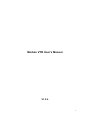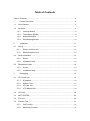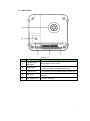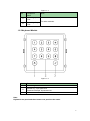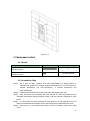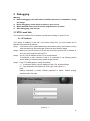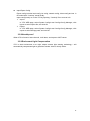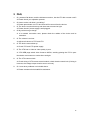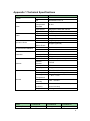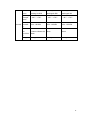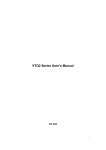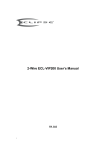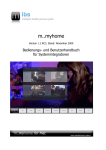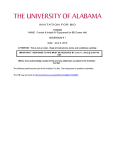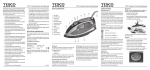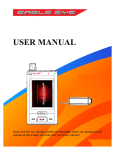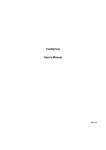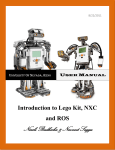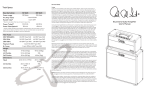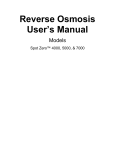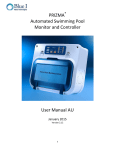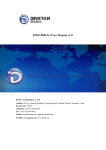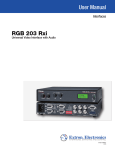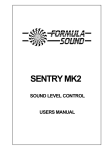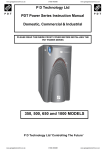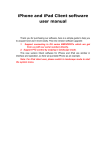Download 2 Installation
Transcript
Module VTO User’s Manual V1.0.0 1 Table of Contents Table of Contents ...................................................................................................... 2 1 Product Overview ........................................................................................ 5 1.1 List of Models .................................................................................................. 5 1.2 Structure ......................................................................................................... 6 2 2.1 2.2 2.3 3 3.1 1.2.1 Camera Module ................................................................................................ 6 1.2.2 Three Button Module ....................................................................................... 8 1.2.3 Keyboard Module ............................................................................................. 9 1.2.4 Card Swiping Module .................................................................................... 10 Installation ................................................................................................. 11 Wiring............................................................................................................ 11 2.1.1 Electric Control Lock...................................................................................... 11 2.1.2 Electromagnetic Lock .................................................................................... 12 Direct Installation........................................................................................... 12 2.2.1 Screw ............................................................................................................... 12 2.2.2 Installation Step .............................................................................................. 13 Embedded in Wall ......................................................................................... 14 2.3.1 Screw ............................................................................................................... 14 2.3.2 Installation Step .............................................................................................. 14 Debugging ................................................................................................. 16 VTO Local Info .............................................................................................. 16 3.1.1 IP Address....................................................................................................... 16 3.1.2 System Time ................................................................................................... 17 3.1.3 VTO No. Info ................................................................................................... 17 3.1.4 VTO Module Info ............................................................................................ 18 3.2 VTH Info........................................................................................................ 18 3.3 MGT CENTER .............................................................................................. 20 3.4 FTP Info ........................................................................................................ 20 3.5 Function Test ................................................................................................ 21 3.5.1 Call Function ................................................................................................... 21 3.5.2 Monitoring Function ....................................................................................... 21 2 4 3.5.3 Unlock Function.............................................................................................. 21 3.5.4 Card Management (For VTO with card swiping module only) ................ 22 3.5.5 Info Upload ...................................................................................................... 22 3.5.6 Leave Message .............................................................................................. 23 3.5.7 Backup and Restore ...................................................................................... 23 3.5.8 Vandal-proof ................................................................................................... 24 3.5.9 Enviroment Light Compensation ................................................................. 24 Web Config ................................................................................................ 25 4.1 Login ............................................................................................................. 25 4.2 System Config............................................................................................... 25 4.3 4.4 4.2.1 Local Config .................................................................................................... 25 4.2.2 LAN Config ...................................................................................................... 27 4.2.3 Indoor Manager .............................................................................................. 27 4.2.4 Network Config ............................................................................................... 27 4.2.5 Video Set ......................................................................................................... 28 4.2.6 User Manage .................................................................................................. 28 4.2.7 IPC Information .............................................................................................. 29 Info Search.................................................................................................... 29 4.3.1 Call History ...................................................................................................... 29 4.3.2 Alarm Record .................................................................................................. 29 4.3.3 Unlock History ................................................................................................ 29 Status Statistics ............................................................................................ 29 4.4.1 4.5 5 VTH Status ...................................................................................................... 29 Logout ........................................................................................................... 29 FAQ ........................................................................................................... 30 Appendix 1 Technical Specifications ....................................................................... 31 Appendix 2 Accessory Specifications ...................................................................... 33 Appendix 2.1 Cable Specification ............................................................................ 33 Appendix 2.2 Power Extension Line Specification ................................................... 33 Appendix 2.3 Embedded Box .................................................................................. 33 3 Important Safeguards and Warnings Please read the following safeguards and warnings carefully before using the product in order to avoid damages and losses. Note: Do not expose the device to lampblack, steam or dust. Otherwise it may cause fire or electric shock. Do not install the device at position exposed to sunlight or in high temperature. Temperature rise in device may cause fire. Do not expose the device to humid environment. Otherwise it may cause fire. The device must be installed on solid and flat surface in order to guarantee safety under load and earthquake. Otherwise, it may cause device to fall off or turnover. Do not place the device on carpet or quilt. Do not block air vent of the device or ventilation around the device. Otherwise, temperature in device will rise and may cause fire. Do not place any object on the device. Do not disassemble the device without professional instruction. Warning: Please use battery properly to avoid fire, explosion and other dangers. Please replace used battery with battery of the same type. Do not use power line other than the one specified. Please use it properly. Otherwise, it may cause fire or electric shock. Special Announcement This manual is for reference only. All the designs and software here are subject to change without prior written notice. owners. If there is any uncertainty or controversy, please refer to the final explanation of us. ite for more information. 4 1 Product Overview 1.1 List of Models Module VTO includes four independent modules, module name and function, plus equipping requirement, see Chart 1- 1. No. 1 Model Module Name VTO2000A-C Camera module VTO2000A-B Three button module Press button to call corresponding resident Optional, of 8 VTO2000A-K Keyboard module Input password unlock door to Optional, 1 VTO2000A-R Card swiping module Swipe card to unlock door Optional, 1 2 3 4 Function Equipping Requirement Mandatory, 1 Audio talk and etc. max Chart 1- 1 5 1.2 Structure 1.2.1 Camera Module 1.2.1.1 Front Panel Figure 1- 1 No. Component Name Note 1 User List Show username and etc. 2 Call Button Call corresponding resident or MGT center 3 MIC Sound input. 4 Camera Monitor area outside the door, angle adjustable. 5 Compensation Light When environmental light is not bright enough, and VTO is monitoring or being called, the compensation light auto turns on. 6 Speaker Sound output. 6 1.2.1.2 Rear Panel Figure 1- 2 No. Component Name Note 1 Camera angle adjustable Adjust angle of the camera. 2 Vandal-proof When module VTO is forced to leave wall, it will alarm and report to management center. 3 Network Port Via convertor, connect cable (RJ45 crystal head) 4 User Port Connect to lock, door sensor and unlock button and etc. 5 Cascading Port For other modules. 7 1.2.2 Three Button Module 1.2.2.1 Front Panel Figure 1- 3 No. Component Name Note 1 User List Display user name and etc. 2 Call Button Call VTH. 1.2.2.2 Rear Panel 8 Figure 1- 4 No. Component Name 1 Cascading Input Port 2 Cascading Output Port Note For other modules. 1.2.3 Keyboard Module Figure 1- 5 No. Function 1 Call management center. 2 Number key, input password. Password example: #+password+#. 3 Call. Note: Keyboard rear panel and three button rear panel are the same. 9 1.2.4 Card Swiping Module Figure 1- 6 No. 1 2 Component Name Note Swiping Area Only card swiped within this area is valid. Proximity Sensor When a body approaches this device at 1m, it will detect this approaching, and backlight of user list or keyboard will turn on automatically. When the body leaves, backlight turns off. Note: Card swiping rear panel and three button rear panel are the same. 10 2 Installation Module VTO installation has two method: direct and embedded in wall. Direct installation make the VTO mount on wall, while the other embed the VTO in a hole dug on wall. This chapter is going to introduce both installation methods and wiring of the device. 2.1 Wiring Figure 2- 1 No. Port Name Note 1 Network Port Via convertor, connect cable (RJ45 crystal head) User Port Power supply, connect lock, door sensor and unlock button. Cascading Port For other modules. 2 3 2.1.1 Electric Control Lock When VTO connects to electric control lock, it means that the positive end of electric control lock connects to NO of VTO (user port 10) while its negative end connects to COM of VTO (user port 12). When VTO connects to unlock button, one end of unlock button connects to UNLOCK BUTTON of VTO (user port 7) while the other end connects to GND of VTO (user port 9). See Figure 2- 2. Figure 2- 2 11 2.1.2 Electromagnetic Lock When VTO connects to electromagnetic lock, it means that the positive end of electromagnetic lock connects to NC of VTO (user port 11) while its negative end connects to COM of VTO (user port 12). When VTO connects to door sensor in electromagnetic lock, one end of door sensor connects to FEEDBACK of VTO (user port 8) while the other end connects to GND of VTO (user port 9). See Figure 2- 3. Figure 2- 3 2.2 Direct Installation 2.2.1 Screw Component Name Illustration Quantity M4×40 inner hex flower sunk head flat tail machine screw 4 M3×6 cross recessed countersunk flat tail machine screw 4 in each module ST3×18 cross recessed countersunk head tail tapping screws 6 White expansion tube¢6×30mm 6 Chart 2- 1 12 2.2.2 Installation Step Step 1. Install case on wall. Fix with screw (ST3×18 cross recessed countersunk head tail tapping screws), and the case is fastened Step 2. Align the device on front panel with hole position. Fix with screw (M3×6 cross recessed countersunk flat tail machine screw), and the module is fastened on front panel. Step 3. Fix front panel on case according to hole position, fix with (M4×40 inner hex flower sunk head flat tail machine screw), and front panel is fastened on the case. Step 4. Write room no. on provided name card or name of resident. Insert name card cover. Note: Name card and name card cover are included in accessories by default. Module VTO has two packages of 2 modules and 3 modules. The figure takes 3 modules as an example. You may power up device only after all modules are well connected, otherwise module connected after power up will not operate. Figure 2- 4 13 Figure 2- 5 2.3 Embedded in Wall 2.3.1 Screw Component Name Illustration Quantity M4×40 inner hex flower sunk head flat tail machine screw 4 M3×6 cross recessed countersunk flat tail machine screw 4 in each module 2.3.2 Installation Step Step 1. Dig a hole on wall. Module VTO has speicifications of single module, 2 modules and 3 modules. A single module dimensions are 115*115*57(mm); 2 module dimensions are 237*125*50(mm), 3 module dimensions are 349*125*50(mm). Step 2. Embed case into wall until border of the case lean against the wall. Step 3. Align the device on front panel with hole position. Fix with screw (M3×6 cross recessed countersunk flat tail machine screw), and the module is fastened on front panel. Step 4. Fix front panel on case according to hole position, fix with (M4×40 inner hex flower sunk head flat tail machine screw), and front panel is fastened on the case. Step 5. Write room no. on provided name card or name of resident. Insert name card cover. 14 Note: Name card and name card cover are included in accessories by default. Module VTO has two packages of 2 modules and 3 modules. The figure takes 3 modules as an example. You may power up device only after all modules are well connected, otherwise module connected after power up will not operate. Figure 2- 6 Figure 2- 7 15 3 Debugging Warning: Before debugging, the staff shall be familiar with device’s installation, wiring and usage. Beore debugging, check wiring for short or open circuit. When staff find each circuit is normal, plug the device to power. After debugging, clear the site. 3.1 VTO Local Info VTO local info includes VTO IP address, system time, building no. And VTO no. 3.1.1 IP Address VTO default IP address is 192.168.1.110. Beofre using VTO, you must modify the IP address to be planned IP address. Step 1. Connect the VTO to power. After being connected to power, the indicator in name card area lights up, about 60s later system will enter working status. Step 2. Make sure your PC and the VTO are well connected, and set PC IP address to be in the same segment with the VTO Step 3. On PC, ping IP address of the VTO to check network. If connection is well, continue to step 4. If connection is not working, please check cabling, IP address setup, power supply and etc. Step 4. Login VTO WEB page to modify IP address. 1) In Internet Explorer, input IP address of the VTO, and press Enter. 2) Input Username and Password. Click Login, See Figure 3- 1. Note: Default username is admin. Default password is admin. Please change password after first login. Figure 3- 1 16 3) Select System Config>Network Config>TCP/IP, set VTO IP, Subnet Mask and Default Gateway. See Figure 3- 2. After IP address is modified, WEB page will reboot as it will go to the new IP address automatically. Figure 3- 2 3.1.2 System Time After login WEB, select Systm Config>Local Config>System Time. Here you can set date format, time format, and input system date and time. You can also click on Sync PC to synchronize system time with PC time. 3.1.3 VTO No. Info Select System Config>LAN Config, set buildig no., building unit no. And etc. See Figure 33 Click OK when you are done. You shall reboot the device to make configuration effective. Figure 3- 3 17 Parameter Note Building No. If the VTO connects to VTMS platform, these must match config on VTMS client. Building Unit No. VTO No. Max Index Extension Group Call Support extension quantity. After check, the VTO can call all VTHS in the same room. 3.1.4 VTO Module Info Select System Config>Local Config>Appearance, select icon according to actual need, click Save. See Figure 3- 4 Exit WEB, login again. Figure 3- 4 3.2 VTH Info Step 1. Add VTH. Select System Config>Indoor Manager, set VTH info in Add box, click OK. See Figure 3- 5. Figure 3- 5 18 Note: Parameters with * are mandatory to set. You may batch create VTH, please refer to Ch 4.2.1. You can add up to 1000 VTHs. Step 2. Set corresponding room no. Of three buttons module. 1) Select System Config>Local Config>Facade Layout. Select module according to actual VTO layour. See Figure 3- 6. Figure 3- 6 2) Click camera or three button module room no. Box, select room no., click OK. See Figure 3- 7. Figure 3- 7 19 3.3 MGT CENTER LAN config set connection of the VTO and MGT center. Select System Config>LAN Config, set MGT center IP address, MGT Port No. And etc. See Figure 3- 8. After configuration is complete, you shall reboot the VTO to make configuration effective. Figure 3- 8 Parameter MGT Center Address Register to MGT Center Note IP After configuration is complete, register to MGT center. the MGT Port No. Call VTS Time If module VTO chooses keyboard module, then user can call MGT center directly by pressing Call VTS or Not on keyboard without config. If module VTO does not choose keyboard module, check “Call VTS or Not”, during configured time to call MGT center,press “Call MGT enter” button on camera module. 3.4 FTP Info After setting FTP, you can store data info on FTP server. Select System Config>LAN Config>FTP, input IP address, port, username and password of the FTP server, and click OK. 20 3.5 Function Test 3.5.1 Call Function Call VTH Support VTO to call corresponding VTH, and perform a bidirectional talk. VTH can monitor, unlock, snapshot, record the VTO. Group Call VTH When you select group call in Ch 3.1.3., you can call all the VTHs under the same room no. Call MGT Center If Module VTO chooses keyboard module, press on keyboard to call MGT center. If module VTO does not choose keyboard module, and when you check call MGT center or not in Ch 3.3., you can press call button in camera module witth the period set to call MGT center. 3.5.2 Monitoring Function MGT center and VTH can both monitor VTO. A VTO supports up to 5-CH of video streams for monitoring, 1-CH for management platform and 4-CH for VTH. 3.5.3 Unlock Function It supports six modes to unlock. Management center unlock When management center is being called, monitoring, or calling status, it can remotely unlock VTO. Hang upor count down ends, return to standby. VTH unlock When VTH is being called, monitoring, or calling status, it can remotely unlock VTO. Hang upor count down ends, return to standby. Button unlock It support to unlock by pressing button on VTO. Card swiping module unlock(for VTO with card swiping module only) Swipe IC card to unlock. Password unlock(for VTO with keyboard module only) Input password to unlock of VTO. Duress password unlock (for VTO with keyboard module only) When you encounter duress, input duress password, and VTO send alarm info to MGT center secretly, at the same time VTO unlocks. Please refer to Ch 4.2.1. Note: Unlock and lock hold time interval can be configured in the unit VTO WEB interface. The default interval for unlocking 15s, lock hold time 2s. 21 3.5.4 Card Management (For VTO with card swiping module only) It can issue up to 10,000 cards. It supports two issuing modes: WEB issue In VTO WEB interface, go to System Config>Local Config>A&C Manager, click issue, and swipe card one by one at a time on swiping module. When card is successfully issued, in indoor manager page, click card in for corresponding room no, to show card info. See Figure 3- 9. Figure 3- 9 Report loss:Set card to lost status. Delete: Delete the card. Platform issue It support issue card on platform, please refer to user’s manual for the palrform. 3.5.5 Info Upload It supports call info, unlock info and snapshot upload. Upload call indo In VTO WEB page, select System Config>Local Config>Talk, to enable uploading of call record. In WEB page, Info Search>Call Record page or management center, you can view call record, up tp 1024 items. Upload unlock Info In VTO WEB page, select System Config>Local Config>A&C Manager, to enable uploading of call record. In WEB page, Info Search>Unlock Record page or management center, you can view call record, up tp 1000 items. Upload snapshot In VTO WEB page, select System Config>Local Config>Talk, enable auto capture. When calling, it will auto take 2 snapshots and upload them to FTP or VTH SD card. In WEB page, System Config>Local Config>A&C Manager, enable auto capture. When swiping card or entering password, it will auto take 2 snapshots and upload them to FTP or VTH SD card. 22 3.5.6 Leave Message When VTO calls VTH, no one answers, user can leave a message (voice/video) according to the voice prompts. Data are stored on SD card or FTP. User can read/view the message on VTH SD card. Note: Leaving message funcition can only be enabled when VTH setup of message time is not zero. Leave a message stored on SD card VTH supports SD card, and has inserted SD card, so user can leave message on VTH SD cad. Step 1. In VTO WEB page, select System Config>Local Config>Talk, enable message uploading. Step 2. Select System Config>Local Config, set storage position to SD card. When setup is complete, VTO calls VTH, and no one answers. When ring tone ends, is asks if you want to leave a message. Press call button on camera module to begin. And the message will be stored on SD card. Leave a message stored on FTP VTH does not support SD card, and has connected to FTP server, so user can leave message on the FTP. Step 1. In VTO WEB page, select System Config>Local Config>Talk, enable message uploading. Step 2. Select System Config>Local Config>, set storage position to FTP. Step 3. Refer to Ch 3.4. to set FTP. When setup is complete, VTO calls VTH, and no one answers. When ring tone ends, is asks if you want to leave a message. Press call button on camera module to begin. And the message will be stored on FTP. 3.5.7 Backup and Restore Default In VTO WEB page, click System Config, you can click any Default button within System Config to restore defaulting settings. In VTO WEB page, select System Config>Local Config>Config Manager, click Default button to restore all default info. Backup and Recover Back up VTO information, thus when data are lost or damaged, user can recover system from backup. Backup In VTO WEB page select System Config>Local Config>Config Manager, check VTH info, click backup. Recover In VTO WEB page select System Config>Local Config>Config Manager, check VTH info, click recover. The device will reboot to recover. 23 Input/Export Config Export config includes local config, lan config, network config, video config and etc. in file ended with “*.backup” saved locally. Inport config locally or on the VTO by importing “*.backup” file to recover info. Import In VTO WEB page, select System Config>Local Config>Config Manager, click import to select import file, and click OK. Export In VTO WEB page, select System Config>Local Config>Config Manager, click export to select storage path, and click OK. 3.5.8 Vandal-proof When VTO is forced o leave the wall, it will alarm, and report to MGT center. 3.5.9 Enviroment Light Compensation VTO in dark environment or at night, adopts camera light sensing technology. I will automatically compensate light to guarantes camera video is clearly visible. 24 4 Web Config This chapter introduces module VTO WEB interface and its parameters, and hot to configure them. 4.1 Login In Internet explorer, enter the IP address of VTO, and enter username and password, click Login. 4.2 System Config 4.2.1 Local Config 4.2.1.1 Local Config In Local Config interface, you can view VTO model, version info and etc. Figure 4- 1 Parameter Sensitivity of light to open Note fill Set compensation light threshold. Storage point Support “VTH SD Card” and “FTP” two storage methods. Device type Display device type, for villa device only. Reboot date Auto reboot VTO at set time and day. Version Display software version. Dial rule N/A Default Only restore parameter in Local Config page to default settings. 25 4.2.1.2 A&C Manager Figure 4- 2 Parameter Unlock Interval Note Responding Unlock Period Door Time Sensor The interval between current unlock and next one, unit is second. Period door remains unlocked, unit is second. Check Check Door Sensor Signal Before Lock Password Unlock Type New Unlock Password When only use door sensor, check”Check Door Sensor Signal Before Lock”, Set “Door Sensor Check Time” to enable it. When door remains unlocked over set door sensor check time, it alarms. Select password unlock type to be Uniform Password or others. And set new unlock password. New Unlock Password Confirm New Password Menace New Menace Password Confirm Auto Snapshot When user is forced to unlock door by someone, user shall input menace password to unlock, and the device will send alarm info to the management platform. Enable::auto snapshot 2 pictures when swiping card, and upload to FTP or SD card. 26 Upload Unlock Record Enable: upload unlock info to MGT center. Issue Card ① Click Issue Card button;②Place IC card close to card swiping area;③Enter corresponding room no. of the card, click OK;④Confirm;⑤Go to Indoor Manager to view card info. Support max of 10,000 cards. Default Only restore current A&C Manager page to default settings. 4.2.1.3 Talk Manager Auto snapshot: When calling, snapshot 2 pictures, and upload to FTP or SD card. Leave message: Send message (message/video) to FTP or SD card. Call record upload: Upload call record to MGT center. Please refer to Ch 3.5.5 and Ch 3.5.6. 4.2.1.4 System Time Here you can set date format, time format, and input system date and time. You can also click on Sync PC to synchronize system time with PC time. 4.2.1.5 Façade Layout According to actual layout, select module, and set button on camera module or three button module to call corresponding room no. 4.2.1.6 Config Manager Config manager to restore default settings, export config and import config, backup and backup recover. Please refer to Ch 3.5.7. 4.2.2 LAN Config Set Local VTO no., connect MGT center and etc. Please refer to Ch 3.1.3. and Ch 3.3. 4.2.3 Indoor Manager Indoor Manager page allows user to add VTH, modify VTH and delete VTH. Please refer to Ch 3.2. 4.2.4 Network Config 4.2.4.1 Network Config Here you can set VTO IP address, Subnet Mask and Default Gateway. After you have modified IP address, Web page will reboot and go to the new IP address web page. Please refer to Ch 3.1.1. 27 4.2.4.2 P2P For FTP server, please refer to Ch 3.4. 4.2.5 Video Set You can set video effect and volume in Video Set interface. See Figure 4- 3. Figure 4- 3 Parameter Note Video Format Set camera capture video format, including: WVGA, D1. WVGA resolution is 800×480 ; D1 resolution is 704×576. Frame Rate Set NTSC standard to 30, PAL standard to 25. Brightness Adjust monitoring video. Contrast Hue Saturation Gain Gain limit of video basic parameter. Scene Mode Select mode: automatic, sunny, night and etc. Day/Night Mode Color mode. Back Light Mode Back light for special environment. Mirror Make image displayed in mirror. Flip Display image in flip. Default Reset video effect and volume to default. Unlock Unlock via web. 4.2.6 User Manage Only when you login as admin, you can add, modify, delete and view user info in User Manage interface. Add User In User Manage interface, click on Add User. Fill in user info. 28 Modify User In User Manage interface, click on , system pops up Modify User interface. Check Change Password, and change password and remark. Delete User In User Manage interface, click on to delete user. 4.2.7 IPC Information In VTO IPC Information page, user can add up to 24 IPCs, and sync with VTH, so use is not necessary to add these IPCs again on VTH. Click in IPC page, system pops up a modification box, user modify info here. 4.3 Info Search 4.3.1 Call History Here you can view call history of VTO in Call History interface. It can save up to 1024 items. 4.3.2 Alarm Record You can search VTO alarm record on Alarm Record interface with storage up to 1024 items. 4.3.3 Unlock History Record unlocking records, including unlock time, unlock method (card/password/VTH/button), unit VTO info and note. It support up to 1000 records. If user swipe card to unlock, card no. Info will be recorded in note. If VTH remotely unlock door, the VTH info will be recorded in note. 4.4 Status Statistics 4.4.1 VTH Status Here you can view connection status of VTH. Status Offline: VTO and VTH are not connected, you cannot call, monitor, talk or etc. Online: VTO and VTH are connected, you can call, monitor, talk and etc. Monitor Unmon: VTH is not monitoring. Onmom: VTH is monitoring. 4.5 Logout Here you can reboot device or logout. Click on logout to log out the system and it returns to login page. 29 5 FAQ 1. 2. 3. 4. 5. Q: I pressed Call button, and the indicator turned on, but the VTO did not start a call? A: Please check your operation process. Q: How to end a call when I am calling? A: Please press button on VTO and there will be sound from the device. Q: The device could not boot up and there was no sound or light. A: Please check if power supply is well plugged. Q: My call did not go though. A: It is network connection error; please check the cables of the device and its extension. Q: The volume is too low. A: Adjust call volume of VTO and VTH. 6. Q: The device cannot boot up. A: Check VTO and VTO power supply. 7. Q: The VTH has no video or video quality is poor. A: VTO WEB page switch video format to MVGA, avoiding placing the VTO in poor illumination environment or under direct sunlight. 8. Q: The VTO cannot unlock. A: Check wiring of VTO access control module, check electric control lock (if wiring is incorrect, the voltage output must be zero or too low). 9. Q: I have other problems not included above. A: Please contact technical staffs for assistance. 30 Appendix 1 Technical Specifications Model VTO2000A-C System Video Audio Operation Mode Structure and Installation Protection Network General Main Process Embedded micro controller OS Embedded Linux os Video Compression Standard H.264 Input/Sensor Megapixel CMOS HD camera Night Vision Support Input Omnidirectional Mic Output Built-in speaker Talk Support bidirectional talk Input Single key input Door Lock Status Check Support (optional) Material Stainless steal Installation Direct, embedded Protection Level IK07 Waterproof IP54 Vandal-proof Support Ethernet 10M/100Mbps self-adaptive Network Protocol TCP/IP Waterproof IP54 Vandal-proof Support Power DC 12V~24V±10% Consumption Standby≤1W; working≤10W Working Temperature ﹣40℃~+70℃ Relative Humidity 10%~95%RH Dimension (L×W×H) 110.7mm×118.1mm×42.3mm (lends cover included) Weight 0.36kg Model VTO2000A-B VTO2000A-K VTO2000A-R Proximity Sensor Not support Not support Support 31 General Consum ption Standby ≤0.1W ; working ≤0.45W Standby≤0.1W ; working≤0.45W Standby≤0.3W working≤0.3W Working Temper ature ﹣40℃~+70℃ ﹣40℃~+70℃ ﹣40℃~+70℃ Relative Humidit y 10%~95%RH 10%~95%RH 10%~95%RH 110mm×120mm×2 9mm 110mm×120mm×24 .9mm 0.32kg 0.27kg Dimensi on (L×W×H ) 110mm×120mm×24 .9mm Weight 0.27kg ; 32 Appendix 2 Accessory Specifications Appendix 2.1 Cable Specification The wiring length between VTO and VTH is LN, so reasonable specification of wiring is: Cable Specification 0<LN≤50m 50<LN≤100m UTP Cat5e/Cat6: 10 ohm/100m Optional Optional UTP Cat5e/Cat6: 18.8 ohm/100m Optional Not optional Note: Please do not let LN be over 100m. Appendix 2.2 Power Extension Line Specification The wiring length between VTO and adaptor is LC, so reasonable specification of extnsion line is: Extension Line Specification 0<LC≤30m 30<LC≤100m 20AWG Optional Not optional 18AWG Optional Optional 17AWG Optional Optional Note: Before plugging extension line to power, make sure its positive and negative end are correctly wired. Appendix 2.3 Embedded Box VTO Model Embedded Box Dimensions Module VTO single module 115*115*57 Module VTO two modules 237*125*50 Module VTO three modules 349*125*50 Note: This manual is for reference only. Slight difference may be found in user interface. All the designs and software here are subject to change without prior written notice. All trademarks and registered trademarks are the properties of their respective owners. If there is any uncertainty or controversy, please refer to the final explanation of us. Please visit our website or contact your local service engineer for more information. 33