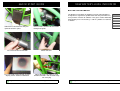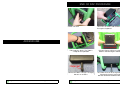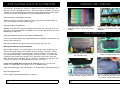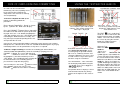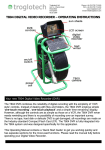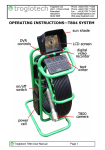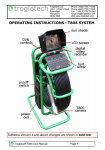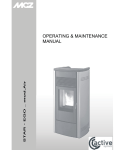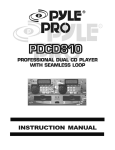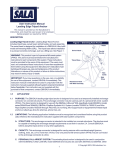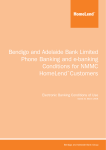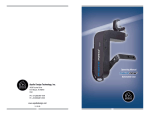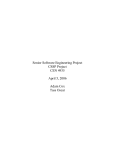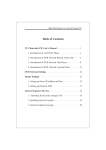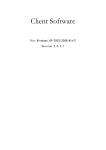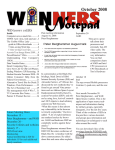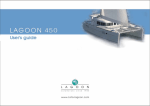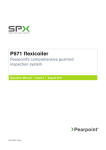Download Operating Instructions
Transcript
Ph: 03 5448 4355 Fax: 03 5448 3533 Mail Address: P.O. Box 5001 S PECI FI CAT I ON AND REQUI REME NT S Sandhurst East Vic 3550 SYSTEM INPUT VOLTAGE A.B.N. : 10.8V – 14.6V FRAME CONSTRUCTION Powder coated Steel ENCLOSURE CONSTRUCTION Machined-from-solid Aluminium , Hard Anodised DIMENSIONS 50 645 068 573 OP E R AT I N G I NS T R U CT I ONS —T 8 0 4 S YS T EM 540mm x 643mm x 302mm PUSHROD 5-Conductor Epoxy Glass core -20°C to +85°C (storage) 0°C to 50°C (operating) TEMPERATURE SYSTEM WEIGHT 17KG STANDARD ROD LENGTH 61M (200 feet) BASE UNIT ENVIRONMENTAL IP 67 LCD 5.6” High resolution , High brightness POWER CELL CAPACITY 8000mAH POWER CONSUMPTION 1.3A @ 12V (15.6W) MISSION TIME 5 – 6 Hours from a single char ge of the Power Cell VIDEO OUTPUT / INPUT Auto – Switching, Buffered, 1 V p-p into 75 Ohms ACCES ORI ES WARNING The T804 is a battery-operated system , never operate the T804 when connecte d to a mains supply. The mains charger must never be operated on-site and is for indoor use only. Failure to comply to this warning may endanger lives DEALER INFORMATION Troglotech T804 User Manual Page 24 Troglotec h T804 Use r Man ual Pa ge 1 QUI CK S T ART GUI DE NEW B AT T ERY- LEVEL I NDI CAT OR BATTERY LEVEL METER The Battery-Level Meter on Software Version 2.0 and above is changed to a segmented symbol rather than the plain white meter in previous versions of software. This gives a better indication of the battery level. The flashing ‘*’ and ‘B’ symbols are retained as before. Slot Power Cell into frame and push upwards to lock in place Release brake and thread termination through rod guide Fit camera to Rod Termination Switch Unit ON Press the Rod Counter button until the display shows ‘Counter Calibrated’ Adjust the brake to supply a small amount of friction. You are now ready for surveying Troglotech T804 User Manual Page 2 Troglotech T804 User Manual Page 23 FAS T T E XT - PAGE S EL ECT I ON QUI CK S T ART GUI DE+ T EXT WRI T E R + DVR PAGE SELECTION When the Text Writer is in VIEW mode (cursor is not shown on the screen) you can now select pages by pressing the ‘1’ to ‘9’ keys. Pressing ‘1’ will select Page 1, pressing ‘2’ will select Page 2 and so on. This makes the recording of pages of text neater as you can now display individual pages rather than scrolling through them. AUDI O MUT E FACI LI T Y The Textwriter starts with the Rod Counter, Time & Date and the Text from Page 1 displayed Use the keys shown here to hide or display the Rod Counter, Time & Date and the Text Wait for the Status LED to show that the DVR is ready Remove the CD card cover by pulling the lanyard upwards and then away from the unit Fit CF card as shown and replace the cover When you are ready, press the RECORD key to start recording. When finished press STOP When the Text Writer is in VIEW mode (cursor is not shown on the screen) you can now switch OFF and ON the microphone that is fitted to the T804 DVR system by pressing the ‘M’ key. By default (when the T804 is first switched ON), the microphone is switched OFF. To enable recording of speech press the ‘M’ key. While the ‘M’ key is held down the MUTE/ON symbol is shown next to the Battery-Level indicator. Each press of the ‘M’ key toggles between MUTE and AUDIO ON. This symbol indicates that the microphone is OFF This symbol indicates that the microphone is ON Troglotech T804 User Manual Page 22 Troglotech T804 User Manual Page 3 T 800 CAMERA AND S K I D S ET ADDE NDUM—S OF T WARE VE RS I ON 2.0 The T800 camera needs no setting-up or adjustments before the start of a survey, all functions are fully automatic. The self-uprighting is always active and the Focus pre-set to give the best image in pipes of all sizes. The only occasional maintenance required is to keep the front window and LED window clear from debris as this will affect the picture quality. NEW FEATURES FOR SW VERSION 2 The T800 Brush Skid set can be provided with your T804 system as an option. Where the skid assembly is used in a 3” pipe no brushes are required. Provided in the set are brushes suitable for 4” and 6” pipes. Your distributor can provide additional brushes. The brush holders are retained by means of an expanding clamp controlled by the locking collar that also retains the brushes. Rod Counter T804 systems with Software Version 2.0 and later have additional features that simplify the Rod Counter Units selection and DVR recording. These new features are explained below: The selection of Imperial or Metric units can be changed by pressing the ‘C’ key on the keyboard when the Text Writer is in VIEW mode (the cursor is not shown on the screen). This selection is stored and is remembered even when the T804 is switched OFF. On SW Version 1.0 the Rod Counter Units would change whenever the ‘CAL’ button was pressed, this is not the case with SW Version 2. To fit or remove the brush holder, it is not necessary to remove the locking collar, just back it off sufficiently to unlock the clamp.The locking collar need only be removed to change or replace brushes. Fitting Brushes Remove the locking collar from the camera skid and fit eight brushes of suitable length as shown. If using in 75mm pipe, do not fit any brushes. Re-fit locking collar, which remains fitted except when changing brushes. On T804 systems where a Text Writer is NOT fitted, the selection of Imperial and Metric units is performed by holding down the ‘Cal’ button while the unit is switched from OFF to ON. Keep the ‘Cal’ button pressed until the ‘Troglotech Ltd’ welcome screen is shown, the Units will now change from Imperial to Metric and visa-versa. The Units selection is remembered even when the unit is switched OFF Fitting brush holders Remove the camera from the Termination. Loosen the locking collar on a brush-skid, fit a pair of shells over the termination as shown here and then push the brush-skid over the shells. Tighten the locking collar. Replace the camera on the Termination and loosen the collar on the second brush-skid. Push the brush-skid over the camera and tighten the locking collar. You are ready to use the skid set. To remove the brush-skids, loosen both collars, pull the skid from the camera, remove the camera and then pull off the rear brush-skid. Troglotech T804 User Manual Page 4 Troglotech T804 User Manual Page 21 END OF DAY PROCE DURE Switch unit OFF Close the sunshade, fold Control Unit flat against keyboard ADDE NDUMS Fully apply the brake. The T804 is ready for transportation Connect the Mains Charger. Charging will take 4—6 Hours. Troglotech T804 User Manual Page 20 Troglotech T804 User Manual Remove Power Cell by pressing both buttons and lowering the Power Cell The Power Cell can be charged whilst fitted to the frame if preferred DO NOT OPERATE DURING CHARGE Page 5 US I NG AN EXT ERNAL VI DEO RECORDE R MAI NT AI NANCE MAINTAINANCE—T804 SYSTEM When the Rod is returned to the coiler ensure that most debris is removed, although the T804 is fully sealed to IP 67 the use of Jet Washers is strictly prohibited as the pressure can exceed acceptable limits. Keeping the Rod clean as it is returned to the coiler is the preferable method of keeping the T804 in good condition. Connect the optional External Video Lead as shown here. Use the cable clips to hold to frame Connect to external recorder. The T804 will select video from the recorder automatically After each week’s operation ensure that the Rod Guide is clear of debris, clean if necessary using warm water and a paintbrush to get into the inaccessible parts. Wipe down the enclosures with warm water and a mild detergent using a cloth. Perform cleaning operations with camera and accessories connected. MAINTAINANCE—–T800 CAMERA It is best practice to leave the camera and skids fitted to the T804 system. If you need to remove the camera ensure that the Termination is clean before removal. When replacing the camera ensure that the threads are clean and that the ‘O’ rings are well lubricated with Silicone Grease. POWER The Lens Window is the only user-replaceable part on the T800 camera, although the surface is extremely hard it may become scratched over a period of time and this will affect the picture quality. The replacement requires the purchase of a Lens Window Kit which includes the Quartz window and the sealing ‘O’ ring. Before attempting the replacement ensure that the camera is perfectly clean and there is no debris in the window aperture. The T804 has an On-Screen display on all models to show the current Power Cell charge. The display will inform you if charging is required by flashing the ‘B’ symbol. This symbol will also be shown during recording if charging is required. The T804 can be powered by the optional 12V lead from a vehicle cigar socket. If the ‘*’ symbol appears the voltage is too high and may cause damage, disconnect immediately Troglotech T804 User Manual When using the optional 12V lead the Power Cell will be charged at the same time as the T804 is operated. The rate of charge is dependant on the vehicle’s battery condition, the Power Cell has a charge processor that will not allow the T804 to completely drain the vehicle battery. Full charge of the Power Cell from a 12V supply requires that the engine is running. We recommend the Mains Charger for a complete charge. Page 6 Use long-nosed pliers or a pre-fabricated tool to unscrew the locking ring, use a double-sided adhesive pad and a cotton-bud to adhere to the windows front surface and pull the window from the aperture. Remove the inner ‘O’ ring with tweezers, do not touch the lens. Fit the new ‘O’ ring in the same position ensuring that the lens is not contaminated with grease. Ensure both surfaces of the window is clean and push into position. Refit the locking collar. REPAIRS/SERVICING The T804 has no user serviceable parts. Please refer to your Distributor for repairs and service. Troglotech T804 User Manual Page 19 DVR- PLAYI NG VI DEO ON A COMPUT E R CONT ROL UNI T DI S PLAY The video files created by the T804 are in MPEG4 format. For both Windows and Mac users the best video-player to use is ‘Quick Time Player’ by Apple. This player supports the modern MPEG4 files without the need to download any extra Codec’s. The Quick Time Player for Windows can be downloaded for free from: http://www.apple.com/quicktime/win.html All Mac computers are delivered with the Quick Time Player already installed. If you need to update your Mac computer go to: http://www.apple.com/quicktime Windows Vista does not support the Apple Quick Time Player correctly, There are many ways to play MPEG4 files on Windows Vista, initially, download our universal MPEG4 player from here: http://www.troglotech-products.com/software/MP4/MP4.zip The LCD on the Control Unit can be adjusted using the ‘Menu’ and ‘Select’ buttons Brightness, Contrast, Colour, Hue and Sharpness can be adjusted to suit the conditions. S I DE OPE RAT I ON There are also other options for playing MPEG4 files in Windows Media Player, the details can be found here: http://www.afterdawn.com/guides/archive/how_to_play_mp4_files.cfm Moving the video files to your computer Many Laptop computers are supplied with a CF card-slot. In this situation the CF card can be simply copied to a new folder on your machine. The card is usually seen as a removable drive and will contain a number of folders. The Video Files are contained in the folder: ‘Drive:\MP_ROOT\TV’ where ‘Drive:’ is the letter allocated to the CF card by your computer. The Video Files all have the extension ‘. MP4’, the other files in the folder with the extension ‘.THM’ do not need to be copied and are used by the T804 DVR only to track the Video Files. Disconnect both cables, remove Control Unit from frame Remove Keyboard from frame Lay the T804 on its side, fit Keyboard and then Control unit above the Hub Connect Keyboard lead and Link Cable, use the clips to position Link Cable safely. Ready for operation. If your PC or Laptop does not have a CF card slot then the use of a Card Reader is recommended. This will be seen as an additional drive. Full details of how to play, store and move files can be found on the ‘Downloads’ page at: http://www.troglotech.com Please contact your Distributor for advice in your area Troglotech T804 User Manual Page 18 Troglotech T804 User Manual Page 7 US I NG T HE ROD COUNT ER DVR- S ET T I NG T I ME AND DAT E The Time and Date are automatically updated and in normal use should not need changing, the clock-calendar system is aware of Leap Years and will adjust the date accordingly. However, some Countries employ Daylight Saving, in which case the Time will need to be changed and as the T804 is shipped worldwide, the date may need changing as well. The DVR clock is used to ‘Time Stamp’ the recordings so that it is a simple case of matching recordings with the time and date that the survey was made. Ensure that the T804 DVR is ‘Ready’ as shown by the display’ and the Status LED is GREEN. After the T804 is switched on the Rod Counter requires calibration. This is a simple process. Return all rod to the coiler so that the camera termination is against the Rod Guide. Press the Rod Counter Button for 3 seconds and the calibration message will change from ‘Calibrate Counter’ to ‘Counter calibrated’. The Rod Counter can be operated in Imperial (feet and 10ths of feet) or Metric mode (Metres and 10ths of Metres). To switch between the two modes press the Rod Counter Button momentarily, the display will change from (‘) Imperial to (m) Metric. If a relative measurement needs to be made between two points during a survey, press the Rod Counter button for less than 2 seconds. This will zero the counter, press again to return to the original measurement units (Metres or Feet). The Rod Counter will now count up or down from the point where the button was pressed to give a relative measurement. This does not affect the calibration as long as the button is pressed for less than 2 seconds Troglotech T804 User Manual Making accurate measurements. As the Rod Counter relies on the rotation of the coiler it is important that the coiler brake is set correctly. When letting Rod out from the T804, the coiler may not rotate freely if the brake is set too fiercely. Ensure that the brake is set so that the coiler allows rod to be removed smoothly but does not allow the coiler to free wheel. Layering the rod neatly on the coiler increases the accuracy and is always good practice. Measurements will not be accurate if the calibration routine is performed when the camera termination is not next to the Rod Guide. This does not have to be critically accurate; a leeway of a few inches is acceptable. symbol in the ‘DVR status To set the Time and Date press the ‘Set Time’ button. The screen will show the display as pictured here. The MONTHS display will now be highlighted in yellow, use the buttons to increase or decrease the month’s value. Once the MONTHS are correct press the button, this locks the new value. The DAYS display will now be highlighted in yellow. Use the same procedure for DAYS and YEARS. When you are happy that the DATE is set correctly, press the button, this will now highlight the HOURS figure in the box below. Set the TIME using the same routine as that used for the DATE. When you are happy that the TIME is set correctly, press the button. This will return the DVR to the ‘Ready’ state Page 8 Troglotech T804 User Manual Page 17 DVR- CF CARD- ERAS I NG- FORMAT T I NG US I NG T HE T E XT WRI T ER- B AS I CS CF cards can be reused almost indefinately. Once the recordings have been transferred to a DVD or to a computer the CF card can be entrirely erased (formatted). To erase a complete CF card (better known as formatting) follow this procedure: Ensure that the T804 DVR is ‘Ready’ as shown by the symbol in the ‘DVR status display’. The Textwriter starts with the Rod Counter, Time & Date and the Text from Page 1 displayed Press the FORMAT button. After a short while the T804 screen will show the picture pictured to the right. Press the ‘Left’ button to highlight the ‘YES’ box and then press the ‘YES’ button. After Formatting the DVR will return to ‘Ready’, this may take up to a minute depending on the size and speed of the CF card. The EDIT key is used when Text needs to be altered, this button toggles between EDIT and VIEW modes. The Text can be cleared from the screen by using the CLEAR button, this toggles between Text and No Text modes. Once the CF card is Formatted it will be completely empty and you can record as though this was a brand new CF card. The card will not be damaged in any way by Formatting and this can be performed as many times as required. To Erase a single recording, first PLAY the recording you want to delete (see ‘DVR-PLAYING RECORDINGS’), while the recording is playing press the FORMAT button. The screen will change to that shown here. Press the ‘Left’ button to highlight the ‘YES’ box and then press the ‘YES’ button. The recording that was playing will be deleted and the next recording (if one is present on the card) will start playing. You can now press the STOP button to return to the READY state or you can press the FORMAT button to erase further recordings. The ‘Status line messages’ area is used for giving the operator information such as ‘Calibrate Counter’ and ‘Counter Calibrated’. This area is also used to send messages to the operator when using the Text Writer. The ‘Rod Counter’, ‘Time’ and ‘Date’ can be displayed or hidden using the keys. These toggle the display. The position of these displays is fixed and cannot be altered, they always appear on the top line in the same order. Troglotech T804 User Manual Page 16 Use the keys shown here to hide or display the Rod Counter, Time & Date and the Text Troglotech T804 User Manual When the Text Writer is in EDIT mode the ‘Upper case/ Lower case’ symbol appears at the bottom of the screen next to the Page number and the cursor will flash in the TEXT area. When the Text Writer is in the VIEW mode the ‘Upper case/Lower case’ symbol will disappear and the cursor will not be shown in the TEXT area. The picture above shows that the Text Writer is in EDIT mode. If the Text Writer was in VIEW mode the ‘Upper/ Lower case’ arrow would not be shown. Page 9 US I NG T HE T E XT WRI T ER- E DI T I NG There are 9 pages that are available to display text. The pages are useful for storing text that is often used such as your Companies Name and Address. To display a certain page of text put the Text Writer in VIEW mode (Upper/Lower case symbol NOT displayed). Pressing the Pressing the button will increase the page number and display that page. button will decrease the page number and display that page. Both buttons loop the page number, from 9 to 1 and from 1 to 9 respectively. button, this will remove If no text needs to be displayed press the ‘CLEAR’ the text from the screen, it will also remove the ‘Upper/Lower case’ indicator and the Page Number display from the bottom of the screen. Pressing the ‘CLEAR’ button again will display the text contained on the current page and the Page Number display on the bottom of the screen. The Text Writer will be in VIEW mode. To edit text first choose a PAGE you want to edit as explained in the previous section. Put the Text Writer in ‘EDIT’ mode as explained above, the ‘Upper/Lower case symbol will be displayed in EDIT mode and the Page number will be displayed to the right of the symbol. You are ready to edit text. Pressing any of the alphanumeric keys will now write to the screen. Each letter you type is automatically saved so if power is removed you will not lose any work. If you want to change to lower case press the ‘CAP’ button once. To create spaces press the ‘SPACE’ button. If you want to jump to the next line press the ‘ENTER’ button. Use the and cursor buttons to move the cursor around the screen. The cursor will jump from bottom to top, left to right and visa-versa when the extremes of the TEXT area are reached. Press the ‘EDIT’ key to remove the cursor from the screen when you have finished typing to put the Text Writer in VIEW mode. Troglotech T804 User Manual Page 10 DVR- CF CARD COMPAT AB I LI T Y Before starting a recording it is good practice to check how much space is left on the CF card. When the ‘DVR status’ shows ‘Ready’, press the ‘DISP’ button. The ‘DVR status’ will show ‘Busy’ for a time and then the display as shown here will be displayed. The example shown indicates that there is 4 minutes of recording time left on the CF card (84MB). After 3 seconds the DVR will return to the ‘Ready’ state CF cards are readily available in various storage sizes. The recording time that can fit on a single card is dependant on its storage size. A 4GB card will store 4 hours of recordings A 1GB card will store 1 hour of recordings A 512MB card will store 30 minutes of recordings Troglotech reccommends using 4GB cards with at least a ‘80x’ speed rating such as the SANDISK III Extreme. Cards with a lower speed rating will not allow recordings to be made. Do not use cards with a capacity greater than 4GB as these are generally too slow to operate correctly. Please note that Windows 98 machines will accept a maximum of 2GB. If your PC runs Win98 please use 2GB cards. Troglotech T804 User Manual Page 15 DVR- RECORDI NG T EXT WRI T E R- VARI OUS FUNCT I ONS Recording using the T804 DVR is very simple. Ensure that the T804 DVR is ‘Ready’ as shown by the status display’ and the Status LED is GREEN. symbol in the ‘DVR Press the ‘Record’ button to start recording. The DVR status will show ‘Record mode’ momentarily followed by the ‘Busy’ symbol. The DVR will now check CF card space and will momentarily display the screen shown here. After a few seconds the live picture will return, the record symbol, page number and battery-level meter will dissapear and will not be recorded unless the Power Cell requires recharging. In this situation a flashing ‘B’ will appear in the picture. The Status LED will start FLASHING RED Whole pages of text can be deleted, for instance when a new survey is started and the page contains old information. To delete a whole page of text put the Text Writer in VIEW mode (no ‘Upper/Lower case’ arrow displayed) and use the buttons to display the page of text you want to delete. Then press the key once. The lower part of the screen will now display the message ‘DELETE PAGE? Y or N’. Pressing the ‘Y’ key will now delete the current page of text. Pressing any other key will NOT delete the page of text. Display Modes: The Text Writer can display the TEXT area in three different modes as shown in the first three pictures. To switch between the display modes, select VIEW mode using the ‘EDIT’ key and then use the keys to switch between the three modes. The display modes loop between PLAIN, BORDERED, BOXED and then back to PLAIN again If there was no space left on the CF card the screen will show this display momentarily. Replace the CF card with a new card. If the recordings on the CF card are not required and have been copied to DVD, CD or onto a computer then you can FORMAT the CF card as described in the next section. To set the Time and Date press the ‘CHANGE’ key once. The screen will turn to Grey and the TEXT area will be cleared. The HOURS display will now be flashing, use the buttons to increase or decrease the hours value. Once the HOURS are correct press the ‘CHANGE’ key once, this locks the new value. The MINUTES display will now be flashing. You can record voice messages while recording by speaking close to the T804 monitor. There is a microphone built into the housing and this will record any voice Troglotech T804 User Manual To delete single characters, for instance when a mistake is made while typing, press the ‘DELETE’ key while in EDIT mode. The DELETE key will delete the character that is displayed above the flashing cursor. As the cursor moves when a character is typed you will have to press the DELETE key twice, once to move the cursor back to the character and once again to delete that character. Each press of the DELETE key deletes the character above the cursor AND moves the cursor back by one position. Use the cursor buttons to move the cursor around the screen to select any character that needs deleting. Use the same procedure for MINUTES, DAYS, MONTHS and YEARS. A final press of the ‘CHANGE’ Page 14 key will display the live picture again. Troglotech T804 User Manual Page 11 DVR- B AS I C FUNCT I ONS DVR- PLAYI NG RECORDI NGS Playing recordings on the T804 DVR is extremely simple: Allow the T804 to initialize so that the DVR status indicator seen on the T804 display shows the ‘READY’ symbol and the Status LED is GREEN: Ensure that the T804 DVR is ‘Ready’ as shown by the status display’ and the Status LED is GREEN. GREEN = DVR READY. CF card can be removed or replaced, ready for operation. symbol in the ‘DVR Press the ‘Play’ button. After a short delay the T804 will play the last recording that was made. This is usefull for ensuring the last recording was acceptable. OFF = DVR BUSY. DVR is busy, do NOT remove CF card. FLASHING RED = RECORDING. The LED will only flash if recording successfully, if the LED does not flash the CF card is full, missing or faulty. The ‘Fast Forward’ and ‘Fast Rewind’ buttons can be used to quickly scan through the recording. When the end of the recording is reached the first recording on the CF card will be played. When any of the above buttons are pressed the display will show the DVR MODE: Use the ‘Display Time Left’ button to check that there is sufficient space left on the CF card for your survey Press ‘Record’ to start the recording. When you have finished recording, press ‘Stop’ to stop recording. Ensure that the Status LED is flashing RED. If the LED does not flash RED then the CF card is incompatible OR the CF card is full. PLAY PAUSE FAST FORWARD FAST REWIND You can play the previous recording by pressing the ‘Previous Recording’ button You can play the next recording by pressing the ‘Next Recording’ button You can pause the recording by pressing the ‘Play’ button, press again to Play Press ‘Play’ to playback the last recording. Use the ‘Fast Forward’ and ‘Fast Rewind’ buttons if required. Press ‘STOP’ to return to the live picture. Whilst playing you can use the ‘Previous Recording’ and ‘Next Recording’ buttons to play any other recordings that are already on the CF card. Press ‘Stop’ to stop playing Troglotech T804 User Manual Page 12 Troglotech T804 User Manual Page 13