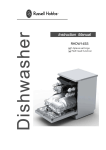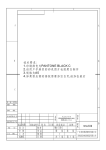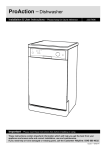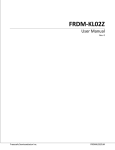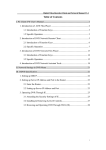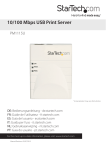Download 000000 or 111111) of the DVR. "Show Name"
Transcript
Digital Video Recorder User's Network Manual V1.0 Table of Contents PC Client-side S/W User's Manual 1 1. Introduction of .AVH Files Player 1 2. Introduction of DVR Network Remote Client-side 3 3. Introduction of DVR Network Files Player 8 4. Introduction of DVR Network Assistant Tools 12 DVR Network Settings 14 Router Settings 15 1. Setting up Server IP Address and Port 15 2. Setting up Dynamic DNS 17 Internet Explorer (IE) Use 18 1. Amending the Security settings of IE 18 2. Installing ActiveX controls 19 3. Internet Explorer browsing 20 Digital Video Recorder User's Network Manual V1.0 PC Client-side S/W User's Manual Put the accessories CD of the DVR in the CD driver of the computer. Turn on the client-side software, and decompress the compressed folder computer, then double-click the decompressing folder Now double-click the icon Click the button . to switch the interface of other languages. 1. Introduction of .AVH Files Player .AVH Files Player could play back-up files. Click . to run this software: onto the Digital Video Recorder User's Network Manual V1.0 Introduction of function keys: Icon Icon Function Function Open the files Open/Close audio Play Pause Stop Exit Frame play during pause Screen capture Fast playing multiple Select video playing channels Switch the file format from .AVH to .AVI Frame back-off fleetly during pause Specific Operation A. Clients' local video recording files, USB back-up files and CD files could be played by this software player. B. Click , you can see the path of opening files: Select .avh file to play, it can not play other file format. C. If the file is being playing, the effective channel numbers will turn to bright, from to . Digital Video Recorder User's Network Manual V1.0 D. Use to capture screen and then save the screen in another files. Click the icon, Select one file from the above dialog box to save the captured screen. E. Click , switchover the file format from .AVH to .AVI Click the box F. Click as , the audio could be saved. to exit. 2. Introduction of DVR Network Remote Client-side DVR Network Remote Client-side is used to watch the recording locale, operate DVR and control PTZ and network video recording. Click to run this software. If a user security code or password was set before, you should type it in. Digital Video Recorder User's Network Manual V1.0 Introduction of function keys: Icon Function Icon Function Screen capture Disk information Open/Close audio Password manage Add DVR IP (16 IP could be added at one time) Delete DVR IP Connect/ Disconnect DVR Set user information and net parameter Locale record / Stop Exit Quad-picture display 9-picture display 16-picture display Control PTZ to rotate automatically Control the lens to enlarge the aperture Control the lens to reduce the aperture Digital Video Recorder User's Network Manual V1.0 Control the lens to prolong the focus Control the lens to shorten the focus Control the lens to withdraw the establishing shot and enlarge the image Control the lens to reduce the image and expand the vision Control PTZ to rotate upward/ downward/ leftward/ rightward and stop auto rotation Display the DVR name. Click the names to switch the previewing video among DVRs. Specific Operation A. Click to add IP of DVR. Type the IP/ domain name (e.g. 192.168.1.53) and port (e.g. 6802) of the DVR which need added. Then type t he network user's nam e (default user01) and the password (default 000000 or 111111) of the DVR. If the password is a super one, the playi ng speed of the video is faster. At last, click "Enter", the IP could be added . If you want to delete the IP, click it, then click IP could be deleted. After deleting, all IP are disconnected. B. Connect network DVR: , the newly adde d Digital Video Recorder User's Network Manual V1.0 Select one newly added IP to click, then click , the DVR could be connected. You can see the icon to disconnect. C. Click appearing. Click to set "user information" and "net parameter " for the newly added IP. a. Set user information. Click "User Info": Type the IP/ domain name (e.g. 192.168.1.53) and port (e.g. 6802) of the DVR which need setting. Then type the network user's name (default user01) and the password (default 000000 or 111111) of the DV R. "Show Name" s hows the IP name, you could change it here as you like. Click "Enter", the setting is finished. The new name will be seen here: b. Set net parameter. Click "net parameter": Digital Video Recorder User's Network Manual V1.0 a.Open/close a certain channel of locale network video recording; b.Set the frame rate/ image quality of locale browse, Frame rate:3/8/16; Image quality: low/ medium/ high;This function is only for super password logging in; c.Click "Browse" to choose the save path of network video. Click and to save audio and connect the net work automatically. After setting, click "Enter". d. Under the condition of connecting the DVR, you could choose channels through setting in "Net Parameter", then click record locale through network. Click e. Click to to stop recording. to manage the password of PC Client-side Software. Click the box to use pas sword system. If you have used password system, you must type in the password to log in PC Client-side Softw are n ext t ime. Administrator password could do all operation, normal user password just could watch the locale video. If you do not want to use password system, click "Cancel". Change the administrator password, please click "Set New Admin Passwo rd": Digital Video Recorder User's Network Manual V1.0 Input the new password again: Click "Enter", the new password will be OK. The way of changing the normal user password is the same with changing the administrator password. You must input the administrator password before changing the normal user password. f. Click to see the hard disk information of the current DVR. Introduction of the indicator lights in the above picture: (Display the current working mode) Red denotes this function is turned on, white denotes this function is not in use. ALARM: external alarm indicator light; PTZ: PTZ operation indicator light; SEQ: auto switching indicator light; NET: network connection indicator light; PLAY: playback indicator light; REC: record indicator light; PWR: power indicator light; LOCK: panel lock indicator light; IR: remote control available indicator light. 3. Introduction of DVR Network Files Player DVR Network Files Player could play DVR HD files remotely through network. Click to run this software: Digital Video Recorder User's Network Manual V1.0 Introduction of function keys: Icon Icon Function Function Play/ Stop Network backup Time point play Open audio Fast play Close audio Normal play Screen capture Log in Log out Display the IP that connecting DVR Display the beginning and ending time of the DVR HD file. That is the effective playing time. Network playing channel Date selecting Select the effective time. The up line is the ending time of backup, the down line is the beginning time of backup or playing. Digital Video Recorder User's Network Manual V1.0 Specific Operation A. Click to log in: Type in the server IP and password: B. Playing DVR HD file. According to date and time by the time displaying, select the right and Then select the right playing channel by Now click to play. . . Digital Video Recorder User's Network Manual V1.0 C. Click to backup through network. Select the beginning and ending time of backup that you need by , then choose the backup channel by a. Click the box , now please click as : , the audio could be saved. b. Click "Browse" to select the save path of locale network video recording. c. Click "BACKUP" : The above dialog box disappear immediately as soon as the backup is finished. Users could find the backup file in the saving path, and then pl ay it by .avh file player. Digital Video Recorder User's Network Manual V1.0 D. Click , choose the time point to play: 4. Introduction of DVR Network Assistant Tools Network Assistant Tools is used to upgrade software and change channel titles of non-English letters. A. Click to run Network Assistant Tools: B. Click "CONNECT" to log in Type in the IP and the password, then click "Enter", you could see: Digital Video Recorder User's Network Manual V1.0 Now you could update software and channel titles. a. Click "Soft Update": Click "browse" to select the right path for soft update. The item must be ..\..\ update, th at is to say the last grade must be "update", or the software can't recognize the file. b. Update the channel title of DVR through network. Click "Channel Title": If the channel title consist of English letters, you needn't update it here. You can change it in the D VR directl y. Here it is fit for Chinese title. Choose the channel that need changed from the left channels, then type in the new title and select font. Click "Preview", you could preview the new title fr om the right part. After setting, click "Change Channel Name", it will be finished. Addition: Update the same title at "Channel Set" of DVR, then restart the DVR, you could see the new title in the video. Digital Video Recorder User's Network Manual V1.0 DVR Network Settings This step is set in the DVR. On the condition of locale previewing, enter into the main menu by remote control or the "MENU" key on the DVR panel. Select the icon by "up/down/left/right" keys, then enter into network settings by "enter" key. A. IP address: You'd better set the fourth date from 10 to 99, or it will collide with the router DHCP. B. Gateway and subnet mask C. DVR port: Transfer date stream, such as video and audio frequency. D. IE port: Download ActiveX control. (Default 0080) E. User name: Set user name of telnet. (Default user01) F. Password: Set password of telnet. It supports 4 users to log in at the same time. (Default 111111) G. Super password: Set password of telnet. It only supports 1user to log in at one time. It owns the most purview and could do remote operation. (Default 000000) Logging in with the super password, the connection by logging in of common password will be shut off automatically. Digital Video Recorder User's Network Manual V1.0 Router Settings Type http://192.168.1.1 in the Address field of Internet Explorer. Then type the default user name (admin) and password (password) in the following pop-up dialog box. Click "OK", enter into the interface of Router settings. 1. Setting up Server IP Address and Port Click "Port Forwarding" on the left list: Digital Video Recorder User's Network Manual V1.0 Click "Add Custom Service" to set two groups of IP address and Port (Twice). Type the IP in the "Server IP Address". Type the beginning port number in the "Starting Port" box. Type the same port number in the "Ending Port" box. Then click "Apply": Digital Video Recorder User's Network Manual V1.0 Note: The Ports must be different. 2. Setting up Dynamic DNS Click "Dynamic DNS" on the left list: Click "Apply" to finish the settings. Click "Show Status", see the following dialog box. Digital Video Recorder User's Network Manual V1.0 Internet Explorer (IE) Use 1. Amending the Security settings of IE Right-click the icon , then click "Properties"---"Security" in the following dialog box. Click , you could see the dialog box of "security settings". According to the setting examples of the following dialog boxes, set the items (7 altogether) that under as or . Digital Video Recorder User's Network Manual V1.0 After finishing all settings, click "OK", you could see: Click "Yes", the setting is OK. 2. Installing ActiveX controls A. If you didn't install ActiveX controls in your computer, the system will prompt you to install it automatically when you type the IP/domain name or IE port in the address field of IE explorer. You could see the dialog boxes: Click "Yes": You could browse through IE after clicking this icon . B. If you want to uninstall ActiveX control for exchanging the DVR, you could do like this: Click the icon "Run..." in the pop-up program: on the desktop of the computer, then click Digital Video Recorder User's Network Manual V1.0 Type "regsvr32 HtmlAnvView.ocx /u" in the dialog box, then click "OK". In case of it didn't work, you could delete it here: C:\WINDOWS\system32\HtmAnvView.ocx 3. Internet Explorer browsing Startup IE. Type the IP/domain name or IE port which added in the router in the address field. You could see the following interface: (There are 2 edition, please use it according to your own edition.) The first interface: Introduction of function keys Icon Function Exit Icon Function Set the connecting mode Digital Video Recorder User's Network Manual V1.0 Disconnect Connect Connect the local monitoring video of DVR Stop 4/9/16-picture display PTZ control panel key Control PTZ to rotate upward Control PTZ to rotate downward Control PTZ to rotate leftward Control PTZ to rotate rightward Stop auto rotation of PTZ Control PTZ to rotate automatically Control the lens to reduce the aperture Control the lens to enlarge the aperture Control the lens to shorten the focus Control the lens to prolong the focus Control the lens to reduce the image and expand the vision Control the lens to withdraw the long shot and enlarge the image Select corresponding path to operate this PTZ path Display the hard disk information of the current video recorder Display the hard disk's space/remaining space/ coverage rate Tool display Screen capture Display the current working mode indicator light: red denotes this function is turned on, white denotes this function is not in use; ALARM: external alarm indicator light;PTZ: PTZ operation indicator light; SEQ: auto switching indicator light;NET: network connection indicator light; PLAY: playback indicator light; REC: record indicator light; PWR: power indicator light;LOCK: panel lock indicator light; IR: remote control available indicator light. Digital Video Recorder User's Network Manual V1.0 B. Specific operation a. Click the icon : Type the IP/domain name or IE port which added in the router in "Server"; type the network user name of the DVR in "Username" (Default user01); type t he password in "Password" (Default 000000/111111). Click b. Click to log in. to play the local monitoring video. C. After stopping to play, click to set network parameter. (This function is only for super password logging in.) Open/ close the channels of locale browse Set the image quality and frame rate of locale browse, Image quality: low/ medium/ high;Frame rate: 6/10/16; Set max channels: 4/8/16 Click "Browse" to select the save path of locale network video Digital Video Recorder User's Network Manual V1.0 Click "Enter" to finish the setting. Other operations are referred to the introduction of function keys. The second interface: The operation is the same with PC Client-side Software.