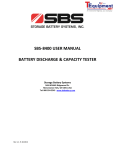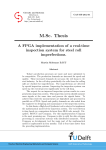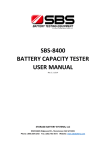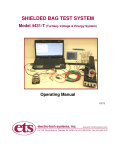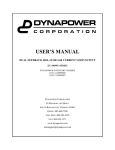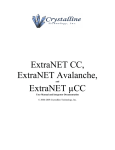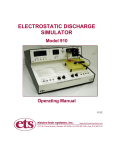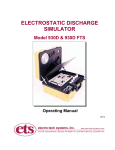Download User`s Manual for SBS-200CT
Transcript
SBS-200CT BATTERY DISCHARGE CYCLER USER MANUAL SBS-200CT USER MANUAL Contents OPERATING INSTRUCTIONS 1. Environments Requirement 2. Main Tester Description 3. Wireless Module Description 4. Main Machine Connection 5. Wireless Module Connection 5.1 2/6/12 wireless modules (for 2V) connection 5.2 2/6/12 wireless modules (for 12V, 6V) connection 5.3 1.2/2 wireless modules (for 1.2V, 2V) connection 6. Starting Up And Input Operation 7. Some Important Setting Before Testing 8. Checking The Connection Of The Wireless Modules 9. Start Testing 9.1 Test Mode Selecting 9.2 Single Discharge Test 9.3 Single Charge Monitoring 9.4 Charge/Discharge Cycle Test 10. Monitor Function 11. Downloading Data To PC 12. Setup Interface 13. Calibration Interface PC SOFTWARE INSTRUCTIONS 14. Software’s Main Functions 15. Installing Analysis Software To PC 16. Real Time Recording During The Testing 17. Download Data File From USB Disk 18. Generate Excel Test Report ATTENTION a) For testing safety and efficiency, please read the manual before operation. b) If the user requires the capacity estimation for each cell in the battery groups, wireless modules are essential accessories. Without them, the PC analysis software can’t provide the voltage records and estimate the capacity. c) If overheating or over-current equipment failure occurs during a test, the warning alarm will activate automatically. Please turn off the AC power source to avoid further damage. SBS-200CT USER MANUAL OPERATING INSTRUCTIONS 1. Environment Should be NO CORROSIVE, NO EXPLOSIVE, NO ELECTRICAL BREAKDOWN AIR OR CONDUCTIVE DUST. 2. Main Tester Description LCD touch screen Cooling fans Wheels SBS-200CT Front Side Sockets panel Power cable sockets SBS-200CT Back Side Additional control socket USB port Wired module socket Antenna RS232 port Power switch Current measurement socket AC input socket 1 / 23 SBS-200CT USER MANUAL 3. Wireless Module Description SBS-200CT Socket Panel Power light (green) Communication light (red) Alligator clip (4 yellow, 1 red, 1 black) Wireless module for 2V/6V/12V Power light (green) Communicate light (red) Alligator clip (4 red, 1 black) Wireless module for 1.2V/2V 4. Main Machine Connection 4.1 AC power source connection SBS-200CT Socket Panel 110V 60Hz Power Source (Optional: 220V 50Hz) Power supply cord 2 / 23 SBS-200CT USER MANUAL 4.2 Power Cable Connection Connect SBS-200CT with the battery group being tested and battery charger. (Only connect to the battery group being tested if charger isn’t being utilized) Battery Charger Battery Group 3 / 23 SBS-200CT USER MANUAL 5. Wireless Module Connection Before connecting, please install the antenna on the main tester. 5.1 2/6/12 wireless modules (for 2V) connection Wiring Hint 2/6/12 Wireless module Black Wireless module and corresponding battery number For example: NO.1 module -- Connect the NO.1-NO.4 (from positive electrode) NO.2 module -- Connect the NO.5-NO.8 (from positive electrode) NO.3 module -- Connect the NO.9-NO.12 (from positive electrode) ……….. Cell Cell Cell Cell NO.1 NO.2 NO.3 NO.4 Cell Cell Cell Cell NO.5 NO.6 NO.7 NO.8 Cell Cell Cell Cell NO.4K+1 NO.4K+2 NO.4K+3 NO.4K+4 NO. 1 Wireless module NO. 2 Wireless module NO. K Wireless module 5.1.1 Please note the module number on the labeled modules and connect to the corresponding batteries. Do not connect the modules to 4 batteries/cells that are not in sequence, (EX: NO.1,3,8,9) - this will damage the modules. 5.1.2 Use the alligator clips (1 red, 1 black, 4 yellow) to connect the modules to the Batteries; please follow the right wiring rule “Yellow 1 to Yellow 4, from long to short”. A wiring diagram is available on the module’s label. 4 / 23 SBS-200CT USER MANUAL 5.2 2/6/12 Wireless Modules (for 12V, 6V) Connection Wiring Hint 2/6/12 Wireless module Black Wireless module and corresponding battery number For example: NO.1 module -- Connect the NO.1-NO.4 (from positive electrode) NO.2 module -- Connect the NO.5-NO.8 (from positive electrode) NO.3 module -- Connect the NO.9-NO.12 (from positive electrode) ……….. Cell Cell Cell Cell NO.1 NO.2 NO.3 NO.4 Cell Cell Cell Cell NO.5 NO.6 NO.7 NO.8 Cell Cell Cell Cell NO.4K+1 NO.4K+2 NO.4K+3 NO.4K+4 NO. 1 Wireless module NO. 2 Wireless module NO. K Wireless module 5.2.1 Please note the module number on the labeled modules and connect to the corresponding batteries. Do not connect the modules to 4 batteries/cells that are not in sequence, (EX: NO.1,3,8,9) - this will damage the modules. 5.2.2 Use the alligator clips (1 red, 1 black, 4 yellow) to connect the modules to the batteries, please follow the right wiring rule “Yellow 1 to Yellow 4, from long to short”. A wiring diagram is available on the module’s label. 5 / 23 SBS-200CT USER MANUAL 5.3 1.2/2 Wireless Modules (for 1.2V, 2V) Connection Wiring Hint 1.2/2 Wireless module Black Wireless module and corresponding battery number For example: NO.1 module -- Connect the NO.1-NO.4 (from positive electrode) NO.2 module -- Connect the NO.5-NO.8 (from positive electrode) Red 4 NO.3 module -- Connect the NO.9-NO.12 (from positive electrode) ……….. Cell Cell Cell Cell NO.1 NO.2 NO.3 NO.4 Cell Cell Cell Cell NO.5 NO.6 NO.7 NO.8 Cell Cell Cell Cell NO.4K+1 NO.4K+2 NO.4K+3 NO.4K+4 NO. 1 Wireless module NO. 2 Wireless module NO. K Wireless module 5.3.1 Please note the module number on the labeled modules and connect to the corresponding batteries. Do not connect the modules to 4 batteries/cells that are not in sequence, (EX: NO.1,3,8,9) - this will damage the modules. 5.3.2 Use the alligator clips (1 red, 1 black, 4 yellow) to connect the modules to the batteries, please follow the right wiring rule “Yellow 1 to Yellow 4, from long to short”. A wiring diagram is available on the module’s label. 6 / 23 SBS-200CT USER MANUAL 6. Starting Up And Input Operation 6.1 After the main tester is connected, turn on the power switch. 6.2 On the welcome screen, you can see our company name & logo and the tester name. Press any key to access the main menu, after 10 seconds, the system will automatically open the main menu. 6.3 SBS-200CT input: press on the touch screen directly SBS-200CT socket panel Power switch Main Menu 7. Important Settings Before Testing Please remember to check the settings before each test. Other settings will be introduced in “12. Setup interface” 7.1 Press “Setup” on the main menu screen to enter Setup menu Date & Time setting Setup ConfigModuleAddr: activate spare modules, disconnect all other modules, connect the BatteryLowAct: the backup module with 4 operation when any adjacent batteries, input the battery reaches the module number you need, for “BattLow”, Stop or example #5, and press Pause “Config”, the backup module will be #5 module. BattOrder: This will determine how the wireless modules will be connected, you can select the positive or negative electrode Back to the main menu “SaveTimeInterval”: the data recording interval. ModuleFrq: the communication frequency of the wireless modules. Default setting is “01FM” “EstimatedRecordTime”: Total recording time available for internal memory. This is based on “SaveTimeInterval”. When “SaveTimeInterval” is set for a longer period, “EstimatedRecordTime” will increase automatically. 7 / 23 Press “Modify” to locate the preset parameters need to be changed, “+”, “-” to change value, “Cancel” to quit. After all setting, press “Apply” to save SBS-200CT USER MANUAL 7.2 Set the date and time; this will be the Data File name of the recorded test data. 7.3 Set “BattOrder”, the sequence of wireless modules connecting from the positive or negative electrode. 7.4 Set “SaveTimeInterval”, the data recording interval. The shorter the recording interval the more memory the test will utilize; the longer the recording interval, the less internal memory will be used. If the internal memory is totally empty, It can record: 150 hours for 1 min interval, 300 hours for 2 min interval, 600 hours for 3 min interval, …. To check the unit’s remaining memory, press “Data” in the Main Menu The percentage of memory remaining Main Menu Data 8. View Individual Cell Voltages 8.1 Press “Monitor” in the main menu, then Press “Batt” to access individual cell monitoring. If all wireless modules are connected correctly, you can see the voltage of each battery. If the voltages of some batteries are not visible, please check the wireless modules connection. Main Menu Monitor 8 / 23 SBS-200CT USER MANUAL The highest & lowest voltage Table Only 24 batteries can be viewed on the screen. Press “Next” or “Prev” to see more data in battery group Chart Back to the main menu 8.2 Press “Chart” to see the histogram of each battery 8.3 In both table and chart screens, only 24 batteries can be viewed at one time; if the tested battery group has more than 24 batteries, press “Next” & “Prev” scroll to the rest 8.4 Press “Exit” go back to the main menu 9. Start Testing 9.1 Test Mode Selecting Press “Test Mode” in main menu to select the test mode. “SingleDCH”------------Single discharge test “SingleCHG”------------Single charge monitoring “CycleTest”-------------Charge/discharge cycle test Test Mode Main Menu 9 / 23 SBS-200CT USER MANUAL 9.2 Single Time Discharge Test 9.2.1 Press “SingleDCH” to enter single discharge test mode 9.2.2 In “DCHParam” enter the parameter settings. Capacity: The rated capacity of the tested battery group HourRate: The hour rate of discharge Test Mode Discharge Parameter BattSum: the battery quantity CurrSet: The current of in the battery group discharge (automatic change according to “Capacity” & GroupSum: The number of battery groups being discharged “HourRate”) CapaSet: the capacity need to GroupLow: the lower limit be discharged voltage of battery group TimeSet: the discharge time BattLow: the lower limit Back to the main menu voltage of the single battery BattLows: the quantity of the To load the preset you need Press “Modify” to locate the preset parameters need to be changed, “+”, “-” to change value, “Cancel” to batteries which voltages quit. After all setting, press “Apply” to save, the below the “BattLow” changes will be saved. 9.2.2.1 “CapaSet”, “TimeSet”, “BattLow”, “GroupLow” are all discharging stop Conditions; if any of them are reached, the discharge will be stopped automatically 9.2.2.2 For 1 battery group being discharged, please keep “GroupSum” in “001G”, if 24 groups will be parallel discharged simultaneously, they need 2-4 times the wireless modules and the current will be 1/2-1/4 for each group. 9.2.2.3 If you want discharging to stop when one battery reaches the “BattLow” parameter, keep “Battlows” at “001#”. If you want the discharging to stop when X no. of batteries reaches the “BattLow”, set the “BattLows” parameter to that number (“00X#”). 9.2.2.4 If you don’t need wireless modules in the discharge, please set the “BattSum” to “000#”. “BattLow” will be disabled as a parameter. 10 / 23 SBS-200CT USER MANUAL 9.2.3 Press “Start” to enter discharge mode, then press “Start” again to start the discharge. You will hear the sound of the internal breaker. Discharge Discharge Parameter When the discharging starts, you can see the status in this To browse all batteries Change the parameters in the Screen; it includes: voltage, “Table” & “Chart” process of discharging; all changes ChargerVol: the voltage of battery charger screens can be activated immediately! GroupVol: the voltage of battery group CurrentSum: the discharge current CapacitSum: the capacity already be discharged ConsumTime: the time since the discharge starts BattLowSum: the quantity of the batteries which voltage already below the “BattLow” you set MaxBatt(V): the highest voltage battery in the group MinBatt(V): the lowest voltage battery in the group 9.2.4 To manually stop the discharge: press “Pause” to pause the discharge, and press “Stop” to end the discharge or “Start” to continue the discharge. 9.2.5 Press “Param” to change the parameters during the discharging (if necessary), all changes can be activated immediately and the discharging will not be stopped. 9.2.6 “SysState:” in the discharge interface it will help you know the status of the discharge. 11 / 23 SBS-200CT USER MANUAL 9.3 Single Charge Monitoring 9.3.1 Press “SingleCHG” to enter single charge monitoring mode. Test Mode Charge Parameter 9.3.2 in “CHGParam” (Charge parameter interface), finish all parameters setting. Capacity: The rated capacity of the tested battery group Charge Parameter Press “Modify” to locate the preset parameters need to be BattSum: the battery quantity changed, “+”, “-” to change value, in the battery group “Cancel” to quit. After all setting, press “Apply” to save, the changes will be saved. GroupSum: The number of battery groups being charged ChrgCapa: The capacity needed to charged the battery ChrgCurr: the end charge current ChrgTime: The charge time 9.3.2.1 “ChrgCapa”, “ChrgTime”, “ChrgCurr” are all the charging stop conditions; if any of them are reached, SBS-200CT will cut the channel between battery group and battery charger automatically. 9.3.3 Press “Charge” into Charge interface, and Press “Start” again to start charge Monitoring. (You will hear the sound of internal breaker.) SBS-200CT will monitor the current and voltage from the battery charger. 12 / 23 SBS-200CT USER MANUAL Charge When the charging starts, you can see the status in this Screen; it includes: ChargerVol: the voltage of battery charger GroupVol: the voltage of battery group CurrentSum: the charge current CapacitSum: the capacity that has been charged ConsumTime: the time since the charge starts MaxBatt(V): the highest voltage battery in the group MinBatt(V): the lowest voltage battery in the group To browse all batteries Change the parameters in the voltage, “Table” & “Chart” process of charging; all changes can screens be activated immediately! 9.3.4 To manually stop the charge: press “Pause” to pause the charge, and press “Stop” to end the charge, or press “Start” to continue the charge. 9.3.5 Press “Param” to change the parameters during the charge (if necessary), all changes can be activated immediately and the charging will not be stopped. 9.3.6 “SysState:” in the charge interface it will help you know the status of the charging. 9.4 Charge/Discharge Cycle Test 9.4.1 Press “CycleTest” into charge/discharge cycle mode, Test Mode Cycle Parameter 9.4.2 in “CycleTest” (cycle parameter interface); finish all parameter settings. 13 / 23 SBS-200CT USER MANUAL Capacity: The rated capacity GroupLow: the lower limit voltage of the tested battery group HourRate: The hour rate of of battery group Cycle Parameter DchgWait: the stop time from discharge charge to discharge CurrSet: The current of ChrgCapa: the capacity needed to discharge (automatic change charge the battery according to “Capacity” & “HourRate”) ChrgTime: the charge time CapaSet: Total discharge capacity ChrgCurr: the end charge current TimeSet: the discharge time ChrgWait: the stop time from discharge to charge BattLow: the lower limit voltage of the single battery BattLows: the quantity of the batteries which voltages below the “BattLow” TestFrom: the cycle start from discharge(DCH) or charge (CHG). TestTimes: the cycle times Example: If TestFrom is “CHG”, BattSum: the battery quantity in the battery group TestTimes is 001, Only single charge TestTimes is 002, charge-->discharge TestTimes is 003, charge-->discharge-->charge GroupSum: the group number for once testing TestTimes is 004, charge-->discharge-->charge-->discharge …. If TestFrom is “DCH”, TestTimes is 001, Only single discharge TestTimes is 002, discharge-->charge TestTimes is 003, discharge-->charge-->discharge TestTimes is 004, discharge-->charge-->discharge-->charge …. 9.4.2.1 “CapaSet”, “TimeSet”, “BattLow”, “GroupLow” are all the discharging stop conditions, if any of them are reached, the discharge will be stopped automatically 9.4.2.2 “ChrgCapa”, “ChrgTime”, “ChrgCurr” are all the charging stop conditions, any of them is reached, SBS-200CT will cut the channel between battery group and battery charger automatically 9.4.2.3 For discharging 1 battery group, please keep “GroupSum” in “001G”; if 2-4 groups are parallel discharged at one time, you will need 2-4 times the wireless modules, and the current will be ½ - ¼ for each group. 14 / 23 SBS-200CT USER MANUAL 9.4.2.4 To stop discharging when one battery reaches the “BattLow” parameter, keep “Battlows” at “001#”. If you want the discharging to stop when X no. of batteries reaches the “BattLow”, set the “BattLows” parameter to that number (“00X#”). 9.4.2.5 If the wireless modules are not needed during the discharge, please set the “BattSum” to “000#”. “BattLow” will be disabled as a parameter. 9.4.3 Press “Start” in the cycle menu, If you set “TestFrom” to “DCH”, the cycle will start from Discharge. If you set “TestFrom” to “CHG”, the cycle will start from Charge. Press “Start” again to start discharge or charge (you will hear the sound of the internal breaker). SBS-200CT will start all discharge/charge cycles. When a stop condition is reached, it will go to the next step automatically. Discharge or Charge Cycle Parameter In discharge interface: To browse all batteries’ Change the parameters in the ChargerVol: the voltage of battery charger voltage, “Table” & “Chart” process of discharging or charging; GroupVol: the voltage of battery group screens all changes can be activated CurrentSum: the discharge current CapacitSum: the capacity already be discharged ConsumTime: the time since the discharge starts BattLowSum: the quantity of the batteries which voltage already below the “BattLow” you set MaxBatt(V): the highest voltage battery in the group MinBatt(V): the lowest voltage battery in the group In charge interface: ChargerVol: the voltage of battery charger GroupVol: the voltage of battery group CurrentSum: the charge current CapacitSum: the capacity already be charged ConsumTime: the time since the charge starts MaxBatt(V): the highest voltage battery in the group 9.4.4 Manually stop the cycle: press “Pause” to pause the cycle, and press “Stop” to end the cycle, or press “Start” to continue the cycle. 9.4.5 Press “Param” to change the parameters during the cycle (if necessary), all changes can be activated immediately and the cycle will not be stopped. 9.4.6 “SysState” in the discharge or charge interface it will help you know the status of the discharge or charge. 9.4.7 “TestPro” will show you the recent step and the step number of the whole cycle. MinBatt(V): the lowest voltage battery in the group 15 / 23 SBS-200CT USER MANUAL 10. Monitor Function The SBS-200CT provides an interface for monitoring the batteries freely. It can monitor and record all cell voltages during discharge, charge or floating charge. For this function, the SBS-200CT only needs to connect with an AC power source with the wireless modules connected to each cell. 10.1 Press “Monitor” in the main menu into “Monitor” menu. 10.2 Press “Start” to start monitoring. Main Menu Monitor To browse all batteries When the monitoring starts, you can see the status in this screen, it voltage, “Table” & “Chart” includes: screens ChargerVol: the voltage of battery charger GroupVol: the voltage of battery group CurrentSum*: the discharge or charge current CapacitSum*: the capacity already be charged or discharged ConsumTime: the time since the charge starts MaxBatt(V): the highest voltage battery in the group MinBatt(V): the lowest voltage battery in the group Note: external current clamp needed for parameters with *. 10.3 To manually stop monitoring: press “Pause” to pause the monitoring, and press “Stop” to end the monitoring, or press “Start” to continue the monitoring. 10.4 “SysState” in the monitoring interface it will help you know the status of the monitoring. 11. Download The Data To PC SBS-200CT provides two ways to record the test data: a) Use the RS232 cable to connect to the main unit with a PC or laptop. The analysis software will display data in real time on the PC which can be downloaded during the test. 16 / 23 SBS-200CT USER MANUAL b) The internal memory saves all of the testing data. You can download the data via USB disk or RS232 cable to a PC or laptop. 11.1 Press “Data” in the main menu to access the “Data” menu Data The used percentage of internal Memory; if this value is low please delete some old data The information on the data file Test time Delete the chosen file & date Delete all data files Back to the main menu Use RS232 wire to connect main If the data files are more than 1 Plug USB disk into the USB port, machine with PC; download the page, use “Up” “Down” to browse press “USB” to download the chosen file by analysis software chosen file 12. Setup Interface 12.1 Press “Setup” in main menu to enter “Setup” menu Date & Time setting Setup ConfigModuleAddr: activate spare modules, disconnect all other modules, connect the BattLowAct: the backup module with 4 operation when any adjacent batteries, input the battery reaches the module number you need, for “BattLow”, set Stop or example #5, and press Pause “Config”, the backup module will be #5 module. BattOrder: order the wireless modules connect to the battery string: set lowest # to start at positive or negative electrode Back to the main menu “SaveTimeInterval”: the data recording interval. ModuleFrq: the “EstimatedRecordTime”: max recording time of frequency of wireless internal memory, is based on “SaveTimeInterval”. module; the default If set “SaveTimeInterval” higher value, setting is “01FM” “EstimatedRecordTime” will go up automatically. 17 / 23 Press “Modify” to locate the preset parameters needing to be changed, “+”, “-” to change value, “Cancel” to quit. After all settings, press “Apply” to save SBS-200CT USER MANUAL In “7. Some Important Settings Before Testing” we already introduced some parameters in the “Setup” menu. Please read below for more settings. 12.2 BatteryLowAct: the operation when any battery reaches the “BattLow”, set Stop or Pause. (Usually, “Stop” is recommended.) 12.3 ModuleFrq: the frequency of wireless module. All wireless modules provided are set at the default frequency of “01FM”. If you need 2-3 units of the SBS-200CT working in the same area at the same time, the wireless modules may need to be set to different frequencices to avoid interference. For example: Set the first set of modules to “01FM”, and work with wireless modules in “FM1” (Currently shown on label of the modules) The second set, set to “02FM”, and work with wireless modules in “FM2” The third set, set to “03FM”, and work with wireless modules in “FM3” 12.4 ConfigModuleAddr: To activate spare modules, disconnect all other modules, connect the backup module with 4 adjacent batteries, input the module number you need, (for example #5), then press “Config”; the backup module will now be the #5 module. 13. Calibration Interface The SBS-200CT provides a calibration function; if you have high accuracy instruments, you can calibrate the tester. Change the date to 2099-12 (year-month), and the “Cal” button will be activated. Press “Cal” to enter the “Calibrate” menu. GroupVol: calibrate the Calibrate Press “Cal” to select the parameters needing to be voltage of battery groups calibrated, “+”, “-” to change Dischg: calibrate discharge current value, “Cancel” to quit, and “Apply” to save the changes. Charge: calibrate charge current Clamp: calibrate external current clamp TEMPE: calibrate the temperature Back to setup interface BattVol: calibrate the battery voltage Dischg: to start discharge for calibrating discharge current 18 / 23 SBS-200CT USER MANUAL PC Software Instruction 14. Software Main Functions a) Recording the real time discharge data by connecting main machine to a PC b) Read, display and save the downloaded USB data. c) Generate EXCEL report 15. Install Analysis Software To PC 15.1 Please find the install program of analysis software on the CD-ROM. 15.2 Following the prompts, finish the installation. 15.3 After the installation, you can click the desktop icon to open the software. PC Explorer Install Program Desktop Icon Main Interface 19 / 23 SBS-200CT USER MANUAL 16. Real Time Recording During The Testing 16.1 Use the RS232 connector to connect the main machine with a PC RS232 to USB Converter RS232 wire PC 16.2 Choose “Connect” in “Realtime monitoring” menu to open “Real-time Monitoring Links” menu. Instrument types: Battery Information: input some information choose “IDCE-CT” For on the test battery group (the red parameters SBS-200CT are mandatory) Communication Port: Choose the COM port number (you can find it in the Device Manager) Battery Group Qty(G): the tested battery group number once time (usually choose “1”) Save Data: after all input, press “Save” to create a “*.FGDF” file to save the real time data. If you test more than 1 group at a time, “Duplicate” can create files for each “group” data recorded. After saving the file, press “Connect” to access the real time data 16.3 Start the discharge and the real time data will update automatically on the PC. 20 / 23 SBS-200CT USER MANUAL 16.4 The real time data can be saved simultaneously. If the software is closed during the discharge, the data file will display the readings up to the point of the software being closed. 17. Download Data File From USB Disk 17.1 To download the data file from the SBS-200CT, you can find the data file named “Fxxxxxxxx.FBO”. (“xxxxxx” is the time & date of data downloading.) 17.2 Double click the file to access “Battery Information” menu or you can open the software first and choose “Open File” in “File” menu. PC Explorer The software can load the parameters which you set in main machine automatically and you can fill in the other non essential information or change the mandatory parameters here. Main Interface 21 / 23 SBS-200CT USER MANUAL 17.3 In the main menu, you can see six windows that show all the necessary testing information: a) Total current chart: the current during the discharging (the values are negative because of discharging) b) Cell curve: the voltage curve of each battery. They can be added and deleted by right clicking on the chart Input the battery number range you want to be displayed or hid c) Cell capacity-rest capacity: shows the rest capacity, actual capacity and capacity percent of each battery (it can be displayed by right clicking on the chart) d) Data form: shows the discharge data by time-interval during the discharge e) Cell voltage: each battery voltage can be displayed by bar chart, the bar chart can show you the initial and end voltages. Using the scroll bar on the top of this window, you can scroll at any time during the test to see the relevant results. f) Total voltage: the voltage curve of battery group during the discharging process 18. Generate Excel Test Report 18.1 Press icon to generate a report. In the “System Information” window, it will indicate the number of pages generated for the report. Choose “No” to generate an Excel report which includes all of the information generated. To reduce the number of pages generated, press “Yes” to generate an Excel report which has the page number you prefer. Excel PageChoice Generate an Excel report with the number of pages preferred 22 / 23 Generate an Excel report which includes all generated data. SBS-200CT USER MANUAL 18.2 In the “compress report” screen, input the page number you want, and choose “compress report” to decease the page number. Then choose “Export Report” to save the Excel report. Generate an Excel report with the number of pages you prefer Recover the pages of the data file Back to main menu 23 / 23