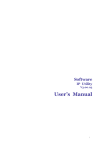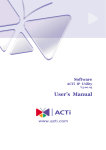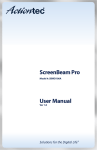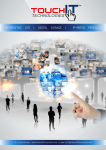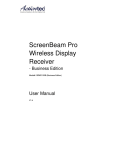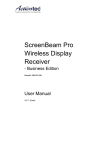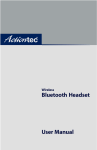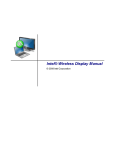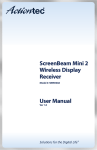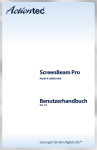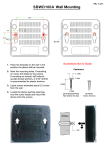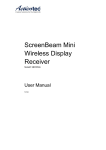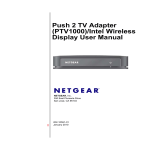Download sbprobe_fw_2.2.15.0_release_notes_(draft r1)
Transcript
sbbe_fw_2.2.15.0_release_notes (draft r1).txt Page:1/3 C:\Users\jzajicek\Documents\Products\SBWD100A SBPro Biz\ 1: 2: 3: 4: 5: 6: 7: 8: 9: 10: 11: 12: 13: 14: 15: 16: 17: 18: 19: 20: 21: 22: 23: 24: 25: 26: 27: 28: 29: Last modification: 3/10/2015 3:03:22 PM =========================================================== Actiontec ScreenBeam Pro Business Edition F/W Release Notes =========================================================== Release Date: 2015-02-05 F/W Version: 2.2.15.0 Updated user manual is available on http://www.actiontec.com/sbbemanual SUPPORTED FEATURES Supported Languages - English, Traditional Chinese, Simplified Chinese, Japanese, French, Deutsch, Dutch, Korean, and Spanish Compatibility - Supports Win 7/8.1 systems with Intel Pro WiDi 5.1.28.0 (or higher) - Supports Win 7 systems with Intel Widi 4.2.29.0 (or higher) - Supports Win 8.1+ and Android 4.2+ devices with Wi-Fi Miracast [Note: Make sure to update your system to the latest driver version for graphics and wireless for best Miracast/WiDi experience.] Best Known Configuration for Intel Pro WiDi - 4th Gen or Higher Intel Core vPro Platform with pGFX - Core m, I5, or i7 with vPro - Graphics Package: v15.36.x.x - Wireless Driver: v10.18.x.x - Intel WiDi App: v5.1.x.x Performance - Up to 1080p30 resolution and 5.1 channels audio for Wi-Fi Intel WiDi/Miracast devices 30: [A/V quality depends on number of factors including source device, content, and wireless environment.] 31: 32: Supported Gen 5 Intel Pro WiDi features 33: - Managed meetings (Modes: Exclusive, Interactive, and Moderated) 34: - Secured sharing 35: - Privacy display 36: - Fast connect 37: - Support for Hardware cursor 38: - Low delay mode <66ms @ 720p 39: - Low power self refresh 40: - USB over IP (UoIP) 41: [Note: Managed meetings feature requires at least 1 vPro system with Intel Pro WiDi v5.1.x (or higher). More details of Intel Pro WiDi can be found on http://www.intel.com/prowidi] 42: 43: IT Manageability 44: - Local Management via local web GUI 45: [Note: Connect from Intel WiDi/Miracast system and use http://192.168.16.1. More information can be found on user manual] 46: 47: Management Features 48: - Default AGO (Autonomous Group Owner) on Band 2.4GHz / Channel 11 49: - AGO network settings 50: - Change receiver name 51: - Set PIN pairing rule 52: - Set PIN generation method 53: - Set A/V HDMI port power management PSPad editor 4.5.7 (2450) www.pspad.com 3/20/2015 3:44:17 PM jzajicek sbbe_fw_2.2.15.0_release_notes (draft r1).txt C:\Users\jzajicek\Documents\Products\SBWD100A SBPro Biz\ 54: 55: 56: 57: 58: 59: 60: 61: 62: 63: 64: 65: 66: 67: 68: 69: 70: 71: 72: 73: 74: 75: 76: 77: 78: 79: 80: Page:2/3 Last modification: 3/10/2015 3:03:22 PM - WiDi Lower Bandwidth - Adjust VGA compatibility settings - Set background and screensaver FAQs & Recommendations (Q) What is AGO mode? (A) AGO stands for Autonomous Group Owner. By default, this mode is enabled for ScreenBeam Business receiver and allows IT to manage the Miracast (P2P) operating channel. Conventional Miracast receiver such as ScreenBeam Mini2, Pro, and Education do not offer this feature. (Q) What is recommended system requirements for ScreenBeam Business receiver. (A) In addition to the systems listed in the compatibility section above, we highly recommend the system's wireless network adapter and driver to support DCM. (Q) What is DCM? (A) DCM stands for Different Channel Mode. This feature belongs to the wireless network adapter and its driver. It enables the system's wireless to simultaneously operate on different wireless channels, and supports applications such as Wi-Fi infrastructure and Wi-Fi direct. (Q) My TV/Projector is not displaying anything or the display is switched to another input instead. I had previously seen the "Ready to Connect" screen (A) By default, the HDMI port power management is configured to turn off after 3 minutes to protect the projector's bulb lifetime. Connect to management webpage and configure the setting to either Always On or Screensaver. (Q) Do I need to have Intel Pro WiDi or WiDi to connect to ScreenBeam Business receiver? (A) No. You can connect to ScreenBeam Business receiver from Miracast (Win7 or Android) device as a participant. (Q) I cannot start a Managed meetings session with my Intel WiDi or Miracast system (A) To initiate a Managed meetings session, the first system that connects must have Intel Pro WiDi application 5.1.28.0 (or higher) (Q) Is there anything I could do to improve the A/V performance? (A) You could set the P2P operating channel to a cleaner frequency. By default, the Autonamous Group Owner is set to channel 11 on 2.4GHz band. You could use a Wi-Fi scanner program and scan for an open or channel, and select that channel on the AGO setting. (Q) Where can I find the receiver name to connect to if someone else is already connected and using the TV/Projector display? (A) We recommend to create a sign with the receiver's name for participants to connect to. (Q) How do I log in to the Local Management web GUI? (A) From either an Intel WiDi/Miracast system, connect to the Receiver using the Miracast connection. Open a web browser and enter in http://192.168.16.1. The default credential Login: Administrator and Password: WiDi (Q) Where can I get the user manual for Intel Pro WiDi application and Managed meetings? (A) This URL http://www.actiontec.com/prowidi will redirect you to Intel's webpage. There, you can find the instructions and more details. (Q) Where can I obtain the latest Intel graphics driver, Intel wireless driver, and Intel WiDi application? (A) https://downloadcenter.intel.com (Q) How many participants can connect to ScreenBeam Business receiver (A) Up to 16 81: 82: 83: 84: 85: 86: Known Issues & Troubleshooting Tips 87: - Participant device(s) with legacy wireless network adapter may experience the following issues during the Miracast/WiDi session with ScreenBeam receiver: 1) intermittent disconnection and 2) performance degradation. Legacy wireless adapters are considered non Intel Dual-Band Wireless model 7260, or 3160, or 7265. Resolution: Check PC OEM or wireless network adapter's manufacturer for the latest driver updates. If the problem persists, disconnect Wi-Fi connection from Accessjzajicek PSPad editor 4.5.7 (2450) www.pspad.com 3/20/2015 3:44:17 PM Point and reconnect to ScreenBeam receiver. sbbe_fw_2.2.15.0_release_notes (draft r1).txt Page:3/3 C:\Users\jzajicek\Documents\Products\SBWD100A SBPro Biz\ Last modification: 3/10/2015 3:03:22 PM 88: - Connecting to an access point with an active WiDi session can result in dropping the WiDi connection. Resolution: Reconnect to WiDi receiver or connect to the Access point first before starting a WiDi session 89: - In some instances you may not be able to connect to ScreenBeam receiver after installing Norton antivirus software. This is a limitation to Intel WiDi app. Resolution: Make sure you have the latest updates and if the issue persist, Add WiDiapp.exe to the Norton firewall approved white list of applications. 90: - In some instances you may not be able to connect to ScreenBeam receiver after installing McAfee antivirus software. This is a limitation to Intel WiDi app. Resolution: Make sure you have the latest updates and if the issue persist, Add WiDi to the McAfee approved white list of applications. Make sure you have the latest updates and if the issue persist, Add WiDi to the McAfee approved white list of applications 91: - Intel WiDi user interface shows status as "Connecting" and TV displays status as "Connected" permanently during a connect/disconnect scenario in which the User attempts to cancel during WiFi Protected Setup and clicks connect again. Intel WiDi user interface shows status as "Connecting" and the adapter displays status as "Connected" permanently during a connect/disconnect scenario in which the User attempts to cancel during WiFi Protected Setup and clicks connect again. Resolution: Click the cancel button and wait ~40secs for adapter to return to the ready for connection state and start the pairing process again. 92: - In some instances video playback is not smooth when the system is running in battery mode. Resolution: Plug in AC power. 93: - In some instances a 2nd PC attempting to pair to a ScreenBeam receiver that is already in exclusive mode/use by another user is presented a PIN window but no PIN is displayed on the Pro Adapter when they should receive a message telling them the adapter is in exclusive use. Resolution: Don't connect to receiver if it's in exclusive mode. 94: - In some instances of opening a word processing program such as Notepad and the user scales the image the text can have choppy edges if the font size is small. Resolution: Use larger font size or use a scaling size that doesn’t impact the image quality. 95: - In some instances random audio glitches are seen when the source system has an active VPN session running. Resolution: Stop the VPN session. 96: - In some instances (random) a Failed to Pair message is display after PIN message, then the connection is established successfully. Resolution: None 97: - Default resolution for WP1 3160 Wireless NIC is allowing 1920x1080 resolution when it should be limited to 1366x768. Resolution: None 98: PSPad editor 4.5.7 (2450) www.pspad.com 3/20/2015 3:44:17 PM jzajicek