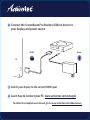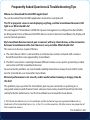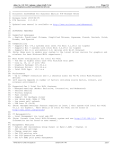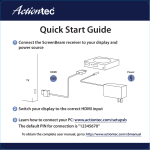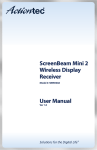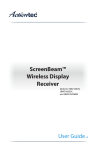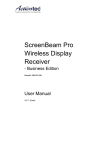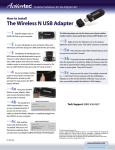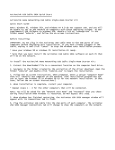Download Installation Guide
Transcript
1 Connect the ScreenBeam Pro Business Edition device to your display and power source HDMI Power TV 2 Switch your display to the correct HDMI input 3 Learn how to connect your PC: www.actiontec.com/setupsb To obtain the complete user manual, go to: www.actiontec.com/sbbemanual Frequently Asked Questions & Troubleshooting Tips Where can I download the Intel WiDi application? You can download the Intel WiDi application at actiontec.com/prowidi. The TV or projector screen is not displaying anything, and the ScreenBeam Receiver's LED light is on. What should I do? This can happen if ScreenBeam's HDMI Port power management is configured to shut off after an idling period. Once a Miracast/Intel WiDi device connects back to ScreenBeam, the display will resume normal operation. My ScreenBeam Receiver cannot pair or connect with any client devices, or the connection between ScreenBeam and its client devices is very unstable. What should I do? This can occur due to a couple of factors: a. The client device's Wi-Fi is connected to an infrastructure wireless network with a wireless band/channel that is not supported by ScreenBeam. b. The Wi-Fi connection is roaming between different wireless access points, preventing a stable connection with the ScreenBeam Receiver To overcome this problem, we recommend enabling Autonomous Group Owner (AGO) mode. See the ScreenBeam user manual for more details. Miracast performance is not smooth, and/or audio/video streaming is choppy. How do I fix this? This problem crops up when the ScreenBeam peer-to-peer connection is operating on a congested wireless band/channel. Select a known clean wireless band/channel from the AGO setting for better performance. See the ScreenBeam user manual for more details. © 2015 Actiontec Electronics, Inc. ScreenBeam and the Actiontec logo are registered trademarks or trademarks of Actiontec Electronics, Inc., in the U.S. or other countries. All other names are properties of their respective owners. P/N: 0530-0721-002