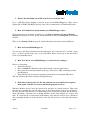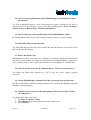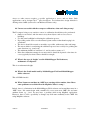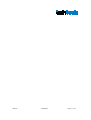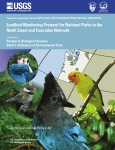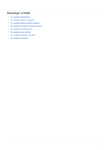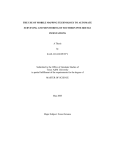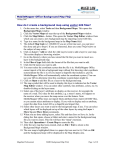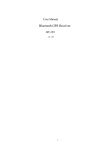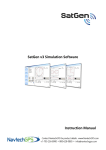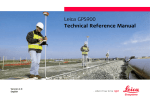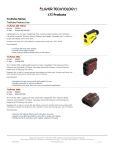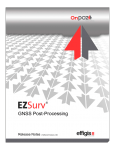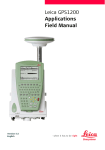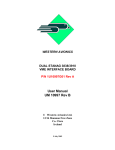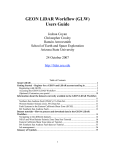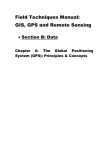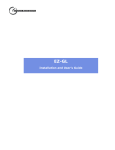Download MobileMapper 6 Frequently Asked Questions
Transcript
MobileMapper 6 Frequently Asked Questions 1. What is MobileMapper 6? MobileMapper 6 is an entry-level mapping device from Ashtech. It is an affordable and easy-to-use, yet professional GPS/GIS receiver based on the Windows Mobile 6 operating system, and it provides a complete set of all necessary features and applications for productive data collection and mapping. 2. What is Windows Mobile 6? Windows Mobile 6 is a Microsoft Windows operating system designed for mobile devices such as personal digital assistants (PDAs), smartphones or handheld PCs. The Windows Mobile 6 is the latest available version from Microsoft, released in 2007. 3. What kind and size of processor does the MobileMapper 6 use? MobileMapper 6 has Samsung S3C2442B43 CPU which is running at 400 MHz. 4. How much memory does the MobileMapper 6 come with? The MobileMapper 6 comes with two types of internal memory: • RAM (Random Access Memory), very fast but “volatile” in that any program or data stored in RAM disappears when the computer is turned off • Flash memory is stored on an EEPROM (Electrically Erasable Programmable Read Only Memory) where the programs are permanently stored, but this memory is upgradeable MobileMapper 6 includes 64 MB of RAM and 128 MB of Flash memory. It also has an SD (Secure Digital) card slot for external memory cards. These cards can be used for storing maps for display on the MobileMapper 6 and for GIS data collected by the MobileMapper 6. Ashtech 18/03/2010 Page 1 of 1 5. What is the maximum size of SD cards I can use with the unit? Up to 4 GB SD (Secure Digital) cards can be used with MobileMapper 6. They can be regular SD or SDHC (SD High Capacity) cards. We recommend use of SanDisk SD cards. 6. How do I confirm how much memory my MobileMapper 6 has? To check memory used and the available size, tap Start > Settings > System > Memory. Storage information provides details about the Flash memory and Program about RAM memory. There is also Storage Card tab provide similar information about the inserted SD card. 7. How do I reset MobileMapper 6? You can press the Power off button on the right-upper side of the unit for 5 seconds (“long press”) to shut it down (Soft reset), or press the Reset button on the top of the unit with a stylus to perform Hard reset. 8. How do I “hard” reset MobileMapper 6 (restore factory settings)? Process as following: • Switch the unit On • Press and hold the OK button (the middle button of the navigation keys) • Press and release the Reset button at the top of the device while continuing to hold the OK button • Wait until the unit restarts the operating system before releasing the OK button The unit will have the initial / default configuration now. 9. Each time I turn my unit on; the date and time are reset and I have to update them again. Can this be set once and then kept by the receiver? Windows Mobile devices keep the current date and time in volatile memory. Thus each time the user switches the unit off (long press of the Power button) or removes the battery, the date and time information is lost (the backup power of the unit will keep date & time for about 30 minutes, allowing you to change batteries in the field without loss of date and time. If a new battery is not inserted in 30 minutes, date and time will be reset). Therefore after switching the unit on for the first time each day, the user has to enter this information again. Ashtech 18/03/2010 Page 2 of 2 Thus we recommend that during your daily working session, you do not switch the unit completely off (long press on the Power button), but rather switch to Suspend mode (short press on the power button). 10. What software is standard with MobileMapper 6? MobileMapper 6 ships with the following applications (among others): • ActiveSync • Bluetooth manager • Calculator • Calendar • Notes • External GPS (GPS COM port configuration) • File Explorer • E-mail messaging • Internet Explorer • Office Mobile: Word, Excel, PowerPoint • Pictures & Videos Viewer • Windows Media Player 11. What Bluetooth profiles / services are implemented in MobileMapper 6? The following Bluetooth profiles are supported: • Serial port profile (SPP) - to perform RS232 serial cable emulation • Object push profile (OPP) - for simple file transfers between mobile devices • Dial-up networking (DUN) - for modem or cellular phone connection 12. Can I use Wi-Fi on MobileMapper 6? No, MobileMapper 6 does not have any Wi-Fi driver implemented. 13. How can I send or receive e-mails using MobileMapper 6? MobileMapper 6 provides an e-mail client (tap Start > Messaging). It allows one to easily configure an e-mail account and get connected to the Internet through the Bluetooth connection to a cell phone (see Getting Started Guide for more information). The e-mail tool also allows you to attach files to your e-mails, e.g. a file containing collected data. Ashtech 18/03/2010 Page 3 of 3 14. Can I use rechargeable battery in the MobileMapper 6 unit instead of regular AA batteries? Yes. The rechargeable batteries can be used instead of regular AA batteries. In order to optimize the use of these batteries, please select the following option: Start > Settings > System > Power -> Battery Type -> Rechargeable Battery 15. Can I recharge my rechargeable battery in the MobileMapper 6 unit? No. Rechargeable batteries have to be recharged outside the unit in a specific charger. 16. Is the USB cable powering the unit? Yes. The USB cable provides the power from the PC, thus the batteries are not used even if they are inserted into the unit. 17. What is the battery life? MobileMapper 6 can be powered for up to 10 hours of operation, depending on temperature and the use of the product: backlight on and off periods, backlight brightness, applications used (e.g. Bluetooth) as well as type of the batteries used (rechargeable vs. standard AA). 18. I need to run the device for 24 continuous hours. Can I use external power? Yes. Either the USB cable connected to a PC, or the AC power adapter (optional accessory). 19. Can the MobileMapper 6 buttons (hard keys) be mapped for specific tasks? No. The current Windows Mobile 6 implementation does not allow the changing of the unit hard keys / buttons mapping. 20. When I record a voice note, the audio quality of this note is really bad. How can I improve it? You should follow the steps below: 1. Tap Start > Programs > Notes 2. Select Menu option at the right bottom corner of the screen 3. Select Options… Ashtech 18/03/2010 Page 4 of 4 4. Tap Global Input Options link (blue underline string) 5. Choose Options tab 6. Change Voice recording format parameter to 44100 Hz, 16 Bit, Stereo (172 KB/s). This parameter allows a user to set the voice recording sampling for the correct voice quality input. 21. How accurate is MobileMapper 6? MobileMapper 6 provides: - 2-5 meter accuracy in real time with SBAS (WAAS, EGNOS, MSAS) corrections - Below 1 meter accuracy with post-processing 22. What NMEA data does MobileMapper 6 provide? The current release of the MobileMapper 6 does not output data to any external device The MobileMapper 6’s GPS engine can output the NMEA 0183 V2.2 data to internal software: - GGA at 1Hz rate - GSA at 1Hz rate - GSV at 0.2Hz rate - RMC at 1Hz rate 23. How should I configure a COM port for NMEA output (to a GIS software running on the device)? The MobileMapper 6’s GPS engine will output the NMEA 0183 V2.2 data (to a GIS SW installed on the device, not to an external device). The configuration of the GPS port is: 9600 baud rate, 8 bit, no parity. It appears in the operating system as COM1 (physical port). COM1 is a two way port, that allows one to manage SiRF GPS engine by means of SiRF control commands. It is also possible to configure a GPS program virtual port e.g. COM2 port (tap Start > Settings > System > External GPS). The virtual port is one-way only, thus the GIS application will be able to read NMEA data, but will not be able to send SiRF control commands. Note: If the virtual port COM is used by any application, the physical port COM1 is no longer available until the virtual port COM is free. 24. The MobileMapper 6 touch screen is not responding. What is wrong? Please check the lock switch / key under the Hold rubber cap on the left side of the unit. If it is positioned on Hold, then the keyboard and the touch screen are locked and are not Ashtech 18/03/2010 Page 5 of 5 responding to the user interactions. You have to re-position this switch / key to unlock the keyboard and the touch screen. 25. What GIS software comes with MobileMapper 6? Because it is an open platform Windows Mobile 6 device, MobileMapper 6 allows you to choose the software that is right for you. • • Our own MobileMapper Field software is available either in a bundle with the MobileMapper 6 device, or it can be purchased separately. In order to benefit from the post-processing option which is included in this application, a separate activation code has to be purchased, either together with the MobileMapper Field software or separately. We also offer MobileMapper 6 bundles with ESRI ArcPad software (for the US market only). 26. What is the difference between the previous Mobile Mapping software for MM6 and the new MobileMapper Field software, and the same for the new MobileMapper Office software (v1.0)? The new MobileMapper Field software is replacing the previous Mobile Mapping application for MobileMapper 6. The new MobileMapper Field software is reusing the previous application features and options, but introduces a new User Interface graphical elements (icons), has modified workflow, and provides several enhancement and new features such as: • Position and altitude information • Time stamps • Direct interface to Laser Technology range finders • Points labeling • Antenna height support • DXF, MIF and CSV format support • … And the same with the new MobileMapper Office software (v1.0), which replaces the previous MobileMapper 6 Office software, and introduces such new features as: • Raster maps support • Distance measurement tool • Quality filter and indicator • Export to Google Earth • … The complete list of this features and enhancement can be found in the MobileMapper Field software user manual or Release Notes. Ashtech 18/03/2010 Page 6 of 6 Moreover MobileMapper Field software comes together with GNSS Toolbox application providing such options like GNSS Settings, GNSS Status, or (GPS) Reset. 27. Can I upgrade my current Mobile Mapping application to the new MobileMapper Field software? There is no simple upgrade path from the previous software to the new one. Installing MobileMapper Field software will not remove or replace the previous Mobile Mapping application. However the previous activation code will remain valid for the new MobileMapper Field software. Thus if you remove Mobile Mapping application before installing MobileMapper Field software, the new software should run automatically. If any issue, simply re-enter the activation code you received for your Mobile Mapping application. Note: the previous Mobile Mapping application can be deleted using Remove Programs application under Start > Settings > System. 28. How can I enter lower case characters of the MobileMapper Field software and Post-processing activation codes? When you enter the MobileMapper Field and Post-processing activation code, all characters will automatically appear in upper case. Note that the MobileMapper Field software does not differentiate between upper and lower case characters, thus the activation code will be accepted in either upper or lower case. 29. I have entered the MobileMapper Field and Post-processing activation codes but after the MobileMapoper 6 is turned off and on, I am asked to enter it again, what went wrong? The Windows Mobile operating system needs a small amount of processing time in order to fully store your activation code. If it is necessary to turn off your GPS unit directly after entering your code, use suspend mode (i.e. short press on the Power button). Do not put the GPS into full shutdown mode or remove the batteries. This will assure the activation code has been properly stored. 30. I have some problems with MobileMapper Field software installation. What can be wrong? In some cases depending on the desired language, installation of MobileMapper Field software can fail. Installation of MobileMapper Field software depends on required Windows components (for example .NET framework), and those components can be missing on some PCs if they are not up to date and no Windows Update had been done. In Ashtech 18/03/2010 Page 7 of 7 such a case it is recommended to install MobileMapper Office software first. When MobileMapper Office is being installed all the required components are being installed automatically. 31. How do I set up the MobileMapper Field software for real-time differential correction using SBAS (WAAS/EGNOS/MSAS) signals? MobileMapper Field software is set by default to use SBAS corrections. However this can be changed (no SBAS use) in GNSS Toolbox > GNSS Settings application. 32. Is there any limitation on number of collected points in MobileMapper Field software? Number of collected points within MobileMapper Field software is limited either to 65,535 items or by the free RAM memory available. 33. Can I see the height / altitude in MobileMapper Field software in real-time mode? Yes, it can be seen in Menu > Status > Position option. 34. What is the type of height that the MobileMapper Field software is providing and storing into SHP files? The MobileMapper Field software, as well as MobileMapper Office software, is storing orthometric heights into SHP files. The geoidal model which is used by GPS engine and stored by MobileMapper Field software is “EGM84”, also known as “ICD-200” and “Stanag model”. 35. Can I install other programs on MobileMapper 6? MobileMapper 6 is an open platform allowing one to install theoretically any Windows Mobile 6 compatible software, whether a mapping application or not. Our ProCommunity web site (http://www.ashtech.com) provides a long, but not exhaustive, list of different 3rd party applications that are compatible with our platform. Ashtech 18/03/2010 Page 8 of 8 36. Can I post-process MobileMapper 6 data? Yes, it is possible when using our MobileMapper Field software. An additional activation code has to be purchased (also available in a bundle together with the MobileMapper Field software) in order to collect raw data for post-processing. The post-processing of the raw data is then performed with the MobileMapper Office software which is included in the MobileMapper Field software CD. 37. After I have post-processed my data, a new layer called “Vectors” is created in the list of layers and vectors can be seen on the map. What is it? These vectors provide you some additional quality information for each occupation. If you choose any vector, you can see its properties in “Properties” window. Those properties are: Length to the reference station, HRMS, VRMS in the chosen units (meters, feet) and PDOP. If you do not need to see those vectors on the map, you can uncheck the corresponding check-box in “Layers” window. 38. What are the units of HRMS and VRMS values displayed in MobileMapper Office?? These values match units that were used for data collection (either meters or feet). They can also be identified on the main windows scale or by selecting the current Map. 39. How can I remove a layer from the list of layers in “Layers” window? In order to remove a layer from the list of layers, press “Delete” on the keyboard. Note that in this case the deleted layer is not deleted from the PC drive. If you need to delete a layer from your PC, use a Windows application such as Windows Explorer. 40. Can I use my own reference station for post-processing? Yes, you can, but note that if use an L1/L2 receiver as a reference station, you can use it at any interval for raw data. If you use an L1 only receiver as a base, you have to set it to 1 second interval for raw data. If you set to non-1 second interval in the case of L1-only reference station, your data will not be post-processed properly. Ashtech 18/03/2010 Page 9 of 9 41. Can I use the older MobileMapper Office software (v3.40) with the MobileMapper Field software for MobileMapper 6? No, the older MobileMapper Office software does not support the MobileMapper Field software for MobileMapper 6 features, post-processing option included. Certainly the older MobileMapper Office tool can display SHP files but it has not been updated to support the MobileMapper Field software for MobileMapper 6 device and it is not recommended to use it for such purpose. 42. Why when I create a MAP with SHP files having names with some special symbols with MobileMapper Office software and then try to open this map with MobileMapper Field software, these SHP files are not attached automatically to the map but have to be added manually? SHP files that were created on the PC with names containing special symbols may not attach automatically to the map project once transferred to the MobileMapper 6. To avoid this problem use alpha-numeric characters for the SHP file names. Alternatively, the shape file must be manually added to the map project on the MobileMapper 6. 43. Why when I create SHP files with a menu type attribute with MobileMapper Office software using non-English specific characters e.g. Russian, or Czech specific, and then transfer them to the MobileMapper 6 device, MobileMapper Field software is not displaying these menu attribute items (characters) correctly? Indeed, some non-English language specific characters created with MobileMapper Office software are not properly supported and displayed in MobileMapper Field software. We recommend using English characters for menu items name only. 44. Can I download and use a car navigation application to MobileMapper 6? If this car navigation application has been designed for Windows Mobile 6 then it should be possible to use this application for car navigation purpose. 45. How can I access MobileMapper 6 sensors (e-compass, g-sensor or barometer)? The MobileMapper 6 platform provides e-compass, g-sensor and barometer sensors. However, access to e-compass is only provided by default either via our free toolbar MobileMapper Today, or via our MobileMapper Field software. Ashtech 18/03/2010 Page 10 of 10 Access to other sensors requires a specific application to access and use them. Such applications can be designed by 3rd party developers. To facilitate this design Ashtech is offering related APIs (restricted to our Business Partners only). 46. I’m not successful with the e-compass calibration, what am I doing wrong? The E-compass being a very sensitive sensor, its calibration should always be performed: • Outdoor, not indoor, and few meters away from objects such as cars; trees or buildings • Use the same backlight level during the calibration process • If possible put the device on a horizontal / plane surface rather than keeping it in your hands • The device should be rotated as smoothly as possible, without any jerks and jumps • The arrow which is seen during the calibration process has to always be pointing the same direction (e.g. your body) • The minimum number of rotations is 3, and it can be as many as 5. • If the first calibration attempt is not successful, it should be repeated a few times in a row (typically less than 5 times should be enough) 47. What is the type of “height” used in MobileMapper Field software, orthometric or ellipsoid? This is an orthometric height. 48. What is the Geoid model used by MobileMapper Field and MobileMapper Office software? This is EGM84 model. 49. When I name an attribute in a MIF layer starting with a number, then I have some problems to read this file with MapInfo. What’s wrong ? Indeed, there is a limitation in the MobileMapper Field software and an attribute name in a “MIF” layer / file cannot begin with a number. If a user create new ‘MIF’ file and enter attribute name e.g. ‘1xxx’ he may have a problem while using MapInfo application. However, there is still a possibility to change any field name manually in the ‘MIF’ file using MapInfo software. Ashtech 18/03/2010 Page 11 of 11 50. I know that there is a reference station available close to the place of data collection, but when trying to download the correction data, the station is not an available choice. What is wrong here? Most likely the correction information/data from this station is not available yet. Ashtech recommends waiting 24 hours after data collection before post-processing to ensure the availability of all base station information. 51. When I’m using SD card reader for SHP files transfer between MobileMapper Office tool and MobileMapper Field software, sometimes SHP files cannot be open using MobileMapper Office software. What is wrong? During file transfer and copy using SD card readers, file name can be changed to capital letters, including file extensions. MobileMapper Office software cannot handle SHP files with extension .SHP (in capital letters). Thus we recommend using ActiveSync for file transfer between PC and MobileMapper 6 unit. Or eventually to rename transferred SHP files extension from .SHP to. shp (on the PC side). 52. Is the MobileMapper 6 compatible with the latest ArcPad 8 version? Absolutely. ArcPad 8 is now compatible only with Windows Mobile OS based devices like the MobileMapper 6 which is running the Windows Mobile 6 OS. There is no issue with installing and using ArcPAd 8 on MobileMapper 6 platform. 53. Can I collect raw data for post-processing while using ArcPad 8 on MobileMapper 6? Yes. Ashtech provides a post-processing extension called GPSDifferential for ArcPad 8, which allows collecting raw data for post-processing. 54. What software should I use to post-process raw data collected with GPSDifferential for ArcPad 8? Raw data collected through GPSDifferential for ArcPad 8 is stored in a Ashtech proprietary format. Therefore in order to post-process this data one has to use Ashtech MobileMapper Office software which is delivered together with the GPSDifferential for ArcPad 8 extension. Ashtech 18/03/2010 Page 12 of 12 Ashtech 18/03/2010 Page 13 of 13