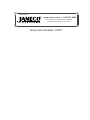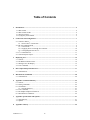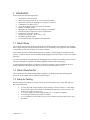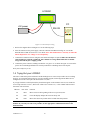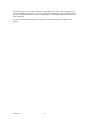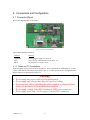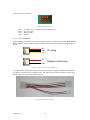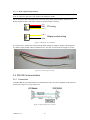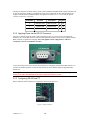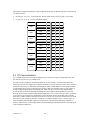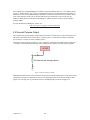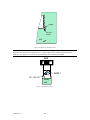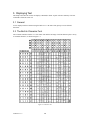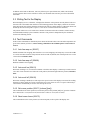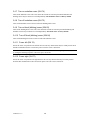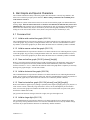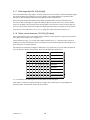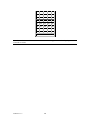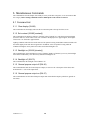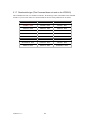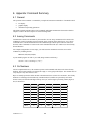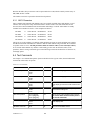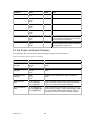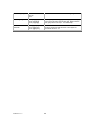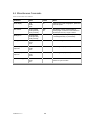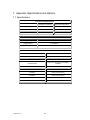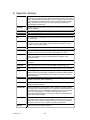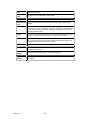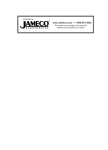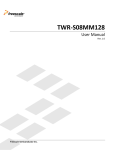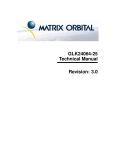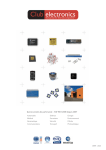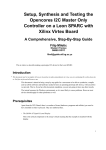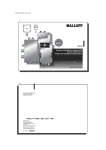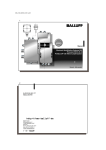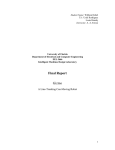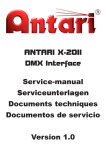Download Data Sheet (current)
Transcript
Distributed by: www.Jameco.com ✦ 1-800-831-4242 The content and copyrights of the attached material are the property of its owner. Jameco Part Number 150957 LCD2041 User Manual LCD2041 rev 2 1 Table of Contents 1. Introduction ........................................................................................................................................... 4 1.1 1.2 1.3 1.4 2. What it Does ..................................................................................................................................... 4 What it Does Not Do ........................................................................................................................ 4 Setup for Testing .............................................................................................................................. 4 Trying Out your LCD2041 ............................................................................................................... 5 Connections and Configuration............................................................................................................ 7 2.1 Connector Pinout .............................................................................................................................. 7 2.1.1 Power and I2C Connections .................................................................................................... 7 2.2 RS-232 Communications .................................................................................................................. 9 2.2.1 Connections ............................................................................................................................ 9 2.2.2 Applying Power via the RS-232 Connector.......................................................................... 10 2.2.3 Configuring RS-232 and I2C................................................................................................. 10 2.3 I2C Communications....................................................................................................................... 11 2.2 General Purpose Output.................................................................................................................. 12 3. Displaying Text .................................................................................................................................... 14 3.1 3.2 3.3 3.4 4. General ........................................................................................................................................... 14 The Built-In Character Font............................................................................................................ 14 Writing Text to the Display ............................................................................................................ 15 Text Commands.............................................................................................................................. 15 Bar Graphs and Special Characters .................................................................................................. 17 4.1 Command List ................................................................................................................................ 17 5. Miscellaneous Commands ................................................................................................................... 20 5.1 Command List ................................................................................................................................ 20 6. Appendix: Command Summary ......................................................................................................... 22 6.1 General ........................................................................................................................................... 22 6.2 Issuing Commands.......................................................................................................................... 22 6.3 On Numbers.................................................................................................................................... 22 6.3.1 ASCII Characters.................................................................................................................. 23 6.4 Text Commands.............................................................................................................................. 23 6.5 Bar Graphs and Special Characters ................................................................................................ 24 6.6 Miscellaneous Commands .............................................................................................................. 26 7. Appendix: Specifications and Options ............................................................................................... 27 7.1 Specifications.................................................................................................................................. 27 7.2 Options ........................................................................................................................................... 28 8. Appendix: Glossary ............................................................................................................................. 29 LCD2041 rev 2 2 LCD2041 rev 2 3 1. Introduction Your LCD2041 has the following features: 20 column by 4 line text display built-in font with provision for up to 8 user-defined characters Speeds from 1200 bps to a lighting fast 19.2 Kbps over RS-232 Communicate over RS-232 or I²C Use up to 16 modules on the same 2-wire I2C interface Software controlled contrast Backlight with configurable time-out setting up to 180 minutes One general purpose output for a variety of applications Horizontal or Vertical bar graphs Variable power options, +5V or +8V to +15V Extended temperature option. Fits our Dual PC Bay insert without any modifications 1.1 What it Does The LCD2041 is designed as the display unit for an associated controller. The controller may be anything from a single board, special purpose microcontroller to a PC, depending on the application. This controller is responsible for what you see on the screen of the LCD2041. The LCD2041 provides a simple command structure to allow text and bar graphs to be displayed on the screen. Text fonts are built in, and use standard ASCII mapping. Provision is made for up to 8 user-defined characters. The screen is backlit for low-light situations. Backlighting may be turned on or off under program control. Contrast is adjustable to compensate for differing lighting conditions and viewing angles. A general purpose output allows the controller to switch an electronic or electro-mechanical device by issuing commands to the display unit. This can be used for controlling LEDs, relays, etc. 1.2 What it Does Not Do The LCD2041 does not include bitmap graphics capability, except that permitted by defining special characters. The LCD2041 does not include a keypad interface. 1.3 Setup for Testing Before setting up your application you may want to try out the LCD2041. This is easily done with a PC. Here's what you'll need: A power cable with a 4 pin connector (same connector as used to connect a 3.5 inch floppy drive). Do not connect the LCD2041 to an unmodified spare power connector in a PC. To modify such a cable see section 2.1.1. A 5 V power supply (for wide voltage models an 8 – 15 V supply is required). a PC with a spare RS-232 port (COM1 or COM2). A 9 or 25 pin RS-232 serial cable. If you use a 25 conductor cable you'll also need a 9 to 25 pin adapter. LCD2041 rev 2 4 LCD2041 PC +5V power RS-232 Figure 1-1 Connections for Testing 1. Refer to the diagram above and Figure 2-1 for the following steps. 2. Wire the connector to the power supply. On most connectors the RED lead will go to +5V and the BLACK lead to GND. See Section 2.1.1 for details. Note: The manufacturer's warranty is void if the unit is subjected to over-voltage or reversed polarity. 3. Connect the LCD2041 to the PC using the serial cable and adapter if required. Make sure the RS-232 cable includes the required ground lead. There must be no voltage differential between the RS232 ground and the power supply ground. 4. Connect the power connector, making sure that the +5V goes to V+ as shown in Figure 2-2. Turn on the power: the LCD backlight should come on and you should see a blinking cursor at the top left. Now you're ready to try it out. 1.4 Trying Out your LCD2041 The unit is connected to power and the PC and the backlight is on. You're ready to make sure it's working properly. To experiment with typing text, run a PC terminal program, such as Hyperterm. Make sure it's configured to use the correct port. Set the baud rate to 19,200. If you type characters on the keyboard, they should now appear on the LCD2041 screen. (It is normal for text to wrap from line 1 to line 3, then to line 2 then 4. See section 3.4.1). A few common ASCII control characters work as follows: Character Hex value Function LF 0x0A Moves cursor to the beginning of the next (or previous) line. FF 0x0C Clears the display and puts the cursor at the top left BS 0x08 Moves the cursor one position to the left and clears that position. Note: These command characters are not guaranteed to work on other Matrix Orbital display modules. If you want your code to be portable, use the appropriate commands listed later in the manual instead. LCD2041 rev 2 5 If you want to exercise some of the other features of the LCD2041 you'll need to write a program (in any convenient language such as Basic or C) to issue the required command strings. Most terminal programs are unable to issue the 0xFE character needed as a command prefix. You probably won't need to do this at the initial testing stage. If you've reached this point and operation is normal, you can be confident that your LCD2041 works properly. LCD2041 rev 2 6 2. Connections and Configuration 2.1 Connector Pinout Refer to the diagram below for this chapter. Figure 2-1 Electrical Connections The LCD2041 has three connectors: Connector Function 2 pin header 4 pin DB-9F General purpose output (see section 0) power and I2C communications (see section 2.1.1) RS-232/power (see section 2.2.2) 2.1.1 Power and I2C Connections Power is applied via pins 1 and 4 as shown in Figure 2-1. Power requirement for standard units is +5 VDC ±0.25V (units with the wide voltage range option require 8 – 15 VDC). Power may also be supplied via the RS-232 connector as described in section 2.2.2. Warning: Do not apply any power with reversed polarization. Do not apply any voltage other than the specified voltage. Do not use any cables other than the cables supplied by Matrix Orbital, unless you are aware of the modifications required. Do not apply voltage to the DB-9 connector AND power connector Do not apply more than +5Vdc to pin #9 on the DB-9 connector. LCD2041 rev 2 7 Connector pinout is as follows: 1 2 3 4 Figure 2-2 Power connector Pin 1 Pin 2 Pin 3 Pin 4 +5.0 VDC (+8 to +15 VDC with wide voltage option) SCL (I2C clock) SDA (I2C data) Ground 2.1.1.1 Five Volt Modules If the LCD2041 is used in a PC it is tempting to plug a spare power connector into the unit. Don't do this! Wiring for the PC power connector and that required for the LCD2041 are different as shown in Figure 2-3 below. +5 V GND +12 V +5 V GND PC wiring Display module wiring Figure 2-3 Power Connector wiring differences If you don't want to modify cable wiring yourself, Matrix Orbital can supply an adapter cable designed to use with the LCD2041 when it's installed in a PC. The cable is wired as shown in Figure 2-4 below. Note that this cable does not provide connections for I2C. Figure 2-4 Five volt Power Cable LCD2041 rev 2 8 2.1.1.2 Wide Voltage Range Modules Note: Do not use this cable unless your display module has the "wide voltage range" option (option V). Use of the 12 volt power cable with 5 volt modules will damage the module. The 12 volt power cable is designed for use with wide voltage range display modules mounted in a PC. Wiring required for the 12 volt power connector is shown in Figure 2-5 below. +5 V GND +12 V +12 V GND PC wiring Display module wiring Figure 2-5 Wiring for 12 volt modules If you don't want to modify cable wiring yourself, Matrix Orbital can supply an adapter cable designed to use with the display module when it's installed in a PC. The cable is wired as shown in Figure 2-6 below. Figure 2-6 Twelve volt power cable 2.2 RS-232 Communications 2.2.1 Connections A standard DB-9F is provided for RS-232 communications. Power may also be supplied via this connector if desired. See Figure 2-7 for pin connections. Figure 2-7 RS-232 and power connector LCD2041 rev 2 9 The RS-232 connector on the PC cable is wired so that a standard “straight through” 9 pin D-sub cable may be used to connect the module to a standard serial port such as COM ports on PCs. Note that this device complies with the EIA232 standard in that it uses signal levels from ± 3V to ± 12V. It will not operate correctly at TTL (0 to +5V) levels. Pin Number Direction Description LCD Host 2 Data from LCD Data out (LCD) Tx Rx 3 Data to LCD Data in (LCD) Rx Tx 5 - Ground gnd gnd 2.2.2 Applying Power via the RS-232 Connector The power connector on the PC cable is wired as shown in Figure 2-7. Power may be provided to the module by pin 9 of the DB9 connector instead of through the 4-pin SIP. If power is to be applied using the DB9, it must be a regulated 5Vdc supply. Note: This applies to wide voltage units (V and VPT extensions) as well as to standard 5 volt units. To use pin 9 as the power source, the user must solder the 5 volt jumper pad beside the DB9 connector. If you have any further questions or concerns don’t hesitate to contact Matrix Orbital at [email protected]. Warning: Use this method of power up at your own risk. Application of a voltage to pin 9 greater than 5.5 volts will cause immediate destruction of unit and void the warranty. 2.2.3 Configuring RS-232 and I2C RS-232 baud rate and I2C address are configured by means of jumpers (see ). Figure 2-8 RS-232 jumpers LCD2041 rev 2 10 The module is supplied with jumpers J1 and J2 installed, which gives an RS-232 baud rate of 19200 and an I2C address of 0x5C. RS-232 port: J0, J1, J2 - control baud rate. RS-232 format is 8N1 (8 bits, no parity, one stop bit) I²C port: J0, J1, J2, J3 - sets slave peripheral address Baud Rate 1200 2400 9600 19200 1200 2400 9600 19200 Slave Address J3 J2 J1 J0 50H out out out out 52H out out out in 54H out out in out 56H out out in in 58H out in out out 5AH out in out in 5CH out in in out 5EH out in in in 60H in out out out 62H in out out in 64H in out in out 66H in out in in 68H in in out out 6AH in in out in 6CH in in in out 6EH in in in in 2.3 I2C Communications I²C communications runs at 100 kBps and supports up to 16 units on a single communications line. The I2C data line operates on 5 volt CMOS levels. The idea of ACK is to indicate when the data has been received correctly. ACK does not indicate data incorrectly received. ACK simply fails to indicate when data is correctly received. Clearly, this is of limited usefulness and even less so with Matrix Orbital modules. Matrix orbital modules are not capable of failing to acknowledge an incorrectly received byte in response to that bytes transition. They are only capable of failing to acknowledge the bytes following the byte, which was not received. To fully understand the reasons for this one needs to understand something about how a Matrix Orbital module processes data. Basically the reason why a Matrix Orbital module might fail to receive a byte correctly is that it was unable to process the byte previous before the failed byte was transmitted. Because the module cannot possibly know that it would be unable to store the byte before the next byte was received it cannot know to not ACK. The reason for this situation in deference to situations you might be familiar with (i.e. memory chips, etc…) is that the Matrix Orbital module employs a microprocessor to perform these data storage functions. A memory chip takes care of these things entirely with in hardware subsystems that operate at the same speed as the transmission themselves. LCD2041 rev 2 11 The LCD2041 uses a standard Phillips 7bit address as defined by Phillips. How ever, we at Matrix Orbital specify I2C address in 8bits. The 8th bit, least significant bit (LSB or Low Order Bit) of the 8bit address is read/write bit. If we take a standard Phillips 7bit address of 45hex this would be in binary 1000101. This is 7bits. If one adds the read write bit to this 7bit address and you assume that you are writing one gets 10001010. Matrix Orbital would describe the Philips I2C address of 45hex as 8Ahex. The read address would be 8Bhex. For more information on Phillips I2C please visit… http://www.ping.be/~ping0751/i2cfaq/i2cindex.htm 2.4 General Purpose Output The LCD2041 has a general purpose output which can be used to control relays or other electronic devices. This allows external devices to be turned on or off using your PC or controller and software commands. (See sections 5.1.5 and 5.1.6 for the command syntax.) The output is wired as shown in Figure 2-9. The + terminal is connected to the module positive supply, the – terminal is connected through a 240 ohm current limiting resistor and the electronic switch to ground. + 5 VDC - + load 240 ohm current limiting resistor Figure 2-9 General Purpose Outputs Maximum allowable current is 20 mA, which is enforced by the current limiting resistor. If the device being switched has a resistance of 240 ohms or more the corresponding resistor may be shorted. Solder a small jumper wire (wirewrap wire is good) between the two feedthrough holes as shown in Figure 2-10. LCD2041 rev 2 12 Jumper 240 ohm resistor GPO +- Figure 2-10 Bypassing 240 ohm resistor Note: The GPOs do not have any over current or over/under voltage protection so care must be taken when using them. For instance if the external device is a relay it must be fully clamped (using a diode and capacitor – see Figure 2-11) to absorb any generated back electro-motive force (EMF). GPO + - 1N400 1 10 - 100 uF Relay coil Figure 2-11 Clamping a Relay LCD2041 rev 2 13 3. Displaying Text This chapter describes the various text-display commands in detail. A quick reference summary of all text commands is found in section 6.4. 3.1 General Text is displayed on the LCD2041 using the built-in 5 x 7 dot matrix font (plus up to 8 user-defined characters. 3.2 The Built-In Character Font The LCD2041 includes a built-in 5 x 7 dot matrix font with the full range of ASCII characters plus a variety of extended characters, as shown in Figure 3-1. Figure 3-1 Character Set LCD2041 rev 2 14 In addition to the built-in characters, users may define up to 8 special characters (which, once defined, occupy positions 0x00 to 0x07 in the above chart). The LCD2041 does not have provision to download other fonts. 3.3 Writing Text to the Display When the display receives a character, it displays that character at the position currently defined. The next character sent to the module then advances to the following position on the display. Characters are drawn using the built-in font, and only characters defined in the font are actually displayed. Characters that are not defined by the built-in font print as a space (i.e. the cursor is advanced for the next character). The position where text is to be inserted is a character location stored in the LCD2041's volatile memory and maintained internally by the LCD2041's firmware. This position is manipulated by the commands shown in the following section. 3.4 Text Commands In this section commands are identified by their names and decimal values. Hex and ASCII equivalents are given in the summary (Table 6-1). Before issuing commands to the LCD2041 please read sections 6.2 and 6.3. 3.4.1 Auto line wrap on (254 67) Enables automatic line wrapping. Note that this is not "word wrapping" and wraps may occur in the middle of a word. Note that if auto line wrap and auto scroll are both off (default) text will wrap from line 1 to line 3 then 2 then 4. Default is OFF. 3.4.2 Auto line wrap off (254 68) Disables automatic line wrapping. 3.4.3 Auto scroll on (254 81) When auto scrolling is on, it causes the LCD2041 to shift the entire display’s contents up to make room for a new line of text when the text reaches the scroll position (the bottom right character position). Default is OFF. 3.4.4 Auto scroll off (254 82) When auto scrolling is disabled, text will wrap to the top left corner of the display area instead of scrolling. Existing text in the display area is not erased before new text is placed. A series of "spaces" followed by a Cursor Home command may be used to erase the top line of text. 3.4.5 Set cursor position (254 71 [column] [row]) This command sets the cursor position (text insertion point) to the [column] and [row] specified. Columns have values from 1 to 20 (0x01 to 0x14) and rows have values of 1 to 4 (0x01 to 0x04). 3.4.6 Send cursor home (254 72) This command moves the cursor position (text insertion point) to the top left of the display area. LCD2041 rev 2 15 3.4.7 Turn on underline cursor (254 74) Turns on the underline cursor. The cursor shows the current text insertion point. Both underline and blinking cursors may be turned on or off independently. The underline cursor is OFF by default. 3.4.8 Turn off underline cursor (254 75) Turns off the underline cursor. Does not affect the blinking block cursor. 3.4.9 Turn on block (blinking) cursor (254 83) Turns on the blinking block cursor. The cursor shows the current text insertion point. Both blinking and underline cursors may be turned on or off independently. The block cursor is ON by default. 3.4.10 Turn off block (blinking) cursor (254 84) Turns off the blinking block cursor. Does not affect the underline cursor. 3.4.11 Cursor left (254 76) Moves the cursor one position to the left but does not erase any character that may be in that position. Note that this command moves the text insertion point even if the cursor is turned off. Note: A "destructive backspace", which erases the character to the left of the original position, may be done by issuing the following sequence: cursor left, space, cursor left. 3.4.12 Cursor right (254 77) Moves the cursor one position to the right but does not erase any character that may be in that position. Note that this command moves the text insertion point even if the cursor is turned off. LCD2041 rev 2 16 4. Bar Graphs and Special Characters The LCD2041 includes the ability to draw bar graphs (either horizontal or vertical), large numbers, and allows users to define up to eight special characters. Before issuing commands to the LCD2041 please read sections 6.2 and 6.3. Eight characters (ASCII values 0x00 to 0x07) are set aside for use with bar graphs, user defined characters, and large digits. Since the same 8 characters are used for each function, the functions may not be used simultaneously. The characters may be defined or redefined at any time by issuing the commands shown in this section. Once defined, they may be used either by means of the bar graph commands, or by simply issuing one of the ASCII values 0x00 to 0x07 (which is not prefixed by the command byte, 254). 4.1 Command List 4.1.1 Initialize wide vertical bar graph (254 118) This command defines the 8 special/user characters to be blocks suitable for use in drawing wide (5 pixel) vertical bar graphs. Any previously existing definitions will be lost. Once this command has been issued, any number of vertical bar graphs may be drawn unless the characters are redefined by another command. 4.1.2 Initialize narrow vertical bar graph (254 115) This command defines the 8 special/user characters to be blocks suitable for use in drawing narrow (2 pixel) vertical bar graphs. Any previously existing definitions will be lost. Once this command has been issued, any number of vertical bar graphs may be drawn unless the characters are redefined by another command. 4.1.3 Draw vertical bar graph (254 61 [column] [height]) Draws a vertical bar graph in [column] having a height of [height] pixels. The height may range from 0 to 32 (0x00 to 0x20) pixels. The necessary characters must first be initialized by either of the commands shown in section 4.1.1 or 4.1.2, which will determine the width of the graph drawn. Graph may be erased by drawing a bar graph of height = 0 in the same column. 4.1.4 Initialize horizontal bar graph (254 104) This command defines the 8 special/user characters to be blocks suitable for use in drawing horizontal bar graphs. Any previously existing definitions will be lost. Once this command has been issued, any number of horizontal bar graphs may be drawn unless the characters are redefined by another command. 4.1.5 Draw horizontal bar graph (254 124 [column] [row] [dir] [length]) Draws a horizontal bar graph in [row] starting at [column] with a length of [length] pixels. [row] may have a value of 0x01 to 0x04, column may range from 0x01 to 0x14 (0 to 20) and length may be from 0x00 to 0x64 (0 to 100) if the graph can extend the full width of the screen. Each column is 5 pixels wide (spaces between the columns don't count). [dir] specifies the direction: 0x00 goes from left to right, 0x01 goes from right to left. 4.1.6 Initialize large digits (254 110) This command defines the 8 special/user characters to be blocks suitable for use in drawing large digits. Any previously existing definitions will be lost. Once this command has been issued, any number of large characters may be placed until the characters are redefined by another command. LCD2041 rev 2 17 4.1.7 Place large digit 254 35 [col] [digit] This command allows the large digits to be drawn on the LCD screen. Numbers of almost full display height may be placed along side regular text on four row displays. The column number has a maximum value which is less than the display width because the digits are all three columns wide. Before using this command the Initialize Large Digits command must be issued to define the blocks necessary to make up the digits. If regular text and large digits are mixed on one screen, the user should always set the display cursor position before placing regular text because the creation of a large digit will leave the cursor position to the bottom right of the large digit and not at the last regular text write position. [col] can have values from 0x01 to 0x12 (1 to 18). [digit] has values from 0x00 to 0x09 (0 to 9). 4.1.8 Define custom character (254 78 [c] [8 bytes]) The LCD2041 allows up to 8 user defined (custom) characters. These characters occupy the first 8 (0x00 to 0x07) places in the character set (see Figure 3-1). Custom characters occupy a 5 x 8 pixel matrix. Built-in characters are 5 x 7: the bottom row of pixels is normally reserved for the underline cursor. The underline cursor should be turned off if the bottom row of pixels forms part of a custom character. The characters are defined by issuing the command 254 78 [c] followed by 8 bytes to define the character. [c] is the character number (0x00 to 0x07). The 8 bytes are mapped as shown below: MSB LSB * * * 1 2 3 4 5 Data Byte 1 * * * 6 7 8 9 10 Data Byte 2 * * * 11 12 13 14 15 Data Byte 3 * * * 16 17 18 19 20 Data Byte 4 * * * 21 22 23 24 25 Data Byte 5 * * * 26 27 28 29 30 Data Byte 6 * * * 31 32 33 34 35 Data Byte 7 * * * 36 37 38 39 40 Data Byte 8 A "1" bit indicates an on (black) pixel, a "0" bit indicates an off (clear) pixel. Once defined, a character is displayed simply by issuing a value (0x00 to 0x07) corresponding to the character number. The character will be laid out as follows: LCD2041 rev 2 18 1 2 3 4 5 6 7 8 9 10 11 12 13 14 15 16 17 18 19 20 21 22 23 24 25 26 27 28 29 30 31 32 33 34 35 36 37 38 39 40 Cursor Line Note: Custom characters will be erased if either the "initialize bar graph" or "initialize large digits" commands are issued. LCD2041 rev 2 19 5. Miscellaneous Commands The commands listed in this chapter don't readily fit in any of the other categories, or are used in more than one category. Before issuing commands to the LCD2041 please read sections 6.2 and 6.3. 5.1 Command List 5.1.1 Clear display (254 88) This command clears the display and resets the text insertion point to the top left of the screen. 5.1.2 Set contrast (254 80 [contrast]) This command sets the display's contrast to [contrast], where [contrast] is a value between 0x00 and 0xFF (between 0 and 255). Lower values cause "on" elements in the display area to appear lighter, while higher values cause "on" elements to appear darker. Lighting conditions will affect the actual value used for optimal viewing. Individual LCD2041 modules will also differ slightly from each other in appearance. In addition, values for optimal viewing while the LCD2041 backlight is on may differ from values used when backlight is off. 5.1.3 Backlight on (254 66 [minutes]) This command turns on the backlight for a time of [minutes] minutes. If [minutes] is zero (0), the backlight will remain on indefinitely. Note: the factory default for backlight is on. 5.1.4 Backlight off (254 70) This command turns the backlight of the LCD2041 off. 5.1.5 General purpose output off (254 86) This command turns OFF the General Purpose Output (see section 0 for a description of the GPO). OFF means that the "–" side of the output floats. 5.1.6 General purpose output on (254 87) This command turns ON the General Purpose Output. ON means that the output is pulled low (ground via 240 ohms). LCD2041 rev 2 20 5.1.7 Read module type (This Command does not work on the LCD2041) This command will return, over the RS-232 interface, the model type value of the module. This command returns a 1-byte hex value.Values for various modules at the time of this publication are as follows: LCD0821 - 0x01 LCD2021 - 0x03 LCD1641 - 0x04 LCD2041 - 0x05 LCD4021 - 0x06 LCD4041 - 0x07 LK202-25 - 0x08 LK204-25 - 0x09 LK404-55 - 0x0A VFD2021 - 0x0B VFD2041 - 0x0C VFD4021 - 0x0D VK202-25 - 0x0E VK204-25 - 0x0F GLC12232 - 0x10 GLC12864 - 0x11 GLC128128 - 0x12 GLC24064 - 0x13 GLK12864-25 - 0x14 GLK24064-25 - 0x15 GLK128128-25 - 0x21 GLK12232-25 - 0x22 LK404-AT - 0x31 VFD1621 - 0x32 LK402-12 - 0x33 LK162-12 - 0x34 LK204-25PC - 0x35 LCD2041 rev 2 21 6. Appendix: Command Summary 6.1 General The operation of the LCD2041 is controlled by a simple and consistent command set. Commands control text display graphics display miscellaneous operating parameters This chapter includes summary tables of all commands. Individual commands are discussed in detail in Chapters 3 and 4 in the same sequence as in the following tables. 6.2 Issuing Commands Commands are issued to the LCD2041 by the controller. In a test setup, commands can be issued to the LCD2041 by means of a BASIC program, using the chr$( ) function. In the tables below, we've shown commands in hex, ASCII and decimal form. All commands begin with the prefix character 0xFE (254 decimal). These commands are issued on the serial communications link (I2C or RS-232) at the currently defined baud rate. For example (using BASIC in a test setup), you could issue the command to clear the screen on the LCD2041 by including the line: PRINT#1,chr$(254);chr$(88) in your BASIC program. Or with C you could (using Zcomm serial library) ZComm1->WriteCommByte(0xfe); ZComm1->WriteCommByte('X'); 6.3 On Numbers Like all computerized devices, the LCD2041 operates with commands and values in the form of binary numbers. These binary numbers are arranged in 8 digit (i.e. 8 bit) groups called bytes. The decimal value of a byte may have any value from 0 to 255. Bytes are usually specified in either decimal or hexadecimal (base 16) form for convenience, since binary numbers are confusing to deal with directly. Hexadecimal (hex) numbers are particularly convenient because exactly two hexadecimal digits make up one byte, each hex digit representing 4 binary digits (4 bits) as shown here: LCD2041 rev 2 Binary Hex Decimal Binary Hex Decimal 0000 0 0 1000 8 8 0001 1 1 1001 9 9 0010 2 2 1010 A 10 0011 3 3 1011 B 11 0100 4 4 1100 C 12 0101 5 5 1101 D 13 0110 6 6 1110 E 14 0111 7 7 1111 F 15 22 Based on the table, the byte 01001011 can be represented in hex as 4B, which is usually written as any of 4Bh, 4BH, 4B hex or 0x4B. The numbers can also be expressed in decimal form if preferred. 6.3.1 ASCII Characters Since computers deal internally with numbers only, but externally with both letters and numbers, several schemes were developed to "map" written characters to numeric values. One such scheme has become universal, the American Standard Code for Information Interchange, or ASCII. ASCII tables are readily available from a number of sources. A few examples will do here: The letter A has a value of 65 decimal or 41 hex The letter a has a value of 97 decimal or 61 hex The number 0 has a value of 48 decimal or 30 hex The number 9 has a value of 57 decimal or 39 hex This gives rise to the possibility of confusion when parameters are being set on the LCD2041 For example, the GPO ON and OFF commands use a number to indicate which GPO is being controlled. We're told that acceptable values are 0 to 6. All such parameters must use numeric values (i.e. the actual byte values). If we send the ASCII number 0 by mistake it will actually give the value 48 decimal (30 hex) to the parameter, which is wrong. In the tables given in the following sections ASCII characters are shown as 'A', with single quotes. 6.4 Text Commands See Chapter 3 for command descriptions. Syntax in the tables below is given in hex, decimal and decimal with ASCII, in that order, one per line. Table 6-1 Text Commands Command Syntax Default Notes Auto line wrap on FE 43 254 67 254 'C' off Enables line wrapping (not word wrap). Auto line wrap off FE 44 254 68 254 'D' off Disables line wrapping. Auto scroll on FE 51 254 81 254 'Q' off Enables scroll at bottom of screen. Text will push display up one line to make room for new line. Auto scroll off FE 52 254 82 254 ‘R’ off Disables auto scroll. Text will wrap to top left and overwrite existing text. Set cursor position FE 47 [col] [row] 254 71 [col] [row] 254 'G' [col] [row] n/a Moves cursor to the specified column and row. The cursor marks the text insertion point in this and all commands. Send cursor home FE 48 254 72 254 'H' Underline cursor on FE 4A LCD2041 rev 2 This command moves the cursor to the top left of the display area. off 23 Turns on the underline cursor. Command Syntax Default Notes 254 74 254 'J' R Underline cursor off FE 4B 254 75 254 'K' R Turns off the underline cursor. Block cursor on FE 53 254 83 254 'S' on R Turns on the blinking block cursor. Block cursor off FE 54 254 84 254 'T' R Turns off the blinking block cursor. Cursor left FE 4C 254 76 254 'L' Moves the cursor one position to the left. If the cursor is already at the beginning of a line it will move to the end of the other line. Cursor right FE 4D 254 77 254 'M' Moves the cursor one position to the right. If the cursor is already at the end of a line it will move to the beginning of the other line. 6.5 Bar Graphs and Special Characters The commands in this section are used to define and display bar graphs and special characters. Table 6-2 Bar Graph and Special Character Commands Command Syntax Notes Initialize thick vertical bar graph FE 76 254 118 254 'v' Initializes the user character set to make wide vertical bar graphs. Initialize thin vertical bar graph FE 73 254 115 254 's' Initializes the user character set to make narrow vertical bar graphs. Initialize horizontal bar graph FE 68 254 104 254 'h' Initializes the user character set to make horizontal bar graphs. Draw vertical bar graph FE 3D [col][length] 254 61 [col][length] 254 '=' [col][length] Draws a vertical bar graph at column [col] of length [length]. Length is measured in pixels (0x00 to 0x20). User must first use the 'v' or 's' command to initialize characters. Draw horizontal bar graph FE 7C [c][r][d][length] 254 124 [c][r][d][length] 254 '|' [c][r][d][length] Draws a horizontal bar graph starting at column [c] on row [r] with direction [d] (0 is right, 1 is left) of length [length]. Length is measured in pixels (0x00 to 0x64 if starting in column 1). User must first use the 'h' command to initialize characters. LCD2041 rev 2 24 Initialize large digits FE 6E 254 110 254 'n' Initializes the user character set to make large digits. Place large digits FE 23 [col] [digit] 254 35 [col] [digit] 254 '#' [col] [digit] Place large digit number [digit] in column [col] of the display. Cursor moves to bottom right of large digit. [digit] is 0x00 to 0x09, [col] is 0x01 to 0x12 (i.e. 1 to 18 decimal). Define custom character FE 4E [c][8 bytes] 254 78 [c][8 bytes] 254 'N' [c][8 bytes] Defines one of 8 custom "user" characters. Character number is [c] between 0x00 and 0x07. The 8 bytes are described in section 4.1.8. LCD2041 rev 2 25 6.6 Miscellaneous Commands Table 6-3 Miscellaneous Commands Command Syntax Default Notes Clear display FE 58 254 88 254 'X' n/a Clears screen of text and graphics, places text cursor at top left. Set contrast FE 50 [contrast] 254 80 [contrast] 254 'P' [contrast] 0x80 128 Sets display contrast. Compensates for viewing angle. Contrast is a value between 0 and 255 (hex 0 to FF). Larger = darker. Backlight on FE 42 [minutes] 254 66 [minutes] 254 'B' [minutes] on Backlight will stay on for [minutes]. If [minutes] = 0 backlight will stay on permanently. Backlight off FE 46 254 70 254 'F' on Turns off backlight. General purpose output off FE 56 254 86 254 'V' off Turns the general purpose output OFF. General purpose output on FE 57 254 87 254 'W' off Turns the general purpose output ON. Read module type FE 37 254 55 254 '7' see table See table in section 5.1.7. This command returns a 1-byte hex value. LCD2041 rev 2 26 7. Appendix: Specifications and Options 7.1 Specifications Environmental Specifications Standard Temperature Extended Temperature Operating Temperature 0°C to +50°C -20°C to +70°C Storage Temperature -20°C to +70°C -40°C to +85°C Operating Relative Humidity 90% max non-condensing 90% max non-condensing Electrical Specifications Supply Voltage 4.75 - 5.25 Vdc (optional 8 – 15 VDC) Supply Current 11 mA typical Supply Backlight Current 90 mA typical Optical Characteristics LCD2041 rev 2 Number of Characters 80 (20 characters by 4 lines) Matrix format 5 x 7 with underline Display Area 76.3 x 25.20 mm XxY Character Size 2.95 x 4.75 mm (XxY), not including underline Character Pitch 3.55 mm Line pitch 5.35 mm Dot Size 0.55 x 0.55 mm (XxY) Dot Pitch 0.60 x 0.60 mm (XxY) LED Backlight Life 100,000 hours typical Color of Illumination Yellow Green 27 Figure 7-1 Physical Layout 7.2 Options Options Available on LCD2041 Extended Temperature E Wide Voltage V LCD2041 rev 2 28 8. Appendix: Glossary ASCII American Standard Code for Information Interchange. A 7 bit binary code representing the english alphabet, decimal numbers and common punctuation marks. "Also includes control characters" such as carriage return or end of text. An 8 bit superset of the standard ASCII codes is often used today to include foreign characters and other symbols. These supersets are often called extended ASCII character sets. Backlight A backlit display is illuminated from behind to provide nighttime and improved daytime readability. Baud Rate The (data and signaling) bit transmission rate of an RS232 device. Binary Number A number written using binary notation which only uses zeros and ones Bit The smallest unit of information a computer can work with. Each bit is either 0 or 1. Binary digit. Bitmap A representation, consisting of rows and columns of dots, of a graphics image in computer memory. The value of each dot (whether it is filled in or not) is stored in one or more bits of data. Byte A grouping of eight binary bits CCFL Cold Cathode Fluorescent Lamp. A high brightness backlighting source consists of a fluorescent tube powered by a high voltage A.C. source. Configuration The way a system is set up, or the assortment of components that make up the system. Configuration can refer to either hardware or software, or the combination of both. Contrast The ratio of luminance between the light state of the display to the dark state of the display. Controller The microcontroller or PC used to control the Matrix Orbital display unit. DB-9 The designation of a connector used in the RS232 interface: 9 pin connector Firmware Software (programs or data) that has been written onto read-only memory (ROM). Firmware is a combination of software and hardware. ROMs, PROMs and EPROMs and flash EEPROMs that have data or programs recorded on them are firmware. Font A design for a set of characters. A font is the combination of typeface and other qualities, such as size, pitch, and spacing. Font Metric A definition of where font is to be placed, such as margins and spacing between characters and lines. Hexadecimal Refers to the base-16 number system, which consists of 16 unique symbols: the numbers 0 to 9 and the letters A to F. For example, the decimal number 15 is represented as F in the hexadecimal numbering system. The hexadecimal system is useful because it can represent every byte (8 bits) as two consecutive hexadecimal digits. It is easier for humans to read hexadecimal numbers than binary numbers. I²C Short for Inter-IC, a type of bus designed by Philips Semiconductors in the early 1980s, which is used to connect integrated circuits (ICs). I²C is a multimaster bus, which means that multiple chips can be connected to the same bus and each one can act as a master by initiating a data transfer. Interface A means by which two systems interact. LCD2041 rev 2 29 LCD Liquid Crystal Display Module Type Value This refers to the model number of the module. Pixel The smallest individually controllable element of a display. Pre-Generated Fonts Pre-determined fonts which can be downloaded into graphic liquid crystal displays. Primitive A low-level object or operation from which higher-level, more complex objects and operations can be constructed. In graphics, primitives are basic elements, such as lines, curves, and polygons, which you can combine to create more complex graphical images RS-232 Short for recommended standard-232C, a standard interface approved by the Electronic Industries Association (EIA) for connecting serial devices. Scroll To view consecutive lines of data on the display screen. The term scroll means that once the screen is full, each new line appears at the bottom edge of the screen and all other lines move up one position. Serial Number A number that is one of a series and is used for identification of the module Serial Port A port, or interface, that can be used for serial communication, in which only 1 bit is transmitted at a time. Version Number This refers to the firmware revision number of the module. Volatile Memory Temporary memory. Once the power supply is turned off volatile memory is then erased. LCD2041 rev 2 30