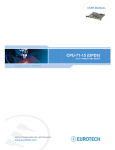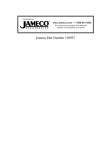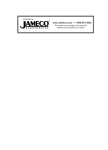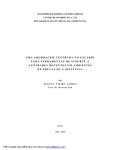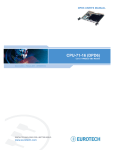Download Matrix Hairstyles GLK24064-25 User's Manual
Transcript
GLK24064-25 Technical Manual Revision: 3.0 Contents Contents ii 1 Getting Started 1.1 Display Options Available 1.2 Accessories . . . . . . . . 1.3 Features . . . . . . . . . . 1.4 Connecting to a PC . . . . 1.5 Installing the Software . . 1.5.1 MOGD# . . . . . . . . . . . . . . . . . . . . . . . . . . . . . . . . . . . . . . . . . . . . . . . . . . . . . . . . . . . . . . . . . . . . . . . . . . . . . . . . . . . . . . . . . . . . . . . . . . . . . . . . . . . . . . . . . . . . . . . . . . . . . . . . . . . . . . . . . . . . . . . . . . . . . . . . . . . . . . . . . . . . . . . . . . . . . . . . . . . 1 1 2 5 6 7 7 2 Hardware Information 2.1 DB-9 Connector . . . . . . . . . . . . . 2.1.1 Power Through DB-9 Jumper . 2.2 Power/Data Connector . . . . . . . . . 2.2.1 Legacy Data Connector Jumpers 2.3 Protocol Select Jumpers . . . . . . . . . 2.4 Keypad Interface Connector . . . . . . 2.5 Manual Override . . . . . . . . . . . . 2.6 Filesystem Lock Jumper . . . . . . . . . . . . . . . . . . . . . . . . . . . . . . . . . . . . . . . . . . . . . . . . . . . . . . . . . . . . . . . . . . . . . . . . . . . . . . . . . . . . . . . . . . . . . . . . . . . . . . . . . . . . . . . . . . . . . . . . . . . . . . . . . . . . . . . . . . . . . . . . . . . . . . . . . . . . . . . . . . . . . . . . . . . . . . . . . . . . . . . . . . . . . . . . . . . . . . . . . . . . . . . . . . . . . . . . . . . . . . . . . . . . . . . . 8 8 9 9 10 10 11 12 13 3 Troubleshooting 3.1 The display does not turn on when power is applied. . . . . . . . . . . . . 3.2 The display module is not communicating. . . . . . . . . . . . . . . . . . 3.3 The display module is communicating, however text cannot be displayed. 3.4 There is a problem uploading fonts or bitmaps. . . . . . . . . . . . . . . . . . . . . . . . . . . . . . . . . . . . . . . . . . . . . . . . . . . . . . . 13 13 13 14 14 4 Communications 4.1 Introduction . . . . . . . . . . . . 4.1.1 I2 C Communication . . . 4.1.2 Serial Communication . . 4.2 Turn Flow Control On . . . . . . 4.3 Turn Flow Control Off . . . . . . 4.4 Changing the I2 C Slave Address . 4.5 Changing the Baud Rate . . . . . 4.6 Setting a Non-Standard Baud Rate . . . . . . . . . . . . . . . . . . . . . . . . . . . . . . . . . . . . . . . . . . . . . . . . . . . . . . . . . . . . . . . . . . . . . . . . . . . . . . . . . . . . . . . . . . . . . . . . . . . . . . . . . . . . . . . . . . . . . . . . . . . . . . . . . . . . . . . . . . . . . . . . . . . . . . . . . . . . . . . . . . . . . . . . . . . . . . . . . . . . . . . . . . . . . . . . . . . . . . . . . . . . . . . . . . . . . . . . . . . . . . . . . . . . . . . . . . . . . . . . . . . . . . . . 15 15 15 15 16 16 17 17 18 5 Fonts 5.1 Introduction . . . . . . . 5.1.1 Font File Format 5.1.2 Creating a Font . 5.2 Uploading a Font File . . 5.3 Setting the Current Font . 5.4 Font Metrics . . . . . . . 5.5 Set Box Space Mode . . . . . . . . . . . . . . . . . . . . . . . . . . . . . . . . . . . . . . . . . . . . . . . . . . . . . . . . . . . . . . . . . . . . . . . . . . . . . . . . . . . . . . . . . . . . . . . . . . . . . . . . . . . . . . . . . . . . . . . . . . . . . . . . . . . . . . . . . . . . . . . . . . . . . . . . . . . . . . . . . . . . . . . . . . . . . . . . . . . . . . . . . . . . . . . . . . . . . . . . . . . . . . . . . . . . . . . . . . . 19 19 19 19 21 22 22 23 Matrix Orbital . . . . . . . . . . . . . . . . . . . . . . . . . . . . . . . . . . . . . . . . . . . . . . . . . . . . . . . . . . . . . . . . . . . . . . . GLK24064-25 ii 6 Text 6.1 6.2 6.3 6.4 6.5 6.6 . . . . . . . . . . . . . . . . . . . . . . . . . . . . . . . . . . . . . . . . . . . . . . . . . . . . . . . . . . . . . . . . . . . . . . . . . . . . . . . . . . . . . . . . . . . . . . . . . . . . . . . . . . . . . . . . . . . . . . . . . . . . . . . . . . . . . . . . . . . . . . . . . . . . . . . . . . . . . . . . . . . . . . . . . . . . . . . . . . . . . . . . . . . . . . . . . . . . . . 24 24 24 24 25 25 26 7 Bitmaps 7.1 Introduction . . . . . . . . . . . 7.2 Uploading a Bitmap File . . . . 7.3 Drawing a Bitmap from Memory 7.4 Drawing a Bitmap Directly . . . . . . . . . . . . . . . . . . . . . . . . . . . . . . . . . . . . . . . . . . . . . . . . . . . . . . . . . . . . . . . . . . . . . . . . . . . . . . . . . . . . . . . . . . . . . . . . . . . . . . . . . . . . . . . . . . . . . . . . . . . . . . . . . . . 26 26 26 27 27 8 Bar Graphs and Drawing 8.1 Introduction . . . . . . . . 8.2 Set Drawing Color . . . . 8.3 Draw Pixel . . . . . . . . 8.4 Drawing a Line . . . . . . 8.5 Continue a Line . . . . . . 8.6 Draw a Rectangle . . . . . 8.7 Drawing a Solid Rectangle 8.8 Initializing a Bar Graph . . 8.9 Drawing a Bar Graph . . . 8.10 Initializing a Strip Chart . 8.11 Shifting a Strip Chart . . . Introduction . . . . . . . . . . Move Cursor Home . . . . . . Setting the Cursor Position . . Setting the Cursor Coordinate Auto Scroll On . . . . . . . . Auto Scroll Off . . . . . . . . . . . . . . . . . . . . . . . . . . . . . . . . . . . . . . . . . . . . . . . . . . . . . . . . . . . . . . . . . . . . . . . . . . . . . . . . . . . . . . . . . . . . . . . . . . . . . . . . . . . . . . . . . . . . . . . . . . . . . . . . . . . . . . . . . . . . . . . . . . . . . . . . . . . . . . . . . . . . . . . . . . . . . . . . . . . . . . . . . . . . . . . . . . . . . . . . . . . . . . . . . . . . . . . . . . . . . . . . . . . . . . . . . . . . . . . . . . . . . . . . . . . . . . . . . . . . . . . . . . . . . . . . . . . . . . . . . . . . . . . . . . . . . . . . . . . . . . . . . . . . . . . . . . . . . . . . . . . . . . . . . . . . . . . . . . . . . . . . . . . . . . . . . . . . . . . . . . . . . . . . . . . . . . . . . . . . . . 28 28 28 29 29 30 30 31 31 32 33 34 9 Keypad 9.1 Introduction . . . . . . . . . . 9.2 Auto Transmit Keypresses On 9.3 Auto Transmit Keypresses Off 9.4 Poll Key Press . . . . . . . . . 9.5 Clear Key Buffer . . . . . . . 9.6 Set Debounce Time . . . . . . 9.7 Set Auto Repeat Mode . . . . 9.8 Auto Repeat Mode Off . . . . 9.9 Assign Keypad Codes . . . . . . . . . . . . . . . . . . . . . . . . . . . . . . . . . . . . . . . . . . . . . . . . . . . . . . . . . . . . . . . . . . . . . . . . . . . . . . . . . . . . . . . . . . . . . . . . . . . . . . . . . . . . . . . . . . . . . . . . . . . . . . . . . . . . . . . . . . . . . . . . . . . . . . . . . . . . . . . . . . . . . . . . . . . . . . . . . . . . . . . . . . . . . . . . . . . . . . . . . . . . . . . . . . . . . . . . . . . . . . . . . . . . . . . . . . . . . . . . . . . . . . . . . . . . . . . . . . . . . . . . . . . . . . . . . . . . . . . . . . . . . . . . . . . . . . . . . . . . . . 35 35 35 36 36 36 37 37 38 39 10 Display Functions 10.1 Introduction . . . . . . . . . . . . 10.2 Clear Screen . . . . . . . . . . . . 10.3 Backlight On . . . . . . . . . . . 10.4 Backlight Off . . . . . . . . . . . 10.5 Set Backlight Brightness . . . . . 10.6 Set and Save Backlight Brightness 10.7 Set Contrast . . . . . . . . . . . . 10.8 Set and Save Contrast . . . . . . . . . . . . . . . . . . . . . . . . . . . . . . . . . . . . . . . . . . . . . . . . . . . . . . . . . . . . . . . . . . . . . . . . . . . . . . . . . . . . . . . . . . . . . . . . . . . . . . . . . . . . . . . . . . . . . . . . . . . . . . . . . . . . . . . . . . . . . . . . . . . . . . . . . . . . . . . . . . . . . . . . . . . . . . . . . . . . . . . . . . . . . . . . . . . . . . . . . . . . . . . . . . . . . . . . . . . . . . . . . . . . . . . . . . . . . . . . . . . . . . . . . . . . . . . 39 39 40 40 41 41 41 42 42 Matrix Orbital . . . . . . . . . . . GLK24064-25 iii 11 Filesystem 11.1 Introduction . . . . . . . . . 11.1.1 File Upload Protocol 11.2 Wipe Filesystem . . . . . . 11.3 Deleting a File . . . . . . . . 11.4 Get Filesystem Space . . . . 11.5 Get Filesystem Contents . . 11.6 Downloading a File . . . . . 11.7 Moving a File . . . . . . . . . . . . . . . . . . . . . . . . . . . . . . . . . . . . . . . . . . . . . . . . . . . . . . . . . . . . . . . . . . . . . . . . . . . . . . . . . . . . . . . . . . . . . . . . . . . . . . . . . . . . . . . . . . . . . . . . . . . . . . . . . . . . . . . . . . . . . . . . . . . . . . . . . . . . . . . . . . . . . . . . . . . . . . . . . . . . . . . . . . . . . . . . . . . . . . . . . . . . . . . . . . . . . . . . . . . . . . . . . . . . . . . . . . . . . . . . . . . . . . . . . . . . . . . . . . . . . . . . . . . . . . . . . . . . . . . . 43 43 43 45 45 45 46 46 47 12 Data Security 12.1 Introduction . . . . . . 12.2 Set Remember . . . . . 12.3 Data Lock . . . . . . . 12.4 Set and Save Data Lock . . . . . . . . . . . . . . . . . . . . . . . . . . . . . . . . . . . . . . . . . . . . . . . . . . . . . . . . . . . . . . . . . . . . . . . . . . . . . . . . . . . . . . . . . . . . . . . . . . . . . . . . . . . . . . . . . . . . . . . . . . . . . . . . . . . . . . . . 47 47 48 48 50 13 Miscellaneous 13.1 Introduction . . . . . . . . . . . . . . . . . . . . . . . . . . . . . . . . . . . . . . . . . . . 13.2 Read Version Number . . . . . . . . . . . . . . . . . . . . . . . . . . . . . . . . . . . . . . 13.3 Read Module Type . . . . . . . . . . . . . . . . . . . . . . . . . . . . . . . . . . . . . . . 50 50 50 51 14 Command Summary 14.1 Communications . . . . 14.2 Fonts . . . . . . . . . . 14.3 Text . . . . . . . . . . . 14.4 Bitmaps . . . . . . . . . 14.5 Bar Graphs and Drawing 14.6 Keypad . . . . . . . . . 14.7 Display Functions . . . . 14.8 Filesystem . . . . . . . . 14.9 Data Security . . . . . . 14.10Miscellaneous . . . . . . 14.11Command By Number . . . . . . . . . . . . . . . . . . . . . . . . . . . . . . . . . . . . . . . . . . . . . . . . . . . . . . . . . . . . . . . . . . . . . . . . . . . . . . . . . . . . . . . . . . . . . . . . . . . . . . . . . . . . . . . . . . . . . . . . . . . . . . . . . . . . . . . . . . . . . . . . . . . . . . . . . . . . . . . . . . . . . . . . . . . . . . . . . . . . . . . . . . . . . . . . . . . . . . . . . . . . . . . . . . . . . . . . . . . . . . . . . . . . . . . . . . . . . . . . . . . . . . . . . . . . . . . . . . . . . . . . . . . . . . . . . . . . . . . . . . . . . . . . . . . . . . . . . . . . . . . . . . . . . . . . . . . . . . . . . . . . . . . . . . . . . . . . . . . . . . . . . . . . . . . . . . . . . . . . . . . . . . . . . . . . . . . . . . . . . . . . . . . . . . . . . . . . . . . . . . . . . . . . . 52 52 52 53 53 54 55 56 56 57 57 57 15 Appendix 15.1 Specifications . . . . . . . 15.1.1 Environmental . . 15.1.2 Electrical . . . . . 15.2 Optical Characteristics . . 15.3 Physical Layout . . . . . . 15.4 Definitions . . . . . . . . . 15.5 Contacting Matrix Orbital . . . . . . . . . . . . . . . . . . . . . . . . . . . . . . . . . . . . . . . . . . . . . . . . . . . . . . . . . . . . . . . . . . . . . . . . . . . . . . . . . . . . . . . . . . . . . . . . . . . . . . . . . . . . . . . . . . . . . . . . . . . . . . . . . . . . . . . . . . . . . . . . . . . . . . . . . . . . . . . . . . . . . . . . . . . . . . . . . . . . . . . . . . . . . . . . . . . . . . . . . . . . . . . . . . . . . . . . . . . . . . . . . . . . . . . . . . . . . . . . . . . . . . 59 59 59 60 60 61 61 61 Matrix Orbital GLK24064-25 iv 1 Getting Started Figure 1: GLK24064-25-WB The GLK24064-25 is an intelligent graphic LCD display designed to decrease development time by providing an instant solution to any project. With the ability to communicate via serial RS-232/TTL and I2 C protocols, the versatile GLK24064-25 can be used with virtually any controller. The ease of use is further enhanced by an intuitive command structure to allow display settings such as backlight brightness, contrast and baud rate to be software controlled. Additionally, text and fonts may be uploaded to the display and stored in the on board memory. 1.1 Display Options Available The GLK24064-25 comes in a variety of colors including the standard yellow/green, the popular blue/white and the crisp white/grey. Extended voltage, and temperature options are also available, to allow you to select the display which will best fit your project needs. Figure 2: GLK24064-25 Options Matrix Orbital GLK24064-25 1 1.2 Accessories NOTE Matrix Orbital provides all the interface accessories needed to get your display up and running. You will find these accessories and others on our e-commerce website at http://www.matrixorbital.com. To speak with a sales associate see Section 15.5 on page 61 for contact information. Figure 3: 5V Power Cable Adapter Figure 4: 12V Power Cable Adapter (V/VPT Models) Matrix Orbital GLK24064-25 2 Figure 5: Breadboard Cable Figure 6: Serial Cable 4FT Matrix Orbital GLK24064-25 3 Figure 7: Communication and 5V Power Cable Figure 8: 4X4 Keypad Matrix Orbital GLK24064-25 4 1.3 Features • • • • • • • • • • • • • 240 x 64 pixel graphics display Selectable communication protocol, RS-232 or I2 C 128 byte buffered communication 5V - 20mA General Purpose Output 16 KB flash memory for fonts and bitmaps Lightning fast communication speeds, up to 115 kbps for RS-232 and 400 kbps for I2 C Display text using built in or user supplied fonts Adjustable contrast Adjustable backlight brightness Default 19.2 kbps serial communication speed Extended temperature available for extreme environments of -20C to 70C Extended voltage and efficient power supply available Support for up to a twenty-five key matrix style keypad Matrix Orbital GLK24064-25 5 1.4 Connecting to a PC The GLK24064-25 connects seamlessly to a PC and it is an excellent means of testing the functionality and uploading new fonts and bitmaps. You will require a standard RS-232 9-pin serial cable such as the one pictured in figure 6 on page 3, as well as a modified 5V power adapter such as the one pictured in figure 3 on page 2. In order to connect your display to a personal computer follow these easy instructions: 1. Plug the serial cable into the com port you wish to use. 2. Connect the modified 5V power adapter to a power lead from your PC power supply (you will have to open your computer case). 3. Connect the serial cable to the DB-9 connector on the back of the display. 4. Connect the 5V power adapter to the 4-pin connector on the back of the display. WARNING DO NOT use the standard floppy drive power connector, as this will not provide you with the correct voltage and will damage the display module. Figure 9: PC vs Matrix Orbital Display Module Wiring Matrix Orbital GLK24064-25 6 1.5 Installing the Software 1.5.1 MOGD# MOGD# is the latest updated version of MOGD and can be used to manage font and graphics downloads as well as exercise all of the features of our graphical displays. MOGD# provides a new user friendly interface as well as many feature enhancements. To install MOGD# from the Matrix Orbital CD, follow the following steps: 1. 2. 3. 4. 5. 6. Insert the Matrix Orbital Cd-ROM into the Cd drive Locate the file MogdSharp.zip, which should be in the “cd-drive:\Download” directory Unzip MogdSharp.zip to a temporary directory using a program such as Winzip, Pkzip, etc. Double click on "setup.exe" Follow the instructions on the screen to complete the installation MOGD# requires the .NET framework 2.0 and will download and install it automatically After the installation is complete there will be a Matrix Orbital entry under “Start->Programs->Matrix Orbital” in the start menu. Click on the ’Mogd Sharp’ entry to run the program. Be sure to check the information selected in the configuration panel the first time MOGD# is run. Once this information is entered correctly the program can be used to control all functions of the graphic display.speed=17.391-1 speed=16.391 Port Speed Display Type PCB Revision The serial port the display is plugged in to. The communication speed the display module is set to. (Default 19,200) The type of display. (GLK24064-25) The revision of the display you are using. (Found on the back of the PCB) Figure 10: Mogd Sharp Settings NOTES • MOGD# may also be downloaded from Matrix Orbital’s support site at http://www.matrixorbital.ca/software/software_graphic/MogdSharp • Winzip is available as a free download from http://www.winzip.com Matrix Orbital GLK24064-25 7 2 Hardware Information Refer to the following diagram for this chapter: 1 DB-9 Connector 2 Power Through DB9 Jumper 3 Manual Override 4 Keypad Interface Connector 5 Power / Data Connector 6 Legacy Connector Jumper 7 Protocol Select Jumpers 8 File System Lock Jumper Figure 11: GLK24064-25 2.1 DB-9 Connector The GLK24064-25 provides a DB-9 Connector to readily interface with serial devices which use the EIA232 standard signal levels of ±12V to ±12V. It is also possible to communicate at TTL levels of 0 to +5V by setting the Protocol Select Jumpers to TTL. As an added feature it is also possible to apply power through pin 9 of the DB-9 Connector in order to reduce cable clutter. However, in order to accomplish this you must set the Power Through DB-9 Jumper. Pin 2 Pin 3 Pin 5 Pin 9 Rx \ SCL (I2 C clock) Tx \ SDA (I2 C data) GND PWR (Must solder Power Through DB9 Jumper. See table 1 on page 10 for power requirements.) Figure 12: RS-232 Pin-out Matrix Orbital GLK24064-25 8 2.1.1 Power Through DB-9 Jumper In order to provide power through pin 9 of the DB-9 Connector you must place a solder jumper on the Power through DB-9 Jumper pictured in figure 13 below. The GLK24064-25 allows all voltage models to use the power through DB-9 option, see table 1 on the following page for display module voltage requirements. Figure 13: Power Through DB-9 Jumper WARNING Do not apply voltage through pin 9 of the DB-9 connector AND through the Power/Data Connector at the same time. 2.2 Power/Data Connector The Power/Data Connector provides a standard connector for powering the display module. The GLK2406425 requires five volts for the standard display module, between nine to fifteen for the wide voltage (V) and between nine to thirty-five volts for the wide voltage with efficient power supply module (VPT). The voltage is applied through pins one and four of the four pin Power/Data connector. Pins two and three are reserved for serial transmission, using either the RS-232/TTL or the I2 C protocol, depending on what has been selected by the Protocol Select Jumpers. Pins two and three may be reversed by changing the Legacy Connector Jumpers in order to be compatible with previous PCB revisions. Pin 1 PWR (See table 1 on the next page) Pin 2 Pin 3 Pin 4 Rx \ SCL (I2 C clock) Tx \ SDA (I2 C data) GND Figure 14: Power Connector and Pin-out Matrix Orbital GLK24064-25 9 Table 1: Power Requirements Supply Voltage Supply Current Supply Backlight Current Standard +5Vdc ±0.25V -V +9V to +15V 31 mA typical 160 mA typical -VPT +9V to +35V WARNINGS • Do not apply any power with reversed polarization. • Do not apply any voltage other than the specified voltage. 2.2.1 Legacy Data Connector Jumpers To reverse pins two and three of the Power/Data Connector remove the zero ohm resistors from the Legacy Data Connector Jumpers, labeled with the = symbol and place them on the jumpers labeled with the X symbol. This will allow you to transmit on pin two, and receive data on pin three as pictured in figure 15 below. [ x[ = Power/Data Connector Pin 2 Rx \ SCL (I2 C clock) Pin 3 Tx \ SDA (I2 C data) Pin 2 Tx \ SDA (I2 C data) Pin 3 Rx \ SCL (I2 C clock) Figure 15: Legacy Data Connector Jumpers 2.3 Protocol Select Jumpers The Protocol Select Jumpers, pictured below in figure 16, provide the means necessary to toggle the display module between RS-232, TTL and I2 C protocols. As a default, the jumpers are set to RS-232 mode with zero ohm resistors on the 232 jumpers. In order to place the display module in I2 C mode you must first remove the zero ohm resistors from the 232 jumpers and then solder the resistors on to the I2C jumpers. The display will now be in I2 C mode and have a default slave address of 0x50 unless it has been changed. Matrix Orbital GLK24064-25 10 Similarly, in order to change the display to TTL mode, simply remove the zero ohm resistors from the 232 or I2 C jumpers and solder them to the TTL jumpers. Figure 16: Protocol Select Jumpers 2.4 Keypad Interface Connector The GLK24064-25 provides a Keypad Interface Connector which allows for up to a five by five matrix style keypad to be directly connected to the display module. Key presses are generated when a short is detected between a row and a column. When a key press is generated a character, which is associated with the particular key press, is automatically sent on the Tx communication line. If the display module is running in I2 C mode, the “Auto Transmit Keypress” function may be turned off, to allow the key presses to remain in the buffer so that they may be polled. The character that is associated with each key press may also be altered using the “Assign Key Codes” command, for more detailed information see the Keypad Section, on page 35. Figure 17: Keypad Interface Connector Matrix Orbital GLK24064-25 11 2.5 Manual Override The Manual Override is provided to allow the GLK24064-25 to be reset to factory defaults. This can be particularly helpful if the display module has been set to an unknown baud rate or I2 C Slave Address and you are no longer able to communicate with it. If you wish to return the module to its default settings you must: 1. 2. 3. 4. 5. Power off the display module. Place a Jumper on the Manual Override pins 1 and 2 as pictured below. Power up the display module. The display module is now set to its default values listed below in table 2. Edit and save settings. Figure 18: Manual Override Jumper Table 2: Default Values Contrast Backlight Baud Rate I2 C Slave Address Data Lock RS232AutoTransmitData 128 255 19.2 kbps 0x50 False True NOTE The display module will revert back to the old settings once turned off, unless the settings are saved. Matrix Orbital GLK24064-25 12 2.6 Filesystem Lock Jumper The File System Lock Jumper allows you to lock the file system on the GLK24064-25 so that no fonts or bitmaps can be either written or deleted from the on board memory. This feature is useful in order to protect data integrity of production units, if protection of other settings is required see Section 12.1. To lock the file system, solder a zero ohm resistor or use a solder jumper on the Filesystem Lock Jumper pictured in figure 19 below. Figure 19: File System Lock Jumper 3 Troubleshooting 3.1 The display does not turn on when power is applied. • First, you will want to make sure that you are using the correct power connector. Standard floppy drive power cables from your PC power supply may fit on the Power/Data Connector however they do not have the correct pin-out as can be seen in figure 9 on page 6. Matrix Orbital supplies power cable adapters for connecting to a PC, which can be found in the Accessories Section on page 2. • The next step is to check the power cable which you are using for continuity. If you don’t have an ohm meter, try using a different power cable, if this does not help try using a different power supply. • The last step will be to check the Power / Data Connector on the GLK24064-25. If the Power / Data Connector has become loose, or you are unable to resolve the issue, please contact Matrix Orbital see 15.5 on page 61 for contact information. 3.2 The display module is not communicating. • First, check the communication cable for continuity. If you don’t have an ohm meter, try using a different communication cable. If you are using a PC try using a different Com port. Matrix Orbital GLK24064-25 13 • Second, please ensure that the display module is set to communicate on the protocol that you are using, by checking the Protocol Select Jumpers. To change the protocol used by the display module see Section 2.3 on page 10. • Third, ensure that the host system and display module are both communicating on the same baud rate. The default baud rate for the display module is 19200 bps. • If you are communicating to the display via I2 C please ensure that the data is being sent to the correct address. The default slave address for the display module is 0x50. NOTE I2 C communication will always require pull up resistors. • Finally, you may reset the display to it’s default settings using the Manual Override Jumper, see Section 2.5 on page 12. 3.3 The display module is communicating, however text cannot be displayed. • The cause of this is often that no font has been loaded onto the display. To load a font onto the display see Section 4.2.1 on page 16. • Another common cause may be that the contrast settings have been set to low. The solution to this problem is to adjust the contrast settings, the default setting that will work in most environments is 128. NOTE Optimal contrast settings may vary according to factors such as temperature, viewing angle and lighting conditions. 3.4 There is a problem uploading fonts or bitmaps. • First, ensure that you can communicate to the display. A good test is to use a PC, with MOGD# installed, to connect to the display. See Section 1.4 on page 6 for setting up a PC to test the GLK2406425. • Second, unsure that the File System Lock Jumper has not been set. See Section 2.6 on the previous page. • Third, please ensure that the display module’s memory is not full. The GLK24064-25 has 16 Kb of memory for fonts and bitmaps. NOTE If you are unable to resolve any issue please contact Matrix Orbital. See 15.5 on page 61 for contact information. Matrix Orbital GLK24064-25 14 4 Communications 4.1 Introduction The commands listed in this chapter describe how to configure data flow on the RS232/TTL and I2 C port. The display has built in flow control which may be useful when long strings of text are downloaded to the display. Flow control is enabled or disabled by two commands. If flow control is enabled, the display will return an "almost full" message (0xFE) to the controller when its internal buffer fills to a defined level, and an "almost empty" message (0xFF) when the buffer contents drop to a defined level. 4.1.1 I2 C Communication The GLC25064 is capable of communicating at 400 Kbps in I2 C mode, with 127 units addressable on a single I2 C communication line. However, in order to communicate via I2 C you must first set the Protocol Select Jumpers as can be seen in Section 2.3 and ensure that pull up resistors, with a nominal value of 1K to 10K, are placed on the SCL SDA communication lines coming from pins two and three of the Data / Power Connector respectively. The GLK24064-25 uses 8-bit addressing, with the 8th bit designated as the read write bit, a 0 designates a write address and a 1 designates a read address. The default read address of the display module will be 0x51, whereas the write address is 0x50 by default, to change the I2 C address see section 8.2.1. When communicating in I2 C the GLK24064-25 will send an ACK on the 9th clock cycle when addressed. When writing to the display module, the display will respond with a ACK when the write has successfully been completed. However if the buffer has been filled, or the module is too busy processing data it will respond with a NAK. When performing a multiple byte read within one I2 C transaction, each byte read from the slave should be followed by an ACK to indicate that the master still needs data, and a NAK to indicate that the transmission is over. 4.1.2 Serial Communication In addition to being able to communicate via I2 C the GLK24064-25 communicates natively through the RS-232 protocol at a default baud rate of 19,200 bps and is capable of standard baud rates from 9600 to 115200 bps. Furthermore the GLK24064-25 is also capable of reproducing any non-standard baud rate in between using values entered into our baud rate generation algorithm and set through command 164 (0xA4). The display module communicates at standard voltage levels of . at ±12V to ±12V or at TTL levels of 0 to +5V by setting the Protocol Select Jumpers to TTL. Matrix Orbital GLK24064-25 15 4.2 Turn Flow Control On Syntax Hexadecimal Decimal ASCII Parameters Parameter full empty 0xFE 0x3A [full] [empty] 254 58 [full] [empty] 254 “:” [full] [empty] Length 1 1 Description The upper limit to issue an The lower limit to issue an Description This command enables flow control. When the buffer fills so that only [full] bytes are available, the display will return an “almost full” message (0xFE) to the host controller. When the buffer empties so that only [empty] bytes remain, the display will return an “almost empty” message (0xFF) to the host controller. The display will return the “almost full” message for every byte sent to the display until the used buffer space once more drops below the [full] level. Whether the user is in ‘flow control mode’ or not, the module will ignore display or command bytes which would overrun the buffer. While in ‘flow control mode’ the unit will return 0xFE when buffer is almost full even though it may have already thrown rejected data away. The buffer size for the display is 80 bytes. When using this command in an application, selection of the value for the buffer [full] should be considered very carefully. This is a critical aspect to be able to use this feature to it’s full potential. When using a host system or PC which contains a FIFO, the user should set the value of [full] equal to or greater than the size of the FIFO. The reason for this is that the FIFO may be full when the host system receives 0xFE. In the case of 16550 UART the size at its maximum is 16, therefore the value of [full] should be set to 16 or greater. Remembered No Factory Default Off 4.3 Turn Flow Control Off Syntax Matrix Orbital Hexadecimal Decimal ASCII 0xFE 0x3B 254 59 254 “;” GLK24064-25 16 Description This command turns off flow control. Bytes may overflow the buffer without warning. Remembered No 4.4 Changing the I2 C Slave Address Syntax Hexadecimal Decimal ASCII Parameters Parameter adr Description 0xFE 0x33 [adr] 254 51 [adr] 254 “3” [adr] Length 1 Description The new I2 C write address (0x00 0xFF). This command sets the I2 C write address of the module between 0x00 and 0xFF. The I2 C write address must be an even number and the read address is automatically set to one higher. For example if the I2 C write address is set to 0x50, then the read address is 0x51. NOTE The change in address is immediate. Remembered Always Factory Default 0x50 4.5 Changing the Baud Rate Syntax Hexadecimal Decimal ASCII Parameters Parameter speed Description Data Security Matrix Orbital 0xFE 0x39 [speed] 254 57 [speed] 254 “9” [speed] Length 1 GLK24064-25 Description Hex value corresponding to a baud rate. 17 Remembered Always Factory Default 0x50 4.6 Setting a Non-Standard Baud Rate Syntax Hexadecimal Decimal Parameters Parameter speed 0xFE 0xA4 [speed] 254 164 [speed] Length 2 Description Inputed LSB MSB from baud rate formula (12-2047). Description This command sets the RS-232 port to a non-standard baud rate. The command accepts a two byte parameter that goes directly into the mod16,000,000 ules baud generator. Use the formula, speed = 8×DesiredBaud − 1 to calculate the [speed] for any baud rate setting. The speed can be anywhere from 12 to 2047 which corresponds to a baud range of 977 to 153,800 baud. Setting the baud rate out of this range could cause the display to stop working properly and require the Manual Override jumper to be set. Remembered Always Examples speed = 17.391 − 1 speed = 16, 000, 000 −1 8 × DesiredBaud speed = 16, 000, 000 −1 8 × 115, 000 speed = 16.391 LSB = 16 MSB = 0 NOTE Results from the formula are rounded to the nearest whole number. Matrix Orbital GLK24064-25 18 5 Fonts 5.1 Introduction The GLK24064-25 comes loaded with the ’Small Filled’ and ’Futura Bk BT 16’ fonts by default however, it is capable of displaying any font that is uploaded to it in the correct format. MOGD# provides a simple method of generating font files from your installed fonts. For instructions on how to install MOGD# see Section 1.5.1 on page 7. 5.1.1 Font File Format A font file consists of three parts, a header, a character table and bitmap data. 1. Header (4 bytes) (a) (b) (c) (d) Nominal Width (1 byte) Height (1 byte) ASCII Start Value (1 byte) ASCII End Value (1 byte) 2. Character Table (3 bytes for every character between the ASCII Start and End values inclusive) (a) High Offset LSB (1 byte) (b) Low Offset MSB(1 byte) (c) Character Width (1 byte) 3. Bitmap Data 5.1.2 Creating a Font The following is an example of how to create a font file for the letters h, i and j. First you must create the bitmaps containing the character data in bitmap form. Figure 20 below illustrates the bit pattern for the h, i and j bitmap data. Figure 20: Bitmaps for h, i, and j Second you may begin to create the font file starting with the header. The header will contain the nominal width, the height and the ASCII start and end values inclusive that you wish to create characters for. Matrix Orbital GLK24064-25 19 Character Data h i j 0x84 0x43 0x2D Character Data 0x2D 0x98 0xC6 0x24 0x84 0x98 0x19 0x60 Byte Size (For Reference) 0x05 0x03 0x04 0x20 Table 8: Font File Header Nominal Width 0x05 Height 0x07 ASCII Start Val 0x49 ASCII End Val 0x4B Next we will have to find out how many bytes each character will use up, in order to create the character table. The bitmaps are encoded horizontally and may have variable widths, h has a width of five, i a width of three and j a width of four, see the figure below for an example of encoding the first letter h: 1 1 1 1 1 1 1 Bitmap Data 0 0 0 0 0 0 0 1 1 1 0 0 0 0 0 0 0 0 0 0 0 0 0 0 1 1 1 1 Byte Hex Value 10000100 00101101 10011000 11000110 00100000 0x84 0x2D Fonts 0xC6 0x20 Figure 21: Bitmap Encoding As you can see the letter h will take up five bytes with the last three bits being zero padded to form a full byte. So if you continue the process you will get the character data as seen in table 5.1.2. The second part of the font file is the character table. The character table is comprised of three bytes for every glyph in the font file. The first two bytes represents the position, in bytes, of the glyph stored MSB LSB referenced from the beginning of the file including the header. The third byte is the width of the glyph in pixels. So because there will be 0x09 bytes in the character table (three bytes for each glyph) and four bytes in the header section, the first entry in the table will be 13, or 0x00 0x0D in hexadecimal, and 0x05 for the width. To calculate the second entry in the character table, representing the position and width of the second glyph, take the offset of the first entry and add the size of the first bitmap in bytes. Since the first glyph occupies 0x05 bytes as seen in table 5.1.2 above, and the offset is 0x00 0x0D, the offset of the second entry will be 0x00 0x12 and the width of the glyph is 0x03. Calculate the third entry the same way as the second to get table 9 below. Matrix Orbital GLK24064-25 20 Table 9: Character Table h i j High Offset (MSB) 0x00 0x00 0x00 Low Offset (LSB) 0x0D 0x12 0x15 Character Width 0x05 0x03 0x04 Once completed, place the character table after the header and the character data at the end, as seen in table 10. Table 10: Sample Font File 0x05 0x12 0xC6 0x60 0x07 0x03 0x20 0x49 0x00 0x43 0x4B 0x15 0x24 0x00 0x04 0x84 0x0D 0x84 0x2D 0x05 0x2D 0x98 0x00 0x98 0x19 Red = Header Blue = Character Table Purple = Character Data 5.2 Uploading a Font File Syntax Hexadecimal Decimal ASCII Parameters Parameter refID size data Matrix Orbital 0xFE 0x24 [refID] [size] [data] 254 36 [refID] [size] [data] 254 “$” [refID] [size] [data] Length 1 2 x GLK24064-25 Description A unique font identification number. Font file size (LSB to MSB). Font file data. 21 Description In order to upload a font to the GLK24064-25 you must first initiate the upload font file command (0xFE 0x24), you must then pass it a reference identification number, which must be unique for every font on the display module. You may then pass the display module the two byte file size, which needs to be transfered LSB, then MSB. The last part of uploading a font is transmitting the font file data. For detailed instructions on uploading a file to the GLK24064-25 see Section 11.1 on page 43. Remembered Always 5.3 Setting the Current Font Syntax Hexadecimal Decimal ASCII Parameters Parameter refID 0xFE 0x31 [refID] 254 49 [refID] 254 “1” [refID] Length 1 Description A unique font identification number. Description In order to set the font on the GLK24064-25 you must know the font identification number of the font that you wish to use. The font ID is established when the font is saved to the display. The default installed fonts are “Small Filled” and “Futura Bk BT 16” and their font ID’s are 0x01 and 0x02 respectfully. Once you are aware of the font ID for the font that you wish you use, simply send the command bytes (0xFE 0x31) and then send the font ID corresponding to the font you wish to use. A directory listing of the contents of the entire filesystem may be obtained by using the “Get Filesystem Directory” command, see Section 11.5 on page 46 for more detailed information. Remembered Always 5.4 Font Metrics Syntax Matrix Orbital Hexadecimal Decimal ASCII 0xFE 0x32 [lm] [tm] [csp] [lsp] [srow] 254 50 [lm] [tm] [csp] [lsp] [srow] 254 “2” [lm] [tm] [csp] [lsp] [srow] GLK24064-25 22 Parameters Parameter lm tm csp Length 1 1 1 lsp 1 srow 1 Description Left margin: Location in pixels. Top margin: Location in pixels. Character Spacing: Amount of space in pixels between characters. Line Spacing: Amount of space between lines in pixels. Scroll Row: The Y location of the last row in pixels. Description Font metrics define where the characters are positioned on the screen, by setting where the rows and columns begin based on the [lm][tm][csp][lsp][srow] parameters. [lm] defines the leftmost position and [tm] the topmost. [csp] controls the amount of pixels that are placed in between characters and [lsp] controls the amount of pixels that are placed in between lines. [srow] is the location of the top of the last row that will be displayed on the GLK24064-25. It defines the row that, when filled, will cause the display to auto scroll if auto scrolling is enabled. The font metrics will have to be reconfigured after changing to a different font. Remembered Yes 5.5 Set Box Space Mode Syntax Hexadecimal Decimal Parameters Parameter value 0xFE 0xAC [value] 254 172 [value] Length 1 Description Value (0: Off, 1: On) Description This command will toggle the box space mode. Box space mode is when a box, the size of the character to be written, is printed to the display before a character is written. Remembered Yes Factory Default Off Matrix Orbital GLK24064-25 23 6 Text 6.1 Introduction The GLK24064-25 is an intelligent display module, designed to reduce the amount of code necessary to begin displaying data. This means that it is able to display all characters and strings that are sent to it, which are defined in the current font, without much, if any configuration. The display module will begin displaying text at the top left corner of the display area, known as home, and continue to print to the display as if it was a page on a typewriter. When the text reaches the bottom right, as defined in the font metrics, it will automatically scroll all of the lines up and continue to display text. 6.2 Move Cursor Home Syntax Hexadecimal Decimal ASCII 0xFE 0x48 254 72 254 “H” Description This command moves the text insertion point to the top left of the display area, based on the current font metrics see Section 5.4 on page 22. Remembered No 6.3 Setting the Cursor Position Syntax Hexadecimal Decimal ASCII Parameters Parameter col row Description Matrix Orbital 0xFE 0x47 [col] [row] 254 71 [col] [row] 254 “G” [col] [row] Length 1 1 Description Column Row This command sets the text insertion point to the [col] and [row] specified. The insertion point is positioned using the base size of the current font (this command does not position the insertion point at a specific pixel). The pixel column used is determined by multiplying the width of the widest character in the font by the [column]. The pixel row used is determined by multiplying the height of the font by [row + Metrics: line spacing]. GLK24064-25 24 Remembered No 6.4 Setting the Cursor Coordinate Syntax Hexadecimal Decimal ASCII Parameters Parameter col row 0xFE 0x79 [col] [row] 254 121 [col] [row] 254 “y” [col] [row] Length 1 1 Description Column Row Description This command positions the insertion point at a specific pixel (X,Y), which references the top left corner of the font insertion point. Remembered No 6.5 Auto Scroll On Syntax Hexadecimal Decimal ASCII 0xFE 0x51 254 81 254 “Q” Description When auto scrolling is on, it causes the display to shift the entire display’s contents up to make room for a new line of text when the text reaches the end of the scroll row defined in the font metrics (the bottom right character position) see Section 5.4 on page 22. Remembered Yes Factory Default On Matrix Orbital GLK24064-25 25 6.6 Auto Scroll Off Hexadecimal Decimal ASCII Syntax 0xFE 0x52 254 82 254 “R” Description When auto scrolling is disabled, text will wrap to the top left corner of the display area when the text reaches the end of the scroll row defined in the font metrics (the bottom right character position) see Section 5.4 on page 22. Existing text in the display area is not erased before new text is placed. A series of spaces followed by a “Cursor Home” command may be used to erase the top line of text. Remembered Yes Factory Default On 7 Bitmaps 7.1 Introduction One of the main features of the GLK24064-25 is its ability to display bitmap images, that are either loaded onto its on board memory, or written directly to the screen. This chapter will cover creating a bitmap, uploading the bitmap, as well as drawing the bitmap from memory and directly. 7.2 Uploading a Bitmap File Syntax Hexadecimal Decimal ASCII Parameters Parameter refID size data Matrix Orbital 0xFE 0x5E [refID] [size] [data] 254 94 [refID] [size] [data] 254 “^” [refID] [size] [data] Length 1 2 x GLK24064-25 Description A unique bitmap identification number. Bitmap file size (LSB to MSB). Bitmap data. 26 Description The GLK24064-25 is capable of storing up to sixty-four font and bitmap files combined. In order to upload a bitmap to the GLK24064-25 you must first initiate the upload font file command (0xFE 0x5E), you must then pass it a reference identification number, which must be unique for every font on the display module. You may then pass the display module the two byte file size, which needs to be transfered LSB, then MSB. The last part of uploading a bitmap is transmitting the bitmap file data. For detailed instructions on uploading a file to the GLK24064-25 see Section 11.1 on page 43. Remembered Always 7.3 Drawing a Bitmap from Memory Syntax Hexadecimal Decimal ASCII Parameters Parameter refID X Y 0xFE 0x62 [refID] [X] [Y] 254 98 [refID] [X] [Y] 254 “b” [refID] [X] [Y] Length 1 1 1 Description The bitmap identification number. Left bounds. Top bounds. Description This command will draw a bitmap that is located in the on board memory. The bitmap is referenced by the bitmaps reference identification number, which is established when the bitmap is uploaded to the display module. The bitmap will be drawn beginning at the top left, from the specified X,Y coordinates. A directory listing of the contents of the entire filesystem may be obtained by using the “Get Filesystem Directory” command, see Section 11.5 on page 46 for more detailed information. Remembered No 7.4 Drawing a Bitmap Directly Syntax Matrix Orbital Hexadecimal Decimal ASCII 0xFE 0x64 [X] [Y] [W] [H] [D] 254 100 [X] [Y] [W] [H] [D] 254 “d” [X] [Y] [W] [H] [D] GLK24064-25 27 Parameter X Y W H D Parameters Description Length 1 1 1 1 1 Description Left bounds. Top bounds. Width Height Data Drawing a bitmap to the GLK24064-25, without first uploading the image to the memory can be a very useful feature for drawing images that are not used very often. In order to accomplish this, you must supply the display module with the X,Y coordinates, representing the top left corner of where you would like to draw the bitmap on the screen, as well as the width and the height of the bitmap. After you have supplied this data you may then upload the bitmap data to the GLK24064-25. The bitmap data is encoded into bytes horizontally and is transfered the same as if you were uploading a file, see Section 11.1 on page 43 for more information about transferring data to the display module. NOTE Drawing a bitmap directly to the display supports flow control. Remembered No 8 Bar Graphs and Drawing 8.1 Introduction Supplementary to the ability of the GLK24064-25 to display bitmaps and fonts, the GLK24064-25 also allows for a robust 2D drawing environment. With the ability to draw by pixel, line or rectangle, as well as the ability to continue a line to form a polygon, we are certain that you will spend less time, developing and creating better looking projects. With the addition of custom bar and strip graphs, you are sure to find the right tools to make any graphical layout a success. 8.2 Set Drawing Color Syntax Matrix Orbital Hexadecimal Decimal ASCII 0xFE 0x63 [color] 254 99 [color] 254 “c” [color] GLK24064-25 28 Parameters Parameter color Length 1 Description Drawing color (0: White, 1-255: Black). Description This command sets the drawing color for subsequent graphic commands that do not have the drawing color passed as a parameter. The parameter [color] is the value of the color where white is 0 and black is 1-255. Remembered No 8.3 Draw Pixel Syntax Hexadecimal Decimal ASCII Parameters Parameter x y 0xFE 0x70 [x] [y] 254 112 [x] [y] 254 “p” [x] [y] Length 1 1 Description X screen location. Y screen location. Description This command will draw a pixel at (x,y) using the current drawing color. The unit processes these requests fast enough to keep up with a steady stream at 115 Kbps so flow control is not required. Remembered No 8.4 Drawing a Line Syntax Hexadecimal Decimal ASCII Parameters Parameter x1 y1 x2 y2 Matrix Orbital 0xFE 0x6C [x1] [y1] [x2] [y2] 254 108 [x1] [y1] [x2] [y2] 254 “l” [x1] [y1] [x2] [y2] Length 1 1 1 1 GLK24064-25 Description Left bounds. Top Bounds. Right Bounds. Bottom Bounds. 29 Description This command will draw a line from (x1,y1) to (x2,y2) using the current drawing color. Lines may be drawn from any part of the display to any other part. However, it may be important to note that the line may interpolate differently right to left, or left to right. This means that a line drawn in white from right to left may not fully erase the same line drawn in black from left to right. Remembered No 8.5 Continue a Line Syntax Hexadecimal Decimal ASCII Parameters Parameter x y 0xFE 0x65 [x] [y] 254 101 [x] [y] 254 “e” [x] [y] Length 1 1 Description Left bounds. Top Bounds. Description This command will draw a line with the current drawing color from the last line end (x2,y2) to (x,y). This command uses the global drawing color. Remembered No 8.6 Draw a Rectangle Syntax Hexadecimal Decimal ASCII Parameters Parameter color x1 y1 x2 y2 Matrix Orbital 0xFE 0x72 [color] [x1] [y1] [x2] [y2] 254 114 [color] [x1] [y1] [x2] [y2] 254 “r” [color] [x1] [y1] [x2] [y2] Length 1 1 1 1 1 GLK24064-25 Description Drawing color (0: White, 1-255: Black). Left bounds. Top Bounds. Right Bounds. Bottom Bounds. 30 Description This command draws a rectangular box in the specified color (0: White, 1: Black). The top left corner is specified by (x1,y1) and the bottom right corner by (x2,y2). Remembered No 8.7 Drawing a Solid Rectangle Syntax Hexadecimal Decimal ASCII Parameters Parameter color 0xFE 0x78 [color] [x1] [y1] [x2] [y2] 254 120 [color] [x1] [y1] [x2] [y2] 254 “x” [color] [x1] [y1] [x2] [y2] Length 1 x1 y1 x2 y2 1 1 1 1 Description Drawing color (0: White, 1-255: Black). Left bounds. Top Bounds. Right Bounds. Bottom Bounds. Description This command draws a solid rectangle in the specified color (0: White, 1: Black). The top left corner is specified by (x1,y1) and the bottom right corner by (x2,y2). Since this command involves considerable processing overhead, we strongly recommend the use of flow control, particularly if the command is to be repeated frequently. Remembered No 8.8 Initializing a Bar Graph Syntax Matrix Orbital Hexadecimal Decimal ASCII 0xFE 0x67 [refID] [type] [x1] [y1] [x2] [y2] 254 103 [refID] [type] [x1] [y1] [x2] [y2] 254 “g” [refID] [type] [x1] [y1] [x2] [y2] GLK24064-25 31 Parameters Description Parameter refID type x1 y1 x2 y2 Length 1 1 1 1 1 1 Description Reference number Type of bar graph. Left bounds. Top Bounds. Right Bounds. Bottom Bounds. This command initializes a bar graph referred to by number [reference number] of type [type] with size from (x1,y1) (top left) to (x2,y2) (bottom right). A maximum of 16 bar graphs with reference numbers from 0 to 15 can be initialized as: [type] 0 1 2 3 Direction Vertical Horizontal Vertical Horizontal Bar Start Point Bottom Left Top Right The bar graphs may be located anywhere on the display, but if they overlap, they will not display properly. It is important that [x1] is less than [x2], and [y1] is less than [y2]. This command doesn’t actually draw the graph, it must be filled in using the Fill Bar Graph command. The unit saves time by only drawing that part of the bar graph which has changed from the last write, so the representation on the screen may not survive a screen clear or other corrupting action. A write of value zero, followed by new values will restore the proper look of the bar graph. Remembered No 8.9 Drawing a Bar Graph Syntax Hexadecimal Decimal ASCII Parameters Parameter ref value Matrix Orbital 0xFE 0x69 [ref] [value] 254 105 [ref] [value] 254 “i” [ref] [value] Length 1 1 GLK24064-25 Description Initialized bar graph reference number. The number of pixels to fill. 32 Description Once the bar graph has been initialized it can be filled in using this command. This command sets the bar graph specified by the [ref] number to fill in [value]. [value] is given in pixels and should not exceed the available height/width of the graph. (If it does the graph will simply be written to its maximum size.) Remembered No 8.10 Initializing a Strip Chart Syntax Hexadecimal Decimal ASCII Parameters Parameter refID x1 y1 x2 y2 Matrix Orbital 0xFE 0x6A [refID] [x1] [y1] [x2] [y2] 254 106 [refID] [x1] [y1] [x2] [y2] 254 “j” [refID] [x1] [y1] [x2] [y2] Length 1 1 1 1 1 GLK24064-25 Description Reference number Left bounds. Top Bounds. Right Bounds. Bottom Bounds. 33 Description A strip chart is an area of the screen reserved for horizontal scrolling. This is normally used as follows: • Initialize the strip chart, which reserves the appropriate area of the screen. • Draw a line segment at the right or left side of the strip chart. • Shift the strip chart to the right or left. • Draw the next line segment. • Used this way the strip chart can produce a graph which scrolls smoothly horizontally in either direction. With text the strip chart can produce a marquis effect. NOTE If the strip chart is used with text we recommend the use of a 6 or 7 pixel wide fixed width character set, with each character placed 8 pixels from the start of the previous one. Up to 7 strip charts ([ref] = 0 - 6) may be defined. To initialize a strip chart the user must define an area on the display in which to place the strip chart.(x1,y1) is the top left corner of the area to be used, where [x1] is the placement of the column where the strip chart is to begin and [y1] is the row. The user must then define [x2] as the bottom right column of the area to be utilized and [y2] as the bottom right row. The definition of x must lie on byte boundaries. That is, x must be defined as 0x00, 0x08, 0x10, etc. This restriction does not apply to y values. Remembered No 8.11 Shifting a Strip Chart Syntax Hexadecimal Decimal ASCII Parameters Parameter ref Matrix Orbital 0xFE 0x6B [ref] 254 107 [ref] 254 “k” [ref] Length 1 GLK24064-25 Description Reference number of a strip chart that has already been created. 34 Description This command shifts the strip chart left or right. [ref] determines both which strip chart is used and which direction it will shift. The direction is selected by the most significant bit (MSB): • MSB: 0 shifts left • MSB: 1 shifts right For example if [ref] is 1: • 254 107 1 (hex FE 6B 01) shifts left • 254 107 129 (hex FE 6B 81) shifts right This command shifts the contents of the area defined in the Initialize Strip Chart command 8 pixels at a time. Remembered No 9 Keypad 9.1 Introduction The GLK24064-25 supports up to a twenty-five key, matrix style, keypad and may be configured to allow key presses to be automatically transmitted via RS-232 or polled through I2 C. The GLK24064-25 also allows for auto-repeating key presses, and remapping of all keypad character codes. 9.2 Auto Transmit Key Presses On Syntax Hexadecimal Decimal ASCII 0xFE 0x41 254 65 254 “A” Description In this mode, all key presses are sent immediately to the host system without the use of the poll keypad command. This is the default mode on power up. Remembered Yes Factory Default On Matrix Orbital GLK24064-25 35 9.3 Auto Transmit Key Presses Off Syntax Hexadecimal Decimal ASCII 0xFE 0x4F 254 79 254 “O” Description In this mode, up to 10 key presses are buffered until the unit is polled by the host system, via the poll keypad command 254 38. Issuing this command places the unit in polled mode. Remembered Yes 9.4 Poll Key Press Syntax Hexadecimal Decimal ASCII 0xFE 0x26 254 38 254 “&” Description This command returns any buffered key presses via the RS-232 interface. The host system must be set up to receive key codes. When the display receives this command, it will immediately return any buffered key presses which may have not been read already. If there is more than one key press buffered, then the high order bit (MSB) of the returned key code will be set (1). If this is the only buffered key press, then the MSB will be cleared (0). If there are no buffered key presses, then the returned code will be 0x00. Please note that to make use of this command, the “Auto Transmit Key Presses” mode should be off. Remembered No 9.5 Clear Key Buffer Syntax Matrix Orbital Hexadecimal Decimal ASCII 0xFE 0x45 254 69 254 “E” GLK24064-25 36 Description This command clears any unread key presses. In a menu application, if the user presses a key which changes the menu context, any following key presses may be inaccurate and can be cleared out of the buffer between menu changes to prevent jumping around the menu tree. It may also be used, in effect, to reset the keypad in case the host application resets for whatever reason. Remembered No 9.6 Set Debounce Time Syntax Hexadecimal Decimal ASCII Parameters Parameter time 0xFE 0x55 [time] 254 85 [time] 254 “U” [time] Length 1 Description Debounce time in increments of 6.554ms (0 - 255). Description This command sets the time between key press and key read. All key types with the exception of latched piezo switches will ’bounce’ for a varying time, depending on their physical characteristics. The [time] value is in increments of 6.554ms. The default debounce time for the module is 8 (about 52ms), which is adequate for most membrane keypads. Remembered Yes Factory Default 8 9.7 Set Auto Repeat Mode Syntax Matrix Orbital Hexadecimal Decimal ASCII 0xFE 0x7E [mode] 254 126 [mode] 254 “~” [mode] GLK24064-25 37 Parameters Description Parameter mode Length 1 Description Auto Repeat Mode (0: Resend Key , 1: Key Up/Down) Two auto repeat modes are available and are set via the same command: • Resend Key Mode: 0x00 • Key Up/Down Mode: 0x01 Resend Key Mode This mode is similar to the action of a keyboard on a PC. In this mode, when a key is held down, the key code is transmitted immediately followed by a 1/2 second delay. After this delay, key codes will be sent via the RS-232 interface at a rate of about 5 codes per second. This mode has no effect if polling or if using the I2 C interface. Key Up/Down Mode This mode may be used when the typematic parameters of the “Resend Key Code” mode are unacceptable or if the unit is being operated in polled mode. The host system detects the press of a key and simulates an auto repeat inside the host system until the key release is detected. In this mode, when a key is held down, the key code is transmitted immediately and no other codes will be sent until the key is released. On the release of the key, the key release code transmitted will be a value equal to the key down code plus 20 hex. Remembered Yes Examples When the key code associated with key ’P’ (0x50) is pressed, the release code is ’p’ (0x70). In RS-232 polled mode or via the I2 C, the “Key Down / Key Up” codes are used; however, the user should be careful of timing details. If the poll rate is slower than the simulated auto-repeat it is possible that polling for a key up code will be delayed long enough for an unwanted key repeat to be generated. 9.8 Auto Repeat Mode Off Syntax Description Matrix Orbital Hexadecimal Decimal ASCII 0xFE 0x60 254 96 254 “‘” This command turns auto repeat mode off. See Set Auto Repeat Mode. GLK24064-25 38 Remembered No 9.9 Assign Keypad Codes Syntax Hexadecimal Decimal Parameters Parameter KDown KUp Description Length 25 25 Description Key down codes Key up codes This command will allow you to reassign the key codes that correspond to the key presses on the matrix style key pad. The first twenty-five bytes that are transmitted will be used for the key down codes and the next twenty-five bytes that are transmitted will be used for the key up codes. The default values of the key down codes are ’A-Y’ in order, and for the key up codes the values are ’a-y’ in order. 1 2 3 4 5 Remembered 0xFE 0xD5 [KDown] [KUp] 254 213 [KDown] [KUp] 1 A F K P U Key Down 2 3 B C G H L M Q R V W 4 D I N S X 5 E J O T Y 1 2 3 4 5 1 a f k p u Key Up 2 3 b c g h l m q r v w 4 d i n s x 5 e j o t y Always 10 Display Functions 10.1 Introduction The GLK24064-25 employs software controlled display settings, which allow for control over, clearing the screen, changing the brightness and contrast or setting timers for turning it on or off. The combination of these allow you complete software control over your display’s appearance. Matrix Orbital GLK24064-25 39 10.2 Clear Screen Hexadecimal Decimal ASCII Syntax 0xFE 0x58 254 88 254 “X” Description This command clears the display and resets the text insertion position to the top left position of the screen defined in the font metrics. Remembered No 10.3 Backlight On Syntax Hexadecimal Decimal ASCII Parameters Parameter min 0xFE 0x42 [min] 254 66 [min] 254 “B” [min] Length 1 Description Minutes before turning the backlight on (0 to 90). Description This command turns the backlight on after the [minutes] timer has expired , with a ninety minute maximum timer. A time of 0 specifies that the display should turn on immediately and stay on. When this command is sent while the remember function is on, the timer will reset and begin after power up. Remembered Yes Factory Default 0 Matrix Orbital GLK24064-25 40 10.4 Backlight Off Syntax Hexadecimal Decimal ASCII 0xFE 0x46 254 70 254 “F” Description This command turns the backlight off immediately. The backlight will remain off until a ’Backlight On’ command has been received. Remembered Yes 10.5 Set Backlight Brightness Syntax Hexadecimal Decimal Parameters Parameter brightness 0xFE 0x99 [brightness] 254 153 [brightness] Length 1 Description Backlight setting (0 to 255). Description This command sets the backlight settings according to [backlight]. If the remember function is on, this command acts the same as ’Set and Save Backlight Brightness’. Remembered Yes Factory Default 255 10.6 Set and Save Backlight Brightness Syntax Hexadecimal Decimal Parameters Parameter brightness Matrix Orbital 0xFE 0x98 [brightness] 254 152 [brightness] Length 1 GLK24064-25 Description Backlight setting (0 to 255). 41 Description This command sets and saves the backlight [brightness] as default. Remembered Always 10.7 Set Contrast Syntax Hexadecimal Decimal ASCII Parameters Parameter contrast 0xFE 0x50 [contrast] 254 80 [contrast] 254 “P” [contrast] Length 1 Description Contrast value (0 to 255). Description This command sets the display’s contrast to [contrast], where [contrast] is a value between 0x00 and 0xFF (between 0 to 255). Lower values cause ‘on’ elements in the display area to appear lighter, while higher values cause ‘on’ elements to appear darker. Lighting and temperature conditions will affect the actual value used for optimal viewing. Individual display modules will also differ slightly from each other in appearance. In addition, values for optimal viewing while the display backlight is on may differ from values used when backlight is off. This command does not save the [contrast] value, and is lost after power down; but this command has the option of remembering the settings when issued with the Remember function ‘on’ . When this is the case, this command is the same as the Set and Save Contrast command. Remembered Yes Factory Default 128 10.8 Set and Save Contrast Syntax Hexadecimal Decimal Parameters Parameter contrast Matrix Orbital 0xFE 0x91 [contrast] 254 145 [contrast] Length 1 GLK24064-25 Description Contrast value (0 to 255). 42 Description This command sets the display’s contrast to [contrast], where [contrast] is a value between 0x00 and 0xFF (between 0 to 255). Lower values cause ‘on’ elements in the display area to appear lighter, while higher values cause ‘on’ elements to appear darker. Lighting conditions will affect the actual value used for optimal viewing. Individual display modules will also differ slightly from each other in appearance. In addition, values for optimal viewing while the display backlight is on may differ from values used when backlight is off. NOTE This command saves the [contrast] value so that it is not lost after power down. Remembered Yes Factory Default 128 11 Filesystem 11.1 Introduction 11.1.1 File Upload Protocol In order to allow fonts and bitmaps to be uploaded to the on board flash memory Matrix Orbital has developed a simple protocol that supports RS-232/TTL or I2 C communications. In order to upload a font file you must first provide a reference identification number (ref ID), then the file size and finally the data. The reference identification number will allow you to identify the font for future use. After transmitting the refID, please wait for the display module to send an immediate confirmation that the reference ID has not been used yet. The display module will do this in the form of echoing the byte back to you. Once you receive the echo, you must then confirm it by sending a 0x01 byte. The next part of uploading a font file is to provide the display module with a two byte file size of the font file you are attempting to upload; the font size must be formated LSB to MSB. After the first byte is transmitted you will receive an echo of the byte and you must confirm the echo with a confirmation byte (0x01). However, after the display module receives the second byte it will echo the byte and then send a 0x01 confirmation byte if the file fits, if the file does not fit the module will notify you by sending 0x08 and then it will terminate the upload session. If the font file does fit you must confirm the echo with a 0x01 byte. Matrix Orbital GLK24064-25 43 The last part of uploading a font file is to upload the file data. After transmitting each byte of the file the module will echo the byte and wait for a confirmation byte of 0x01 until the file has completed uploading. Below is an example of uploading the font file which we created in Section 5.1.2 on page 19. Host: Transmit(0xFE); //Command Prefix Transmit(0x24); //Font file upload command Transmit(0x03); //Request file ID for font file Module: Echo(0x03); Host: Receive(); //Receive the echo Confirm(0x01); //Confirm File ID Transmit(0x19); //Transmit the file size LSB Module: Echo(0x19); //Echo the LSB File Size = 0x19 Host: Receive(); //Receive LSB echo Confirm(0x01); //Confirm the LSB Transmit(0x00); //Transmit MSB Module: Echo(0x00); //Echo MSB FileFits(0x01); //Send confirmation that the file fits Host: Receive(); //Receive confirmation Transmit(0x05); //Begin transmit of file data Module: Echo(0x05); Host: Receive(); //Receive echo Confirm(0x01); //Confirm echo Transmit(0x07); //Transmit second byte of file data //Accept request for file ID, by echoing the request //Echo first byte from file etc... NOTES • The GLK24064-25 has watch dog timer, set to 2.1 seconds in between transmissions, in order prevent the display module from staying in a waiting state. • Once the timeout has been reached the timer will reset the display and issue a 0xFE 0xD4 response to the host to signal that this has happened. Matrix Orbital GLK24064-25 44 11.2 Wipe Filesystem Syntax Hexadecimal Decimal ASCII 0xFE 0x21 0x59 0x21 254 33 89 33 254 “!” “Y” “!” Description This command completely erases the display’s non-volatile memory. It removes all fonts, font metrics, bitmaps, and settings (current font, cursor position, communication speed, etc.). It is an “odd” command in that it is three bytes in length in order to prevent accidental execution. Remembered Yes 11.3 Deleting a File Syntax Hexadecimal Decimal Parameters Parameter type refID Description 0xFE 0xAD [type] [refID] 254 173 [type] [refID] Length 1 1 Description Type of file (0:Font, 1:Bitmap) Reference ID of the file to delete. This command erases a single file at a time within the GLK24064-25 memory when given two parameters: [type] and [ref]. The file type and reference number are defined when the file is saved to the GLK24064-25. • [type] = 1: Bitmap • [type] = 0: Font Remembered Yes 11.4 Get Filesystem Space Syntax Matrix Orbital Hexadecimal Decimal 0xFE 0xAF 254 175 GLK24064-25 45 Description This command will return 4 bytes, LSB to MSB for how many bytes are remaining in the 16 KB on board memory. Remembered No 11.5 Get Filesystem Contents Syntax Description Hexadecimal Decimal This command will return the contents of the file system directory. The first byte returned will be a hex value representing the number of entries in the filesystem, followed by four bytes for each entry. See the following tables: Bytes 1 Bytes 1 1 1 1 Remembered 0xFE 0xB3 254 179 Filesystem Header Description Hex value representing the number of entries in the filesystem File Entry Description Flag: Hex value of 0x00 indicates that this file entry has not been used. FileID/Type: 1st bit is the file type (0: Font, 1: Bitmap). Next 7 bits are the file ID. File Size: LSB File Size: MSB No 11.6 Downloading a File Syntax Matrix Orbital Hexadecimal Decimal 0xFE 0xB2 [Type] [refID] 254 178 [Type] [refID] GLK24064-25 46 Parameters Parameter Type refID Length 1 1 Description File type (0:Font File, 1:Bitmap) Reference ID number Description Download a specified file from the filesystem. The first 4 bytes will be the length of the file (LSB to MSB) followed by the data contained in the file. Remembered No 11.7 Moving a File Syntax Hexadecimal Decimal Parameters Parameter oldT oldID newT newID 0xFE 0xB4 [oldT] [oldID] [newT] [newID] 254 180 [oldT] [oldID] [newT] [newID] Length 1 1 1 1 Description Old file type Old file ID New file type New file ID Description This command can be used to move a file to a new file ID, or correct the type of a file that was uploaded incorrectly. The command first checks to see if there is a file identified by [oldT] and [oldID]. If it does exist, and there is no file already with the desired type and ID, the ID and type of the old file will be changed to [newT] and [newID] respectively. Remembered Always 12 Data Security 12.1 Introduction Ensuring that your GLK24064-25 display’s exactly what you want it to can be the difference between a projects success and failure. This is why we incorporate features such as Data Lock into the GLK24064-25. With this new feature you now are in control over of how and when settings will be changed so there is no need to worry about the module acting exactly like you expected it to because all the settings may be locked and remembered for the next power up. Matrix Orbital GLK24064-25 47 12.2 Set Remember Syntax Hexadecimal Decimal Parameters Parameter switch Description 0xFE 0x93 [switch] 254 147 [switch] Length 1 Description 0: Do not remember, 1: Remember This command allows you to switch the remember function on and off. To use the remember function, set remember to on, then set all of the settings that you wish to save, settings that are listed as ’Remember: Yes’ support being saved into the non-volatile memory. After you have set all of the commands that you wish to save, you may then cycle the power and check the display settings to ensure that all the settings have been saved. If you wish to use remember again after cycling the power, you must set it to on again. NOTES • Writing to non-volatile memory is time consuming and slows down the operation of the display. • Non-volatile memory has a ‘write limit’ and may only be changed approximately 100,000 times. Remembered No Factory Default Do not remember 12.3 Data Lock Syntax Hexadecimal Decimal Parameters Parameter level Matrix Orbital 0xFE 0xCA [level] 254 202 [level] Length 1 GLK24064-25 Description Sets the data lock level 48 Description Data lock, originally known as paranoia, allows you to lock the module from displaying information, as well as enables the protection of the filesystem and module settings. Each bit corresponds corresponds to a different lock level, while sending a zero will unlock your display as the following tables explains: Bit 0 Binary 0 Data Lock Level Unlock 1-4 5 1-1111 10000 Reserved Setting Lock 6 100000 Filesystem Lock 7 1000000 Command Lock 8 10000000 Description Sending a zero will cause the display to unlock. Locks the display settings such as backlight, contrast and GPO settings. When locked no bitmap or font files may be added, deleted or modified. Locks all commands but the the data lock command. NOTES • Sending a new data lock level will override the previous data lock level. • Data lock levels may be combined. Remembered Always Factory Default 0 Examples Hex 0x00 0xF0 0x50 Matrix Orbital Dec 0 240 80 Binary 0 11110000 01010000 Description Unlock Setting, Filesystem, Command and Display Lock Setting and Command Lock GLK24064-25 49 12.4 Set and Save Data Lock Syntax Hexadecimal Decimal Parameters Parameter level 0xFE 0xCB [level] 254 203 [level] Length 1 Description Sets the data lock level Description This command will set and save the data lock level. See the Data Lock section for more information. Remembered Always Factory Default 0 13 Miscellaneous 13.1 Introduction This chapter covers the ’Report Version Number’ and ’Read Module Type’ commands. These commands can be particularly useful to find out more information about the display module before contacting technical support. 13.2 Read Version Number Syntax Description Hexadecimal Decimal ASCII 0xFE 0x36 254 54 254 “6” This command will return a byte representing the version of the module, see the following table as an example: Hex Value 0x10 0x20 0x42 Matrix Orbital GLK24064-25 Version Number Version 1.0 Version 2.0 Version 4.2 50 Remembered No 13.3 Read Module Type Syntax Description Hexadecimal Decimal ASCII This command will return a hex value corresponding to the the model number of the module see the following table: Hex 1 2 5 6 7 8 9 A B C D E F 10 13 15 22 24 31 32 33 34 35 Matrix Orbital 0xFE 0x37 254 55 254 “7” Product ID LCD0821 LCD2021 LCD2041 LCD4021 LCD4041 LK202-25 LK204-25 LK404-55 VFD2021 VFD2041 VFD4021 VK202-25 VK204-25 GLC12232 GLC24064 GLK24064-25 GLK12232-25-WBL GLK12232-25-SM LK404-AT MOS-AV-162A LK402-12 LK162-12 LK204-25PC GLK24064-25 Hex 36 37 38 39 3A 3B 3C 3D 3E 40 41 42 43 44 45 46 47 48 49 4A 4B 4C Product ID LK202-24-USB VK202-24-USB LK204-24-USB VK204-24-USB PK162-12 VK162-12 MOS-AP-162A PK202-25 MOS-AL-162A MOS-AV-202A MOS-AP-202A PK202-24-USB MOS-AL-082 MOS-AL-204 MOS-AV-204 MOS-AL-402 MOS-AV-402 LK082-12 VK402-12 VK404-55 LK402-25 VK402-25 51 Remembered No 14 Command Summary 14.1 Communications Description Turn Flow Control On Syntax Hexadecimal Decimal ASCII 0xFE 0x3A [full] [empty] 254 58 [full] [empty] 254 “:” [full] [empty] Turn Flow Control Off Hexadecimal Decimal ASCII 0xFE 0x3B 254 59 254 “;” 16 Changing the I2 C Slave Address Hexadecimal Decimal ASCII 0xFE 0x33 [adr] 254 51 [adr] 254 “3” [adr] 17 Changing the Baud Rate Hexadecimal Decimal ASCII 0xFE 0x39 [speed] 254 57 [speed] 254 “9” [speed] 17 Setting a Non-Standard Baud Rate Hexadecimal Decimal 0xFE 0xA4 [speed] 254 164 [speed] 18 Description Uploading a Font File Syntax Hexadecimal Decimal ASCII 0xFE 0x24 [refID] [size] [data] 254 36 [refID] [size] [data] 254 “$” [refID] [size] [data] Setting the Current Font Hexadecimal Decimal ASCII 0xFE 0x31 [refID] 254 49 [refID] 254 “1” [refID] Page 16 14.2 Fonts Matrix Orbital GLK24064-25 Page 21 22 52 Description Font Metrics Syntax Hexadecimal Decimal ASCII 0xFE 0x32 [lm] [tm] [csp] [lsp] [srow] 254 50 [lm] [tm] [csp] [lsp] [srow] 254 “2” [lm] [tm] [csp] [lsp] [srow] Set Box Space Mode Hexadecimal Decimal 0xFE 0xAC [value] 254 172 [value] Description Move Cursor Home Syntax Hexadecimal Decimal ASCII 0xFE 0x48 254 72 254 “H” Setting the Cursor Position Hexadecimal Decimal ASCII 0xFE 0x47 [col] [row] 254 71 [col] [row] 254 “G” [col] [row] 24 Setting the Cursor Coordinate Hexadecimal Decimal ASCII 0xFE 0x79 [col] [row] 254 121 [col] [row] 254 “y” [col] [row] 25 Auto Scroll On Hexadecimal Decimal ASCII 0xFE 0x51 254 81 254 “Q” 25 Auto Scroll Off Hexadecimal Decimal ASCII 0xFE 0x52 254 82 254 “R” 26 Syntax Hexadecimal Decimal ASCII 0xFE 0x5E [refID] [size] [data] 254 94 [refID] [size] [data] 254 “^” [refID] [size] [data] Page 22 23 14.3 Text Page 24 14.4 Bitmaps Description Uploading a Bitmap File Matrix Orbital GLK24064-25 Page 26 53 Description Drawing a Bitmap from Memory Syntax Hexadecimal Decimal ASCII 0xFE 0x62 [refID] [X] [Y] 254 98 [refID] [X] [Y] 254 “b” [refID] [X] [Y] Drawing a Bitmap Directly Hexadecimal Decimal ASCII 0xFE 0x64 [X] [Y] [W] [H] [D] 254 100 [X] [Y] [W] [H] [D] 254 “d” [X] [Y] [W] [H] [D] Page 27 27 14.5 Bar Graphs and Drawing Description Set Drawing Color Syntax Hexadecimal Decimal ASCII 0xFE 0x63 [color] 254 99 [color] 254 “c” [color] Draw Pixel Hexadecimal Decimal ASCII 0xFE 0x70 [x] [y] 254 112 [x] [y] 254 “p” [x] [y] 29 Drawing a Line Hexadecimal Decimal ASCII 0xFE 0x6C [x1] [y1] [x2] [y2] 254 108 [x1] [y1] [x2] [y2] 254 “l” [x1] [y1] [x2] [y2] 29 Continue a Line Hexadecimal Decimal ASCII 0xFE 0x65 [x] [y] 254 101 [x] [y] 254 “e” [x] [y] 30 Draw a Rectangle Hexadecimal Decimal ASCII 0xFE 0x72 [color] [x1] [y1] [x2] [y2] 254 114 [color] [x1] [y1] [x2] [y2] 254 “r” [color] [x1] [y1] [x2] [y2] 30 Drawing a Solid Rectangle Hexadecimal Decimal ASCII 0xFE 0x78 [color] [x1] [y1] [x2] [y2] 254 120 [color] [x1] [y1] [x2] [y2] 254 “x” [color] [x1] [y1] [x2] [y2] 31 Initializing a Bar Graph Hexadecimal Decimal ASCII 0xFE 0x67 [refID] [type] [x1] [y1] [x2] [y2] 31 254 103 [refID] [type] [x1] [y1] [x2] [y2] 254 “g” [refID] [type] [x1] [y1] [x2] [y2] Drawing a Bar Graph Hexadecimal Decimal ASCII 0xFE 0x69 [ref] [value] 254 105 [ref] [value] 254 “i” [ref] [value] Matrix Orbital GLK24064-25 Page 28 32 54 Description Initializing a Strip Chart Syntax Hexadecimal Decimal ASCII 0xFE 0x6A [refID] [x1] [y1] [x2] [y2] 254 106 [refID] [x1] [y1] [x2] [y2] 254 “j” [refID] [x1] [y1] [x2] [y2] Shifting a Strip Chart Hexadecimal Decimal ASCII 0xFE 0x6B [ref] 254 107 [ref] 254 “k” [ref] Description Auto Transmit Key Presses On Syntax Hexadecimal Decimal ASCII 0xFE 0x41 254 65 254 “A” Auto Transmit Key Presses Off Hexadecimal Decimal ASCII 0xFE 0x4F 254 79 254 “O” 36 Poll Key Press Hexadecimal Decimal ASCII 0xFE 0x26 254 38 254 “&” 36 Clear Key Buffer Hexadecimal Decimal ASCII 0xFE 0x45 254 69 254 “E” 36 Set Debounce Time Hexadecimal Decimal ASCII 0xFE 0x55 [time] 254 85 [time] 254 “U” [time] 37 Set Auto Repeat Mode Hexadecimal Decimal ASCII 0xFE 0x7E [mode] 254 126 [mode] 254 “~” [mode] 37 Auto Repeat Mode Off Hexadecimal Decimal ASCII 0xFE 0x60 254 96 254 “‘” 38 Assign Keypad Codes Hexadecimal Decimal 0xFE 0xD5 [KDown] [KUp] 254 213 [KDown] [KUp] 39 Page 33 34 14.6 Keypad Matrix Orbital GLK24064-25 Page 35 55 14.7 Display Functions Description Clear Screen Syntax Hexadecimal Decimal ASCII 0xFE 0x58 254 88 254 “X” Backlight On Hexadecimal Decimal ASCII 0xFE 0x42 [min] 254 66 [min] 254 “B” [min] 40 Backlight Off Hexadecimal Decimal ASCII 0xFE 0x46 254 70 254 “F” 41 Set Backlight Brightness Hexadecimal Decimal 0xFE 0x99 [brightness] 254 153 [brightness] 41 Set and Save Backlight Brightness Hexadecimal Decimal 0xFE 0x98 [brightness] 254 152 [brightness] 41 Set Contrast Hexadecimal Decimal ASCII 0xFE 0x50 [contrast] 254 80 [contrast] 254 “P” [contrast] 42 Set and Save Contrast Hexadecimal Decimal 0xFE 0x91 [contrast] 254 145 [contrast] 42 Description Wipe Filesystem Syntax Hexadecimal Decimal ASCII 0xFE 0x21 0x59 0x21 254 33 89 33 254 “!” “Y” “!” Deleting a File Hexadecimal Decimal 0xFE 0xAD [type] [refID] 254 173 [type] [refID] 45 Get Filesystem Space Hexadecimal Decimal 0xFE 0xAF 254 175 45 Page 40 14.8 Filesystem Matrix Orbital GLK24064-25 Page 45 56 Description Get Filesystem Contents Syntax Hexadecimal Decimal 0xFE 0xB3 254 179 Downloading a File Hexadecimal Decimal 0xFE 0xB2 [Type] [refID] 254 178 [Type] [refID] Moving a File Hexadecimal Decimal 0xFE 0xB4 [oldT] [oldID] [newT] [newID] 47 254 180 [oldT] [oldID] [newT] [newID] Description Set Remember Syntax Hexadecimal Decimal 0xFE 0x93 [switch] 254 147 [switch] Data Lock Hexadecimal Decimal 0xFE 0xCA [level] 254 202 [level] 48 Set and Save Data Lock Hexadecimal Decimal 0xFE 0xCB [level] 254 203 [level] 50 Description Read Version Number Syntax Hexadecimal Decimal ASCII 0xFE 0x36 254 54 254 “6” Read Module Type Hexadecimal Decimal ASCII 0xFE 0x37 254 55 254 “7” Page 46 46 14.9 Data Security Page 48 14.10 Miscellaneous Page 50 51 14.11 Command By Number Matrix Orbital GLK24064-25 57 Command Hex Dec Command Hex 0x21 0x24 0x26 0x31 0x32 0x33 0x36 0x37 0x39 0x3A 0x3B 0x41 0x42 0x45 0x46 0x47 0x48 0x4F 0x50 0x51 0x52 0x55 0x58 0x5E 0x60 0x62 0x63 0x64 0x65 0x67 0x69 0x6A 0x6B 0x6C 0x70 0x72 0x78 0x79 0x7E 0x91 0x93 Matrix Orbital Dec 33 36 38 49 50 51 54 55 57 58 59 65 66 69 70 71 72 79 80 81 82 85 88 94 96 98 99 100 101 103 105 106 107 108 112 114 120 121 126 145 147 Description Page Description Page ASCII ASCII “!” “$” “&” “1” “2” “3” “6” “7” “9” “:” “;” “A” “B” “E” “F” “G” “H” “O” “P” “Q” “R” “U” “X” “^” “‘” “b” “c” “d” “e” “g” “i” “j” “k” “l” “p” “r” “x” “y” “~” Wipe Filesystem Uploading a Font File Poll Key Press Setting the Current Font Font Metrics Changing the I2 C Slave Address Read Version Number Read Module Type Changing the Baud Rate Turn Flow Control On Turn Flow Control Off Auto Transmit Keypresses On Backlight On Clear Key Buffer Backlight Off Setting the Cursor Position Move Cursor Home Auto Transmit Keypresses Off Set Contrast Auto Scroll On Auto Scroll Off Set Debounce Time Clear Screen Uploading a Bitmap File Auto Repeat Mode Off Drawing a Bitmap from Memory Set Drawing Color Drawing a Bitmap Directly Continue a Line Initializing a Bar Graph Drawing a Bar Graph Initializing a Strip Chart Shifting a Strip Chart Drawing a Line Draw Pixel Draw a Rectangle Drawing a Solid Rectangle Setting the Cursor Coordinate Set Auto Repeat Mode Set and Save Contrast Set Remember GLK24064-25 45 21 36 22 22 17 50 51 17 16 16 35 40 36 41 24 24 36 42 25 26 37 40 26 38 27 28 27 30 31 32 33 34 29 29 30 31 25 37 42 48 58 Command Hex 0x98 0x99 0xA4 0xAC 0xAD 0xAF 0xB2 0xB3 0xB4 0xCA Description Dec 152 153 164 172 173 175 178 179 180 202 Page ASCII Set and Save Backlight Brightness Set Backlight Brightness Setting a Non-Standard Baud Rate Set Box Space Mode Deleting a File Get Filesystem Space Downloading a File Get Filesystem Contents Moving a File Data Lock 41 41 18 23 45 45 46 46 47 48 15 Appendix 15.1 Specifications 15.1.1 Environmental Table 70: Environmental Specifications Operating Temperature Storage Temperature Operating Relative Humidity Vibration (Operating) Vibration (Non-Operating) Shock (Operating) Shock (Non-Operating) Matrix Orbital Standard Temperature Extended Temperature 0◦ C to +50◦ C -20◦ C to +70◦ C ◦ ◦ -20 C to +70 C -30◦ C to +80◦ C 90% max non-condensing 4.9 m/s2 XYZ directions 19.6 m/s2 XYZ directions 29.4 m/s2 XYZ directions 490 m/s2 XYZ directions GLK24064-25 59 15.1.2 Electrical Table 71: Electrical Specifications Standard Supply Voltage Backlight On Backlight Off Supply Power Conservation Wide Voltage (V) Wide Voltage with Efficient Switching Power Supply (VPT) +9V to +15V +9V to +35V 110 mA typical 40 mA 35 mA +5Vdc ±0.25V 15.2 Optical Characteristics Table 72: Optical Characteristics Pixel Layout Number of Characters Display Area Dot Size Dot Pitch LED Backlight Life Backlight Matrix Orbital 240 x 64 pixels XxY 320 (maximum 40 characters x 8 Lines with 5x7 font) 127.16 x 33.88mm XxY 0.49 x 0.49mm (XxY) 0.53 x 0.53mm (XxY) 100, 000 hours typical Yellow/Green LED Blue LED White LED GLK24064-25 60 15.3 Physical Layout Figure 22: Physical Diagram 15.4 Definitions E Extended Temperature (-20C to 70C) VPT Wide Voltage with Efficient Switching Power Supply (+9 to +35Vdc) V Wide Voltage (+9 to +15Vdc) GW Grey Text / White Background WB White Text / Blue Background MSB Most Significant Byte LSB Least Significant Byte 15.5 Contacting Matrix Orbital Telephone Sales and Support: 1(403)229-2737 Matrix Orbital GLK24064-25 61 On The Web Sales: http://www.MatrixOrbital.com Support: http://www.MatrixOrbital.ca Forums: http://www.lcdforums.com Matrix Orbital GLK24064-25 62