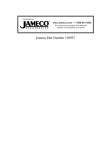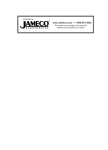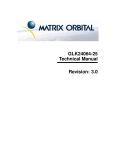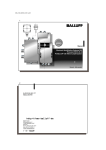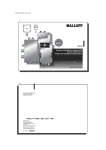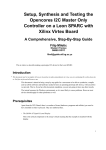Download Matrix Orbital LK162-12
Transcript
LK162-12
User Manual
LK162-12 rev 4
1
Table of Contents
1.
Introduction..................................................................................................................... 5
1.1
1.2
1.3
1.4
1.5
1.6
What it Does ......................................................................................................................................................5
What it Does Not Do ........................................................................................................................................5
Keypad Interface...............................................................................................................................................5
Setup for Testing...............................................................................................................................................5
Trying Out your LK162-12...............................................................................................................................6
Trying out a Keypad.........................................................................................................................................7
1.6.1 Here's what to do:....................................................................................................................................7
1.7 Manual Override………....................................................................................................................................8
1.8 Memory Chip Lockdown..................................................................................................................................7
2.
Connections.................................................................................................................. 10
2.1 Connector Pinout ............................................................................................................................................10
2.1.1 Power and I2C Connections...................................................................................................................9
2.1.1.1 Five VoltModules……………………………………………………………………........................10
2.1.1.2 Wide Voltage Range Modules……………………………………………………………..............10
2.1.2 DB-9 Power.............................................................................................................................................10
2.1.3 RS-232 Communications........................................................................................................................11
2.1.4 I2C Communications...............................................................................................................................11
2.1.5 Alternate Serial Connection………….................................................................................................12
2.1.6 TTL Communications……………… ...................................................................................................13
2.1.7 I2C Communications…….....................................................................................................................13
2.2 General Purpose Outputs ...............................................................................................................................15
3.
Displaying Text............................................................................................................. 17
3.1
3.2
3.3
3.4
4.
General..............................................................................................................................................................17
The Built-In Character Font...........................................................................................................................17
Writing Text to the Display ...........................................................................................................................18
Text Commands ...............................................................................................................................................18
3.4.1 Auto line wrap on (254 67)(R)……………..........................................................................................17
3.4.2 Auto line wrap off (254 68)(R)……….. ...............................................................................................17
3.4.3 Auto scroll on (254 81)(R)…………………………............................................................................17
3.4.4 Auto scroll off (254 82)(R)……………................................................................................................17
3.4.5 Set cursor position (254 71 [column][row])………………… ...........................................................17
3.4.6 Send cursor home (254 72)…………………………...........................................................................17
3.4.7 Turn on underline cursor (254 74)(R)………………………………………. ....................................18
3.4.8 Turn off underline cursor (254 75)(R)…………………….................................................................18
3.4.9 Turn on block (blinking) cursor (254 83)(R)…….. ............................................................................18
3.4.10 Turn off block (blinking) cursor (254 84)(R)……………................................................................18
3.4.11 Cursor left (254 76)…………….. ........................................................................................................18
3.4.12 Cursor right (254 77)………………………........................................................................................18
Keypad Interface........................................................................................................... 20
4.1
4.2
4.3
4.4
General..............................................................................................................................................................20
Connections .....................................................................................................................................................20
I2C Interface......................................................................................................................................................17
RS-232 Interface...............................................................................................................................................21
LK162-12 rev 4
2
4.5 Keypad Commands.........................................................................................................................................21
4.5.1 Auto repeat mode on (254 126 [mode]) (R)…………………….........................................................20
4.5.2 Auto repeat mode off (254 96) (R)…....................................................................................................21
4.5.3 Auto transmit keypresses on (254 65) (R)…......................................................................................21
4.5.4 Auto transmit keypresses off (254 79) (R)..........................................................................................21
4.5.5 Clear key buffer (254 69)........................................................................................................................21
4.5.6 Poll keypad (254 38). ..............................................................................................................................22
4.5.7 Set debounce time (254 85 [time]) (R)…..............................................................................................21
5.
Bar Graphs and Special Characters.............................................................................. 24
5.1 Command List…………………………..………………. ................................................................................24
5.1.1 Initialize wide vertical bar graph (254 118)…......................................................................................24
5.1.2 Initialize narrow vertical bar graph (154 115)……………..................................................................24
5.1.3 Draw vertical bar graph (254 61 [column] [height])…………….......................................................24
5.1.4 Initialize horizontal bar graph (254 104)…...........................................................................................24
5.1.5 Draw horizontal bar graph (254 124 [column] [row] [dir] [length])……………..............................24
5.1.6 Define custom character (254 78 [c] [8 bytes])…………...................................................................24
6.
Miscellaneous Commands ............................................................................................ 27
6.1 Command List..................................................................................................................................................26
6.1.1 Remember…............................................................................................................................................27
6.1.2 Clear display (254 88)….........................................................................................................................27
6.1.3 Set contrast (254 80 [contrast])…........................................................................................................27
6.1.4 Set contrast and save (254 145 [contrast])….....................................................................................28
6.1.5 Backlight on (254 66 [minutes]) (R)…..................................................................................................28
6.1.6 Backlight off (254 70) (R).......................................................................................................................28
6.1.7 Load startup screen (254 64 [32 characters])......................................................................................28
6.1.8 Set backlight brightness (254 153 [brightness]) ................................................................................28
6.1.9 Set backlight brightness and save (254 154 [brightness]) ...............................................................28
6.1.10 General purpose output off (254 86 [gpo #])....................................................................................28
6.1.11 General purpose output on (254 87 [gpo #]) ....................................................................................28
6.1.12 Set I2C address 254 51 [address]).......................................................................................................28
6.1.13 Read module type (254 55)..................................................................................................................30
6.1.14 Set RS232 port speed (254 57 [speed])..............................................................................................30
6.1.15 Set Serial Number (254 52 [byte1] [byte2].........................................................................................30
6.1.16 Read Serial Number (254 53) ...............................................................................................................30
6.1.17 Read Version Number (254 54) ...........................................................................................................31
6.2 Flow Control......................................................................................................................................................31
6.2.1 Enter Flow Control Mode (254 58 [full][empty])………....................................................................31
6.2.2 Exit Flow Control Mode (254 59)..........................................................................................................31
6.2.3 GPO or Keypad Mode (254 37 [mode]) ...............................................................................................31
7.
Appendix: Command Summary.................................................................................... 32
7.1 General..............................................................................................................................................................32
7.2 Issuing Commands..........................................................................................................................................32
7.3 On Numbers .....................................................................................................................................................32
7.3.1 ASCII Characters....................................................................................................................................33
7.4 Text Commands ...............................................................................................................................................33
7.5 Keypad Interface Commands ........................................................................................................................34
LK162-12 rev 4
3
7.6 Bar Graphs and Special Characters...............................................................................................................36
7.7 Miscellaneous Commands.............................................................................................................................37
8.
Appendix: Specifications and Options.......................................................................... 39
8.1 Specifications...................................................................................................................................................39
8.2 Options .............................................................................................................................................................40
9.
Appendix: Glossary....................................................................................................... 41
Revisions
1.
Version 3.0, March 11, 2003
a.
New PCB rev 2.2
b.
Added RS232 and I2C communication through 4 pin SIP header (power header)
c.
TTL option added
d.
Memory Chip lock down option added
e.
Variable Brightness backlight added
LK162-12 rev 4
4
1. Introduction
Your LK162-12 has the following features:
??
??
??
??
??
??
??
??
??
??
??
??
??
??
??
16 column by 2 line text display
built-in font with provision for up to 8 user-defined characters
Speeds from 1200 bps to a lighting fast 19.2 Kbps over RS232
Use our "Remember" functions to save settings
Communicate over I2C or RS232 (with software controlled speed)
Use up to 127 modules on the same 2-wire I2C interface
Fully buffered so that no delays in transmission are ever necessary
Add your own Splash/Start-up screen
Software controlled contrast
Backlight with configurable time-out setting up to 180 minutes
Use up to a 12 key keypad with a 10 key buffer.
Seven general purpose outputs for a variety of applications
Horizontal or Vertical bar graphs
Variable power options, +5V or +9V to +15V
Extended temperature option.
1.1 What it Does
The LK162-12 is designed as the display unit for an associated controller. The controller may be anything
from a single board, special purpose microcontroller to a PC, depending on the application. This controller is
responsible for what you see on the screen of the LK162-12.
The LK162-12 provides a simple command structure to allow text and bar graphs to be displayed on the
screen. Text fonts are built in, and use standard ASCII mapping. Provision is made for up to 8 user-defined
characters.
The screen is backlit for low-light situations. Backlighting may be turned on or off under program control.
Contrast is adjustable to compensate for differing lighting conditions and viewing angles.
General purpose outputs allow the controller to switch up to seven electronic or electro-mechanical devices
by issuing commands to the display unit. These can be used for controlling LEDs, relays, etc.
1.2 What it Does Not Do
The LK162-12 does not include bitmap graphics capability, except that permitted by defining special
characters.
1.3 Keypad Interface
The keypad interface takes row/column input and converts it to ASCII characters, which are delivered out
the RS-232 or I2C port to the associated controller. Note that the keypad is not used to directly control any
aspect of the operation of the LK162-12, which acts simply as a matrix to serial converter. If you want to use
the keypad to control the LK162-12 display you must program your controller accordingly.
1.4 Setup for Testing
Before setting up your application you may want to try out the LK162-12. This is easily done with a PC.
Here's what you'll need:
LK162-12 rev 4
5
?? A power cable with a 4 pin connector (same connector as used to connect 3.5 inch floppy
drive). Do not connect the LK162-12 to an unmodified spare power connector in a PC. To
modify such a cable see section 2.1.1.
?? A 5 V power supply.
?? a PC with a spare RS-232 port (COM1 or COM2).
?? A 9 or 25 pin RS-232 serial cable. If you use a 25 conductor cable you'll also need a 9 to 25 pin
adapter.
Figure 1-1 Connections for Testing
1. Refer to the diagram above and Figure 2-1 for the following steps.
2. Wire the connector to the power supply. On most connectors the RED lead will go to +5V and the
BLACK lead to GND. See Section 2.1.1 for details. Note: The manufacturer's warranty is void if the unit
is subjected to over-voltage or reversed polarity.
3. Connect the LK162-12 to the PC using the serial cable and adapter if required. Make sure the RS-232
cable includes the required ground lead. There must be no voltage differential between the RS-232
ground and the power supply ground.
4. Connect the power connector, making sure that the +5V goes to V+ as shown in Figure 2-2. Turn on the
power: the LCD backlight should come on.
Now you're ready to try it out.
1.5 Trying Out your LK162-12
The unit is connected to power and the PC and the backlight is on. You should see a blinking cursor in the
top left corner of the display. You're ready to make sure it's working properly. To experiment with typing text,
run a PC program, such as Display Tuner or AlphaDemo. Make sure it's configured to use the correct port.
Set the baud rate to 19,200.
If you want to exercise some of the other features of the LCD2041 you'll need to write a program (in any
convenient language such as Basic or C) to issue the required command strings. Most terminal programs are
unable to issue the 0xFE character needed as a command prefix. You probably won't need to do this at the
initial testing stage.
If you've reached this point and operation is normal, you can be confident that your LCD2041 works
properly.
LK162-12 rev 4
6
1.6 Trying out a Keypad
Since a number of different keypad types can be connected to the LK162-12, the results you get may be a
little unpredictable. At this point all we need to do is make sure that your keypad and interface work, and
possibly generate an ASCII map for your programming needs.
The keypad interface on the LK162-12 converts a row/column connection to an ASCII character. By default,
a keypress is transmitted as serial data immediately. Keypad buffering can be selected using the appropriate
commands.
1.6.1 Here's what to do:
1.
Your PC should be running a terminal program, such as Hyperterm (make sure hardware flow control is
turned off).
2.
With the LK162-12 connected to the PC, plug in your keypad. If your connector has fewer pins than the
one on the LK162-12, center it as well as possible.
Note 1: The keypad connector must be wired with columns on one side and rows on the other side of
the center of the connector. If your keypad isn't wired this way you will need to make an adapter or
rewire the connector to meet this requirement.
Note 2: The connector is reversible. Reversing the connector will not damage the keypad or the LK16212, but it will change the ASCII character map.
3.
Press a key on the keypad. An upper case ASCII character (A-Y) should appear on the PC screen.
Different keys should generate different characters.
If you want to experiment, reverse the connector and see if it generates a more logical set of characters.
Ultimately, the program in your controller will have to "map" these characters to the ones marked on the
keypad, which will likely be different.
LK162-12 rev 4
7
1.7 Manual Override
Manual override should only be required in one instance. If for some reason the module is set at a baud rate
which cannot be produced by the host system and all communication to the display is lost, then the user
should follow this simple procedure:
1.
2.
3.
4.
5.
6.
Turn off the display
Put a jumper on pins 3 and 4 of the keypad connector (R3 and C1).
Power up the display. The baud rate is now set to 19,200.
Remove the jumper and change the RS-232 port settings to the desired baud rate.
Turn off the display.
Power up the display.
Refer to the “Set RS-232 Port Speed” command (section 6.1.14) for acceptable baud rates.
Place jumper on the above pins
1.8 Memory Chip Lock Down
The LK162-12 uses a memory chip to store speed, startup screen contrast, I²C setting and other settings.
When everything has been changed to the wanted settings and the unit will be in a finished product or in
the field, locking down the memory chip so no settings can be changed might be desirable. This is only to
be done by knowledgeable people. Any damage to the display by this procedure resulting from user error
will no be covered under warrantee.
LK162-12 rev 4
8
LOCKED
UNLOCKED
To lock down the memory chip, solder the jumper as shown in the LOCKED picture above. This will lock
down the memory chip, not allowing anything to be changed inside it until the jumpers are restored to their
original position.
LK162-12 rev 4
9
2. Connections
2.1 Connector Pinout
Refer to the diagram below for this chapter.
Figure 2-1 Electrical Connections
The LK162-12 has four connectors:
Connector
Function
14 pin dual header
4 pin
DB-9F
General purpose outputs or Keypad (2x7) (see section 2.2)
power (Vdc) and I2C/RS232 communications (see section 2.1.1)
RS-232/power (see section 2.1.1.1)
2.1.1 Power Connection
Power is applied via pins 1 and 4 as shown in Figure 2-1. Power requirement for standard units is +5 VDC
±0.25V (units with the wide voltage range option require 7 – 15 Vdc). Power may also be supplied via the RS232 connector.
Warning:
??
??
??
??
??
Do not apply any power with reversed polarization.
Do not apply any voltage other than the specified voltage.
Do not use any cables other than the cables supplied by Matrix Orbital,
unless you are aware of the modifications required.
Do not apply power to the DB-9 connector AND the power connector.
Do not apply more than +5Vdc to pin #9 on the DB-9 connector.
Connector pinout is as follows:
LK162-12 rev 4
10
1 2
3
4
Figure 2-2 Power connector
Pin 1
Pin 2
Pin 3
Pin 4
+5.0 VDC (+7 to +15 Vdc with wide voltage option)
SCL (I2C clock) / Tx
SDA (I2C data) / Rx
Ground
2.1.1.1 Five Volt Modules
If the LK162-12 is used in a PC it is tempting to plug a spare power connector into the unit. Don't do this!
Wiring for the PC power connector and that required for the LK162-12 are different as shown in Figure 2-3
below.
+5 V
GND
+12 V
PC wiring
+5 V
GND
Display module wiring
Figure 2-3 Power Connector wiring differences
If you don't want to modify cable wiring yourself, Matrix Orbital can supply an adapter cable designed to
use with the LK162-12 when it's installed in a PC. The cable is wired as shown in Figure 2-4 below. Note that
this cable does not provide connections for I2C.
Figure 2-4 Five volt Power Cable
2.1.1.2 Wide Voltage Range Modules
Note: Do not use this cable unless your display module has the "wide voltage range" option (option V). Use
of the 12 volt power cable with 5 volt modules will damage the module.
LK162-12 rev 4
11
The 12 volt power cable is designed for use with wide voltage range display modules mounted in a PC.
Wiring required for the 12 volt power connector is shown in Figure 2-5 below.
+5 V
GND
+12 V
PC wiring
+12 V
GND
Display module wiring
Figure 2-5 Wiring for 12 volt modules
If you don't want to modify cable wiring yourself, Matrix Orbital can supply an adapter cable designed to
use with the display module when it's installed in a PC. The cable is wired as shown in Figure 2-6 below.
Figure 2-6 Twelve volt power cable
2.1.2 Applying Power through the DB-9 Connector
The LK162-12 can be powered by pin #9 on the DB-9 connector. If power is applied here, power cannot be
applied to the other power connector. The input voltage for pin #9 can only be +5Vdc, even if the unit is
wide voltage. Not following these instructions can destroy the unit.
To use the DB-9 connector for power you will have to solder a jumper as show in the bellow image.
2.1.3 RS-232 Communications
The RS-232 connector on the PC cable is wired so that a standard “straight through” 9 pin D-sub cable may
be used to connect the module to a standard serial port such as COM ports on PCs. Note that this device
complies with the EIA232 standard in that it uses signal levels from ± 12V to ± 12V and can be converted to
TTL levels as well. The LCD2041 is set at 19.2Kbps default speed. Other settings are:
LK162-12 rev 4
12
8 bits, no parity, 1 stop bit.
2.1.4 DB9 Connection
A standard DB-9F is provided for RS-232 communications. Power may also be supplied via this connector if
desired. See Figure 2-7 for pin connections.
Figure 2-7 RS-232 and power connector
Pin Number
Direction
Description
LCD Host
2
Data from LCD
Data out (LCD)
Tx
Rx
3
Data to LCD
Data in (LCD)
Rx
Tx
5
-
Ground
gnd
gnd
2.1.5 Alternate Serial Connection
An optional alternate connection header is provided to allow one cable for data and power. Two jumpers will
have to be soldered and two removed.
Connector pinout is as follows:
LK162-12 rev 4
13
1 2
3
Pin 1
Pin 2
Pin 3
Pin 4
4
Vdc
Tx
Rx
Ground
2.1.6 TTL Communications
The LCD2041 can be talked to at TTL (logic 0V to +5V) levels. Two modifications have to be made.
Jumpers 2 and 3 have to be closed and 1 and 4 open.
2.1.7 I²C Communications
I²C communications runs at 100 kBps and supports up to 16 units on a single communications line. The I2C
data line operates on 5 volt CMOS levels.
The idea of ACK is to indicate when the data has been received correctly. ACK does not indicate data
incorrectly received. ACK simply fails to indicate when data is correctly received. Clearly, this is of limited
usefulness and even less so with Matrix Orbital modules. Matrix orbital modules are not capable of failing to
acknowledge an incorrectly received byte in response to that bytes transition. They are only capable of
failing to acknowledge the bytes following the byte, which was not received. To fully understand the
reasons for this one needs to understand something about how a Matrix Orbital module processes data.
Basically the reason why a Matrix Orbital module might fail to receive a byte correctly is that it was unable to
process the byte previous before the failed byte was transmitted. Because the module cannot possibly know
that it would be unable to store the byte before the next byte was received it cannot know to not ACK. The
reason for this situation in deference to situations you might be familiar with (i.e. memory chips, etc…) is
that the Matrix Orbital module employs a microprocessor to perform these data storage functions. A memory
chip takes care of these things entirely with in hardware subsystems that operate at the same speed as the
transmission themselves.
The LK404-55 uses a standard Phillips 7bit address as defined by Phillips. How ever, we at Matrix Orbital
specify I2C address in 8bits. The 8th bit, least significant bit (LSB or Low Order Bit) of the 8bit address is
read/write bit. If we take a standard Phillips 7bit address of 45hex this would be in binary 1000101. This is
7bits. If one adds the read write bit to this 7bit address and you assume that you are writing one gets
LK162-12 rev 4
14
10001010. Matrix Orbital would describe the Philips I2C address of 45hex as 8Ahex. The read address would
be 8Bhex.
For more information on Phillips I2C please visit…
http://www.ping.be/~ping0751/i2cfaq/i2cindex.htm
and for more information specific to our displays visit…
http://www.lcdforums.com/forums/viewtopic.php?t=910
To communicate by I2C two jumpers have to be set into the I2C position left of the power SIP connector. The
I2C setting is default on the LK162-12.
Connector pinout is as follows:
1 2
3
Pin 1
Pin 2
Pin 3
Pin 4
4
Vdc
SCL (I2C clock)
SDA (I2C data)
Ground
2.2 General Purpose Outputs
The LK162-12 has seven general purpose outputs. These are provided to control relays or other electronic
devices. This allows external devices to be turned on or off using your PC or controller and software
commands. (See sections 6.1.10 and 6.1.11 for the command syntax.)
Each output is wired as shown in Figure 2-8. The + terminal is connected directly to the module positive
supply, the – terminal is connected through a 240 ohm current limiting resistor and the electronic switch to
ground.
LK162-12 rev 4
15
Figure 2-8 General Purpose Outputs
Maximum allowable current is 20mA, which is enforced by the current limiting resistor. If the device being
switched has a resistance of 240 ohms or more the corresponding resistor may be shorted.
Note: The GPOs do not have any over current or over/under voltage protection so care must be taken when
using them. For instance if the external device is a relay it must be fully clamped (using a diode and
capacitor) to absorb any generated back electro-motive force (EMF).
GPO
-
+
1N400 1
10 - 100 uF
Relay
coil
Figure 2-9 Clamping a Relay
LK162-12 rev 4
16
3. Displaying Text
This chapter describes the various text -display commands in detail. A quick reference summary of all text
commands is found in section 7.4. There is no specific command to display text. Any data sent to the LCD
that is not prefixed by the command prefix (0xFE) will be displays on the LCD.
3.1 General
Text is displayed on the LK162-12 using the built-in 5 x 7 dot matrix font (plus up to 8 user-defined
characters.
3.2 The Built-In Character Font
The LK162-12 includes a built-in 5 x 7 dot matrix font with the full range of ASCII characters plus a variety of
extended characters, as shown in Figure 3-1.
Figure 3-1 Character Set
LK162-12 rev 4
17
In addition to the built-in characters, users may define up to 8 special characters (which, once defined,
occupy positions 0x00 to 0x07 in the above chart). The LK162-12 does not have provision to download other
fonts.
3.3 Writing Text to the Display
When the display receives a character, it displays that character at the position currently defined. The next
character sent to the module then advances to the following position on the display. Characters are drawn
using the built-in font, and only characters defined in the font are actually displayed. Characters that are not
defined by the built-in font print as a space (i.e. the cursor is advanced for the next character).
The position where text is to be inserted is a character location stored in the LK162-12's volatile memory and
maintained internally by the LK162-12's firmware. This position is manipulated by the commands shown in
the following section.
3.4 Text Commands
In this section commands are identified by their names and decimal values. Hex and ASCII equivalents are
given in the summary (Table 7-1). Before issuing commands to the LK162-12 please read sections 7.2 and
7.3.
Some commands, marked with an (R), may be "remembered" to set new defaults that will be in effect each
time the unit is powered on. See section 6.1.1 for further information.
3.4.1 Auto line wrap on (254 67) (R)
Enables automatic line wrapping. Note that this is not "word wrapping" and wraps may occur in the middle
of a word.
3.4.2 Auto line wrap off (254 68) (R)
Disables automatic line wrapping. Characters beyond the end of a line will be lost.
3.4.3 Auto scroll on (254 81) (R)
When auto scrolling is on, it causes the LK162-12 to shift the entire display’s contents up to make room for
a new line of text when the text reaches the scroll position (the bottom right character position).
3.4.4 Auto scroll off (254 82) (R)
When auto scrolling is disabled, text will wrap to the top left corner of the display area. Existing text in the
display area is not erased before new text is placed. A series of "spaces" followed by a Cursor Home
command may be used to erase the top line of text.
3.4.5 Set cursor position (254 71 [column] [row])
This command sets the cursor position (text insertion point) to the [column] and [row] specified. Columns
have values from 1 to 20 (0x01 to 0x14) and rows have values of 1 and 2 (0x01 and 0x02).
3.4.6 Send cursor home (254 72)
This command moves the cursor position (text insertion point) to the top left of the display area.
LK162-12 rev 4
18
3.4.7 Turn on underline cursor (254 74) (R)
Turns on the underline cursor. The cursor shows the current text insertion point. Both underline and
blinking cursors may be turned on or off independently. The cursor is off by default.
3.4.8 Turn off underline cursor (254 75) (R)
Turns off the underline cursor. Does not affect the blinking block cursor.
3.4.9 Turn on block (blinking) cursor (254 83) (R)
Turns on the blinking block cursor. The cursor shows the current text insertion point. Both blinking and
underline cursors may be turned on or off independently. The cursor is off by default.
3.4.10 Turn off block (blinking) cursor (254 84) (R)
Turns off the blinking block cursor. Does not affect the underline cursor.
3.4.11 Cursor left (254 76)
Moves the cursor one position to the left but does not erase any character that may be in that position.
Note that this command moves the text insertion point even if the cursor is turned off.
Note: A "destructive backspace", which erases the character to the left of the original position, may be done
by issuing the following sequence: cursor left, space, cursor left.
3.4.12 Cursor right (254 77)
Moves the cursor one position to the right but does not erase any character that may be in that position.
Note that this command moves the text insertion point even if the cursor is turned off.
LK162-12 rev 4
19
4. Keypad Interface
This chapter describes the keypad interface and associated commands in detail.
4.1 General
The LK162-12 keypad interface processes the keypad row/column matrix into a serial (RS-232 or I2C) data
byte stream. Aside from this processing, the keypad has no effect on the LK162-12 display. If you need to
send keystrokes to the display, they must be routed through your controller. Whenever a columns and a
row pin are shorted together, a keystroke will be generated and either held in the buffer (I2C) or send over
the serial line to the host (RS-232). The keypad shares the same pins as the seven GPOs on the LK162-12
and only one or the other can be used at one time.
4.2 Connections
Figure 4-1 Keypad Connector
The connector is not "keyed" so your keypad will probably plug in either of two ways. The LK162-12 will
not be damaged by reversing the connector, but your keypad will generate a different ASCII character
mapping for each position. If your connector has fewer than 7 pins it should be centered on the LK162-12
connector, starting with Row 3 and Column 1 and going out. Any matrix style keypad will work with the
LK162-12, as well, momentary switches.
The returned key codes are as follows, but note that your keypad may be laid out in a different pattern. If
this is the case, you will need to interpret the key codes differently. The diagram 1 shows the logical layout
(row 1, column 1 in upper left). The connector for the keypad is a 10 pin 0.1" spacing male header. Pin 1 is
indicated in Figure 2-1. Pins 1 through 5 are columns and pins 6 through 10 are rows. The keypad is scanned
whenever a key is pressed: there is no continuous key scan. This means that key presses are dealt with
immediately without any appreciable latency. This also prevents electrical noise which is often caused by
continuous key scans.
LK162-12 rev 4
20
Columns
1
2
3
4
1
‘A’
41 Hex
‘F’
46 Hex
‘K’
4B Hex
‘P’
50 Hex
2
‘B’
42 Hex
‘G’
47 Hex
‘L’
4C Hex
‘Q’
51 Hex
3
‘C’
43 Hex
‘H’
48 Hex
‘M’
4D Hex
‘R’
52 Hex
Rows
Note: The keypad connector must be wired with columns on one side and rows on the other side of the
center of the connector. If your keypad isn't wired this way you will need to make an adapter or rewire the
connector to meet this requirement.
4.3 I 2C Interface
The keypad is read by I²C master read. In short, this means that a read of the module will always return the
first unread key press. A read is initiated by writing to the module with its base address plus 1, then clocking
the module’s return byte after the module releases the SDA line. Much more detail on this basic I²C function
can be found in the I²C specification by Philips. A good reference is also available at
http://www.ping.be/~ping0751/i2cfaq/i2cindex.htm
The module contains a ten key press buffer so that it can be polled for key presses at an infrequent rate
(every 500 to 1000 mS is typical). All returned key presses indicate the presence or absence of additional
logged key presses by the most significant bit (MSB - bit 7). If the user has pressed two keys since the last
poll of the keypad interface, the first read will return the key code with bit 7 set and the second read will
return the key code with bit 7 clear. The application must take into account this bit to keep up with user key
presses. If there are no keypresses detected, the module will return zero (0x00).
4.4 RS-232 Interface
By default on any press of a key, the module will immediately send out the key code at the selected baud
rate. This behavior can be modified using commands found in the next section.
4.5 Keypad Commands
Before issuing commands to the LK162-12 please read sections 7.2 and 7.3.
Some commands, marked with an (R), may be "remembered" to set new defaults that will be in effect each
time the unit is powered on. See section 6.1.1 for further information.
4.5.1 Auto repeat mode on (254 126 [mode]) (R)
[mode] = 0x00 gives Resend Key Code mode
LK162-12 rev 4
21
[mode] = 0x01 gives Key down / Key up code mode
Two Modes of auto repeat are available and are set via the same command.
1.
Resend Key Code: This mode is similar to the action of a keyboard on a PC. In this mode, when a key is
held down, the key code is transmitted immediately followed by a 1/2 second delay. After this delay,
key codes will be sent via the RS - 232 interface at a rate of about 5 codes per second. This mode has no
effect if polling or if using the I²C interface.
2.
Key down / Key up codes: This mode may be used when the typematic parameters of the Resend Key
code mode are unacceptable or if the unit is being operated in polled mode. The host system detects the
press of a key and simulates an auto repeat inside the host system until the key release is detected.
In this mode, when a key is held down, the key code is transmitted immediately and no other codes will
be sent until the key is released. On the release of the key, the key release code transmitted will be a
value equal to the key down code plus 20 hex. For example, the key code associated with key 'P' (0x50) is
pressed, the release code is 'p' (0x70).
In RS-232 polled mode (see 0 below) or via the I²C interface, the key down / key up codes are used;
however, the user should be careful of timing details. If the poll rate is slower than the simulated auto –
repeat it is possible that polling for a key up code will be delayed long enough for an unwanted key
repeat to be generated (see Figure 4-2).
Polls
Key up
Key down
auto-repeat clock
valid key stroke
(before key up)
unwanted auto-repeat
after key-up.
Figure 4-2 Poll timing
4.5.2 Auto repeat mode off (254 96) (R)
This command turns off auto repeat mode.
4.5.3 Auto transmit keypresses on (254 65) (R)
In this mode, all keypresses are sent immediately to the host system without the use of the poll keypad
command. This is the default mode on power up.
4.5.4 Auto transmit keypresses off (254 79) (R)
In this mode, up to 10 keypresses are buffered until the unit is polled by the host system via the poll keypad
command. Issuing this command places the unit in polled mode.
4.5.5 Clear key buffer (254 69)
This command clears any unread keypresses. In a menuing application, if the user presses a key which
changes the menu context, any following key presses may be inaccurate and can be cleared out of the buffer
LK162-12 rev 4
22
between menu changes to prevent jumping around the menu tree. It may also be used to, in effect, reset the
keypad in case the host application resets for whatever reason.
4.5.6 Poll keypad (254 38)
This command returns any unbuffered keypresses via the RS - 232 interface. The host system must be set
up to receive the key codes. When the LK162-12 receives this command it will immediately return any
unbuffered keypresses which may have not been read already. If there is more than one keypress buffered,
then the high order bit (MSB) of this returned keycode will be set (1). If this is the only buffered keypress,
then the MSB will be reset (0). If there are no buffered keypresses, then the returned code will be 0x00.
Please note to make use of this command the “Auto Transmit Keypress” mode should be off.
4.5.7 Set debounce time (254 85 [time]) (R)
[time] is in increments of 6.554 milliseconds.
This command sets the time between key press and key read. All key types with the exception of latched
piezo switches will “bounce” for a varying time, depending on their physical characteristics. The default
debounce time for the module is about 52 mS, which is adequate for most membrane keypads. This time
equates to a setting of 8 using this command as there is a debounce time resolution of 6.554 milliseconds.
LK162-12 rev 4
23
5. Bar Graphs and Special Characters
The LK162-12 includes the ability to draw bar graphs (either horizontal or vertical) and allows users to define
up to eight special characters. Before issuing commands to the LK162-12 please read sections 7.2 and 7.3.
Eight characters (ASCII values 0x00 to 0x07) are set aside for use with bar graphs, user defined characters,
and big numbers. Since the same 8 characters are used for each function, the functions may not be used
simultaneously. The characters may be defined or redefined at any time by issuing the commands shown in
this section. Once defined, they may be used either by means of the bar graph commands, or by simply
issuing one of the ASCII values 0x00 to 0x07 (which is not prefixed by the command byte, 254).
5.1 Command List
5.1.1 Initialize wide vertical bar graph (254 118)
This command defines the 8 special/user characters to be blocks suitable for use in drawing wide (5 pixel)
vertical bar graphs. Any previously existing definitions will be lost. Once this command has been issued,
any number of vertical bar graphs may be drawn unless the characters are redefined by another command.
5.1.2 Initialize narrow vertical bar graph (154 115)
This command defines the 8 special/user characters to be blocks suitable for use in drawing narrow (2 pixel)
vertical bar graphs. Any previously existing definitions will be lost. Once this command has been issued,
any number of vertical bar graphs may be drawn unless the characters are redefined by another command.
5.1.3 Draw vertical bar graph (254 61 [column] [height])
Draws a vertical bar graph in [column] having a height of [height] pixels. The height may range from 0 to 20
(0x00 to 0x14) pixels. The necessary characters must first be initialized by either of the commands shown in
section 5.1.1 or 5.1.2, which will determine the width of the graph drawn. Graph may be erased by drawing a
bar graph of height = 0 in the same column.
5.1.4 Initialize horizontal bar graph (254 104)
This command defines the 8 special/user characters to be blocks suitable for use in drawing horizontal bar
graphs. Any previously existing definitions will be lost. Once this command has been issued, any number of
horizontal bar graphs may be drawn unless the characters are redefined by another command.
5.1.5 Draw horizontal bar graph (254 124 [column] [row] [dir] [length])
Draws a horizontal bar graph in [row] starting at [column] with a length of [length] pixels. [row] may have a
value of 0x01 or 0x02, column may range from 0x01 to 0x14 and length may be from 0x00 to 0x64 (0 to 100) if
the graph can extend the full width of the screen. Each column is 5 pixels wide (spaces between the columns
don't count).
[dir] specifies the direction: 0x00 goes from left to right, 0x01 goes from right to left.
5.1.6 Define custom character (254 78 [c] [8 bytes])
The LK162-12 allows up to 8 user defined (custom) characters. These characters occupy the first 8 (0x00 to
0x07) places in the character set (see Figure 3-1).
LK162-12 rev 4
24
Custom characters occupy a 5 x 8 pixel matrix. Built-in characters are 5 x 7: the bottom row of pixels is
normally reserved for the underline cursor. The underline cursor should be turned off if the bottom row of
pixels forms part of a custom character.
The characters are defined by issuing the command 254 78 [c] followed by 8 bytes to define the character.
[c] is the character number (0x00 to 0x07). The 8 bytes are mapped as shown below:
MSB
LSB
*
*
*
1
2
3
4
5
Data Byte 1
*
*
*
6
7
8
9
10
Data Byte 2
*
*
*
11 12 13
14
15
Data Byte 3
*
*
*
16 17 18
19
20
Data Byte 4
*
*
*
21 22 23
24
25
Data Byte 5
*
*
*
26 27 28
29
30
Data Byte 6
*
*
*
31 32 33
34
35
Data Byte 7
*
*
*
36 37 38
39
40
Data Byte 8
A "1" bit indicates an on (black) pixel, a "0" bit indicates an off (clear) pixel.
Once defined, a character is displayed simply by issuing a value (0x00 to 0x07) corresponding to the
character number. The character will be laid out as follows:
1
2
3
4
5
6
7
8
9
10
11
12
13
14
15
16
17
18
19
20
21
22
23
24
25
26
27
28
29
30
31
32
33
34
35
36
37
38
39
40
Cursor Line
Note: Custom characters will be erased if any of the "initialize bar graph" commands are issued.
Example of a degree symbol:
txUart.sendByte(0xFE); //command prefix
txUart.sendByte('N'); //custom character command
txUart.sendByte(0x00); //custom character value 0-7
txUart.sendByte(12); //8 bytes to create
txUart.sendByte(18); //the custom character
txUart.sendByte(18);
txUart.sendByte(12);
LK162-12 rev 4
25
txUart.sendByte(0);
txUart.sendByte(0);
txUart.sendByte(0);
txUart.sendByte(0);
txUart.sendByte(0x00); //display custom character 0
LK162-12 rev 4
26
6. Miscellaneous Commands
The commands listed in this chapter don't readily fit in any of the other categories, or are used in more than
one category. Before issuing commands to the LK162-12 please read sections 7.2 and 7.3.
Some commands, marked with an (R), may be "remembered" to set new defaults that will be in effect each
time the unit is powered on. See section 6.1.1 for further information.
6.1 Command List
6.1.1 Remember
This command allows a number of settings, such as cursor state, backlight, etc. to automatically be stored to
non-volatile memory so they become new defaults. The command should only be used when required for
two reasons:
1. Writing to non-volatile memory is time consuming and slows down the operation of the display.
2. Non-volatile memory has a "write limit" and may only be changed approximately 100,000 times.
Commands which may be used with the "remember" function are marked with an "R" in the "default" column
in the command tables.
The example shows the procedure to set Auto scroll ON as the default condition. Commands are shown in
both decimal and hex in this example
Decimal
Hex
Function
254 147 1
FE 93 01
Turn on "remember" function.
254 81
FE 51
Turn on auto scroll. Since "remember" is ON, this setting will be saved in
non-volatile memory.
254 147 0
FE 93 00
Turn off "remember" function.
Any number of commands may be entered between the "remember ON" and "remember OFF" commands,
and all settings will be memorized.
6.1.2 Clear display (254 88)
This command clears the display and resets the text insertion point to the top left of the screen.
6.1.3 Set contrast (254 80 [contrast])
This command sets the display's contrast to [contrast], where [contrast] is a value between 0x00 and 0xFF
(between 0 and 255). Lower values cause "on" elements in the display area to appear lighter, while higher
values cause "on" elements to appear darker.
Lighting conditions will affect the actual value used for optimal viewing. Individual LK162-12 modules will
also differ slightly from each other in appearance. In addition, values for optimal viewing while the LK162-12
backlight is on may differ from values used when backlight is off.
LK162-12 rev 4
27
6.1.4 Set contrast and save (254 145 [contrast])
This command works in exactly the same way as the “Set Contrast” command. The only difference is that it
saves the contrast value in the non-volatile memory of the module, whereas the previous command only
changes the value until the next power down.
6.1.5 Backlight on (254 66 [minutes]) (R)
This command turns on the backlight for a time of [minutes] minutes. If [minutes] is zero (0), the backlight
will remain on indefinitely. Note: the factory default for backlight is on.
6.1.6 Backlight off (254 70) (R)
This command turns the backlight of the LK162-12 off.
6.1.7 Load startup screen (254 64 [32 characters])
This command sets and memorizes the startup screen that will appear each time the LK162-12 is turned on.
By default the screen shows:
Matrix Orbital
LK162-12
The 40 characters define the two 20 character rows of the screen. They may be any characters from the
character set shown in Figure 3-1.
Character 1 ---------------------------- Character 16
Character 21 --------------------------- Character 32
6.1.8 Set backlight brightness (254 153 [brightness])
This command sets the display's brightness to [brightness], where [brightness] is a value between 0x00 and
0xFF (between 0 and 255). The higher the number is, the brighter the backlight will appear.
6.1.9 Set backlight brightness and save (254 154 [brightness])
This command works in exactly the same way as the “Set Backlight Brightness” command. The only
difference is that it saves the brightness value in the non-volatile memory of the module, whereas the
previous command only changes the value until the next power down.
6.1.10 General purpose output off (254 86 [gpo #])
This command turns OFF any of the General Purpose Outputs (see section 2.2 for a description of the
GPOs). [gpo #] is 1 to 7. Note that OFF means that the output floats.
6.1.11 General purpose output on (254 87 [gpo #])
This command turns ON any of the General Purpose Outputs. [gpo #] is 1 to 7. ON means that the output is
pulled low (ground via 240 ohms).
LK162-12 rev 4
28
6.1.12 Set I2C address 254 51 [address])
This command sets the I²C write address of the module. This value must be an even number and the read
address is one higher. For example if the I²C write address is set to 0x50, then the read address is 0x51. The
change in address is immediate. This address is 0x50 by default, and is reset temporarily back to that value
when the "Manual Over-ride" jumper is used on power up.
LK162-12 rev 4
29
6.1.13 Read module type (254 55)
This command will return, over the RS-232 interface, the model type value of the module. Values for various
modules at the time of this publication are as follows:
LCD0821 - 0x01
LCD2021 - 0x03
LCD1641 - 0x04
LCD2041 - 0x05
LCD4021 - 0x06
LCD4041 - 0x07
LK202-25 - 0x08
LK204-25 - 0x09
LK404-55 - 0x0A
VFD2021 - 0x0B
VFD2041 - 0x0C
VFD4021 - 0x0D
VK202-25 - 0x0E
VK204-25 - 0x0F
GLC12232 - 0x10
GLC12864 - 0x11
GLC128128 - 0x12
GLC24064 - 0x13
GLK12864-25 - 0x14
GLK24064-25 - 0x15
GLK128128-25 - 0x21
GLK12232-25 - 0x22
LK404-AT - 0x31
VFD1621 - 0x32
LK402-12 - 0x33
LK162-12 - 0x34
LK204-25PC - 0x35
6.1.14 Set RS232 port speed (254 57 [speed])
This command sets the RS232 port to the specified [speed]. The change takes place immediately. [speed] is
a single byte specifying the desired port speed. Valid speeds are shown in the table below. The speed can
be manually reset to 19,200 baud in the event of an error during transmission (including transmitting a value
not listed below) by setting the "manual override" jumper on the module during power. This command is
ignored until this jumper is removed again.
Speed Value
Speed
FF Hex
1200 baud
81 Hex
2400 baud
20 Hex
9600 baud
0F Hex
19200 baud
6.1.15 Set Serial Number (254 52 [byte1] [byte2]
Modules may be delivered with the serial number blank. In this case the user may set the desired 2 byte
serial number using this one time only command.
Upon the execution of this command, the module will echo these two bytes back over the RS-232 interface.
The serial number may be set only once. Any future attempt to execute this command will result in no
change and the module will return to the originally set serial number.
6.1.16 Read Serial Number (254 53)
This command will return, over the RS-232 interface, the two-byte serial number of the module as it was
previously stored.
LK162-12 rev 4
30
6.1.17 Read Version Number (254 54)
This command will return the firmware version number of the LK162-12. The firmware version number is a 1byte hex value.
6.2 Flow Control
The LK162-12 has built-in flow control which may be useful when long strings of text are downloaded to the
display. Flow control is enabled or disabled by two commands (see Table 7-4 and the next two sections). If
flow control is enabled, the LK162-12 will return an "almost full" message (0xFE) to the controller when its
internal buffer fills to a defined level, and an "almost empty" message (0xFF) when the buffer contents drop
to a defined level.
6.2.1 Enter Flow Control Mode (254 58 [full][empty])
Note: Flow control applies only to the RS-232 interface. It is not available for I2C.
This command enables flow control. When the buffer fills so that only [full] bytes are available the LK162-12
will return an "almost full" message (0xFE) to the controller. When the buffer empties so that only [empty]
bytes remain the LK162-12 will return an "almost empty" message (0xFF) to the controller.
The LK162-12 will return the "almost full" message for every byte sent to the LK162-12 until the used buffer
space once more drops below the [full] level.
Whether the user is in ‘Flow Control Mode’ or not, the module will ignore display or command bytes which
would overrun the buffer. While in ‘Flow Control Mode’ the unit will return 0xFE when buffer is almost full
even though it may have already thrown rejected data away. The buffer size for the LK162-12 is 80 bytes.
When using this command in an application, selection of the value for the buffer almost full should be
considered very carefully. This is a critical aspect of using this command to it’s full potential. When using a
host system or PC which contains a FIFO, the user should set the value of [full] equal to or greater than the
size of the FIFO. The reason for this is that the FIFO may be full when the host system receives 0xFE. In the
case of 16550 UART the size at its maximum is 16, therefore the value of should be set to 16 or greater.
6.2.2 Exit Flow Control Mode (254 59)
This command turns off flow control. Bytes may overflow the buffer without warning.
6.2.3 GPO or Keypad Mode (254 37 [mode])
The LK162-12 shares GPO and keypad pins, you can use one of the other but not both at the same time.
To select either General Purpose Outputs or the Keypad Interface on the general purpose output/ keypad
connector, send a command prefix followed by the character ‘%’ followed by , where is either 0 or 1 (8 bit
binary).
0 = Keypad Interface Mode
1 = General Purpose Output Mode.
LK162-12 rev 4
31
7. Appendix: Command Summary
7.1 General
The operation of the LK162-12 is controlled by a simple and consistent command set. Commands control
??
??
??
??
text display
graphics display
keypad interface
miscellaneous operating parameters
This chapter includes summary tables of all commands. Individual commands are discussed in detail in
Chapters 3 to 5 in the same sequence as in the following tables.
7.2 Issuing Commands
Commands are issued to the LK162-12 by the controller. In a test setup, commands can be issued to the
LK162-12 by means of a BASIC program, using the chr$( ) function. In the tables below, we've shown
commands in hex, ASCII and decimal form. All commands begin with the prefix character 0xFE (254 decimal).
These commands are issued on the serial communications link (I2C or RS-232) at the currently defined baud
rate.
For example (using BASIC in a test setup), you could issue the command to clear the screen on the
LK162-12 by including the line:
PRINT#1,chr$(254);chr$(88)
in your BASIC program.
Or with C you could (using Zcomm serial library)
ZComm1->WriteCommByte(0xfe);
ZComm1->WriteCommByte('X');
7.3 On Numbers
Like all computerized devices, the LK162-12 operates with commands and values in the form of binary
numbers. These binary numbers are arranged in 8 digit (i.e. 8 bit) groups called bytes. The decimal value of a
byte may have any value from 0 to 255.
Bytes are usually specified in either decimal or hexadecimal (base 16) form for convenience, since binary
numbers are confusing to deal with directly. Hexadecimal (hex) numbers are particularly convenient because
exactly two hexadecimal digits make up one byte, each hex digit representing 4 binary digits (4 bits) as
shown here:
LK162-12 rev 4
Binary
Hex
Decimal
Binary
Hex
Decimal
0000
0
0
1000
8
8
0001
1
1
1001
9
9
0010
2
2
1010
A
10
0011
3
3
1011
B
11
0100
4
4
1100
C
12
32
0101
5
5
1101
D
13
0110
6
6
1110
E
14
0111
7
7
1111
F
15
Based on the table, the byte 01001011 can be represented in hex as 4B, which is usually written as any of
4Bh, 4BH, 4B hex or 0x4B.
The numbers can also be expressed in decimal form if preferred.
7.3.1 ASCII Characters
Since computers deal internally with numbers only, but externally with both letters and numbers, several
schemes were developed to "map" written characters to numeric values. One such scheme has become
universal, the American Standard Code for Information Interchange, or ASCII. ASCII tables are readily
available from a number of sources. A few examples will do here:
The letter
A
has a value of
65 decimal or
41 hex
The letter
a
has a value of
97 decimal or
61 hex
The number
0
has a value of
48 decimal or
30 hex
The number
9
has a value of
57 decimal or
39 hex
This gives rise to the possibility of confusion when parameters are being set on the LK162-12 For example,
the GPO ON and OFF commands use a number to indicate which GPO is being controlled. We're told that
acceptable values are 0 to 6. All such parameters must use numeric values (i.e. the actual byte values). If
we send the ASCII number 0 by mistake it will actually give the value 48 decimal (30 hex) to the parameter,
which is wrong.
In the tables given in the following sections ASCII characters are shown as 'A', with single quotes.
7.4 Text Commands
See Chapter 3 for command descriptions. Syntax in the tables below is given in hex, decimal and decimal with
ASCII, in that order, one per line.
Note: The letter "R" in the Default column indicates that this state can be saved to nonvolatile memory with
the Remember command. See section 6.1.1.
Table 7-1 Text Commands
Command
Syntax
Default
Notes
Auto line wrap on
FE 43
254 67
254 'C'
on
R
Enables line wrapping (not word wrap).
Auto line wrap off
FE 44
254 68
254 'D'
on
R
Disables line wrapping.
Auto scroll on
FE 51
254 81
254 'Q'
off
R
Enables scroll at bottom of screen. Text will
push display up one line to make room for new
line.
LK162-12 rev 4
33
Auto scroll off
FE 52
254 82
254 'R'
off
R
Disables auto scroll. Text will wrap to top left
and overwrite existing text.
Set cursor position
FE 47 [col] [row]
254 71 [col] [row]
254 'G' [col] [row]
n/a
Moves cursor to the specified column and row.
The cursor marks the text insertion point in
this and all commands.
Send cursor home
FE 48
254 72
254 'H'
Underline cursor on
FE 4A
254 74
254 'J'
off
R
Turns on the underline cursor.
Underline cursor off
FE 4B
254 75
254 'K'
R
Turns off the underline cursor.
Block cursor on
FE 53
254 83
254 'S'
on
R
Turns on the blinking block cursor.
Block cursor off
FE 54
254 84
254 'T'
R
Turns off the blinking block cursor.
Cursor left
FE 4C
254 76
254 'L'
Moves the cursor one position to the left. If the
cursor is already at the beginning of a line it
will move to the end of the other line.
Cursor right
FE 4D
254 77
254 'M'
Moves the cursor one position to the right. If the
cursor is already at the end of a line it will move
to the beginning of the other line.
This command moves the cursor to the top left
of the display area.
7.5 Keypad Interface Commands
Note: The letter "R" in the Default column indicates that this state can be saved to nonvolatile memory with
the Remember command.
Table 7-2 Keypad Interface Commands
Command
Syntax
Default
Notes
Auto repeat mode on
FE 7E [0x00|0x01]
254 126 [0|1]
254 '~' [0|1]
off
R
Applies to keypad only.
0x00 = 200 ms typematic,
0x01 = key down/key up codes sent.
Auto repeat mode off
FE 60
254 96
254 '`'
off
R
Applies to keypad only.
Auto transmit key
presses on
FE 41
254 65
254 'A'
on
R
Sets auto transmit mode for keypad. Key
presses are transmitted to host without polling.
LK162-12 rev 4
34
Command
Syntax
Default
254 'A'
LK162-12 rev 4
35
Notes
Auto transmit key
presses off
FE 4F
254 79
254 'O'
off
R
Up to 10 key presses buffered until polled.
Clear key buffer
FE 45
254 69
254 'E'
n/a
Clear unread key presses.
Poll keypad
FE 26
254 38
254 '&'
n/a
Returns buffered key presses to application.
Returns 0x00 if no key presses. High order bit
set unless this is the last/only key press.
Set debounce time
FE 55 [time]
254 85 [time]
254 'U' [time]
52 ms
R
Resolution: 1 = 0.6554 ms [time] is a numeric
multiplier.
7.6 Bar Graphs and Special Characters
The commands in this section are used to define and display bar graphs and special characters.
Table 7-3 Bar Graph and Special Character Commands
Command
Syntax
Notes
Initialize thick vertical
bar graph
FE 76
254 118
254 'v'
Initializes the user character set to make wide vertical bar
graphs.
Initialize thin vertical
bar graph
FE 73
254 115
254 's'
Initializes the user character set to make narrow vertical bar
graphs.
Initialize horizontal
bar graph
FE 68
254 104
254 'h'
Initializes the user character set to make horizontal bar
graphs.
Define custom
character
FE 4E [c][8 bytes]
254 78 [c][8 bytes]
254 'N' [c][8 bytes]
Defines one of 8 custom "user" characters. Character
number is [c] between 0x00 and 0x07. The 8 bytes are
described in section 5.1.6.
Draw vertical bar
graph
FE 3D [col][length]
254 61 [col][length]
254 '=' [col][length]
Draws a vertical bar graph at column [col] of length [length].
Length is measured in pixels (0x00 to 0x14). User must first
use the 'v' or 's' command to initialize characters.
Draw horizontal bar
graph
FE 7C [c][r][d][length]
254 124 [c][r][d][length]
254 '|' [c][r][d][length]
Draws a horizontal bar graph starting at column [c] on row [r]
with direction [d] (0 is right, 1 is left) of length [length]. Length
is measured in pixels (0x00 to 0x64 if starting in column 1).
User must first use the 'h' command to initialize characters.
LK162-12 rev 4
36
7.7 Miscellaneous Commands
Note: The letter "R" in the Default column indicates that this state can be saved to nonvolatile memory with
the Remember command.
Table 7-4 Miscellaneous Commands
Command
Syntax
Default
Notes
Remember
FE 93 [0|1]
254 147
off
Turns the "remember" function on [1] or off [0].
Clear display
FE 58
254 88
254 'X'
n/a
Clears screen of text and graphics, places
text cursor at top left.
Set contrast
FE 50 [contrast]
254 80 [contrast]
254 'P' [contrast]
0x80
128
Sets display contrast. Compensates for
viewing angle. Contrast is a value between 0
and 255 (hex 0 to FF). Larger = darker.
Set contrast and save
FE 91 [contrast]
254 145 [contrast]
0x80
128
Same as "set contrast" but saves [contrast]
as default.
Backlight on
FE 42 [minutes]
254 66 [minutes]
254 'B' [minutes]
on
R
Backlight will stay on for [minutes]. If [minutes]
= 0 backlight will stay on permanently.
Backlight off
FE 46
254 70
254 'F'
on
R
Turns off backlight.
Set Brightness
FE 99 [brightness]
254 153
[brightness]
0xFF
255
Sets display brightness. Brightness is a value
between 0 and 255 (hex 0 to FF). Larger =
brighter.
Set Brightness and
save
FE 98 [brightness]
254 152
[brightness]
0xFF
255
Same as "set brightness " but saves
[brightness] into memory.
Load startup screen
FE 40 [32 char]
254 64 [32 char]
254 '@' [32 char]
Matrix Orbital
LK162-12
Loads new startup screen (32 characters).
Screen is remembered for subsequent power
ups.
GPO or Keypad
Interface Mode
FE 25 [mode]
254 37 [mode]
254 % [mode]
0
To select either GPO or Keypad mode.
0 = Keypad Interface Mode
1 = GPO mode
General purpose
output off
FE 56 [gpo #]
254 86 [gpo #]
254 'V' [gpo #]
off
Turns a general purpose output OFF. [gpo #]
may be from 1 to 7. See section 2.2 for further
details.
General purpose
output on
FE 57 [gpo #]
254 87 [gpo #]
254 'W' [gpo #]
off
Turns a general purpose output ON. [gpo #]
may be from 1 to 7. See section 2.2 for further
details.
Set I2C address
FE 33 [address]
254 51 [address]
254 '3' [address]
0x50
Value is write address and must be even,
read address is 1 higher.
LK162-12 rev 4
37
Command
Syntax
Default
Notes
Read module type
FE 37
254 55
254 '7'
see table
Reads the module type. See table in section
6.1.13.
Set RS232 port
speed
FE 39 [speed]
254 57 [speed]
254 '9' [speed]
19,200 baud
Sets RS232 speed. See table in section
6.1.14 for values of [speed]
Set Serial Number
FE 34 [byte1][byte2]
254 52 [byte1][byte2]
254 '4' [byte1][byte2]
Read Serial Number
FE 35
254 53
254 '5'
Read Version
Number
FE 36
254 54
254 '6'
Enter flow control
mode
FE 3A [full] [empty]
254 58 [full] [empty]
254 ':' [full] [empty]
Exit flow control
mode
FE 3B
254 59
254 ';'
LK162-12 rev 4
This is a one-time-use command which
works only on units without factory set serial
numbers.
FF FF
Reads the two byte serial number of the
module.
Reads the firmware version number of the
module.
off
Sets "full" and "empty" marks for the 80 byte
display buffer. When buffer reaches [full]
display will return 0xFE to host. When buffer
reaches [empty] display will return 0xFF.
Turns off flow control.
38
8. Appendix: Specifications and Options
8.1 Specifications
Environmental Specifications
Standard Temperature
Extended Temperature
Operating Temperature
0°C to +50°C
-20°C to +70°C
Storage Temperature
-20°C to +70°C
-40°C to +85°C
Operating Relative Humidity 90% max non-condensing 90% max non-condensing
Electrical Specifications
Supply Voltage
4.75 - 5.25 Vdc
7 – 15 Vdc
Supply Current
9 mA typical
Supply Backlight Current
115 mA typical
Optical Characteristics
LK162-12 rev 4
Number of Characters
32 (16 characters by 2 lines)
Matrix format
5 x 7 with underline
Display Area
62.5 x 16.10 mm XxY
Character Size
3.20 x 5.55 mm (XxY), not including
underline
Character Pitch
3.7 mm
Line pitch
6.09 mm
Dot Size
0.50 x 0.55 mm (XxY)
Dot Pitch
0.57 x 0.62 mm (XxY)
LED Backlight Life
100,000 hours typical
Color of Illumination
Yellow Green
Inverse Blue
Gray/White
Inverse Yellow
39
Figure 8-1 Physical Layout
8.2 Options
Options Available on LK162-12
Extended Temperature
E
Wide Voltage
V
Inverse Yellow; Black backlight with yellow text
IY
Inverse Blue; Blue backlight with white text
WB
White backlight with gray glass (Ice blue look)
GW
LK162-12 rev 4
40
9. Appendix: Glossary
ASCII
American Standard Code for Information Interchange. A 7 bit binary code
representing the english alphabet, decimal numbers and common
punctuation marks. "Also includes control characters" such as carriage return
or end of text. An 8 bit superset of the standard ASCII codes is often used
today to include foreign characters and other symbols. These supersets are
often called extended ASCII character sets.
Backlight
A backlit display is illuminated from behind to provide nighttime and improved
daytime readability.
Baud Rate
The (data and signaling) bit transmission rate of an RS232 device.
Binary Number A number written using binary notation which only uses zeros and ones
Bit
The smallest unit of information a computer can work with. Each bit is either 0
or 1. Binary digit.
Bitmap
A representation, consisting of rows and columns of dots, of a graphics
image in computer memory. The value of each dot (whether it is filled in or
not) is stored in one or more bits of data.
Byte
A grouping of eight binary bits
CCFL
Cold Cathode Fluorescent Lamp. A high brightness backlighting source
consists of a fluorescent tube powered by a high voltage A.C. source.
Configuration
The way a system is set up, or the assortment of components that make up
the system. Configuration can refer to either hardware or software, or the
combination of both.
Contrast
The ratio of luminance between the light state of the display to the dark state
of the display.
Controller
The microcontroller or PC used to control the Matrix Orbital display unit.
DB-9
The designation of a connector used in the RS232 interface: 9 pin connector
Firmware
Software (programs or data) that has been written onto read-only memory
(ROM). Firmware is a combination of software and hardware. ROMs, PROMs
and EPROMs and flash EEPROMs that have data or programs recorded on
them are firmware.
Font
A design for a set of characters. A font is the combination of typeface and
other qualities, such as size, pitch, and spacing.
Font Metric
A definition of where font is to be placed, such as margins and spacing
between characters and lines.
Hexadecimal
Refers to the base-16 number system, which consists of 16 unique symbols:
the numbers 0 to 9 and the letters A to F. For example, the decimal number 15
is represented as F in the hexadecimal numbering system. The hexadecimal
system is useful because it can represent every byte (8 bits) as two
consecutive hexadecimal digits. It is easier for humans to read hexadecimal
numbers than binary numbers.
I²C
Short for Inter-IC, a type of bus designed by Philips Semiconductors in the
early 1980s, which is used to connect integrated circuits (ICs). I²C is a multi master bus, which means that multiple chips can be connected to the same
LK162-12 rev 4
41
bus and each one can act as a master by initiating a data transfer.
Interface
A means by which two systems interact.
LCD
Liquid Crystal Display
Module Type
Value
This refers to the model number of the module.
Pixel
The smallest individually controllable element of a display.
Pre-Generated
Fonts
Pre-determined fonts which can be downloaded into graphic liquid crystal
displays.
Primitive
A low-level object or operation from which higher-level, more complex objects
and operations can be constructed. In graphics, primitives are basic
elements, such as lines, curves, and polygons, which you can combine to
create more complex graphical images
RS-232
Short for recommended standard-232C, a standard interface approved by the
Electronic Industries Association (EIA) for connecting serial devices.
Scroll
To view consecutive lines of data on the display screen. The term scroll
means that once the screen is full, each new line appears at the bottom edge
of the screen and all other lines move up one position.
Serial Number
A number that is one of a series and is used for identification of th e module
Serial Port
A port, or interface, that can be used for serial communication, in which only 1
bit is transmitted at a time.
Version
Number
This refers to the firmware revision number of the module.
Volatile
Memory
Temporary memory. Once the power supply is turned off volatile memory is
then erased.
LK162-12 rev 4
42