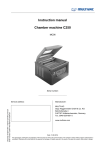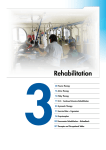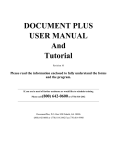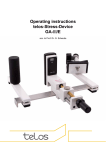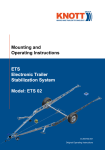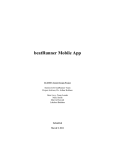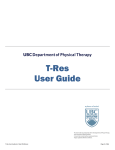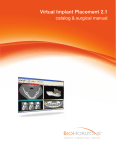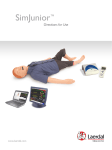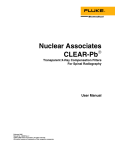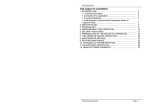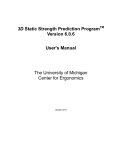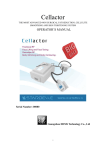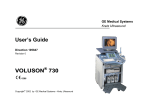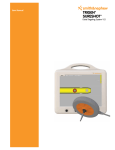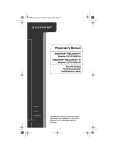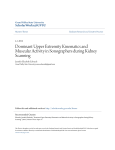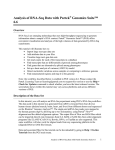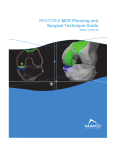Download User`s Manual
Transcript
LigMaster TM by Sport Tech, Inc. User’s Manual March 4, 2003 Sport Tech License Agreement ATTENTION: USE OF THE LIGMASTER ™ SOFTWARE IS SUBJECT TO THE SPORT TECH LICENSE TERMS SET FORTH BELOW. USING THE SOFTWARE INDICATES YOUR ACCEPTANCE OF THESE LICENSE TERMS. IF YOU DO NOT ACCEPT THESE LICENSE TERMS, YOU MUST RETURN THE SOFTWARE FOR A FULL REFUND. IF THE SOFTWARE IS SUPPLIED WITH ANOTHER PRODUCT, YOU MAY RETURN THE ENTIRE UNUSED PRODUCT FOR A FULL REFUND. SPORT TECH SOFTWARE LICENSE TERMS The following License Terms govern your use of the accompanying Software unless you have a separate written agreement with Sport Tech. License Grant. Sport Tech grants you a license to use one copy of the LIGMASTER ™ Software (hereinafter the “Software”) on a single computer. "Use" means storing, loading, installing, executing or displaying the Software. You may not modify the Software or disable any licensing or control features of the Software. If you have purchased a site license, you may use the software on the number of computers defined by and in accordance with the site license. Ownership. The Software is owned and copyrighted by Sport Tech. Your license confers no title or ownership in the Software and is not a sale of any rights in the Software. Copies. You may make one (1) copy of the Software for backup purposes. You must reproduce the copyright notice in the original Software on all copies or adaptations. No other copying is permitted. You may not distribute copies of the Software or accompanying documentation to others. Transfer. You may transfer the Software to another person, provided that you notify Sport Tech of the transfer. Your license will automatically terminate upon any transfer of the Software. Upon transfer, you must deliver the Software, including any copies and related documentation, to the transferee. The transferee must accept these License Terms as a condition to the transfer. Termination. Sport Tech may terminate your license upon notice for failure to comply with any of these License Terms. Upon termination, you must immediately destroy the Software, together with all copies, adaptations and merged portions in any form. Export Requirements. You may not export or re-export the Software or documentation except in compliance with the laws and regulations of the United States. U.S. Government Restricted Rights. The Software and documentation are provided with Restricted Rights. They are delivered and licensed as "commercial computer software" as defined in DFARS 252.227-7013, as a "commercial item" as defined in FAR 2.101 (a), or as "Restricted computer software" as defined in FAR 52.227-19, whichever is applicable. You have only those rights provided for such Software and Documentation by the applicable FAR or DFARS clause or the Sport Tech standard software agreement for the product. General. This Agreement shall be governed by and construed in accordance with the laws of the Commonwealth of Virginia and the Federal Arbitration Act and shall benefit Sport Tech, its successors and assigns. Any claim or dispute between you and Sport Tech or against any agent, employee, successor or assign of Sport Tech related to this Agreement or the Software shall be resolved by binding arbitration in Charlottesville, VA, by and under the rules of the American Arbitration Association. Any award of the arbitrator(s) may be entered as a judgment in any court of competent jurisdiction. The United Nations Convention on Contract for the International Sale of Goods shall not apply to this Agreement. © Copyright 2002 - 2003 Sport Tech, Inc. All rights reserved LigMaster™ User’s Manual - Sport Tech Inc. Page 2 SPORT TECH LIMITED WARRANTY STATEMENT 1. Sport Tech warrants to you, the end-user customer, that Sport Tech hardware, accessories and supplies, will be free from defects in materials and workmanship after the date of purchase, for a period of one year. If Sport Tech receives notice of such defects during the warranty period, Sport Tech will, at its option, either repair or replace products that prove to be defective. 2. Sport Tech warrants to you that Sport Tech software will not fail to execute its programming instructions after the date of purchase, for the period specified above, due to defects in material and workmanship when properly installed and used. If Sport Tech receives notice of such defects during the warranty period, Sport Tech will replace software media that does not execute its programming instructions due to such defects. 3. Sport Tech does not warrant that the operation of Sport Tech products will perform without interruption or error. If Sport Tech is unable, within a reasonable time, to repair or replace any product to a condition as warranted, you are entitled to a refund of the purchase price upon prompt return of the product. 4. Warranty does not apply to defects resulting from (a) improper or inadequate maintenance or calibration, (b) software, interfacing, parts or supplies not supplied by Sport Tech, (c) unauthorized specifications for the product, or (e) improper site preparation or maintenance. 5. ANY IMPLIED WARRANTY OF MERCHANTABILITY OR FITNESS FOR A PARTICULAR PURPOSE IS LIMITED TO THE DURATION OF THE EXPRESS WARRANTY SET FORTH ABOVE. Some states or provinces do not allow limitations on the duration of an implied warranty, so the above limitation or exclusion might not apply to you. This warranty gives you specific legal rights and you might also have other rights that vary from state to state, or province to province. 6. THE REMEDIES IN THIS WARRANTY STATEMENT ARE YOUR SOLE AND EXCLUSIVE REMEDIES. EXCEPT AS INDICATED ABOVE, IN NO EVENT WILL Sport Tech BE LIABLE FOR LOSS OF DATA OR FOR DIRECT, SPECIAL, INCIDENTAL, CONSEQUENTIAL (INCLUDING LOST PROFIT), OR OTHER DAMAGE, WHETHER BASED IN CONTRACT, TORT, OR OTHERWISE. Some states or provinces do not allow the exclusion or limitation of incidental or consequential damages, so the above limitation or exclusion may not apply to you. LigMaster™ User’s Manual - Sport Tech Inc. Page 3 Table of Contents 1 Introduction........................................................................................................................................... 6 1.1 LIGMASTER ™ Benefits ..................................................................................................................... 6 1.2 The LIGMASTER™ System................................................................................................................ 6 1.3 LIGMASTER™ Advanced Diagnostics ............................................................................................... 7 1.4 About Sport Tech ............................................................................................................................. 7 2 Getting Started ..................................................................................................................................... 8 2.1 Before you start................................................................................................................................ 8 2.2 Installing the Software...................................................................................................................... 8 2.3 Setting Up and Connecting the Stress Device................................................................................. 9 2.4 Getting familiar with the LIGMASTER™ software ............................................................................ 11 2.4.1 Plot and Summary views....................................................................................................... 11 2.4.2 Selecting Tests...................................................................................................................... 12 2.4.3 Evaluating the Tests.............................................................................................................. 13 2.4.4 Viewing the raw test data ...................................................................................................... 14 3 Using the patient database................................................................................................................. 15 3.1 Adding a new patient ..................................................................................................................... 15 3.2 Selecting a patient.......................................................................................................................... 16 4 Measuring Ligament function ............................................................................................................. 17 4.1 Selecting the test............................................................................................................................ 17 4.2 Selecting the comparison............................................................................................................... 19 4.3 Describing the test ......................................................................................................................... 20 4.4 Positioning the patient and entering patient data........................................................................... 20 4.5 Acquiring Stress data..................................................................................................................... 21 4.5.1 Manual Method...................................................................................................................... 22 4.5.2 Auto Acquire Method............................................................................................................. 23 4.6 Knee - ACL.................................................................................................................................... 24 4.6.1 Setting up the stress device .................................................................................................. 24 4.6.2 Positioning the patient ........................................................................................................... 24 4.6.3 Entering positioning information in the LIGMASTER™ software............................................. 25 4.6.4 Acquiring Joint Force/response data..................................................................................... 26 4.6.5 Interpreting the diagnostic data............................................................................................. 26 4.7 Knee PCL....................................................................................................................................... 27 4.7.1 Setting up the stress device .................................................................................................. 27 4.7.2 Positioning the patient ........................................................................................................... 28 4.7.3 Entering positioning information in the LIGMASTER™ software............................................. 28 Acquiring Joint Force/response data.................................................................................................. 29 4.7.5 Interpreting the diagnostic data............................................................................................. 29 4.8 Knee MCL ...................................................................................................................................... 30 4.8.1 Setting up the stress device .................................................................................................. 30 4.8.2 Positioning the patient ........................................................................................................... 31 4.8.3 Entering positioning information in the LIGMASTER™ software............................................. 31 4.8.4 Acquiring Joint Force/response data..................................................................................... 32 4.8.5 How the test works ................................................................................................................ 33 4.9 Knee LCL ....................................................................................................................................... 34 4.9.1 Setting up the stress device .................................................................................................. 34 4.9.2 Positioning the patient ........................................................................................................... 35 4.9.3 Entering positioning information in the LIGMASTER™ software............................................. 35 4.9.4 Acquiring Joint Force/response data..................................................................................... 36 4.9.5 Interpreting the diagnostic data............................................................................................. 36 4.9.6 How the test works ................................................................................................................ 38 4.10 Elbow MUCL.............................................................................................................................. 39 4.10.1 Setting up the stress device .................................................................................................. 39 4.10.2 Positioning the patient ........................................................................................................... 40 4.10.3 Entering positioning information in the LIGMASTER™ software............................................. 41 4.10.4 Acquiring Joint Force/response data..................................................................................... 42 LigMaster™ User’s Manual - Sport Tech Inc. Page 4 4.10.5 Interpreting the diagnostic data............................................................................................. 42 4.10.6 How the test works ................................................................................................................ 42 4.11 Shoulder Anterior without external rotation ............................................................................... 43 4.11.1 Setting up the stress device .................................................................................................. 43 4.11.2 Positioning the patient ........................................................................................................... 44 4.11.3 Entering positioning information in the LIGMASTER™ software............................................. 44 Acquiring Joint Force/response data.................................................................................................. 45 4.11.5 Interpreting the diagnostic data............................................................................................. 45 4.11.6 How the test works ................................................................................................................ 46 4.12 Shoulder Anterior with external rotation .................................................................................... 47 4.12.1 Setting up the stress device .................................................................................................. 47 4.12.2 Positioning the patient ........................................................................................................... 48 4.12.3 Entering positioning information in the LIGMASTER™ software............................................. 48 4.12.4 Acquiring Joint Force/response data..................................................................................... 49 4.12.5 Interpreting the diagnostic data............................................................................................. 49 4.12.6 How the test works ................................................................................................................ 49 4.13 Shoulder Posterior ..................................................................................................................... 50 4.13.1 Setting up the stress device .................................................................................................. 50 4.13.2 Positioning the patient ........................................................................................................... 50 4.13.3 Entering positioning information in the LIGMASTER™ software............................................. 51 4.13.4 Acquiring Joint Force/response data..................................................................................... 52 4.13.5 Interpreting the diagnostic data............................................................................................. 52 4.13.6 How the test works ................................................................................................................ 52 4.14 Ankle Lateral Ligaments ............................................................................................................ 53 4.14.1 Setting up the stress device .................................................................................................. 53 4.14.2 Positioning the patient ........................................................................................................... 53 4.14.3 Entering positioning information in the LIGMASTER™ software............................................. 54 4.14.4 Acquiring Joint Force/response data..................................................................................... 55 4.14.5 Interpreting the diagnostic data............................................................................................. 55 4.14.6 How the test works ................................................................................................................ 57 4.15 Ankle Medial Deltoid .................................................................................................................. 58 4.15.1 Setting up the stress device .................................................................................................. 58 4.15.2 Positioning the patient ........................................................................................................... 59 4.15.3 Entering positioning information in the LIGMASTER™ software............................................. 59 4.15.4 Acquiring Joint Force/response data..................................................................................... 60 4.15.5 Interpreting the diagnostic data............................................................................................. 60 4.15.6 How the test works ................................................................................................................ 60 4.16 LigMaster repeatability and accuracy........................................................................................ 61 5 Diagnostic aids ................................................................................................................................... 65 6 Troubleshooting.................................................................................................................................. 66 6.1 “Acquire data” menu does not show force and displacement readings......................................... 66 The test curve abruptly turns into a vertical line ..................................................................................... 66 6.3 The response curve for an ankle seems to be abnormally steep.................................................. 66 6.4 A portion of the test curve turns into a vertical line ........................................................................ 66 7 LIGMASTER™ Support......................................................................................................................... 67 8 LigMaster Research ........................................................................................................................... 67 8 Appendix A ......................................................................................................................................... 68 9 Appendix B ......................................................................................................................................... 71 10 Appendix C – Patterns of ligament injury ........................................................................................... 73 11 Commonly asked questions: .............................................................................................................. 84 11.1 What kind of computer should I get? ......................................................................................... 84 11.2 How do I integrate the LIGMASTER™ PC into the office network?............................................. 84 11.3 How Does LIGMASTER™ Work? ................................................................................................ 84 LigMaster™ User’s Manual - Sport Tech Inc. Page 5 1 Introduction Welcome and congratulations on your investment in the LIGMASTER™ ligament diagnostic system. 1.1 LIGMASTER ™ Benefits With a simple, non-invasive examination, LIGMASTER™ allows a trained technician to quickly determine the percentage of tear in an injured ligament or the percentage of regained function during rehabilitation. The device is inexpensive, portable, and requires no X-rays or other imaging modalities. Using LIGMASTER™, a physician, an athletic trainer, a physical therapist or a clinical assistant can conduct an examination and arrive at a diagnosis in less than ten minutes. LIGMASTER™ is versatile compared with other stress devices. This one compact package can test all of the clinically important ligaments of the knee, ankle, elbow and shoulder. LIGMASTER™ is very simple to operate and does not require special instruction beyond correctly positioning the patient and elementary computer skills. Current office staff can perform the test and obtain the computerized data readout including the actual diagnosis of ligament damage after only minimal training. LIGMASTER™ is fast. An examination of the ankle, knee, elbow or shoulder ligaments takes only minutes, and the diagnosis and data readout are promptly stored and printed out in clinical format. LIGMASTER™ is safe. The device is designed around the Telos stress device, which has a long history of safe clinical use. Also, because LIGMASTER™ requires no X-rays, all concerns about radiation exposure are eliminated. The LIGMASTER™ technique has been demonstrated to have a high degree of accuracy and reproducibility, essential in providing diagnostic information. In summary, LIGMASTER™ improves upon existing diagnostic devices by offering superior diagnostic capability at less expense, in less time, and with greater ease of use, all in a portable package. 1.2 The LIGMASTER™ System The LIGMASTER™ system consists of two parts: 1- a specifically modified Telos GA – II/E stress device that has been fitted with a custom electronic sensor package mounted on the stress device and 2- a software package that performs all necessary calculations to produce a diagnosis of ligament injury in terms of percentage lost or regained function. To perform an examination, the technician positions the joint under investigation in the stress device and turns a knob to apply a gentle measured force. The sensors measure force-induced changes in the joint’s position and the software compares the result with LigMaster™ User’s Manual - Sport Tech Inc. Page 6 data from a comparison exam. The latter can be acquired from a previous study of the same, uninjured joint or from examining the opposite, normal joint. The data from the two exams are then used to arrive at a diagnosis of ligament damage in terms of percentage ligament tear or recovery. Clinical and technical considerations relating to LIGMASTER™ are discussed in Appendices A and B. Space requirements for LIGMASTER™ are nominal. The stress equipment including the electronics comes in a portable, briefcase-size, hardcover container and does not take up fixed space. It is ready for use wherever it can be plugged into an available PC or laptop. No external power source is necessary as the LIGMASTER™ electronics package is powered through the computer’s USB port. LIGMASTER™ is covered by United States patents 6,419,645, 5,724,991 and 5,462,068 1.3 LIGMASTER™ Advanced Diagnostics LIGMASTER™ is the first commercially available technology capable of providing a diagnosis of ligament injury (or extent of recovery) in terms of percentage tear. Because patient treatment and outcome are, to a large degree, determined by the remaining ligament function, this detailed information is important in helping health care professionals to decide on the treatment of choice, including whether to perform surgery or treat conservatively. LIGMASTER™ assesses the damage to the injured ligaments in functional terms rather than in morphological terms as do MRI, arthroscopy and, to an extent, ultrasound. This is a significant advantage because, in ligament damage, it has been well established that the prognosis of conservatively managed ligament injury is determined by the extent of functional loss at the time of trauma. 1.4 About Sport Tech Since 1995, Sport Tech, Inc. has worked to develop novel products in the field of sports medicine through the diagnosis, treatment, monitoring and rehabilitation of sports injuries. The company is blending sports medicine and the nation’s interest in physical fitness with engineering and computer disciplines to become a unique and integrated biotechnology company. Sport Tech’s mission is to provide health care workers with the best means to diagnose and treat the patients and athletes entrusted to their care and to keep orthopedic surgeons and sports physicians on the cutting edge of orthopedic diagnostic technology. LigMaster™ User’s Manual - Sport Tech Inc. Page 7 2 Getting Started 2.1 Before you start To operate the LIGMASTER™ system the operator must supply a PC Computer, with USB port, CD drive, and Windows 98, Windows 2000 or Windows XP operating system. LIGMASTER™ was written for small size and fast operation, to run on any laptop or desktop computer with a USB port and Windows 98/2000/XP. LIGMASTER™ requires as little as 10Meg of free hard drive space and can run in 2Meg of memory. Sport Tech recommends at least a 200Mhz processor for best performance. LIGMASTER™ does not need an external power supply. Many laptop computers can power the LIGMASTER™ system for several hours or longer on a single battery charge! Safety Note! During LigMaster patient testing, the computer should be operated using battery power or with an AC power supply that is rated for medical use, with UL 2601 certification. See section 11.1 for additional information. LIGMASTER™ includes a 6 foot USB cable, for connecting your computer to the stress device. While this length cable is well suited for the majority of installations, some customers may wish to provide their own cable for custom installations. Any length USB cable can be used, although a good quality cable is recommended. These are readily available from a number of vendors in lengths from ½ meter to 5 meters. Extension cables are also available. Caution! Always use safe cabling practices. Keep the USB cable away from moving equipment and make sure that it does not become a trip hazard! 2.2 Installing the Software To install LIGMASTER™, insert the LIGMASTER™ CD in the CD drive of your computer. From the Windows START Menu, select Run. In the Run dialog box, type the drive letter of your CD drive, followed by “setup” (e.g. “e:setup”) and follow the installation instructions. When installation is complete, you will be able to start LIGMASTER™ from your Windows START menu. During installation, you will be given the option to put a LIGMASTER™ icon on your desktop, so that you can start LIGMASTER™ from the desktop. The LIGMASTER™ User Manual uses the Adobe Acrobat Reader® to display all user documentation. A copy of The Acrobat Reader® installation program is included on the LIGMASTER ™ installation disk. If you do not already have the reader installed, or wish to install a new version, you may do so during LIGMASTER ™ installation . From the Windows START Menu, select Run. In the Run dialog box, type the drive letter of your CD drive, followed by “adobesetup” (e.g. “e:adobesetup”) and follow the installation LigMaster™ User’s Manual - Sport Tech Inc. Page 8 instructions. When installation is complete, you will be able to start Adobe Acrobat Reader® from your Windows START menu. 2.3 Setting Up and Connecting the Stress Device The LIGMASTER™ stress device comes partially assembled, in a hard shell carry case. Instructions for assembling the hardware are included with the stress device. The stress device consists of an adjustable frame, a sliding pressure actuator, and a number of different attachments, which are used to position the patient for the evaluation of the various joints. LIGMASTER™ uses a subset of the Telos GA – II/E stress components After unpacking the stress device, make sure that the following system components are present Pressure Actuator Pressure head extension Ankle holder Stress device Frame 80mm extension rotary encoder Cable Counterbearings USB Cable Wrist supports Wrist support Frame LigMaster™ User’s Manual - Sport Tech Inc. Page 9 To assemble the stress device, first attach the pressure head to the stress device frame, using the latching mechanism under the pressure head. Then add additional attachments as needed. The USB cable always plugs into a jack on the bottom right corner of pressure actuator faceplate. The cable connectors are physically constructed so that the cable cannot be plugged in incorrectly. The other end of the USB cable plugs into the computer’s USB jack. When taking test measurements on a patient, the USB cable should be attached before starting the LIGMASTER™ software. In the figure below, the stress device is configured to test the right lateral ankle ligaments. Figure 2.3 LigMaster system For examining ankle ligaments, an additional RJ45 cable attachment is required to connect the pressure actuator faceplate with the bottom of the stress device arm to which the rotary ankle holder is attached. Note that when the rotary ankle holder is moved to the other side of the stress device, the cable must be moved also. The cable is bi-directional, so it does not matter which end is plugged into the pressure actuator faceplate. Once the positions of the side arms and the pressure actuator have been chosen for your specific exam and befitting the patient's anatomy, the locking mechanisms should be engaged to secure the components of the stress device. LigMaster™ User’s Manual - Sport Tech Inc. Page 10 2.4 Getting familiar with the LIGMASTER™ software The first time that the LIGMASTER™ software is launched, it will display diagnostic information for a fictional patient. Test data is available for ligaments of the ankle, knee, elbow and shoulder, with examples of both normal and injured ligaments. You can use this patient data to familiarize yourself with the capabilities of LIGMASTER™. 2.4.1 Plot and Summary views LIGMASTER™ test data can be displayed in two formats, selectable from the “View” menu. The Plot view shows a full resolution plot of the test data, while the summary view shows a smaller version of the plot with diagnostic information Plot view LigMaster™ User’s Manual - Sport Tech Inc. Summary View Page 11 2.4.2 Selecting Tests LIGMASTER™ can display the results of a single test, or it can display a test together with another set of data for comparison. To display another test, or a test and comparison, open the Test Select dialog box from the Test menu. To select a test, click on one of the tests in the list with the left mouse button. This will highlight the test. Then click on either the Test or Comparison button to identify the highlighted test. When you hit the OK button, the new test (and comparison if applicable) will be displayed. LigMaster™ User’s Manual - Sport Tech Inc. Page 12 2.4.3 Evaluating the Tests As you go look through the fictional patient database, you will notice that there are several sets of data for each joint. Two of these tests are of a healthy ligament. They will show some slight variation, due to small differences in patient positioning, or changes in soft tissue composition. However, they are the same within a few percent. The other data sets are the same ligament with varying grades of injury. Notice how they compare to a healthy ligament. With practice, an experienced LIGMASTER™ operator can predict percent ligament damage with a high degree of accuracy. The figure below shows a stress exam for the shoulder, in which the test has about 7% more laxity than the comparison (which indicates no significant injury in clinical terms). Appendix C shows the screen shots for the various grades of injury for all ligaments. LigMaster™ User’s Manual - Sport Tech Inc. Page 13 2.4.4 Viewing the raw test data Physicians and scientists interested in clinical studies, research papers, etc., may wish to see the raw force, displacement and angle of rotation data that is used by LIGMASTER™. This is accessible from the Test Select dialog box by hitting the Edit button. The raw test data for a specific patient can also be accessed by exporting these data as an Excel spreadsheet. From the “File” menu, select the “Export” function. This will put the patient data, including all test data, in an Excel spreadsheet. Once the data is in this format, it can be manipulated by Excel or by any other program that can read an Excel file. LigMaster™ User’s Manual - Sport Tech Inc. Page 14 3 Using the patient database Once you are familiar with the basic operation of LIGMASTER™, it is very easy to add new patients and administer diagnostic tests for your patients. 3.1 Adding a new patient The first step is to create a patient file for each new LIGMASTER™ patient. This can be done during an exam, or beforehand. From the “File” menu, select “New Patient”, which will open the Patient Information dialog box. This dialog box allows you to enter relevant patient information. LIGMASTER™ can help you keep track of patient information, although you do not need to fill in all of the fields in order to proceed. When you’ve entered all of the patient’s information that you need, hit OK. You are now ready to take test data for the patient. LigMaster™ User’s Manual - Sport Tech Inc. Page 15 3.2 Selecting a patient Once you have entered information on a particular patient, you may access the same patient at a later point in time by selecting “Open Patient” from the “File” menu. This will open the Select Patient dialog box. Whenever you select a patient from the Select Patient dialog box, the current patient file is closed and the selected patient file is opened. When a patient is selected, all tests performed previously on the selected patient become available from the “Test” menu. New tests can be added and compared with previous tests. LigMaster™ User’s Manual - Sport Tech Inc. Page 16 4 Measuring Ligament function Once the relevant patient information has been entered into LIGMASTER™, you are ready to test ligament function. A note on test comparisons – Whenever possible, it is advantageous, particularly for athletes, to compile a complete inventory of ligament function before any injury is likely to occur, i.e. at the beginning of the season. This allows a comparison of the test data with those of the same, intact pre-injury ligaments. If such prior data is not available, a comparison with the normal ligaments of the opposite joint is generally adequate, although not quite as accurate. It is not unusual to see difference in ligament function of 10-20 percent on opposite joints, particularly if there has been a history of previous injury. 4.1 Selecting the test The first step is to select the test that you will perform on the patient. This is done from the “Test” menu bar. Selecting a “New” test will activate a series of dialog boxes, which will take you through setting up a new test, step by step. The first dialog box lets you select the type of test. Select the ligament(s) to be tested from the drop down menu. Once you have selected the ligament, select the right or left side. LigMaster™ User’s Manual - Sport Tech Inc. Page 17 If the patient is very large or small, you may also have to re-arrange the components of the stress device to allow for the patient’s anatomy (see considerations for each ligament). You may also want to adjust the patient anatomic parameters that LIGMASTER™ uses to model the joint and ligament interaction. This is done by clicking the “Advanced” button in the test select dialog box. Note: Setting patient anatomy values is for advanced users only. Improper values for patient anatomy will cause invalid results. LigMaster™ User’s Manual - Sport Tech Inc. Page 18 4.2 Selecting the comparison The next step is to select a comparison test. Using a previous test as a comparison will speed up the setup somewhat as the settings for the stress device are usually constant from test to test for any particular patient. LigMaster™ User’s Manual - Sport Tech Inc. Page 19 4.3 Describing the test In the next dialog box you can provide the test with a title and save any comments. Giving each test a meaningful title is helpful in keeping track of your patient’s history. You can edit this later if you wish. 4.4 Positioning the patient and entering patient data The next step is to position the patient in the stress device and enter stress device settings. The patient positioning and test dialog screens will be specific for the ligament under investigation. In all of the tests, you will find that consistent patient positioning is the key to getting highly accurate and repeatable results. As with most tools, you will become more proficient with practice. Generally, an experienced physician or technician can get firsttime results that are accurate to within 10 percent. Once you have performed the tests a few times, you should see your accuracy improve to 2-5 percent. When working with a new patient, it is usually helpful to repeat the first test on the patient's comparison/healthy joint so as to render him/her familiar enough with the examination procedure to relax properly (which aids in getting reproducible results) before proceeding with the test joint. LigMaster™ User’s Manual - Sport Tech Inc. Page 20 4.5 Acquiring Stress data Once you have positioned the patient and entered the patient positioning data, you are ready to begin the exam. The dialog screen below is used for data acquisition. There are two methods that can be used to acquire patient data: Manual and Auto Acquire. Manual mode provides the most control over the data acquisition, however the operator must perform a few extra steps. Auto Acquire automates most of the steps, according to settings that have been previously entered by the operator. Most new users will begin by using LIGMASTER™ in Manual mode and switch to Auto Acquire when they have gained proficiency. Regardless of which method is used, the data acquisition always begins by positioning the pressure plate until it is just touching the pressure application point. You should see a Force reading in the Real Time Data display on the right when a slight pressure is applied to the application point. If you do not see a Force reading, the software is not communicating to the stress device properly. If you are measuring ankle data, you should also see an Angle reading. If there is Force data but no Angle data, you may not have the rotary encoder cable installed correctly. Check your connections and refer to the troubleshooting guide if necessary. The next steps will depend on whether you are using the Manual or Auto Acquire method. LigMaster™ User’s Manual - Sport Tech Inc. Page 21 4.5.1 Manual Method 1. Apply a small 1 dN force and then slowly reduce the pressure until Force reads 0.00dN. 2. Hit the Null button. This sets the starting displacement to zero. If you are measuring ankle ligaments, the Angle value will also be set to zero. 3. Press Start. The dialog box will now close and you will see the data acquisition screen. This screen will show Force and Strain data calculated in real time as you conduct the test. 4. Increase the pressure by turning the pressure handle slowly and consistently. It is best to use two hands to insure that the increase in pressure is smooth and even. It is best to increase the pressure by no more than 1dN every 2-3 seconds (30-45 seconds total). Stop the exam if the patient experiences severe discomfort. As you increase pressure, you will see LIGMASTER™ updating the display in real time. 5. Once you have reached 15dN (12dN for the elbow MUCL and shoulder ligament tests), hit the Stop button on the test and release pressure as quickly as possible by turning the handle backward. Do not use the emergency release knob on the stress device for this purpose. 6. Once you have released pressure, check the data display to make sure that the data was acquired correctly. If the data looks good, hit the Accept button to accept the test data. If not, hit the Cancel button and repeat the test as necessary. LigMaster™ User’s Manual - Sport Tech Inc. Page 22 4.5.2 Auto Acquire Method Auto Acquire mode will automatically Null the encoders, start the test at a predefined force and stop the test at a predefined force. 1. Verify that the Auto Acquire options are enabled and that the settings are correct. Generally, the Null and Start thresholds are set to zero and the Stop threshold is set to 15 (12 for the elbow MUCL and shoulder ligament tests). 2. Press Start. The dialog box will now close and you will see the data acquisition screen. Once the Start Force threshold has been reached, the screen will show Force and Strain data calculated in real time as you conduct the test 3. Increase the pressure by turning the pressure handle slowly and consistently. It is best to use two hands to insure that the increase in pressure is smooth and even. It is best to increase the pressure by no more than 1dN every 2-3 seconds (30-45 seconds total). Stop the exam if the patient experiences severe discomfort. As you increase pressure, once you reach the configured Start force, you will see LIGMASTER™ updating the display in real time 4. Once you have reached the configured stop force, LIGMASTER™ will stop collecting data. Release pressure as quickly as possible by turning the handle backward. Do not use the emergency release knob on the stress device for this purpose 5. Once you have released pressure, check the data display to make sure that the data was acquired correctly. If the data looks good, hit the Accept button to accept the test data. If not, hit the Cancel button and repeat the test as necessary. LigMaster™ User’s Manual - Sport Tech Inc. Page 23 4.6 Knee - ACL The ACL is one of the most commonly injured ligaments. With experience, you will be able to take a full set of diagnostic data for the ACL in less than ten minutes. 4.6.1 Setting up the stress device Before positioning the patient for ACL testing, set the stress device up as shown below. Move the counterbearings in closer for smaller legs or mount the plastic extension piece onto the pressure plate . If the test is based on a previous comparison, the previous LIGMASTER™ settings will be recalled and should be used as a starting point for positioning the patient.: Figure 4.6.1 Stress device settings for ACL exam 4.6.2 Positioning the patient The patient is placed on his/her same side as the knee to be tested. The opposite leg is flexed at the hip and knee as illustrated. A pillow under the opposite knee will make the patient more comfortable. The sliding side arms of the stress device are placed in their extreme positions (where A reads 20 and C reads 420). The leg under examination is positioned so that the proximal counterbearing is located with its center 5 cm above the patella and the distal counterbearing anywhere on the anterior aspect of the tibia above the ankle joint. For short legs, it may be necessary to move the distal side arm closer in. The pressure actuator should be positioned on the slide bar with the center of the pressure plate just proximal to the bulk of the calf muscles and distal to the attachment of the hamstring tendons on the tibia. This position is patient-dependent and should be recorded for each patient and reproduced on subsequent re-examinations (this is done automatically if you select a previous test as a reference). Care should be taken that the patient relaxes his/her leg muscles during the exam. The knee should be in neutral LigMaster™ User’s Manual - Sport Tech Inc. Page 24 position in the device and not rotated. You can check on the correct position by observing the location of the hip joints, which should remain straight above one another. Figure 4.6.2 – Left Knee mounted in stress device for ACL exam 4.6.3 Entering positioning information in the LIGMASTER™ software Once you have correctly positioned the patient in the stress device, you must enter the positions for each side arm (A and C) and of the pressure plate (B). If the exam is based on a previous comparison, the previous LIGMASTER™ settings will be recalled and can be used as a starting point for positioning the patient. Once you have entered these numbers you must check the box on the right to verify the numbers. LigMaster™ User’s Manual - Sport Tech Inc. Page 25 4.6.4 Acquiring Joint Force/response data Once you have entered and verified the patient positioning data, you are ready to apply force to the joint and to collect data on the resulting joint response. See section 4.4 on acquiring test data. 4.6.5 Interpreting the diagnostic data The force-strain data, collected on screen in real time, provide the key to the diagnostic interpretation of the test results. (see “How does LIGMASTER™ work?” in section 10.3). The first part of the graph, up to about 6 dN force, represents the visco-elastic compression of the soft tissues of the calf muscles. Above that force, stretching of the ACL kicks in, resulting in a sharp increase in the slope of the line. If the ACL is partly torn, the slope increases less dramatically, in fact, proportional to the extent of ACL tear. When the ACL is completely torn, the force-strain relationship for the ACL breaks down entirely. Continuing to increase the applied force will only further compress the soft tissues but, eventually, contributions from other knee structures, such as collateral ligaments, skin, etc will cause the line to turn upward again. The diagnostic part of LIGMASTER™’s software calculates the percentage ACL tear from the reduction in the second part of the slope compared with that of the normal opposite ACL or pre-injury, same ACL. Complete tears are identified by the delayed appearance in the upturn in the soft tissue compression part of the force-strain relation ship. Slack or redundancy in an ACL can be identified and quantified by noting the displacement in millimeters ligament extension required to take out the slack relative to the comparison ACL. The second parts of the force-strain lines will then run parallel, intersecting the xaxis at different points. This difference equals the slack in mm. The diagnostic dialog box summarizes the results in the left-hand column. LigMaster™ User’s Manual - Sport Tech Inc. Page 26 4.7 Knee PCL A LIGMASTER™ exam of the PCL is very similar to that of the ACL, but the acquired force-strain relationship is somewhat different. With experience, you will be able to take a full set of diagnostic data for the PCL in less than ten minutes. 4.7.1 Setting up the stress device Before positioning the patient for a PCL test, set the stress device up as shown below. If the test is based on a previous comparison, the previous LIGMASTER™ settings will be recalled and can be used as a starting point for positioning the patient.: Figure 4.7.1 Stress device settings for PCL exam LigMaster™ User’s Manual - Sport Tech Inc. Page 27 4.7.2 Positioning the patient As with the ACL exam, the patient is positioned on his/her same side as the knee to be examined. The counterbearings are placed on the posterior aspects of upper leg and lower leg and the pressure plate positioned just distal to the tibial tuberosity as illustrated. Otherwise, all considerations are as under 4.6.2. Figure 4.7.2 – Right Knee mounted in stress device for PCL exam 4.7.3 Entering positioning information in the LIGMASTER™ software Once you have positioned the patient in the stress device, you must enter the positions for each side arm (usually with A at 20 and C at 420) and of the pressure plate. If the test is based on a previous comparison, the previous LIGMASTER™ settings will be recalled and can be used as a starting point for positioning the patient. Once you have entered these numbers you must check the box on the right to verify the numbers. LigMaster™ User’s Manual - Sport Tech Inc. Page 28 4.7.4 Acquiring Joint Force/response data Once you have entered and verified the patient positioning data, you are ready to apply force to the joint and to collect data on the resulting joint response. See section 4.4 on acquiring test data. 4.7.5 Interpreting the diagnostic data The force-strain data, collected on screen in real time, provide the key to the diagnostic interpretation of the test results. (see ”How does LIGMASTER™ work?” in section 10.3). In PCL testing, the pressure plate is positioned just distal to the tibial tuberosity and, unlike in ACL testing, the applied force acts directly upon the PCL without first having to compress a large soft tissue mass. This results in an essentially straight-line relationship between force and strain, in which the contributions of soft tissue compression of the hamstring, Achilles tendon and the foam rubber of the counterbearings are accounted for. The latter contributions are the same for the comparison test and do not interfere with the diagnostic interpretation. Partial tears are characterized by a reduction of the slope with respect to the comparison line for the normal PCL with both lines going through the origin. As with the ACL, the extent of reduction is proportional to the percentage PCL tear. In complete PCL tears, the line usually shows a different slope and is well removed the right intersecting the x-axis. Slack in the PCL also shows as intersection of the x-axis with the line running parallel to that of the comparison test. However, in clinical practice, large slack can occasionally be difficult to differentiate from complete tears. The diagnostic dialog box summarizes the results in the left-hand column. LigMaster™ User’s Manual - Sport Tech Inc. Page 29 4.8 Knee MCL The medial collateral ligament of the knee can be readily examined by LIGMASTER™. With experience, you will be able to take a full set of diagnostic data for the MCL in less than ten minutes. 4.8.1 Setting up the stress device Before positioning the patient for a MCL test, set up the stress device as shown below. For most patients, the side arms can be positioned in their extreme locations where A = 20 and C = 420. The pressure plate should be positioned with at B = 190 and its center at the level of the knee joint space. Figure 4.8.1 Stress device settings for Knee MCL exam Small patients or patients with short legs may require that the side arms are brought in closer to the pressure plate. However, the midpoint of the pressure plate (with B at 190) should remain centered on the joint space, and equidistant between the side arms. If the test is based on a previous comparison, the previous LIGMASTER™ settings will be recalled and can be used as a starting point for positioning the patient LigMaster™ User’s Manual - Sport Tech Inc. Page 30 4.8.2 Positioning the patient The patient is requested to sit up on the examination table with the legs slightly spread apart and supporting him/herself on outstretched arms behind his/her back (the ‘beach’ position), as shown in the illustration. The stress device is then placed with the counterbearings on the medial aspect of the leg and the midpoint of the pressure plate centered on the lateral aspect of knee joint space. Figure 4.8.2 – Right Knee mounted in stress device for MCL exam 4.8.3 Entering positioning information in the LIGMASTER™ software Once you have positioned the patient in the stress device, you must enter the positions for each side arm. If the test is based on a previous comparison, the previous LIGMASTER™ settings will be recalled and can be used as a starting point for positioning the patient. LigMaster™ User’s Manual - Sport Tech Inc. Page 31 Because the pressure head must be located equidistant between the two counterbearings, LIGMASTER™ will ask you to first enter the two counterbearing locations (usually with A at 20 and C at 420). Once you have entered these numbers you must check the box on the right to verify the numbers. Once the A and C values have been entered and verified, the value for B will be automatically calculated for you. 4.8.4 Acquiring Joint Force/response data Once you have entered and verified the patient positioning data, you are ready to apply force to the joint and to collect data on the resulting joint response. See section 4.4 on acquiring test data. 4.8.5 Interpreting the diagnostic data The extent of damage to the MCL can be assessed by comparison of the test results with those of the normal, opposite MCL or pre-injury, same MCL. Because of the absence of bulky soft tissue on the lateral aspect of the knee, the force-strain relationship is determined, in the first place, by the integrity of the MCL and only secondarily by the elastic compression of the soft tissues nearest the counterbearings and their rubber coverings. The initial slope, therefore, represents the tensile properties of the MCL. This slope is reduced for partial tears proportional to the percentage tear. For complete tears, the line no longer goes through the origin but is displaced to the far right of the screen. Slack in the MCL can be quantified from the point of intersection of the line with the x-axis, but considerable slack may be difficult to distinguish from complete tear. LigMaster™ User’s Manual - Sport Tech Inc. Page 32 4.8.5 How the test works By applying force to the lateral aspect of the knee joint space, the medial joint space widens and confers a stretching force to the MCL. The extent of medial joint space widening is proportional to the remaining function of the MCL. For the diagnostic distinction between normal, partial tear expressed as percentage of remaining function, and complete tear, the relative positions of the counterbearings and the pressure actuator, as well as the joint width, are critical. The latter has been assumed to average 87mm. Any deviation from this average, when compared with the opposite or same joint, will not affect the diagnostic outcome of the exam, but researchers may want to adjust this value for their specific purpose. The Acquire Advanced box permits the examiner to do so. LigMaster™ User’s Manual - Sport Tech Inc. Page 33 4.9 Knee LCL The lateral collateral ligament of the knee can be readily examined by LIGMASTER™. With experience, you will be able to take a full set of data for the LCL in less than 10 minutes. 4.9.1 Setting up the stress device Before positioning the patient for a LCL test, set up the stress device as shown below. For most patients, the side arms can be positioned in their extreme locations where A = 20 and C = 420. The pressure plate should be positioned with B at 190 and its center at the level of the knee joint space. Figure 4.9.1 Stress device settings for Knee LCL exam Small patients or patients with short legs may require that the side arms are brought in closer to the pressure plate. However, the midpoint of the pressure plate (with B at 190) should remain centered on the joint space and equidistant between the side arms. If the test is based on a previous comparison, the previous LIGMASTER™ settings will be recalled and can be used as a starting point for positioning the patient LigMaster™ User’s Manual - Sport Tech Inc. Page 34 4.9.2 Positioning the patient The patient is requested to sit up on the examination table with the legs slightly spread apart and supporting him/herself on outstretched arms behind his/her back (the ‘beach’ position), as shown in the illustration. The stress device is then placed with the counterbearings on the lateral aspect of the leg and the midpoint of the pressure plate centered on the medial aspect of the knee joint space. Figure 4.9.2 – Left Knee mounted in stress device for LCL exam 4.9.3 Entering positioning information in the LIGMASTER™ software Once you have positioned the patient in the stress device, you must enter the positions for each side arm. If the test is based on a previous comparison, the previous LIGMASTER™ settings will be recalled and can be used as a starting point for positioning the patient. LigMaster™ User’s Manual - Sport Tech Inc. Page 35 Because the pressure head must be located equidistant between the two counterbearings, LIGMASTER™ will ask you to first enter the two counterbearing locations (usually with A at 20 and C at 420). Once you have entered these numbers you must check the box on the right to verify the numbers. Once the A and C values have been entered and verified, the B value will be automatically calculated for you. 4.9.4 Acquiring Joint Force/response data Once you have entered and verified the patient positioning data, you are ready to apply force to the joint and to collect data on the resulting joint response. See section 4.4 on acquiring test data. 4.9.5 Interpreting the diagnostic data LigMaster™ User’s Manual - Sport Tech Inc. Page 36 The extent of damage to the LCL can be assessed by comparison of the test results with those of the normal, opposite LCL or pre-injury, same LCL. Because of the absence of bulky soft tissue on the medial aspect of the knee, the force-strain relationship is determined, in the first place, by the integrity of the LCL and only secondarily by the elastic compression of the soft tissues nearest the counterbearings and their rubber coverings. The initial slope, therefore, represents the tensile properties of the LCL. This slope is reduced for partial tears proportional to the percentage tear. For complete tears, the line no longer goes through the origin, but is displaced to the far right of the screen. Slack in the LCL can be quantified from the point of intersection of the line with the x-axis, but considerable slack may be difficult to distinguish from complete tear. LigMaster™ User’s Manual - Sport Tech Inc. Page 37 4.9.6 How the test works By applying force to the medial aspect of the knee joint space, the lateral aspect of the joint widens and confers a stretching force to the LCL. The extent of lateral joint space widening is proportional to the remaining function of the LCL. For the diagnostic distinction between normal, partial tear expressed as percentage remaining function, and complete tear, the relative positions of the counterbearings and the pressure actuator, as well as the joint width, are critical. The latter has been assumed to average 87mm. Any deviation from this average, when compared with the opposite or same joint, will not affect the diagnostic outcome of the exam, but researchers may want to adjust this value for their specific purpose. The Acquire Advanced box permits the examiner to do so. LigMaster™ User’s Manual - Sport Tech Inc. Page 38 4.10 Elbow MUCL The medial ulnar collateral ligament of the elbow can be readily examined by LIGMASTER™. With experience, you will be able to take a full set of diagnostic data for the MUCL in less than ten minutes. 4.10.1 Setting up the stress device Before positioning the patient for an elbow MUCL test, set the stress device up as shown below for the right MUCL. One side arm, holding a counterbearing, is placed close to the edge of the table, the other side arm accommodates the wrist holding device. Figure 4.10.1 Stress device settings for right MUCL exam For the right MUCL, set A at 20 and B in a location where the midpoint of the pressure plate is centered on the elbow joint space. The elbow should be flexed 15 degrees to unlock the olecranon from its bony socket in the trochlea. When you enter the positions of A = 20 and that of B in the positioning information boxes, the correct position for C will be automatically calculated by the software. The wrist is secured in extreme supination by inserting another counterbearing into the wrist device so as to accommodate the grip of fingers and thumb. The two support rods are then inserted just under and just above the wrist to fixate the wrist in the correct position. See illustration. For the left MUCL, set C at 420 and proceed with B and A as described above. If the test is based on a previous comparison, the previous LIGMASTER™ settings will be recalled and can be used as a starting point for positioning the patient LigMaster™ User’s Manual - Sport Tech Inc. Page 39 4.10.2 Positioning the patient The patient is requested to sit up on an adjustable-height stool next to the examination table on which the stress device is placed with the side arm closest to the patient flush with the edge of the table. The extremity to be examined is extended sideways and positioned with the counterbearing level with the proximal humerus and the elbow flexed 15 degrees. The wrist is supinated and fixated in the wrist holding device as illustrated in figure 4.10.2. Make sure that the patient is sitting upright, chest out and upper arm touching, but not leaning into the counterbearing. Upper arm and lower arm should make the same angle with respect to the table surface and the tip of the elbow should not touch the table. Figure 4.10.2 – Right Elbow mounted in stress device for MUCL exam Figures 4.10.2a-c – sequence of fixating wrist in stress device for MUCL exam LigMaster™ User’s Manual - Sport Tech Inc. Page 40 4.10.3 Entering positioning information in the LIGMASTER™ software Once you have positioned the patient in the stress device, you must enter the positions for the side arm closest to the patient and that of the pressure plate in the positioning information boxes. For the right MUCL, that is A at 20 and B at the elbow joint space with the elbow flexed 15 degrees. For the left MUCL, C is at 420 and B at the joint space of the flexed elbow. Once you have entered the position for side arm closest to the patient and that of the pressure plate, hit Next. The position for the side arm holding the wrist holding device appears automatically in the third box. If the test is based on a previous comparison, the previous LIGMASTER™ settings will be recalled and can be used as a starting point for positioning the patient. Once you have entered these numbers you must check the box on the right to verify the numbers. LigMaster™ User’s Manual - Sport Tech Inc. Page 41 4.10.4 Acquiring Joint Force/response data Once you have entered and verified the patient positioning data, you are ready to apply force to the joint and to collect data on the resulting joint response. See section 4.4 on acquiring test data. Note that the maximum force for the MUCL test should be no more than 12 dN. 4.10.5 Interpreting the diagnostic data The extent of injury to the MUCL can be assessed by comparison with the data from the opposite, normal MUCL or pre-injury, same MUCL. The force-strain relationship shows an initial, linear part, representing compression of the soft tissues overlying the lateral aspect of the elbow joint, before the MUCL kicks in at approximately 6dN force. The linearity continues from thereon at a steeper slope, that is reduced proportional to the percentage MUCL tear and relative to the comparison, uninjured MUCL. For complete tears of the MUCL, the point of angulation between the two lines is moved well to the right on the screen and the second part of the slope is usually less steep than the normal, comparison slope. Slack in the MUCL can be quantified from the points of intersection of the second parts of the slopes with the x-axis, but considerable slack may be difficult to distinguish from complete tear. LIGMASTER™ provides the capability to disable any points in the graphs. When the contribution of certain points are considered to be unhelpful to the interpretation of the diagnostic results. Disabling the points under 6dN can be useful to ignore interfering data dominated by soft tissue compression. Sport Tech recommends increasing the applied force to no more than 12dN to allay discomfort to the patient. 4.10.6 How the test works By applying force to the lateral aspect of the elbow joint, the medial joint space widens and confers a stretching force to the MUCL. The extent of medial joint space widening is proportional to the remaining function of the MUCL. For the diagnostic distinction between normal, partial tear expressed as percentage remaining function, and complete tear, the relative positions of the counterbearing, pressure actuator and wrist holding device, as well as the elbow joint width, are critical. The latter has been assumed to average 47mm. Any deviation from this average, when compared with the opposite or same joint, will not affect the diagnostic outcome of the exam, but researchers may want to adjust this value for their specific purpose. The Acquire Advanced box permits the examiner to do so. LigMaster™ User’s Manual - Sport Tech Inc. Page 42 4.11 Shoulder Anterior without external rotation The capsular/ligament laxity of the gleno-humeral joint of the shoulder can be readily examined by LIGMASTER™. With experience, you will be able to take a full set of diagnostic data for the shoulder in less than ten minutes. 4.11.1 Setting up the stress device Before positioning the patient for a shoulder laxity test, set up the stress device as shown below for the left shoulder. The side arm closest to the patient (with A = 20 for the right shoulder, C = 420 for the left shoulder) is positioned along the edge of the exam table and equipped with a counterbearing. For larger patients, it may be necessary to add the 80mm extension piece extending outwards so that the counterbearing can be brought level with the patient’s coracoid process. Figure 4.11.1 Stress device settings for left anterior shoulder exam with 80mm extension The pressure actuator is positioned so as to touch the proximal aspect of the patient’s upper arm. The other side arm, equipped with a counterbearing, is positioned at the level of the distal humerus so as to accommodate the flexed elbow. Smaller patients can be accommodated in the stress device by relocating the positions of the counterbearings closer to the slide bar and/or using the plastic extension piece for the pressure plate. If the test is based on a previous comparison, the previous LIGMASTER™ settings will be recalled and can be used as a starting point for positioning the patient LigMaster™ User’s Manual - Sport Tech Inc. Page 43 4.11.2 Positioning the patient The patient is requested to sit down on an adjustable-height stool with the shoulder abducted 90 degrees and the elbow flexed 90 degrees. The counterbearing closest to the patient (mounted on the extension piece if necessary), is brought level with the coracoid process. The pressure plate is positioned at the upper posterior aspect of the proximal humerus and the other counterbearing at the anterior aspect of the distal humerus. The lower arm is stabilized using the distal counterbearing as illustrated in Fig. 4.11.2. Make sure that the patient is sitting upright, chest out and touching, but not leaning into the counterbearing. Also make sure that the patient is not slumping with the shoulder falling away from the counterbearing. The arm muscles should be relaxed. Figure 4.11.2 – Left Shoulder mounted in stress device for anterior exam with no rotation 4.11.3 Entering positioning information in the LIGMASTER™ software Once you have positioned the patient in the stress device, you must enter the positions of each side arm and the pressure actuator. For examining the right shoulder, A is always 20, but the positions of B and C depend on the length of the patient’s arm. For the left shoulder, C is always 420. If the test is based on a previous comparison, the previous LIGMASTER™ settings will be recalled and can be used as a starting point for positioning the patient. Once you have entered these numbers you must check the box on the right to verify the numbers. LigMaster™ User’s Manual - Sport Tech Inc. Page 44 4.11.4 Acquiring Joint Force/response data Once you have entered and verified the patient positioning data, you are ready to apply force to the joint and to collect data on the resulting joint response. See section 4.4 on acquiring test data. Note that the maximum force for the shoulder ligament test should be no more than 12 dN. 4.11.5 Interpreting the diagnostic data The extent of injury to the capsule/ligaments of the gleno-humeral joint can be assessed by comparison with the data from the opposite, normal joint or pre-injury, same joint. The force-strain relationship shows an initial, linear part, representing compression of the soft tissues overlying the posterior aspect of the upper arm. The linearity continues when the capsule/ligaments of the shoulder joint kick in at higher force showing a steeper slope that is reduced proportional to the percentage capsular/ligament tear relative to the comparison, uninjured joint. For complete tears of the gleno-humeral ligaments and/or the capsule, the point of angulation between the two lines is well moved to the right on the screen. Slack in the capsule/ligaments can be quantified from the point of intersection of the second parts of the slopes with the x-axis, but considerable slack may be difficult to distinguish from complete tears. Unlike ankle, knee and elbow ligament injury, shoulder capsule/ligament tears have not been extensively examined by instrumented arthrometry at the time of writing this manual. As a result, there are at present no references available that can clinically validate the above criteria for interpreting the diagnostic data of shoulder stress exams. However, their similarity to the ACL stress exams provides some indication that the above criteria may well be correct. See our website at www.ligmaster.com for updates on shoulder stress exams. LigMaster™ User’s Manual - Sport Tech Inc. Page 45 4.11.6 How the test works By applying force to the posterior aspect of the humerus with the counterbearings positioned anterior to the coracoid process and distal humerus, respectively, the head of the humerus is subluxed from the glenoid cavity while being restrained by the intact or remaining capsular ligaments. The force-subluxation relationship, when plotted by LIGMASTER™, is represented by a straight line once the preceding compression of the soft tissues of the upper arm has been accounted for. For the determination of the percentage tear including complete tear, only the applied forces and the resulting humeral head displacements enter into the calculation, but not the positions of the counterbearings. However, these positions should be registered and recalled for any subsequent or comparison exam in order to validate diagnostic interpretation. LigMaster™ User’s Manual - Sport Tech Inc. Page 46 4.12 Shoulder Anterior with external rotation Examiners may want to test the inferior gleno-humeral ligament more specifically by examining the patient’s shoulder in external rotation. This can be easily performed at 90 degrees external rotation by positioning the lower arm in an upright position and strapping it to the distal counterbearing with velcro tape for stability and immobilization. With experience, you will be able to take a full set of diagnostic data for the shoulder with external rotation in less than ten minutes. 4.12.1 Setting up the stress device For a shoulder test with external rotation, set up the stress device as described under 4.11.1 and as shown below for the left shoulder. If the test is based on a previous comparison, the previous LIGMASTER™ settings will be recalled and can be used as a starting point for positioning the patient Figure 4.12.1 Stress device settings for left anterior shoulder exam with 80mm extension LigMaster™ User’s Manual - Sport Tech Inc. Page 47 4.12.2 Positioning the patient The position of the patient when examining the shoulder in external rotation, is the same as described under 4.11.2, except that the flexed lower arm is now pointing upwards. The lower arm is stabilized using the wrist support frame as illustrated in Fig. 4.12.2. Make sure that the patient is sitting upright, chest out and touching, but not leaning into the counterbearing. Also make sure that the patient is not slumping with the shoulder falling away from the counterbearing. The arm muscles should be relaxed. Figure 4.12.2 – Right Shoulder mounted in stress device for anterior exam with external rotation 4.12.3 Entering positioning information in the LIGMASTER™ software Once you have positioned the patient in the stress device, you must enter the positions of each side arm and the pressure actuator. Follow the procedures described under 4.11.3. LigMaster™ User’s Manual - Sport Tech Inc. Page 48 4.12.4 Acquiring Joint Force/response data Once you have entered and verified the patient positioning data, you are ready to apply force to the joint and to collect data on the resulting joint response. See section 4.4 on acquiring test data. Note that the maximum force for the shoulder ligament test should be no more than 12 dN. 4.12.5 Interpreting the diagnostic data The extent of injury to the capsule/ligaments of the gleno-humeral joint, specifically the inferior gleno-humeral ligament, is assessed in the same way as described for anterior shoulder without external rotation. See under 4.11.5 4.12.6 How the test works The shoulder test with external rotation works in a fashion identical to the shoulder test without external rotation as described under 4.11.6. LigMaster™ User’s Manual - Sport Tech Inc. Page 49 4.13 Shoulder Posterior The posterior components of the capsule/ligaments of the gleno-humeral joint can be readily examined by LIGMASTER™. With experience, you will be able to take a full set of diagnostic data for the shoulder in less than ten minutes. 4.13.1 Setting up the stress device Before positioning the patient for a posterior shoulder laxity test, set up the stress device as shown below for the right shoulder. The setup is similar to that of the anterior shoulder, except that the 80mm extension piece is always used. Figure 4.13.1 Stress device settings for right posterior shoulder exam The side arm closest to the patient (with C = 420 for the right shoulder, A = 20 for the left shoulder) is positioned along the edge of the exam table and provided with the 80mm extension piece extending outwards. A counterbearing is placed on the extension piece. The pressure actuator is positioned so as to touch the proximal, anterior aspect of the patient’s upper arm. The other side arm, equipped with a counterbearing, is positioned at the posterior aspect of the distal humerus. Smaller patients can be accommodated in the stress device by relocating the positions of the counterbearings closer to the slide bar and/or using the plastic extension piece for the pressure plate. If the test is based on a previous comparison, the previous LIGMASTER™ settings will be recalled and can be used as a starting point for positioning the patient. 4.13.2 Positioning the patient The patient is requested to sit down on an adjustable-height stool with the shoulder abducted 90 degrees and the elbow flexed 90 degrees. The counterbearing closest to the patient and mounted on the extension piece, is positioned on the scapular spine. The pressure plate is positioned at anterior aspect of the proximal humerus and the LigMaster™ User’s Manual - Sport Tech Inc. Page 50 other counterbearing at the posterior aspect of the distal humerus. The patient is requested to sit up straight, not to slump and to relax the arm muscles. Figure 4.13.2 – Left Shoulder mounted in stress device for posterior exam The integrity of the posterior slip of the inferior gleno-humeral ligament is optimally examined by applying a force posteriorly to the elbow joint with the shoulder flexed 90 degrees, internally rotated and the elbow flexed 90 degrees. LigMaster is not capable of stressing the shoulder in that position, but the above described technique examines instead the overall posterior stability including the contribution of the posterior aspect of the labrum. 4.13.3 Entering positioning information in the LIGMASTER™ software Once you have positioned the patient in the stress device, you must enter the positions of each side arm and the pressure actuator. For examining the right shoulder, C is always 420, but the positions of B and A depend on the length of the patient’s arm. Similar considerations apply to the left shoulder for which A is always 20. LigMaster™ User’s Manual - Sport Tech Inc. Page 51 If the test is based on previous comparison, the previous LIGMASTER™ settings will be recalled and can be used as a starting point for positioning the patient. Once you have entered these numbers you must check the box on the right to verify the numbers 4.13.4 Acquiring Joint Force/response data Once you have entered and verified the patient positioning data, you are ready to apply force to the joint and to collect data on the resulting joint response. See section 4.4 on acquiring test data. 4.13.5 Interpreting the diagnostic data The extent of injury to the capsule/ligaments of the gleno-humeral joint can be assessed by comparison with the data from the opposite, normal joint or pre-injury, same joint. The force-strain relationship shows an initial, linear part, representing compression of the soft tissues overlying the anterior aspect of the upper arm. The linearity continues when the capsule/ligaments of the shoulder joint kick in at higher force showing a steeper slope that is reduced proportional to the percentage capsular/ligament tear relative to the comparison, uninjured joint. For complete tears, the point of angulation between the two lines is well moved to the right on the screen. Slack in the capsule/ligaments can be quantified from the point of intersection of the second parts of the slopes with the x-axis, but considerable slack may be difficult to distinguish from complete tears. Unlike ankle, knee and elbow ligament injury, shoulder capsule/ligament tears have not been extensively examined by instrumented arthrometry. As a result, there are at present no references available that can clinically validate the above criteria for interpreting the diagnostic data of shoulder stress exams. However, their similarity to the ACL stress exams provide some indication that the above criteria may well be correct. See our website at www.ligmaster.com for updates on shoulder stress exams. 4.13.6 How the test works By applying force to the anterior aspect of the upper arm with the counterbearings positioned on the scapular spine and posterior aspect of the distal humerus, respectively, the head of the humerus is subluxed from the glenoid cavity while being restrained by the intact or remaining capsule/ligaments. The force-subluxation relationship, when plotted by LIGMASTER™, is represented by a straight line once the preceding compression of the soft tissues of the upper arm has been accounted for. For the determination of the percentage tear including complete tear, only the applied forces and the resulting humeral head displacements enter into the calculations, but not the positions of the counterbearings. However, these positions should be registered and recalled for any subsequent or comparison exam in order to validate diagnostic interpretation. LigMaster™ User’s Manual - Sport Tech Inc. Page 52 4.14 Ankle Lateral Ligaments The lateral ligaments of the ankle, specifically the anterior talofibular (ATF) ligament and the calcaneofibular (CF) ligament, are the most commonly injured ligaments in athletic practice. LIGMASTER™ can readily determine the involvement of each of these ligaments in ankle sprains. With experience, you will be able to take a full set of diagnostic data for a sprained ankle in less than ten minutes. 4.14.1 Setting up the stress device Before positioning the patient for an ankle exam, set up the stress device as shown below. If the test is based on a previous comparison, the previous LIGMASTER™ settings will be recalled and can be used as a starting point for positioning the patient. Note - Do not forget to connect the rotary encoder cable! Figure 4.14.1 Stress device settings for right lateral ankle exam 4.14.2 Positioning the patient The patient is requested to sit up on the examination table supporting him/herself on outstretched arms behind his/her back (the ‘beach’ position) as shown in the illustration. The leg under examination is extended, the opposite leg is flexed at the knee. The ankle holding device is placed in position and the heel is fixated in the ankle holder. Make sure that the heel is deeply seated and relaxed before the grip on the calcaneus is tightened by turning the handle. Next a counterbearing is placed near the knee. A cushion under the upper part of the leg close to the slightly flexed knee greatly adds to the patient’s comfort. When examining the opposite ankle for comparison, always make sure to begin the exam with the comparison ankle. LigMaster™ User’s Manual - Sport Tech Inc. Page 53 For the majority of patients, the side arms can be held in their extreme positions with A at 20 and C at 420. For patients with short legs or children, it may be necessary to move the side arm closest to the knee inwards to ensure that the counterbearing touches the outer aspect of the leg below the knee joint. The pressure actuator is positioned as shown in the illustration with the edge of the rubber padding on the pressure plate at the level of the most medial point on the medial malleolus. If, for small ankles, the rubber padding on the pressure actuator is seen to interfere with the ankle holder, it is expedient to reposition the pressure actuator more proximally by one or two centimeters. Provided the same adjustment is made when examining the comparison ankle, no effect on diagnostic outcome will result from this repositioning. Lock the side arms and pressure actuator in position by the locking mechanisms. Figure 4.14.2 – Left Ankle mounted in stress device for lateral exam 4.14.3 Entering positioning information in the LIGMASTER™ software Once you have positioned the patient in the stress device, you must enter the positions of each side arm (A and C) and the pressure actuator (B). If the exam is based on a previous comparison, the previous LIGMASTER™ settings will be recalled and can be used as a starting point for positioning the patient. Once you have entered the numbers you must check the box on the right to verify the numbers. LigMaster™ User’s Manual - Sport Tech Inc. Page 54 4.14.4 Acquiring Joint Force/response data Once you have entered and verified the patient positioning data, you are ready to apply force to the joint and to collect data on the resulting joint response. See section 4.4 on acquiring test data. 4.14.5 Interpreting the diagnostic data The force-strain data, collected on screen in real time, provide the key to the diagnostic interpretation of the test results. (See “How does LIGMASTER™ work?” in section 10.3). The first part of the graph, up to 6 dN force, represents mostly elastic compression of lower leg musculature and the rubber components of the pressure plate, counterbearing and ankle holder and does not provide any diagnostic information. For this reason, the first part of the graph has been disabled. Therefore, only the test data from 6 dN and upwards are shown on the screen. Whether the comparison ankle is the normal, opposite ankle or the pre-injury, same ankle, the line for the comparison has been designed to go through the origin and the line for the injured ankle has been adjusted accordingly. This feature has been added to the interpretation of the test data to allow for the clinically well-known fact that there exists a large overlap in range between normal and that of abnormal/injured talar tilt angles. As a result, the difference between the two, rather than the absolute values of the normal and injured talar tilt angles are entered into the calculation of the percentage ligament tear. Obviously, if the comparison ankle was unstable at the time of the first examination, its value as normal comparison will be much reduced. Because the lateral ligaments consist of two separate ligaments with their lengths running in different directions, the reduction in the slope of the line relative to that of the comparison, is determined by contributions from both ligaments. Almost always, the ATF is the first ligament to rupture in an inversion trauma, followed by tearing of the CF ligament only if the trauma involves a hyperdorsiflexion component. As a result, the first fifty percent reduction in the slope represents a partial (grade I) or, at fifty percent, a complete rupture of the ATF (grade II), whereas a further reduction would involve an additional partial tearing of the CF (grade III). This latter grade is, however, a rare LigMaster™ User’s Manual - Sport Tech Inc. Page 55 occurrence clinically. Much more common is a grade IV injury, in which both ATF and CF are completely torn. In grade IV injuries, the ruptured ligaments are no longer continuous and, as a result, the recorded force-displacement relationship no longer represent their tensile properties, a feature recognized and interpreted as such by the diagnostic software. Slack in the lateral ligaments can be identified and quantified by noting the displacement in millimeters ligament extension required to take out this slack. The force-strain line will run parallel to the comparison line and intersect the x-axis indicating the slack in mm. See Appendix B for details. For very large slack (more than about 4mm), distinction from complete tear can sometimes be difficult. The patient’s history may be helpful here. Unlike knee, elbow and shoulder injuries, a history of ligament trauma to the contralateral ankle is quite common in patients who present with an ankle sprain. Several studies have shown that as much as 30 percent of ankle patients have suffered an old injury to the opposite ankle. If no normal, opposite (or pre-injury, same) ankle is available for comparison, the above described interpretation cannot be reliably applied. In these cases, Sport Tech recommends using the positive predictive value (ppv) of finding a particular grade of ligament injury, based on the apparent talar tilt angle at 15daN by LigMaster, as a source of information on the patient's ligament status. To access the ppv analysis, edit the test data for the comparison ankle in the Test Select box and click on the bar 'this ligament has a history of injury' in the dialogue box. The Diagnostic Summary will report the ligament status accordingly. In cases of an uncertain or forgotten history on the opposite ankle, the examiner can compare the results by working up the stress results for both scenarios and compare consistency. LigMaster™ User’s Manual - Sport Tech Inc. Page 56 4.14.6 How the test works By applying force to the medial aspect of the distal tibia, the tibiotalar joint space widens laterally and stretches the lateral ligaments from which the extent of injury is determined. The extent of lateral joint space widening is proportional to the width of the ankle joint, assumed to average 71mm. When comparing with the opposite or same ankle, any deviation from this default average will not affect the diagnostic outcome, but researchers may want to adjust this value for their specific purpose. The Acquire Advanced box permits the examiner to do so. The talar tilt angle, as shown on the upper x-axis of your screen, is calculated by LIGMASTER™’s software from the linear and rotary displacements recorded by encoders using trigonometric considerations applicable to ankle inversion. However, because of patient-to-patient variability, patient-specific parameters, required for the calculation of the talar tilt angles, are not entered for practical reasons. As a result, the values for the talar tilt angles recorded on the upper x-axis are larger than those expected from X-ray examinations. Research by Sport Tech’s clinical staff has shown that talar tilt angles by LIGMASTER™ exceed those by X-rays by a factor of about 2.5. This discrepancy is not a problem for making the correct diagnosis when the obligatory comparison with the preinjury, same or opposite, normal ankle is routinely made. See also under 5. Diagnostic aids. In addition to the talar tilt angles, subtalar tilt angles can be calculated from the same stress study and are recorded and reported in the diagnostic dialog box. However, no clinical validation of abnormal subtalar angles recorded by LIGMASTER™ is, at the time of writing this manual, available to verify the clinical significance of these data. LigMaster™ User’s Manual - Sport Tech Inc. Page 57 4.15 Ankle Medial Deltoid Injury to the medial (deltoid) ligaments of the ankle is much less common than lateral injury. However, LIGMASTER™ enables you to examine this type of injury in a similar fashion. With experience, you will be able to take a full set of diagnostic data for the medial ankle ligaments in less than ten minutes. 4.15.1 Setting up the stress device Before positioning the patient for a medial ligament ankle test, set up the stress device as shown below. If the test is based on a previous comparison, the previous settings will be recalled and can be used as a starting point for positioning the patient. Note - Do not forget to connect the rotary encoder cable! Figure 4.15.1 Stress device settings for left medial ankle exam LigMaster™ User’s Manual - Sport Tech Inc. Page 58 4.15.2 Positioning the patient The patient is positioned as described under 4.14.2, but here the ankle is mounted in the ankle holder for eversion testing, the pressure actuator is positioned on the lateral aspect of the distal fibula and the counterbearing is facing the medial aspect of the proximal tibia. Figure 4.15.2 – Right Ankle mounted in stress device for medial exam 4.15.3 Entering positioning information in the LIGMASTER™ software Once you have positioned the patient in the stress device, you must enter the positions of each side arm and the pressure actuator. For most patients, A will be at 20 and C at 420, but patients with short legs may require that the side arm holding the counterbearing is brought in closer to the pressure actuator. If the exam is based on a previous comparison, the previous LIGMASTER™ settings will be recalled and can be used as a starting point for positioning the patient. Once you have entered the numbers you must check the box on the right to verify the numbers. LigMaster™ User’s Manual - Sport Tech Inc. Page 59 4.15.4 Acquiring Joint Force/response data Once you have entered and verified the patient positioning data, you are ready to apply force to the joint and to collect data on the resulting joint response. See section 4.4 on acquiring test data. 4.15.5 Interpreting the diagnostic data Testing the medial ankle ligaments involves the compression of less soft tissue than that of the lateral ligaments. As a result, the initial part of the force-strain relationship is representative of medial ligament stretching with the reduction of the slope proportional to percent tear. The deltoid is a broad, fan-shaped ligament that tears in eversion in a way that is unrelated to that of the twin lateral ligaments. The reduction in the value for the initial slope, relative to that for the comparison, uninjured deltoid, is directly proportional to the percentage ligament tear. For a complete tear, the line no longer goes through the origin and is moved well to the right in the plot. Slack shows as an intersection of the line with the x-axis and can be assessed from the point of intersection, but considerable slack, approximately 4mm or more, may be difficult to distinguish from complete tear. 4.15.6 How the test works By applying force to the lateral aspect of the distal tibia, the tibiotalar joint space widens medially, thereby stretching the deltoid ligament. The joint space averages 71mm in adults and has been entered into the program as default value. Any deviation from this average, when compared with the opposite ankle or pre-injury, same ankle does not affect the diagnostic outcome of the exam, but researchers may want to change this value for their specific purpose and can do so by going to the Acquire Advanced box. LigMaster™ User’s Manual - Sport Tech Inc. Page 60 4.16 LigMaster repeatability and accuracy As mentioned earlier, positioning of the patient is an important part of the stress exam. Lack of attention to positioning the patient correctly and consistently is a major source of error in diagnostic results. Examiners are advised to pay attention to detail and gain experience by trying out new stress exams before patients are tested. Studies performed by Sport Tech’s own clinical staff have shown that test results in the hands of beginners are accurate to within 10%, but this improves to 4-5% after several trial runs. Ultimately, you should be able to perform a stress study within 2% accuracy. The display to the right shows a good example of a repeated normal ACL exam, performed by an experienced examiner. Note that the final slopes and points of angulation of the two plots are nearly identical. Consistent plots such as these require careful attention to accurate and consistent patient positioning. The display to the left shows an example of the maximum acceptable variability that one would expect in a series of repeated tests (about 5 percent variation of the final slope). Note the difference in the point of angulation. This measurement is very sensitive to patient positioning. LigMaster™ User’s Manual - Sport Tech Inc. Page 61 The display on the right shows an example of inconsistent patient positioning. The initial slope is the result of soft tissue compression, which should be consistent from test to test in this shoulder patient. Inconsistencies in the initial slope indicate that the patient was not positioned properly. The display on the left shows an example of jitter during a shoulder test. This can occur if the operator does not apply force evenly, or if the patient tenses during the test. To get a smooth, consistent plot, the patient should be relaxed and force applied slowly and consistently by the operator. LigMaster™ User’s Manual - Sport Tech Inc. Page 62 The display on the right shows an example of patient movement during an ACL exam. During this test, the patient shifted twice, once at 3dN and again at 7dN. Because of the horizontal gaps in the graph, which are caused by patient movement, this test should be rejected. Repeat testing usually helps the patient to relax and avoid shifting position during testing. The display on the left shows an example of a knee MCL test, where the patient leaned into the pressure plate. A vertical series of points at the beginning of this test indicate that this test should be rejected. Repeat testing usually helps the patient to relax and avoid tensing during testing. LigMaster™ User’s Manual - Sport Tech Inc. Page 63 The display on the right shows an example of an MUCL test where the test elbow (shown in red) is dragging against the examination table during the beginning of the test. Note that when the tip of the elbow is dragging on the table, a larger force is required to overcome this resistance. The examiner should always make sure that the joint under examination is able to move freely during the exam. LigMaster™ User’s Manual - Sport Tech Inc. Page 64 5 Diagnostic aids To optimally use the results from your LIGMASTER™ exam, several diagnostic aids to validate your findings are listed below. New aids will be added as more information from LIGMASTER™ users like you becomes available through our website at www.ligmaster.com. The acquired force-displacement curves for injured ligaments should always be compared with the results for a set of normal ligaments in the same patient. Patient-topatient variability is generally too large to make a comparison with normal ligaments of other patients useful, even if allowance is made for gender and age. Preferably, the comparison should be the pre-injury, same ligaments and we strongly recommend collecting baseline information by LIGMASTER™ on the most commonly injured ligaments if trauma is likely to occur eventually. Clearly, this recommendation applies in the first place to athletes, who are more likely to incur specific ligament injuries than the population at large. If no pre-injury data by LIGMASTER™ is available, the opposite joint of the same patient is the most reliable source for comparison information. However, if that opposite joint has had a previous history of ligament injury, its value as comparison may well be limited. In clinical practice, the opposite joint is often of questionable value only in case of lateral ankle ligaments. Earlier studies have shown that ankle sprains occur more frequently among patients with a history of a previous sprain on the opposite ankle than in the population at large. Up to one-third of patients in one study could recall an injury to the opposite ankle ligaments when closely questioned. A history of previous injury to the lateral ankle ligaments does not mean that the opposite joint can not serve as comparison, only that its reliability has diminished. LIGMASTER™’s software has been adapted to allow for this clinical fact by automatically adjusting the comparison force-strain line through the origin, thereby projecting its presentation as normal, even though this may not be the case. As a result, the test data for the ankle under examination are not presented and interpreted in absolute terms, but only relative to that for the adjusted, ‘normal’ comparison. LigMaster™ User’s Manual - Sport Tech Inc. Page 65 6 Troubleshooting Sport Tech has made every effort to make using LIGMASTER™ as effortless and trouble free as possible. If you have any difficulty using LIGMASTER™, please see the list of common user problems below. If your problem does not appear on this list, please contact Sport Tech from the www.ligmaster.com website. 6.1 “Acquire data” menu does not show force and displacement readings If you do not see real time data updating in the “acquire data” menu, first make sure that the USB cable is securely connected to both the computer and LIGMASTER™ stress device. Then, exit and restart the LIGMASTER™ software. The USB cable must be attached before starting the software program. If this does not solve the problem, check the USB cable – the majority of field problems are due to cabling. If a new cable does not solve the problem, contact Sport Tech. 6.2 The test curve abruptly turns into a vertical line The pressure head of the stress device has run out of travel and can no longer move forward. Remount the patient, and either put the counterbearings in a closer position or add the extension piece to the pressure head. 6.3 The response curve for an ankle seems to be abnormally steep The cable from the pressure head to the rotary encoder is not connected properly. Check the cabling and repeat the test. 6.4 A portion of the test curve turns into a vertical line The LIGMASTER™ device has developed a dead band in its linear encoder. Contact Sport Tech to arrange for servicing. LigMaster™ User’s Manual - Sport Tech Inc. Page 66 7 LIGMASTER™ Support If you have a question or problem that you cannot resolve with this manual and troubleshooting guide, check the www.ligmaster.com website. Here you will find the most up-to-date information on using LIGMASTER™. You can also address questions to Sport Tech’s top technical and clinical staff or compare notes with other LIGMASTER™ users. 8 LigMaster Research Research projects have never before enjoyed easy, inexpensive access to the type of data produced by LIGMASTER™. The Acquire Advanced box provides the researcher with the option to change joint parameters that have been entered as default values for the purpose of clinical expediency only. In addition, patient data can be exported as an Excel spreadsheet. This allows the raw data in tabulated form to be assessed by Microsoft Excel or any other program that supports the Excel format, allowing for alternative data manipulation and processing. Researchers are encouraged to consult the www.ligmaster.com website to stay abreast of new developments and ongoing research projects involving LIGMASTER™, recent publications on joint stability, etc. LigMaster™ User’s Manual - Sport Tech Inc. Page 67 8 Appendix A Ligament Injury Diagnosis and Treatment Clinical Considerations Ligament damage constitutes an important part of traumatic and athletic injuries and is frequently associated with internal derangement of the joint. Initial work-up is aimed at excluding osteochondral fractures, dislocations and neuro-vascular involvement, followed by an assessment of ligament injury. Information on the extent of ligament damage is important because, in practice, this determines the treatment of choice, whether to treat conservatively or consider surgery. In conservatively managed injuries, the extent of initial ligament damage ultimately determines prognosis and time to recover. The work-up of ligament injury routinely involves a physical examination, x-rays and, on occasion, stress radiography, MRI, arthrography or arthroscopy. Each of these diagnostic tools has its own intrinsic value and thus contributes to the total assessment of the ligament injury. However, it is evident that each examination also markedly adds to total cost. The LIGMASTER™ procedure combines speed and non-invasiveness with reliability and safety. It has, moreover, a unique advantage over all other techniques in that it provides direct information on the extent of ligament damage in terms of percentage functional loss (or recovery) that is critical to the decision making process. LIGMASTER™ has been designed to operate using ligament stress devices that have a long clinical history of safety and reliability. As a result, some of the limitations of these devices are shared by LIGMASTER™: Stress exams provide information on ligaments only and cannot exclude other injuries such as osteochondral fractures or meniscal tears that may accompany ligament damage. As is the proper procedure with conventional stress studies, associated injury, if suspected, may need to be excluded before proceeding with LIGMASTER™ after the initial injury. All subsequent stress exams can then be done safely with LIGMASTER™ alone. Two major features set LIGMASTER™ apart from conventional stress devices: 1- There is no need to take X-rays for the determination of the talar tilt angle, the anterior/posterior drawer of the knee, elbow joint widening or shoulder subluxation. This has the important consequence that stress exams no longer require a hospital setting including appointments, radiology facilities/personnel and patient exposure to ionizing radiation. Instead, the stress exam can be performed by qualified athletic trainers, coaches, office nurses and paramedics requiring only minimal computer skills. As a result, a more liberal use of stress exams and stress devices has become feasible. 2- Unlike conventional stress exams that yield information on joint laxity only, LIGMASTER™ provides full details on the extent of ligament tear using the graded stress technique (GST). This technique can distinguish complete rupture from partial LigMaster™ User’s Manual - Sport Tech Inc. Page 68 tear with the latter expressed in percentage functional loss. Slack in a ligament, frequently the result of earlier trauma, can not only be identified but accurately assessed. These features are significant because it has been well established that – all other things being equal – the prognosis of conservatively managed ligament injury is determined by the extent of ligament damage incurred at the time of trauma. The treatment of choice of ligament injury is usually dependent on extent of tear: partial tears of the ACL and the MUCL can usually be treated conservatively if less than 50%, whereas larger partial tears and complete tears do better with surgery, at least in athletes. Grade I and II ankle ligament tears have a good prognosis when managed with ice, rest, bracing and a measure of mobilization, but grade III and particularly grade IV are likely to continue to trouble the patient unless treated more aggressively which may include surgery. So it is evident that both patient and health care provider greatly benefit from an early diagnosis in terms of a quantitative assessment of ligament damage. Conventional stress studies, on the other hand, can provide at best only a qualitative estimate of the injury, a level of joint laxity that, on comparison with the opposite joint, may or may not indicate ligament involvement but not the grade of injury or the exact extent of tear. Inversion and eversion injury to the lateral and medial ankle ligaments is associated with lateral and medial widening of the tibio-talar joint, that can be evoked manually or with stress devices using X-rays. LIGMASTER™ calculates the ensuing talar tilt angles from data gathered by encoders mounted on the stress device without the use of x-rays and with an accuracy that permits the computation of the percentage ligament tear in each of the ligaments involved. In addition, hypermobility and/or instability of the subtalar joint can be assessed as well without the need to perform additional examinations. LIGMASTER™ can also provide indirect information on syndesmotic injury by determining the extent of lateral ligament involvement with which the likelihood of tibio-fibular involvement in the clinical setting of an ankle sprain is associated. LIGMASTER™’s examination of the cruciate ligaments is the instrumented version of the classical Lachman (or anterior drawer) test, permitting an accurate assessment of remaining ligament function. The posterior cruciate is equally accessible. The MCL and LCL of the knee can be examined by LIGMASTER™ by positioning the patient supine and applying the force medially and laterally, respectively. The medial ulnar collateral ligament of the elbow can be examined by mounting the elbow in the stress device with the forearm in supination. The exam is the instrumented equivalent of the ‘gravity’ test, used to detect joint widening as a result of collateral ligament insufficiency using X-rays. LIGMASTER™ can assesss capsular/ligamentous insufficiency of the humero-glenoid joint with the same stress device used for ankle, knee and elbow ligament evaluation. Both anterior and posterior laxity with the shoulder in neutral, internal or external rotation can be quantitatively determined. The clinical actuality of this diagnostic exam renders this unique and unmatched capability one of the finest features of the LIGMASTER™ system. LigMaster™ User’s Manual - Sport Tech Inc. Page 69 LigMaster™ User’s Manual - Sport Tech Inc. Page 70 9 Appendix B Technical Summary The data collected by LIGMASTER™'s encoders are processed by software that uses graded stress technology (GST) to arrive at a diagnosis in terms of percentage ligament tear. Two aspects determine the clinical significance of a specific percentage tear: 1- Ligaments are not of a homogeneous composition. Their fibrous make-up has been identified as consisting of different elements (collagen, elastin, nerve elements, etc.), that contribute to the overall visco-elastic properties of the ligament under investigation. In injury, the weakest elements of a ligament may be the first to tear and, in case of a partial tear, the strongest fibers may remain intact. As a result, a certain percentage partial tear is expressed by GST as loss of percentage function, rather than as loss of percentage anatomical damage. 2- GST is based on the principle that stressed ligaments, will follow, for small elongations, the visco-elastic behavior elastomers. That is, the ligaments initially yield to stress in the same way as ideal rubber deforms under load. Here, the force F, applied to the ligaments, equals F = G(α -1/α2) (1) where α is l/l0, the ratio of the lengths of the stretched (l) and the unstretched(l0) ligaments. The proportionality factor G represents the 'equivalent' elastic modulus, and can be expressed as G = RTANdq-1/3q0-2/3 (2) Here, R stands for the gas constant, T the absolute temperature, A the cross-section of the unstretched ligament and Nd the number of moles of polymeric chain between crosslinks per unit of of dry ligament. Crosslinks can be locations on the polymeric chain where three or more chains join together either by covalent, electrostatic or even van der Waals type of bonding. Also, small crystalline regions in the otherwise amorphous polymer can act as crosslinks. q = V/Vd represents the degree of swelling of the ligament, which equals the ratio of the volume of the ligament and that of the dry ligament components. q0 is here the degree of swelling for the condition of the "relaxed" polymer chains when their spatial configuration is unaffected by interaction with the swelling agent (Flory's theta-condition). In the clinical settting of ligament stressing, all factors on the right side of equation (2) will remain constant except for q. However, any change in the degree of swelling of a swollen polymer network on stretching is quite small and diffusion-controlled and can be conveniently ignored for the duration of the stress examination. Therefore, a plot of F 2 against (α -1/α ) is expected to produce a straight line with a slope G LigMaster™ User’s Manual - Sport Tech Inc. Page 71 proportional to the cross-sectional area of the unstretched ligament, as indeed has been found for ankle, knee and elbow ligaments, when examined clinically and when the excised ligaments were tested in our laboratories. In the case of a partially torn ligament, the cross-sectional area will be proportinally reduced and, with all other factors in equation (2) remaining constant, so will G. Therefore, the extent of ligament tear can be determined from the decrease in the normal value for G. This finding enables us to correlate decrease in ligament crosssection, or percentage partial tear of the ligament with extent of functional loss, in terms of reduced values for the equivalent elastic modulus of the ligament. For the case of a complete, 100% tear tear of the ligament, the ruptured ends are no longer connected and, as a result, a breakdown in visco-elastic properties and loss of ligament function has been recorded. The above premises have been thoroughly tested by stress-examining patients prior to surgery and by stretching excised, intact ligaments and partially severed ligaments in an Instron tensile testing machine. The validity of equation (1) has been confirmed for ligament elongation up to 20%. Values for G have been found to decrease linearly with percentage transection of the ligament, extrapolating to zero for 100% transection, thereby demonstrating that G is proportional to the remaining functional fibers in the ligaments. GST has been validated by graded stress radiography of ankle knee and elbow ligaments in over 1000 patients, diagnosed, treated and followed-up. LIGMASTER™ capitalizes on this wealth of clinical information by having incorporated GST in its software to present the diagnosis of ligament tear in percentage functional loss or recovery. However, LIGMASTER™'s main feature remains its capability to collect all required data from linear and angular displacements in the course of the stress exam and to eliminate the need for recording displacements by X-ray documentation. The stress exam has thereby become available to health careworkers at considerably decreased expense, no radiation hazard to patients and at vastly reduced time effort. References: Treloar, LRG.; The physics of rubber elasticity. Oxford, Clarendon. 1967 Rijke AM; Lateral Ankle Sprains, The Physician and Sportsmedicine Vol 19-2, 1991 Rijke AM, Perrin DH, Goitz HT, McCue FC Instrumented Arthrometry for Diagnosing Partial Versus Complete Anterior Cruciate Ligament Tears. AM. J.Sports Med. Vol 222:, 1994 Rijke AM, Goitz HT, McCue FC, Andrews JR, Berr, SS; Stress Radiography of the Medial Elbow Ligaments.; Radiology Vol 199: 1994 LigMaster™ User’s Manual - Sport Tech Inc. Page 72 10 Appendix C – Patterns of ligament injury ACL Normal ACL Diagrammatic examples of LigMaster diagnostic display for ACL ligament injury. Partial ACL Tear Figure C-1: Partial ACL Tear Normal ACL Figure C-2: Complete ACL Tear Complete ACL Tear Normal ACL Figure C-3: Slack in ACL LigMaster™ User’s Manual - Sport Tech Inc. Slack in ACL Page 73 PCL Diagrammatic examples of LigMaster diagnostics display for PCL ligament injury Normal PCL Partial Tear PCL Figure C-4: Partial Tear PCL Normal PCL Complete Tear PCL Figure C-5: Complete Tear PCL Normal PCL Slack in PCL Figure C-6: Slack in PCL LigMaster™ User’s Manual - Sport Tech Inc. Page 74 MCL Normal MCL Diagrammatic examples of LigMaster diagnostics display for MCL ligament injury Partial Tear MCL Figure C-7: Partial Tear MCL Normal MCL Complete Tear MCL Figure C-8: Complete Tear MCL Normal MCL Slack in MCL Figure C-9: Slack in MCL LigMaster™ User’s Manual - Sport Tech Inc. Page 75 LCL Normal LCL Diagrammatic examples of LigMaster diagnostics display for LCL ligament injury Partial Tear LCL Figure C-10: Partial Tear LCL Normal LCL Complete Tear LCL Figure C-11: Complete Tear LCL Normal LCL Figure C-12: Slack in LCL LigMaster™ User’s Manual - Sport Tech Inc. Slack in LCL Page 76 MUCL Diagrammatic examples of LigMaster diagnostics display for MUCL ligament injury Normal MUCL Partial Tear MUCL Figure C-13: Partial Tear in MUCL Normal MUCL Complete Tear MUCL Figure C-14: Complete Tear in MUCL Normal MUCL Figure C-15: Slack in MUCL LigMaster™ User’s Manual - Sport Tech Inc. Slack in MUCL Page 77 Shoulder Anterior Without external rotation Diagrammatic examples of LigMaster diagnostics display for Shoulder anterior ligament injury Normal caps/ligs Partial tear caps/ligs Figure C-16: Partial tear in caps/ligs Normal caps/ligs Figure C-17: Complete tear in caps/ligs Complete tear caps/ligs Normal caps/ligs Slack in caps/ligs Figure C-18: Slack in caps/ligs LigMaster™ User’s Manual - Sport Tech Inc. Page 78 Shoulder Anterior With external rotation Diagrammatic examples of LigMaster diagnostics display for Shoulder anterior ligament injury Normal caps/ligs Partial tear caps/ligs Figure C-19: Partial tear in caps/ligs Normal caps/ligs Complete tear caps/ligs Figure C-20: Complete tear in caps/ligs Normal caps/ligs Slack in caps/ligs Figure C-21: Slack in caps/ligs LigMaster™ User’s Manual - Sport Tech Inc. Page 79 Shoulder Posterior Diagrammatic examples of LigMaster diagnostics display for Shoulder posterior ligament injury Normal caps/ligs Partial tear caps/ligs Figure C-22: Partial tear in caps/ligs Normal caps/ligs Figure C-23: Complete tear in caps/ligs Complete tear caps/ligs Normal caps/ligs Figure C-24: Slack in caps/ligs LigMaster™ User’s Manual - Sport Tech Inc. Slack in caps/ligs Page 80 Lateral Ankle Ligs Normal ATF and CF Diagrammatic examples of LigMaster diagnostics display for Lateral ankle ligament injury Partial tear ATF, CF intact Figure C-25: Grade I injury 30% reduction in slope indicates 60% tear of ATF Normal ATF and CF ATF completely ruptured, CF intact Figure C-26: Grade II injury 50% reduction in slope indicates complete tear of ATF, CF intact Normal ATF and CF Figure C-27: Grade III injury 80% reduction in slope indicates complete tear of ATF, 60% tear of CF LigMaster™ User’s Manual - Sport Tech Inc. ATF completely ruptured, CF partially torn Page 81 Lateral Ankle Ligs (cont) Diagrammatic examples of LigMaster diagnostics display for Lateral ankle ligament injury Normal ATF and CF ATF and CF completely ruptured Figure C-28: Grade IV injury Normal ATF and CF Slack in ATF and CF LigMaster™ User’s Manual - Sport Tech Inc. Figure C-29: Slack in ligaments Page 82 Medial Ankle Ligs Diagrammatic examples of LigMaster diagnostics display for Medial ankle (deltoid) ligament injury Normal deltoid ligs Partial tear of deltoid ligs Figure C-30: Partial tear deltoid ligs Normal deltoid ligs Complete tear of deltoid ligs Figure C-31: Complete tear deltoid ligs Normal deltoid ligs Figure C-32: Slack in deltoid ligs LigMaster™ User’s Manual - Sport Tech Inc. Slack in deltoid ligs Page 83 11 Commonly asked questions: 11.1 What kind of computer should I get? LIGMASTER™ can run on any laptop or desktop computer with a USB port, CD drive, and Windows™ 98/2000/XP operating system. LIGMASTER™ requires as little as 10Meg of free hard drive space and can run in 2Meg of memory. Sport Tech recommends at least a 200Mhz processor for real time data display. If you have an existing computer that meets the above requirements, it will have no problems running LIGMASTER™. In the event that you must purchase a new computer, any computer with a USB and Windows™ 98/2000/XP will provide more than enough horsepower. If portability is a concern, you may consider a notebook computer, although these tend to be a bit more expensive than desktops. For use on the playing field or locker room, you may wish to consider an “industrial” laptop, which is built to operate in harsh environments and to withstand falls. These are available from a number of specialized manufacturers and tend to be more expensive than a standard laptop. USB is a low power interface and very safe. To reduce the possibility that an unusual event such as lightning strike or power surge could cause a potential shock hazard, it is best to operate LIGMASTER™ using battery power whenever possible. When battery power is not available, the computer should use a power supply or isolation transformer which is rated for medical use, with a UL 2601 certification. Makers of medical rated power supplies and isolation transformers include Duramicro, OperatingTech, TRUMPower, Absopulse, and Tripp Lite . 11.2 How do I integrate the LIGMASTER™ PC into the office network? LIGMASTER™ is capable of exporting patient files as Excel spreadsheets, which can be manipulated by other programs. The simplest and cheapest way to share these files with other computers is to copy the files onto a floppy disk, or some other removable media. If you transfer files often, you may want to consider using Ethernet or some other local network to connect your LIGMASTER™ computer with other office computers. If you have a modem connection on your computer, you can email patient files to other computers (this can be useful if you want to share data with other physicians). 11.3 How Does LIGMASTER™ Work? The joint to be tested is positioned in a stress device and a specifically directed force is applied. The displacement of the joint components is read by incremental encoders and a digital or analog signal is generated. An interface board reads the signal and causes conversion to a digital signal if necessary. The interface board processes the forcedisplacement signal and sends the information to a computer processor for analyzing the data, computing the results and, finally, presenting the information in clinical format. Rotary encoders are attached at each of the two positions on the stress device where the ankle piece can be inserted. These encoders measure the rotation of the ankle LigMaster™ User’s Manual - Sport Tech Inc. Page 84 piece. A shaft on the bottom of the ankle holding piece slides into a hole on the Telos device: the entire ankle holding piece can swivel on this shaft. The rotary encoders are located at the base of this shaft so as to measure the rotation of the shaft. A linear encoder is attached to the device in line with the pressure plate to measure the distance that the pressure plate travels while the force is being applied. To test the ankle requires rotational measurements from the rotary encoder, distance measurements from the linear encoder, and measurements of the force applied by the pressure plate. To examine knee, elbow, and shoulder ligaments, only the distance traveled by the pressure plate and the applied force are required. The use of these types of sensors enables the interface board to digitize and communicate with the diagnostic software. The use of electronic sensors linked to an interface board allows the diagnostic software to acquire digital input of the measurements from the sensors. Electrical communication between encoders and the interface board can be conveniently established using standard telephone wiring, but adaptations to data transmission using infra-red or any other wireless or wired technology are well within the scope of our new technology. Trigonometric formulas manipulate the data gathered by the sensors to compute the joint space widening from which the stretching of the ligaments under examination is assessed. From the relationship between applied force and ligament elongation, the number of (remaining) fibers in the ligaments can be calculated and thereby the percentage ligament tear. Literature references to the GST system and its clinical validation have appeared in Clinical Orthopedics and Related Research, American Journal of Sports Medicine, Radiologica Acta, Orthopedics Today, Contemporary Diagnostic Radiology, The Physician and Sportsmedicine, The Journal of Bone and Joint Surgery and other journals. Interested readers are referred to Sport Tech’s website at www.ligmaster.com. LigMaster™ User’s Manual - Sport Tech Inc. Page 85