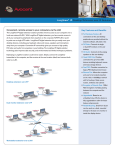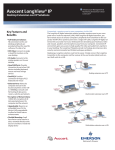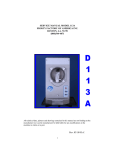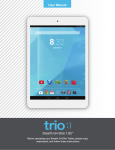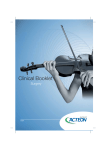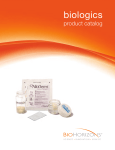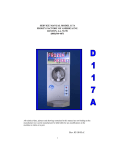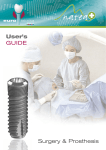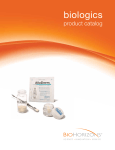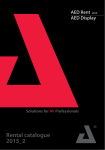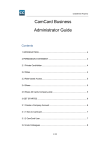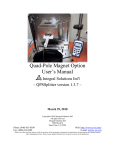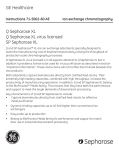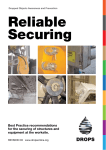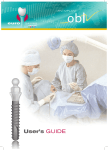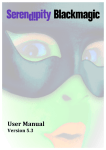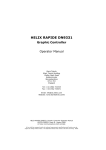Download Virtual Implant Placement 2.1
Transcript
Virtual Implant Placement 2.1 catalog & surgical manual 99.2% average implant success rate1 BioHorizons is one of the fastest growing companies in the dental implant industry. Our comprehensive portfolio of dental implants and biologics products is evidence-based and scientifically-proven. From the launch of the External implant system (Maestro) in 1997, to the introduction of the Tapered Internal implant incorporating Laser-Lok® technology in 2007, BioHorizons has continued to provide clinicians unique products supported by university based research. SCIENCE global leader for biologic based solutions BioHorizons uses science and innovation to create unique products with proven surgical and esthetic results. INNOVATION Our advanced implant technologies, biologic products and computer guided surgery software have made BioHorizons a leading dental implant company. products sold in 85 markets SERVICE BioHorizons understands the importance of providing excellent service. Our global network of professional representatives and our highly trained customer care support team are well-equipped to meet the needs of patients and clinicians. Company Overview Virtual Implant Placement 2.1 VIP Applications System Requirements VIP Components VIP Software Pilot Drill Set Individual Pilot Drill Instruments Radiographic Appliances (CT Scan Appliance & Compu-Quick) Pilot Compu-Guide Collaterals Disclaimer CT Planning CT Scan Appliance Compu-Quick CT Scan CT Scan Protocol VIP Planning VIP Interface DICOM Converter Draw Nerve Implant Planning Submit VIP Treatment Plan for Pilot Compu-Guide Order On-line Additional Features Measuring Tools Virtual Teeth Parallel Implants Preferences VIP Download Pilot Compu-Guide Pilot Compu-Guide Pilot Drill Set Important Considerations Pilot Drill Set Cleaning Pilot Compu-Guide Pre-Operative Pilot Compu-Guide Surgical Procedure Icon Legend & References Warranty Information & Product Terms 1 2-3 2 3 3 4-5 4 4 4 5 5 6 7 8-10 8 9 9 10 11-16 11 12-13 14 15-16 16 17 18-20 18-19 19 20 20 20 21-23 21 22 22 22 23 23 24 25 VIRTUAL IMPLANT PLACEMENT VIP Virtual Implant Placement (VIP) treatment planning software was developed by a team of clinicians to provide a user-friendly, virtual treatment planning solution that reduces clinical challenges and enhances post-operative outcomes. • • • • • Self-processing DICOM converter Demo version or Case Viewer available on BioHorizons website Open software platform implant compatibility Improves communication between clinician and patient Use virtual treatment plan to create Compu-Guide* surgical templates Step 1 Upper and lower diagnostic casts and CT Scan Appliance Prescription are sent to an approved BioHorizons Partner Laboratory • Download CT Scan Appliance Prescription from www.biohorizons.com • View Partner Laboratories list at www.biohorizons.com If Compu-Quick Scan Appliance is used, refer to Step 3 Step 2 Partner Laboratory fabricates CT Scan Appliance and sends to clinician Step 3 Patient wears Scan Appliance during CT Scan • Download CT Scanning Protocol from www.biohorizons.com Step 4 Clinician receives DICOM data from scan center, begins self-processing and virtually treatment plans the case with VIP Step 5 If a Compu-Guide surgical template is desired: Scan Appliance, VIP treatment plan, DICOM data and Pilot Compu-Guide Prescription are sent to BioHorizons VIP Laboratory • Download Compu-Guide Prescription from www.biohorizons.com Step 6 BioHorizons VIP Laboratory converts the Scan Appliance into a Compu-Guide surgical template using the virtual VIP treatment plan Step 7 Clinician performs procedure using the Compu-Guide surgical template Clinician Partner Laboratory BioHorizons * The submitted VIP treatment plan establishes Drill Sleeve placement for the initial 2mm pilot osteotomy including implant location, depth, and angulation. The Drill Sleeve is located above the level of hard and soft tissue. The planned osteotomy location can be reviewed by placing the Compu-Guide surgical template on the respective diagnostic stone model. 2 VIRTUAL IMPLANT PLACEMENT Applications The VIP treatment plan can be transferred to the Pilot Compu-Guide for the following implant treatment plans: • Partially edentulous single implant placement • Immediate extraction/single implant placement • Partially edentulous multiple implant placement • Fully edentulous multiple implant placement System Requirements Minimal System Requirements Operating system Windows® XP Processor Pentium® III CPU, 500 MHz Hard drive 1 GB of free hard drive disk space Internal memory 256 MB Monitor 15” monitor Mouse Windows supported mouse Internet Windows Internet Explorer® 6 or 7 An email application and a mouse with a scroll wheel are recommended. Installation of VIP is a Demo version until a software license is requested and applied. The software license can be requested via Internet connection by navigating to Tools > License and submitting the requested information to [email protected]. Customer Care can also assist with providing a software license for VIP. 3 VIP COMPONENTS VIP Software VIP 2.1 Software Includes (2) software licenses VIP Software Upgrade Upgrade existing VIP to current version VIP License Purchase additional VIP licenses Virtual Implant Placement 2.1 VIP VIP Download Download a Demo Version or Case Viewer at www.biohorizons.com Pilot Drill Set 122-000 2.0mm CGS Pilot Drill Set Includes 2.0 x 17, 21, 24, and 28mm Pilot Drills. Pilot Drills are used with the Pilot Compu-Guide (see page 21). The Drilling Report that is provided with the Pilot Compu-Guide recommends the Pilot Drill to be used for the particular implant site. The Pilot Compu-Guide requires the 2.0mm CGS Pilot Drill Set. Individual Pilot Drill Instruments 122-017 122-021 122-024 122-028 2.0 x 17mm CGS Pilot Drill 2.0 x 21mm CGS Pilot Drill 2.0 x 24mm CGS Pilot Drill 2.0 x 28mm CGS Pilot Drill Individual Pilot Drill replacements for the Pilot Drill Set. HF-IMS-1372T Bur Cushion with Tall Lid, Holds 12 A hollow, rectangular, silicone base with a stainless steel lid that is designed to hold burs securely in place during cleaning and sterilization. 4 VIP COMPONENTS Guided Surgery CT Scan Appliance Custom fabricated radiographic scan appliance that is worn by the patient during the CT Scan. Radiopaque teeth are used where implant therapy is indicated. The radiopaque scan appliance is fabricated to VIP’s specifications by a BioHorizons Partner Laboratory. Bite blocks on the appliance should be identified on the prescription form for the Laboratory. Compu-Quick Pre-fabricated CT Scan Appliance Pilot Compu-Guide Surgical template that is custom milled according to the submitted VIP treatment plan. The Pilot Compu-Guide provides the initial 2mm osteotomy for implant location, depth, and angulation. 5 COLLATERALS r ts fo plan ent tal im cem den repla h th teet too lost ne ve ng bo u ha if yo are losi you soft for tissue gum trea rece tmen enha ssio t mini nce yo n mizi ng tour smile oth wh sens ile itivity dental implants for tooth replacement be a confident you F0369 CT Scan Appliance Prescription Provides case specific information to the BioHorizons Partner Laboratory concerning the custom fabrication of the CT Scan Appliance. Additional forms can be downloaded from BioHorizons website. L01012 CT Scanning Protocol Submitted to the CT Scan site to ensure the patient is scanned according to the parameters required by VIP. Additional forms can be downloaded from BioHorizons website. F0370 Pilot Compu-Guide Prescription Provides case specific information to BioHorizons’ milling center concerning the custom milling of the Pilot Compu-Guide. The form should be completed and signed by the clinician. Additional forms can be downloaded from BioHorizons website. ML0103 Patient Education – Tooth replacement with dental implants ML0114 Patient Education – Stabilizing dentures using dental implants ML0129 Patient Education – Rebuilding and maintaining bone MLD101 Patient Education – Soft tissue grafting with AlloDerm ML0131 Patient Education – Dental Implants the tooth replacement solution This high-quality flipbook helps the implant candidate understand the rationale and the advantages of implant therapy compared to traditional treatment methods. 9” x 6” (23cm x 16cm). 6 DISCLAIMER This Surgical Manual serves as a reference for using the Virtual Implant Placement (VIP) treatment planning software, CT Scan Appliance, Pilot Compu-Guide, and related surgical instrumentation. It is intended solely to provide instructions on the use of BioHorizons products. It is not intended to describe the methods or procedures for diagnosis, or placement of implants, nor does it replace clinical training or a clinician’s best judgment regarding the needs of each patient. BioHorizons strongly recommends appropriate training as a prerequisite for the placement of implants and associated treatment. The procedures illustrated and described within this manual reflect idealized patient presentations with adequate bone and soft tissue to accommodate implant placement. No attempt has been made to cover the wide range of actual patient conditions that may adversely affect surgical and prosthetic outcomes. Clinician judgment as related to any specific case must always supersede any recommendations made in this or any BioHorizons literature. Before beginning any implant surgical procedure with BioHorizons products: • Read and understand the Instructions for Use that accompany the products • Clean and sterilize the instruments per appropriate Instructions for Use • Become thoroughly familiar with all instruments and their uses • Design a surgical treatment plan to satisfy the prosthetic requirements of the case Treatment Planning For ideal results in implant dentistry, the treatment team should be in agreement and in communication throughout all stages of therapy. The patient, the restorative and surgical doctors, as well as the dental laboratory should understand and agree upon the treatment plan. The treatment plan should determine the fabrication, number and position of the implants. Proper treatment planning using VIP is the responsibility of the medical professional. Each clinician must evaluate the appropriateness of the virtual treatment plan and the procedure used based on personal medical training and experience. Use of VIP to pre-plan dental implant surgery requires an understanding of the software. Refer to VIP’s Help Manual which is located within the VIP software (Help > Help Index). 7 CT PLANNING CT Scan Appliance Purpose: Radiographic scan appliance that provides visualization in the CT Scan of optimal implant placement and prosthetic outcome. • Fabricated by BioHorizons Partner Laboratories • Custom fabricated to patient’s tooth anatomy • Radiopaque material used to indicate edentulous space The CT Scan Appliance includes three Fiducial Markers that act as coordinates in transferring the VIP treatment plan to the Pilot Compu-Guide. All three Fiducial Markers must be visible in the CT Scan to allow for milling of the scan appliance to a Compu-Guide surgical template. Reference the CT Scanning Protocol for scanning requirements (see page 10 for CT Scan Protocol). Fiducial Marker The CT Scan Appliance Prescription must be completed in order for a BioHorizons Partner Laboratory to fabricate the CT Scan Appliance. Complete the Contents Checklist included on the form to ensure all necessary components are sent to the BioHorizons Partner Laboratory. The requirements for fabrication of a CT Scan Appliance include: • Upper and lower diagnostic cast • Partially edentulous case: - Impression with the provisional in place - Impression with the provisional removed • Completely edentulous case: - Acrylic duplication of the denture • Completed and signed CT Scan Appliance Prescription When the CT Scan Appliance is returned from the Partner Laboratory, the appliance should be inserted into the patient’s mouth to ensure proper fit. The CT Scan Appliance should also be visually inspected to ensure the appliance complies with the submitted prescription form. Bite blocks can be fabricated on the CT Scan Appliance to ensure adequate space between arches during the CT scan. Confirm unique fit to patient’s mouth. If unique fit cannot be confirmed, the appliance should not be used for the CT Scan. 8 CT PLANNING Compu-Quick Purpose: Prefabricated CT Scan Appliance that is only indicated for placement of three implants or less to be placed in a non-esthetic area. • Reference www.biohorizons.com to confirm shipping information for the Compu-Quick. The Compu-Quick should be lined with rigid bite registration material and then placed on the appropriate arch to have the bite registration applied to the Compu-Quick. The patient then wears the Compu-Quick during the CT Scan rather than the pre fabricated CT Scan Appliance (see page 10 for CT Scan Protocol). The Pilot Compu-Guide Prescription must be completed in order for BioHorizons to fabricate the Pilot Compu-Guide. The requirements for fabrication of a Pilot Compu-Guide include: • Compu-Quick • VIP treatment plan (via email or CD) • Upper and lower diagnostic cast • CT Scan DICOM images (recommended) • Completed and signed Pilot Compu-Guide Prescription VIP includes virtual teeth that can be placed in the desired tooth position if a radiopaque scan appliance was not used to note the edentulous location. CT Scan Purpose: Instructs scanning site how to properly scan patient in order to use with VIP treatment planning software. If the scan is offsite, the patient should be instructed as how to properly wear the CT Scan Appliance or Compu-Quick. The CT Scanning Protocol should be given to the scan site to ensure a proper scan. Upon completion of the CT Scan, storage media containing DICOM images should be provided. The DICOM images can then be imported into VIP using the DICOM converter wizard to immediately begin treatment planning the case. 9 CT PLANNING CT Scanning Protocol VIP’s Compu-Guide surgical template requires the patient to be scanned with a custom fabricated CT Scan Appliance or a pre-fabricated Compu-Quick scan appliance. If a custom fabricated CT Scan Appliance or pre-fabricated Compu-Quick is not provided, then the patient’s arches should be separated by 5mm. Scan the patient face up or forward and make sure the patient’s head is not tilted to either side. When scanning single jaws (mandible or maxilla), orient the patient’s head so that the axial images are parallel to the occlusal plane of the radiopaque teeth on the patient’s scan appliance. When scanning double jaws (mandible and maxilla), split the difference between the occlusal planes of the jaws. It is important that all scans are reviewed for patient movement prior to submission. Scans that indicate patient movement should not be used for treatment planning purposes. Once scan is completed, return CT Scan Appliance and CD to clinician. Reference CT Scanning Protocol (L01012). Maxilla Mandible Both arches, cone beam Scan a minimum of 2mm beyond the tips of the Fiducial Markers. The CT Scan Appliance and three Fiducial Markers must be visible in scan in addition to the maxillary arch and sinus region. Scan a minimum of 2mm beyond the tips of the Fiducial Markers. The CT Scan Appliance and three Fiducial Markers must be visible in scan in addition to the mandibular arch and the inferior dental canal. The CT Scan Appliance and three Fiducial Markers must be visible in scan. Preferred Scanning Parameters Image size 512 x 512 pixels Gantry tilt 0.0 degrees (required) Scanner slice thickness 0.5 - 1.0mm Scanner step increment 0.5 - 1.0mm Reconstruction algorithm Bone Reconstructed slice thickness 0.5 - 1.0mm Reconstructed slice spacing 0.5 - 1.0mm Scout image Optional Field of View (FOV) Typically 150-180mm Format DICOM 3 Multi-file, axial only Compression None 10 VIP PLANNING VIP Interface VIP’s user friendly interface simplifies the process of virtually treatment planning a case. The screen layout has four options to provide the user with the preferred layout. VIP’s default screen layout is divided into four sections which includes: panoramic projection, panoramic, axial, and cross section view. Reference the VIP User’s Manual in the software for more detailed instructions (Help > Help Index). The Panoramic projection view displays the CT Scan as it would look as an X-ray. This view is only for interpretation and cannot be changed or modified. Preferred screen layout can be selected by navigating to Tools > Preferences. Select the Layout tab in the Preferences Dialog box and enable the preferred layout by selecting the Apply button. If the layout is changed, the selected layout will display the next time VIP is opened. Screen layout 2 includes cross section, axial, and panoramic view. Screen layout 3 includes cross section, 3D, and panoramic view. 11 Screen layout 4 includes axial, 3D, cross section, and panoramic view. VIP PLANNING DICOM Converter Purpose: Convert DICOM images from CT Scan into a format that can be viewed by VIP. • Eliminates potential fees related to processing of DICOM files • Reduces time related to having DICOM files processed offsite Select File > Process or click the Process button located on the toolbar. VIP will open the default DICOM directory. Choose the desired case and select the Finish button. 1) Select the jaw type (mandible or maxilla) 2) Remove unnecessary slices from the view After selecting the jaw type, unnecessary slices should be removed from the view. To select the proper position leftclick in the Localizer view at that level, then right-click on the ensuing highlighted axial thumbnail to select Make most superior and Make most inferior. Mandible - Inferior position = ~bottom tip of chin - Superior position = ~2mm above Fiducial Markers Maxilla - Inferior position = ~2mm below Fiducial Markers - Superior position = ~midway in the sinus 12 VIP PLANNING DICOM Converter 3) Select Axial to draw panoramic curve Mandible - Level of bone showing apical root tips - Contiguous arch from ramus to ramus Maxilla - Characteristic U-shaped arch outlined by dense bone - Level of bone showing apical root tips - Sinus evident on one or both sides - Tuberosity apparent on one or both sides In the Axial View the panoramic curve should be drawn according to the patient’s jaw alignment (Step 3 continued) and the following suggested points to draw the panoramic curve. Mandible - Use five points to maintain symmetry Maxilla - Use five points to maintain symmetry 13 VIP PLANNING Draw Nerve Purpose: Highlight inferior alveolar nerve to make more visible. • Enhances view of nerve canal • Assist in placement and selection of implants Select Tools > Edit Nerve or click the Edit Nerve button located on the toolbar. The Edit Nerve dialog box will appear. The nerve can be drawn according to the patient’s nerve canal. In the panoramic or cross section view, left-click within the nerve canal to connect the points that indicate the nerve canal. After drawing the nerve in the panoramic view the nerve will be displayed in the panoramic, axial, cross section, and 3D view. In order to draw a second nerve, select the New button in the Edit Nerve dialog box. Exit the Edit Nerve dialog box by selecting the x button once nerve has been drawn. 14 VIP PLANNING Implant Planning Purpose: Pre-plan implant procedure through the placement of implants. • Comprehensive implant library that is compatible with most implant systems • BioHorizons implants are displayed as 3D realistic implants • Planning report created from treatment plan To place an implant, choose the Implant button and then left-click on the axial, panoramic, or cross sectional view. The implant will be placed centered on the position selected. After the implant is placed, right-click the implant and select Choose Implant to place the preferred type of implant. Implants can be manipulated by moving the implant and/or rotating the implant. Additional implants can be placed by repeating steps. Placing the cursor in the preferred image and pressing the spacebar will maximize the view. Pressing the spacebar again will return the image to its original view. 15 VIP PLANNING Implant Planning VIP provides a 3D view of the implant placement and anatomical structure. To view 3D select the 3D button or View > 3D. The view includes options of viewing the bone, teeth, implants, and virtual teeth. A Pre-surgical Implant Planning Report can be printed by navigating to File > Print Report. The report includes the following information: VIP Pre-surgical Implant Planning Report Study Date: 20010101 Clinician: SMITH Patient: Head , Fred Sex: M Age: 060Y ID: 12345 Jaw: MANDIBLE Implant Length 12.00 9.00 Diameter 4.60/3.10 3.50 List of Implants Manufacturer BioHorizons BioHorizons Line Tapered Internal Model TLR4612 LPYR3509 • Patient information • Implant manufacturer • Implant size • Screenshots of the axial, panoramic, and cross section view Images include implant placement and the illustrated nerve. The Planning Report can be printed to a printer or PDF for viewing. Prepared with Virtual Implant Placement (VIP) Software from BioHorizons Implant Systems, Inc. Submit VIP Treatment Plan for Pilot Compu-Guide Purpose: Submit plan to BioHorizons for fabrication of Pilot Compu-Guide. • Treatment plan can be submitted via email or copying files to CD Select Transfer on the VIP menu and either choose Create CD or Send via E-mail. After selecting option, the VIP Disclaimer Dialog box will appear, read the disclaimer and choose I Accept or I do not Accept. If I Accept is selected the case will proceed to be transferred via email or by CD. I acknowledge sole clinical responsibility for this patient’s VIP treatment including surgical placement of dental implants. I further acknowledge that the VIP software does not perform any independent medical analysis or clinical investigation of dental CT scans. Please indicate your acceptance of the VIP disclaimer by selecting “I Accept” and proceed to submit the VIP treatment plan via CD-ROM or email. The Pilot Compu-Guide Prescription must be completed in order for BioHorizons to fabricate the Pilot Compu-Guide. (See page 20 for Pilot Compu-Guide requirements). 16 If you do not agree with the VIP disclaimer select “I do not Accept” and continue using VIP for treatment planning. VIP PLANNING Order On-line Purpose: Order on-line BioHorizons implants used in treatment plan. • Secure on-line ordering of BioHorizons implants Implants placed in the treatment plan can be reviewed in the Implant List. To view the Implant List and place BioHorizons implant order on-line, select View > Implant List or click the Implant List button . If BioHorizons implants are not included in the Implant List then the option to order on-line will be disabled. To order online select the BioHorizons Order On-line button. BioHorizons On-line Catalog will prompt for User Name and password. If not a current BioHorizons customer or a customer account is not activated; follow the prompts on the login screen. Guest access to BioHorizons On-line Catalog allows access to view the catalog without placing an order. 17 ADDITIONAL FEATURES Measuring Tools Purpose: Utilize measuring tools to measure distance, angle, and rectangular/elliptical Region of Interest (ROI). • Measurements can be made in the panoramic, axial, and cross section view • ROI displays Hounsfield units To measure linear distance, select Tools > Distance or click the Distance button located on the toolbar. Once image is selected for measuring, left-drag either end of the measurement tool to obtain linear distance. The linear distance default measurements are millimeters, however can be changed to centimeters or inches by right-clicking the display box and selecting preferred unit. To measure an angle, select Tools > Angle or click the Angle button located on the toolbar. Left-drag the vertex or either end of the angle tool to obtain the measurement of the angle. The angle measurement is displayed in degrees. 18 ADDITIONAL FEATURES Measuring Tools To measure a rectangular ROI, select Tools > Rectangular ROI or click the Rectangular ROI button located on the toolbar. Left-drag the corners or sides of the rectangle to adjust the ROI. The rectangular ROI displays the area of patient anatomy covered by the region, the average and standard deviation of the pixel data in Hounsfield units. To measure the elliptical ROI, select Tools > Elliptical ROI or click the Elliptical ROI button located on the toolbar. Left-drag the corners or sides of the oval to adjust the ROI. The elliptical ROI displays the area of patient anatomy covered by the region, the average and standard deviation of the pixel data in Hounsfield units. Virtual Teeth Purpose: Simulate teeth to facilitate positioning of implants. • Assists in treatment planning when Compu-Quick is used for CT Scan VIP includes a set of Virtual Teeth which can be placed to facilitate the positioning of implants in cases where no custom scan appliance is desired. To place Virtual Teeth, click the Place Tooth button . Select the appropriate teeth in the Place Virtual Tooth Dialog Box. After the Virtual Tooth is placed, right-click the tooth for additional properties related to the tooth. Virtual Teeth can be manipulated by moving the Virtual Teeth and/or rotating the Virtual Teeth. The Dialog box must be open in order to move or rotate Virtual Teeth. 19 ADDITIONAL FEATURES Parallel Implants Purpose: Parallel two or more implants. • Parallel implants to selected target implant The Implant List Dialog Box must be open to parallel two or more implants. Select View > Implant List or click the Implant List button . Select the target implant in the Parallel To column to which all other implants will be parallel. After selecting the target implant, hold the CTRL key and select implants to be placed parallel to the target implant. Release the CTRL key then select the Parallel button to parallel selected implants. Preferences Purpose: Enable user preferences within VIP. Select Tools > Preferences for the Preferences dialog box to open. Preferences can be enabled according to preferred user settings. The Preferences dialog box includes the following tabs: • 3D • Cases • Colors • Display • Layouts • Paths • Reformatting VIP Download Purpose: Download Case Viewer or Demo Version. • Serves as a Case Viewer for increased collaboration • Offers Demo version for better understanding of VIP VIP Download www.biohorizons.com. The download version is a non-licensed version of VIP and does not include the ability to treatment plan cases. 20 Download VIP 2.1 Demo Version PILOT COMPU-GUIDE Pilot Compu-Guide Purpose: Transfers virtual treatment plan to the Pilot Compu-Guide for implant location, depth, and angulation. • Teeth supported surgical template • Soft tissue supported for edentulous cases • Provides initial 2mm pilot osteotomy The surgical template is accompanied by a Drilling Report indicating the appropriate Pilot Drill to be used for each implant location. The Pilot Compu-Guide Prescription must be completed for the BioHorizons VIP Laboratory to mill the surgical templates. Complete the Contents Checklist included on the form to ensure all necessary components are sent to the laboratory. The requirements for the milling of a Pilot Compu-Guide include: • CT Scan Appliance or Compu-Quick • VIP treatment plan (via email or CD) • Upper and lower diagnostic cast • CT Scan DICOM images (recommended) • Completed and signed Pilot Compu-Guide Prescription The Pilot Compu-Guide transfers the VIP treatment plan to the patient’s mouth for implant location, depth and angulation. After performing the initial 2mm pilot osteotomy according to the Drilling Report, the implants should be placed according to the implant manufacturer’s protocol. VIP treatment plan is transferred to the Pilot Compu-Guide. Initial 2mm pilot osteotomy is created using the appropriate Pilot Drill as indicated in the Drilling Report. Pilot Compu-Guide surgical template requires Pilot Drill Set (122-000) which is purchased separately of the Pilot Compu-Guide. 21 PILOT COMPU-GUIDE Pilot Drill Set Purpose: Initiates osteotomy using the Pilot Compu-Guide. • Fixed circular ring acts as a definitive drill stop • Osteotomy to desired depth 17mm The Pilot Drill Set includes four Pilot Drills in varying lengths that provide implant depth for the initial 2mm pilot osteotomy. The Drilling Report that is accompanied with the Pilot Compu-Guide indicates the appropriate drill to be used per implant site. 21mm 24mm 28mm 122-017 122-021 122-024 122-028 Important Considerations Peri-operative oral rinses with a 0.12% Chlorhexidine Digluconate solution have been shown to significantly lower the incidence of post-implantation infectious complications.2 A preoperative 30-second rinse is recommended, followed by twice daily rinses for two weeks following surgery. Drilling must be done under a constant stream of sterile irrigation. A pumping motion should be employed to prevent over-heating the bone. Surgical drills and taps should be replaced when they are worn, dull, corroded or in any way compromised. BioHorizons recommends the replacement of drills after 12 to 20 osteotomies.3 Pilot Drill Set Cleaning The Pilot Drill Set is provided non-sterile and must be cleaned and sterilized prior to use following the associated Instructions for Use. Always remove instruments from packaging prior to sterilization, and remove and discard packaging materials used to stabilize and secure instruments during shipment. Double-check all surgical instruments to ensure their functionality prior to surgery. Backup sterile drills are also recommended. Caution: The use of hydrogen peroxide or other oxidizing agents will cause damage to the surface of the instruments. Towel- or air-dry all instrumentation before sterilizing. Drills and taps should be replaced when wear is noticed, such as a decrease in cutting efficiency or when signs of discoloration appear. Drills should be replaced after approximately 12 to 20 osteotomy cycles, depending on the bone density.3 Proper testing, cleaning and calibration of sterilization equipment should occur frequently to assure that the units are in proper working order. Equipment operating conditions vary and it is the responsibility of each dental office to ensure that the proper sterilization technique for instrumentation is followed. 22 PILOT COMPU-GUIDE Pilot Compu-Guide Pre-Operative After confirming proper fit visually verify the location of the drill sleeves, which are positioned according to the VIP treatment plan. The drill sleeves transfer the VIP treatment plan; therefore it is essential to visually confirm pre-operatively that the Pilot Compu-Guide aligns with the VIP treatment plan. After visually inspecting, place the Pilot Compu-Guide into the patient’s mouth and ensure the surgical template is stabilized with a unique fit to the patient’s teeth. If a unique and stable fit of the Pilot Compu-Guide cannot be obtained at time of procedure then the Pilot Compu-Guide should not be used for the procedure. It is not necessary to use excessive force to seat the Pilot Compu-Guide. Visually inspect location of sleeves. The Pilot Compu-Guide should have a unique fit to the patient’s mouth. If unique fit cannot be confirmed, the surgical template should not be used for the procedure. Pilot Compu-Guide Surgical Procedure The Pilot Compu-Guide can be used for flapless surgical technique or conventional surgical technique. Surgical technique is based upon the clinician’s clinical decision. After selecting the indicated drill length ensure that the Pilot Compu-Guide is stabilized to prevent any surgical template movement while drilling. Once all pilot osteotomies have been drilled to the indicated length, remove the Pilot Compu-Guide. The implants should be placed according to the implant manufacturer’s protocol. The Pilot Compu-Guide should be stabilized prior to drilling. The Pilot Compu-Guide is removed and implants are placed per the manufacturer’s protocol. Caution: Care must be taken to ensure the Pilot Drill follows the angle of the Compu-Guide drill sleeve to prevent binding between the Pilot Drill and drill sleeve. Caution: Clinician must ensure adequate inner arch space when using a Compu-Guide and Pilot Drill. 23 ICON LEGEND & REFERENCES Symbol Descriptions for Product Labeling B i r m i n g h a m , A L 3 5 24 4 Non-Sterile REF Reference/ article number REF VIP 2.1 0473 VIP 2.1 Software LOT Lot/batch number LOT YYXXXXX LVIP 2.1 Rev B References 1. Please see BioHorizons literature ML0130. 2. The influence of 0.12 percent chlorhexidine digluconate rinses on the incidence of infectious complications and implant success. Lambert PM, Morris HF, Ochi S. J Oral Maxillofac Surg 1997;55(12 supplement 5):25-30. 3. Heat production by 3 implant drill systems after repeated drilling and sterilization. Chacon GE, Bower DL, Larsen PE, McGlumphy EA, Beck FM. J Oral Maxillofac Surg. 2006 Feb;64(2):265-9. 24 WARRANTY INFORMATION & PRODUCT TERMS Product Support Specialist: Cell phone: Fax: BioHorizons Lifetime Warranty on Implants and Prosthetics: All BioHorizons implants and prosthetic components include a Lifetime Warranty. BioHorizons implant or prosthetic components will be replaced if removal of that product is due to failure (excluding normal wear to overdenture attachments). Additional Warranties: BioHorizons warranties instruments, surgical drills, taps, torque wrenches and Virtual Implant Placement (VIP) treatment planning software. (1) Surgical Drills and Taps: Surgical drills and taps include a warranty period of ninety (90) days from the date of initial invoice. Surgical instruments should be replaced when they become worn, dull, corroded or in any way compromised. Surgical drills should be replaced after 12 to 20 osteotomies.3 (2) Instruments: The BioHorizons manufactured instrument warranty extends for a period of one (1) year from the date of initial invoice. Instruments include drivers, sinus lift components, implant site dilators and BioHorizons tools used in the placement or restoration of BioHorizons implants. (3) VIP treatment planning software: VIP treatment planning software warranty extends for a period of ninety (90) days from the date of initial invoice. The warranty requires that VIP be used according to the minimum system requirements. (4) Compu-Guide surgical templates: Compu-Guide surgical templates are distributed without making any modifications to the submitted Compu-Guide Prescription Form and VIP treatment plan (“as is”). BioHorizons does not make any warranties expressed or implied as it relates to surgical templates. Return Policy: Product returns require a Return Authorization Form, which can be acquired by contacting Customer Care. The completed Return Authorization Form should be included with the returned product. For more information, please see the reverse side of the invoice that was shipped with the product. Disclaimer of Liability: BioHorizons products may only be used in conjunction with the associated original components and instruments according to the Instructions for Use (IFU). Use of any non-BioHorizons products in conjunction with BioHorizons products will void any warranty or any other obligation, expressed or implied. Treatment planning and clinical application of BioHorizons products are the responsibility of each individual clinician. BioHorizons strongly recommends completion of postgraduate dental implant education and adherence to the IFU that accompany each product. BioHorizons is not responsible for incidental or consequential damages or liability relating to use of our products alone or in combination with other products other than replacement or repair under our warranties. Compu-Guide surgical templates are ordered under the control of a Clinician. The Clinician recognizes responsibility for use. Therefore, regardless of the real or proven damages, the liability to BioHorizons is limited to the price of the product directly related to the reason for the claim. Distributed Products: For information on the manufacturer’s warranty of distributed products, please refer to their product packaging. Distributed products are subject to price change without notice. Validity: Upon its release, this literature supersedes all previously published versions. Availability: Not all products shown or described in this literature are available in all countries. BioHorizons continually strives to improve its products and therefore reserves the right to improve, modify, change specifications or discontinue products at any time. Any images depicted in this literature are not to scale, nor are all products depicted. 25 Direct Offices BioHorizons USA 888-246-8338 or 205-967-7880 BioHorizons Canada 866-468-8338 BioHorizons Spain +34 91 713 10 84 BioHorizons UK +44 (0)1344 752560 BioHorizons Germany +49 7661-909989-0 BioHorizons Australia +61 2 8399 1520 BioHorizons Chile +56 2 361 9519 Distributors For contact information in our 85 markets, visit www.biohorizons.com BioHorizons®, Laser-Lok®, MinerOss®, Autotac® and Mem-Lok® are registered trademarks of BioHorizons, Inc. Zimmer® is a registered trademark of Zimmer, Inc. Grafton® DBM and LADDEC® are registered trademarks of Osteotech, Inc. AlloDerm® and AlloDerm GBR® are registered trademarks of LifeCell™ Corporation. Spiralock® is a registered trademark of Spiralock Corporation. Locator is a registered trademark of Zest Anchors, Inc. Delrin® is a registered trademark of E.I. du Pont de Nemours and Company. Pomalux® is a registered trademark of Westlake Plastics Co. Mem-Lok® is manufactured by Collagen Matrix, Inc. Not all products shown or described in this literature are available in all countries. As applicable, BioHorizons products are cleared for sale in the European Union under the EU Medical Device Directive 93/42/EEC and the tissues and cells Directive 2004/23/EC. We are proud to be registered to ISO 13485:2003, the international quality management system standard for medical devices, which supports and maintains our product licences with Health Canada and in other markets around the globe. Original language is English. © 2011 BioHorizons, Inc. All Rights Reserved. shop online at www.biohorizons.com *L0303* L0303 REV B OCT 2011