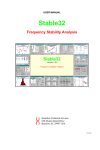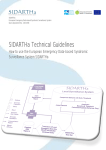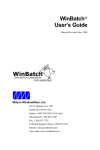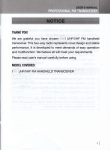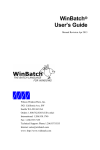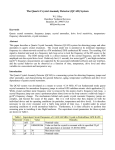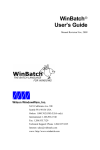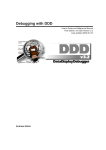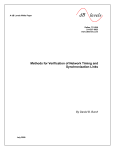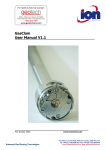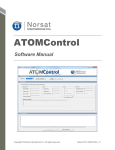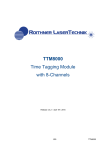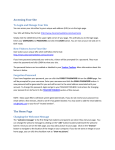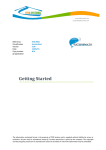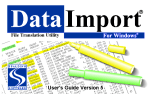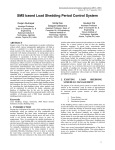Download Stable32 User Manual - Hamilton Technical Services
Transcript
USER MANUAL Stable32 Frequency Stability Analysis Hamilton Technical Services 650 Distant Island Drive Beaufort, SC 29907 USA 09/07/2008 Copyright Notice © 2007-8 Hamilton Technical Services All Rights Reserved The information in this document is subject to change without notice, and is provided without any warranty of any type. Please report any errors or corrections to the address below. No part of this document may be reproduced or retransmitted in any form or by any means, electronically or mechanically, including photocopying or scanning, for any purpose other than the purchaser’s personal use, without the express written permission of Hamilton Technical Services. The software described in this document is licensed, and may be used only in accordance with the terms of the Stable32 license agreement. It may not be copied on any medium except as specifically allowed therein. Stable32 User Manual Version 1.54 09/07/2008 Printed manual available from www.lulu.com as ID # 212944 Hamilton Technical Services 650 Distant Island Drive Beaufort, SC 29907-1580 USA ii Phone: 843-525-6495 Fax: 843-525-0251 E-Mail: [email protected] Web: www.wriley.com T A B L E O F C O N T E N T S Table of Contents FRONT MATTER Copyright Notice ...................................................................................................... ii Table of Contents .................................................................................................... iii GENERAL Stable32 .................................................................................................................... 1 Installation................................................................................................................ 3 Directories ................................................................................................................ 5 Program Model......................................................................................................... 7 Menu Tree ................................................................................................................ 9 Status Bar ............................................................................................................... 11 Function Keys ........................................................................................................ 13 Tabs ........................................................................................................................ 15 Data Format............................................................................................................ 17 Gaps........................................................................................................................ 21 Archive File Format ............................................................................................... 25 Filenames................................................................................................................ 27 Timetags ................................................................................................................. 29 Launching............................................................................................................... 31 Command Line Options ......................................................................................... 33 Automated Operation ............................................................................................. 35 Copy Command...................................................................................................... 37 FrequenC ................................................................................................................ 39 GraphiC .................................................................................................................. 41 Log File .................................................................................................................. 45 Special Versions..................................................................................................... 47 Configure Function ................................................................................................ 49 Configuration File .................................................................................................. 57 TIME DOMAIN STABILITY Time Domain Stability ........................................................................................... 59 Allan Variance........................................................................................................ 61 Overlapping Allan Variance .................................................................................. 63 Modified Allan Variance........................................................................................ 65 iii S T A B L E 3 2 U S E R M A N U A L Time Variances .......................................................................................................67 Total Allan Variance..............................................................................................69 Total Modified Variance.........................................................................................71 Hadamard Variance.................................................................................................73 Overlapping Hadamard Variance ...........................................................................75 Total Hadamard Variance .......................................................................................77 Thêo1 ......................................................................................................................79 MTIE .......................................................................................................................83 TIE rms....................................................................................................................85 Dynamic Stability ...................................................................................................87 Confidence Intervals ...............................................................................................89 Bias Functions.........................................................................................................95 Dead Time...............................................................................................................99 3-Cornered Hat......................................................................................................101 Autocorrelation .....................................................................................................103 Frequency Jump Detection ...................................................................................105 FREQUENCY DOMAIN STABILITY Frequency Domain Stability .................................................................................109 Noise Processes.....................................................................................................111 Noise Spectra ........................................................................................................115 Domain Conversions.............................................................................................117 FILE FUNCTIONS File Functions........................................................................................................119 Filenames Function...............................................................................................121 Open Function.......................................................................................................123 Read Archive Function .........................................................................................125 Read Archive Configure .......................................................................................127 Multicolumn Data .................................................................................................129 Multicolumn Details .............................................................................................131 Large Data File......................................................................................................135 Data File Opened ..................................................................................................137 Inputs.....................................................................................................................139 Save Function........................................................................................................141 iv T A B L E O F C O N T E N T S Add Function........................................................................................................ 143 Database Function ................................................................................................ 145 Database Details ................................................................................................... 149 Database Configure .............................................................................................. 151 READ FUNCTIONS Read Function ...................................................................................................... 153 Read Plot Function............................................................................................... 155 Read Options Function......................................................................................... 157 Read Lines Function ............................................................................................ 159 Read Notes Function ............................................................................................ 161 EDITING FUNCTIONS Print Function....................................................................................................... 163 Edit Function ........................................................................................................ 165 Find Function ....................................................................................................... 169 Replace Function.................................................................................................. 171 Convert Function.................................................................................................. 173 Normalize Function.............................................................................................. 175 Average Function ................................................................................................. 177 Fill Function ......................................................................................................... 179 Scale Function ...................................................................................................... 181 Part Function ........................................................................................................ 183 Filter Function ...................................................................................................... 185 ANALYSIS FUNCTIONS Statistics Function ................................................................................................ 187 Check Function .................................................................................................... 189 Drift Function....................................................................................................... 191 Sigma Function .................................................................................................... 195 Power Function .................................................................................................... 201 Autocorrelation Function ..................................................................................... 207 Histogram Function.............................................................................................. 211 Plot Function ........................................................................................................ 213 Data Plot Function................................................................................................ 215 Plot Options Function .......................................................................................... 217 v S T A B L E 3 2 U S E R M A N U A L Jump Detection Parameters...................................................................................223 Plot Lines Function...............................................................................................225 Plot Notes Function ..............................................................................................227 Timetags Function ................................................................................................229 Noise Function ......................................................................................................231 Clear Function.......................................................................................................235 Run Function.........................................................................................................237 Run Plot Function .................................................................................................243 Run Options Function...........................................................................................245 Run Lines Function...............................................................................................249 Run Notes Function ..............................................................................................253 Dynamic Stability Function ..................................................................................255 Regularize Function ..............................................................................................259 Domain Function ..................................................................................................261 MISCELLANEOUS FUNCTIONS Auto# Functions...................................................................................................265 3-Cornered Hat Function ......................................................................................269 Audio Function .....................................................................................................271 Vibra Function ......................................................................................................273 Calendar Function.................................................................................................275 Pad.........................................................................................................................277 Play........................................................................................................................279 OTHER INFORMATION Glossary ................................................................................................................281 References .............................................................................................................285 Example.................................................................................................................293 Test Suite...............................................................................................................295 Analysis Procedure ...............................................................................................299 Validation..............................................................................................................303 Acknowledgments.................................................................................................305 APPENDICES I. Stable32 Functions ...........................................................................................307 II. Special Characters ...........................................................................................309 vi T A B L E O F C O N T E N T S III. Editing Keys.................................................................................................. 315 IV. Configuration File......................................................................................... 317 V. Hints and Notes .............................................................................................. 327 VI. 5110Comm Communications Program ........................................................ 331 INDEX Index..................................................................................................................... 333 Notes..................................................................................................................... 339 vii S T A B L E 3 2 viii U S E R M A N U A L G E N E R A L Stable32 • Introduction Stable32 is a 32-bit PC program for the analysis of frequency stability. It allows the entry and editing of phase and frequency data, the calculation of stability statistics, and the plotting and printing of phase, frequency and stability data. Stable32 runs under Microsoft Windows 95/NT or higher, and requires a 200 MHz Pentium-class computer with a CD drive, 32MB of RAM and a XGA color monitor. A graphics printer is needed for text and graphics printouts. General help information is available via the F1 key, or by accessing the Help menu or toolbutton, while context-sensitive help is available by pressing the Help button within a particular function. Complete information about the Stable32 program is available in the User Manual. Stable32 uses the GraphiC scientific plotting package under the terms of a royalty license agreement with Scientific Endeavors Corporation, Kingston, TN 37763. It may include the PlayW program for replaying the *.TKF graphics files produced by GraphiC • Features Stable32 file manipulations include entering and opening phase and frequency files, combining data files, and storing all or a portion of a data array. Data is stored in space or comma-delimited multicolumn ASCII format, with gaps denoted by a value of zero. Editing features include displaying, printing changing, correcting, converting, scaling, inserting, or deleting data, or removing outliers, filling gaps and adding timetags. 1 S T A B L E 3 2 U S E R M A N U A L Plotting can be done for all or a portion of the data, with automatic or user-defined scales, titles and annotations. Stable32 includes provisions for the generation of simulated power-law clock noise with the desired offset, stability and drift. It also has a function for the conversion between time and frequency domain measures of frequency stability. • License A license is hereby granted to the purchaser for the use of this program. Stable32 may be installed on any number of computers within the immediate user group that purchased it, and backup copies may be made, but only one copy of the program may be used at any time. Additional copies may not be distributed to others. This program has been extensively tested, but it is never possible to declare a program completely bug-free. No warranty is made, nor is any liability assumed, in connection with the use of the program. • Release Notes This document describes the Stable32 program as of the version and date shown on page ii of this User Manual. Please see the User Manual Addendum, if any, for more recent changes, and the Readme.txt file for a more complete revision history. Also, please use the contextsensitive help topics for more detailed information about any new features. • Support Support for the Stable32 program is available from: W. J. Riley Hamilton Technical Services 650 Distant Island Drive Beaufort, SC 29907 USA Telephone: 843-525-6495 Fax: 843-525-0251 E-Mail: [email protected] On-line support, including tutorial papers, test data and updates, is available from the Hamilton Technical Services web site at http://www.wriley.com and http://www.stable32.com. 2 G E N E R A L Installation • Installation Stable32 is distributed with a standard Windows installation program called SETUP.EXE, which should start automatically when the CD-ROM is inserted into the drive. To install Stable32 manually, use the Add/Remove Programs applet in Control Panel under Start/Settings, or simply execute D:\SETUP from Start/Run (where D is the drive letter of your CD drive). By default, this will create a C:\Program Files\Hamilton Technical Services\Stable32 directory on your hard disk, and will copy and decompress all the Stable32 files to it. The installation program will also create a Stable32 program group containing an icon for Stable32, and will associate the dat, frd, and phd filename extensions with Stable32. Only about 22 MB of disk space is required. Use the included uninstall program to remove the Stable32 program files (any user-generated files must be removed manually). • Files The Stable32 installation comprises the following files, which are all located in the STABLE32 directory. Please examine the README.TXT file for any supplementary information. It may be read with Notepad. Executables: STABLE32.EXE PLAYW.EXE* 5110COMM.EXE* Dynamic Link Libraries: DTBL32.DLL GPCWDRVN.DLL HPGL.DLL SCODL.DLL LIBPQ.DLL LIBICONV2.DLL K5SPRT32.DLL GSSAPI32.DLL ZLIB1.DLL FREQUENC.DLL LICENS32.DLL POSTSCR.DLL PIC.DLL LIBEAY32.DLL SSLEAY32.DLL LIBXML2.DLL KRB5_32.DLL LIBXML2.DLL GPCWDLL.DLL CGM.DLL TIFF.DLL GEM.DLL LIBINTL3.DLL COMERR32.DLL PGAEVENT.DLL MSVCR71.DLL LIBXSLT.DLL GraphicC Fonts: BLOCK.FNT COMPLEX.FNT ENGOTH.FNT MICROG.FNT RUSSIAN.FNT SIMSCR.FNT SWISSBLD.FNT TRIPITAL.FNT COMPGRMA.FNT COMSCR.FNT MATRIX.FNT NEWS.FNT SIMGRMA.FNT SWISS.FNT SWISSITL.FNT TRIPLEX.FNT COMPITAL.FNT DUPLEX.FNT MICROB.FNT NEWSGRM.FNT SIMPLEX.FNT SWISSBIT.FNT SWISSN.FNT Help Files: STABLE32.CHM HONH.CHM GRAPHICW.HLP POSTGRESQL.CHM 5110COMM.CHM* Sample Data: FREQ.DAT TST_SUIT.DAT PHASE.DAT NBS.DAT SAMPLE.DAT NOISEPIX.TKF 3 S T A B L E 3 2 U S E R M A N U A L Stability Masks: G.811PRC-MTIE.MSK G.824PRC-MTIE.MSK G.811PRC-TDEV.MSK T1STRATUM3-TDEV.MSK TEST.MSK T1STRATUM2-3E-TDEV.MSK Miscellaneous: MESSAGES.TAB HDR1.POS README.TXT MESSAGES.DAT HDR2.POS 5110COMM.INI* HDR.TIF STABLE32.INI Icons STABLE32.ICO 5110COMM.ICO PLAY.ICO* Documentation: MANUAL154.PDF WELCOME.PDF FUNCTIONS.PDF TECHNIQUES.PDF STABILITY ANALYSIS SOFTWARE.PDF STABILITYCHART.PDF * = Optional File Play and 5110Comm files not included with Student Version 4 G E N E R A L Directories • Directories The Stable32 program, support and data files are normally located in a single disk directory (folder) as described below. • Installation All Stable32 files are, by default, stored in a single directory, C:\Program Files\Hamilton Technical Services\Stable32. While any drive and directory can be used, it is recommended that all these files be kept in that one place. Stable32 will not start without access to its DLL files. It is also important that the program be able to find the font and other GraphiC plotting support files. While this condition is automatically satisfied by keeping all of the Stable32 files in a single directory, the GPCWIN environment variable can also be used to accomplish that. • GPCWIN The GPCWIN environment variable can be defined with the SET command to point to the directory where the GraphiC support files are located: SET GPCWIN=C:\Program Files\Hamilton Technical Services\Stable32 While normally unnecessary, this can be used to share the same *.FNT files between several GraphiC applications. See the help files for your particular operating system for information about how to use the SET command. • Operation The default directory for all Stable32 operations is the one where it is installed (and where the program is started). That directory is where Stable32 looks for its support files, and, unless changed, is where all output is written. Thus, regardless of where the current data is located, the program will operate from its own directory. This is particularly important when data is read from a floppy disk or read-only media. New Stable32 GraphiC plot files (PHASE.TKF, FREQ.TKF SIGMA.TKF, SPECTRUM.TKF and HISTO.TKF) will overwrite the previous ones, if any. If it is desired to keep one of those files, it is important to rename it either from within the Filenames function or corresponding dialog box before plotting, or manually from the command line after the plotting operation. The same rule applies to the SIGMA.TAU stability data file, the PSD.DAT power spectrum data file, the AUTO.DAT autocorrelation data file, and the XYZ.DAT dynamic stability data file. Those files are written immediately after their respective calculations, so, to use a different name, it must be changed before performing the calculation. 5 S T A B L E 3 2 6 U S E R M A N U A L G E N E R A L Program Model • Overview The Stable32 program is based on a simple main window with a number of modal dialog boxes to implement the functions. These functions manipulate phase or frequency data arrays. • Main Window The main window is empty except for menu and toolbar rows at the top, and status bar rows at the bottom. The menu and toolbar provide the command interface, while the status bar displays information about the current phase and frequency data. • Dialog Boxes Modal dialog boxes support all of the Stable32 functions. These child windows use a consistent button naming convention. The OK and Cancel buttons either accept or reject any changes that have been made, while the Calc and Close buttons control functions that can be either repeated or ended. All of the Stable32 dialog boxes may be closed with the Escape key. Other standard Windows buttons and controls are used as appropriate for the particular function. The use of default buttons is avoided so that the Enter key can be used to terminate edit control entries. This causes the entry to be reformatted and checked for validity. The only modeless dialog boxes are those for the Find and Replace functions. • Data Arrays The basic Stable32 idiom is a pair of phase (really time) and frequency data arrays, x[i] and y[i] respectively, where the index i refers to data points equally-spaced in time. These usually contain equivalent data, and conversions between them are provided. The x values have units of time in seconds, and the y values are (dimensionless) fractional frequency, ∆f/f. The x(t) time fluctuations are related to the phase fluctuations by φ(t) = x(t) ⋅ 2πν0, where ν0 is the carrier frequency in Hz. Both are commonly called "phase" to distinguish them from the independent time variable, t. The data sampling or measurement interval, τ0, has units of seconds. It is called “tau” in many of the dialog boxes. The analysis or averaging time, τ, may be a multiple of τ0 (τ=mτ0, where m is the averaging factor). If units other than seconds are used for tau, some of the results (such as the FFT Fourier frequency scale) will not be correct. In addition, there are corresponding phase and frequency timetag arrays. These optional arrays are useful for data editing, but are not needed for analysis. 7 S T A B L E 3 2 U S E R M A N U A L • Results Display Results are displayed in static edge text controls. • Parameter Entry Parameter entries are made in edit controls denoted by boxes. Default values are offered for most entries, and these often provide the desired result. Entry error trapping is done either by correcting the value or displaying a dialog box showing the allowable range. The program then restores the previous value and positions the caret in the field for editing. 8 G E N E R A L Menu Tree • Menu Tree The Stable32 program uses the following menu tree: File Open Save Add Read Database Print Exit Edit Edit Convert Normalize Average Fill Regularize Scale Part Filter Clear Item Function File · Open · Save · Add · Read · Database · Print · Exit Edit · Edit · Convert · Normalize · Average · Fill · Regularize · Scale · Part · Filter · Clear Analysis · Statistics · Check · Drift · Sigma · Run · DAVAR · Power · Histogram · Autocorrelation · 3-Cornered Hat Plot · Phase · Frequency Analysis Plot Statistics Phase Check Frequency Drift Sigma Run DAVAR Power Histogram Autocorrelation 3-Cornered Hat Generate Noise Timetags Utility Tabs Calendar Domain Inputs Inserts Play TSC5110A Stable32.ini Log Pad Audio Vibra Auto1 Auto2 Auto3 Show Tabs Options Configure Filenames Status Bar Auto File Tabs Auto Change Tabs Auto File Tabs Auto Noise Tabs Save Current Data Rename Selected Tab Write Selected Tab Close Selected Tab Close All Tabs Help About Index Using Help Stable on the Web Feedback Description Open phase or frequency data file Save current phase or frequency data Add data file to current phase or frequency data Read stability data file Read data from TSC MMS database Print phase or frequency data Exit Stable32 program Edit phase or frequency data Convert between phase and frequency data Normalize phase or frequency data for zero mean Combine data into a longer averaging time Fill gaps in phase or frequency data Regularize data by using timetags to insert gaps Scale phase or frequency data Remove all except part of phase or frequency data Filter time domain phase or frequency data Clear phase or frequency data Calculate basic statistics for phase or frequency data Check frequency data for outliers Calculate drift for phase or frequency data Calculate Allan deviation for phase or frequency data Calculate stability statistics Perform a dynamic stability analysis Plot power spectrum of phase or frequency data Plot histogram for phase or frequency data Plot autocorrelation for phase or frequency data Use the 3-cornered hat method to separate variances Plot phase data Plot frequency data 9 S T A B L E 3 2 Generate · Noise · Timetags Utility · Calendar · Domain · Inputs · Play · TSC 5110A · Stable.ini · Log · Pad · Audio · Vibra · Auto1 · Auto2 · Auto3 Tabs · Show Tabs · Auto File Tabs · Auto Change Tabs · Auto Edit Tabs · Auto Noise Tabs · Save Current Data · Rename Selected Tab · Write Selected Tab · Close Selected Tab · Close All Tabs Options · Configure · Filenames · Status Bar Help · About · Index · Using Help · Stable on the Web · Feedback 10 U S E R M A N U A L Generate simulated power law clock noise Generate timetag data Display a DOY/MJD calendar Perform frequency-time domain conversions Set input file scaling values Replay a *.TKF plot file Invoke the 5110Comm applet Open Stable32 INI file Open Stable32 log file Invoke Windows Notepad or another text editor program Listen to phase or frequency data as WAV file Calculate vibrational or FM spectral component Execute automatic analysis script 1 Execute automatic analysis script 2 Execute automatic analysis script 3 Activate the Tabs feature Activate automatic file opening tab creation Activate automatic file change tab creation Activate automatic file editing tab creation Activate automatic noise generation tab creation Save current file data in new tab Rename selected tab data file Write selected tab data to disk Close (remove) selected tab Close (remove) all tabs Set Stable32 program configuration options Set filenames Opens submenu to access status bar controls Display information about the Stable32 program Display the general Help index Display information about using Help Access the Hamilton Technical Services web site Send feedback re Stable32 via e-mail G E N E R A L Status Bar • Purpose The Status Bar is a permanent area at the bottom of the screen that displays status information about the current phase and frequency data arrays. Some of this information is editable. The top row of the status bar displays either a prompt message about the current operation, or shows the full filename of the active data plus the current date and MJD. The active data type is selected with the Phase Data or Freq Data radio buttons, or by clicking the L mouse button on their respective plots. This row also shows the total # of points in each data file. The next row shows the file titles and the # of analysis points. The file title may be edited. The bottom row shows the tau value, and the analysis start and end points. Those parameters may also be changed by entering the desired values into their corresponding edit boxes. The Stable32 status bar optionally shows small plots of the phase and frequency data. Those plots are activated by the Status Plots checkbox of the Configure function. The active status bar plot is red and the inactive one is black (which can be made the active data type by clicking with the L mouse button). The active plot may be zoomed in (centered on the position of the mouse cursor) with the R mouse button, and un-zoomed out with the L mouse button. The analysis limits change accordingly. The status plots are available only with XGA (1024x768) or higher screen resolution, and then only if the main window width is large enough. The status bar also displays bitmaps for each data type to indicate (1) the data has changed and is unsaved, (2) the data has corresponding timetags, and (3) the analysis limits are restricted. The full analysis limits may be restored by clicking on the small button next to the analysis limit bitmap. A blue bitmap at the top center of the status bar indicates when the two data arrays contain corresponding data. • Controls The Status Bar contains the following controls: Control Type Description Phase Data Radiobutton Select the phase array as the active data array. Freq Data Radiobutton Select frequency array as the active data array. Total # Text Display the total # of points in the data array File Text Display the current phase or freq data file title. # Text Display the # of analysis points. Tau Edit Enter the averaging time, τ, for the current data. Start Edit Enter the analysis start data point #. End Edit Enter the analysis end data point #. Plot Graphic Show data plot between analysis limits. Unmarked Button Pushbutton Restore full analysis range. 11 S T A B L E 3 2 U S E R M A N U A L • Bitmaps Several bitmaps appear on the status bar beside the Phase and Freq Data buttons to indicate when the changed data is unsaved, when there are timetags, and whether the analysis limits are either restricted or too small. The latter bitmap changes when the # of analysis points is below the minimum. A button to the right of the analysis limit bitmap restores the full analysis range. A bitmap at the top center of the status bar indicates when the phase and frequency arrays contain equivalent data. • Operation Click on the Phase or Freq button or plot to select the desired data type. Enter the Tau value (in seconds) that applies to the current phase and frequency data. Optionally, enter values for the corresponding Start and End analysis point #s if it is desired to restrict the analysis to a portion of the data. Enter the title (short filename) of the phase or frequency data in the File edit box. Right and left click on the Plot to zoom and un-zoom the data display. The Options - Status Bar menu items may be used to select status bar controls from the keyboard. • Limits The size of the phase and frequency data arrays is essentially unlimited, and the maximum number of data points that can be processed is determined mainly by the computer memory and speed (as set by the MaxSize configuration variable). Only the top status bar message displays the full filename drive and path information. The tau value must be positive and greater than zero. The start and end analysis point #s must be between 1 and the total # of data points. • Main Window The Stable32 main window may be resized and repositioned by the usual methods, and these settings will be saved when the program is closed and reopened again. A narrow main window width will cause the status plots to be eliminated, and a very narrow setting will make it difficult to operate the status bar controls. The toolbutton and status bar controls automatically update whenever the Windows system colors are changed. • Caution Be certain to enter the correct tau value for the phase and frequency data. Many of the conversion and analysis functions depend on this value to obtain the correct results, so enter the tau value immediately after the data is opened. 12 G E N E R A L Function Keys • Purpose The Stable32 program uses the following function keys to provide rapid access to some of its functions: Besides the standard F1 Help command, the F2-F12 function keys provide another way to execute common commands, and the Shift F1 key provides immediate access to the Stable32 User Manual. The F2-F4 keys reopen previous phase or frequency data. The F5 key performs a phase-frequency conversion from the current data type, which can be selected with the F12 key. The F6 and F8 keys open the Edit or Statistics dialogs. The F7, F9, F10, and F11 keys execute the Plot, Run, Power and Autocorrelation functions, producing their respective plots with a single keystroke. 13 S T A B L E 3 2 14 U S E R M A N U A L G E N E R A L Tabs • Data Tabs Stable32 has a data tab feature that supports the saving of phase or frequency data, and their optional timetags, in a row of up to 12 tabs (buttons) above the status and message bars at the bottom of the main screen. These data tabs operate independently for phase and frequency data, and can be created to save the current data manually or automatically whenever it changes. Clicking on a tab then restores the data that it holds. This is a convenient way to analyze and compare multiple data sets, and it also serves as an undo feature to restore data after it has been changed. The data tabs are labeled with the filename of the corresponding data. An example of Stable32 data tabs is shown below: Data tab operation is controlled by the Tabs main menu item that has several sub-items as shown below: Initially, after the Stable32 program is launched, no data tab row is displayed. Clicking on the top Show Tabs item in the Tabs menu activates a blank tab row for both phase and frequency data (switched in the usual way). That also activates all of the other Tab menu items. The second group of four items (Auto File Tabs, Auto Change Tabs, Auto Edit Tabs, and Auto Noise Tabs) select whether new data tabs are automatically created when a new data file is read, the current data file is changed or edited, or a new noise file is generated. These options can be selected in any combination. The Save Current Data command creates a new tab for the current data. The Rename Selected Tab command renames the data file of the selected tab. The Write Selected Tab command writes the data of the selected tab to disk. The last group of two items contains the Close Selected Tab and Close All Tabs commands to remove either the selected or all of the data tabs (and free their memory). Clicking on a tab selects it, and reloads its data for analysis. This can also be done by moving between the tabs with the left or right arrow keys, or using the Home and End keys move between the first and last tabs respectively, and pressing the spacebar. To select a tab without loading its data, press the CTRL key while clicking the tab. The only significant disadvantage of the data tabs is that they require allocated memory to hold their data, and this can take a significant amount of RAM for many tabs with large data sets. 15 S T A B L E 3 2 U S E R M A N U A L • Tab Toolbutton The Tab toolbutton can be used to activate the data tabs and store the current data to a new tab. 16 G E N E R A L Data Format • Data Format Stable32 data files are comprised of essentially any number (513 in Student Version) of lines of numeric data in ASCII format, with each line terminated by a carriage return/line feed. (Such a file can be read and edited with Windows Notepad.) The data may be in integer, floating point, or exponential format. Each line can have 1 or more space or comma-delimited columns, and up to 8 columns can be processed. A value of zero is treated as a gap in the data. Stable32 reads, processes and stores data in double-precision (15-digit) floating-point format. The Stable32 file reading routine is quite robust. It will read an input file with any number of columns, and will allow selection from up to 8 columns of data. Additional columns are simply ignored. One or more spaces or commas must separate the columns, and each line may contain up to 1024 characters. A single column is assumed to the phase or frequency data, which is automatically loaded into the selected array. Multicolumn data opens a special dialog box where the desired columns for the data and (optional) timetags can be selected. The last line of the file that contains a numeric (0-9) character determines the number of columns, and first 80 characters are displayed for easy reference. Non-numeric header and trailer lines at the top and bottom of the file are ignored (including lines beginning with the UNIX-style # comment symbol). Fields of numeric data in header rows may be read incorrectly, and require subsequent editing, but they will not interfere with the reading of later rows of actual data. Slashes (/) and colons (:), as used in dates (04/23/97) and times (18:50), are converted to zeros (0) so that numeric data on the same row can be read. Provisions are included for ignoring a selected # of non-numeric characters from the beginning of each row of phase or frequency data as it is read. The NonNums configuration variable sets the # of non-numeric characters that are skipped at the beginning of each line of data. This value (normally 0) can be used to read data files that contain non-numeric markers at the start of each line. This value can be set in either the Configure dialog box or the STABLE32.INI configuration file. Data files are parsed for numeric values one line at a time, and a non-numeric character normally terminates the reading of the current line. While this is desirable to reject comments, it will also prevent the reading of a line of actual data. Thus, if the data lines contain non-numeric characters, the NonNums feature will allow them to be read. The MaxSize configuration variable sets the maximum number of data points that can be read without averaging. An attempt to load a file that is either larger or too small (<3 points) will generate an error message. A larger file can be processed with the Large Data File dialog box either by averaging it or by loading only the first or last portion. A file that is smaller than 3 data points cannot be meaningfully processed and is not read. 17 S T A B L E 3 2 U S E R M A N U A L Setting the Comma configuration variable with the Configure function or directly in the [Preferences] section of the STABLE32.INI file allows commas to be substituted for decimal points in data values. • Header An optional header can be written at the top of phase and frequency data files, as shown below, by checking the Header option in the Configure function. File: C:\Data\PHASE.DAT Date: 04/08/01 17:37:59 Type: Phase Points: 8192 Tau: 1.000000e+000 This information can help to identify the data, and can be shown by pressing the Display button in the Data File Opened dialog box when the file is subsequently read. The header lines are ignored when the actual data is read, and are not displayed in the timetag and data column fields of that dialog box. • Data Entry Data entry is generally done within edit controls in dialog boxes. A default entry is usually presented, and it generally represents an acceptable choice, or a way to abort the current function. The usual Windows editing keys apply. • Gaps & Outliers Stable32 includes provisions for handling gaps and outliers that often occur in time and frequency stability data. A value of zero (0) is treated as a gap in a Stable32 data file, unless it is the first or last point of phase data. Stable32 data files are simple vectors of equally spaced phase (seconds) or fractional frequency (dimensionless) values. Gaps should be included to maintain the proper implied time interval between measurements. The Stable32 analysis functions will then produce meaningful results for data having gaps. The analysis functions simply skip those points that involve a gap. For example, in the calculation of the Allan variance for frequency data, if either of the two points involved in the first difference is a gap, that Allan variance point is skipped in the summation. Stable32 also has provisions for filling gaps in phase or frequency data by replacing them with interpolated values. Use the Fill function for this purpose. Fill first removes any leading and trailing gaps. It then uses the two values immediately before and after any interior gaps to determine linearly interpolated values within the gap. Filling is recommended before using the modified and time Allan variance functions, especially for frequency data, because these calculations are much faster for gapless data. 18 G E N E R A L Stable32 has a Check function for locating and removing outliers from frequency data. While the definition of an outlier is somewhat a matter of judgment, it is important to find and remove such points in order to use the rest of the data. Stable32 defines an outlier on the basis of its deviation from the median of the data. The user may enter a deviation limit in terms of the median absolute deviation. A 5σ limit is the default. This is a robust way to determine an outlier, which is then replaced by a gap. Automatic outlier removal is also provided, which iteratively applies this method to remove all outliers. It should be an adjunct to, and not a substitute for, visual inspection of the data. A message (controlled by the WarnZeroFreq configuration variable) can be displayed during phase data entry to warn of equal adjacent phase values, which will result in zero frequency points that are treated as gaps. • Zeros Besides their use to denote gaps, zeros can occur as actual data values. This happens most often at the beginning and end of phase data, and those zeros are not considered to be gaps. All other (embedded) zeros are considered as gaps in phase data, as are all zeros in frequency data. To preserve such zeros as actual values, change them to a value close to zero (e.g. 1e99). The Find and Replace feature of the Edit function may be used to make that substitution. A zero value in frequency data can also occur as the result of the conversion of two equal adjacent phase data points (perhaps because of limited measurement resolution), and an optional warning message is available to flag this possibility when phase data is read. This situation can be handled in the Convert function by activating the option to adjust the value of the converted frequency point from zero to 1e-99. A certain number of zeros (gaps) can be inserted into, or deleted from, phase or frequency data with the Edit After Highlighted Point feature of the Edit function. This can be used to insert gaps that correspond to an interruption in the data record. That process can be accomplished automatically for time-tagged data with the Regularize function. • Caution Header rows in a data file are not read and will be lost if the file is overwritten. Unexpected results can occur if two adjacent phase data points are exactly the same. This corresponds to zero frequency, and can cause anomalies in the resulting stability analysis. If converted to frequency data, the resulting zero frequency data point will be treated as a gap unless the Adjust Zero Frequency option is activated. 19 S T A B L E 3 2 20 U S E R M A N U A L G E N E R A L Gaps • Gaps Gaps and outliers can occur in clock data due to problems with the measuring system or the frequency source itself. Stable32 includes provisions for handling gaps in phase or frequency data, and for finding and removing outliers by replacing them with gaps (see the Data Format and Check Function help topics for more details). It can accept timetags along with the data and use them in the Regularize function to add gaps as placeholders for missing data. The corrected and regularized data can then be analyzed. • Gap Handling Stable32 supports four basic methods for handling gaps, as described in the table below: Stable32 Gap Handling Methods Method Description Omit Use the Edit function (or another text editor) to omit gaps from the data. This eliminates the gaps, but also changes the time sequence of the data. It is best suited to removing a few isolated gaps. Exclude Use the Part function to exclude gaps from the beginning or end of the data, or use the analysis limits to exclude the gaps from the analysis. This eliminates the gaps, but also shortens the record. It is best suited to removing gaps near the start or end of the record. Skip Gaps are automatically skipped by some variance functions (see table below). This is the preferred method where applicable. Fill Use the Fill function to fill gaps with interpolated values. Gaps are automatically filled by some variance functions (see table below). This method is satisfactory as long as there are fewer than about 5% gaps in the record (see Reference 1). The Stable32 variance functions automatically handle gaps by either skipping or filling them, as shown in the table below: Stable32 Variance Function Gap Handling Variance Type Gaps Skipped Allan X Overlapping Allan X Gaps Filled Modified Allan X Time X Hadamard X Overlapping Hadamard X 21 S T A B L E 3 2 Variance Type U S E R Gaps Skipped Total Allan Gaps Filled X Total Modified X Total Time X Total Hadamard X Thêo1 X ThêoH X TIE rms X MTIE M A N U A L X • Analysis of Data with Gaps The Stable32 analysis functions include provisions for handling gaps in the data. These provisions have limitations, however, and it is important to understand those limitations to avoid errors (see Reference 1). The general process is to use the Open function to read timetagged phase data, use the Regularize function to insert gaps for missing points, use the Convert function to convert the data to frequency data, use the Check function to replace any outliers with gaps, and then analyze the regularized and corrected frequency data. The same process can be followed by reading timetagged frequency data and using the Regularize function on it. Some of the analysis functions have speed or other limitations associated with data having gaps, and the Fill function can sometimes be useful to replace gaps with interpolated values. For phase data having gaps but no outliers, it is better to perform a stability analysis directly on the phase data. In all these cases, judgment is needed to assure a correct result. It may be more prudent to simply analyze a gap-free portion of the data. • Phase-Frequency Conversions Conversion from phase to frequency data is straightforward for data having gaps. Because two phase points are needed to determine each frequency point (as the difference between the phase values divided by their tau), a single phase gap will cause two frequency gaps, and a gap of N phase points causes N+1 frequency gaps. Conversion from frequency to phase is more problematic because of the need to integrate the frequency data. The average frequency value is used to calculate the phase during the gap, which can cause a discontinuity in the phase record. Analysis of phase data resulting from the conversion of frequency data having a large gap is not recommended. • Drift Analysis The Stable32 drift analysis functions perform well for data having gaps. It is important that missing data is represented by gaps to maintain a regular time sequence. The Regularize function can be used to insert gaps into timetagged data that has missing points. The Edit function highlights the first timetag value after a gap in blue. The Insert feature of the Edit function can be used to manually insert a group of gaps. 22 G E N E R A L • Variance Analysis The Stable32 variance analysis functions include provisions for handling gaps. Some of these functions yield satisfactory results in all cases, while others have speed limitations, or provide unsatisfactory results for frequency data having large gaps. The latter is most apparent at longer averaging times where the averaging factor is comparable to the size of the gap. The speed limitations are caused by more complex gap checking and frequency data algorithms, while the poor results are associated with the total variances for which conversion to phase data is required. Filling can often help for the total variances. Two general rules apply for the variance analysis of data having large gaps (1) use unconverted phase data, and (2) check the results against the normal Allan deviation (which has the simplest, fastest gap handling ability). The following table summarizes the gap handling limitations of the Stable32 variance functions. See Reference 1 for more information. Stable32 Gap Handling Limitations in Variance Functions Data Type Phase Variance All Remarks OK Avoid freq to phase conversion Normal Allan OK Overlapping Allan Generally OK Modified Allan Avoid use with large gaps Fill gaps for faster calculation Frequency Time Avoid use with large gaps Hadamard OK Overlap Hadamard Avoid use with large gaps Total Avoid use with large gaps Modified Total Avoid use with large gaps Time Total Avoid use with large gaps Hadamard Total Avoid use with large gaps • Spectral Analysis The Stable32 spectral analysis functions fill gaps in the data before performing their calculations. This can affect the low frequency portion of the spectrum. 23 S T A B L E 3 2 U S E R M A N U A L • References 1. J.A. Barnes, "Tables of Bias Functions, B1 and B2, for Variances Based on Finite Samples of Processes with Power Law Spectral Densities", NBS Technical Note 375, January 1969. 2. J.A. Barnes and D.A. Allan, "Variances Based on Data with Dead Time Between the Measurements", NIST Technical Note 1318, 1990. 3. P. Tavella and M. Leonardi, "Noise Characterization of Irregularly Spaced Data", Proceedings of the 12th European Frequency and Time Forum, pp. 209-214, March 1998. 4. C. Hackman and T.E. Parker, "Noise Analysis of Unevenly Spaced Time Series Data", Metrologia, Vol. 33, pp. 457-466, 1996. 5. W.J. Riley, "Gaps, Outliers, Dead Time, and Uneven Spacing in Frequency Stability Data", Hamilton Technical Services. 24 G E N E R A L Archive File Format • TSC Archive File Format Timing Solutions Corporation (TSC, now Symmetricom) archive files have lines that start with either a $ or # symbol. The $ lines have 1 additional field, the MJD for the data on the following # lines. The MJD is a 18-character string comprised of a 5-digit integer part, a decimal point, and a 12-digit fractional part. A sample $ line is as follows (where the $ is in 1st column and is followed by a single space): $ 48888.612500000000 The # lines have 5 additional fields, a 1 or 2-digit channel # between 1 and N (the # of channels in the system), a 20-character clock ID string, and 3 numerical fields. The 1st number is the nominal clock frequency (in MHz) for that channel. It is expressed as a 1 or 2digit integer part, a decimal point, and a 15-digit fractional part, thus forming a 17 or 18character string. The 2nd and 3rd numbers are clock phase in cycles with respect to the offset reference oscillator. The 2nd number is a rounded integer tag, while the 3rd has the full precision with a decimal point and a 12-digit fractional part. The integer parts of these numbers grow with the beat note cycles of the offset oscillator, about 10 per second, so a 9digit field is sufficient for about 3 years. Thus the 2nd number string can have 9 characters, and the 3rd number string can have 22 characters. The number fields are each separated by 2 spaces. Including spaces, the maximum length of a # line is 79 characters. A sample # line is as follows (where # is in 1st column and is followed by a single space): # Clock S/N 0123456789 5.000000000000000 12007355 12007354.000000000000 Raw clock time data (in seconds) is calculated by dividing the phase number by the nominal frequency (in MHz). Corrected clock time is obtained from that value by subtracting the corresponding value for the reference channel. This subtraction removes the contribution of the common offset local oscillator. Fractional frequency is, of course, the difference between two adjacent time values divided by the time interval between them. • Archive File Processing Clock data for a certain time span can be extracted directly from TSC archive files by choosing the desired measurement and reference channels, and then reading an archive file that has data for those sources during that period. TSC archive file data can be processed either by using data from two measurement channels (one serving as the reference), or by using the common offset local oscillator (LO) as the reference. In the former case, the contribution of the offset LO cancels out. Using the LO as the reference usually requires that it be synthesized from a standard source rather that being a free-running crystal oscillator, but measurements against a low-noise crystal source can be an advantage for short averaging times. An important feature of the TSC clock measuring system is that the reference for a particular measurement channel can be chosen after the fact, and a single archive file can provide data versus several references. Stable32 can process TSC archive data either between two measurement channels or between a single channel and the offset LO. The latter is accomplished by using a reference channel # = 0. 25 S T A B L E 3 2 U S E R M A N U A L • Archive File Records It is convenient to adopt the convention that, while a gap in the data for all channels is a missing data point, a gap in the data for an individual measurement channel represents the start of a new record. Stable32 can process TSC archive data for a certain record #, for the last record, for a span of MJD dates, or from a particular starting MJD to the end of the file. • Archive File Indexing Locating the correct file and channel # for a certain clock is easier with an index of the various measuring system transactions (a list of the test start and end times, channel #s and record #s for each clock under test). Use the Index option of the Read Archive function to generate an index for TSC archive files. This generates and displays an ASCII file named ARCINDEX.DAT that may be printed and/or searched for the desired clock data. 26 G E N E R A L Filenames • Data Filenames Stable32 data filenames follow the usual DOS conventions. While any names can be used, the preferred extensions are .DAT, .PHD, and .FRD for general, phase and frequency data respectively. A function that changes the data in memory optionally alters the extension to a number, which is then incremented each time that the data is changed. Phase data numerical extensions are even, and those for frequency data are odd. Automatic filename extension incrementing helps keep track of changes and avoid overwriting previous data. It is controlled by the Autoinc Filename Ext checkbox of the Configure function. The filename of the current phase or frequency data file can be changed by editing it directly in the corresponding edit control of the status bar at the bottom of the screen. • Plot Filenames A *.TKF plot file in Tektronix 4105 format is automatically written to the current disk directory after each plot. The default names for these files are PHASE.TKF, FREQ.TKF, SIGMA.TKF, DAVAR.TKF, SPECTRUM.TKF, AUTO.TKF and HISTO.TKF for phase data, frequency data, stability, dynamic stability, power spectrum and histogram plots respectively. These filenames may be changed as an option within their respective Plot Options functions. A name of NOTEK will suppress the writing of the *.TKF file. • Stability Filenames A stability file is optionally written to the current disk directory at the end of each stability run. This file contains a table of averaging time, # of analysis points, and minimum, nominal and maximum sigma information that can be printed or re-plotted with the Read function. The default stability filename is SIGMA.TAU, which may be changed in the Run Options dialog box. This file is particularly useful to combine with other such files to create a composite stability plot for multiple runs using data over a wide range of averaging times. Writing of the stability file is controlled by the Write Sigma File checkbox of the Configure function. • Plot Data Filenames The Autocorrelation and Dynamic Stability functions write plot data files each time a plot is drawn. The autocorrelation plot data file (default name AUTO.DAT) comprises rows of lag # and ACF value. The dynamic stability plot data file (fixed name XYZ.DAT) comprises rows of averaging factor, window #, and sigma value. 27 S T A B L E 3 2 28 U S E R M A N U A L G E N E R A L Timetags • Timetags The Stable32 program supports the limited use of timetags to help manipulate phase and frequency data. Timetag arrays are associated with each of the phase and frequency arrays. • Timetag Usage Timetags may be read from a file, or they may be generated automatically with the Timetags function. Actual timetags may be used to identify interruptions in the data with the Regularize function, which can also insert gaps into the data at these points. Generated timetags are suitable only for data inspection and editing. The presence of timetags is indicated by a small yellow tag next to the filename in the status bar. Timetags are not required for any of the analysis functions. They may be stored to disk along with their corresponding data. If there is timetag data, and no tau input from the STABLE32.INI file, then the spacing of the first two timetags, scaled by the TagScale configuration file value, is used as the default tau when a data file is opened. For example, MJD timetags scaled by 86400 can be used to automatically set the tau value. • Timetag Types Three timetag types are available for converted frequency data equal to the first, second or average value of the corresponding phase timetag. This choice is set in the Freq Timetags section on the Data property sheet of the Configure function. • Timetag Editing Timetag editing is not supported by the Stable32 program, but may be accomplished by an external ASCII text-editing program such as Windows Notepad. • Timetag Processing Timetags are processed automatically by the Average and Part functions to yield the correct values that correspond to the averaged or remaining data. • See Also Configure Function 29 S T A B L E 3 2 30 U S E R M A N U A L G E N E R A L Launching • Launching The Stable32 program can be launched in several ways. Like any Windows application, it can be launched from the Start menu, from the Run dialog, by clicking on its program file (Stable32.exe) in Windows Explorer, or via an icon on the desktop or taskbar. By associating Stable32 with a filename extension, Stable32 may also be launched by clicking on a data file or by dragging a data file to the Stable32 icon on the desktop. The .dat, .phd, and .frd filename extensions are associated with Stable32 during its installation. • Data File Selection The data file to be opened may be entered in the Open Data File dialog box, or selected from the list of the three most recently opened phase or frequency data files in the File menu. Be sure to select the correct data type in the status bar or Open Data File dialog box. The following options apply when a data file is opened: • • • • The Open Data File dialog box is invoked when the data filename and type is not known. The data type may be defined with a .phd or .frd filename extension, or a -p or -f command line option. The Multicolumn Data dialog box is invoked when multicolumn data is detected in the last numeric line of the data file. The Data File Opened dialog box is invoked unless it is disabled by the Show Data Opened configuration option or the -o skip command line option. Tau Entry It is important that the correct tau value be entered for a data file. This can be done by entering it in the Data File Opened or status bar, by the -t command line option, by a Tau: statement in a data file header, by a PhaseTau= or FreqTau= statement in the Stable32.ini configuration file, by the interval between the first two timetags, or by using the default value of 1.0 seconds. The precedence for setting the tau value is as follows: 1. Manual entry. 2. Command line. 3. File header. 4. INI [Inputs]. 5. Timetag interval. 6. Default. • Reference W.J. Riley, "Launching and Opening Data Files in Stable32", Hamilton Technical Services. 31 S T A B L E 3 2 32 U S E R M A N U A L G E N E R A L Command Line Options • Purpose Stable32 accepts several command line options. These options allow phase, frequency or archive data to be loaded, a certain tau value to be set, and an automation script to be executed when the program starts. • Operation The command line options may be entered directly from the command line, from the Windows Start-Run prompt, or from a batch file. They are entered immediately after the STABLE32 command that starts the program. The command line options begin with a (minus), and may be entered in upper or lower case. Stable32 Command Line Options Command Description -P FILENAME Automatically load the phase data file FILENAME -F FILENAME Automatically load the frequency data file FILENAME -A FILENAME Automatically open the archive file FILENAME -T TAU Automatically load the tau value TAU -O SKIP Skip display of multicolumn & file opened dialogs -O AUTO# Execute automation script (# = script number 1-3) • Example To start the Stable32 program by loading a τ=900 sec phase data file named CLOCK.DAT, enter and execute the following statement from the Windows command line: STABLE32 –P CLOCK.DAT –T 900 • Notes The tau value set with the –T command line option applies to whichever type of data is loaded. It takes precedence over any tau value set with the PhaseTau= or FreqTau= keyword items in the [Inputs] section of the STABLE32.INI configuration file. Phase, frequency and archive documents can be automatically opened by Stable32 by associating an extension with a corresponding action that includes the respective command line option. For example, to automatically opening a *.phd phase data file, associate the phd extension with the phase action. If a filename is entered on the command line without specifying the data type, then Stable32 starts by invoking the Open Data File dialog box with that filename. This feature may be used by associating an extension with the Stable32 program, and clicking on any such file. More than one association may be used. The –O SKIP option allows skipping display of the multicolumn and file opened dialog boxes when reading data with the –F or –P command. It uses the default timetag (1st) and data (2nd) columns for 2-column data, and no scaling factor is applied. Skipping is always done when a data file is opened with one of the three automation scripts. 33 S T A B L E 3 2 34 U S E R M A N U A L G E N E R A L Automated Operation • Purpose Stable32 operation can be fully automated by using the WinBatch package from Wilson WindowWare, Inc., 5421 California Ave. SW, Seattle, WA 98136, 800-762-8383, www.winbatch.com. • Operation WinBatch uses Windows Interface Language (WIL) *.WBT scripts. These scripts can be created with a text editor or recorded automatically from a sequence of keystrokes. They are then invoked from the command line or a menu to automate Stable32 operation by sending the series of keystrokes to the program. An example of a *.WBT script to plot frequency data is shown below: ; Main menu Plot Frequency command: ALT P, F SendKey(`!PF`) ; Plot Frequency function Plot command: P If WinExist(`Plot`) Then WinActivate(`Plot`) SendKey(`P`) ; Wait for plot to be drawn on screen Delay(5) ; GraphiC menu File Plot command: ALT F, P If WinExist(`Stable32 Main`) Then WinActivate(`Stable32 Main`) SendKey(`!FP`) ; Wait for plot to be sent to printer Delay(15) ; Graphic menu File Exit command: ALT F, X SendKey(`!FX`) ; Close Plot function with Escape: ESC If WinExist(`Plot`) Then WinActivate(`Plot`) SendKey(`{ESCAPE}`) Keystrokes corresponding to the ALT keyboard access codes for the Stable32 functions are sent via SendKey() statements. The "!" prefix denotes an ALT key. WinActivate() statements are used to direct these keystrokes to the appropriate window. The Delay() statements are needed to allow time for GraphiC plotting and printing. The ";" lines are simply comments. • See Also See the WinBatch documentation for more information regarding these programs and commands. See the Auto# function for a limited means of stability analysis automation that is built into the Stable32 program. 35 S T A B L E 3 2 36 U S E R M A N U A L G E N E R A L Copy Command • Copy Command Several of the Stable32 functions include a Copy button or menu item to copy information to the Windows clipboard where it can be viewed, saved, printed or pasted into another application. The following table describes those functions and the information that can be copied. Copy Command Properties Function Information Format Remarks Statistics Basic statistics Bitmap Screen dump Check Freq outliers Text OEM text Drift Drift data Text OEM text Sigma Sigma data Text OEM text Run Sigma-Tau table Text OEM text Power PSD plot Metafile Histogram Histogram plot Metafile 3-Corn Hat Sigma-tau table Text Data Plot Phase or Freq data Metafile Noise Noise parameters Text OEM text Calendar MJD/DOY calendar Bitmap Screen dump Domain Time-Frequency data Text OEM text OEM text All the data formats can be displayed with the Clipboard Viewer, while the screen dump bitmaps can also be displayed with the Paint program. The OEM text format should be used. Be sure to use the Edit Metafile (not Bitmap) menu item for GraphiC plots. 37 S T A B L E 3 2 38 U S E R M A N U A L G E N E R A L FrequenC • FrequenC DLL The FrequenC dynamic link library (DLL) is a library of over 100 custom functions to support frequency stability analysis. It is the basis of much of the underlying Stable32 functionality. • FrequenC Functions The following is a list of the functions in the FrequenC Library: ACFNoiseID AddPSD AddSigma AutocorrelationCalc AverageFreqData AveragePhaseData BasScale BreakDate CalcBias1 CalcBias2 CalcBias3 CalcBias CalcBisectionDrift CalcChiSqrProb CalcDegFree CalcDiffusionFreqDrift CalcDomain CalcFastMTIE CalcFastModSigma CalcFirstDiff CalcFreqHadamardDev CalcFreqModSigma CalcFreqOffset CalcFreqOverlapHadamardDev CalcFreqOverlapSigma CalcFreqSigma CalcFreqStdDev CalcGreenhallModSigma CalcHadamardB1 CalcHadamardDev CalcInvChiSqr CalcLinFreqDrift CalcLogFreqDrift CalcMTIE CalcMean CalcNormalProb CalcPhaseHadamardDev CalcPhaseModSigma CalcPhaseOverlapHadamardDev CalcPhaseOverlapSigma CalcPhaseSigma CalcPhaseStdDev CalcQuadraticDrift CalcRatio CalcSecondDiff CalcStarB1 CalcThreePointDrift 39 S T A B L E 3 2 U S E R M A N U A L CheckFrequenC CombinedEDF ConvDomain ConvFreqToPhase ConvPhaseToFreq ConvPhaseToFreqUsingTimetags CountEqualTimetags CountGaps DateConv DateToJulian DateToMJD DayOfWeek EDF FillFloatGaps FillGaps FindFreqOutliers FindMedian FindMinMax FindPlotScale GenNoise GetMJD HadTotvarBias HadTotvarCalc HadTotvarEDF HadamardEDF HistoCalc JulianToDate MJDToDate MJDtoDOY MJDtoGPS MakeDate MedDev ModTotvarBias ModTotvarCalc ModTotvarEDF MultiTaperSpectrumCalc NoiseID NormalizeData RemoveDiffusionFreqDrift RemoveFreqOffset RemoveLinFreqDrift RemoveLogFreqDrift RemoveQuadraticDrift RoundAxes ScaleData SpectrumCalc TIErms Theo1 Theo1Bias Theo1BiasToAlpha Theo1EDF TotvarBias TotvarCalc TotvarEDF The FrequenC Library, its functions, and their documentation are available for purchase by special arrangement with Hamilton Technical Services. 40 G E N E R A L GraphiC • GraphiC GraphiC is a library of scientific plotting functions used by the Stable32 program for its phase, frequency, stability, power spectrum, autocorrelation, histogram, and dynamic stability plots. The GraphiC plotting package also includes the Play program for replotting the TKF graphics files produced by Stable32 (not available in the Student Version of Stable32). • Controls The GraphiC plot screen contains the following menu items and commands (the commands marked with an * apply only to the Play program): GraphiC and Play Commands Menu Command Description Open * The File menu's Open command will display a dialog box for the user to select a new TKF file to open and display. When the file is opened, the first plot will be drawn in the user’s window. Printer Setup The File menu's Print Setup command calls the printer driver's setup dialog box to allow the printer to be setup without going to the Windows Control Panel. The changes you make to the printer driver's setup will not be retained once Play is terminated. Print The File menu's Print command will print the currently displayed TKF plot to the currently selected printer device. The printer may be setup using the Printer Setup command. A dialog box is displayed while the printer output is being generated and allows the user to Abort printing before the output is started. Preferences The File menu's Preferences command opens the preferences dialog box to allow the user to select preferences in printing. The current options are printing an all white background even if the screen background is nonwhite, printing black lines in place of white lines on the screen, and printing to fill the entire page instead of a 9 x 6.884 inch region. The user may also select whether preference options will be saved upon exiting Play. Stop * The File menu's Stop command will stop the plotting of the current TKF plot. An alt-s from the keyboard can also be used to stop the current plot. Exit The File menu's Exit command will close the currently opened TKF file and ask Windows to terminate the current instance of Play. Windows Help will be terminated if left open when the user exits Play. File 41 S T A B L E 3 2 Menu Command M A N U A L Description Copy (Bitmap) The Edit menu's Copy (Bitmap) command will make a bitmap of the user’s client area and copy it to the Windows clipboard for importing into another application. Copy (Metafile) The Edit menu's Copy (Metafile) command will make a metafile of the current plot and copy it to the Windows clipboard for importing into another application. Note: The Copy (Metafile) can be used only once after Stable32 is launched, and a "Copy Metafile not available" message will appear thereafter. Use the Convert Metafile function instead. Draw Next The Draw menu's Draw Next command is used to start the drawing of the next plot in the currently opened TKF file. A return key from the keyboard will also generate a Draw Next command. Note: This does not apply to Stable32 plots. Redraw The Draw menu's Redraw command is used to redraw the currently displayed TKF plot. When the users Windows is enlarged, the current plot will automatically be redrawn. A space entered from the keyboard will generate a Redraw command and is a useful way to return to the original plot size after zooming in or out. Go To Plot * The Draw menu's Go To Plot command opens the Go To Plot dialog box to allow the user to input the number of the plot to draw in the currently open TKF file. The user enters an integer number for the index of the plot and that plot in the TKF file is drawn in the Play window. Only TKF files with an accompanying .OFF file (TKF offset file) are enabled for specifying a particular plot to draw. Note: This does not apply to Stable32 plots. Zoom In The Draw menu's Zoom In command is used to zoom in on a portion of the currently displayed TKF plot. Once the user selects Zoom In, a cross-hair cursor is presented. By clicking the left mouse button and moving the mouse, a Zoom In box will appear. Once the proper size Zoom In box is chosen, clicking the right mouse button will start the drawing of the selected portion of the plot. The zoomed portion of the plot can then be printed or converted. Redraw (or a space key) will redisplay the original plot before it was zoomed. Zoom Out The Draw menu's Zoom Out command is used to zoom out the currently displayed TKF plot. Once the user selects Zoom Out, a crosshair cursor is presented. By clicking the left mouse button and moving the mouse, a Zoom Out box will appear. Once the proper size Zoom Out box is chosen, clicking the right mouse button will start the drawing of the entire plot in the zoom box selected. The zoomed out plot can then be printed or converted. Redraw (or a space key) will redisplay the original plot before it was zoomed. Edit Draw 42 U S E R G E N E R A L Menu Command Description Bitmap The Convert menu's Bitmap command is used to generate a Windows Bitmap (BMP) file from the current plot. The user may select the client area (plot only), entire Play window or entire screen to include in the bitmap. The Bitmap file may then be used by other applications such as desktop publishing packages. Metafile The Convert menu's Metafile command is used to generate a Windows Metafile (WMF) file from the current plot. A dialog box is displayed that prompts the user for the file name and page orientation. The page orientation refers to which side (left, right, or top) of the page the top of the plot is to appear. The default is the top. The metafile file, once generated, may then be used by other applications such as desktop publishing packages. PostScript The Convert menu's PostScript command is used to display a PostScript conversion dialog box to select the filename and type of PostScript file to be produced. The user is asked to select either Encapsulated PostScript with or without a TIFF image embedded, PostScript level (1 or 2), page orientation, color separations, and font. The page orientation refers to which side (left, right, or top) of the page the top of the plot is to appear. The default is the top. TIFF The Convert menu's TIFF command is used to display a TIFF conversion dialog box to select the filename and resolution of the TIFF file to be produced. The user is asked to select one of four TIFF image resolutions and the page orientation. The page orientation refers to which side (left, right, or top) of the page the top of the plot is to appear. The default is the top. CGM The Convert menu's CGM command is used to display a CGM conversion dialog box to select the filename and page orientation of the CGM (Computer Graphics Metafile) file to be produced. The user is asked to select the page orientation. The page orientation refers to which side (left, right, or top) of the page the top of the plot is to appear. The default is the top. GEM The Convert menu's GEM command is used to display a GEM conversion dialog box to select the filename and page orientation of the GEM file to be produced. The user is asked to select the page orientation. The page orientation refers to which side (left, right, or top) of the page the top of the plot is to appear. The default is the top. Convert 43 S T A B L E 3 2 Menu Convert (cont) • Command U S E R M A N U A L Description PIC The Convert menu's PIC command is used to display a PIC conversion dialog box to select the filename and page orientation of the PIC file to be produced. The user is asked to select the page orientation. The page orientation refers to which side (left, right, or top) of the page the top of the plot is to appear. The default is the top. HPGL The Convert menu's HPGL and HPGL2 commands are used to display a HPGL conversion dialog box to select the filename and page orientation of the HPGL file to be produced. The user is asked to select the page orientation and margin lengths to be used. The page orientation refers to which side (left, right, or top) of the page the top of the plot is to appear. The default is the top. SCODL The Convert menu's SCODL command is used to display a SCODL conversion dialog box to select the filename and page orientation of the AGFA SCODL file to be produced. The user is asked to select the page orientation. The page orientation refers to which side (left, right, or top) of the page the top of the plot is to appear. The default is the top. Operations Copying to Clipboard: GraphiC and Play use the clipboard to copy a bitmap of the client area of the window for use by other applications. Use the Edit Copy (Bitmap) command to copy the bitmap to the clipboard. Use the Edit Copy (Metafile) command to copy the metafile to the clipboard The clipboard utility may be used to view the clipboard. Any application that will import a bitmap or metafile from the clipboard (such as Word for Windows) can paste the Play generated bitmap or metafile to its client area. Converting TKF File: GraphiC and Play can convert a TKF file to one of several different types of file by using the Convert pull down menu. Simply pull down Convert and select the file type to convert the currently displayed TKF plot. Drag-and-Drop: Play uses the drag-and-drop feature of Windows to allow a TKF file to be dropped into the Play window to start the displaying of that TKF file. Alternatively, the user may associate TKF files with Play by defining a link between TKF files and Play. Play supports the use of command line arguments and assumes the first argument to be a TKF file name to open and display. Exiting: GraphiC and Play may be terminated by selecting the File Exit menu or by entering an ALT-X from the keyboard. 44 G E N E R A L Log File • Log File A STABLE32.LOG file is automatically written to record a synopsis of all program activity during each run. This ASCII text file contains a line for each major function called. It gives a summary of the operation performed, and thus can be used to document the steps performed during an analysis. An example of a STABLE32.LOG file is shown below: 01/17/99 11:08 Stable32 Version 1.46 Log File 01/17/99 11:08 Freq Data Opened: FREQ.DAT 01/17/99 11:09 Freq Sigma: Type=Overlapping,AF=1, Sigma=2.922319e-01 01/17/99 11:09 Freq Data Plot: C:\Stable32\FREQ.TKF 01/17/99 11:09 Stable32 Closed The first two columns show the date and time in MM/DD/YY and HH:MM format respectively. The text on each line describes the operation performed and, as appropriate, a summary of the results obtained. A new log file is written each time Stable32 is started, so the previous one must be renamed in order to preserve it. 45 S T A B L E 3 2 46 U S E R M A N U A L G E N E R A L Special Versions • Student Version A Student Version of Stable32 is available at a significantly reduced price. It is identical in all respects to the standard version except for the following differences: 1. No printed User Manual is included. 2. The maximum data array size is limited to 513 points. 3. The Play and 5110Comm programs are not included. 4. The automation function is not supported. 5 .Printouts cannot be made of data, stability, power spectrum and histogram plots. • Demo Version A Demo Version of Stable32, identical in all respects to the standard version, may be available for a free 30-day evaluation period. Please contact Hamilton Technical Services for further information. 47 S T A B L E 3 2 48 U S E R M A N U A L G E N E R A L Configure Function • Purpose Use the Configure function to set certain options of the Stable32 program. These options are stored in the STABLE32.INI configuration file. The Configure function has six property sheet pages as shown and described below. • Property Sheet Controls The main Configure property sheet contains the following controls: Control Type Description OK Pushbutton Accept the configuration changes & close dialog box. Cancel Pushbutton Abort the Configure function & close dialog box. Help Pushbutton Invoke the Configure help topic. Page 1 - General Page 2- Toolbuttons • General Page Controls The General property sheet page contains the following controls: Control General Settings Type Groupbox Description General program flag settings. Write Sigma File Checkbox Check to write stability file after run. Autoinc Filename Checkbox Check to increment filename extension when data changes. Show File Opened Checkbox Check to show data plot and info when phase or freq file opened. No Greek Labels Checkbox Don’t use Greek axis labels on plots. AutoCalc Checkbox Check to automatically calculate. AutoPlot Checkbox Check to automatically plot when function opened. Show Status Plots Checkbox Show mini data plots in status bar. 49 S T A B L E 3 2 Control U S E R Type M A N U A L Description Show Splash Checkbox Show splash screen when Stable32 opens. Text Editor Groupbox Choose text editor to use. Notepad Edit Enter filename of test editor program. Printer Groupbox Printer settings. Point Size List Select printer text point size. Toolbuttons Page Controls • The Toolbuttons property sheet page contains the following controls: Control Type Description Select Active Groupbox Select desired toolbuttons to appear on toolbar. Toolbuttons List Multiple selection list box. Page 3 - Plots Page 4 - Data • Plots Page Controls The Plots property sheet page contains the following controls: Control Read Plot Info Type Description Groupbox Select plots for which to read configuration info. Phase Checkbox Check to read config information for phase data plot. Frequency Checkbox Check to read config information for freq data plot. Sigma Checkbox Check to read config information for stability plot. Dynamic Stab Checkbox Check to read config info for dynamic stability plot. Histogram Checkbox Check to read config information for histogram plot. Spectrum Checkbox Check to read config information for spectrum plot. Autocorrelation Checkbox Check to read config info for autocorrelation plot. 50 G E N E R A L Control Type Description Plot Settings Groupbox Select settings for plots. Use Smart Scales Checkbox Use smart y-axis scales for data plots. Weight Sigma Plot Fits Checkbox Weight power law noise fits on stability plot. Plot Label Groupbox Select and enter settings for plot labels. Label Plots Checkbox Check to label plots at bottom left. Label Edit Enter text to appear as plot label. Data Page Controls • The Data property sheet page contains the following controls: Control Type Description Data Reading Settings Groupbox Settings for reading phase and frequency data. Max Data File Size Edit Set maximum data file size to read without averaging. # Non-Numerics to Skip Edit Set # non-numeric characters to skip at beginning of each row of data. Use Comma as DP Checkbox Use comma instead of decimal point for input data. Warn for Zero Freq Data Checkbox Display warning if two adjacent phase data points are equal. Freq Timetags Groupbox Settings for frequency data timetags st Radiobutton Use 1st phase timetag for corresponding freq data Avg Radiobutton Use average phase timetag for corresponding freq data nd Radiobutton Use 2nd phase timetag for corresponding freq data Groupbox Settings for writing phase and frequency data. 1 2 Data Writing Settings Write Header Checkbox Add header to data files. Reset Pushbutton Restore default values (max size & # non-numerics). Page 5 - Inputs Page 6 - Options 51 S T A B L E 3 2 U S E R M A N U A L Inputs Page Controls • The Inputs property sheet page contains the following controls: Control Type Description Scaling Values Groupbox Data input and timetag scaling values for phase and frequency data. Tau Edit Tau value in seconds. Addend Edit Value to add to data points. Multiplier Edit Factor to multiply data points by. Tag Scale Edit Factor to multiply timetag values by. Tag Offset Edit Value to add to timetags. Options Page Controls • The Options property sheet page contains the following controls: Control Type Description Auto AF Params Groupbox Parameters for Auto AF PSD calculation. Relative Max AF Edit Relative maximum averaging factor. Absolute Max AF Edit Absolute maximum averaging factor. # LF Pts To Skip Edit # of low Fourier freq PSD points to skip. Smooth Params Groupbox Parameters for smoothing of PSD plot. Weight Smoothed Checkbox Weight semilog power law smoothed PSD fit. Smoothing PPO Edit # points/octave for smoothed PSD plot. PSD Zero Padding Checkbox Use zero padding in PSD FFT calculations Spur Threshold Edit Enter PSD discrete component detection threshold (dB). Stability Plot Groupbox Parameters for stability plots. Many Tau Checkbox Use many tau method for all tau plots. Size Edit # of many tau points. Reset (PSD) Pushbutton Restore PSD default values. Reset (Many Tau) Pushbutton Restore many tau default size. Audio Page Controls • The Audio property sheet page contains the following controls: Control Type WAV File Params Groupbox Description Parameters for playing WAV files. Audio Player Edit Enter full path to audio player program. Sampling Rate List Select sampling rate. WAV File Text Name of WAV file. 52 G E N E R A L Page 7 - Audio Page 8 - Run • Run Page Controls The Run property sheet page contains a single edit control to enter the maximum Run calculation time limit before data averaging is automatically offered based on the estimated run time. • Operation Select the page and options desired and press OK to accept them or Cancel to abort. Help invokes the Configure HTML help file page. Most options take effect immediately, while the Read Plot Information options will apply when the Stable32 program is restarted. All of these options may also be changed by editing the STABLE32.INI configuration file. • General The Write Sigma File checkbox controls the option to write the stability data to a file after a Run. Use the Filenames function to set the stability data filename to a name other than its default SIGMA.TAU before performing a Run. The Autoinc Filename Ext checkbox controls the option to automatically increment the data filename after it changes. Phase data has an even filename extension number, while frequency data has an odd extension number. The Show File Opened checkbox controls the option to show a data plot and other information when a data file is opened. This also allows the data file to be displayed and the data and timetags to be scaled as it is read. The AutoCalc checkbox controls the option to automatically perform a default calculation upon entry to the Sigma and Run function. The AutoPlot checkbox controls the option to automatically do a default phase or frequency data plot upon entry to the Plot function. The Show Status Plots checkbox controls the option to display small phase and frequency data plots on the status bar at the bottom of the screen. This option is offered because it can take a significant amount of time to redraw these plots for large data files. 53 S T A B L E 3 2 U S E R M A N U A L • Toolbuttons The Toolbuttons Configure page contains a multiple-selection list box to select the Toolbuttons that are shown on the toolbar below the menu. Select as many of these as will fit across your screen, omitting as necessary those least used. The order of the toolbuttons cannot be changed. Menu items are also available to access all toolbutton functions. • Plots The Phase, Frequency, Sigma, Dynamic Stability, Histogram, Spectrum and Autocorrelation checkboxes control automatic reading and saving of plot options, lines and notes when the Stable32 program is opened and closed. This can be convenient for repetitive manual analysis or batch operations. Otherwise it is probably better to control the retrieving and storing of plot information manually with the individual Save and Read buttons of the Plot and Run function Options, Lines and Notes dialog boxes. The Use Smart Scales checkbox activates Y-Axis data plot scales with units applied. For example, a phase plot with values in the 10-9 range will be shown as nanoseconds. The Plot Labels checkbox and Label edit box are used to add organization and other such labels at the lower right corner of all plots. • Data The Max Data File Size value (default=999999) is not a program limitation, but rather an option to deliberately bound the size of the data arrays. This is useful to tailor the program to personal preferences, or computer memory and speed limits. The Max Data File Size value limits the number of data points that can be generated by the Noise function, and controls the opening of the Large Data File dialog box for averaging a data file as it is read. The # Non-Numerics to Skip value sets the number of nonnumeric characters that are skipped at the beginning of each line of phase or frequency data as it is read. This value (normally 0) can be used to help read data files that contain non-numeric markers at the start of each line. Data files are parsed for numeric characters one line at a time, and a non-numeric character terminates the reading of the current line. This is desirable to reject comments, but can also prevent the reading of actual data. Thus, if the data lines start with non-numeric characters, this configuration variable can help when reading them. The Use Comma checkbox allows commas to be substituted for decimal points in data files. The Warn for Zero Frequency checkbox activates a warning message when two identical adjacent values occur in a phase data file that result in a zero fractional frequency value that is also used to indicate a gap in the data. Note that the Adjust Zero Frequency option in the Convert function can be used to adjust those zero fractional frequency values to 1e-99 in order to avoid their treatment as gaps. The Write Header option causes a header that includes the filename, date & time, data type, # points and tau to be written at the top of a data file. The Reset pushbutton restores the Max Data File Size and # Non-Numerics to Skip to their default values. 54 G E N E R A L • Inputs The Inputs Configure page contains edit controls for entering parameters that are applied to set and scale input data. Separate sets of input values apply to phase and frequency data. The Tau input value sets the measurement interval of the data in accordance with the following order of precedence. It must have units of seconds. 1. Manual entry. 2. Command line. 3. File header. 4. INI [Inputs]. 5. Timetag interval. 6. Default = 1 second The Addend and Multiplier values modify the phase or frequency data as it is being read. The data is scaled according to the following equation: scaled value= (original value · multiplier) + addend. The Tag Scale and Tag Offset values modify the data timetags as they are being read. A common use is to set the tag scale to 86,400 to convert MJD timetags into seconds. • Options The Relative Max AF, Absolute Max AF, and # LF Points to Skip values apply to the PSD Auto AF option of the Power function. See the Power function section for more information about those parameters. The Weight PSD Fit checkbox activates weighting of the semilog power law noise fit on a smoothed PSD plot. The Smoothing Points/Octave edit box controls the number of smoothed PSD points per octave of Fourier frequency. The Many Tau checkbox determines whether the faster many tau method is used instead of an all tau Run stability analysis. With the Many Tau option, a selectable subset of the possible tau values is used to provide a quasi-uniform distribution of points on the stability plot adequate to give the appearance of a complete set, which can provide much faster calculating, plotting and printing. The Size edit box sets the approximate number of points used for the many tau analysis (default=500). The two Reset pushbuttons restore the defaults for the PSD or many tau parameters. • Notes 1. The display of data plots on the status bar applies only for XGA and higher screen resolutions. 2. The Inputs parameters may also be set with the Inputs function • See Also Configuration File Inputs Function 55 S T A B L E 3 2 56 U S E R M A N U A L G E N E R A L Configuration File • Description The STABLE32.INI file holds all the configuration data for the Stable32 program. The format of this file is that of a standard Windows *.INI file (such as WIN.INI). The [Section] items define the sections of this file, while the Keyword=String items define the configuration information. Each keyword is set equal to a string, which may be either a Boolean value (0 or 1) or an unterminated string of characters (which may contain spaces). See Appendix IV for more information about the STABLE32.INI configuration file. • Operation Ordinarily, the reading and writing of STABLE32.INI is automatic, and it is not necessary to edit it directly. However manual editing is useful in batch file automation, and can be done from within the Stable32 program using the Pad function. The changes will take effect the next time the Stable32 program is started. • Caution Stable32 may be run without a STABLE.INI file, but no toolbuttons will be displayed. Use the Configure function to select the desired toolbuttons. A STABLE.INI file will be generated automatically when the program is closed. 57 S T A B L E 3 2 58 U S E R M A N U A L T I M E D O M A I N S T A B I L I T Y Time Domain Stability • Time Domain Stability Stable32 implements the following measures of time domain frequency stability: Statistic Name Symbol Description Allan Variance σ²y(τ) Based on square of 1st differences of fractional frequency deviation values. Modified Allan Variance Mod σ²y(τ) Based on square of 2nd differences of averaged phase deviation values. Total Allan Variance σ²total(τ) Based on square of 1st differences of fractional frequency deviations of an extended data set. Total Modified Variance Mod σ²total(τ) Based on square of 2nd differences of averaged phase deviations of an extended data set. Time Variance σ²x(τ) Equal to (τ²/3) · Mod Allan variance. Total Time Variance σ²x total(τ) Total version of time variance. Hadamard Variance Hσ²y(τ) Based on square of 2nd differences of fractional frequency values. Total Hadamard Variance Hσ²y(τ) Total version of Hadamard variance. Theoretical Variance #1 Thêo1 Allan estimator for large avg factor. Bias Removed Thêo1 ThêoBR Same expected value as Allan variance. Allan & Thêo1 Hybrid ThêoH Combined Allan and ThêoBR. RMS Time Interval Error TIE rms RMS value of time deviations. Max Time Interval Error MTIE Max time deviation within window. • Allan Variances The most common time domain stability measure is the Allan variance (AVAR), σ²y(τ), which gives a value for the fractional frequency fluctuations as a function of averaging time, τ. The other common time domain statistics are the modified Allan variance (MVAR), Mod σ²y(τ) and the time variance, σ²x(τ). The modified Allan variance is better able to distinguish between white and flicker phase noise. The time variance (TVAR), σ²x(τ) measures the time fluctuations of a source or time distribution system. All of these quantities are usually expressed as their square roots ADEV, σy(τ), MDEV, Mod σy(τ) and TDEV, σx(τ). They are dimensionless except for the latter, which has units of seconds. The Allan variance can be calculated by either the non-overlapping or overlapping method. The latter provides better statistical confidence at the expense of a slight increase in computation time. The results can be shown for a single τ, over a range of octave or decade τ spacing, or at every τ for which there is sufficient data. The total Allan and total modified Allan variances, TOTAVAR and TOTMVAR, are similar in purpose and expected value to the Allan and modified Allan variances respectively, but use extended data sets to provide improved confidence at larger averaging factors at the expense of a significantly longer computational time. 59 S T A B L E 3 2 U S E R M A N U A L • Hadamard Variances The Hadamard variance is a 3-sample variance that is similar to the 2-sample Allan variance. It examines the 2nd difference of the fractional frequencies, the 3rd difference of the phase variations. Because of this, the Hadamard variance, HVAR or Hσ²y(τ), converges for the Flicker Walk FM (α = −3) and Random Run FM (α = −4) power-law noise types. It is also unaffected by linear frequency drift. The Hadamard variance can also be calculated by either the non-overlapping or overlapping method, the latter provides better statistical confidence at the expense of somewhat longer computational time. The total Hadamard variance, TOTHVAR, is a total version of the Hadamard variance. • Modified and Total Variances The modified and total variances are not distinct variances but are considered to be techniques applied to the Allan and Hadamard variances. • Thêo1 Variances Thêo1 is a special purpose statistic that provides information equivalent to the Allan variance out to averaging factors equal to 75% of the record length. ThêoBR is a biased-removed version of Thêo1, while ThêoH is a hybrid statistic combining ThêoBR with the Allan variance. • Other Statistics Other statistics used for time domain frequency stability analysis include MTIE and TIE rms, which are most commonly used in the telecom industry. • Summary A summary of the Allan and Hadamard families of time domain stability measures can be found in the reference below, which categorizes then according the following parameters: Parameter Symbol Order of phase difference d Allowable power law noise exponent α > 1-2d Filter factor F Stride factor (Stride = τ/S) S Value 2 3 > -3 > -5 m 1 1 m Variance Remarks Allan Hadamard Allan W PM thru RW FM noise Hadamard W PM thru RR FM noise Unmodified m = averaging Modified factor = τ/τ0 Non-overlapped estimator Overlapped estimator • Reference C. Greenhall and W. Riley, "Uncertainty of Stability Variances Based on Finite Differences", Proc. 2003 PTTI Meeting , December 2003. 60 T I M E D O M A I N S T A B I L I T Y Allan Variance • Allan Variance The Allan, or 2-sample variance, AVAR, is the most common time domain measure of frequency stability. Its non-overlapping version is defined as: σ 2y (τ ) = M −1 1 2 yi +1 − yi , ∑ 2( M − 1) i =1 where y(i) is the ith of M fractional frequency values averaged over the measurement interval τ. In terms of phase data, the Allan variance may be calculated as: 1 σ (τ ) = 2( N − 2)τ 2 2 y N −2 ∑ 2 xi +2 − 2 xi+1 + xi , i =1 where x(i) is the ith of the N = M+1 phase values spaced by the measurement interval τ. The result is usually expressed as the square root, σy(τ), the Allan deviation, ADEV. The Allan variance is the same as the ordinary variance for white FM noise, but has the advantage, for more divergent noise types such as flicker noise, of converging to a value that is not dependent on the number of samples. The confidence interval of an Allan deviation estimate is also dependent on the noise type, but is often estimated as ±σy(τ)/√N. 61 S T A B L E 3 2 62 U S E R M A N U A L T I M E D O M A I N S T A B I L I T Y Overlapping Allan Variance • Overlapping Allan Variance The overlapping Allan variance is a version of the Allan variance, σ²y(τ), AVAR, that makes maximum use of a data set by forming all possible fully overlapping samples at each averaging time τ. It can be estimated from a set of M frequency measurements for averaging time τ = mτ0, where m is the averaging factor and τ0 is the basic measurement interval, by the expression: M − 2 m+1 1 σ (τ ) = 2 ∑ 2m ( M − 2m + 1) j =1 2 y RS T∑ j + m−1 UV , W 2 yi + m − yi i= j In terms of phase data, the overlapping Allan variance can be estimated from a set of N = M+1 time measurements as: σ 2y (τ ) = 1 2( N − 2m)τ 2 N −2 m ∑ 2 xi + 2 m − 2 xi + m + xi , i =1 The result is usually expressed as the square root, σy(τ), the Allan deviation, ADEV. The confidence interval of an overlapping Allan deviation estimate is better than that of a nonoverlapping Allan variance estimation because, even though the additional overlapping differences are not all statistically independent, they nevertheless increase the number of degrees of freedom and thus improve the confidence in the estimation. Analytical methods are available for calculating the number of degrees of freedom for an overlapping Allan variance estimation, and using that to establish single or double-sided confidence intervals for the estimate with a certain confidence factor, based on Chi-squared statistics. Sample variances are distributed according to the expression: χ² = df · s² ⎯⎯⎯, σ² where χ² is the Chi-square, s² is the sample variance, σ² is the true variance, and df is the # of degrees of freedom (not necessarily an integer). The df is determined by the # of data points and the noise type. The Stable32 program includes those procedures for the overlapping Allan variance function. 63 S T A B L E 3 2 64 U S E R M A N U A L T I M E D O M A I N S T A B I L I T Y Modified Allan Variance • Modified Allan Variance The modified Allan variance, Mod σ²y(τ), MVAR, is another common time domain measure of frequency stability. It is estimated from a set of M frequency measurements for averaging time τ=mτ0, where m is the averaging factor and τ0 is the basic measurement interval, by the expression: M − 3 m+ 2 1 Modσ y (τ ) = ∑ 2m4 ( M − 3m + 2) j =1 2 RS FG y T∑ H∑ i= j k =i IJ UV , KW 2 j + m−1 i + m−1 k +m − yk In terms of phase data, the modified Allan variance is estimated from a set of N = M+1 time measurements as: N −3m+1 1 Modσ (τ ) = 2 2 ∑ 2m τ ( N − 3m + 1) j=1 2 y RS T∑ j +m−1 i= j UV , W 2 xi+2m − 2xi+m + xi The result is usually expressed as the square root, MDEV or Mod σy(τ), the modified Allan deviation. The modified Allan variance is the same as the normal Allan variance for m = 1. It includes an additional phase averaging operation, and has the advantage of being able to distinguish between white and flicker PM noise. The confidence interval of a modified Allan deviation determination is also dependent on the noise type, but is often estimated as ±σy(t)/√N. 65 S T A B L E 3 2 66 U S E R M A N U A L T I M E D O M A I N S T A B I L I T Y Time Variances • Time Variance The time variance, TVAR, is a measure of time stability based on the modified Allan variance. It is defined as: σ²x(τ) = (τ²/3)·Mod σ²y(τ). The time Allan variance is equal to the standard variance of the time deviations for white PM noise. It is particularly useful for measuring the stability of a time distribution network. It is usually given as its square root, σx(τ), TDEV. • Total Time Variance The total time variance, TOTTVAR, is a similar measure of time stability based on the total modified variance. It is defined as: σ²x total(τ) = (τ²/3)·Mod σ²total(τ). It is usually given as its square root, σx total(τ), TOTTDEV. 67 S T A B L E 3 2 68 U S E R M A N U A L T I M E D O M A I N S T A B I L I T Y Total Allan Variance • Total Allan Variance The total Allan variance, TOTAVAR, is similar to the 2-sample or Allan variance, and has the same expected value, but offers improved confidence at long averaging times. Work on total variance began with the realization that the Allan variance can "collapse" at long averaging factors because of symmetry in the data. An early idea was to shift the data by 1/4 of the record length and average the two resulting Allan variances [1]. The next step was to wrap the data in a circular fashion and calculate the average of all the Allan variances at every basic measurement interval, το [2, 3]. This technique is very effective in improving the confidence at long averaging factors but required end matching of the data. A further improvement of the total variance concept was to extend the data by reflection, first at one end of the record [4] and then at both ends [5]. This latter technique, called TOTAVAR, gives a very significant confidence advantage at long averaging times, and is an important new general statistical tool [6]. TOTAVAR is defined for phase data as: Tot var(τ ) = N −1 2 1 x * i − m − 2 x *i + x * i + m , ∑ 2 2τ ( N − 2) i =2 where τ = mτο, and the N phase values xi measured at τ = το are extended by reflection about both endpoints to form a virtual sequence x* from i = 3-N to i = 2N-2 of length 3N-4. The original data is in the center of x* with i =1 to N and x*=x. The reflected portions added at each end extend from j = 1 to N-2 where x*1-j = 2x1-x1+j and x*N+j = 2xN-xN-j. TOTAVAR can also be defined for frequency data as: Tot var(τ ) = M −1 2 1 y *i + j +1 − y *i + j , ∑ 2( M − 1) i =1 where the M = N-1 fractional frequency values, y, measured at τ = το (N phase values) are extended by reflection at both ends to form a virtual array y*. The original data is in the center where y*I = yi for i = 1 to M, and the extended data for j = 1 to M-1 is equal to y*1-j = yj and y*M+1 = yM+1-j. The result is usually expressed as the square root, σtotal(τ), the total Allan deviation, TOTADEV. When calculated using the doubly reflected method described above, the expected value of TOTAVAR is the same as AVAR for white and flicker PM or white FM noise. Bias corrections of the form 1/[1-a(τ/T)], where T is the record length, need to be applied for flicker and random walk FM noise, where a=0.481 and 0.750 respectively. 69 S T A B L E 3 2 U S E R M A N U A L The number of equivalent Χ² degrees of freedom for TOTAVAR can be estimated for white FM, flicker FM and random walk FM noise by the expression b(T/τ)-c, where b=1.500, 1.168 and 0.927, and c=0, 0.222 and 0.358 respectively. For white and flicker PM noise, the edf for a total Allan deviation estimate is the same as that for the overlapping ADEV with the number of Χ² degrees of freedom increased by 2. Stable32 supports the calculation of TOTADEV from phase or frequency data with the Total option under the Sigma and Run menus. The calculation is always done from phase data by the doubly reflected method that does not require endpoint matching. The Stable32 implementation follows the recipe described by D.A Howe and C.A Greenhall in Eq. (3) of Reference 5 below. • References The following references trace the development of the TOTVAR statistic: 1. D.A. Howe, "An Extension of the Allan Variance with Increased Confidence at Long Term," Proc. 1995 IEEE Int. Freq. Cont. Symp., June 1995, pp. 321-329. 2. D.A. Howe and K.J. Lainson, "Simulation Study Using a New Type of Sample Variance," Proc. 1995 PTTI Meeting, Dec. 1995, pp. 279-290. 3. D.A. Howe and K.J. Lainson, "Effect of Drift on TOTALDEV," Proc. 1996 Intl. Freq. Cont. Symp., June 1996, pp. 883-889. 4. D.A. Howe, "Methods of Improving the Estinmation of Long-term Frequency Variance," Proc. 1997 European Frequency and Time Forum, March 1997, pp. 91-99. 5. D.A. Howe and C.A. Greenhall, "Total Variance: a Progress Report on a New Frequency Stability Characterization," Proc. 1997 PTTI Meeting, Dec. 1997, pp. 39-48. 6 D.B. Percival and D.A. Howe, "Total Variance as an Exact Analysis of the Sample Variance", Proc. 1997 PTTI Meeting, Dec. 1997, pp.97-105. 7. C.A. Greenhall, D.A. Howe and D.B Percival, “Total Variance, an Estimator of LongTerm Frequency Stability”, IEEE Trans. Ultrasonics, Ferroelectrics and Freq. Contrl., Vol. UFFC-46, No. 5, pp. 1183-1191, Sept. 1999. 8. D. Howe and T. Peppler, “Definitions of Total Estimators of Common Time-Domain Variances”, Proc. 2001 Intl. Freq. Cont. Symp., June 2001, pp. 127-132. 70 T I M E D O M A I N S T A B I L I T Y Total Modified Variance • Total Modified Variance The total modified variance, TOTMVAR, is another new statistic for the analysis of frequency stability. It is similar to the modified Allan variance, MVAR, and has the same expected value, but offers improved confidence at long averaging times. It uses the same phase averaging technique as MVAR to distinguish between white and flicker PM noise processes. A TOTMVAR calculation, as described in the reference below, begins with an array of N phase data points (time deviates, xi) with sampling period το which are to be analyzed at averaging time τ=mτ0. TOTMVAR is computed from a set of N-3m+1 subsequences of 3m points. First, a linear trend (frequency offset) is removed from the subsequence by averaging the first and last halves of the subsequence and dividing by half the interval. Then the offsetremoved subsequence is extended at both ends by uninverted, even reflection. Next the modified Allan variance is computed for these 9m points. Finally, these steps are repeated for each of the N-3m+1 subsequences, calculating TOTMVAR as their overall average. These steps are shown in the diagram below: Phase Data x i , i = 1 to N 3m N-3m+1 Subsequences: xi Linear Trend Removed: 0 i=n to n+3m-1 xi = xi - c i ⋅ i, ci = freq offset xi 9m Extended Subsequence: 0 # 0 xn-l = xn+l-1 0 xi # 0 # xn+3m+l-1 = 0 xn+3m-l 1 ≤ l ≤ 3m Uninverted, Even Reflection: 9 m-Point Averages: 6m 2nd Differences: mod σy (τ) = 1/2τ ⋅ 〈 z n (m) 〉 , where _ _ _ zn(m) = x n(m) - 2x n+m(m) + x n+2m(m) 2 2 Calculate Mod σy (τ) for Subsequence: 2 2 Computationally, the TOTMVAR process requires 3 nested loops: • An outer summation over the N-3m+1 subsequences. The 3m-point subsequence is formed, its linear trend is removed, and it is extended at both ends by uninverted, even reflection to 9m points. 71 S T A B L E 3 2 • • U S E R M A N U A L An inner summation over the 6m unique groups of m-point averages from which all possible fully overlapping 2nd differences are used to calculate MVAR. A loop within the inner summation to sum the phase averages for 3 sets of m points. The final step is to scale the result according to the sampling period, τ0, averaging factor, m, and number of points, N. Overall, this can be expressed as: where the 0zi#(m) terms are the phase averages from the triply-extended subsequence, and the prefix 0 denotes that the linear trend has been removed. At the largest possible averaging factor, m = N/3, the outer summation consists of only one term, but the inner summation has 6m terms, thus providing a sizable number of estimates for the variance. • References The following reference describes the TOTMVAR statistic: D.A. Howe and F. Vernotte, "Generalization of the Total Variance Approach to the Modified Allan Variance", Proc. 31st PTTI Meeting, December 1999, pp. 267-276. 72 T I M E D O M A I N S T A B I L I T Y Hadamard Variance • Hadamard Variance The Hadamard variance is a 3-sample variance that is similar to the 2-sample Allan variance. It examines the 2nd difference of the fractional frequencies, the 3rd difference of the phase variations. Because of this, the Hadamard variance, HVAR or Hσ²y(τ), converges for the Flicker Walk FM (α = −3) and Random Run FM (α = −4) power-law noise types. It is also unaffected by linear frequency drift. For frequency data, the non-overlapping Hadamard variance is defined as: Hσ 2y (τ ) = M −2 1 2 yi +2 − 2 yi+1 + yi , ∑ 6( M − 2) i=1 where y(i) is the ith of M fractional frequency values at averaging time τ. For phase data, the non-overlapping Hadamard variance is defined as: Hσ 2y (τ ) = N −3 1 2 xi +3 − 3xi+ 2 + 3xi +1 − xi , ∑ 2 6τ ( N − 3) i =1 where x(i) is the ith of N = M+1 phase values at averaging time τ. Like the Allan variance, the Hadamard variance is usually expressed as its square-root, the Hadamard deviation, HDEV or Hσy(τ). Note: The Picinbono variance is a similar 3-sample statistic. It is identical to the Hadamard variance except for a factor of 2/3. 73 S T A B L E 3 2 74 U S E R M A N U A L T I M E D O M A I N S T A B I L I T Y Overlapping Hadamard Variance • Overlapping Hadamard Variance In the same way that the overlapping Allan variance makes maximum use of a data set by forming all possible fully overlapping 2-sample pairs at each averaging time τ, the overlapping Hadamard variance uses all 3-sample combinations. It can be estimated from a set of M frequency measurements for averaging time τ = mτ0, where m is the averaging factor and τ0 is the basic measurement interval, by the expression: M −3m+1 1 Hσ (τ ) = ∑ 6m2 ( M − 3m + 1) j =1 2 y RS T∑ j + m−1 UV , W 2 yi + 2 m − 2 yi + m + yi i= j where yi is the ith of M fractional frequency values at each measurement time. In terms of phase data, the overlapping Hadamard variance can be estimated from a set of N = M+1 time measurements as: 1 Hσ (τ ) = 6( N − 3m)τ 2 2 y N −3m ∑ 2 x i + 3 m − 3x i + 2 m + 3x i + m − x i , i =1 where xi is the ith of N=M+1 phase values at each measurement time. Computation of the overlapping Hadamard variance is more efficient for phase data, where the averaging is accomplished by simply choosing the appropriate interval. For frequency data, an inner averaging loop over m frequency values is necessary. The result is usually expressed as the square root, Hσy(τ), the Hadamard deviation, HDEV. The expected value of the overlapping statistic is the same as the normal one described above, but the confidence interval of the estimation is better. Even though all the additional overlapping differences are not statistically independent, they nevertheless increase the number of degrees of freedom and thus improve the confidence in the estimation. Analytical methods are available for calculating the number of degrees of freedom for an overlapping Allan variance estimation, and that same theory can be used to establish reasonable single or double-sided confidence intervals for an overlapping Hadamard variance estimate with a certain confidence factor, based on Chi-squared statistics: df df σ²min = s2 ⋅ ⎯⎯⎯ and σ²max = s2 ⋅ ⎯⎯⎯⎯ , χ²(p, df) χ²(1-p, df) where χ² is the Chi-square value for probability p and degrees of freedom df, s² is the sample variance, σ² is the true variance, and df is the # of degrees of freedom (not necessarily an integer). The df is determined by the number of data points and the noise type. The much smoother results it produces compared with the normal Hadamard statistic (as shown in the plots below) make it a more useful analytical tool. 75 S T A B L E 3 2 U S E R M A N U A L • References The following references apply to the overlapping Hadamard statistic: 1. T. Walter, “A Multi-Variance Analysis in the Time Domain”, Proc. 24th PTTI Meeting, pp. 413-424, December 1992. 2. S. Hutsell, “Relating the Hadamard Variance to MCS Kalman Filter Clock Estimation”, Proc. 27th PTTI Meeting, pp. 291-302, December 1995. 76 T I M E D O M A I N S T A B I L I T Y Total Hadamard Variance • Total Hadamard Variance The total Hadamard variance, TOTHVAR, is total version of the Hadamard variance that rejects linear frequency drift and offers improved confidence at long averaging times. The algorithm for calculating the total Hadamard variance from a set of N fractional frequency values yi at an averaging time τ=mτo is very similar to that used to calculate TOTMVAR from phase data: 1. Select a 3m-point subsequence yn of the frequency data yi, i=n, n+3m, ... , n+3m-1. 2. Remove the linear trend, c, (frequency drift) from the subsequence, obtaining y*i = yi c⋅i, where c is found by averaging the 1st and last halves of the sequence divided by the interval. 3. Extend the subsequence at both ends by uninverted, even reflection to form the 9m-point subsequence #yi having the tripled range from i=n-3m to n+6m-1. The extended subsequence can be constructed by the expressions #yn-k = y*n+k-1 and #yn+3m+k-1 = y*n+3mk for k=1 to 3m. 4. Calculate the Hadamard (3-sample) variance for this extended subsequence by forming the 6 m-point frequency averages and finding the square of their 2nd differences. 5. Find TOTHVAR as the simple average of the N-3m HVAR subestimates. • References The following references apply to the total Hadamard statistic: 1. 2. D.A. Howe, et al., "A Total Estimator of the Hadamard Function Used For GPS Operations", Proc. 32nd PTTI Meeting, Nov. 29, 2000, pp. 255-268. D.A. Howe, R.L. Beard, C.A. Greenhall, F. Vernotte, W.J. Riley and T.K. Peppler, "Enhancements to GPS Operations and Clock Evaluations Using a "Total" Hadamard Deviation", IEEE Trans. UFFC, Vol. 52, No. 8, August 2005. 77 S T A B L E 3 2 78 U S E R M A N U A L T I M E D O M A I N S T A B I L I T Y Thêo1 • Thêo1 The Theoretical Variance #1, Thêo1, is a special-purpose statistic for the estimation of longterm frequency stability. It produces results similar to the Allan variance for averaging factors out to nearly the full data length. The Thêo1 statistic is defined as follows: Theo1( m, τ 0 , N ) = N − m m/ 2−1 1 1 [( xi − xi−δ + m/ 2 ) + ( xi+ m − xi+δ + m/ 2 )]2 ∑∑ ( N − m)( mτ 0 )2 ⋅ 0.75 i =1 δ =0 ( m / 2 − δ ) for averaging factor m even, and 10 ≤ m ≤ N-1, where N is the number of phase data points. It consists of (N - m) outer sums, and m/2 inner sums. The Thêo1 deviation has the same power law noise tau dependence as the Allan deviation. It is an unbiased estimator of the Allan deviation for white FM noise, but requires bias corrections for the other power law noises. An example of the sampling technique used by Thêo1 is shown in the figure below. This figure shows the m/2 = 5 pairs of inner summation terms for N=11 phase data points at the largest averaging factor m = 10 for its single outer summation i = 1. In general, there are m/2 pairs of samples with spans ranging from m/2 to 1, all weighted the same. The averaging time, τ, associated with a Thêo1 value is τ=0.75·m·τ0, where τ0 is the measurement interval. Stable32 offers the Thêo1 deviation alone and in combination with the Allan deviation, which provides stability data over the whole range of averaging times from the basic measurement interval to 75% of the record length. 79 S T A B L E 3 2 U S E R M A N U A L • NewThêo1 The NewThêo1 algorithm of Reference 2 provides a method of automatic bias correction for a Thêo1 estimation based on the average ratio of the Allan and Thêo1 variances over a range of averaging factors from 10 to (N/30)-3, where N is the # of phase samples. NewThêo1( m, τ 0 , N ) = where n = MM N − 3PP and N 30 Q LM 1 ∑ Avar( m = 9 + 3i,τ , N ) OPThêo1( m,τ , N ), N n + 1 Thêo1( m = 12 + 4i, τ , N ) Q n 0 i=0 0 0 denotes the floor function. • ThêoBR and ThêoH The ThêoBR (Bias Removed) algorithm of References 3 and 8 provides improved and faster methods of automatic bias correction. Stable32 uses the latter method in the Thêo1 Run function when automatic noise identification is selected. ThêoBR( m, τ 0 , N ) = where n = LM 1 ∑ Avar( m = 9 + 3i,τ , N ) OPThêo1( m,τ , N ), N n + 1 Thêo1( m = 12 + 4i,τ , N ) Q n 0 i=0 MM N − 3PP and N6 Q 0 0 denotes the floor function. ThêoBR can be combined with the Allan variance to form the overlapping Allan and Thêo1 hybrid statistic ThêoH that is available in Stable32 as the ThêoH variance type. R|Avar( m,τ , N ) for 1 ≤ m < k τ | ThêoH( m, τ , N ) = S ||ThêoBR( m.τ , N ) for k 0.75τ T 0 0 0 0 0 where k is the largest available τ ≤ 20% T. U| |V, ≤ m ≤ N − 1, m even | |W Thêo1 Bias • Reference 2 also includes an improved expression for the Thêo1 bias as a function of both noise type and averaging factor: Bias = AVAR/Thêo1 = a+b/mc where m is the averaging factor and the constants a, b and c are given in the table below. Note that the effective tau for a Thêo1 estimation is τ = 0.75·m·τ0, where τ0 is the measurement interval. Noise RW FM F FM W FM F PM W PM 80 Alpha -2 -1 0 1 2 a 2.70 1.87 1.00 0.14 0.09 b -1.53 -1.05 0.00 0.82 0.74 c 0.85 0.79 0.00 0.30 0.40 T I M E D O M A I N S T A B I L I T Y This bias factor is applied to the Stable32 Thêo1 results. • Thêo1 EDF Empirical formulae for the Thêo1 EDF (as used in Stable32) will be found in Reference 1 below. • Thêo1 Confidence Intervals A detailed discussion of the confidence intervals for Thêo1 is given in Reference 4. The Thêo1 confidence intervals are narrower and less skewed (more symmetric) than those based on chi-square, and Thêo1 therefore provides the highest confidence in estimating stability at large averaging factors. Stable32 sets the Thêo1 error bars based on a chi-square distribution and the Thêo1 equivalent Χ² degrees of freedom as given in Reference 1. • References The following references apply to the Thêo1 statistic: 1. 2. 3. 4. 5. 6. 7. 8. D.A. Howe and T.K. Peppler, " Very Long-Term Frequency Stability: Estimation Using a Special-Purpose Statistic", Proc. 2003 IEEE International Frequency Control Symposium, pp. 233-238, May 2003. T.N. Tasset and D.A. Howe, "A Practical Thêo1 Algorithm", Unpublished private communication, October 2003. T.N. Tasset, "ThêoH", Unpublished private communication, July 2004. T.N. Tasset, D.A. Howe and D.B. Percival, "Thêo1 Confidence Intervals", Proc. 2004 IEEE International Frequency Control Symposium, pp. 725-728, August 2004. D.A. Howe and T.N. Tasset, “Thêo1: Characterization of Very Long-Term Frequency Stability”, Proc. 18th European Frequency and Time Forum, April 2004. D.A. Howe, “ThêoH: A Hybrid, High-Confidence Statistic that Improves on the Allan Deviation”, Metrologia, No. 43, pp.322-331, August 2006. D.A. Howe, et al, “ThêoH Bias-Removal Method”, Proc. 2006 IEEE International Frequency Control Symposium, pp. 788-792, June 2006. J.A. Taylor and D.A. Howe, “Fast ThêoBR: A Method for Long Data Set Stability Analysis”, (to be published). 81 S T A B L E 3 2 82 U S E R M A N U A L T I M E D O M A I N S T A B I L I T Y MTIE • MTIE The maximum time interval error, MTIE, is a measure of the maximum time error of a clock over a particular time interval. This statistic is very commonly used in the telecommunications industry. It is calculated by moving an n-point (n=τ/τo) window through the phase (time error) data and finding the difference between the maximum and minimum values (range) at each window position. MTIE is the overall maximum of this time interval error over the entire data set: MTIE (τ ) = Max1≤ k ≤ N − n { Maxk ≤i≤ k + n ( xi ) − Mink ≤i≤ k + n ( xi )} where n=1,2,..., N-1 and N= # phase data points. MTIE is a measure of the peak time deviation of a clock and is therefore very sensitive to a single extreme value, transient or outlier. The time required for an MTIE calculation increases geometrically with the averaging factor, n, and can become very long for large data sets (although faster algorithms are available – see Reference 4 below). The relationship between MTIE and Allan variance statistics is not completely defined, but has been the subject of recent theoretical work (see References 2 and 3 below). Because of the peak nature of the MTIE statistic, it is necessary to express it in terms of a probability level, β, that a certain value is not exceeded. For the case of white FM noise (important for passive atomic clocks such as the most common rubidium and cesium frequency standards), MTIE can be approximated by the relationship: MTIE(τ, β) = kβ⋅√(h0⋅τ) = kβ⋅√2⋅σy(τ)⋅τ where kβ is a constant determined by the probability level, β, as given in the table below, and ho is the white FM power-law noise coefficient. β, % kβ 95 90 80 1.77 1.59 1.39 • References The following references apply to the MTIE statistic: 1. 2. 3. 4. S. Bregni, "Clock Stability Characterization and Measurement in Telecommunications", IEEE Trans. Instrum. Meas., Vol. 46, No. 6, pp. 1284-1294, Dec. 1997. P. Tavella, A. Godone & S. Leschiutta, "The Range Covered by a Random Process and the New Definition of MTIE", Proc. 28th PTTI Meeting, Dec. 1996, pp. 119-124. P. Tavella and D. Meo, "The Range Covered by a Clock Error in the Case of White FM", Proc. 30th PTTI Meeting, pp. 49-60, Dec. 1998. S. Bregni and S. Maccabruni, "Fast Computation of Maximum Time Interval Error by Binary Decomposition", IEEE Trans. I&M, Vol. 49, No. 6, Dec. 2000, pp. 1240-1244. 83 S T A B L E 3 2 84 U S E R M A N U A L T I M E D O M A I N S T A B I L I T Y TIE rms • TIE rms The rms time interval error, TIR rms, is another clock statistic commonly used by the telecommunications industry. TIE rms is defined by the expression: TIErms = 1 N −n ∑ xi + n − x i N − n i=1 b g 2 where n=1,2,..., N-1 and N= # phase data points. For no frequency offset, TIE rms is approximately equal to the standard deviation of the fractional frequency fluctuations multiplied by the averaging time. It is therefore similar in behavior to TDEV, although the latter is better suited for divergent noise types. • References The following reference applies to the TIE rms statistic: S. Bregni, "Clock Stability Characterization and Measurement in Telecommunications", IEEE Trans. Instrum. Meas., Vol. 46, No. 6, pp. 1284-1294, Dec. 1997. 85 S T A B L E 3 2 86 U S E R M A N U A L T I M E D O M A I N S T A B I L I T Y Dynamic Stability • Dynamic Stability A dynamic stability analysis uses a sequence of sliding time windows to perform an Allan (DAVAR) or Hadamard (DHVAR) analysis, thereby showing changes (nonstationarity) in clock behavior versus time. It is able to detect variations in clock stability (noise bursts, changes in noise level or type, etc.) that would be difficult to see in an ordinary overall stability analysis, and it can also show the portion of a run that has the best or worst stability. The results of a dynamic stability analysis are presented as a 3D surface plot of log sigma versus log tau (averaging factor) as a function of time (window #). Stable32 implements the DAVAR and DHVAR dynamic stability analyses in its Dynamic Stability function. An example of a dynamic stability plot is shown below: • References The following references apply to the DAVAR statistic: 1. 2. L. Galleani and P. Tavella, "The Characterization of Clock Behavior with the Dynamic Allan Variance", Proc. 2003 Joint FCS/EFTF Meeting, pp. 239-244. L. Galleani and P. Tavella, "Tracking Nonstationarities in Clock Noises Using the Dynamic Allan Variance", Proc. 2005 Joint FCS/PTTI Meeting. 87 S T A B L E 3 2 88 U S E R M A N U A L T I M E D O M A I N S T A B I L I T Y Confidence Intervals • Confidence Intervals Stable32 uses several different methods for setting the confidence intervals and error bars in its stability analysis and plotting functions. The confidence interval of an Allan variance estimate depends not only on the Allan variance type (non-overlapping, overlapping, modified, or time) and nominal value, and on the averaging factor and number of data points, but also on the statistical confidence factor desired and the type of noise. • Simple Confidence Intervals The simplest confidence interval approximation, with no consideration of the noise type, sets the ±1σ (68%) error bars at ±σy(τ)/√N, where N is the number of frequency data points used to calculate the Allan deviation. • Kn Noise Factor A more accurate determination of this confidence interval can be made by considering the noise type, which can be estimated by the B1 bias function (the ratio of the standard variance to the Allan variance). That noise type is then be used to determine a multiplicative factor, Kn, to apply to the confidence interval. These are the error bars shown by the Stable32 Variance and Run functions for the non-overlapping Allan deviation. Noise Type Kn Random Walk FM Flicker FM White FM Flicker PM White PM 0.75 0.77 0.87 0.99 0.99 • Overlapping Samples Better statistical confidence can be obtained by making maximum use of the available data by forming all possible frequency differences for a given averaging time. Although these fully overlapping samples are not all statistically independent, they nevertheless help to improve the confidence of the resulting Allan deviation estimate. Furthermore, Chi-squared statistics can be applied to calculate single and double-sided confidence intervals at any desired confidence factor. These calculations, based on a determination of the number of degrees of freedom for the estimated noise type, are the confidence intervals used by the Stable32 Variance function for the overlapping Allan deviation. The same method is used by the Run function to show ±1σ error bars for its overlapping Allan deviation plot. The error bars for the modified Allan and time variances are also determined by Chi-squared statistics, using the number of MVAR degrees of freedom for the particular noise type, averaging factor, and number of data points. During the Run function, noise type estimates are made at each averaging factor (except the last, where the noise type of the previous averaging factor is used). 89 S T A B L E 3 2 U S E R M A N U A L • Noise Identification It is necessary to identify the spectral characteristics of the dominant noise process in order to set the confidence interval, show the error bars and, where appropriate, apply a bias correction to the results of a time domain frequency stability analysis. Stable32 uses two methods for power law noise identification, based respectively on the lag 1 autocorrelation and the B1 bias factor. The former method is preferred, and is used when there are at least 30 analysis data points. The lag 1 autocorrelation is an effective method for identifying power law noises based on the properties of discrete-time fractionally integrated noises having spectral densities of the form (2 sin π f )-2δ [1]. For δ < ½, the process is stationary and has a lag 1 autocorrelation equal to ρ1 = δ / (1-δ), and the noise type can therefore be estimated from δ = r1 / (1+r1). For frequency data, white PM noise has ρ1 = -1/2, flicker PM noise has ρ1 = -1/3, and white FM noise has ρ1 = 0. For the more divergent noises, first differences of the data are taken until a stationary process is obtained as determined by the criterion δ < 0.25. The noise identification method therefore uses p = -round (2δ) –2d, where round (2δ) is 2δ rounded to the nearest integer and d is the number of times that the data is differenced to bring δ down to < 0.25. If z is a τ-average of frequency data y(t), then α = p; if z is a τ-sample of phase data x(t), then α = p + 2, where α is the usual power law exponent f α, thereby determining the noise type at that averaging time. When there are a sufficient number of data points, this method has excellent discrimination for all common power law noises for both phase and frequency data, including difficult cases with mixed noises The dominant power law noise type can also be estimated by comparing the ratio of the Nsample (standard) variance to the 2-sample (Allan) variance of the data (the B1 bias factor, see below) to the value expected of this ratio for the pure noise types (for the same averaging factor) [2]. This method of noise identification is reasonably effective in most cases. The main limitations are (1) its inability to distinguish between white and flicker PM noise, and (2) its limited precision at large averaging factors where there are few analysis points. The former limitation can be overcome by supplementing the B1 ratio test with one based on R(n), the ratio of the modified Allan variance to the normal Allan variance. That technique is applied to members of the modified family of variances (MVAR, TVAR, and TOTMVAR). The second limitation is avoided by using the previous noise type estimate at the longest averaging time of an analysis run. One further limitation is that the R(n) ratio is not meaningful at a unity averaging factor. A description of the power law noise identification method used in Stable32 can be found in Reference 2. • AVAR EDF The equivalent # of Χ2 degrees of freedom (edf) for the fully overlapping Allan variance AVAR) is determined by the following approximation formulae for each power low noise type. 90 T I M E Power Law Noise Type W PM D O M A I N S T A B I L I T Y AVAR edf, where N = # phase data points, m = averaging factor = τ/τ0 b N + 1gb N − 2mg 2b N − mg L F b N − 1gIJ lnFG b2m + 1gb N − 1gIJ OP exp Mln G N H 2m K H 4 K Q LM 3b N − 1g − 2b N − 2g OP 4m N Q 4m + 5 N 2m 2b N − 2g 1/ 2 F PM W FM 2 2 2 F FM For m = 1 2.3N − 4.9 5N 2 4 m N + 3m b RW FM For m >1 g LM b N − 2g OLPM b N − 1g − 3mb N − 1g + 4m OP b N − 3g MN m PQMN PQ 2 2 2 • MVAR EDF The edf for the modified Allan variance (MVAR) is determined by the same expression as the overlapping Hadamard variance (see below) with the arguments changed as follows (valid for -2 ≤ α ≤ 2): MVAR and TVAR edf for N, m and α = MVAR edf for N+1, m and α-2. • TOTVAR EDF The edf for the total variance (TOTVAR) is given by the formula b(T/τ) -c, where T is the length of the data record, τ is the averaging time, and b & c are coefficients that depend on the noise type as shown in the following table: Power Law Noise Type W FM F FM RW FM TOTVAR edf coefficients b c 1.50 1.17 0.93 0 0.22 0.36 • TOTMVAR EDF The edf for the total modified variance (TOTMVAR) is given by the same formula b (T/τ) - c, where T is the length of the data record, τ is the averaging time, and b & c are coefficients that depend on the noise type as shown in the following table: 91 S T A B L E 3 2 Power Law Noise Type W PM F PM W FM F FM RW FM U S E R M A N U A L TOTMVAR edf coefficients b c 1.90 1.20 1.10 0.85 0.75 2.10 1.40 1.20 0.50 0.31 • HVAR EDF The edf for the fully overlapping Hadamard variance (HVAR) can be found by an algorithm developed by C.A. Greenhall based on its generalized autocovariance function. The HVAR edf is found either as a summation (for small m cases with a small number of terms) or from a limiting form for large m where 1/edf = (1/p)(a0-a1/p) with the coefficients as follows: Power Law Noise Type W FM F FM RW FM FW FM RR FM HVAR edf coefficients a0 a1 7/9 1.00 31/30 1.06 1.30 1/2 0.62 17/28 0.53 0.54 • TOTMVAR EDF The edf for the total modified variance (TOTMVAR) is given by the formula b (T/τ) - c, where T is the length of the data record, τ is the averaging time, and b & c are coefficients that depend on the noise type as shown in the following table: Power Law Noise Type W PM F PM W FM F FM RW FM TOTMVAR edf coefficients b c 1.90 1.20 1.10 0.85 0.75 2.10 1.40 1.20 0.50 0.31 • Thêo1 EDF See the Thêo1 section of this User Manual for a discussion of the Thêo1 edf and confidence intervals. • # Analysis Points The # in the Run stability table, and the # Analysis Pts in the detailed Sigma dialog box, is the number of analysis points (the # of 2nd or 3rd differences summed) in the sigma calculation. This number is used in determining the confidence intervals. Without gaps, the #s are equal to the following: 92 T I M E D O M A I N S T A B I L I T Y # Sigma Type Normal Allan Overlapping Allan Modified & Time Total Mod & Time Total Hadamard Overlapping Hadamard where: M/m -1 M-2m+1 = N-2m M-3m+2 = N-3m+1 M-m = N-m-1 M-3m+2 = N-3m+1 M/m -2 M-3m+1 = N-3m N = # phase data points = M+1 M = # frequency data points m = AF = averaging factor For the normal Allan and Hadamard variances, the rounding down associated with successive averaging may reduce the #. With gaps, the # can depend on exactly where the gaps are. In all cases, the # is counted dynamically during the calculation as the statistical sums are accumulated. • 1. 2. References W.J. Riley and C.A. Greenhall, “Power Law Noise Identification Using the Lag 1 Autocorrelation”, Proc. 18th European Frequency and Time Forum, April 2004. D. Howe, R. Beard, C. Greenhall, F. Vernotte and W. Riley, "A Total Estimator of the Hadamard Function Used for GPS Operations", Proceedings of the 32nd Annual Precise Time and Time Interval (PTTI) Systems and Applications Meeting, pp. 255-268, November 2000. 93 S T A B L E 3 2 94 U S E R M A N U A L T I M E D O M A I N S T A B I L I T Y Bias Functions • Bias Functions Several bias functions are defined and used in the analysis of frequency stability. These bias functions are defined below. The Stable32 program uses the B1, the standard variance to Allan variance ratio, and R(n), the modified Allan variance to normal Allan variance ratio bias functions for the identification of noise types. • B1 Bias Function The B1 bias function is the ratio of the N-sample (standard) variance to the 2-sample (Allan) variance with dead time ratio r = T/τ, where T = time between measurements, τ=averaging time, and µ=exponent of τ in Allan variance for a certain power law noise process: B1(N, r , µ) = σ²(N, T, τ) / σ²(2, T, τ) • B2 Bias Function The B2 bias function is the ratio of the 2-sample (Allan) variance with dead time ratio r = T/τ to the 2-sample (Allan) variance without dead time (r = 1): B2(r , µ) = σ²(2, T, τ) / σ²(2, τ, τ) • B3 Bias Function The B3 bias function is the ratio of the N-sample (standard) variance with dead time ratio r = T/τ at multiples M = τ/τ0 of the basic averaging time τ0 to the N-sample variance with the same dead time ratio at averaging time τ: B3(N, M, r , µ) = σ²(N, M, T, τ) / σ²(N, T, τ) • R(n) Function The R(n) function is the ratio of the modified Allan variance to the normal Allan variance for n = # phase data points. Note: R(n) is also a function of α, the exponent of the power law noise type: R(n) = Mod σ²y(τ) / σ²y(τ) • TOTVAR Bias Function The TOTVAR statistic is an unbiased estimator of the Allan variance for white and flicker PM noise, and for white FM noise. For flicker and random walk FM noise, TOTVAR is biased low as τ becomes significant compared with the record length. The ratio of the expected value of TOTVAR to AVAR is given by the expression: B(TOTAL) = 1 - a⋅(τ/Τ), 0 < τ ≤ Τ/2 where a = 1/3⋅ln2 = 0.481 for flicker FM noise, a = 3/4 = 0.750 for random walk FM noise, and T is the record length. At the maximum allowable value of τ = Τ/2, TOTVAR is biased low by about 24% for RW FM noise. 95 S T A B L E 3 2 U S E R M A N U A L The Stable32 program applies this bias function automatically to correct the reported TOTVAR result. • TOTMVAR Bias Function The TOTMVAR statistic is a biased estimator of the modified Allan variance. The TOTMVAR bias factor (the ratio of the expected value of TOTMVAR to MVAR) depends on the noise type but is essentially independent of the averaging factor and # of data points, as shown in the following table: Noise Bias Factor W PM F PM W FM F FM RW FM 1.06 1.17 1.27 1.30 1.31 Note: The Stable32 program applies this bias factor automatically to correct the reported TOTMVAR result. • Thêo1 Bias See the Thêo1 section of this User Manual for a discussion of the Thêo1 bias. • Summary of Stable32 EDF and Bias Functions The following table summarizes the use of the equivalent degrees of freedom, confidence intervals and bias corrections in the variance calculations of the Stable32 Sigma and Run functions: 96 T I M E D O M A I N S T A B I L I T Y Stable32 Noise ID, EDF, CI & Bias Methods Variance Type Noise ID Method * EDF Calc CI/Error Bars Bias Calc Allan (AVAR) Overlapping Allan (AVAR) Modified Allan (MVAR) Lag 1 ACF B1 ratio Lag 1 ACF B1 ratio Lag 1 ACF B1 plus R(n) for α = 1,2 Lag 1 ACF B1 plus R(n) for α = 1,2 Lag 1 ACF N/A σ/√N and Kn Can’t set CI χ2 N/A N/A χ2 N/A χ2 N/A N/A TOTVAR Bias [6] TOTMVAR Bias [7] Time (TVAR) Hadamard (HVAR) CDF [1] HEDF [2, 11] w/ modified arguments HEDF [2, 11] w/ modified arguments N/A Overlapping Hadamard (HVAR) Total Allan (TOTAVAR) Total Modified (TOTMVAR) Lag 1 ACF B1 ratio HEDF [3] Sigma: None Run: σ/√N and Kn Can’t set CI χ2 Lag 1 ACF B1 ratio Lag 1 ACF B1 plus R(n) for α = 1,2 TOTEDF [4] χ2 χ2 Total Time (TOTTVAR) Lag 1 ACF B1 plus R(n) for α = 1,2 Thêo1 TIE rms Lag 1 ACF B1 plus R(n) for α = 1,2 Lag 1 ACF B1 plus R(n) for α = 1,2 N/A TOTMVAR EDF for m>8, else EDF [5] TOTMVAR EDF for m>8, else EDF [5] Thêo1 EDF [17] MTIE N/A ThêoH N/A χ2 TOTMVAR Bias [7] χ2 Thêo1 EDF [17] χ2 Thêo1 Bias [17] or ThêoBR [18] ThêoBR [18] N/A None N/A N/A None N/A * The Lag 1 ACF noise ID method is used when the # of analysis points is ≥ 30 97 S T A B L E 3 2 U S E R M A N U A L • References The following references apply to the Stable32 edf and bias functions: 1. 2. 3. 4. 5. 6. 7. 8. 9. 10. 11. 12. 13. 14. 15. 16. 17. 18. 98 "IEEE Standard Definitions of Physical Quantities for Fundamental Frequency and Time Metrology - Random Instabilities", IEEE Std 1139-1999, July 1999. C.A. Greenhall, "Estimating the Modified Allan Variance", Proc. IEEE 1995 Freq. Contrl. Symp., pp. 346-353, May 1995. D.A. Howe & C.A. Greenhall, "Total Variance: A Progress Report on a New Frequency Stability Characterization", Proc. 1997 PTTI Meeting, pp. 39-48, December 1997. C.A. Greenhall, private communication, May 1999. D.A. Howe, private communication, March 2000. D.A. Howe, "Total Variance Explained", Proc. 1999 Joint Meeting of the European Freq. and Time Forum and the IEEE Freq. Contrl. Symp., pp. 1093-1099, April 1999. D.A. Howe, private communication, March 2000. C.A. Greenhall, "Recipes for Degrees of Freedom of Frequency Stability Estimators", IEEE Trans. Instrum. Meas., Vol. 40, No. 6, pp. 994-999, December 1991. D.A. Howe, "Methods of Improving the Estimation of Long-Term Frequency Variance", Proc. 11th European Freq. and Time Forum, pp. 91-99, March 1997. J.A. Barnes and D.W. Allan, "Variances Based on Data with Dead Time Between the Measurements", NIST Technical Note 1318, 1990. C.A Greenhall, private communication, May 2000. D. Howe, R. Beard, C. Greenhall, F. Vernotte and W. Riley, "A Total Estimator of the Hadamard Function Used for GPS Operations", Proceedings of the 32nd Annual Precise Time and Time Interval (PTTI) Systems and Applications Meeting, pp. 255-268, November 2000. C. Greenhall and W. Riley, "Uncertainty of Stability Variances Based on Finite Differences", Proc. 2003 PTTI Meeting , December 2003. D.A. Howe and T.K. Peppler, " Very Long-Term Frequency Stability: Estimation Using a Special-Purpose Statistic", Proceedings of the 2003 IEEE International Frequency Control Symposium , pp. 233-238, May 2003. W.J. Riley and C.A. Greenhall, "Power Law Noise Identification Using the Lag 1 Autocorrelation", Proc. 18th European Frequency and Time Forum (EFTF), April 2004, Session 6B. D.A. Howe, R.L. Beard, C.A. Greenhall, F. Vernotte, W.J. Riley and T.K. Peppler, "Enhancements to GPS Operations and Clock Evaluations Using a "Total" Hadamard Deviation", IEEE Trans. UFFC, Vol. 52, No. 8, August 2005. T.N. Tassert, D.A. Howe and D.B. Percival, "Thêo1 Confidence Intervals", Unpublished paper, 2004. T.N. Tasset, "ThêoH", Unpublished private communication, July 2004. T I M E D O M A I N S T A B I L I T Y Dead Time • Dead Time Dead time can occur in frequency measurements because of instrumentation delay between successive measurements, or because of a deliberate wait between measurements. It can have a significant effect on the results of a stability analysis, especially for the case of large dead time (e.g. frequency data taken for 100 seconds once per hour). Stable32 includes provisions for making dead time corrections in the Sigma and Run functions for normal and overlapping Allan deviations where the noise type is known. These corrections use the B2 and B3 bias functions to handle single and multiple (distributed) measurement dead time respectively. The dead time is entered as the ratio r=T/t, where t is the measurement time and T is the (longer) time between measurements (r=1 for no dead time). The corrections are applied by dividing the calculated sigma by the square root of the product of B2 and B3. These corrections are particularly important for non-white FM noise with a large dead time ratio. Restricting the dead time corrections to Allan deviations is a conservative approach based on the B2 and B3 definitions. These bias functions depend critically on the power law noise type. Requiring manual noise selection avoids the problem of noise identification for biased data having the wrong sigma-tau slope. Dead time correction is problematic for data having multiple noise types. In addition to introducing bias, measurement dead time reduces the confidence in the results, lowers the maximum allowable averaging factor, and prevents proper frequency to phase conversion. Moreover, no information is available about the behavior of the device under test during the dead time. It is recommended that these issues be avoided by making measurements with zero dead time. • 1. 2. References J.A. Barnes, "Tables of Bias Functions, B1 and B2, for Variances Based on Finite Samples of Processes with Power Law Spectral Densities", NBS Technical Note 375, January 1969. J.A. Barnes and D.A. Allan, "Variances Based on Data with Dead Time Between the Measurements", NIST Technical Note 1318, 1990. 99 S T A B L E 3 2 100 U S E R M A N U A L T I M E D O M A I N S T A B I L I T Y 3-Cornered Hat • 3-Cornered Hat It is sometimes necessary to separate the noise contributions of the two sources that contribute to a variance measurement. Methods exist for doing so by using the results of multiple measurements to estimate the variances of the individual sources. Any frequency stability measurement includes noise contributions from both the device under test and the reference. Ideally, the reference noise would be low enough that its contribution to the measurement is negligible. Or, if the noise of the reference is known, it can be removed by subtracting its variance. A special case is that of two identical units where half of the measured variance comes from each, and the measured deviation can be corrected for one unit by dividing it by √2. Otherwise, it may be useful to use the so-called "3-cornered hat" method for separating the individual variances. Given a set of three pairs of measurements for three independent frequency sources a, b and c whose variances add: σ²ab= σ²a + σ²b σ²ac= σ²a + σ²c σ²bc= σ²b + σ²c The individual variances may be separated by the expressions: σ²a= ½ [ σ²ab + σ²ac - σ²bc ] σ²b= ½ [ σ²ab + σ²bc - σ²ac ] σ²c= ½ [ σ²ac + σ²bc - σ²ab ] Although useful for determining the individual stabilities of units having similar performance, the method may fail by producing negative variances for units that have widely differing stabilities, if the units are correlated, or for which there is insufficient data. The three sets of stability data should be measured simultaneously. The 3-cornered hat method should be used with discretion, and it is not a substitute for a low noise reference. It is best used for units having similar stability (e.g. to determine which unit is best). Negative variances are a sign that the method is failing (because it was based on insufficient measurement data, or because the units under test have disparate or correlated stability). This problem is most likely to arise at long tau. • 3-Cornered Hat Error Bars The error bars of the separated variances may be set using Χ² statistics by first determining the reduced number of degrees of freedom associated with the 3-cornered hat process (see References 11 and 12 below). The fraction of remaining degrees of freedom for unit i as a result of performing a 3-cornered hat instead of measuring against a perfect reference is given by: Γ = (2·σ4i) / (2·σ4i + σ²a·σ²b + σ²a·σ²c+ σ²b·σ²c) The ratio of the number of degrees of freedom is 0.4 for three units having the same stability, independent of the averaging time and noise type. 101 S T A B L E 3 2 U S E R M A N U A L • References The following references apply to the 3-cornered hat method for frequency stability analysis: 1. 2. 3. 4. 5. 6. 7. 8. 9. 10. 11. 12. 13. 102 The term "3-cornered hat" was coined by J.E. Gray of NIST. J.E. Gray and D.W. Allan, "A Method for Estimating the Frequency Stability of an Individual Oscillator", Proceedings of the 28th Annual Symposium on Frequency Control, May 1974, pp. 243-246. J. Groslambert, D. Fest, M. Oliver and J.J. Gagnepain, "Characterization of Frequency Fluctuations by Crosscorrelations and by Using Three or More Oscillators", Proceedings of the 35th Annual Frequency Control Symposium, May 1981, pp. 458-462. S.R. Stein, "Frequency and Time - Their Measurement and Characterization'', Chapter 12, Section 12.1.9, Separating the Variances of the Oscillator and the Reference, pp. 216217, Precision Frequency Control , Vol. 2, Edited by E.A. Gerber and A. Ballato, Academic Press, New York, 1985, ISBN 0-12-280602-6. P. Tavella and A. Premoli, "Characterization of Frequency Standard Instability by Estimation of their Covariance Matrix", Proceedings of the 23rd Annual Precise Time and Time Interval (PTTI) Applications and Planning Meeting, December 1991, pp. 265276. J.A. Barnes, The Analysis of Frequency and Time Data, Austron, Inc. May 1992. P. Tavella and A. Premoli, "A Revisited Tree-Cornered Hat Method for Estimating Frequency Standard Instability", IEEE Transactions on Instrumentation and Measurement, IM-42, February 1993, pp. 7-13. P. Tavella and A. Premoli, "Estimation of Instabilities of N Clocks by Measuring Differences of their Readings", Metrologia, Vol. 30, No. 5, 1993, pp. 479-486. F. Torcaso, C.R. Ekstrom, E.A. Burt and D.N. Matsakis, "Estimating Frequency Stability and Cross-Correlations", Proceedings of the 30th Annual Precise Time and Time Interval (PTTI) Systems and Applications Meeting, December 1998, pp. 69-82. C. Audoin and B. Guinot, The Measurement of Time, Cambridge University Press, ISBN 0-521-00397-0, 2001, Section 5.2.8. C. Ekstrom and P. Koppang, "Three-Cornered Hats and Degrees of Freedom", Proceedings of the 33rd Annual Precise Time and Time Interval (PTTI) Systems and Applications Meeting, November 2001, pp. 425-430. C.R. Ekstrom and P.A. Koppang, "Error Bars for Three-Cornered Hats", IEEE Trans. UFFC, Vol. 53, No. 5, pp. 876-879, May 2006. W.J. Riley, "Application of the 3-Cornered Hat Method to the Analysis of Frequency Stability", Hamilton Technical Services. T I M E D O M A I N S T A B I L I T Y Autocorrelation • Autocorrelation The theoretical autocorrelation function is defined as: where: E { } is the expectation operator, z is the time series, m is its mean and s² is its variance. A common estimate of the autocorrelation function is: where: and where the lags are k=0, 1, 2 ... K, and K is ≤ N-1. An equivalent (and faster) estimate can be made for the summation in the numerator as the product of the Fourier transforms of the two terms, based on the fact that convolution in the time domain is equivalent to multiplication in the frequency domain. • Noise Identification The lag 1 autocorrelation can provide an estimate of the power law noise type, as described in Reference 5 below. • 1. 2. 3. 4. 5. References W.H. Press, B.P. Flannery, S.A. Teukolsky and W.T. Vetterling, Numercial Recipes in C , Cambridge University Press, 1988, ISBN 0-521-35465-X, Section 13.2. G. Box and G. Jenkins, Time Series Analysis , Holden-Day, Inc., 1976, ISBN 0-81621104-3. D.B. Percival and A.T. Walden, Spectral Analysis for Physical Applications, Cambridge University Press, 1993, ISBN 0-521-43541-2. C.A. Greenhall, "Another Power-Law Identifier That Uses Lag-1 Autocorrelation", private communication, August 28, 2003. W.J. Riley and C.A. Greenhall, "Power Law Noise Identification Using the Lag 1 Autocorrelation", Proc. 18th European Frequency and Time Forum (EFTF), April 2004, Session 6B. 103 S T A B L E 3 2 104 U S E R M A N U A L F R E Q U E N C Y D O M A I N S T A B I L I T Y Frequency Jump Detection • Frequency Jump Detection Stable32 has a choice of two methods for frequency jump detection, using either a block averaging (BLKAVG) or a sequential averaging (SEQAVG algorithm, both supplemented by the classic cumulative sum (CUSUM) method for analyzing data for changes in mean. • BLKAVG Frequency Jump Detection The Block Average (BLKAVG) frequency jump detection algorithm compares the difference between the average values within a pair of adjacent windows of adjustable length against a selectable jump threshold. That threshold can be either an absolute fractional frequency limit or a sigma factor based on the Allan deviation at an averaging factor equal to the window length over the entire data set. The start of the data windows can be offset between zero and the record length modulo the window size. The BLKAVG jump detection algorithm is shown in the following flowchart: Start lim can be set manually on basis of either absolute fractional freq or sigma factor Set lgth Group size = lgth Default lgth = npts / 10 Calc lim Default lim = 3.0·σ at AF=npts / lgth All Data Tested Loop thru all data Done Calc next pair of avgs Calc diff between avgs Yes Record jump Limit Exceeded? Jump Limit: | ∆avg | > lim No Jump An example of a BLKAVG plot is shown below: 105 S T A B L E 3 2 U S E R M A N U A L • SEQAVG Frequency Jump Detection The Sequential Average (SEQAVG) method is similar, but, instead of dividing the frequency record into fixed blocks, it examines the data sequentially. If a potential jump is detected, the following points are examined in an averaging window to accept or reject the jump. The SEQAVG plot shows the actual frequency averages in each jump regime, and is able to locate the jump more closely, but does not show trends in the data. The SEQAVG jump detection algorithm is shown in the following flowchart: 106 F R E Q U E N C Y D O M A I N S T A B I L I T Y Start lim can be set manually on basis of either absolute fractional freq or sigma factor Set lgth Default lgth = npts / 10 Calc lim Default lim = 3.0·σ at AF=npts / lgth Calc avg of 1st group Jump Limits = avg ± lim Calc jump limits All Data Tested Loop thru all data starting at i = lgth +1 No Limit Exceeded? Yes Calc actual freq avgs between jumps Possible jump at point i=j Average over from 1 to lgth points starting at suspected jump Calc local avg Calc new avg which becomes new base Go back to i = j +1 Then For i = j to i = j + lgth -1 Get next val Jump Confirmed Yes Done Limit Exceeded? No Jump Disproved Keep testing at i = j +1 An example of a SEQAVG plot is shown below: 107 S T A B L E 3 2 U S E R M A N U A L • CUSUM Frequency Jump Detection The Cumulative Sum (CUSUM) is a classic change-point analysis technique that uses the cumulative sum of the differences between the current value and the overall average. It is identical to the corresponding normalized (mean-removed) phase data, where a sharp slope change denotes a frequency jump. Starting with S0=0, S i = S i −1 + ( y i − y ) . The CUSUM slope indicates the value of the data with respect to the overall average. A flat cumulative sum indicates that the data is near the average value, a straight cumulative sum indicates a period of constant data values, and, most importantly, a sudden change in the CUSUM direction indicates a jump in data. The CUSUM plot for a data set having a single jump has a V or inverted V shape, as seen in the plot insets above. The value of the jump can be determined by the sum of the two M slopes of the CUSUM curve. For N data points having a maximum or minimum Slope = M / (P-1) Slope = M / (N-P) cumulative sum value M at point P, the frequency jump is equal to CUSUM M M . + P −1 N − P • 1. 2. 108 0 1 P Data Point N References W.J. Riley, "Frequency Jump Detection in Stable32", Hamilton Technical Services. W.A. Taylor, "Change-Point Analysis: A Powerful New Tool for Detecting Changes", Taylor Enterprises, Inc. F R E Q U E N C Y D O M A I N S T A B I L I T Y Frequency Domain Stability • Frequency Domain Stability Stable32 uses the following frequency domain measures of frequency stability: Formula 1/Hz sec²/Hz rad²/Hz dBc/Hz Sy(f) Sx(f) Sφ(f) £(f) where: Units PSD SSB dBc Description PSD of fractional frequency fluctuations PSD of time fluctuations PSD of phase fluctuations SSB phase noise to carrier power ratio = Power Spectral Density = Single Sideband = Decibels with respect to carrier power The most common frequency domain stability measure is £(f), dBc/Hz, the SSB phase noise to signal ratio in a 1 Hz BW as a function of sideband frequency, f. Other frequency domain stability measures are: Sy(f), 1/Hz, the power spectral density of the fractional frequency fluctuations; Sx(f), sec²/Hz, the power spectral density of the time fluctuations; and Sφ(f), rad²/Hz, the power spectral density of the phase fluctuations. The Stable32 program can plot any of these from the appropriate phase or frequency data. 109 S T A B L E 3 2 110 U S E R M A N U A L F R E Q U E N C Y D O M A I N S T A B I L I T Y Noise Processes • Power Law Noise Processes The spectral characteristics of the power law noise processes commonly used to describe the performance of frequency sources are shown in the following table: Spectral Characteristics of Power Law Noise Processes Noise Type White PM Flicker PM White FM Flicker FM Random Walk FM α 2 1 0 −1 −2 β µ µ′ η 0 −1 −2 −3 −4 −2 −2 −1 −3 −2 −1 −1 0 1 0 1 0 1 2 3 • Power Spectral Densities Four types of power spectral density (PSD) are commonly used to describe the stability of a frequency source: PSD of Frequency Fluctuations Sy(f) The power spectral density (PSD) of the fractional frequency fluctuations y(t) in units of 1/Hz is given by Sy(f) = h(α) ·f α, where f = sideband frequency, Hz. PSD of Phase Fluctuations Sφ(f) The PSD of the phase fluctuations in units of rad²/Hz is given by Sφ(f) = (2πν0)² · Sx(f), where ν0 = carrier frequency, Hz. PSD of Time Fluctuations Sx(f) The PSD of the time fluctuations x(t) in units of sec²/Hz is given by Sx(f) = h(β) · f β = Sy(f)/(2πf)², where: β = α−2. The time fluctuations are related to the phase fluctuations by x(t) = φ(t)/2πν0. Both are commonly called "phase" to distinguish them from the independent time variable, t. Stable32 uses x(t) and y(t) arrays as its phase and frequency variables. SSB Phase Noise £(f) The SSB phase noise in units of dBc/Hz is given by £(f) = 10 · log[½ · Sφ(f)]. These are the most common engineering units to specify phase noise. 111 S T A B L E 3 2 U S E R M A N U A L • Variances Several types of variance are commonly used to describe the stability of a frequency source: Standard Variance σ²(τ) The N-sample or standard variance is not recommended as a general-purpose measure of frequency stability because it is not convergent for some types of noise commonly found in frequency sources. It is used primarily in the calculation of the B1 ratio for noise recognition. Allan Variance σ²y(τ) The Allan variance is given by σ²y(τ) = A(µ) · τµ, where τ = averaging time, seconds. It is the most common measure of the fluctuations of the fractional frequency y(t) = [ν(t)−ν0]/ν0 = ∆ν/ν0 = x'(t). It may be calculated by the non-overlapping or overlapping method. Modified Allan Variance Mod σ²y(τ) The modified Allan variance employs phase averaging and is given by Mod σ²y(τ) = B(µ) · τµ', where µ' = −α−1. Total Allan Variance σ²total(τ) The total Allan variance is similar to the Allan variance but uses a doubly reflected method that improves its statistical confidence at large averaging factors. Total Modified Allan Variance Mod σ²total(t) The total modified Allan variance is similar to the modified Allan variance but uses an uninverted even reflection method that improves its statistical confidence at large averaging factors. Time Variance σ²x(τ) The time variance is based on the modified Allan variance. It has units of seconds is given by σ²x(τ) = C(η) · τη = (τ²/3) · Mod σ²y(τ), sec, where η = β−1. Total Time Variance σ²x(τ) The total time variance in units of seconds is given by σ²x total(τ) = C(η) · τη = (τ²/3) · Mod σ²total(τ), sec, where η = β−1. Hadamard Variance Hσ²y(t) The 3-sample (Hadamard) variance is used primarily as an alternative to the Allan variance for a frequency source having linear frequency drift or highly divergent (α = −4 or −5) noise. It may be calculated by the non-overlapping or overlapping method. Total Hadamard Variance Hσ²total(t) The total Hadamard variance is similar to the Hadamard variance but uses a doubly reflected method that improves its statistical confidence at large averaging factors. 112 F R E Q U E N C Y D O M A I N S T A B I L I T Y • Sigma Tau Diagrams The following two diagrams show the relationship between the log σ versus log τ slopes for various power law noise processes for the normal and modified Allan variances. Note that Mod σy(τ) is able to distinguish between white and flicker PM noise. Sigma Tau Diagram µ/2 σy(τ) ∼ τ -9 α Sy(f) ∼ f µ = -α-1 White PM or Flicker PM -11 log σy(τ) Freq Drift -1 τ -13 +1 White FM τ 0 2 +1/2 Flicker FM -1/2 -15 τ RW FM τ 0 τ 4 6 8 10 log τ Mod Sigma Tau Diagram -9 µ′/2 Mod σy(τ) ∼ τ White PM α Sy(f) ∼ f µ′ = -α-1 -3/2 -11 τ log Mod σy(τ) Flicker PM -13 Freq Drift -1 +1 τ White FM τ 0 2 +1/2 Flicker FM -1/2 -15 τ RW FM τ 0 τ 4 6 8 10 log τ 113 S T A B L E 3 2 114 U S E R M A N U A L F R E Q U E N C Y D O M A I N S T A B I L I T Y Noise Spectra • Noise Spectra The random phase and frequency fluctuations of a frequency source can be modeled by power law spectral densities of the form: Sy(f) = h(α)f α where: Sy(f) = f h(α) α = = = one-sided power spectral density of the fractional frequency fluctuations, 1/Hz Fourier or sideband frequency, Hz intensity coefficient exponent of the power law noise process. The most commonly encountered noise spectra are: White (f 0) Flicker (f −1) Random Walk (f −2) Flicker Walk (f −3) For examples showing the appearance of these noise types, use the Play program to display the file NOISEPIX.TKF. Power law spectral models can be applied to both phase and frequency power spectral densities (PSD). Phase is the time integral of frequency, so the relationship between them is as 1/f²: Sx(f) = Sy(f)/(2πf)² where: Sx(f) = PSD of the time fluctuations, sec²/Hz. Two other quantities are also commonly used to measure phase noise: Sφ(f) = PSD of the phase fluctuations, rad²/Hz and its logarithmic equivalent £(f), dBc/Hz. The relationship between these is: Sφ(f) = (2πν0)² · Sx(f) £(f) = 10 · log[½ · Sφ(f)] where ν0 is the carrier frequency, Hz. The power law exponent of the phase noise power spectral densities is β = α−2. These frequency-domain power law exponents are also related to the slopes of the following time domain stability measures: Allan variance Modified Allan variance Time variance σ²y(τ) Mod σ²y(τ) σ²x(τ) µ = α−1, α<2 µ' = α−1, α<3 η = α−1, α<3 115 S T A B L E 3 2 U S E R M A N U A L • Phase Noise Diagram The following diagram shows the slope of the SSB phase noise, £(f), dBc/Hz versus log f, Fourier frequency, Hz for various power law noise processes. SSB Phase Noise Diagram -60 RW FM Sy(f) ∼ f α = -2 α α = -1 -µ β β = α -2 Sφ(f) ∼ f -80 £(f) = 10·log10 [½· Sφ(f)] -40 -100 Flicker FM α = -1 £(f), -120 -30 dBc/Hz White FM Slopes in dB/decade -140 -20 α=0 Flicker PM α = 1 White PM -10 α=2 0 -160 0 116 1 2 3 log f, Hz 4 5 F R E Q U E N C Y D O M A I N S T A B I L I T Y Domain Conversions • Time and Frequency Domains The stability of a frequency source can be specified and measured in either the time or frequency domain. Examples of these stability measures are the Allan variance, σ²y(τ), in the time domain and the spectral density of the fractional frequency fluctuations, Sy(f), in the frequency domain. Conversions between these domains may be made by an analytical method based on a power law spectral model for the noise processes involved. This method, the one used by the Stable32 Domain function, can be applied only when the dominant noise process decreases toward higher sideband frequencies. Otherwise a more fundamental method based on numerical integration must be used. The general time to frequency domain conversion is not unique because white and flicker phase noise have the same Allan variance τ dependence. When performing any of these conversions, it is necessary to choose a reasonable range for σ and τ in the domain being converted to. The main lobe of the σy(τ) and Mod σy(τ) responses occur at the Fourier frequency f = 1/2τ. • Domains Conversions Domain conversions may be made for power law noise models by using the following conversion formulae: Noise Type σ²y(τ) RW FM F FM W FM F PM W PM A · f · Sy(f) · τ B · f 1 · Sy(f) · τ 0 C · f 0 · Sy(f) · τ −1 D · f −1 · Sy(f) · τ −2 E · f −2 · Sy(f) · τ −2 2 Sy(f) 1 A−1 · τ −1 · σ²y(τ) · f −2 B−1 · τ 0 · σ²y(τ) · f −1 C−1 · τ 1 · σ²y(τ) · f 0 D−1 · τ 2 · σ²y(τ) · f 1 E−1 · τ 2 · σ²y(τ) · f 2 where: A = 4π²/6 B = 2·ln2 C = 1/2 D = 1.038 + 3·ln(2πfhτ0)/4π² E = 3fh /4π² and fh is the upper cutoff frequency of the measuring system in Hz, and τ0 is the basic measurement time. The fh factor applies only to white and flicker PM noise. 117 S T A B L E 3 2 118 U S E R M A N U A L F I L E F U N C T I O N S File Functions • Purpose Stable32 offers several functions for setting, opening, adding, saving and reading data files. The Open function applies to phase, frequency, and archive data files, the Add and Save functions apply to phase and frequency data files, and the Read function is used to read a stability file. • Controls The Stable32 Open, Add and Save file functions use the standard Windows file open and save dialog boxes, except that the Open and Add dialog boxes contain the following additional controls: Control Type Description Data Type Group Select data type. Phase Radiobutton Use phase data array. Frequency Radiobutton Use frequency data array. The Open function also has a radiobutton to select archive data, and an edit control to set the averaging factor to be used when reading the data. The Save function has a checkbox to save timetags along with the phase or frequency data. • Operation Select Phase, Frequency or Archive data type, enter the desired Avg By factor (if applicable), and perform the usual Windows file dialog box operations. Opening a data file with multiple columns will invoke the Multicolumn Data function. Attempting to open an oversize data file (as determined by the Max Data File Size configuration value) will invoke the Large Data File function, and attempting to add excessive data will be trapped with an error message. The results of an Open or Add operation will be displayed in a File Opened box if this feature is activated with the Show File Opened option of the Configure function. 119 S T A B L E 3 2 120 U S E R M A N U A L F I L E F U N C T I O N S Filenames Function • Purpose Use the Filenames function to set the names of the various Stable32 data and plot files. It is good practice to preset all the relevant filenames within this function before beginning an analysis. Controls • The Filenames dialog box contains the following controls: Control Plot Filenames Type Groupbox Description Controls to set plot filenames. Phase Edit Enter phase plot filename. Freq Edit Enter frequency plot filename. Sigma Edit Enter sigma plot filename. Histo Edit Enter histogram plot filename. Spectrum Edit Enter power spectrum plot filename. ACF (1) Edit Enter autocorrelation plot filename. DAVAR Edit Enter dynamic stability plot filename. Data Filenames Groupbox Controls to set data filenames. Phase Edit Enter phase data filename. Freq Edit Enter frequency data filename. Stability Edit Enter stability data filename. PSD Edit Enter power spectrum data filename. 121 S T A B L E 3 2 Control Type U S E R M A N U A L Description ACF (2) Edit Enter autocorrelation data filename. Path Edit Enter the filename path. OK Pushbutton Apply filenames & close. Set Pushbutton Set all filenames to new path. Reset Pushbutton Reset all filenames to default path. Cancel Pushbutton Abort Filenames function & close. Help Pushbutton Invoke the Filenames help topic. • Operation Enter the path for the filenames and press the Set button. Then enter the individual plot and data filenames. Press OK to apply the new filenames, Reset to use the default path, or Cancel to restore the original filenames. • Note A valid filename cannot be blank or contain the characters ? " / \ < > * | or :. 122 F I L E F U N C T I O N S Open Function • Purpose Use the Open function to read a phase or frequency data file from disk. Controls • The Open dialog box contains the standard Windows file open controls plus the following custom controls: Control Type Description Data Type Groupbox Controls to choose the data type. Phase Radiobutton Read data into the phase array. Frequency Radiobutton Read data into the frequency array. Archive Radiobutton Read TSC archive file. Avg By Edit Averaging factor to apply when reading data. • Operation Select Phase, Frequency or Archive data type, and perform the usual file dialog box operations. Opening a data file with multiple columns will invoke the Multicolumn Data function. The data may be averaged as it is read by entering a non-unity Avg By value. Attempting to open an oversize data file (as set by the Max Data File Size configuration parameter) will invoke the Large Data File function. The results of an Open operation will be displayed in a File Opened box if this feature is activated with the Show File Opened option of the Configure function. • Filename Extensions The Open function supports *.DAT (general data), *.PHD (phase data), *.FRD (frequency), and *.* (all) filename extensions. Selecting *.PHD or *.FRD file types automatically selects the corresponding data type. 123 S T A B L E 3 2 U S E R M A N U A L • Notes The data are read twice, first to determine their size and layout, and then to read the desired portion, averaging and columns. Commas are converted to spaces, and the resulting whitespace (spaces and tabs) is used to divide the lines into columns. The data are scanned by lines using an array of 8 "%le" fields. Non-numeric input characters are ignored, as are characters in excess of 8 fields. Using a non-unity averaging factor does not shorten the file reading process, but will make the subsequent analysis faster. Several configuration options can be set to alter the behavior of the file reading operation. See the Configuration section of this User Manual for more information about these settings. Configuration Item Description Show File Opened Show data plot and other information when file opened. Status Plots Show mini data plots in status bar. Max Data FileSize Set maximum data file size to read without averaging. # Non-Numerics to Skip Set # non-numeric characters to skip at beginning of each row of data. Use Comma as Decimal Point Use comma instead of decimal point for input data. Warn for Zero Freq Data Display warning if two adjacent phase data points are equal. 124 F I L E F U N C T I O N S Read Archive Function • Purpose Use the Read Archive function to extract clock data from a TSC archive file. This function will read the information produced by a Timing Solutions Corporation (now Symmetricom) clock measuring system and convert it into time-tagged phase and frequency data for analysis by the Stable32 program. Controls are available for selecting the desired data file, measurement channels and time span for analysis. • Controls The Read Archive dialog box contains the following controls: Control Type Description File Text Archive filename. Tau Text Text First MJD Text First MJD in archive file. Last MJD Text Last MJD in archive file. Channel # Group Channel # controls. Measurement Edit Enter measurement channel #. Reference Edit Enter reference channel # (0=LO reference). Time Span Group Time span controls. Record # Radiobutton Select record # time span. 125 S T A B L E 3 2 Control U S E R M A N U A L Type Description Record # Edit Enter record # to read. Last Checkbox Select last record. Start MJD Radiobutton Select MJD time span. Start MJD Edit Enter start MJD. End MJD Checkbox Select optional end MJD (instead of all data). End MJD Edit Enter optional end MJD. OK Pushbutton Perform Read Archive & close. Cancel Pushbutton Abort Read Archive function & close Display Pushbutton Display the archive file. Index Pushbutton Show an index of the archive file. Configure Pushbutton Configure the Read Archive function. Help Pushbutton Invoke the Read Archive help topic. Operation • Choose the desired TSC archive file with the Archive option of the Open function. Then observe the resulting File, Tau and Start MJD. Use the Display button to display the contents of the archive file, or the Index button to show a listing of all clock transactions in the archive file. Enter the desired Measurement and Reference channel #s that correspond to the clock to be analyzed. Entering a Reference channel # of 0 will select the offset LO as the reference. Entering a negative Measurement channel # will cause the sense of the measurement and reference channels to be reversed (this is useful in the case of a LO that is above rather than the below the nominal frequency as is normal). Reversal of the Measurement and Reference channel #s will also accomplish this, but the ID information displayed after processing the data will be that of the other channel. Then select either the Record # or Start MJD button as the method for defining the time span for the data. If Record # is selected, either enter the desired Record # or check the Last record checkbox. If Start MJD is selected as the time span method, enter the Start MJD value in the corresponding edit box. This will extract the data for the selected clock from that time to the end of the file. If it is desired to also set the End MJD, then check the End MJD checkbox and enter that value into its corresponding edit box. Then press OK to extract the clock data, or Cancel to abort the Read Archive function. The Configure button brings up another dialog box that allows setting certain defaults for the Read Archive function. 126 F I L E F U N C T I O N S Read Archive Configure • Purpose Use the Read Archive Configure dialog box to set defaults for the Read Archive function. Controls • The Read Archive Configure dialog box contains the following controls: Control Type Description Defaults Group Read Archive default values. # Channels Edit Set the maximum # of channels. Meas Chan # Edit Set the default measurement channel. Ref Chan # Edit Set the default reference channel. OK Pushbutton Perform the Read Archive Configure function & close dialog box. Cancel Pushbutton Abort the Read Archive Configure function & close dialog box. Help Pushbutton Invoke the Read Archive Configure help topic. Operation • Use the # Channels, Meas Ch # and Ref Chan # edit controls to set default values for the Read Archive function. Then press OK to accept or Cancel to reject these values. The new # of channels will take effect immediately in the Read Archive function. 127 S T A B L E 3 2 128 U S E R M A N U A L F I L E F U N C T I O N S Multicolumn Data Purpose • The Multicolumn Data function supports the reading of data files with multiple columns. It is a sub-function of the Open and Add functions. Use the Multicolumn Data function to select the desired columns of phase or frequency and (optional) timetag data. This dialog box opens automatically during an Open or Add operation whenever multicolumn data is detected. The contents of the last line of the data file are displayed at the bottom of the dialog box to assist in selecting the desired timetags and data column. • Controls The Multicolumn Data dialog box contains the following controls: Control Type Description Timetags Radiobutton Choose column of timetag data to be read. Data Radiobutton Choose column of phase or frequency data to be read. 1st Line of File Text Display of the 1st line of the data file. OK Pushbutton Perform the read operation & close dialog box. Cancel Pushbutton Abort the read function & close dialog box. Details Pushbutton Open Multicolumn Details dialog box. Help Pushbutton Invoke Multicolumn Read help topic. Operation • Select the desired column for the (optional) Timetags and Data, and then press OK to read the data or Cancel to abort. Press the Details button to see detailed information about the data file. • Limits Up to 8 columns may be processed from the data file with this Multicolumn Data dialog box. If the data file has more than 8 columns, an alternate Multicolumn Data dialog box opens instead, which can handle up to 32 columns. 129 S T A B L E 3 2 U S E R M A N U A L Controls • The alternate Multicolumn Data dialog box contains the following controls: Control Type Description Columns Group Column selection section. # Columns Text Number of columns in data file. Tags Radiobutton Choose column of timetag data to be read. Data Radiobutton Choose column of phase or frequency data to be read. OK Pushbutton Perform the read operation & close dialog box. Cancel Pushbutton Abort the read function & close dialog box. Help Pushbutton Invoke Multicolumn Read help topic. Details Pushbutton Open Multicolumn Details dialog box. None Text Brief instructions for Multicolumn Data dialog. Operation • Select the desired column for the (optional) Timetags and Data, and then press OK to read the data or Cancel to abort. Press the Details button to see detailed information about the data file. • No Timetags Timetag reading can be suppressed in the standard multicolumn dialog by deselecting all timetag choices (select the current timetag column as the data column to do so). Timetag reading can be suppressed in the alternative dialog box by entering a value of 0 for the timetag column. • See Also Multicolumn Details Function 130 F I L E F U N C T I O N S Multicolumn Details Purpose • The Multicolumn Details function displays the raw, parsed and numeric values of the first and last lines of the data file as it is read. It also shows the number of data columns, the number of data lines, and the number of rejected data lines. This function also supports the conversion of certain data and time formats into MJD format, which can be copied and pasted into the Timetags function to generate a complete set of timetags for uniformly-spaced data having no missing points. Controls • The Multicolumn Details dialog box contains the following controls: Control Type Description Line Group Line selection section. First Radiobutton Show information for first active line. Last Radiobutton Show information for last active line. File Group Filename of file being read. Display Pushbutton Display data file in Notepad or other text editor. None Text Number of file columns, rows and rejected rows. Table heading and brief operating instructions. None Table File columns as raw, parsed and numeric values. Delimiters Group List of current field delimiters. 131 S T A B L E 3 2 Control U S E R Type M A N U A L Description Decimal Point Group Current decimal point symbol. Parse Date and Time Group Controls for date and time MJD conversion. Date Column Combo Select date column. Time Column Combo Select time column. Date Format Combo Select date format. Time Format Combo Select time format. Date Text Composite date and time value. MJD Text Converted MJD value. Help Pushbutton Invoke this help topic. Copy MJD Pushbutton Copy MJD value to Windows clipboard. Close Pushbutton Close Multicolumn Details dialog box. Operation • Select the desired data file Line (First or Last) for display. Rows in the table correspond to columns of the data file. The columns of the table show the column numbers, the raw data values as they appear in the file, the parsed data values, and their numeric values. The number of columns appears at the left above the table. The number of data lines in the file, and the number of rejected lines is shown at the right above the table. The currently-active field delimiters and decimal point symbol are also shown. Optionally, it is possible to parse certain date and time formats and convert them to MJD. First select the desired Date Column, and then the Date Format. Next, as appropriate, select the desired Time Column and Time Format. The composite Date and time and the MJD (including the fractional day if applicable) is then shown. The MJD may be copied to the Windows clipboard with the Copy MJD button. When finished, press Close to close the Multicolumn Details dialog box. • Date and Time Formats The following date and time formats are supported. Note that no separate time value is used with the UNIX and Excel date/time formats. Format MM/DD/YY Description U.S. date format with 2-digit year. MM/DD/YYYY U.S. date format with 4-digit year. YYYY/MM/DD ISO date format. UNIX UNIX/DOS date/time value, the number of seconds since midnight January 1, 1970 as returned by the C time() function. Excel Lotus 1-2-3 and Microsoft Excel date/time value, the number of days and fractional days since midnight January 1, 1900. It is valid only after March 1, 1900 because it incorrectly treats 1900 as a leap year. HH:MM Time in hours and minutes. HH:MM:SS Time in hours, minutes and seconds. 132 F I L E F U N C T I O N S MJD Timetags • MJD timetags may be generated for equally-spaced data without missing points by using the supported date and time format conversions with the Timetags function. First perform the appropriate date/time to MJD conversion for the first line of data, and copy the resulting MJD value to the Windows clipboard. Then, after reading the data without timetags, open the Timetags function and paste the MJD value into the Start box. Finally, choose units of Days (Tau/86400) and press OK. MJD timetags will be generated for the data. • Line Rejection Data file lines are rejected for the following reasons: 1. 2. 3. 4. Lines that are blank. Lines that begin with the UNIX-style # comment symbol (unless a UnixComment=0 statement is included as a read-only item in the [Preferences] section of the Stable32.ini configuration file). Lines that do not have any numeric (0-9) characters. Lines that have a non-numeric character at the first character after nSkipChar characters are skipped, where nSkipChar is set by the # Non-Numerics to Skip item on the Data tab of the Configuration property sheet. • Notes Stable32 timetags are numeric only. The preferred timetag format is the Modified Julian Date number (MJD). Other common timetag formats include the ordinal line number or another count of some sort. Calendar dates cannot be used, although several Stable32 functions have provisions for displaying MJD dates in various calendar date formats. Stable32 divides each row of a data file into columns on the basis of multiple field delimiters, generating a parsed row having only space delimiters. The active delimiters are shown in the Delimiter section of the Multicolumn Details screen; they always include spaces, tabs and bars. Commas are also field delimiters unless European comma decimal points are selected in the Data tab of the Configure property sheet. Slashes and colons are changed to zeros in order to convert common date and time formats to (crude) numeric form. Blank lines are skipped, and only data file lines with numeric characters are read. Leading whitespace is ignored, and a selected number of non-numeric leading characters may also be skipped, as set by the # Non-Numerics to Skip value in the Data tab of the Configuration property sheet. Then, if the next character is numeric, the rest of the row is parsed for columns of data. The Multicolumn Details dialog can help to understand this data file reading process. It is available after the first pass which uses the contents of its last active numeric line to determine the number of data file columns. • Data File and Line Parsing Flowcharts for the Stable32 data file and data line parsing are shown on the following page. Caution • The MJD value is correct only if the right date and time formats are supported and selected. Timetag generation using the start MJD value in the Timetags function requires that the data be equally spaced without missing points. If there are missing points, it may be possible to first use another timetag type from the data along with the Regularize function to insert placeholder gaps into the data, and then change the timetags to MJD. • See Also Multicolumn Data Function and Timetags Function. 133 S T A B L E 3 2 U S E R M A N U A L Start (All delimiters have been converted to spaces) Scan Line for Next Space Delimiter No Yes Selected Field? Conv Field into Numeric Value (Timetag, phase, or freq data array) Store Value in Data Array Inc Scan Index No Yes End of Line? Move Thru Any More Spaces No Yes End of Line? Flowchart for Parsing Data File 134 Done (End of line denoted by any control character e.g., LF, CR, EOS, etc.) Done Flowchart for Parsing Data Line F I L E F U N C T I O N S Large Data File • Purpose The Large Data File function supports the reading of large data files. It is a sub-function of the Open function. Use the Large Data File function to select the desired option for handling a large data file. This dialog box opens automatically during an Open operation whenever such a data file is detected. The user then has the options of (1) averaging the data as it is read, (2) using only the first portion of the data, (3) using only the last portion of the data. • Controls The Large Data File dialog box contains the following controls: Control Type Average Data Radiobutton Description Average the data as it is read. First Portion Radiobutton Use the first portion of the data. Last Portion Radiobutton Use the last portion of the data. Read All Radiobutton Read all data with AF=1. # Points Text Display the # of points in the data file. Avg Factor Edit Enter the averaging factor to be used to read the data file. OK Pushbutton Accept selected option & continue with Open. Cancel Pushbutton Abort the Open operation. Help Pushbutton Invoke the Large Data File help topic. Operation • Choose one of the Average, First, Last or All options and press OK, or press Cancel to abort the Open operation. With the Average option, the minimum Avg Factor required to read the entire data file is displayed. It may be increased if another (larger) averaging factor is desired. The Avg Factor is always 1 for the First, Last and All options. 135 S T A B L E 3 2 U S E R M A N U A L • Averaging Averaging of phase data is accomplished by simply eliminating the intermediate data points, while averaging of frequency data uses the mean value of the points being averaged. In either case, the averaging factor is displayed as the default τ value. Limits • The maximum size data file that can be read is set by the Max Data File Size item in the Configure function. The purpose of this setting is to automatically activate the data averaging dialog box when a large data file is read. Set this parameter to a value appropriate to your computer’s speed and RAM. With the Average option, there is essentially no limit to the size of the data file that can be read. 136 F I L E F U N C T I O N S Data File Opened • Purpose The Data File Opened dialog box confirms the opening of a phase or frequency data file. It displays the name and size of the file, the # of gaps, and the maximum and minimum values of the data. This dialog box also shows the first line of the selected file column(s), and a simple plot of the data. Controls • Besides displaying information about the data file that has just been opened, the Data File Opened dialog box contains the following controls: Control Tau Type Edit Description Enter measurement interval for data. OK Pushbutton Accept tau value and close dialog box. Display Pushbutton Display data as text in Notepad. Inputs Pushbutton Open Inputs dialog box. Help Pushbutton Invoke the Data File Opened help topic. Operation • Observe the properties of the data file that has been opened, enter the correct Tau(0) value, and then press OK to continue. • Tau The Tau(0) value must be set to correspond to the basic measurement interval of the data (in seconds) to obtain correct analysis results. It is preset to a value determined by the following order of precedence: (1) a command line tau entry, (2) a data file header tau entry, (3) a STABLE32.INI [Inputs] value, (4) the first timetag interval, and (5) the default=1.0. 137 S T A B L E 3 2 U S E R M A N U A L Data Scaling • The data scaling option uses phase or frequency data addend and multiplier values from the [Inputs] section of the STABLE32.INI configuration file. Those values can be entered manually by editing the configuration file with a text editor (such as Notepad), or by pressing the Inputs button. They default to 0 and 1 respectively, and, in that case, the scaling option is disabled. • Timetag Scaling The timetag scaling option uses the tag scale and tag offset values from the [Inputs] section of the STABLE32.INI configuration file. Those values can be entered manually by editing the configuration file with a text editor (such as Notepad), or by pressing the Inputs button. They default to 1 and 0 respectively. Timetag scaling is done as the data file is read. 138 F I L E F U N C T I O N S Inputs • Purpose Use the Inputs function to set the tau, data addend and multiplier values, and the timetag offset and scale factors, for the current data type. • Controls The Inputs dialog box contains the following controls: Control Type Description Tau Edit Enter the tau value. Addend Edit Enter the addend scaling value. Multiplier Edit Enter the multiplier scaling value. Tag Scale Edit Enter the timetag scale multiplier. Tag Offset Edit Enter the timetag offset value. OK Pushbutton Store values & close dialog box. Cancel Pushbutton Abort & close dialog box. Help Pushbutton Invoke this help topic. Operation • Invoking the Inputs dialog box displays the current Tau, Addend, Multiplier, Tag Scale and Tag Offset values from the [Inputs] section of the STABLE32.INI configuration file for the current phase or frequency data type. These values may be edited and saved by using the corresponding edit control(s) and pressing OK, or any changes made may be aborted by pressing the Cancel button. 139 S T A B L E 3 2 U S E R M A N U A L inputs Values • There are separate Tau, Addend, Multiplier, Tag Scale and Tag Offset inputs values for phase and frequency data. The Tau value should be set to the measurement interval of the data in seconds. The Multiplier value should be set to scale the data for analysis (generally to seconds and fractional frequency). The Addend value is then added to the scaled values. • Tag Scale Use the tag scale multiplier to convert the timetag units to seconds. For example, if the timetags are MJD in whole and fractional days, the Tag Scale value should be set to 86400. The tag scale does not affect the timetag itself, but only its interpretation as a tau value. • Tag Offset Use the tag offset to make time zone corrections or to convert general timetag dates to MJD. For example, if the timetags are the default dates used by Microsoft Excel® that start at zero at midnight on December 31, 1899, the Tag Offset value should be set to 15018 to convert them to MJD. Note: Excel incorrectly treats 1900 as a leap year. The tag offset is applied as the timetags are read. 140 F I L E F U N C T I O N S Save Function • Purpose Use the Save function to save phase or frequency data to disk. • Controls The Save dialog box contains the standard Windows file save controls, plus a Save Timetags checkbox to choose whether or not to also save the timetags. • Operation Perform the usual Windows file save dialog box operations. 141 S T A B L E 3 2 142 U S E R M A N U A L F I L E F U N C T I O N S Add Function • Purpose Use the Add function to append phase or frequency data from disk to the end of the current data in memory. • Controls The Add dialog box contains the standard Windows file open controls plus the following custom controls: Control Data Type Type Description Group Box Controls to choose the data type. Phase Radiobutton Read additional data into the phase array. Frequency Radiobutton Read additional data into the frequency array. Operation • Select Phase or Frequency data type, and perform the usual Windows file dialog box operations. Attempting to add excessive data will be trapped with an error message. The results of an Add operation will be displayed in a File Opened box if this feature is activated with the Show File Opened option of the Configure function. • 1. 2. 3. Notes The Add function does not apply to archive data. Averaging is not supported while adding data. The maximum data file size applies to the total after the added data. Adding more than that number of points opens a dialog offering a choice of proceeding or canceling. • Caution Data added should have the same tau as the current data. 143 S T A B L E 3 2 144 U S E R M A N U A L F I L E F U N C T I O N S Database Function • Purpose Use the Database function to select, read and save clock data from a Symmetricom (previously Timing Solutions Corporation) Multichannel Measuring System (MMS) database. • Controls The Database function main dialog box contains the following controls: Control Type Description Reference Groupbox Reference clock information. Clock Name Combo Select name of desired reference clock. Description Text Shows description of selected reference clock. Measurement Groupbox Measurement clock information. Clock Name Combo Select name of desired measurement clock. Description Text Show description of selected measurement clock. Records Groupbox Clock measurement records. Reference Data Table List of reference clock records. Measurement Data Table List of measurement clock records. Meas Info Text Information about measurement record. 145 S T A B L E 3 2 Control U S E R M A N U A L Type Description Details Pushbutton Open Details box with database information. Reset Pushbutton Reset clock and record lists. UTC Radio button Show date/time as timestamp. MJD Radio button Show date/time as MJD. Read Times Groupbox Start & stop times of data to be read. Start UTC Edit Read start date/time (or message). Start MJD Edit Read start MJD. End UTC Edit Read end date/time (or message). End MJD Edit Read end MJD. Span Text Read span (days, hrs, mins, secs). # Text # data points in read span. Tau (sec) Groupbox Measurement and sampling interval. Meas Tau Text MMS measurement interval. AF Edit Averaging factor applied during read. Read Tau Text Sampling interval of read data. (No Name) Progress Bar Read progress indication. (No Name) Text Program instructions and messages. Read Pushbutton Read data from database. Abort button during read. Configure Pushbutton Open Configure dialog box. Close Pushbutton Close Database function. Help Pushbutton Invoke this help topic. In addition, the right & left arrow keys will move the focus up and down through the pushbuttons, and the spacebar can be used to press them. • Operation Begin by selecting the Reference and Measurement clocks, which will display their descriptions and load their measurement records into the tables under their names. Then select the desired reference and measurement clock Records. Measurement clock records shown in red are from a different MMS system than the reference record and cannot be read. The time format for the start and end time in the clock records table can be chosen as a UTC timestamp or MJD. Details about the clock database records can be displayed with the Details button. Measurement record pairs without overlapping time spans cannot be read. The Start and End times of measurement record pairs with overlapping time spans will be shown in the Read Times section along with their time Span and # of data points. Records that are continuing are denoted by "Run Continuing", and if both records are continuing the end time will be the current time. Enter the desired AF (averaging factor) for the read data. Then press Read to read the selected data from the MMS database and write it to a file. The read operation can take a considerable time if the span is long and/or the database connection is slow, and can be aborted with the Abort button during a read. The data read prior to the abort is valid, and may be analyzed by any of the Stable32 analysis functions. 146 F I L E F U N C T I O N S The parameters for the database access can be set by pressing the Configure button (see the Database Configure Help topic). These settings will take effect the next time the Database function is opened. The clock names and records can be reset with the Reset button (useful if the database may have changed since opening the Database function. • Symmetricom MMS System The Symmetricom (previously Timing Solutions Corporation) Multi-Channel Measuring System (MMS) is a multiple mixer clock measurement system. It measures the phase differences between the clocks under test and an offset reference that is common to all measurment channels. These phase differences and the time of the measurement are stored in the MMS database. When data is read from the database, reference and measurement channels must be selected that were measured on the same system over the same time span. Timetagged clock data is then written to a file, where it may be used with Stable32 to perform an analysis. • MMS Data The data output from a MMS, in the form of time differences, x, are obtained by dividing the measured phase differences of the measurement and reference channels by their respective nominal frequencies, and then subtracting them to remove the effect of the common offset reference: x = (∆φmeas/νmeas) -(∆φref/νref) The x values have units of time in seconds. The x(t) time fluctuations are related to the phase fluctuations by φ(t) = x(t)· 2πν0, where ν0 is the carrier frequency in Hz. Both and x(t) and φ(t) are commonly called "phase" to distinguish them from the independent time variable, t. These data are taken at a uniform measurement time, τ0. The phase data may be sampled at a multiple τ = n·τ0 by using every nth point (decimation). During subsequent analysis, the x(t) may be converted to y(t) values of (dimensionless) fractional frequency, ∆f/f. The Stable32 Database function reads and stores timetags and phase (x) values in the phase timetags and data arrays. The measurements are equally spaced at an averaging time (tau) that can be chosen within the database function as any integer multiple of the basic MMS measurement interval. The timetags are formatted as Modified Julian Date (MJD). The MJD is based on the astronomical Julian Date, the # of days since noon on January 1, 4713 BC. The MJD is the Julian Date - 2,4000,000.5; it starts at zero at midnight on November 17, 1858. Stable32 handles MJDs over the span of the 21st century, and it has provisions for displaying them in several formats. The MMS system usually takes data on each clock at a rate of once per second, and each resulting row in the measurements table has a source_id INT, a pps_count INT, a utc TIMESTAMP, and a meas NUMERIC(30,10) as shown in character format below: 3 1129343209 2005-10-15 02:26:16 9814320.4886926900 These rows require 42 bytes. The database for a 12-channel system taking data a once per second grows in size by about 1 million points/day or 42 MB/day. This is a large amount of data to store, read and analyze. The meas value, which represents phase in cycles, has a resolution of 1e-8 cycle. When divided by a nominal frequency of 5e6, this provides a resolution of 2e-15 sec. The actual system resolution is limited by white phase noise to about 0.5 psec (5e-13 sec) rms for a 1 second measurement interval. 147 S T A B L E 3 2 U S E R M A N U A L The Database function automatically generates a phase data filename based on the measurement clock name with a .phd extension. • MMS Database Connection The computer on which the Stable32 program is run must be connected to the MMS database server via a network before the Database function can be used. Follow the directions for the MMS database system to establish this connection, which should be verified before running the Stable32 Database function. When it is run for the first time, a Database Configure dialog box will appear to enter the necessary access parameters (host IP address, database name, user name, and password). Those settings will be saved for subsequent use by the program (the password is encrypted). • Database Queries The MMS database is queried when the program is opened to gather a list of all the clocks it contains, which is put into both the reference and measurement combo boxes. This represents a snapshot of the clocks in the database which is not updated again unless the Reset button is pushed or the program is restarted. When the user selects a clock from one of these boxes, all of the records for that clock are put into the corresponding table. Again, this represents a snapshot of the database - if a continuing run is subsequently ended, the table contents will not dynamically reflect that change. Records for MMS systems different from the one selected as the reference are flagged in red and cannot be read. Finally, after the user has selected the records and the start & end times to be read, the corresponding data is read from the database. For a continuing run for both clocks, the current date/time is used for the end of the record, which will change each time the Read button is pushed. If data collection on one or both of the clocks has stopped without a end time having been entered, the read operation will end when the last pair of measurement & reference points is read. In that case, the actual number of points read will be less than indicated for the time span. • Reference Timing Solutions Measurement Database Hardware and Software User Manual, Timing Solutions Corp., 4775 Walnut St., Boulder, CO 80303. 148 F I L E F U N C T I O N S Database Details • Database Details Additional information about the selected reference and measurement clock records can be obtained from the Database Details dialog box. While this information is not necessary to use the database function, it can be helpful for SQL queries to directly access the database. The database entries associated with these items are shown in the table below: Details Item Clock ID System ID Frequency Database Table Database Item Remarks clock_names clock_id Unique key measurement_list clock_id Foreign key measurement_systems system_id Unique key meas_system_data system_id Primary key measurement_sources system_id Foreign key timer_groups system_id Primary key measurement_list frequency 149 S T A B L E 3 2 Details Item U S E R Database Table M A N U A L Database Item Remarks Channel measurement_sources channel Source ID measurement_sources source_id Primary key measurement_list source_id Foreign key measurements source_id Meas ID measurement_list meas_id Begun By measurement_list begun_by Ended By measurement_list ended_by 150 Primary key F I L E F U N C T I O N S Database Configure • Database Configure Configuration information for the database function is stored in the STABLE32.INI initialization file in standard Windows format comprising [Section] headings and Item= string values. These items may be edited directly with a text editor, or (preferably) by using the Database Configure dialog box from within the Stable32 program, which is invoked by pressing the Configure button. The Database Configure dialog box is shown below: Control Type Description Database Access Groupbox Database connection parameters Host IP Address Edit Dot address or blank for localhost Database Name Edit tsc-postgres is standard MMS database name User Edit tsc is standard MMS database user name Password Edit tsc is standard MMS database password StopAtGap Checkbox Stop reading data at gap OK Pushbutton Accept database configuration parameters Cancel Pushbutton Reject new configuration parameters Help Pushbutton Invoke help for this dialog box • Initial or Failed Launch When the Database function is launched the first time, it is unlikely that the default database access parameters will be correct, and the connection will fail. This will bring up an error message, followed by the Database Configure dialog that will allow the user to enter the correct access parameters. Then, after another error message, the function can be restarted, and the connection should succeed. The same procedure can be followed any time a change is required in the access parameters. 151 S T A B L E 3 2 U S E R M A N U A L • Configuration File A typical Stable32 configuration file contains the following database items: [Database] Host=192.168.1.100 Database=tsc User=Bill Password=A1B2C3D4 The password is encrypted in the Stable32 configuration file (each password ASCII character becomes two hex characters). The [Database] section of the STABLE32.INI file contains four parameters associated with database access: Name Description Default Value Remarks Host IP address 1 Blank for localhost. Database Database name tsc-postgres Required. User User name tsc Required. Password Password tsc Not always required. Encrypted. These items of the Stable32 configuration file may be manually edited with a text editor, but the preferred method is to use the Database Configue dialog within the Stable32 program. If no STABLE32.INI file or [Database] item exists in the Stable32.exe program folder, the program will (almost certainly) follow the failed connection process, and a [Database] configuration file item will be created. The STABLE32.INI configuration file is rewritten each time the program closes. 152 R E A D F U N C T I O N S Read Function • Purpose Use the Read function to read, print and plot stability data from disk. This stability data may be a table of (possibly edited) stability results from one or more previous Run operations. The main purpose of the Read function is to allow stability data from multiple runs with different basic averaging times to be combined onto a composite stability plot. • Controls The Open dialog box contains the following controls: Control Type Description Stability File Text Stability data filename. Sigma Type Combo Select sigma type. Stability Data Table Display of stability data. Read Pushbutton Read stability data from disk. Close Pushbutton Close the Read dialog box. Help Pushbutton Invoke the Open help topic. Plot Pushbutton Plot the stability data. Options Pushbutton Enter plot options. Lines Pushbutton Enter plot lines. Notes Pushbutton Enter plot annotations. Print Pushbutton Print the stability data. Operation • Choose the Sigma Type to be read, and press the Read button. Use the standard file open dialog box to open the stability file. The stability filename and data will then be displayed. 153 S T A B L E 3 2 U S E R M A N U A L Use the Plot or Print buttons to plot or print the stability data, or the Close button to close the dialog box. • Stability File Format The format of the stability files written after a Run operation and read by the Read function is slightly different from the screen display. The screen columns are Tau, #, Min Sigma, Sigma, and Max Sigma (where # is the number of analysis points, Sigma is the nominal sigma value, and the Min & Max Sigma values are used to define the plot error bars). The order of the stability file columns is Tau, #, Sigma, Min Sigma, Max Sigma and DF. The Min & Max Sigma and DF (number of Χ² degrees of freedom) columns are optional, and, if they are omitted, the plot will show the Sigma values without error bars. An example of a stability data file is shown below (the column headings are not included in the file): Tau # Sigma Min Sigma Max Sigma DF 1.000e+01 2.000e+01 4.000e+01 8.000e+01 1.600e+02 3.200e+02 6.400e+02 1.280e+03 999 997 993 985 969 937 873 745 2.922e-01 2.010e-01 1.448e-01 1.057e-01 6.191e-02 4.808e-02 3.624e-02 2.767e-02 2.846e-01 1.953e-01 1.396e-01 1.006e-01 5.780e-02 4.372e-02 3.177e-02 2.307e-02 3.005e-01 2.072e-01 1.506e-01 1.117e-01 6.706e-02 5.409e-02 4.334e-02 3.691e-02 6.651e+02 5.693e+02 3.456e+02 1.818e+02 9.121e+01 4.478e+01 2.141e+01 9.710e+00 The stability file items for the Both sigma case are Tau, #, Std Dev, Sigma, Mod Sigma and DF. No DF information is available for Normal and Hadamard variances, or for MTIE and TIErms, and the DF value is set to zero. The stability file contains no header or other text. It is comprised of space-delimited columns of ASCII characters in any numeric format. Examine the files written by the Run function for more examples. These stability files may be edited and combined as required to produce a composite stability plot. The Tau values should be in numerical order. The TIE rms and MTIE stability files do not contain Min & Max Sigma or DF columns. The ThêoH stability file has a format comprising the columns Tau, #, Sigma, ThêoBR, Sigma Min, and Sigma Max, where Tau is the ADEV tau, Sigma is the AVAR value, ThêoBR is the biascorrected Thêo1 value, and Sigma Min & Sigma Max are the error bars for either ADEV or ThêoBR. • Multiple Data Sets The Stable32 Read function includes provisions for reading and plotting multiple sets of stability data. A new data set is started whenever the tau value is less than the previous one. The points between multiple data sets are not connected. Multiple data sets are plotted with up to five different symbols. The first symbol is a circle , followed by a down triangle , diamond ¡, up triangle , and square , and they repeat thereafter. The symbols are filled for normal variances, and open for modified ones. One application for multiple data sets is to show both stability data and its corresponding specification limit. • Other Options By default, all data points are shown with symbols, and are included in the data table. If, however, the # of analysis points is made zero for the first row of a set, that data will be plotted without symbols. This may be desirable for showing spec limits. In addition, all data rows having # = 0 are excluded from the data table. Thus spec limits can be excluded from the table by setting the # analysis points to zero and placing them at the end of the data file. 154 R E A D F U N C T I O N S Read Plot Function • Purpose Use the Read Plot function to generate a stability plot. 155 S T A B L E 3 2 156 U S E R M A N U A L R E A D F U N C T I O N S Read Options Function • Purpose Use the Read Options function to control the attributes of the stability plot. • Controls The Read Options dialog box contains the following controls: Control Title Type Edit Description Enter plot title. Sub Title Edit Enter plot subtitle. Message Edit Enter plot message. Message Position Combo Choose message position. Table Position Combo Choose table position. Read Config Pushbutton Read options from INI file. Save Config Pushbutton Save options in INI file. Stability File Text Display name of stability file. X-Axis Groupbox X-Axis parameters. Label Edit Enter x-axis label. Tau Max: Text Maximum tau value. Scale Max Edit Enter x-axis (tau) scale maximum Tau Min Text Minimum tau value. Scale Min Edit Enter x-axis (tau) scale minimum. 157 S T A B L E 3 2 Control U S E R Type M A N U A L Description Y-Axis Groupbox Y-Axis parameters Label Edit Enter y-axis label. Sigma Max Text Maximum sigma value. Scale Max Edit Enter y-axis (sigma) scale maximum. Sigma Min Text Minimum sigma value. Scale Min Edit Enter y-axis (sigma) scale minimum. Options Groupbox Plot options. Date Checkbox Show date on plot. Box Checkbox Draw box around plot. Bars 1 Checkbox Show error bars on plot. Table 2 Checkbox Draw stability table on plot. Fit 3 Checkbox Show fit parameters on plot. Plot File Edit Enter plot filename. Reset All Pushbutton Reset all plot attributes to defaults. OK Pushbutton Set plot attributes & close dialog box. Cancel Pushbutton Abort changes & close dialog box. Help Pushbutton Invoke the Read Options help topic. Operation • Enter the desired plot attributes and press OK to accept them, or Cancel to abort. Press Clear All to reset all attributes to their default values. 158 R E A D F U N C T I O N S Read Lines Function • Purpose Use the Read Lines function to add lines to a stability plot. The possible line types are as follows: Line Type Description Parameter None No line None Endpoints Line between certain endpoint values None Horizontal Horizontal line at certain sigma value None Vertical Vertical line at certain tau value None Noise Fit to certain power-law noise model Sigma(1) • Controls The Read Lines dialog box contains the following controls. Some parameters do not apply to all line types. Control Type Description Line # Edit Enter # of line to edit. Up Pushbutton Increment line #. Down Pushbutton Decrement line #. Type Combo Select line type. Tau Group X-Axis line parameters. Start Edit/Combo Enter x-axis start of line. End Edit/Combo Enter x-axis end of line. Sigma Group Y-axis line parameters. Start Edit Enter y-axis start of line. End Edit Enter y-axis end of line. 159 S T A B L E 3 2 Control U S E R Type M A N U A L Description Slope Combo Noise type for fit Sigma(1) Text Noise line fit parameter. # Lines Text # of lines entered. OK Pushbutton Perform Read Lines function & close dialog box. Cancel Pushbutton Abort Read Lines function & close dialog box. Help Pushbutton Invoke the Read Lines help topic. Print Pushbutton Print line parameters. Clear All Pushbutton Clear all lines. Read Pushbutton Read line information from INI file. Save Pushbutton Save line information in INI file. Operation • Select the desired Line # and Type. Enter the applicable Tau Start, Tau End, Sigma Start and Sigma End parameters. Choose the applicable Slope for a Noise Line, and press OK to accept the lines, or Cancel to abort. Press Clear All to remove all lines. 160 R E A D F U N C T I O N S Read Notes Function • Purpose Use the Read Notes function to add annotations to a stability plot. • Controls The Read Notes dialog box contains the following controls: Control Note # Type Edit Description Enter the # of the note to edit. Up Pushbutton Increment the note #. Down Pushbutton Decrement the note #. Point Size Edit Enter the point size for the note. Text Edit Enter the text of the note. Position Group Note position values. X Edit Enter the x-position of the note. Y Edit Enter the y-position of the note. # Notes Text # notes entered. Border Checkbox Draw a border around the note. Read Pushbutton Read line information from INI file. Save Pushbutton Save line information in INI file. OK Pushbutton Accept the settings & close dialog box. Cancel Pushbutton Abort the changes & close dialog box. Help Pushbutton Invoke the Read Notes help topic. Clear All Pushbutton Clear all notes. 161 S T A B L E 3 2 U S E R M A N U A L Operation • Enter the desired plot annotations and press OK to accept them, or Cancel to abort. Press Clear All to clear all annotations. 162 E D I T I N G F U N C T I O N S Print Function • Purpose Use the Print function to print a listing of all or a portion of the current phase or frequency data. Controls • The Print dialog box contains the following controls: Control Data Type Type Description Group Data type. Phase Radiobutton Select phase data. Frequency Radiobutton Select frequency data. Data Range Group Data range. Start Edit Enter first point to print. End Edit Enter last point to print. Timetags Checkbox Print timetag data. All Data Checkbox Print all data. OK Pushbutton Perform the Print function & close dialog box. Copy Pushbutton Copy selected data to clipboard. Cancel Pushbutton Abort the Print function & close dialog box. Help Pushbutton Invoke the Print help topic. 163 S T A B L E 3 2 U S E R M A N U A L Operation • Choose Phase or Frequency data and enter the Start and End points to print, or check All Data to print all the data. Check Timetags to also print the corresponding timetag data. Then press OK to print, Copy to copy, or Cancel to abort. 164 E D I T I N G F U N C T I O N S Edit Function • Purpose Use the Edit function to display, search and edit the current phase or frequency data. The primary purpose of this function is to examine phase or frequency data for gaps, outliers and other anomalous values, relating them to their point number or timetag. For example, this function can be used to quickly find the date and time of an outlier in a set of frequency data (outlier identification is not available for phase data). The Edit function is not intended for manual data entry or heavy editing tasks. Use Windows Notepad or another ASCII text editor for that purpose. Notepad (or the substitute defined in the STABLE32.INI configuration file) can be invoked from within Stable32 from the Utility/Notepad menu or the Pad toolbutton. If timetag information is available, check the Show Timetags box to display it. It is also helpful to check the Color Gaps and Color Outliers boxes to emphasize those points. Several Timetag Formats are available including Modified Julian Date (MJD), Day of Year (DOY), Date and Exponential (Exp). The MJD format also serves to display any decimal numeric format. The Go To group allows easy access to the data by point number, while the Find group allows easy access to any gaps and outliers. The Detailed Search group provides more detailed Find and Replace functions as described in the next sections of this User Manual. The Edit After Highlighted Point group allows inserting or deleting a certain number of points. The inserted points are 0's (gaps), and this can be a convenient way to correct the data for missing points. Data editing is accomplished by highlighting a data point with the left mouse button or moving to it with the up or down arrow keys. A new value (such as 0 for a gap) can then be inserted with a numeric key, or the existing value can be edited by pressing the F2 key (which will activate the EDIT MODE annunciator). Timetag values are not editable. • Controls The Edit dialog box contains the following controls: Control Type Description Go To Group Go To controls. Point Pushbutton Go to selected point #. Number Edit Enter point # to go to. Find Group Find controls. Gap Pushbutton Find gap. Prev Radiobutton Find previous occurrence. Next Radiobutton Find next occurrence. Outlier Pushbutton Find outlier. 165 S T A B L E 3 2 Control U S E R M A N U A L Type Description Sigma Factor Edit Enter outlier criterion. Detailed Search Group Detailed search & replace controls. Find Pushbutton Invoke Find function. Replace Pushbutton Invoke Replace function. Edit After Highlighted Point Group Insertion and deletion controls. Ins Pushbutton Insert gap(s). Del Pushbutton Delete point(s). # Edit # points to insert/delete. Color Gaps Checkbox Highlight gaps in blue. Color Outliers Checkbox Highlight outliers in red. Show Timetags Checkbox Show timetags along with data. Timetag Format Group Timetag format choices. MJD Radiobutton Show timetags in MJD format. DOY Radiobutton Show timetags in DOY format. Exp Radiobutton Show timetags in exponential format. Date Radiobutton Show timetags in date format. OK Pushbutton Accept editing changes & close dialog box. Cancel Pushbutton Abort editing changes & close dialog box. Help Pushbutton Invoke the Edit help topic. 166 E D I T I N G F U N C T I O N S • Operation The Edit function can be used for several purposes. The simplest use is to just display the current phase or frequency data. Check the Show Timetags control to also display the corresponding timetag data, and use the vertical scroll bars to scroll through the data. The data point #s are shown in the left column of the data display. Use the Go To Point # controls to move to a particular data point. Check the Color Gaps and/or Color Outliers to highlight those data points. The outlier criterion can be set with the Sigma Factor entry box. The Color Gaps option highlights timetag intervals that differ by more than ±1% from the starting value, and data points with a value of zero (except the 1st and last points of phase data). The Previous and Next Gaps and Outliers can be found using the Find controls. More elaborate searching is supported by the Find and Replace functions of the Detailed Search controls. Simple editing can be done with the usual editing keys directly in the data display, including changing, adding and deleting data. (No adjustments are made in the timetags when data is added or deleted, and the timetag column is not editable.) Insertion or Deletion of a certain # of points is facilitated by the Edit After Highlighted Point controls. The editing changes can be accepted with the OK button, or aborted by pressing Cancel. • Navigation A cell may be selected with a mouse click, the scroll bars, or the arrow keys. A cell may also be selected by using one of the Go To, Find or Search functions. If status bar plots are enabled, the corresponding plot is dynamically updated during editing, and a small cursor appears above the plot to indicate the position of the currently selected point. • Editing Data A new value can be entered directly into the selected cell with the numeric keys. The existing data may be edited by first pressing the F2 key. It is necessary to delete a portion of the existing data to make room for the new entries. The usual editing keys apply. The original value may be restored with the Esc key, and the changes are accepted with the Enter key. • Caution Editing changes in phase and frequency data must be made with discretion so that the integrity of the data is not lost. 167 S T A B L E 3 2 168 U S E R M A N U A L E D I T I N G F U N C T I O N S Find Function • Purpose The Find function is a Detailed Search sub-function of the Edit function. Use the Find function to find phase or frequency data points that meet a particular criterion. The Replace function is also available to find and replace phase or frequency data values. • Controls The Find function uses a modeless dialog box that can remain open while the Edit function is active. It contains the following controls: Control Find What Type Description Combo Search type. Edit Search value. Direction Group Search direction controls. Up Radiobutton Search upwards. Down Radiobutton Search downwards. Find Next Pushbutton Perform a Find operation. Close Pushbutton Abort the Find function & close dialog box. Help Pushbutton Invoke the Find help topic. Operation • Select the search criterion with the two Find What controls. The numeric value also determines the search precision. Set the search direction with the Up and Down buttons, and press the Find Next button. The result of a successful search is displayed in the Edit dialog box. Additional search may be conducted with the Find Next button. The Find dialog box can be closed with the Cancel button or by closing the Edit dialog box. 169 S T A B L E 3 2 170 U S E R M A N U A L E D I T I N G F U N C T I O N S Replace Function • Purpose The Replace function is a Detailed Search sub-function of the Edit function. Use the Replace function to find and replace data phase or frequency data points that meet a particular criterion. The Find function is also available to simply find certain phase or frequency data values. • Controls The Replace function uses a modeless dialog box that can remain open while the Edit function is active. It contains the following controls: Control Find What Type Description Combo Search type. Edit Search value. Replace With Edit Replacement value. Direction Group Search direction controls. Up Radiobutton Search upwards. Down Radiobutton Search downwards. Find Next Pushbutton Perform a Find operation. Replace Next Pushbutton Perform a Replace operation for one point. Replace All Pushbutton Perform a Replace operation for all points. Confirm Checkbox Confirm each replacement. Close Pushbutton Abort Replace function & close dialog box. Help Pushbutton Invoke the Replace help topic. 171 S T A B L E 3 2 U S E R M A N U A L Operation • Select the search criterion with the two Find What controls. The numeric value also determines the search precision. Enter the value that it is to be Replaced With. Set the search direction with the Up and Down buttons, and press one of the Find Next, Replace Next or Replace All buttons. The result of a successful search is displayed in the Edit dialog box. Additional searches may be conducted with the Find Next button, and additional replacements with the Replace Next or Replace All buttons. Close the Replace dialog with the Cancel button or by closing the Edit dialog box. 172 E D I T I N G F U N C T I O N S Convert Function • Purpose Use the Convert function to convert between phase and frequency data. • Controls The Convert dialog box contains the following controls: Control Type Description Conversion Group Choose conversion type. Phase to Frequency Radiobutton Select φ→f conversion. Frequency to Phase Radiobutton Select f→φ conversion. Normalize Frequency Checkbox Remove average frequency before f→φ conversion. Adj Zero Frequency Checkbox Adjust zero freq to 1e-99 in φ→f conversion. Transfer Timetags Checkbox Transfer timetags along with data. Use Timetags for Tau Checkbox Use timetags as tau for conversion. OK Pushbutton Perform conversion & close box. Cancel Pushbutton Abort conversion & close dialog box. Help Pushbutton Invoke the Convert help topic. Transfer Timetags Checkbox Transfer timetags along with data. • Operation Select desired Conversion type, and desired Normalize Frequency or Adjust Zero Frequency, Transfer Timetags, and Use Timetags for Tau options, then press OK. To abort, press Cancel. 173 S T A B L E 3 2 U S E R M A N U A L Conversions • Phase to frequency conversion is done by dividing the first differences of the phase points by the averaging time: yi = (xi+1 - xi ) / τ. The inverse frequency to phase conversion is done by piecewise integration using the averaging time as the integration interval: xi+1 = xi + y i ⋅ τ. Any gaps in the frequency data are filled to obtain phase continuity. Two equal adjacent phase values will result in zero frequency (which is treated as a gap) unless the Adjust Zero Frequency option is used (recommended – see below). Zero Frequency • The conversion of phase data having two equal adjacent values results in a fractional frequency value of zero. While this is correct, it will subsequently be treated as a gap in the frequency data. That problem (for which there is an optional warning during the reading of phase data) can be avoided by using the Adjust Zero Frequency option during phase to frequency conversion, which will adjust the frequency value to 1e-99. Gaps • Gaps in frequency data are filled in the converted phase data with values based on the average frequency. Timetags Transfer • When the Transfer Timetags box is checked, timetags will be transferred along with the converted data. Three timetag types are available for converted frequency data equal to the first, second or average value of the corresponding phase timetag. This choice is set in the Freq Timetags section on the Data property sheet of the Configure function. Timetags as Tau • The Use Timetags for Tau option allows the time difference between adjacent timetags to be used as the tau for each point's phase to frequency conversion. This is not normally used except for non-uniformly spaced data. The tau units must be in seconds. Timetags in other units (e.g. MJD fractional days) must be scaled to seconds (e.g. 86400) by the PhaseTagScale multiplier in the STABLE32.INI, which can be entered from the Inputs function (accessed via the Data File Opened dialog box or the Utilities menu. The average timetag interval is used as the tau value for the converted frequency data. Notes • The conversion of phase data having two equal adjacent values results in a fractional frequency value of zero. While this is correct, it would subsequently be treated as a gap in the frequency data. That problem can be avoided by using the Adjust Zero Frequency option during the phase to frequency conversion, which will adjust the frequency value to 1e-99. • Cautions Gaps in frequency data are converted to phase data by linear interpolation using the average frequency value, which can cause a discontinuity in the resulting phase data. The Use Timetags for Tau option will fail (generating an error message) if two adjacent timetags are equal. Frequency data converted from unequally spaced phase data using the Use Timetags for Tau option will be correct but must have approximately the same tau to support subsequent analysis. . 174 E D I T I N G F U N C T I O N S Normalize Function • Purpose Use the Normalize function to remove the average value from phase or frequency data. This normalizes the data to have a mean value of zero. • Controls The Normalize dialog box contains the following controls: Control Type Description Average Text Display the mean value. OK Pushbutton Perform the normalize function & close dialog box. Cancel Pushbutton Abort the normalize function & close dialog box. Help Pushbutton Invoke the Normalize help topic. • Operation Press OK. To abort, press Cancel. 175 S T A B L E 3 2 176 U S E R M A N U A L E D I T I N G F U N C T I O N S Average Function • Purpose Use the Average function to combine groups of phase or frequency data into values corresponding to a longer averaging time, τ. Note: The entire phase or frequency data array is averaged regardless of the analysis limits. • Controls The Average dialog box contains the following controls: Control Type Description Avg Factor Edit Enter averaging factor (default = 1). OK Pushbutton Perform the Average function & close dialog box. Cancel Pushbutton Abort the Average function & close dialog box. Help Pushbutton Invoke the Average help topic. • Operation Enter the desired Avg Factor, and press OK. To abort, press Cancel (or OK with default averaging factor = 1). • Phase Averaging Phase data averaging (decimation), which is done by simply eliminating the intermediate data points to form data at a longer tau, which corresponds to frequency averaging. Do not confuse this process with actual averaging of the phase data (such as is done when computing the modified Allan variance). • Frequency Averaging Frequency averaging is done by finding the mean value of the data points being averaged. • Gaps Gaps (0s) are ignored, and the average will be a gap if all points in the group being averaged are gaps. 177 S T A B L E 3 2 178 U S E R M A N U A L E D I T I N G F U N C T I O N S Fill Function • Purpose Use the Fill function to fill gaps in the selected portion of phase or frequency data with interpolated values. Leading and trailing gaps are removed, the # of data points is adjusted, and the analysis limits are reset. • Controls The Fill dialog box contains the following controls: Control Type Description # Gaps Text Display # gaps in data. OK Pushbutton Perform the Fill function & close dialog box. Cancel Pushbutton Abort the Fill function & close dialog box. Help Pushbutton Invoke the Fill help topic. • Operation Press OK. To abort, press Cancel (or OK if # gaps=0). • Caution The data inserted are simply interpolated values using the closest non-gap data points at either side of each gap. No attempt is made to simulate noise, and the resulting statistics are not necessarily valid. It is generally better practice to leave gaps unfilled. 179 S T A B L E 3 2 180 U S E R M A N U A L E D I T I N G F U N C T I O N S Scale Function • Purpose Use the Scale function to modify the selected phase or frequency data by an additive or multiplicative factor, by adding a linear slope, or by reversing the data. • Controls The Scale dialog box contains the following controls: Control Type Description Addend Edit Enter addend (default = 0). Multiplier Edit Enter multiplier (default = 1). Slope Edit Enter slope per τ interval (default = 0). Remove Group Insert values to be removed from data. 1st Value Pushbutton Insert -1st value into Addend. Average Pushbutton Insert -average value into Addend. Line Pushbutton Insert -linear slope value into Slope. Reverse Pushbutton Reverse order of phase or frequency data. OK Pushbutton Perform the Scale function & close dialog box. Cancel Pushbutton Abort the Scale function & close dialog box. Help Pushbutton Invoke the Scale help topic. • Operation Enter the value of the Addend, Multiplier, and/or Slope to be added to the data. Or automatically insert the negative of the 1st Value or Average into the Addend, or the negative of the Linear slope into the Slope. Then Press OK to scale the data, Reverse to reverse the data, or Cancel (or OK with defaults) to abort. 181 S T A B L E 3 2 U S E R M A N U A L Scaling Equation • The data is scaled according to the following equation: Scaled Value=(Original Value·Multiplier)+Addend+(Slope·Data Point #). Data Reversal • Data reversal is particularly useful in conjunction with the frequency jump detection and analysis function, where it can provide a better average location estimate for a frequency jump. Repeating the reversal will restore the original data. • Caution It is possible to scale only a portion of a data array, but this is unlikely to produce a satisfactory overall result. 182 E D I T I N G F U N C T I O N S Part Function • Purpose Use the Part function to clear all except a portion of the current phase or frequency data. The Part function changes the data in memory. Use the analysis limits on the status bar to temporarily change the range of the data to be analyzed. • Controls The Part dialog box contains the following controls: Control Type Description Data Range Group Controls for entering data range to select. Point # Static Start and end point #s. Start Edit Start data point #. +/- Pushbuttons Increment/decrement start point #. End Edit End data point #. +/- Pushbuttons Increment/decrement end point #. Timetag Static Start and end timetag data. Timetag Type Combo Choose timetag type OK Pushbutton Perform the Part function & close dialog box. Cancel Pushbutton Abort the Part function & close dialog box. Help Pushbutton Invoke the Part help topic. Operation • Enter the Start and End data points to be selected. If timetags are available, choose the desired Timetag Type to help select the desired data points. Use the Press OK to delete the data outside these limits, or Cancel to abort. • Timetag Display Timetags can be displayed for the start and end data points in MJD, DOY, Date or general exponential format. 183 S T A B L E 3 2 184 U S E R M A N U A L A N A L Y S I S F U N C T I O N S Filter Function • Purpose Use the Filter function to filter the current phase or frequency data. Low pass filtration can be useful for removing high frequency noise that may otherwise obscure underlying variations in the data. Its effect is similar to data averaging, but does not lengthen the sampling interval or reduce the number of data points. High pass filtration can be useful for removing large amplitude low frequency fluctuation in the data due to divergent noise, drift or wandering in order to better see and analyze the high frequency noise. This is particularly effective when the drift or wandering does not fit a function to allow its removal. Band pass filtration can be useful for analyzing the amplitude variations of a discrete interfering component. Its function resembles that of a classic wave analyzer. Band stop filtration can be useful for removing a discrete interfering component. By repeating this operation, multiple components may be removed without significantly affecting the underlying behavior. • Controls The Filter dialog box contains the following controls: Control Type Description Filter Type Groupbox Filter types. High Pass Radiobutton Select high pass filter. Low Pass Radiobutton Select low pass filter. Band Pass Radiobutton Select band pass filter. Band Stop Radiobutton Select band stop filter. Cutoff Frequency Groupbox Filter cutoff frequencies, Hz. High or Cutoff Enter upper cutoff frequency. Edit 185 S T A B L E 3 2 Control Type U S E R M A N U A L Description Low or Cutoff Edit Enter lower cutoff frequency. Max Text Maximum Fourier frequency. Min Text Minimum Fourier frequency. OK Pushbutton Perform the filtering & close dialog box. Cancel Pushbutton Abort the Filter function & close dialog box. Help Pushbutton Invoke the Filter help topic. • Operation Select the desired filter type, and enter the desired cutoff frequency or frequencies. Then press OK to perform the filtering, or Cancel to abort. • Cutoff Frequencies The range of Fourier frequencies for the phase or frequency data set extends from the frequency bin size of fmin = 1/N t to the Nyquist frequency fmax = 1/2 t, where t is the sampling interval of the data and N is the number of data points, extended as necessary by zero padding to the next larger power-of-2. Low pass filtration has a pass band that extends from fmin to an upper cutoff frequency fhigh. High pass filtration has a pass band that extends from a lower cutoff frequency flow to fmax. Band pass filtration has a pass band between flow to fhigh, while band stop filtration has a stop band between those frequencies. 186 A N A L Y S I S F U N C T I O N S Statistics Function • Purpose Use the Statistics function to display basic statistics for, and a simple plot of, phase or frequency data. The full filename and the following statistics are displayed: Point Range Average # Points Median # Gaps Std Dev Minimum Maximum Sigma Noise Type Controls • The Statistics dialog box contains the following controls: Control File Type Description Text <-> Pushbutton Plot Title Text Swap data type. Statistics Text Plot Graphic Data plot. Scrollbar Scrollbar Data selection. Point Text Zoom Text Box Zoom factor. Track Checkbox Enable scroll tracking. Copy Pushbutton Copy plot to clipboard. Timetags Combo All Pushbutton Select all data. Close Pushbutton Close the Statistics dialog box. Help Pushbutton Invoke the Statistics help topic. 187 S T A B L E 3 2 U S E R M A N U A L Operation • Use the mouse cursor to select data points for numeric display, and the scrollbar to select them for statistics and plotting. Zoom and un-zoom the plot with the R and L mouse buttons. The Track checkbox determines if the plot updates during scrolling. Disable tracking for large data sets and/or slow computers. Use the Timetags box to select the timetag display for data that has them. The All button selects all the data and disables the scrollbar, and the <-> button switches between phase and frequency data (if equivalent data exists). Press the Close button to close the Statistics dialog box. • Zooming The plot and statistics can be zoomed in and out by clicking the R and L mouse buttons while the cursor is in the plot. The zooming is centered on the mouse position. The width of the scroll box (thumb) indicates the relative span of the plot, and the zoom factor is shown in its text box. The status bar plots are not affected by Statistics plot zooming, and, if set to the full range, can serve as a guide to the overall data. • Scrolling The usual horizontal scrolling operations apply. Dragging the scroll box scrolls the plot. Clicking on the L and R arrows, or pressing the left/up or right/down arrow keys, moves the plot one point in the corresponding direction. Clicking on the L and R scrollbar shaft regions, or pressing the page up or page down keys, moves the plot one plot width in the corresponding direction. Pressing the home or end keys moves the plot to the first or last point. The scrollbar must have the input focus (be blinking) for the keyboard inputs to work. During scrolling, the point range is shown in the text box below the scrollbar. • Plot Scale The plot is scaled to a standardized value at the top of the plot. During scrolling, the plot scale and/or # of divisions may change. • Average A green horizontal line is drawn to show the average value of a frequency plot. • Data and Timetag Readout Data point #s and their corresponding values are shown in the text box below the plot when the mouse cursor is in the plot region. Phase data is read at the points, while freq data is read on the horizontal lines that show the averaging time. Timetags can also be displayed for the selected data point in MJD, DOY, Date or general exponential formats. • Data Type Switching Use the <-> button to switch between equivalent phase and frequency data at the same zoom factor. • Caution The Statistics function can be slow when processing frequency data having many repeated values because of the function used to find the median value. 188 A N A L Y S I S F U N C T I O N S Check Function • Purpose Use the Check function to check for and remove outliers from frequency data. • Controls The Check dialog box contains the following controls: Control Type Description Sigma Factor Edit Enter desired outlier criterion # Outliers Text Display the # of outliers Remove All Checkbox Remove all frequency outliers Show Details Checkbox Show detailed Check dialog box Calc Pushbutton Perform Check function & close dialog box. Close Pushbutton Abort Check function & close dialog box. Help Pushbutton Invoke the Check help topic. Activating the Show Details option adds the following controls to the Check dialog box: 189 S T A B L E 3 2 Control Type U S E R M A N U A L Description Sort Order Group Choose sort order. Position Radiobutton Sort outliers by position. Size Radiobutton Sort outliers by size. Sigma Factor Edit Enter sigma factor. Med Abs Dev Text Display MAD value. Remove Outliers Group Choose type of outlier removal. None Radiobutton Don’t remove any outliers. All Radiobutton Remove all outliers. Largest Radiobutton Remove the largest outlier. Selected Radiobutton Remove the selected outlier. Print Pushbutton Print outliers. Copy Pushbutton Copy outliers to clipboard. Operation • Observe the # of Outliers that meet the default 5σ criterion. Enter the desired outlier criterion in the Sigma Factor box, and press Calc to find the # of outliers that meet this criterion. Optionally check the Remove All Outliers checkbox and press OK to replace them with gaps, or press Close to abort the Check function. The detailed Check dialog box also presents a list of the outliers, allows a choice of sorting by Position or Size (absolute deviation from median), and removing None, All, the Largest or the Selected outliers. Pressing Print will print a list of the outliers and Copy will copy them to the clipboard. • Outlier Recognition Stable32 uses the median absolute deviation (MAD) as its means of outlier recognition. The MAD is a robust statistic based of the median of the data. It is the median of the scaled absolute deviations of the data points from their median value, defined as: MAD = Median { | y(i) - m | / 0.6745 } where m = Median { y(i) }, and the factor 0.6745 makes the MAD equal to the standard deviation for normally distributed data. Each frequency data point, y(i), is compared with the median value of the data set, m, plus or minus the desired multiple of the MAD. • Limits The Check function does not work with phase data, which must be converted to frequency data to apply the Check function. • Auto Calc A check can be done automatically when the Check function is invoked by setting the AutoCalc item in the Configure function. • Caution Judgment is required when removing outliers. Automatic outlier removal is convenient for quickly obtaining meaningful results when plotting and analyzing frequency data. While providing a degree of objectivity, the analyst is still responsible for decisions regarding outlier removal. It is particularly important to explain all phase discontinuities. 190 A N A L Y S I S F U N C T I O N S Drift Function • Purpose Use the Drift function to analyze phase or frequency data for frequency drift, or find frequency offset in phase data. It is common to remove the deterministic frequency drift from phase or frequency data before analyzing the noise with Allan variance statistics. It is sometimes useful to remove only the frequency offset from phase data. • Controls The basic Drift dialog box contains the following controls: Control Type Description Drift Type Combo Select drift analysis type. Slope or Noise Text Display slope value or noise type. Remove Drift, Freq Offset or AR Checkbox Remove frequency drift, offset or autoregression from data. Calc Pushbutton Perform the Drift calculation. Show Details Checkbox Select detailed Drift dialog box format. Close Pushbutton Close the Drift dialog box. Help Pushbutton Invoke this help topic. Activating Show Details adds the following controls to the Drift dialog box: 191 S T A B L E 3 2 Control Type U S E R M A N U A L Description Noise Model Text Noise model for the drift type. Equations Groupbox Equations for the drift fit. Fit Parameters Text Results of drift fit. These parameters use the data point # as the time units. Thus the slope is per tau interval. Copy Pushbutton Copy results to clipboard. Show Details Checkbox Deselect detailed Drift dialog box format. Avg Factor Edit Averaging factor for noise fit calculation. (Applies only to the log, diffusion or autoregression drift types for frequency data.) Operation • Select the desired Drift Type, and optionally check Remove Drift. Then press OK to find (and optionally remove) the drift, or Cancel to abort. The Show Details checkbox changes the dialog box to a detailed format, and the Help button invokes a Help screen. A changed Drift Type clears the results. • Detailed Drift Dialog Box The detailed Drift dialog box provides additional information about the drift analysis. The Noise Model is the power law noise process corresponding to the selected drift type that provides white residuals. The Equations box shows the equations for the noise fit, while the Fit Parameters box shows the values of the all the fit parameters. • Drift Analysis Methods Several drift methods are available for both phase or frequency data as described below. The best method depends on the quality of the fit, which can be judged by the randomness of the residuals. Drift Analysis Methods Data Phase Freq 192 Method Noise Model Quadratic Fit W PM Avg of 2nd Diffs RW FM 3-Point Fit W & RW FM Linear Freq Offset Avg of 1st Diffs Freq Offset Endpoints Freq Offset Linear Fit W FM Bisection Fit W & RW FM Log Fit Stabilization Diffusion Fit Diffusion Autoregression AR(1) A N A L Y S I S F U N C T I O N S Averaging Factor • The detailed Drift dialog box also has an Avg Factor edit control when either the log or diffusion drift type is selected for frequency data. The averaging factor for these fit calculations can be set larger than the normal value of 1 to provide a better fit in the presence of noise. This is especially useful for large data sets having a short measurement interval where both the short term noise and drift are high compared with the flicker floor. In that case, an averaging factor sufficient to show the drift is suggested, perhaps up to √N, where N is the # of data points. A larger averaging factor also speeds up the iterative fit calculation. • Phase Data Three drift methods are available to analyze frequency drift in phase data: 1. The first is a least squares quadratic fit to the phase data: x(t) = a + bt + ct², where y(t) = x'(t) = b + 2ct, slope = y'(t) = 2c. This method is optimum for white PM noise. It is the default, and is also the method used for drift analysis when plotting phase data. 2. The second method is the average of the 2nd differences of the phase data: y(t) = [x(t+τ)−x(t)]/τ, slope = [y(t+τ)−y(t) ]/τ = [ (t+2τ)−2x(t+τ)+x(t)]/τ². This method is optimum for random walk FM noise. 3. The third method uses the 3 points at the start, middle and end of the phase data: slope = 4[x(end)−2x(mid)+x(start)]/(Mτ)², where M = # data points. It is the equivalent of the bisection method for frequency data. Frequency offset may be calculated in phase data by either of three methods: 1. The first (optimum for white PM noise) uses a least squares linear fit to the phase data: x(t) = a + bt, where slope = y(t) = b. 2. The second method (optimum for white FM noise) uses the average of the first differences of the phase data: y(t) = slope = [x(t+τ)−x(t)]/τ. 3. The third method simply uses the difference between the first and last points of the phase data: slope = y(t) = [ x(end) − x(start) ] / (M-1), where M = # phase data points. This method is used mainly to match the two endpoints. 193 S T A B L E 3 2 U S E R M A N U A L • Frequency Data Four drift methods are also available for frequency data: 1. The first, the default, is a least squares linear regression to the frequency data: y(t) = a+bt, where a = intercept, b = slope = y'(t). This is the optimum method for white FM noise. 2. The second method computes the drift from the frequency averages over the first and last halves of the data: slope = 2 [ y(2nd half) − y(1st half) ] / (Nτ), where N = # points. This bisection method is optimum for white and random walk FM noise. 3. The third method, a log model of the form (see MIL-O-55310B): y(t) = a·ln(bt+1), where slope = y'(t) = ab/(bt+1) which applies to frequency stabilization. It is available in the Plot function for frequency data. 4. The fourth frequency drift method is a diffusion (√t) model of the form: y(t) = a+b(t+c)1/2, where slope = y'(t) = ½·b(t+c)-1/2. It is also available in the Plot function for frequency data. 5. In addition, there is an autoregression method that can fit and optionally remove AR(1) autoregressive noise from frequency data according to the equation: y(t)=y(t+1) - r(1) · y(t), where r(1) is the lag 1 autocorrelation coefficient That method calculates r(1) for a selected averaging factor and uses it to remove a firstorder AR(1) noise process. It is useful for prewhitening data before a jump analysis. • Auto Calc A drift analysis can be done automatically when the Drift function is invoked by setting the AutoCalc item in the Configure function. 194 A N A L Y S I S F U N C T I O N S Sigma Function • Purpose Use the Sigma function to calculate Allan or Hadamard variance statistics for the selected portion of the current phase or frequency data at a single averaging time. (The Run function is available for performing these calculations over a range of averaging times.) • Controls The basic Sigma dialog box contains the following controls: Control Type Variance Type Combo Description Choose desired variance type. Avg Factor Edit Enter averaging factor. Sigma Text Display Sigma result. Show Details Checkbox Select detailed Sigma dialog box format. Calc Pushbutton Calculate sigma. Close Pushbutton Close Sigma dialog box & restore previous data. Help Pushbutton Invoke this help topic. Activating the Show Details option adds the following controls to the Sigma dialog box: Control Type Description Variance Parameters Groupbox Variance information. BW Factor Edit Enter bandwidth factor. Tau Text Display tau. Sigma Results Groupbox Sigma information. Std Dev Text Display standard deviation. Noise Type Groupbox Power-law noise information. Bias Ratio Text Display B1, R(n) or Bias ratio. Noise Text Display estimated noise type. Alpha Text Display estimated a value. 195 S T A B L E 3 2 Control Type U S E R M A N U A L Description Mu Text Display estimated m value. Dead Time Groupbox Dead time controls. T/Tau Edit Enter dead time ratio. B2 Text Display B2 bias ratio. B3 Text Display B3 bias ratio. Confidence Limits Groupbox Confidence limit controls # Analysis Pts Text Display # analysis points. Chi Sqr DF Text Display # chi-squared degrees of freedom. Single Radio Button Select single-sided confidence interval. Double Radio Button Select double-sided confidence interval. Conf Factor Edit Enter desired confidence factor. Max Sigma Text Display maximum sigma value. Min Sigma Text Display minimum sigma value. ACF Noise ID Groupbox Autocorrelation noise identification results. r1 Text Lag 1 autocorrelation value. Alpha Text Estimated alpha value. Apply Checkbox Use ACF noise ID in analysis Show Details Checkbox Deselect detailed Sigma dialog box format. Set Noise Checkbox Set noise to user-selected type. Noise Combo Select noise type when Set Noise is checked. Copy Pushbutton Copy results to clipboard. 196 A N A L Y S I S F U N C T I O N S Variance Types • The Allan and Hadamard variances are the principal method for describing the stability of a frequency source in the time domain. Those variances and other statistics may be calculated as shown in the table below: Variance Abbreviation Symbol Normal AVAR s²y(t) Overlapping AVAR s²y(t) Modified MVAR Mod s²y(t) Time TVAR s²x(t) Total TOTVAR s²total(t) Modified Total MTOTVAR Mod s²total(t) Time Total TTOTVAR s²xtotal(t) Hadamard HVAR s²H(t) Overlapping Hadamard HVAR s²H(t) Hadamard Total HTOT s²Htotal(t) RMS Time Interval Error TIE rms Maximum Time Interval Error MTIE Theoretical Variance #1 and its variants Thêo1, ThêoBR and ThêoH The Type column shows the variance types of the Sigma function list. These short original Stable32 names are retained to avoid breaking batch files. The currently accepted names and abbreviations for these variance types are shown in the Variance and Abbreviation columns. These are all functions of the averaging time, τ, and are usually expressed as their squareroots (the deviation or sigma), σy(τ), Mod σy(τ), σx(τ), Hσy(τ), σtotal(τ), Mod σtotal(τ), and, abbreviated as ADEV, MDEV, TDEV, HDEV, TOTADEV, TOTMDEV, and TOTTDEV respectively. The TIE rms, MTIE, and Thêo1 statistics apply only to phase data. Operation • The Sigma function begins with the selection of the Variance Type and the Avg Factor, the # of τ0 measurement intervals averaged to form the averaging time τ. Entering an ‘m’ or ‘M’ will give the maximum allowable averaging factor. The Calc button will then calculate the desired Sigma value. The Show Details checkbox will change the dialog box to a more detailed format as described below. The Help button invokes this Help screen, while the Close button closes the dialog box. A change in either the Variance Type or Avg Factor clears the results. Detailed Sigma Dialog Box • The detailed Sigma dialog box provides additional options and results. The Variance Parameters group box adds a BW Factor entry and a display of the Tau value. The BW Factor is equal to 2πfhτ0, where fh is the upper cutoff frequency of the measuring system in Hz, and applies only to flicker PM noise. The Sigma Results group box adds a display of the Std Dev (standard deviation). The Noise Type group box shows several parameters associated with the power law noise type, based on the B1 or R(n) Ratio. This ratio is used to estimate the Noise type and corresponding Alpha, Mu, and (for normal AVAR) Kn values as 197 S T A B L E 3 2 U S E R M A N U A L described below. The α value is the exponent of the Sy(f) noise process, and the µ is the σy(τ) log-log slope. See the Noise Processes and Noise Spectra Help screens for more information about those subjects. Confidence Interval information is displayed in the center group box. The Kn value is used to determine the confidence limits for the nno-overlapping sigma. Chisquared statistics are used for the overlapping, modified, time, and total sigmas, and the Χ2 value is displayed. A bias correction is applied automatically as needed to the total sigma and Thêo1 value. Activating the Set Noise checkbox opens a Noise combo box that allows selection of a particular noise type, or the r1 and Alpha lag 1 ACF noise ID parameters are shown, and may be Appl(y)ied to determine the noise type. Allan Variance • The non-overlapping Allan variance function calculates the original σy(τ) and the standard deviation, and uses their ratio to estimate the noise type and the confidence interval of the Allan deviation. Overlapping Allan Variance • The overlapping Allan variance function also calculates and displays σy(τ), using fullyoverlapping samples. It also estimates the noise type, and uses that to determine the # of degrees of freedom. It then establishes single or double-sided confidence intervals for the Allan deviation based on a certain confidence factor. Modified Allan Variance • The modified Allan variance function requests the averaging factor and bandwidth factor for the measuring system, BW = 2πfhτ0, where fh is the upper cutoff frequency in Hz. It then calculates σy(τ) and Mod σy(τ), and uses their ratio to estimate the noise type. This function then continues with the determination of single or double-sided confidence intervals for the modified Allan deviation for the estimated noise type and desired confidence factor. Time Variance • The time variance is a measure of time stability based on the modified Allan variance. Hadamard Variance • The non-overlapping Hadamard variance uses 3 (rather than 2) fractional frequency samples, which allows it to converge for α = −3 (Flicker Walk FM) and α = −4 (Random Run FM) noises, and causes it to be unaffected by linear frequency drift. Overlapping Hadamard Variance • The overlapping Hadamard variance uses fully overlapping samples to calculate the Hadamard variance. • Total Allan Variance The total variance uses a double reflection method to form a σy(τ) estimate with better confidence at long averaging times. Total Modified Variance • The total modified variance also uses a double reflection method to form a mod σy(τ) estimate with better confidence at long averaging times. • Total Time Variance The total time variance is a measure of time stability based on the total modified variance. 198 A N A L Y S I S F U N C T I O N S • TIE rms The rms time interval error, TIE rms, is the rms value of the time deviations. It can be calculated for phase data only. MTIE • The maximum time interval error, MTIE, is maximum value of the time deviation over a moving window. It can be calculated for phase data only. Thêo1 • Thêo1 is a special purpose statistic used to estimate the Allan variance at large averaging factors. • Power Law Noise Type Estimates The power law noise type is estimated for each of the variance types by using either the lag 1 autocorrelation, the B1 ratio (the ratio of the standard variance to the Allan variance for zero dead time), or R(n) (the ratio of the modified to normal Allan variances). The bandwidth factor BW=2πfhτ0 (where fh is the measuring system bandwidth in Hz) applies to the R(n) calculation for flicker PM noise. Bias Correction • Bias corrections are applied to the total variances and Thêo1 based on the estimated noise type. Confidence Intervals • Single or double-sided confidence intervals are determined using the # of analysis points, estimated noise type and the equivalent # of Χ2 degrees of freedom for the particular variance type. These are then used to calculate the corresponding maximum (and optionally) minimum sigma values. • Auto Calc A sigma calculation can be done automatically when the Sigma function is invoked by setting the AutoCalc item in the Configure function. 199 S T A B L E 3 2 200 U S E R M A N U A L A N A L Y S I S F U N C T I O N S Power Function • Purpose Use the Power function to plot the power spectral density of the current phase or frequency data. Controls • The Power dialog box contains the following controls: Control Type Description Plot Pushbutton Plot power spectrum. Title (1) Combo Edit or select plot title. SubTitle (2) Combo Edit or select plot subtitle. Message (3) Combo Edit or select plot message. Position List Select message position. Options (8) Pushbutton Open Options page of Configure property sheet. Read Config Pushbutton Read configuration data from INI file. Save Config Pushbutton Save configuration data to INI file. Carrier Freq Edit Enter carrier frequency in MHz. X-Axis Groupbox X-axis parameters. 201 S T A B L E 3 2 Control U S E R Type M A N U A L Description Label Text X-axis label. # FFT Points Text # of FFT time-domain data points. # PSD Points Text # PSD frequency-domain points. Fourier Interval Text Spacing between Fourier freq points. Max Fourier Freq Text Highest Fourier frequency. Y-Axis Groupbox Y-axis parameters. PSD Type List Select PSD type. Label Text Y-axis label. Windowing Type List Select FFT windowing type. # Windowings or # Windows List Select # of windowings, or Select # multitaper windows. Avg Factor (4) List Select averaging factor or Auto, or BW (J) Factor List Select multitaper J factor. % PSD Std Dev Text Standard deviation of PSD, %. PSD Max Text Maximum PSD data value. PSD Min Text Minimum PSD data value. Scale Max Edit Maximum PSD plot scale. Scale Min Edit Minimum PSD plot scale. Smooth Checkbox Apply smoothing to PSD. Max AF Text Maximum applicable averaging factor. PSD File Edit Enter PSD data filename. Options Groupbox Plot options. Date Checkbox Show date on plot. Box Checkbox Draw box around plot. Cursor Checkbox Activate mouse cursor for plot. Fit (5) Checkbox Draw PSD line fit. Points Checkbox Draw FFT points on plot. Info Checkbox Show windowing & carrier freq on plot. Wide Checkbox Use wide lines for spectrum plot. Spurs Checkbox Detect and analyze discrete spectral lines. Remove From Plot (6) Spurs From Data (7) Checkbox Remove discrete components from PSD plot. Checkbox Remove discrete components from PSD data. Plot File Edit Enter PSD plot filename. Reset All Pushbutton Reset all parameters to defaults. Help Pushbutton Invoke this help topic. Close Pushbutton Close the Power dialog box. 202 A N A L Y S I S F U N C T I O N S Operation • Enter the desired Title, Sub Title, Message, message Position and Options. Select the desired PSD Type, Windowing Type, # Windowings or Windows, and Avg or BW (J) Factor. Enter the Carrier Frequency value for Sφ(f) or £(f) PSD types. Use the Date, Box, Cursor, Fit, Pts and Info checkboxes to select the desired options. Then press Plot to plot the power spectrum, or Close to close the Power Spectrum dialog box. The Auto Avg Factor selection uses a variable averaging factor for the periodogram PSD, as described below. Display of the FFT points and octave-band fits are controlled by the Pts and Fit boxes, and the Info box controls the display of the FFT information. Checking the Wide option causes the stability data to be plotted with wide lines. This can be useful for producing plots with better visibility for presentations. The Cursor option will activate the mouse during a plot to draw lines and display plot coordinates. Use the Esc key to deactivate it before closing the plot. Zero padding is used, if necessary, to raise the # of time series data points to the next larger power-of-two. The PSD results (Fourier frequency and Log PSD) are written to a data file with the default filename PSD.dat. See the Special Characters help topic for information about adding subscripts, superscripts, Greek letters, etc. to power spectrum plot titles and subtitles. • PSD Windowing Data windowing is the process of applying a weighting function that falls off smoothly at the beginning and end to avoid spectral leakage in an FFT analysis. Without windowing, bias will be introduced that can severely restrict the dynamic range of the PSD result. The Stable32 program offers a choice of four windowing types: None, Hanning, Hamming and Multitaper. The classic Hanning and Hamming windows can be applied for 1 to 3 times. • PSD Averaging Without filtering or averaging, the variances of the PSD results are always equal to their values regardless of the size of the time domain data set. More data provides finer frequency resolution, not lower noise (while the data sampling time determines the highest Fourier frequency). Without averaging, for white noise, each spectral result has only 2 degrees of freedom. Some sort of filtering or averaging is usually necessary to provide less noise in the PSD results. This is accomplished in Stable32 by dividing the data into sections, performing an FFT analysis on each section separately, and then averaging those values to obtain the final PSD result. The averaging factor can be selected in integer power-of-2 increments, which improves the PSD standard deviation by the square root of the averaging factor. The tradeoff in this averaging process is that each section of the data is shorter, yielding a result with coarser frequency resolution that does not extend to as low a Fourier frequency. The Auto AF periodogram PSD plot option uses a variable power-of-2 series of averaging factors that increase from 1 to a default maximum of N/64 or 256 (whichever is less, where N is the # of data points raised to the next higher power-of-2) as the Fourier frequency increases. The sequence of PSD points have averaging factors of 1, 2, 4, 8, ... up to that maximum, unless the first points are skipped (see below). This allows the analysis to extend down to the lowest possible Fourier frequency while reducing the PSD variability at higher frequencies. The maximum AF used for the PSD plot is shown in the message box unless another message has been entered. The % PSD standard deviation at the upper Fourier frequencies is equal to 100/√Max AF. 203 S T A B L E 3 2 U S E R M A N U A L Multitaper PSD Analysis • The Stable32 Power function also includes a multitaper PSD analysis method that offers a better compromise between bias, variance and spectral resolution. Averaging is accomplished by applying a set of orthogonal windowing (tapering) functions called discrete prolate spheroidal sequences (DPSS) or Slepian functions to the entire data array. The 1st function resembles a classic window function, while the others sample other portions of the data. The higher windows have larger amplitude at the ends that compensates for the denser sampling at the center. These multiple tapering functions are defined by two parameters, the order of the function, J, which affects the resolution bandwidth, and the # of windows, which affects the variance. The maximum allowable number of windows is equal to 2J-1. A higher J permits the use of more windows without introducing bias, which provides more averaging (lower variance) at the expense of lower spectral resolution. An example of seven of these functions for order J=4 is shown below. The resolution BW is given by 2J/Nt where N is the # of data points sampled at time interval t. An adaptive algorithm is used to weight the contributions of the individual tapers for lowest bias. The multitaper PSD has a flat-topped response for discrete spectral components that is nevertheless narrower than an averaged periodogram with the same variance. It is therefore particularly useful for examining discrete components along with noise. • Discrete Spectral Components Discrete spectral components (spurs) can be shown by heavy green lines on the PSD plot by activating the Spurs checkbox. The dBc spur level is denoted by the top of this line, which may start at either the bottom of the plot or at the power law PSD fit, and complete spur detection information is written to the Windows clipboard. The spurs may optionally be removed from the PSD plot (replaced by faint yellow lines) and/or the time domain data by checking either or both of the Remove Spurs checkboxes. Press Plot again to see the resulting spur-removed PSD plot (see example below). The spur detection threshold in dB 204 A N A L Y S I S F U N C T I O N S above the PSD fit line is set by the Spur Threshold value on the Options page of the Configure property sheet, which may be accessed by pressing the Options button. L(f) PSD Plot with Spurs Shown L(f) PSD Plot with Spurs Removed • PSD Data File A data file comprising a header and rows of 2 or 3 columns of Fourier frequency, PSD, and (optionally) AF values is written each time a power spectrum plot is generated. This file, which has a default name PSD.DAT, must be manually renamed before the next plot to save it. An example of the first few lines of a PSD.dat file is shown below: File: C:\Program Files\Hamilton Technical Services\Stable32\PSD.DAT Date: 01/27/07 13:24:08 Type: Fourier Freq, Hz & Phase Noise, L(f), dBc/Hz Avg Factor:Auto, Window:1 Hanning, Carrier Freq=1.000e+7 Points: 63 Fourier Freq PSD Avg Factor 1.95312500e-03 +1.83080795e+02 2.00000000e+00 3.90625000e-03 +1.84696045e+02 4.00000000e+00 7.81250000e-03 +1.79434464e+02 8.00000000e+00 1.56250000e-02 +1.72444656e+02 8.00000000e+00 2.34375000e-02 +1.63880249e+02 8.00000000e+00 Notes • The carrier frequency parameter applies only to the Sf(f) and £(f) PSD types. The # of Fourier frequency points is always the power of 2 greater than or equal to 1/2 of the # of time domain data points, n. The spacing between Fourier frequency points is 1/nt, and the highest Fourier frequency is 1/2t. If averaging is done, the value of n is reduced by the averaging factor. The PSD fit is a least-squares power law line through octave-band PSD averages. The Stable32 Power function is intended primarily for the analysis of noise (not discrete components), and includes the qualitative display of power law noise in common PSD units, with weighted least squares fits a power law noise process. The PSD line fit weighting is based on the # of unaveraged PSD points used to determine each octave band average (shown as circles on the PSD plot). Amplitude corrections are made for the noise response of the windowing functions. The amplitude of discrete components should be increased by the log of the BW (Fourier frequency spacing in Hz), which is a negative number for typical sub-Hz bandwidths. 205 S T A B L E 3 2 U S E R M A N U A L The PSD plot will fail, and an error message will be shown, if there are too few data points to produce a plot. An AF=1 periodogram or multitaper spectrum requires at least 6 data points, and an Auto AF periodogram at least 10 data points. The cursor can be used to help identify the frequency and amplitude of discrete components on the PSD plot. Press the ESC key to deactivate it before closing the plot. A spectral analysis involves many non-parsimonious choices which depend on the analyst's objective, judgment and taste. Stable32 offers several PSD types and calculation methods. The choice of PSD type (e.g. L(f)) depends mainly on the data type and noise specification. The choice of calculation method (e.g. periodogram) and its options depend mainly on how to best satisfy the analysis objectives (e.g. determining the noise type or detecting a discrete component). Because most frequency stability spectral analyses are concerned with noise, it is usually desirable to use a fairly large averaging factor to better determine the average noise level. But a smaller averaging factor is better able to detect discrete components. The auto AF periodogram method is generally a good compromise between frequency resolution andsmoothing. The less familiar multitaper method is often the best of all, especially for determining the noise type (power law slope). PSD results at low Fourier frequencies have relatively low accuracy because little or no averaging is possible, and can impair even weighted noise line fitting. The number of low frequency PSD points omitted from the plot can be set by the PSDLFSkip read-only configuration file [Preferences] item (default=1). The value of the data size dependent maximum auto AF periodogram averaging factor can be set by the PSDAvgSize read-only configuration file [Preferences] item (default=64) and the absolute maximum averaging factor can be set with the PSDAvgMax read-only configuration file [Preferences] item (default=256). They should both be a power-of-2. Thus the maximum AF is the smaller of N/PSDAvgSize or PSDAvgMax, where N is the # of phase or frequency data points raised to the next higher power-of-2. Stable32 is intended primarily for timedomain frequency stability analysis, but the Power function is included to provide additional insight into the noise properties under investigation, as well as to assist in the detection of discrete and/or periodic components. • Caution The PSD results are based on time units of seconds. • 1. 2. 3. 4. 5. 6. 206 References W.H. Press, B.P. Flannery, S.A. Teukolsky and W.T. Vetterling, Numercial Recipes in C , Cambridge University Press, 1988, ISBN 0-521-35465-X, Chapter 12. D.J. Thomson, "Spectrum Estimation and Harmonic Analysis", Proc. IEEE , Vol. 70, No. 9, Sept. 1982, pp. 1055-1096. D.B. Percival and A.T. Walden, Spectral Analysis for Physical Applications, Cambridge University Press, 1993, ISBN 0-521-43541-2. J. M. Lees and J. Park, "A C-Subroutine for Computing Multi-Taper Spectral Analysis", Computers in Geosciences , Vol. 21, 1995, pp. 195-236. Help File for the AutoSignal program for spectral analysis, AISN Software, Inc., 1999. W.J. Riley, “Spur Detection, Analysis and Removal in Stable32”, Hamilton Technical Services. A N A L Y S I S F U N C T I O N S Autocorrelation Function • Purpose Use the Autocorrelation function to plot the autocorrelation function (ACF) of the current phase or frequency data. The primary purpose of the Autocorrelation function is to provide insight into the degree of correlation or non-whiteness of the phase or frequency fluctuations, and to provide an estimate of the power law noise type. • Controls The Autocorrelation dialog box contains the following controls: Control Plot Type Pushbutton Description Plot autocorrelation. Scatter Pushbutton Plot lag scatter plot. Title Combo Edit or select plot title. SubTitle Combo Edit or select plot subtitle. Message Combo Edit or select plot message. Position List Select message position. Avg Factor Edit Averaging factor for autocorrelation. Tau Text Averaging time for autocorrelation. Read Config Pushbutton Read configuration data from INI file. Save Config Pushbutton Save configuration data to INI file. ACF File Edit Enter autocorrelation function data filename. Plot File Edit Enter autocorrelation plot filename. Lag # Edit Scatter plot lag #. X-Axis Groupbox X-axis parameters. X-Label Text X-axis label = Lag. # Lags Edit # of autocorrelation lag points. 207 S T A B L E 3 2 Control Type U S E R M A N U A L Description Y-Axis Groupbox Y-axis parameters. Y-Label Text Y-axis label = Autocorrelation. Options Groupbox Plot options. Date Checkbox Show date on plot. Box Checkbox Draw box around plot. Cursor Checkbox Activate mouse cursor for plot. Zero Checkbox Draw horizontal line at zero. Lag k Checkbox Show lag k scatter plot. Wide Checkbox Use wide lines for spectrum plot. Reset All Pushbutton Reset all parameters to defaults. Help Pushbutton Invoke this help topic. Close Pushbutton Close the Power dialog box. • Operation Enter the desired plot Title, SubTitle, Message, Message Position and Options, and select the desired Avg Factor and # Lags. Then press Plot to plot the autocorrelation sequence or Scatter to plot a lag scatter plot for the selected lag #. When done, press Close to close the Autocorrelation dialog box. Autocorrelation plot configurations may be read, saved and reset with the Read Config, Save Config and Reset All buttons. The lag # to be used for the scatter plot (normally 1) can be entered in the Scatter Plot Lag # box. Display of the zero line is controlled by the Zero checkbox, and the Lag k checkbox selects the insertion of a lag k scatter plot. Checking the Wide option causes the stability data to be plotted with wide lines. This can be useful for producing plots with better visibility for presentations. The Cursor option will activate the mouse during a plot to draw lines and display plot coordinates. Use the Esc key to deactivate it before closing the plot. • Noise Identification The Stable32 Autocorrelation function provides an estimate of the power law noise type (white, flicker, random walk, flicker walk, or random run) for the particular data type (phase or frequency) that is displayed as a message on the plot. This estimate includes both the name of the closest power law noise type and the estimated alpha value, based on the lag 1 autocorrelation value, and is available for data sets of 30 and larger. The estimated alpha value is particularly helpful for mixed noises because it indicates the approximate proportions of the two dominant noise types (e.g. alpha=1.50 indicates an equal mixture of white and flicker PM noise). Lag Scatter Plot • The Lag k checkbox inserts a scatter plot of the phase or frequency data plotted against itself with a lag of k. The data at time t+k is plotted on the y-axis versus the value at time t on the x-axis. This plot is another way of showing the degree of correlation in the data, and the slope of a linear fit to these points is closely related to the lag k autocorrelation. 208 A N A L Y S I S F U N C T I O N S The lag scatter plot is a cluster of uncorrelated points for white noise, and has a linear shape for the more correlated flicker and random walk noises. It will assume a circular form for noise having a sinusoidal component when the lag # is at or near one-quarter of its period. Boxes showing the one, two and three sigma error bounds are drawn on the lag scatter plot with dashed lines. Not all of these boxes may be visible. The lag scatter plot can take a considerable time to draw, and the normal filled dot symbol is replaced with a cross when the # of analysis points is 10,000 and higher. The subtitle of the lag scatter plot is the same as the autocorrelation plot. ACF Data File • A data file comprising rows of 2 columns of lag # and ACF values is written each time a dynamic stability plot is generated. This file, which has a default name AUTO.DAT, and must be manually renamed before the next plot to save it. An example of the first 5 lines of an AUTO.dat file is shown below: 0 9.99654114e-01 1 -1.59891486e-01 2 5.67231514e-02 3 -4.17460054e-02 4 -4.83987387e-03 • Notes The autocorrelation sequence is calculated using the Fast Fourier Transform (FFT), which produces autocorrelation points at lags up to one-half of the data length. The phase or frequency data is averaged by the entered averaging factor to the corresponding tau before the autocorrelation is calculated. Gaps in the data are filled with interpolated values before the analysis, which can result in linear features on the lag scatter plot for a group of gaps. The autocorrelation plot can be restricted to fewer points to better show values at smaller lags. The autocorrelation sequence is most useful for determining the non-whiteness of data or residuals, for detecting periodic components, and for identifying the dominant power law noise type. The autocorrelation results are available in a data file for further analysis. Deselect the inserted lag scatter plot to print or convert an autocorrelation plot, or use the Play program to replay and plot or convert an autocorrelation plot with the inserted lag scatter plot. 209 S T A B L E 3 2 210 U S E R M A N U A L A N A L Y S I S F U N C T I O N S Histogram Function • Purpose Use the Histogram function to plot a histogram of the current phase or frequency data. Controls • The Histogram dialog box contains the following controls: Control Type Description Plot Pushbutton Plot histogram. Title Combo Enter or select plot title. SubTitle Combo Enter or select plot subtitle. Message Combo Enter or select plot message. Position List Select message location on plot. Read Config Pushbutton Read configuration data from INI file. Save Config Pushbutton Save configuration data to INI file. Plot Filename Edit Enter plot filename. X-Axis Groupbox X-axis parameters. Label Text X-axis label. Y-Axis Groupbox Y-axis parameters. Label Text Y-axis label. Options Groupbox Plot options. Date Checkbox Show date on plot. Box Checkbox Draw box around plot. Cursor Checkbox Activate mouse cursor for plot. Fit Checkbox Draw normal curve fit on plot. Norm Checkbox Normalize plot data for zero mean. Fill Checkbox Fill histogram bars. Mean Removed Text Average value removed from data. 211 S T A B L E 3 2 Control Type U S E R M A N U A L Description Close Pushbutton Close the Histogram dialog box. Reset All Pushbutton Reset all parameters to defaults. Help Pushbutton Invoke this help topic. Operation • Enter the desired Title, Sub Title, Message, message Position and Options. Check Normalize to remove the mean value from the data. This may be required if the data has relatively small variations around a large average value. Normalization does not permanently affect the data in memory. If the Normalize checkbox is grayed, normalization is required and will be done automatically and the mean value removed will be displayed as the default message. The original data is not affected. The Fill control can be used to eliminate the filled histogram bars for better printouts. Then press Plot to plot the histogram, or Close to close the Histogram dialog box. • Example An example of a histogram plot is shown below: 212 A N A L Y S I S F U N C T I O N S Plot Function • Purpose Use the Plot function to control the plotting of the current phase or frequency data. • Controls The Plot dialog box contains the following controls: Control Type Description Plot Pushbutton Plot the current phase or frequency data. Options Pushbutton Select plot options. Lines Pushbutton Add lines to the plot. Notes Pushbutton Add notes to the plot. Close Pushbutton Close the Plot dialog box. Help Pushbutton Invoke this help topic. • Operation Simply press the button for the desired plotting function. • Auto Plot Plotting can be done automatically, bypassing the Plot function dialog box, by setting the AutoPlot item in the Configure function. 213 S T A B L E 3 2 214 U S E R M A N U A L A N A L Y S I S F U N C T I O N S Data Plot Function • Purpose Use the Data Plot function to generate a plot of the current phase or frequency data. 215 S T A B L E 3 2 216 U S E R M A N U A L A N A L Y S I S F U N C T I O N S Plot Options Function • Purpose Use the Plot Options function to control the attributes of the data plot. Controls • The Plot Options dialog box contains the following controls: Control Type Description Title Combo Enter plot title. Sub Title Combo Enter plot subtitle. Message Combo Enter plot message. Position Combo Choose message position. X-Axis Groupbox X-Axis parameters. Label Combo Enter x-axis label. Keep (8) Checkbox Keep x-axis scale for future plots. Offset Edit Enter x-axis scale offset. Multiplier Edit Enter x-axis scale multiplier. # X Divs Edit Enter # x-axis major scale divisions. Start (3) Edit Enter # of starting data point. End (4) Edit Enter # of ending data point. Y-Axis Groupbox Y-Axis parameters. Label Combo Enter y-axis label. Offset Edit Enter y-axis scale offset. Multiplier Edit Enter y-axis scale multiplier. 217 S T A B L E 3 2 Control U S E R Type M A N U A L Description Data Max Text Display maximum data value. Scale Max Edit Enter y-axis scale maximum. Data Min Text Display minimum data value. Scale Min Edit Enter y-axis scale minimum. # Y Divs Edit Enter # y-axis major scale divisions. # Ticks Edit Enter # y-axis minor scale tics. Options Groupbox Plot options (curve fits). Poly Order (7) Listbox Polynomial fit order (1-9). y(t)= Edit Enter function to be fit (O) Pushbutton Enter initial parameter values. Type Combo Choose line options. Date Checkbox Show date on plot. Box (5) Checkbox Draw box around plot. Fit (6) Checkbox Show fit parameters at bottom of plot. Wide Checkbox Use wide lines for data plot. Cur (9) Checkbox Activate mouse cursor. Plot File Edit Enter plot filename. Read Config (1) Pushbutton Read plot configuration data from STABLE32.INI. Save Config (2) Pushbutton Save plot configuration data in STABLE32.INI. Reset All Pushbutton Reset all plot attributes to defaults. OK Pushbutton Set plot attributes & close dialog box. Cancel Pushbutton Abort changes & close dialog box. Help Pushbutton Invoke this help topic. Operation • Enter the desired plot attributes and press OK to accept them, or Cancel to abort. Press Reset All to reset all attributes to their default values. Both of the Stable32 phase and frequency data plots have defaults that give reasonable plots automatically. Common changes are to modify the Subtitle, Title, to add a Message, and to Scale and re Label the axes. Standard and previous titles, subtitles and messages may be selected from their combo box controls. Several curve fits are available from the Options box, as described in the Drift function. The x-axis is rescaled automatically when new time units are selected. Since the x-axis (time) scale is determined automatically, use the # X Divs to adjust an awkward x-axis scale. It is common to adjust the y-axis Multiplier (e.g. 1e+12) when the units (e.g. pp1012) are changed. When this done for frequency data, entering a pp10 label automatically adjusts the multiplier value. The plot options, when accepted with OK, “stick” between dialog box openings. Userentered titles, subtitles and messages are pushed onto their respective list boxes with a CR, Tab or other focus change. Up to six such options are automatically saved, recalled and linked between the various plot option dialog boxes. The plot options may be saved and recalled in the STABLE32.INI configuration file between program runs with the Save Config and Read 218 A N A L Y S I S F U N C T I O N S Config buttons. These configuration data contain additional parameters (such as axis labels nd scale factors) for each plot type. The configuration file is read and saved automatically if the corresponding box is checked in the Configure dialog box. The Keep box may be checked to retain the x-axis settings for future plots. When using the default directory, new Stable32 GraphiC plot files (PHASE.TKF, FREQ.TKF, SPECTRUM.TKF and HISTO.TKF) will overwrite the previous ones. If it is desired to keep one of these files, it is important to rename it either from within the corresponding dialog box before plotting or manually from the command line after the plotting operation. Plot files may also be sent to another directory by changing the Plot Filename (or Plot File) field in the Plot Options dialog box. When the SmartScale configuration option is on, the default y-axis phase data plot scales are, whenever possible, set to standard units like microseconds and nanoseconds, and the frequency scales to pp10^XX notation. Checking the Cursor option activates crosshairs on the plot whose position is indicated at the right end of the GraphiC menu bar (please ignore the strange characters). This option also activates a line drawing feature. The right mouse button starts a line and the right button ends it. The line can be extended with another right button click, or a new line started with the left button. The lines can be deleted with the Del key. Press the Esc key to deactivate the cursor function. Checking the Wide option causes the data to be plotted with wide lines. This can be useful for producing plots with better visibility for presentations. See Appendix II for information about adding subscripts, superscripts, Greek letters, etc. to data plot titles, subtitles and labels. • Time Scales The X-Axis Label control offers several choices for the data plot x-axis time scale, as shown in the following table. X-Axis Label Units Remarks Data Point # Data point # Data Point x1000 # Data point #/1000 Time, Milliseconds Milliseconds Tau × 1000 Time, Seconds Seconds Tau Time, Minutes Minutes Tau/60 Time, Hours Hours Tau/3600 Time, Days Days Tau/86400 Time, Weeks Weeks Tau/604800 DOY Days Same as days if no timetags. DOY with year if timetags. MJD Days Same as days if no timetags. MJD - coarse MJD if timetags. Timetag Point # Regularized data point # Selecting the x-axis label automatically sets the x-axis offset and multiplier. If there are timetags, they are automatically used to annotate the year and MJD. The units for the x-axis offset are those of the data points. The x-axis start and end controls may be used to select a portion of the data for plotting. The Timetag Point option is available only for data with associated timetags. It offers a preview of how the data will look if regularized to show gaps indicated by the timetags. The Timetag Point x-axis scale automatically changes to the x1000 mode as necessary. The plot lines are not available for this option, but the fit lines may be used. Use the Regularize function to prepare the data for further analysis. 219 S T A B L E 3 2 U S E R M A N U A L Curve Fits • The Options Type control offers several choices for curve fits, as shown in the following table. Fit Type Data Type Description None Both No curve fit Linear Frequency y=a+bt Quadratic Phase x=a+bt+ct Log Frequency y=a+ln(bt+1)+c Diffusion Frequency y=a+b(t+c) Average Both x= x , y= y Polynomial Both x or y = Σ a(i)t^i Function Both General x(t) or y(t) Jumps Frequency Detect freq jumps The Fit checkbox controls the display of the fit parameters at the bottom of the plot. The results of these curve fits are also placed in the Windows clipboard. • Polynomial Fitting A polynomial fit to phase or frequency data can be selected up to 9th order. Gaps (zeros) in the data should be filled before performing a polynomial fit. • Function Fitting An arbitrary function can be fitted to phase or frequency data by entering its expression and optional initial parameter values. The function expression (which does not include the x(t)= or y(t)= left hand portion) comprises the basic arithmetic operators (+,-,* ./ and ^), a maximum of 10 parameters starting with a and proceeding continuously up to j, and mathematical functions such as log() and exp(). Parentheses should be used in pairs as necessary to denote functions and order of execution. All parameters must be followed by an operator (i.e., ab is not allowed to denote a*b). The following mathematical functions are supported: sin, cos, tan, asin, acos, atan, sinh, cosh, tanh, exp, log, log10, sqrt, floor, ceil abs and hypot. The expression format and function names generally follows C language conventions (e.g., use log, not ln, for the natural logarithm). Gaps (zeros) in the data should be filled before performing a function fit. Function fitting uses the Levenberg-Marquardt algorithm for nonlinear least squares curve fitting [1-3]. It may be necessary to enter appropriate initial guesses for the function parameters in order to obtain a useful fit, but the default values (1's) are usually OK. Other initial values can be entered, after the function is entered, by pressing the small button labeled 0 immediately to the right of the function entry box to open the Function Fit Parameter Initialization dialog box. • Frequency Jump Detection Stable32 has two methods for frequency jump detection that are invoked and controlled by the Frequency Jump Detection Parameters dialog box. 220 A N A L Y S I S F U N C T I O N S • Plot Messages Several standard messages (such as the minimum, maximum and average values, the frequency drift, and any offset removed or line fits) are available by exposing the plot message drop down list. • Plot Inserts Mini-plots may be inserted at bottom left of phase data, frequency data and stability plots. These plots must have been generated previously, and named p_insert.tkf, f_insert.tkf and s_insert.tkf respectively. For example, a small plot of the frequency data can be inserted into a stability plot, as shown in the sample below: Cursor • Checking the cursor option activates crosshairs on the plot whose position is indicated at the right end of the GraphiC menu bar (please ignore the strange characters). This option also activates a line drawing feature. The right mouse button starts a line and the right button ends it. The line can be extended with another right button click or a new line started with the left button. The lines can be deleted with the Del key. Press the Esc key to deactivate the cursor function. • Wide Lines Checking the Wide option causes the data to be plotted with wide lines with better visibility for presentations. • 1. 2. 3. References K. Levenberg, “A Method for the Solution of Certain Non-Linear Problems in Least Squares”, Quarterly of Applied Mathematics, Vol. 2-2, pp. 164-168, July 1944. D.W. Marquardt, “An Algorithm for the Least-Squares Estimation of Nonlinear Parameters”, SIAM Journal of Applied Mathematics, Vol. 11-2, pp. 431-441, June 1963. K. Madsen, H.B. Nielsen and O. Tingleff, Methods for Non-Linear Least Squares Problems , Technical University of Denmark, April 2004. 221 S T A B L E 3 2 222 U S E R M A N U A L A N A L Y S I S F U N C T I O N S Jump Detection Parameters • Purpose Use the Frequency Jump Detection Parameters dialog box to set the parameters to detect and analyze jumps in frequency data. • Frequency Jump Detection Stable32 has a choice of two methods for frequency jump detection, block averaging (BLKAVG) or sequential averaging (SEQAVG), plus the classic cumulative sum (CUSUM) method. The BLKAVG method has two detection window parameters, the window length and offset, while the SEQAVG method has only the window length. The default analysis length is one-tenth of the record length, and the BLKAVG window offset can have a value between zero and the record length modulo the window size. For both methods, the jump threshold can be based on either an absolute fractional frequency or relative sigma factor limit. Controls • The Frequency Jump Detection Parameters dialog box contains the following controls: Control Detection Method Type Groupbox Description Jump detection method BLKAVG Radiobutton Block average method SEQAVG Radiobutton Sequential average method Detection Window Groupbox Detection window parameters Window Length Edit Enter analysis window length. Window Offset Edit Enter analysis window offset. Jump Limits Groupbox Jump limit parameters Fractional Freq Edit Enter fractional frequency jump threshold. Sigma Factor Edit Enter sigma factor jump threshold. CUSUM Plot Checkbox Show CUMSUM plot inset. Conf Factor Checkbox Calculate CUSUM jump confidence factor. 223 S T A B L E 3 2 Control Alt Color Type Checkbox U S E R M A N U A L Description Use alternate color for frequency plot. Reset Pushbutton Reset all parameters to defaults. OK Pushbutton Accept parameters & close dialog box. Cancel Pushbutton Abort changes & close dialog box. Help Pushbutton Invoke this help topic. Checking the CUSUM Plot box causes a cumulative sum plot inset to be drawn. Checking the Conf Factor box enables a confidence factor calculation for a CUSUM jump based on the CUSUM ranges of 1000 randomly shuffled data sets. Checking the Alt Color box causes the frequency data to be plotted in yellow to improve the visibility of the jump analysis lines. The results of the frequency jump analysis are automatically written to the file Jump.dat, which contains the estimated frequency average of the analysis window at each data point, with jumps denoted by a value of zero. The results of the CUSUM analysis are automatically written to the file Cusum.dat, which contains the cumulative sum value at each data point. • See Also Frequency Jump Detection 224 A N A L Y S I S F U N C T I O N S Plot Lines Function • Purpose Use the Plot Lines function to add lines to a data plot. The possible line types are as follows: Line Type Description Parameter None No line None Endpoints Line between certain endpoint values None Regression Linear (frequency data) or quadratic (phase data) regression line Frequency slope Average Horizontal line at average value Average Marker Vertical line at certain x-axis value None • Controls The Plot Line dialog box contains the following controls. Some parameters do not apply to all line types. Control Line # Type List Description Select the # of the line to edit. Up Pushbutton Increment line #. Down Pushbutton Decrement line #. Type Combo Select line type. X-Axis Groupbox X-Axis line parameters. Start Edit Enter x-axis start of line. End Edit Enter x-axis end of line. Y-Axis Groupbox Y-axis line parameters. Start Edit Enter y-axis start of line. End Edit Enter y-axis end of line. Parameter Text Display line parameter. 225 S T A B L E 3 2 # Lines Control Text Type Read Pushbutton Save Pushbutton U S E R M A N U A L # of lines entered. Description Read line info from INI file. Save line info to INI file. Clear All Pushbutton Clear all lines. Print Pushbutton Print all line parameters. Copy Pushbutton Copy line info to clipboard. OK Pushbutton Accept changes & close dialog box. Cancel Pushbutton Abort changes & close dialog box. Help Pushbutton Invoke this help topic Operation • Select the desired Line # and Type. The Enter the X-Axis Start, X-Axis End, Y-Axis Start and Y-Axis End values as applicable, and press OK to accept them, or Cancel to abort. Press Clear All to clear all lines, Copy to copy the line parameters to the clipboard, or Print to print the line parameters. 226 A N A L Y S I S F U N C T I O N S Plot Notes Function • Purpose Use the Plot Annotations function to add annotations to a data plot. Controls • The Plot Annotations dialog box contains the following controls: Control Type Description Note # List Select the # of the note to edit. Up Pushbutton Increment the note #. Down Pushbutton Decrement the note #. Point Size Edit Enter the point size for the note. Text Edit Enter the text of the note. Position Groupbox Note position values. X Edit Enter the x-position of the note. Y Edit Enter the y-position of the note. # Notes Text # Notes entered. Border Checkbox Draw a border around the note. Opaque Checkbox Hide grid in note area. Read Pushbutton Read note info from INI file. Save Pushbutton Save note info to INI file. Clear All Pushbutton Clear all notes. OK Pushbutton Accept the settings & close dialog box. Cancel Pushbutton Abort the changes & close dialog box. Help Pushbutton Invoke this help topic. • Operation Enter the desired plot annotations and press OK to accept them, or Cancel to abort. Select the Border and Opaque options as desired. Press Clear All to clear all annotations, or use the Read and Save buttons to retrieve and store note information. The X and Y positions are in user units that are the same as the plot scales. 227 S T A B L E 3 2 228 U S E R M A N U A L A N A L Y S I S F U N C T I O N S Timetags Function • Purpose Use the Timetags function to generate regular timetags for evenly spaced data. Such timetags can be useful for examining and editing data, especially if the starting time is known. Timetags are generated for the entire data array regardless of the analysis limits. • Controls The Timetags dialog box contains the following controls: Control Start Type Edit Description Enter starting timetag value. Increment Edit Enter timetag increment (if applicable). Data Type Groupbox Data type choices. Phase Phase data. Radio Button Frequency Radio Button Frequency data. Units Groupbox Timetag units choices. Seconds Radio Button Use t timetag units in seconds. Days Radio Button Use τ/86400 timetag units in days. Other Radio Button Use arbitrary timetag units and increment as entered. OK Pushbutton Perform the Timetag function & close dialog box. Cancel Pushbutton Abort the Timetag function & close dialog box. Help Pushbutton Invoke this help topic. Operation • Select the applicable data type (Phase or Frequency). Enter the desired Start timetag value and units (Seconds, Days or Other). If Other (arbitrary) units is chosen, enter the desired timetag Increment. Otherwise, if Seconds or Days units are chosen, the increment will be determined by the t value. Press OK to generate the timetags or Cancel to abort the Timetags function. 229 S T A B L E 3 2 U S E R M A N U A L • Caution Use caution when generating timetags for data that is not regular. Do not confuse these artificially generated timetags with actual ones. Such timetags can be useful to identify the position of data interruptions, but gaps should be manually inserted into the data to provide regularity, and the timetags should then be cleared. The Regularize function cannot accomplish this with artificially generated timetags. 230 A N A L Y S I S F U N C T I O N S Noise Function • Purpose Use the Noise function to function to generate simulated power law clock noise. • Controls The Noise dialog box contains the following controls: Control Type Description Noise Params Group Power law noise parameters. RW FM Enter random walk FM noise coefficient σ(1). Edit Flicker FM Edit Enter flicker FM noise coefficient σ(1). White FM Edit Enter white FM noise coefficient σ(1). Flicker PM Edit Enter flicker PM noise coefficient σ(1). White PM Edit Enter white PM noise coefficient σ(1). Points Group # Points and τ interval. Num Edit Enter # points. Tau Edit Enter τ sampling interval. Freq Params Group Fractional frequency parameters. Offset Edit Enter fractional frequency offset. Drift Edit Enter fractional frequency drift per t interval. Sine (peak) Edit Enter peak amplitude of sinusoidal term 231 S T A B L E 3 2 Control Type U S E R M A N U A L Description Sine Period Edit Enter period of sinusoidal term OK Pushbutton Perform the Noise function & close dialog box. Cancel Pushbutton Abort the Noise function & close dialog box. Copy Pushbutton Copy the noise parameters to the clipboard. Help Pushbutton Invoke this help topic. Operation • Enter the Number of data points wanted and their Tau interval. Then enter the σ(1) Noise Parameters for the desired power law clock noise. At least one noise parameter must be nonzero. Next enter any fractional frequency Offset and Drift, and/or the peak value and Period of any Sine term, that may be wanted. Then press OK to generate the simulated clock noise, or Cancel to abort. • F FM Noise Generation The long-term phase excursions of the generated flicker FM noise are too small on average (see Reference 2 below). This does not affect the Allan deviation results, and can be avoided by generating twice as many points as needed and using only the second half of the output. • FW FM and RR FM Noise Generation The more divergent flicker walk FM (a=-3) and random run FM (a=-4) power law noise types may be generated by using the 1/f² spectral property of a frequency to phase conversion. For example, to generate RR FM noise, first generate a set of RW FM noise and save the resulting phase data. Then read this RW FM phase data as frequency data and convert it to a new set of RR FM phase data. • Sine Generation The Sine (peak) and Sine Period controls allow entry of the fractional frequency amplitude and period (seconds) of a sinusoidal component to be added to the simulated noise. A finite amount of noise must still be included (to avoid zero sigma). These parameters are useful for simulating the effect of a periodic disturbance such as temperature or vibration. The phasing is that of a positive sinusoid on the fractional frequency data. No sinusoidal component is added unless both the peak value and period are non-zero. • Memory Usage Noise generation is a memory-intensive process that requires about 48 bytes of peak memory usage per data point. Large data sets can therefore involve relatively slow virtual (hard drive swap) memory. • Caution The results from the Noise function overwrite the current data in the phase and frequency arrays. • Example An example of the frequency stability of simulated data with a combination of white PM noise and a sinusoidal term is shown below: 232 A N A L Y S I S • 1. 2. F U N C T I O N S References N.J. Kasdin and T.Walter, "Discrete Simulation of Power Law Noise", Proceedings of the 1992 IEEE Frequency Control Symposium, pp. 274-283, May 1992. C.A. Greenhall, "FFT-Based Methods for Simulating Flicker FM", Proceedings of the 34th Annual Precise Time and Time Interval (PTTI) Systems and Applications Meeting, December 2002, pp. 481-492. 233 S T A B L E 3 2 234 U S E R M A N U A L A N A L Y S I S F U N C T I O N S Clear Function • Purpose Use the Clear function to clear phase or frequency data or the corresponding timetags. Note: It is not necessary to clear the data array before reading another data file. • Controls The Clear dialog box contains the following controls: Control Type Description Data To Clear Groupbox Choices for data to clear. Phase Data Checkbox Clear phase data. Phase Timetags Checkbox Clear phase timetags. Freq Data Checkbox Clear frequency data. Freq Timetags Checkbox Clear frequency timetags. OK Pushbutton Perform the Clear function & close dialog box. Cancel Pushbutton Abort the Clear function & close dialog box. Help Pushbutton Invoke this help topic. Operation • Select the Phase Data, Phase Timetags, Frequency Data or Frequency Timetags to be cleared. Then press OK to clear the selected data, or Cancel to abort. • Caution There is no confirmation after OK is pressed - the selected data is cleared and cannot be recovered. It is possible to clear the phase or frequency data and retain the corresponding timetags, but this is an unusual thing to do. 235 S T A B L E 3 2 236 U S E R M A N U A L A N A L Y S I S F U N C T I O N S Run Function • Purpose Use the Run function to calculate (and optionally plot or print) Allan, total or Hadamard variance statistics for the selected portion of the current phase or frequency data over a series of averaging times. The averaging times may be selected in octave or sub-decade increments, or at every possible tau out to a reasonable fraction of the record length. (The Sigma function is available for performing this calculation at a single averaging time.) Frequency drift may be removed, and 1 of 2 unit scaling may be applied as options. • Controls The Run dialog box contains the following controls: Control Type Description Variance Type Combo Choose variance type. Alpha Combo Choose automatic or specific alpha value. Conf Factor Edit Enter desired confidence factor. Results Table Display results of stability run. Drift/Day Text Display linear frequency drift. Plot Pushbutton Plot stability results. Print Pushbutton Print stability results. (Not available for All Tau.) Options Pushbutton Open Run Options dialog box. Lines Pushbutton Open Run Lines dialog box. Notes Pushbutton Open Run Notes dialog box. No Drift Checkbox Remove frequency drift from data. 1 of 2 Checkbox Scale results for 1 of 2 identical units. Start AF Edit (pre-run) Enter starting averaging factor for run. Dead Time Edit Enter T/Tau dead time ratio. 237 S T A B L E 3 2 Control U S E R Type M A N U A L Description Decade Radio Button Select decade tau increments. Octave Radio Button Select octave tau increments. All Tau or Fast (u) Radio Button Select all tau increments. Select fast MTIE method. Calculate table of stability statistics. Calc or Resume (when Pushbutton stopped) Resume stopped run. Copy Copy results to clipboard. Pushbutton Close dialog box & restore original data. Close or Stop (during run) or Clear (when stopped) Pushbutton Stop run. Help Pushbutton Invoke this help topic. Abort run. • Operation Select the desired Variance Type, Alpha, and (if applicable) Conf Factor. Optionally check Remove Drift and 1 of 2, choose Decade (1, 2, 4, 10), Octave (1, 2, 4, 8) or All Tau tau increments (no error bars are displayed for the All Tau option), or enter a Start AF. Enter the Dead Time ratio if it is not unity. Then Press Calc to perform a stability run, and Plot, Copy or Print the results as desired. To quit, press Close. The default Alpha selection is Auto, which will automatically estimate the noise type. If the noise type is known a priori, then choose one of the specific alpha values. In either case, the alpha value for each averaging factor (AF) is used to determine each confidence interval. A progress bar is displayed during a TOTMDEV, TOTTDEV or All Tau analysis. Those runs may be Stopped and then Resumed. While stopped, the current results may be printed, plotted or copied. To abort a stopped run, press the Clear button. Variance Types • The 2-sample or Allan variance is the principal method for describing the stability of a frequency source in the time domain. Several types of Allan, Hadamard, Total or Thêo1 variances may be calculated as shown in the table below. In addition, both the overlapping and modified Allan deviations can be calculated and plotted during the same run. Two types of time interval error statistic commonly used in the telecommunications industry are also available. The overlapping Allan variance is recommended for most purposes. The modified Allan variance is useful to distinguish between white and flicker phase noise, the total variances provide better confidence at long averaging times, and the Hadamard variance handles data with frequency drift. 238 A N A L Y S I S Variance Type F U N C T I O N S Abbreviation Symbol Normal AVAR σ²y(τ) Overlapping AVAR σ²y(τ) Modified MVAR Mod σ²y(τ) Time TVAR σ²x(τ) Total TOTVAR σ²total(τ) Modified Total MTOTVAR Mod σ²total(τ) Time Total TTOTVAR σ²x(τ) Hadamard HVAR σ²H(τ) Overlapping Hadamard HVAR σ²H(τ) Hadamard Total HTOTVAR σ²Htotal(τ) RMS Time Interval Error TIE rms Maximum Time Interval Error MTIE Theoretical Variance #1 Thêo1 Bias removed Thêo1 ThêoBR AVAR and ThêoBR Hybrid ThêoH These are all functions of the averaging time, τ, and each is usually expressed as its squareroot (the deviation or sigma), σy(τ), Mod σy(τ), σx(τ), σtotal(τ), σH(τ), and σ²Htotal(τ). These are abbreviated as ADEV, MDEV, TDEV, TOTDEV, MTOTDEV, HDEV, and HTOTDEV respectively. The time error and Thêo1 functions are available only for phase data. Manually enter the noise type to apply the appropriate Thêo1 bias correction. Stability Results Table • The table of results from the stability run contains the following items: Item Description AF Averaging factor, τ/τ0. Tau Averaging time, τ # # analysis points Alpha Estimated or selected noise exponent, α Min Sigma Lower confidence limit (as applicable) Sigma Nominal sigma Max Sigma Upper confidence limit (as applicable) Stability Results Plot • Use the Plot button, along with the Options, Lines and Notes functions to plot the results of a stability run. Many aspects of the plot can be customized as desired. The individual stability points of a run are indicated by closed (normal) or open (modified) circles, which are automatically made smaller when the number of points exceeds 100 (e.g. an all tau run). 239 S T A B L E 3 2 U S E R M A N U A L • Drift Removal The Run function allows linear frequency drift to be removed from phase or frequency data before performing the stability analysis. Simply check the No Drift checkbox. The drift/day will be reported, but the original phase or frequency data is not changed. • 1 of 2 Scaling The Run function allows scaling the results for one of two identical units. Simply check the 1 of 2 checkbox to scale the resulting sigma values by √2. Dead Time • Bias correction for measurement dead time. Dead_Time is available for the normal and overlapping Allan variances when the noise type is manually selected. Enter the T/Tau dead time ratio, where tau is the measurement time and T is the time between measurements. Dead time corrections are made using the B2 and B3 bias ratios, which handle cases of single and multiple (distributed) measurement dead time respectively. Overlap & Thêo1 Hybrid • ThêoH, the Overlap & Thêo1 hybrid provides stability data over the entire range of averaging times from the measurement interval to 75% of the record length. Manually enter the type of power-law noise that applies to the data to invoke the appropriate bias correction, or use the Auto/BR (Bias Removed) feature to automatically determine and remove the bias correction. • All Tau The All Tau option is useful as a means of spectral analysis to identify periodic components in time domain stability data. Without the Many Tau option, it will calculate the stability at every possible tau value, which can take a very long time. With the Many Tau option, which may be selected in the Configure Function, a selectable subset of the possible tau values will be used to provide a quasi-uniform distribution of points on the stability plot, which can provide much faster calculating, plotting and printing. The default setting for the approximate number of points is 500, which may be set with the ManySize parameter in the [Preferences] section of the STABLE32.INI configuration file. Automatic Noise Determination and Matching • Selection of the automatic noise type (Alpha) will automatically estimate the noise type to be used to determine the bias corrections and confidence intervals. For the Thêo1 and ThêoH variance types, the Auto/BR option invokes the ThêoBR (Bias Removed) algorithm for automatic bias correction and noise identification that provides the best average match to the ADEV results. The Auto/BR algorithm is computationally-intensive, and can be stopped to shorten the analysis time. If those runs are interrupted and resumed, their bias corrections will be based on only the first portion, which begins at the longest averaging factor. • Dead Time Bias correction for measurement dead time is available for the normal and overlapping Allan variances when the noise type is manually selected. Enter the T/Tau dead time ratio, where tau is the measurement time and T is the time between measurements. Dead time corrections are made using the B2 and B3 bias ratios, which handle cases of single and multiple (distributed) measurement dead time respectively. • Auto Calc A run can be done automatically when the Run function is invoked by setting the AutoCalc item in the Configure function. 240 A N A L Y S I S F U N C T I O N S • Stability File A stability file (with a default name of sigma.tau) is written to disk after each run. This file contains sigma, tau and errorbar data as described in the Read Function help topic, and may be used to document or replot the stability results. It may even be used to create a stability plot with another program (such as Gnuplot, as shown below). The following wgnupl32.exe Gnuplot script was used for this stability plot: set grid xtics ytics mxtics mytics 2 set nokey set logscale set title "Frequency Stability" set xlabel "Tau" set ylabel "Sigma" set zero 1e-20 plot 'sigma.tau' using 1:3:4:5 with yerrorbars • Detailed Stability Data File A detailed stability data file (with a fixed name of STAB.dat) is also written to disk during each stability plot. This file contains values related to the stability analysis, with rows corresponding to each averaging factor, and 9 columns Tau, # Analysis Points, Minimum Sigma, Maximum Sigma, Nominal Sigma, Standard Deviation, # Degrees of Freedom, Alpha, Averaging Factor as shown in the example below: Tau---------1.000000e+000 2.000000e+000 4.000000e+000 8.000000e+000 1.600000e+001 3.200000e+001 6.400000e+001 1.280000e+002 # Analy Pts-9.980000e+002 4.980000e+002 2.480000e+002 1.230000e+002 6.100000e+001 3.000000e+001 1.400000e+001 6.000000e+000 Sigma-------2.921983e-001 1.968240e-001 1.503423e-001 1.052838e-001 6.671141e-002 5.049280e-002 3.240792e-002 3.442747e-002 Min Sigma---2.851183e-001 1.898801e-001 1.428687e-001 9.799809e-002 6.043232e-002 4.413549e-002 2.699058e-002 2.692889e-002 Max Sigma---2.998364e-001 2.045945e-001 1.591343e-001 1.144769e-001 7.546575e-002 6.073074e-002 4.334743e-002 5.668582e-002 Std Dev-----2.885205e-001 2.004635e-001 1.460858e-001 1.004041e-001 7.120376e-002 5.296763e-002 3.188477e-002 2.786492e-002 DF----------7.812477e+002 3.556085e+002 1.707036e+002 8.342483e+001 4.117894e+001 2.029433e+001 9.560976e+000 4.235294e+000 a 0 0 0 0 0 0 0 0 AF 1 2 4 8 16 32 64 128 Two sets of rows are included for the Overlap & Mod and ThêoH variance types. • Notes Printing of the stability results is not available for the All Tau option. The TIE rms, MTIE, Thêo1, and ThêoH statistics are only available for phase data. TIE rms and MTIE do not include confidence intervals. 241 S T A B L E 3 2 U S E R M A N U A L • Calculation Times The time required for the Run calculations depends on the number of data points, the variance type, and the selected tau increment, as well as the processor speed. Typical Run calculation times for a reasonably fast 2.8 GHz Pentium D processor are shown in the following plot. Stable32 Typical Run Calculation Time for Stability Statistics 75 Calculation Time, seconds 60 Octave Points 2.8 GHz Pentium D Processor Mod, Time & Hadamard Total Thêo1 & ThêoH ADEV, MDEV, TDEV, HDEV, TOTDEV 2 ∝N log N ∝N 45 30 ∝N 15 0 3 10 4 5 10 6 10 10 7 10 # of Data Points These approximate calculation times are used to determine when a dialog box automatically opens to offer averaging of the data when the calculation time is estimated to exceed a selected value (default = 60 sec). That limit can be set by the Maximum Run Calculation Time item on the Run page of the Stable32 Configuration property sheet. The Run calculation time coefficients are updated using recursive averaging each time a long variance run is performed, and are saved in the [Run] section of the Stable32.ini configuration file. Variance Types Approximate Run Calculation Time, sec ADEV, MDEV, TDEV, HDEV, 2.5e-6 · N TOTDEV, TIE rms where N= # data points Default Data Point Limit Before Averaging Offered 10 million Thêo1, ThêoH 2.0e-4 · N log N 50,000 MTIE 1.5e-8 · N² 50,000 MTOT, TTOT HTOT 1.5e-7 · N² 20,000 242 A N A L Y S I S F U N C T I O N S Run Plot Function • Purpose Use the Run Plot function to generate a stability plot. 243 S T A B L E 3 2 244 U S E R M A N U A L A N A L Y S I S F U N C T I O N S Run Options Function • Purpose Use the Run Options function to control the attributes of the stability plot. Controls • The Run Options dialog box contains the following controls: Control Type Description Title Edit Enter plot title. Sub Title Edit Enter plot subtitle. Message Edit Enter plot message. Msg Position List Choose message position. Table Position List Choose stability table position. Stability File Edit Enter name of stability file to be written. Append Checkbox Append to stability data file. X-Axis Groupbox X-Axis parameters. Label Edit Enter x-axis label. Tau Max Text Display maximum tau value. Scale Max Edit Enter y-axis scale maximum. Tau Min Text Display minimum tau value. Scale Min Edit Enter y-axis scale minimum. Y-Axis Groupbox Y-Axis parameters Label Edit Enter y-axis label. Sigma Max Text Display maximum sigma value. 245 S T A B L E 3 2 Control U S E R Type M A N U A L Description Scale Max Edit Enter y-axis scale maximum. Sigma Min Text Display minimum sigma value. Scale Min Edit Enter y-axis scale minimum. Options Groupbox Plot options. Date Checkbox Show date on plot. Box (1) Checkbox Draw box around plot. Bars (2) Checkbox Show error bars on plot. Table (3) Checkbox Show stability data table on plot. Fit (4) Checkbox Show fit parameters at bottom of plot. Wide Checkbox Use wide lines for stability data plot. Plot File Edit Enter plot filename. Read Config Pushbutton Read plot configuration data from STABLE32.INI Save Config Pushbutton Save plot configuration data in STABLE32.INI Reset All Pushbutton Reset all plot attributes to defaults. OK Pushbutton Set plot attributes & close dialog box. Cancel Pushbutton Abort changes & close dialog box. Help Pushbutton Invoke this help topic. • Operation Enter the desired plot attributes and press OK to accept them, or Cancel to abort. The plot defaults may be restored with the Reset All button, and the plot options may be saved and recalled in the STABLE32.INI configuration file between program runs with the Save Config and Read Config buttons. These configuration data contain additional parameters (such as axis labels and scale factors) for each plot type. The configuration file is read and saved automatically if the corresponding box is checked in the Configure dialog box. When using the default directory, the new Stable32 GraphiC sigma plot (SIGMA.TKF) and stability file (SIGMA.TAU) will overwrite the previous ones. If it is desired to keep the previous file, rename it either from within the Run Options dialog box before plotting or manually from the command line after the plotting operation. The SIGMA.TAU stability data file is written immediately after the stability calculation (before the Run Options box is available), so the calculation may have to be repeated if the stability file name is changed. Stability data and plots may also be sent to another directory by changing the Stability File and Plot Filename fields in the Run Options dialog box. Checking the Wide option causes the stability data to be plotted with wide lines. This can be useful for producing plots with better visibility for presentations. The default table position is at the top right or bottom right of the stability plot depending on slope of the sigma-tau results. See the Special Characters help topic for information about adding subscripts, superscripts, Greek letters, etc. to stability plot titles, subtitles and labels. 246 A N A L Y S I S F U N C T I O N S • Append Checking Append in the Run Plot Options dialog box causes the stability data from the next run to be appended to an existing stability file with the specified filename (default SIGMA.TAU). This can be used with the Read function to easily produce a stability plot with multiple data sets. Stable32 always initializes the Append flag to the off position, thus assuring that the first stability file will be a new one. After each run, the Run Plot Options dialog box may be opened to change the Append flag, thus allowing the results multiple runs to be combined. New phase or frequency data may be opened, the current data may be manipulated, or the run parameters may be changed between the runs that are combined (e.g. to compare different data sets, preprocessing steps, or variances). • Run Messages Messages describing all noise fits are available by exposing the run message drop down list. 247 S T A B L E 3 2 248 U S E R M A N U A L A N A L Y S I S F U N C T I O N S Run Lines Function • Purpose Use the Run Lines function to add lines to a stability plot. The possible line types are as follows: Line Type Description Parameter None No line None Endpoints Line between certain endpoint values None Horizontal Horizontal line at certain sigma value None Vertical Vertical line at certain tau value None Noise Fit to certain power-law noise model Sigma(1) • Controls The Run Line dialog box contains the following controls. Some parameters do not apply to all line types. Control Line # Type Edit Description Enter # of line to edit. Up Pushbutton Increment line #. Down Pushbutton Decrement line #. Type Combo Select line type. Tau Groupbox X-Axis line parameters. Start Combo Enter x-axis start of line. End Combo Enter x-axis end of line. Sigma Groupbox Y-axis line parameters. Start Edit Enter y-axis start of line. End Edit Enter y-axis end of line. 249 S T A B L E 3 2 Control U S E R Type M A N U A L Description Noise Line or Masks Groupbox Noise line parameters, or mask files. Slope or File Combo Noise type for fit, or select mask file. Sigma(1) Text Noise line fit parameter. # Lines Text # of lines entered. Read Pushbutton Read line info from INI file. Save Pushbutton Save line info to INI file. Clear All Pushbutton Clear all lines. Print Pushbutton Print all line parameters. OK Pushbutton Perform the Run Line function & close dialog box. Cancel Pushbutton Abort the Run Line function & close dialog box. Help Pushbutton Invoke this help topic. Operation • Enter the desired plot lines and press OK to accept them, Print to print them, or Cancel to abort. Press Clear All to clear all lines, or use the Read and Save buttons to retrieve and store line information. A particular line can be chosen with either a Line # entry or the Up/Down buttons. Up to 12 lines may be entered. The line type is then selected from the Type list, which varies according to the sigma type that is being run. Most of the line types require a combination of Tau and Sigma Start and End values, which may be either entered into an edit box or, in the case of noise lines, chosen from a list. Noise lines also require a Slope choice that is appropriate for the particular sigma type and power law noise process. The Sigma(1) value is shown for the noise fit. The total # of active Lines is also displayed. All plot lines are cleared if the Run conditions are changed. • Noise Lines The following power law noise lines are supported: Noise Alpha Slope W PM 2 -1.0 F PM 1 -1.0 W FM 0 -0.5 F FM -1 0.0 RW FM -2 +0.5 Aging +1.0 Remarks Slope -1.5 for mod sigma FW FM -3 +1.0 Hadamard sigma only RR FM -4 +1.5 Hadamard sigma only The power law noise lines have the selected slope and a sigma(1) intercept determined by the stability points, weighted by the reciprocal of the range of their error bars. The weighting can be eliminated by setting Weight=0 in the [Preferences] section of Stable32.ini. Use of the noise line type is not usually appropriate for TIE rms and MTIE. 250 A N A L Y S I S F U N C T I O N S • Masks Masks can be added to a stability plot to show specification limits and the like. They are defined in user-written *.msk files per the format shown below. To add a mask, first select Mask from the list of line Types, and then choose the desired mask file from the File list that appears in the Masks group box. The mask and its label will then be included on the stability plot. The label can be edited on the Run Notes function. Mask files may be created with a text editor according to the following format: 1. 2. No line shall exceed 80 characters. An optional first line beginning with # as the first character can contain a comment (such as information about the name, origin & purpose of the mask) for documentation purposes only. 3. A mandatory header line with four fields: n x y l, where: int n = # mask data points double x = label x position in stability plot units double y = label y position in stability plot units char *l = mask label string, which must be enclosed in double quotes. This label becomes a plot note and can be edited as a note before it appears on the plot. The intent is for the label to automatically identify the mask on the plot. 4. An arbitrary number of following lines containing x-y data in stability plot units defining the mask. These tau-sigma points must be in exactly n rows of two space-delimited columns. Plot lines will connect these points on the plot, so they need only define the corners of the mask on log-log axes. Otherwise, the points can be dense enough to draw a general smooth curve. The last line should be terminated with a CR/LF. 5. The mask filename shall have a *.msk extension, and its name should relate in an obvious way to the mask label because it is the means for the user to select it. 6. The mask file must reside in the same directory as the Stable32.exe executable file that launched the program. Any number of such files can exist and are available for selection in the Run Plot Lines dialog. Example of mask file "test.msk": # Test mask to use with PHASE.DAT test data TDEV plot 3 10 5.5 "Test Mask" 1 .5 10 5 100 5 251 S T A B L E 3 2 252 U S E R M A N U A L A N A L Y S I S F U N C T I O N S Run Notes Function • Purpose Use the Run Notes function to add annotations to a stability plot. • Controls The Run Notes dialog box contains the following controls: Control Note # Type Edit Description Enter the # of the note to edit. Up Pushbutton Increment the note #. Down Pushbutton Decrement the note #. Point Size Edit Enter the point size for the note. Text Edit Enter the text of the note. Position Groupbox Note position values. X Edit Enter the x-position of the note. Y Edit Enter the y-position of the note. # Notes Text # Notes entered. Border Checkbox Draw a border around the note. Opaque Checkbox Hide grid in note area. Read Pushbutton Read note info from INI file. Save Pushbutton Save note info to INI file. Clear All Pushbutton Clear all notes. OK Pushbutton Accept the settings & close dialog box. Cancel Pushbutton Abort the changes & close dialog box. Help Pushbutton Invoke this help topic. 253 S T A B L E 3 2 U S E R M A N U A L • Operation Enter the desired plot annotations and press OK to accept them, or Cancel to abort. Press Clear All to clear all annotations. 254 A N A L Y S I S F U N C T I O N S Dynamic Stability Function • Purpose Use the Dynamic Stability (DVAR) function to perform a dynamic Allan or Hadamard variance (DAVAR or DHVAR) stability analysis. A dynamic stability analysis is useful to show stability changes, nonstationarity, noise bursts and other aspects of clock behavior. • Controls The Dynamic Stability dialog box contains the following controls: Control Type Description Plot Pushbutton Plot dynamic stability. Title Combo Enter or select plot title. SubTitle Combo Enter or select plot subtitle. Message Combo Enter or select plot message. Msg Position List Select message location on plot. Read Config Pushbutton Read configuration data from INI file. Save Config Pushbutton Save configuration data to INI file. Plot Filename Edit Enter plot filename. X-Axis Label Groupbox X-axis label. (Label) X-axis label (Log AF). Static Text Y-Axis Label Groupbox Y-axis label. (Label) Static Text Y-axis label (Window #). Z-Axis label Groupbox Z-Axis label. 255 S T A B L E 3 2 Control Type U S E R M A N U A L Description (Label) Static Text Z-Axis label (Log Sigma) Settings Groupbox Window settings Window Size Edit Enter analysis window size Step Size Edit Enter analysis step size # Windows Text Display # analysis windows Variance Groupbox Variance choices AVAR Radio Button Allan variance HVAR Radio Button Hadamard variance Options Groupbox Plot options. Date Checkbox Show date on plot. Box Checkbox Draw box around plot. Colors Checkbox Show multicolor surface plot Grid Listbox Select color surface plot grid Horiz View Groupbox Horizontal viewpoint trackbar (None) Slider Set horizontal viewpoint Reverse (1) Checkbox Reverse horizontal orientation Vert View Groupbox Vertical viewpoint trackbar (None) Slider Set vertical viewpoint (None) Progress Bar Show calculation progress Abort Pushbutton Abort calculation Close Pushbutton Close the Histogram dialog box. Reset All Pushbutton Reset all parameters to defaults. Help Pushbutton Invoke this help topic. • Operation Enter desired plot Title, SubTitle, Message, message Position, Settings, Options and Views. Then press Plot to produce a dynamic stability plot, or Close to close the dialog box. The Window Size and Step Size set the width of the sliding analysis window and the # of data points that it advances for each step. Together, these parameters determine the # of analysis Windows, and are constrained to be within acceptable limits. A large # of analysis windows will require a long calculation time, which is shown in the Progress bar, and can be stopped with the Abort button, in which case the results obtained so far will be plotted. The Horiz View trackbar slider sets the x and y-axis (left and right) viewpoint of the plot, the Vert View trackbar slider sets the y-axis (up and down) viewpoint of the plot, and the Reverse checkbox flips the horizontal plot orientation. Changing these viewpoints can sometimes help to improve the visibility of the stability data. Their default settings are in the middle of the sliders. 256 A N A L Y S I S F U N C T I O N S A dynamic stability analysis can be performed with either the overlapping Allan (AVAR) or overlapping Hadamard (HVAR) variance. The latter is more appropriate when there is frequency drift in the data. The resulting dynamic stability plot is saved as a *.tkf file with a filename entered in the Plot Filename edit box (default DAVAR.TKF). The plot options provide choices to put the Date and other information at the top of the page, draw a Box around the page, and use multiple Colors for the 3D surface plot. For color surface plots, the Grid control selects the grid type: 0=No Grid, 1=Full Grid, 2-9=# of x and y mesh lines skipped. The preferred Message Position is Top Right, where there is the most space. The character sequence '\n' (backslash and lower case n) will insert a carriage return/line feed into the message to allow a longer, more vertical format. The dynamic stability analysis options and settings can be saved in the STABLE32.INI configuration file with the Save Config button, recalled with the Read Config button, and restored to their default settings with the Reset button. Dynamic Stability Plot • The dynamic stability plot is a 3D surface plot of ADEV or HDEV (log sigma) versus averaging time (log tau or log averaging factor, AF) as a function of time (window #). Sigma is calculated using fully overlapping samples at all possible averaging factors up to onequarter of the window size. In the axes orientation used, the tau scale is opposite to that usually used (AF and tau increase toward the left), which is the convention for a dynamic stability plot, and has the advantage of best showing the sigma-tau surface that usually has lower sigma at longer tau. The y-axis and-z axis are labeled as log sigma and log AF respectively, and a log-log grid is shown in the back x plane, while the linear x-axis is labeled as window #. The dynamic stability plot includes annotations that show the sigma range, tau range, window parameters, and time span. A plot title can be included at the top, a sub-title at the bottom, and a message can be shown in any of 9 positions. Date, time, data analysis limits, and data filename can be included at the top, and an optional plot label (e.g. organization name) can be included at the bottom. The dynamic stability 3D surface plot can be shown as a full red mesh or as a sigmadependent multicolor display with or without an adjustable-density mesh. The mesh density also depends on the window and step sizes. For a large # of analysis windows, it is desirable to use the grid control to reduce the number of mesh points shown (this does not affect the underlying surface plot). The dynamic overlapping Allan and Hadamard deviation calculations are performed from phase data (after frequency to phase conversion, if necessary). All zero values (including the first and last data points of an analysis window) are treated as gaps. If all the data points within an analysis window are gaps, then there will be a corresponding gap in the stability data, which is shown as having a sigma value at the bottom of the plot. Thus, a group of missing data points will appear as a trough in the dynamic stability plot, and will have z values equal to the minimum sigma value. 257 S T A B L E 3 2 U S E R M A N U A L The dynamic stability plot requires an All Tau overlapping Allan or Hadamard deviation calculation for each of its analysis windows, which can take a considerable time for a large data set. However, the plot can be redrawn with different options without repeating the calculation. XYZ Data File • A data file comprising 3 columns of x (Averaging Factor), y (Window #) and z (Sigma) data named XYZ.dat is written to the Stable32 working directory each time a dynamic stability plot is generated. This file must be manually renamed before the next plot to save it. The XYZ.dat data is the actual stability analysis results before log scaling and interpolation. An example of the first 5 lines of an XYZ.dat file is shown below: 1.000000e+000 2.000000e+000 3.000000e+000 4.000000e+000 5.000000e+000 258 1.000000e+000 1.000000e+000 1.000000e+000 1.000000e+000 1.000000e+000 2.952219e-001 1.895182e-001 1.582051e-001 1.422213e-001 1.354947e-001 A N A L Y S I S F U N C T I O N S Regularize Function • Purpose Use the Regularize function to find interruptions and missing points in time tagged phase or frequency data, and optionally insert gaps as required to provide a regular sequence of data points. The regularize function is not available for data that does not have timetags. • Controls The Regularize dialog box contains the following controls: Control Type Description # Interruptions Text Display # of interruptions in the data. # Missing Pts Text Display total # missing points in the data. Data Interval Text Display time interval between data points. OK Pushbutton Perform the Regularize function & close dialog box. Cancel Pushbutton Abort the Regularize function & close dialog box. Help Pushbutton Invoke this help topic. • Operation Observe the # Interruptions, # Missing Pts and Data Interval displays. If there are missing points that you wish to remove, verify that the Data Interval is correct. Then press OK to regularize the data. To abort, press Cancel (or OK if # interruptions = 0). • Caution The Data Interval must indicate the proper time spacing. It is determined by the difference between the first two timetags. If this value is not correct, edit the data file with a text editor before executing the Regularize function. The Regularize function operates on the full data array. 259 S T A B L E 3 2 260 U S E R M A N U A L A N A L Y S I S F U N C T I O N S Domain Function • Purpose Use the Domain function to perform basic time and frequency domain conversions for power law noise processes. • Controls The Domain dialog box contains the following controls: Control Type Description Sigma Type Combo Choose sigma type. Tau (sec) Edit Enter basic measurement time. Avg Factor Edit Enter averaging factor. BW Factor Edit Enter bandwidth factor. PSD Type Combo Choose power spectral density type. SB Freq (Hz) Edit Enter the sideband frequency in Hz. Carrier Freq Edit Enter the carrier frequency in MHz. BW (Hz) Edit Enter the measuring system bandwidth. PSD Label Use ALT P to access PSD parameters. PSD RWFM Edit Enter or read the random walk FM PSD noise parameter. PSD FFM Edit Enter or read the flicker FM PSD noise parameter 261 S T A B L E 3 2 Control U S E R M A N U A L Type Description PSD WFM Edit Enter or read the white FM PSD noise parameter. PSD FPM Edit Enter or read the flicker PM PSD noise parameter. PSD WPM Edit Enter or read the white PM PSD noise parameter. Sigma Label Use ALT G to access sigma parameters. Sigma RWFM Edit Enter or read the random walk FM sigma noise param. Sigma FFM Edit Enter or read the flicker FM sigma noise parameter. Sigma WFM Edit Enter or read the white FM sigma noise parameter. Sigma FPM Edit Enter or read the flicker PM sigma noise parameter. Sigma WPM Edit Enter or read the white PM sigma noise parameter. Clear All Pushbutton Restore all parameters to their default values. Copy (1) Pushbutton Copy results to clipboard. Close Pushbutton End the Domain function & close dialog box. Help Pushbutton Invoke this help topic. PSD Plot Groupbox PSD plot parameters. Start Freq Edit Enter PSD plot start frequency. End Freq Edit Enter PSD plot end frequency. Sigma Plot Groupbox Sigma plot parameters. Start Tau Edit Enter sigma plot start tau. End Tau Edit Enter sigma plot end tau. Plot PSD Pushbutton Show PSD plot. Plot Sigma Pushbutton Show sigma plot. Operation • The Domain function is a flexible spreadsheet-like tool that performs a variety of conversions as values are entered. Begin by entering values for the domain being converted from. Choose the desired PSD or Sigma Type and the associated basic parameters in the upper panels. These are the SB and Carrier Freq for the frequency domain or Tau and Avg Factor for the time domain. The BW and BW Factor applies only to white and flicker PM noise and may be entered later. Then enter the PSD or Sigma power law noise parameters for any combination of RW FM, F FM, W FM, F PM and W PM noise. The corresponding parameters for the other domain are updated automatically, as is the total noise for each domain. Besides these domain conversions, other common operations are changing the PSD Type to perform units conversions, changing the SB Freq to obtain the phase noise versus sideband frequency, and changing the Avg Factor to obtain sigma versus averaging time. It all cases, the overall display is automatically updated in a consistent manner. To plot the PSD or sigma results, enter the respective Start and End plot limits and press the respective Plot button. The Domain dialog box may be cleared to its default values with the Clear All button and closed with the Close button. 262 A N A L Y S I S F U N C T I O N S • Recalculation Order Changing one of the Frequency group values updates the PSD items below it according to the corresponding sigma values. Changing one of the Time group values updates the Sigma items below it according to the corresponding PSD values. Changing a PSD or Sigma group value updates the corresponding item in the opposite domain. Changing either the BW (Hz) or BW Factor updates the other value (the BW factor depends on the tau value). • Data Entry It is generally best to work from the top down, setting constants like carrier frequency and BW first. To activate the BW edit boxes, enter a non-zero PM noise value. The PSD and sigma noise values can be entered at any convenient Fourier frequency or averaging time. The PSD and sigma plot ranges should be set consistently (approximately reciprocal frequency and tau ranges) and within the range where the noise parameters apply. • Title and Subtitle The PSD and Sigma plot titles are Frequency Domain Stability and Time Domain Stability respectively. Their subtitles show the values of the non-zero noise intensity parameters hα of the spectral density of the fractional frequency fluctuations Sy(f) = hαfα, where α is the power law noise exponent. In addition, the carrier frequency and system bandwidth are shown at the bottom of the plots. • Notes The averaging factor AF is τ/τ0, where t is the analysis averaging time and τ0 is the basic measurement time. The bandwidth factor is 2πfhτ0, where fh is the upper cutoff frequency of the measuring system in Hz. It applies only to white and flicker PM noise. • PSD and Sigma Plots Examples of PSD and sigma plots are shown below: PSD Plot Sigma Plot 263 S T A B L E 3 2 U S E R M A N U A L • Caution The domain conversions use simple closed-form expressions for the 5 most common powerlaw noise processes, and their summation depends on the noise PSD slope decreasing toward higher sideband frequencies. Better results may be obtained by numerical integration for real noise data, and other expressions are required to handle particular cases (such as a filter) where the noise slope increases above a certain sideband frequency. 264 M I S C E L L A N E O U S F U N C T I O N S Auto# Functions • Purpose Use one of the Auto# functions (Auto1, Auto2 or Auto3) to automate a stability analysis. The Auto# functions execute automation scripts that describe the steps of a frequency stability analysis. These steps are arranged in a standard order, and can be individually selected or skipped. Plots and tables can be drawn and printed to show the results. The available options are as follows: Step Description Options Plot/Print Open File Open data file Phase or freq data Browse for file Original data Convert Convert data To other analysis type Converted data Remove Outliers Remove bad data Frequency only Set sigma factor Corrected data Part Use part of data Set start/end points End=0=last point Selected data Average Combine data for longer τ Set averaging factor Averaged data Normalize Remove median from data Remove Drift Remove fit Choose fit type Residual data Run Stability analysis Choose variance type Stability plot Stability table Close Close last screen Leave open for manual Add delay to observe steps analysis 265 S T A B L E 3 2 U S E R M A N U A L Controls • The Auto# dialog box contains the following controls: Control Open File Type Description Checkbox Open data file for analysis. (Otherwise existing data is used). Browse Pushbutton Browse for data file. Phase Radiobutton Choose phase data. Freq Radiobutton Choose frequency data. Filename Edit Name of data file. (From manual entry or browse). Convert Checkbox Convert to other data type for analysis. Remove Outliers Checkbox Remove bad frequency data. Sigma Factor Edit Criterion for outlier removal. Part (0) Checkbox Use part of data. Start Edit Starting data point to use. (1=first data point). End Edit Ending data point to use. (0=last data point). Average (1) Checkbox Combine data into longer tau. Avg Factor Edit Averaging factor. Normalize Checkbox Remove mean value from analysis data. Remove Drift (2) Checkbox Remove drift fit from analysis data. Drift Type (3) Combobox Type of drift fit to use. Data Plot Checkbox Plot data on screen. Type (4) Listbox Type of data to plot. (Multiple selections allowed) Print Data Plot (5) Checkbox Also print selected data type(s). Run (6) Checkbox Perform stability analysis. Run Variance Type Combobox Type of variance to use. Stability Plot Checkbox Plot stability on screen. Print Stability Plot (7) Checkbox Print sigma-tau plot. Print Table (8) Checkbox Print sigma-tau table. Close (X) Checkbox Close last screen at end of script. Add Delay (9) Checkbox Add delay between steps to see results. msec Edit Amount of delay to add (in msec). Script Name Edit Name of automation script. Go Pushbutton Close dialog box & execute script. OK Pushbutton Save script & close dialog box. Cancel Pushbutton Abort the Auto# function. Help Pushbutton Invoke this help topic. 266 M I S C E L L A N E O U S F U N C T I O N S • Manual Use The Auto# functions may be used manually by setting the desired analysis steps and either saving them by pressing OK, or executing them by pressing Go. Pressing Cancel aborts any changes made. The analysis functions are the same as provided for a non-automated Stable32 analysis. The automation script options are interlocked so as to simplify their selection. All reasonable combinations are allowed, but their order may not be changed. Default timetag and data columns are used for multicolumn data. The Close checkbox determines whether the last result remains on the screen. Extra delay may be added with the Add Delay and msec controls to allow viewing of the intermediate results. Command Line Use • The Auto# functions may be invoked from the command line with the –o auto1, -o auto2 or –o auto3 options. When invoked in this way, the automation script is executed immediately without requiring that it be started with the Go button. • Automation Scripts Three separate automation scripts are stored in the STABLE32.INI configuration file under the [Auto#] sections. Each of these sections has the same items that define the analysis steps for each automated analysis. While it is possible to edit these configuration file items directly, it is recommended that the corresponding Auto# dialog box be used to avoid errors. • Analysis Methods The Stable32 automation script feature is intended as a convenient way to quickly produce basic stability analysis information. It is not intended to replace either manual analysis or complete batch files. The former has the advantage of close user integration and insight, while the latter can harness the full capabilities of the program (including plot customization and annotation). • Caution While considerable effort has been taken to make this automation process robust and useful, many factors (including data size, hardware speed and concurrent programs) can affect the script execution, and successful operation cannot be guaranteed. 267 S T A B L E 3 2 268 U S E R M A N U A L M I S C E L L A N E O U S F U N C T I O N S 3-Cornered Hat Function • Purpose Use the 3-Cornered Hat function to separate variances from 3 sets of stability data. • Controls The 3-Cornered Hat dialog box contains the following controls: Control Type Description Stability Files Group Choose stability filenames. A-B Edit Enter A-B stability data filename. A-C Edit Enter A-C stability data filename. B-C Edit Enter B-C stability data filename. Browse Pushbutton Invoke file open dialog box to select data file. Tau, Sigma A-B, etc. Table Table of tau and stability data. Read Pushbutton Read stability data. Calc Pushbutton Perform calculation to separate variances. Close Pushbutton Close dialog box. Help Pushbutton Invoke this help topic. Plot Pushbutton Plot stability data. Options Pushbutton Open Options dialog box. Lines Pushbutton Open Lines dialog box. Notes Pushbutton Open Notes dialog box. Copy Pushbutton Copy stability results to Windows Clipboard. 269 S T A B L E 3 2 Control U S E R Type M A N U A L Description Print Pushbutton Print stability results. Plot Group Plot type and unit controls Sigma Type List Choose sigma type Unit List Choose unit to plot (A, B, C, or All) MM Indicator Indicates if min & max sigma data read DF Indicator Indicates if degrees of freedom data read Operation • Enter stability data filenames using A-B, A-C, and B-C edit boxes or Browse. These stability files must contain 3 sets of data with the same sigma type and tau range, in the standard Stable32 stability data file format, as described for the Read function. Only a placeholder value (e.g. 1) is needed for the # of analysis points, and no entries are needed for the minimum and maximum sigma columns. Then press Read to read the 3 sets of stability data, which will be shown in the table, and can be examined with Plot, Options, Lines and Notes buttons. Then press Calc to separate the variances, which can also be examined with Plot, Options, Lines and Notes features, copied to the clipboard with the Copy button, or printed with the Print button. When done, end the 3-Cornered Hat function with the Close button. Error bars can be shown on the stability plots for a single unit. They are determined by the maximum and minimum sigmas of the measured stability, and the reduced number of degrees of freedom for the processed data. The former requires maximum and minimum sigma data, while the latter requires that the number of measured degrees of freedom be available. The availability of these data are indicated by their respective MM and DF indicators. • Reference Noise Removal The 3-Cornered Hat function can also be used to remove the contribution of a reference whose noise is known apriori, either from its specification or by a separate determination. Denote the device under test as unit A, and the (known) reference as units B and C. Enter the measured data as both A-B and A-C, multiply the stability data for the reference by Ö2, and enter it as B-C. After the 3-cornered hat calculation, the corrected stability data for the unit under test will be in column A. • Results Data Files Three data files containing the results of a 3-cornered hat calculation are written to disk in the same folder as the original data. These files, named UnitA.sig, UnitB.sig and UnitC.sig, have the same stability file format as the input file (see Read Function). • Caution Do not use results that contain negative variances. The 3-cornered hat method is not a substitute for a low noise reference. It is best used for units having similar stability (e.g. to determine which unit is best). Negative variances are a sign that the method is failing (because it was based on insufficient measurement data, or because the units under test have disparate stability). Plots containing negative variances will have off-scale points. 270 M I S C E L L A N E O U S F U N C T I O N S Audio Function • Purpose Use the Audio function to listen to phase and frequency noise data as a .WAV file on the computer sound system. • Operation The sound file may be played on the default audio player (e.g., Windows Media Player), another specified audio player (e.g. Quick Time Player), or directly without a separate audio player program. The sampling rate of the WAV file may be set to one of five standard values between 8 kHz and 44.1 kHz, and has no relationship to the sampling period (tau) of the phase or frequency data. The data is stored with 16-bit CD quality having a nominal 96 dB dynamic range. The audio player and sampling rate are set on the Audio page of the Configure property sheet. An example of a white FM frequency noise data displayed in Windows Media Player is shown below. While of little analytical use, this does provide another way to experience various noise types. It works best with long data files (several tens of thousands of points), and with headphones or a sound system having good bass response. The more divergent noise types are best observed at the highest sampling rate. White PM frequency noise, at the "blue" end of the audio spectrum, sounds like frying bacon. White FM frequency noise sounds like the "white" noise from a radio. Random walk FM frequency noise, toward the "red" end, has a low rumbling sound. And random walk FM phase noise, in the "infrared" region, cannot be heard at these sampling rates. Some media players have oscilloscope, spectrum analyzer, and other visualizations that can add another dimension to noise observations. 271 S T A B L E 3 2 272 U S E R M A N U A L M I S C E L L A N E O U S F U N C T I O N S Vibra Function • Purpose Use the Vibra function to calculate the level of spectral components caused by sinusoidal or random vibration, or sinusoidal frequency modulation. • Operation The Vibra dialog box contains the following controls: Control Type Description Source Group Controls related to the frequency source. Carrier Freq. MHz Edit Enter RF carrier frequency in MHz. Not used for FM modulation. Gamma, 1/g Edit Enter vibration sensitivity as fractional frequency per g. Does not apply to FM modulation. Vibration or FM Modulation Group Controls related to the vibration or modulation level. g peak, g²/Hz or Dev, Hz peak Edit Enter sine vibration in g peak, random vibration PSD in g²/Hz, or peak FM deviation in Hz. Vib Freq, Hz or Mod Rate, Hz Edit Enter vibration frequency in Hz or FM modulation rate in Hz. Also equal to sideband freq of spectral component. Spurious Level, Phase Group Noise or FM SB Level Result for sine vibration, random vibration or sine FM respectively. L(f), dBc or dBc/Hz Result of calculation. Spurious level, dBc, Phase noise, dBc/Hz, or FM SB level, dBc Text 273 S T A B L E 3 2 Control U S E R M A N U A L Type Description Calc Pushbutton Perform the Vibra calculation. Copy Checkbox Copy results to clipboard. Close Pushbutton Close the Vibra dialog box. Help Pushbutton Invoke this help topic. Sine Vib Radiobutton Choose sinusoidal vibration calculation. Random Vib Radiobutton Choose random vibration calculation. Sine FM Radiobutton Choose sinusoidal FM calculation. Note: Some controls change along with calculation type. Choose the desired calculation type, and enter the relevant parameters. Then press Calc to perform the calculation and Copy to copy the results to the Windows clipboard. When finished, press Close to exit the Vibra dialog box. Use the Help button to invoke this help topic. • Discussion The level of the spectral components (discrete or noise sidebands) is determined by the standard formula for sinusoidal FM modulation: Sideband Level (dBc) = 20 log (∆f / 2⋅fmod). where ∆f is the peak frequency deviation in Hz and fmod is the modulation rate and SB frequency. For sinusoidal vibration, this formula for discrete FM is modified to use the peak ∆f = g⋅ Γ⋅ fo, where g is the peak applied g level, Γ is the acceleration sensitivity of the device (expressed as a fractional frequency per g), and fo is the nominal carrier frequency. For random vibration, the vibration PSD in g²/Hz is used instead of the g, and the resulting phase noise is expressed as dBc/Hz. Note that both the applied vibration and the vibration sensitivity of most devices is directional. • 1. 2. 3. References J.R. Vig, "Introduction to Quartz Frequency Standards". R.L. Filler, "The Acceleration Sensitivity of Quartz Crystal Oscillators: A Review", IEEE Transactions on Ultrasonics, Ferroelectrics and Frequency Control Vol. 35, No. 3, pp.297-305, May 1988. IEEE Guide for Measurement of Environmental Sensitivities of Standard Frequency Generators, IEEE Standard 1193-2003. See Also • Power Function 274 M I S C E L L A N E O U S F U N C T I O N S Calendar Function • Purpose Use the Calendar function to display a monthly calendar showing the Day of Year (DOY) and Modified Julian Date (MJD). The MJD can be used as a timetag for phase or frequency data. It is common to append the decimal fraction of a day to the MJD integer to indicate the exact date (date and time). When this is done, the time is usually UTC. Controls • The Calendar dialog box contains the following controls: Control Year Up Type Description Autobutton Advance the calendar by 1 year. Year Down Autobutton Retard the calendar by 1 year. Month Up Autobutton Advance the calendar by 1 month. Month Down Autobutton Retard the calendar by 1 month. Today Pushbutton Go to current month & highlight current day. Copy Pushbutton Copy calendar to clipboard. Close Pushbutton Close the Calendar dialog box. Help Pushbutton Invoke this help topic. Operation • The calendar opens to the current month, with the current day highlighted. Use the Year Up, Year Down, Month Up and Month Down auto repeating buttons to move to the month desired. Use the Today button to return to the current month. When finished, Close the calendar dialog box. 275 S T A B L E 3 2 U S E R M A N U A L • MJD The Modified Julian Date (MJD) is based on the astronomical Julian Date, the # of days since noon on January 1, 4713 BC. The MJD is the Julian Date - 2,4000,000.5; it starts at midnight on November 17, 1858. MJD 50,000 was on October 10, 1995. • GPS Week The GPS week number is displayed at the top left of the calendar (when applicable). This number is used by the Global Positioning System to measure its system time. It has an origin (time zero) of 00:00:00 UTC 6 January 1980, Julian Day 2,444,244.500, MJD 44244. A GPS week cycle is 1024 weeks. 276 M I S C E L L A N E O U S F U N C T I O N S Pad • Purpose Use the Pad function to invoke Windows Notepad or an alternative text editor program. Operation • The current data file is automatically opened when the Pad function is invoked. Consult the Notepad help topics for information regarding that program. Use the Notepad= item in the [Preferences] section of the STABLE32.INI configuration file to set the name of the text editor program to be invoked. • Caution Opening of the current data file may be prohibited as a file sharing violation. 277 S T A B L E 3 2 278 U S E R M A N U A L M I S C E L L A N E O U S F U N C T I O N S Play • Purpose Use the Play function to invoke the Play/W program to redisplay a previous GraphiC *.TKF plot. • Operation Consult the Play/W help topics for information regarding that program. • Note The PlayW program is not included with all versions of the Stable32 software package. 279 S T A B L E 3 2 280 U S E R M A N U A L O T H E R I N F O R M A T I O N Glossary • Glossary The following terms are used in the field of frequency stability analysis and the Stable32 program Aging The change in frequency with time due to internal effects within the device. Allan Variance The 2-sample variance σ²y(τ) commonly used to measure frequency stability. Averaging The process of combining phase or frequency data into samples at a longer averaging time. Averaging Time See Tau. BW Bandwidth, Hz. Confidence Limit The uncertainty associated with a measurement. Often a 68% confidence level or error bar. Drift The change in frequency with time due to all effects (including aging and environmental sensitivity). Dynamic Stability A form of the Allan variance showing the stability versus time. Frequency Data A set of fractional frequency values, y[i], where i denotes equally-spaced time samples. Hadamard Variance A 3-sample variance, HVAR, that is similar to the 2-sample Allan variance. It uses the 2nd differences of the fractional frequencies, and is unaffected by linear frequency drift. £(f) The ratio of the SSB phase noise power in a 1 Hz BW to the total carrier power, dBc/Hz. MJD The Modified Julian Date is based on the astronomical Julian Date, the # of days since noon on January 1, 4713 BC. The MJD is the Julian Date - 2,4000,000.5. Modified Sigma A modified version of the Allan or total variance that uses phase averaging to distinguish between white and flicker PM noise processes. MTIE The maximum time interval error of a clock. 281 S T A B L E 3 2 U S E R M A N U A L Normalize To remove the average value from phase or frequency data . Phase Data A set of time deviates, x[i] with units of seconds, where i denotes equally-spaced time samples. Called “phase” data to distinguish them from the independent time variable. Phase Noise The spectral density of the phase deviations. Sampling Time See Tau. Sigma The square root or deviation of a variance, often the 2-sample or Allan deviation, σy(τ). Slope The change in frequency per tau interval. SSB Single sideband. Sf(f) The one-sided spectral density of the phase deviations, rad²/Hz. Sx(f) The one-sided spectral density of the time deviations, sec²/Hz. Sy(f) The one-sided spectral density of the fractional frequency deviations, 1/Hz. Tau The interval between phase measurements or the averaging time used for a frequency measurement. Total An analysis technique using an extended data set that provides better confidence at long averaging times. Thêo1 A statistic for analyzing stability at large averaging factors extending out to 75% of the record length. ThêoBR A bias-removed version of Thêo1. ThêoH A hybrid version of Thêo1, combining ThêoBR with the Allan variance. TIE The time interval error of a clock. Can be expressed as the rms time interval error TIE rms or the maximum time interval error MTIE. 282 O T H E R I N F O R M A T I O N Total Variance A 2-sample variance similar to the Allan variance with improved confidence at large averaging factors. x(t) The instantaneous time deviation from a nominal time, x(t) = φ(t)/2πν0, seconds, where ν0 is the nominal frequency, Hz. This dependent time variable is often called "phase" to distinguish it from the independent time variable t. y(t) The instantaneous fractional frequency deviation from a nominal frequency, y(t) = [ν(t)−ν0]/ν0] = x'(t), where ν0 is the nominal frequency. 283 S T A B L E 3 2 284 U S E R M A N U A L O T H E R I N F O R M A T I O N References • References The following references are recommended to support the use of the Stable32 program for the analysis of frequency stability: • 1. 2. 3. 4. 5. 6. 7. 8. 9. 10. 11. 12. 13. 14. 15. 16. 17. 18. 19. 20. 21. 22. General Special Issue on Frequency Stability, Proc. IEEE, Vol. 54, Feb. 1966. J.A. Barnes, “Atomic Timekeeping and the Statistics of Precision Signal Generators,” IEEE Proceedings, vol. 54, pp. 207-219, Feb. 1966. Proc. IEEE, Vol. 55, June 1967. G.E.P. Box and G.M. Jenkins, Time Series Analysis: Forecasting and Control, San Francisco: Holden-Day, 1970. J.A. Barnes, et. al., “Characterization of Frequency Stability”, IEEE Trans. Instrum. Meas., Vol. IM-20, No. 2, pp. 105-120, May 1971. B.E. Blair (Editor), Time and Frequency: Theory and Fundamentals, NBS Monograph 140, Annex 8.E, p. 181, May 1974. G. Winkler, "A Brief Review of Frequency Stability Measures", Proc. 8th PTTI Meeting, pp. 489-527, Dec. 1976. J. Rutman, "Oscillator Specifications: A Review of Classical and New Ideas", Proc. 31th Annu. Symp. on Freq. Contrl., pp.291-310, June 1977. J. Vanier and M. Tetu, "Time Domain Measurement of Frequency Stability", Proc. 10th PTTI Meeting, pp. 247-291, Nov. 1978. P.Lesage and C. Audoin, “Characterization and Measurement of Time and Frequency Stability”, Radio Science, Vol. 14, No. 4, pp. 521-539, 1979. D.A. Howe, D.W. Allan and J.A. Barnes, "Properties of Signal Sources and Measurement Methods", Proc. 35th Annu. Freq. Control Symp., pp. A1-A47, June 1981. V.F. Kroupa (Editor), Frequency Stability: Fundamentals and Measurement, IEEE Press, Institute of Electrical and Electronic Engineers, New York, 1983, ISBN 0-87942-171-1. S.R. Stein, "Frequency and Time-Their Measurement and Characterization", Chap. 12, Precision Frequency Control, E.A. Gerber and A. Ballato, Eds., Academic Press, Inc., Orlando, 1985, ISBN 0-12-280602-6 (Vol. 2). Proc. IEEE, Vol. 74, Jan. 1986. C.A. Greenhall, "Frequency Stability Review", Telecommunications and Data Acquisition Progress Report 42-88, Oct-Dec 1986, Jet Propulsion Laboratory, Pasadena, CA, pp. 200-212, Feb. 1987. D.W. Allan, “Time and Frequency (Time-Domain) Characterization, Estimation, and Prediction of Precision Clocks and Oscillators”, IEEE Trans. Ultrasonics, Ferroelectrics and Freq. Contrl., Vol. UFFC-34, No. 6, pp. 647-654, Nov. 1987. D.W. Allan, et al., "Standard Terminology for Fundamental Frequency and Time Metrology", Proc. 42nd Annu. Freq. Control Symp., pp. 419-425, June 1988. "Characterization of Clocks and Oscillators", NIST Technical Note 1337, D. B. Sullivan, D.W. Allan, D.A. Howe and F. L. Walls, Eds., U.S. Dept. of Commerce, National Institute of Standards and Technology, March 1990. Special Issue on Time and Frequency, Proc. IEEE, Vol. 79, July 1991. D.W. Allan, "Time and Frequency Metrology: Current Status and Future Considerations", Proc. 5th European Freq. and Time Forum, pp. 1-9, March 1991. J. Rutman and F. L. Walls, "Characterization of Frequency Stability in Precision Frequency Sources", Proc. IEEE, Vol. 79, July 1991. J.A. Barnes, "The Analysis of Frequency and Time Data", Austron, Inc., Dec. 1991. 285 S T A B L E 3 2 U S E R M A N U A L 23. C.A. Greenhall, "The Generalized Autocovariance: A Tool for Clock Statistics", Telecommunications and Mission Operations Progress Report, Vol. 42-137, Jet Propulsion Laboratory, Pasadena, CA, May 1999. 24. W.J. Riley, "The Basics of Frequency Stability Analysis", Hamilton Technical Services. 25. C. Audoin and B. Guinot, The Measurement of Time, Cambridge University Press, 2001. 26. W.J. Riley, "The Calculation of Time Domain Frequency Stability”, Hamilton Technical Services. 27. W.J. Riley, “Techniques for Frequency Stability Analysis”, Tutorial at the 2003 Intl. Freq. Cont. Symp., May 2003. • 1. 2. 3. 4. 5. Standards and Specifications Report 580, "Characterization of Frequency and Phase Noise", International Radio Consultative Committee (C.C.I.R.), pp. 142-150, 1986. R.L. Sydnor (Editor), “The Selection and Use of Precise Frequency Systems”, ITU-R Handbook, 1995. Guide to the Expression of Uncertainty in Measurement, International Standards Organization, 1995, ISBN 92-67-10188-9. "IEEE Standard Definitions of Physical Quantities for Fundamental Frequency and Time Metrology-Random Instabilities," IEEE Std. 1139-1999, July 1999. MIL-PRF-55310E, Oscillators, Crystal, General Specification For, March 2006. • 1. Classic Proc. IEEE-NASA Symp. on the Definition and Measurement of Short-Term Frequency Stability, NASA SP-80, Nov. 1964. • 1. Allan Variance D.W. Allan, "Statistics of Atomic Frequency Standards", Proc. IEEE, Vol. 54, pp. 221230, Feb. 1966. "Characterization of Frequency Stability", NBS Technical Note 394, U.S Department of Commerce, National Bureau of Standards, Oct. 1970. J.A. Barnes, et al, "Characterization of Frequency Stability", IEEE Trans. Instrum. Meas., Vol. IM-20, No. 2, pp. 105-120, May 1971. C.A. Greenhall, "Does Allan Variance Determine the Spectrum?", Proc. 1997 Intl. Freq. Cont. Symp., pp. 358-365, June 1997. C.A. Greenhall, “Spectral Ambiguity of Allan Variance”, IEEE Trans. Instrum. Meas., Vol. IM-47, No. 3, pp. 623-627, June 1998. D.A. Howe, "Interpreting Oscillatory Frequency Stability Plots", Proc. 2000 IEEE Freq. Contrl. Symp., pp. 725-732, May 2002 2. 3. 4. 5. 6. • 1. 2. 3. 4. 5. 286 Modified Allan Variance D.W. Allan and J.A. Barnes, "A Modified Allan Variance with Increased Oscillator Characterization Ability", Proc. 35th Symp. on Freq. Contrl., pp. 470-474, May 1981. P. Lesage and T. Ayi, “Characterization of Frequency Stability: Analysis of the Modified Allan Variance and Properties of Its Estimate”, IEEE Trans. Instrum. Meas., Vol. IM-33, No. 4, pp. 332-336, Dec. 1984. C.A. Greenhall, "A Shortcut for Computing the Modified Allan Variance", Proc. 1992 IEEE Freq. Contrl. Symp., pp. 262-264, May 1992. C.A. Greenhall, "Estimating the Modified Allan Variance", Proc. IEEE 1995 Freq. Contrl. Symp., pp. 346-353, May 1995. C.A. Greenhall, "The Third-Difference Approach to Modified Allan Variance", IEEE Trans. Instrum. Meas., Vol. IM-46, No. 3, pp. 696-703, June 1997. O T H E R • 1. 2. 3. • 1. 2. 3. 4. 5. 6. 7. I N F O R M A T I O N Time Variance D.W. Allan and H. Hellwig, “Time Deviation and Time Prediction Error for Clock Specification, Characterization, and Application”, March 1981. D.W. Allan, D.D. Davis, J. Levine, M.A. Weiss, N. Hironaka, and D. Okayama, "New Inexpensive Frequency Calibration Service From NIST", Proc. 44th Annu. Symp. on Freq. Contrl., pp. 107-116, June 1990. D.W. Allan, M.A. Weiss, and J.L. Jespersen, "A Frequency-Domain View of TimeDomain Characterization of Clocks and Time and Frequency Distribution Systems", Proc. 45th Freq. Contrl. Symp., pp. 667-678, May 1991. Hadamard Variance R.A. Baugh, "Frequency Modulation Analysis with the Hadamard Variance", Proc. 25th Freq. Contrl. Symp., pp. 222-225, April 1971. B. Picinbono, "Processus a Accroissements Stationnaires", Ann. des telecom, Tome 30, No. 7-8, pp. 211-212, July-Aug., 1975. K. Wan, E. Visr and J. Roberts, "Extended Variances and Autoregressive Moving Average Algorithm for the Measurement and Synthesis of Oscillator Phase Noise", Proc. 43rd Freq. Contrl. Symp., pp.331-335, June 1989. S.T. Hutsell, "Relating the Hadamard Variance to MCS Kalman Filter Clock Estimation", Proc. 27th PTTI Meeting, pp. 291-302, Dec. 1995. S.T. Hutsell, "Operational Use of the Hadamard Variance in GPS", Proc. 28th PTTI Meeting, pp. 201-213, Dec. 1996. D.N. Matsakis and F.J. Josties, "Pulsar-Appropriate Clock Statistics", Proc. 28th PTTI Meeting, pp. 225-236, Dec. 1996. W.J. Riley, "The Hadamard Variance”, Hamilton Technical Services. • 1. Modified Hadamard Variance S. Bregni and L. Jmoda, "Improved Estimation of the Hurst Parameter of Long-Range Dependent Traffic Using the Modified Hadamard Variance", Proceedings of the IEEE ICC, June 2006. • 1. Total Variance D.A. Howe, "An Extension of the Allan Variance with Increased Confidence at Long Term," Proc. 1995 IEEE Int. Freq. Cont. Symp., pp. 321-329, June 1995. D.A. Howe and K.J. Lainson, "Simulation Study Using a New Type of Sample Variance," Proc. 1995 PTTI Meeting, pp. 279-290, Dec. 1995. D.A. Howe and K.J. Lainson, "Effect of Drift on TOTALDEV", Proc. 1996 Intl. Freq. Cont. Symp. , pp. 883-889, June 1996 D.A. Howe, "Methods of Improving the Estimation of Long-term Frequency Variance," Proc. 1997 European Frequency and Time Forum, pp. 91-99, March 1997. D.A. Howe & C.A. Greenhall, "Total Variance: A Progress Report on a New Frequency Stability Characterization", pp. 39-48, Proc. 1997 PTTI Meeting, Dec. 1997. D.B. Percival and D.A. Howe, "Total Variance as an Exact Analysis of the Sample Variance", Proc. 1997 PTTI Meeting, Dec. 1997. C.A. Greenhall, D.A. Howe and D.B Percival, “Total Variance, an Estimator of LongTerm Frequency Stability”, IEEE Trans. Ultrasonics, Ferroelectrics and Freq. Contrl., Vol. UFFC-46, No. 5, pp. 1183-1191, Sept. 1999. D.A. Howe, "Total Variance Explained", Proc. 1999 Joint Meeting of the European Freq. and Time Forum and the IEEE Freq. Contrl. Symp., pp. 1093-1099, April 1999. 2. 3. 4. 5. 6. 7. 8. 287 S T A B L E 3 2 U S E R M A N U A L 9. D.A. Howe, “The Total Deviation Approach to Long-Term Characterization of Frequency Stability”, IEEE Trans. Ultrasonics, Ferroelectrics and Freq. Contrl., Vol. UFFC-47, No. 5, pp. 1102-1110, Sept. 2000. 10. D.A. Howe and T.K. Peppler, "Definitions of Total Estimators of Common TimeDomain Variances", Proc. 2001 Freq. Cont. Symp. , pp. 127-132, June 2001. • 1. Modified Total Variance D.A. Howe and F. Vernotte, "Generalization of the Total Variance Approach to the Modified Allan Variance", Proc. 31st PTTI Meeting, pp.267-276, Dec. 1999. • 1. Time Total Variance M.A. Weiss and D.A. Howe, “Total TDEV”, Proc. 1998 IEEE Freq. Cont. Symp., pp. 192-198, June 1998. • 1. Total Hadamard Variance D. Howe, R. Beard, C. Greenhall, F. Vernotte and W. Riley, "A Total Estimator of the Hadamard Function Used for GPS Operations", Proc. 32nd PTTI Meeting, pp. 255-268, Nov. 2000. D.A. Howe, R.L. Beard, C.A. Greenhall, F. Vernotte, W.J. Riley and T.K. Peppler, "Enhancements to GPS Operations and Clock Evaluations Using a "Total" Hadamard Deviation", IEEE Trans. UFFC, Vol. 52, No. 8, Aug. 2005. 2. • 1. Thêo1, ThêoBR and ThêoH D.A. Howe and T.K. Peppler, "Very Long-Term Frequency Stability: Estimation Using a Special-Purpose Statistic", Proc. 2003 IEEE Freq. Cont. Symp., pp. 233-238, May 2003. 2. T.N. Tasset and D.A. Howe, "A Practical Thêo1 Algorithm", Unpublished private communication, October 2003. 3. D.A Howe and T.N. Tasset, "Thêo1: Characterization of Very Long-term Frequency Stability", Proc. 18th European Frequency and Time Forum, April 2004. 4. T.N. Tasset, "ThêoH", Unpublished private communication, July 2004. 5. T.N. Tassert, D.A. Howe and D.B. Percival, "Thêo1 Confidence Intervals", Proc. 2004 IEEE Freq. Cont. Symp., pp. 725-728, August 2004. 6. D.A. Howe, "ThêoH: A Hybrid, High-confidence Statistic that Improves on the Allan Deviation", Metrologia, No. 43, pp. 322-331, August 2006. 7. D.A Howe, D.B. Percival, J.A. McGee and T.N. Tasset, "ThêoH Bias-Removal Method", Proc. 2006 IEEE Freq. Cont. Symp., pp. 788-792, June 2006. 8. J.A. McGee and D.A. Howe, "ThêoH and Allan Deviation as Power-Law Noise Estimators", IEEE Trans. on UFFC, Vol. 54, No. 2, pp. 448-452, February 2007. 9. J.A. Taylor, Unpublished private communication, August, 2007. 10. J.A. Taylor and D.A. Howe, "Fast ThêoBR: A Method for Long Data Set Stability Analysis", (to be published). • 1. 2. 3. 288 MTIE G. Zampetti, “Synopsis of Timing Measurement Techniques Used in Telecommunications”, Proc. 24th PTTI Meeting, pp. 313-326, Dec. 1992. Bregni, " Measurement of Maximum Time Interval Error for Telecommunications Clock Stability Characterization”, IEEE Trans. Instrum. Meas., Vol. IM-45, No. 5, pp. 900906, Oct. 1996. P. Tavella, A. Godone & S. Leschiutta, "The Range Covered by a Random Process and the New Definition of MTIE", Proc. 28th PTTI Meeting, Dec. 1996, pp. 119-124. O T H E R 4. 5. 6. 7. • 1. 2. I N F O R M A T I O N M.J. Ivens, "Simulating the Wander Accumulation in a SDH Synchronisation Network", Master's Thesis, University College, London, UK, November 1997. S. Bregni, "Clock Stability Characterization and Measurement in Telecommunications", IEEE Trans. Instrum. Meas., Vol. 46, No. 6, pp. 1284-1294, Dec. 1997. P. Tavella and D. Meo, "The Range Covered by a Clock Error in the Case of White FM", Proc. 30th PTTI Meeting, Dec. 1998. S. Bregni and S. Maccabruni, "Fast Computation of Maximum Time Interval Error by Binary Decomposition", IEEE Trans. I&M, Vol. 49, No. 6, pp. 1240-1244, Dec. 2000. Dynamic Stability L. Galleani and P. Tavella, "The Characterization of Clock Behavior with the Dynamic Allan Variance", Proc. 2003 Joint FCS/EFTF Meeting, pp. 239-244. L. Galleani and P. Tavella, "Tracking Nonstationarities in Clock Noises Using the Dynamic Allan Variance", Proc. 2005 Joint FCS/PTTI Meeting. • 1. Confidence Intervals P. Lesage and C. Audoin, “Characterization of Frequency Stability: Uncertainty due to the Finite Number of Measurements”, IEEE Trans. Instrum. Meas., Vol. 22, No. 2, pp.157-161, June 1973. 2. P. Lesage and C. Audoin, “Estimation of the Two-Sample Variance with a Limited Number of Data”, Proc. 31st Freq. Contrl. Symp., pp. 311-318, June 1977. 3. K. Yoshimura, “Degrees of Freedom of the Estimate of the Two-Sample Variance in the Continuous Sampling Method”, IEEE Trans. Instrum. Meas., Vol. 38, No. 6, pp. 10441049, Dec. 1989 4. C.A. Greenhall, "Recipes for Degrees of Freedom of Frequency Stability Estimators", IEEE Trans. Instrum. Meas., Vol. 40, No. 6, pp. 994-999, Dec. 1991. 5. M.A. Weiss and C. Hackman, "Confidence on the Three-Point Estimator of Frequency Drift'', Proc. 24th PTTI Meeting, pp. 451-460, Dec. 1992. 6. M.A.Weiss and C.A. Greenhall, "A Simple Algorithm for Approximating Confidence on the Modified Allan Variance and the Time Variance", Proc. 28th PTTI Meeting, pp. 215224, Dec. 1996. 7. F. Vernotte and M. Vincent, "Estimation of the Uncertainty of a Mean Frequency Measurement”, Proc. 11th European Freq. and Time Forum, pp. 553-556, March 1997. 8. D.A. Howe, "Methods of Improving the Estimation of Long-Term Frequency Variance", Proc. 11th European Freq. and Time Forum, pp. 91-99, March 1997. 9. W.J. Riley, “Confidence Intervals and Bias Corrections for the Stable32 Variance Functions”, Hamilton Technical Services. 10. C. Greenhall and W. Riley, "Uncertainty of Stability Variances Based on Finite Differences", Proc. 35th PTTI Meeting, Dec. 2003. 11. T.N. Tasset, D.A. Howe and D.B. Percival, "Thêo1 Confidence Intervals", Proc. 2004 Joint FCS/UFFC Meeting, pp. 725-728, Aug. 2004. • 1. 2. 3. Drift Estimation and Removal C.A. Greenhall, "Removal of Drift from Frequency Stability Measurements", Telecommunications and Data Acquisition Progress Report 42-65, July-Aug 1981, Jet Propulsion Laboratory, Pasadena, CA, pp. 127-132, 1981. J.A. Barnes, "The Measurement of Linear Frequency Drift in Oscillators", Proc. 15th PTTI Meeting, pp. 551-582, Dec. 1983. M.A. Weiss, D.W. Allan and D.A. Howe, "Confidence on the Second Difference Estimation of Frequency Drift'', Proc. 1992 Freq. Contrl. Symp., pp. 300-305, June 1992. 289 S T A B L E 3 2 4. 5. 6. 7. • 1. 2. 3. 4. 5. 6. 7. • 1. 2. • 1. 2. 3. 4. 5. 290 U S E R M A N U A L M.A. Weiss and C. Hackman, "Confidence on the Three-Point Estimator of Frequency Drift", Proc. 24th PTTI Meeting, pp. 451-460, Dec. 1992. G.Wei, “Estimations of Frequency and its Drift Rate”, IEEE Trans. Instrum. Meas., Vol. 46, No. 1, pp. 79-82, Feb. 1997. C.A. Greenhall, "A Frequency-Drift Estimator and Its Removal from Modified Allan Variance", Proc. 1997 IEEE Freq. Contrl. Symp., pp. 428-432, June 1997. F. Vernotte and M. Vincent, “Estimation of the Measurement Uncertainty of Drift Coefficients Versus the Noise Levels", Proc. 12th European Freq. and Time Forum, pp. 222-227, March 1998. Noise Identification J.A. Barnes, "The Generation and Recognition of Flicker Noise", NBS Report 9284, U.S Department of Commerce, National Bureau of Standards, June 1967. J.A. Barnes, “Effective Stationarity and Power Law Spectral Densities”, NBS FrequencyTime Seminar Preprint, Feb. 1968. J.A. Barnes and D.W. Allan, “Recognition and Classification of LF Divergent Noise Processes”, NBS Division 253 Class Notes, circa 1970. J.A. Barnes, "Models for the Interpretation of Frequency Stability Measurements", NBS Technical Note 683, U.S Department of Commerce, National Bureau of Standards, Aug. 1976. C.A. Greenhall and J.A. Barnes, "Large Sample Simulation of Flicker Noise", Proc. 19th PTTI Meeting, pp. 203-217, Dec. 1987 and Proc. 24th Annu. PTTI Meeting, p. 461, Dec. 1992. D. Howe, R. Beard, C. Greenhall, F. Vernotte and W. Riley, "A Total Estimator of the Hadamard Function Used for GPS Operations", Proc. 32nd PTTI Meeting, pp. 255-268, Nov. 2000. W.J. Riley and C.A. Greenhall, "Power Law Noise Identification Using the Lag 1 Autocorrelation", Proc. 18th European Freq. and Time Forum, April 2004. Bias Functions J.A. Barnes, “Tables of Bias Functions, B1 and B2, for Variances Based on Finite Samples of Processes with Power Law Spectral Densities”, NBS Technical Note 375, Jan. 1969. W.J. Riley, "Confidence Intervals and Bias Corrections for the Stable32 Variance Functions", Hamilton Technical Services. Dead Time J.A. Barnes and D.W. Allan, “Variances Based on Data with Dead Time Between the Measurements", NIST Technical Note 1318, U.S. Department of Commerce, National Institute of Standards and Technology, 1990. D.B Sullivan, D.W Allan, D.A. Howe and F.L. Walls (Editors), "Characterization of Clocks and Oscillators", NIST Technical Note 1337, U.S. Department of Commerce, National Institute of Standards and Technology, TN-296-335, March 1990. J.A. Barnes, "The Analysis of Frequency and Time Data", Austron, Inc., Dec. 1991. D.A. Howe and E.E.Hagn, "Limited Live-Time Measurements of Frequency Stability", Proc. Joint FCS/EFTF, pp. 1113-1116, April 1999. W.J. Riley, "Gaps, Outliers, Dead Time, and Uneven Spacing in Frequency Stability Data”, Hamilton Technical Services. O T H E R • 1. 2. 3. 4. 5. 6. 7. • 1. 2. 3. 4. 5. 6. 7. • 1. 2. 3. • 1. I N F O R M A T I O N 3-Cornered Hat J.E. Gray and D.W. Allan, "A Method for Estimating the Frequency Stability of an Individual Oscillator", Proc. 28th Freq. Contrl. Symp., pp. 243-246, May 1974. J. Groslambert, D. Fest, M. Oliver and J.J. Gagnepain, "Characterization of Frequency Fluctuations by Crosscorrelations and by Using Three or More Oscillators", Proc..35th Freq. Contrl. Symp., pp. 458-462, May 1981. S.R. Stein, "Frequency and Time - Their Measurement and Characterization'', Chapter 12, Section 12.1.9, Separating the Variances of the Oscillator and the Reference, pp. 216217, Precision Frequency Control , Vol. 2, Edited by E.A. Gerber and A. Ballato, Academic Press, New York, 1985, ISBN 0-12-280602-6. P. Tavella and A. Premoli, "Characterization of Frequency Standard Instability by Estimation of their Covariance Matrix", Proc. 23rd PTTI Meeting, pp. 265-276. Dec. 1991. P. Tavella and A. Premoli, "A Revisited Tree-Cornered Hat Method for Estimating Frequency Standard Instability", IEEE Trans. Instrum. Meas., IM-42, pp. 7-13, Feb. 1993. C.R. Ekstrom and P.A. Koppang, "Error Bars for Three-Cornered Hats", IEEE Trans. UFFC, Vol. 53, No. 5, pp. 876-879, May 2006. W.J. Riley, "Application of the 3-Cornered Hat Method to the Analysis of Frequency Stability", Hamilton Technical Services. Domain Conversion A.R. Chi, “The Mechanics of Translation of Frequency Stability Measures Between Frequency and Time Domain Measurements”, Proc. 9th Annu. PTTI Meeting, pp. 523548, Dec.1977. J. Rutman, "Relations Between Spectral Purity and Frequency Stability”, pp. 160-165. R. Burgoon and M.C. Fisher, “Conversion Between Time and Frequency Domain of Intersection Points of Slopes of Various Noise Processes”, 32th Freq. Contrl. Symp., pp.514-519, June 1978. W.F. Egan, “An Efficient Algorithm to Compute Allan Variance from Spectral Density”, IEEE Trans. Instrum. Meas., Vol. 37, No. 2, pp. 240-244, June 1988. F. Vernotte, J. Groslambert and J.J. Gagnepain, “Practical Calculation Methods of Spectral Density of Instantaneous Normalized Frequency Deviation from Instantaneous Time Error Samples”, Proc. 5th European Freq. and Time Forum, pp. 449-455, March 1991. F. Thomson, S. Asmar and K. Oudrhiri, “Limitations on the Use of the Power-Law Form of Sy(f) to Compute Allan Variance”, IEEE Trans. UFFC, Vol. 52, No. 9, pp. 14681472, Sept. 2005. W.J. Riley, "Stable32 Frequency Domain Functions", Hamilton Technical Services. Simulation S.K. Park and K.W. Miller, "Random Number Generators: Good Ones are Hard to Find", Comm. ACM, Vol. 31, No. 10, pp. 1192-1201, Oct. 1988. Kasdin and T. Walter, "Discrete Simulation of Power Law Noise", Proc. 1992 IEEE Freq. Contrl. Symp., pp. 274-283, May 1992. T. Walter, “Characterizing Frequency Stability: A Continuous Power-Law Model with Discrete Sampling”, IEEE Trans. Instrum. Meas., Vol. 43, No. 1, pp. 69-79, Feb. 1994. Robust Statistics D.B. Percival, "Use of Robust Statistical Techniques in Time Scale Formation", Preliminary Report, U.S. Naval Observatory Contract No. N70092-82-M-0579, 1982. 291 S T A B L E 3 2 U S E R M A N U A L 2. Gernot M.R. Winkler, "Introduction to Robust Statistics and Data Filtering", Tutorial at 1993 IEEE Freq. Contrl. Symp., June 1993. • 1. Computation and Algorithms W.H. Press, B.P. Flannery, S.A. Teukolsky and W.T. Vetterling, Numerical Recipes in C, Cambridge Univ. Press, Cambridge, U.K., 1988, pp. 216-217. W.J. Riley, "A Test Suite for the Calculation of Time Domain Frequency Stability", Proc. 1995 IEEE Freq. Contrl. Symp., pp. 360-366, June 1995. W.J. Riley, "Addendum to a Test Suite for the Calculation of Time Domain Frequency Stability", Proc. 1996 IEEE Freq. Contrl. Symp., pp. 880-881, June 1995. 2. 3. 292 O T H E R I N F O R M A T I O N Example • Example 1. Double click on the Stable32 program group. 2. Start the Stable32 program by double clicking on its icon. 3. Go to the file open function by clicking on the Open toolbutton. 4. Select the frequency data type by clicking on the Frequency Radiobutton. 5. Open the SAMPLE.DAT file by selecting it and pressing OK. 6. Observe the plot and statistics for this data file in the Data File Opened dialog box. 7. Close the Data File Opened dialog box by pressing OK. 8. Notice the frequency data file information shown in the status bar at the bottom right of the screen. 9. Display the frequency data by clicking on the Edit toolbutton. 10. Use the scrollbars to examine the frequency data. The Edit function can display timetags, gaps and outliers and can perform several search and replace functions, which you can explore later. For now, exit the Edit function by pressing Cancel. 11. Select the Plot function by clicking on its toolbutton. 12. Press the Plot button to produce a GraphiC plot of the frequency data. The plot shows white frequency noise plus drift. Close the plot by double clicking on its system menu icon. If you wish, you can try pressing the plot Options button to change the plot title or add a linear regression line and slope message to the plot. Then leave the overall plot function. 13. Select the Drift function from the Analysis menu or toolbar. Notice that you have the option to Show Details for this function. 293 S T A B L E 3 2 U S E R M A N U A L 14. Choose Linear drift and check the Remove Drift box. Then press Calc to calculate and remove the linear drift of about 1.0 per tau interval from the frequency data. Notice that the unsaved symbol has appeared in the status bar indicating that the data has changed. Also, if enabled in the Configure box, the filename extension will have been changed to .001. 15. Close the Drift dialog box by pressing Close. 16. Select the Statistics function. Notice that the plot now shows only noise. Close the Statistics box. 17. Choose the Scale function. Change the data so it more closely resembles actual stability data by entering a Multiplier of 1.0e-11 and pressing OK. If you wish, examine the data again with the Edit function to see how it has changed. 18. Go to the Sigma function. Accept the default Normal sigma type and Averaging Factor=1. Then press Calc to calculate the sigma value (about 2.99e-10). Try the Show Details option and some other sigma types and averaging factors for this sample of white FM noise. 19. Go to the Run function. Select the desired Variance Type and press Calc to produce a table of stability data. Then press Plot to see it plotted, or Print to send it to your printer. Try the Options, Lines and Notes functions if you wish to add a noise line or otherwise customize the stability plot. 20. Go to the Convert function and convert the frequency data into the corresponding phase data. Notice that the status bar now shows a 513-point SAMPLE.004 phase data file. 21. Repeat some of the analysis and plotting functions with the phase data. 22. Try other Stable32 functions as desired. Generate and analyze some simulated clock noise. Try other plot options. Try the domain conversions, or generate and use timetags. Use the context sensitive Help button as needed. 294 O T H E R I N F O R M A T I O N Test Suite • Test Suite The following tables summarize the values for several common frequency stability measures for both the classic NBS data set and a 1000-point portable test suite. • NBS Data Set A "classic'' suite of frequency stability test data is the set of nine 3-digit numbers from Annex 8.E of NBS Monograph 140 shown in Table I. Those numbers were used as an early example of an Allan variance calculation. This frequency data is also normalized to zero mean by subtracting the average value, and then integrated to obtain phase values. A listing of the properties of this data set is shown in Table II. While nine data points are not sufficient to calculate large frequency averages, they are, nevertheless, a very useful starting point to verify frequency stability calculations since a small data set can easily be entered and analyzed manually. A small data set is also an advantage for detecting "off-by-one'' errors. Table I. NBS Monograph 140, Annex 8.E Test Data # Frequency Normalized Frequency 1 2 3 4 5 6 7 8 9 10 892 809 823 798 671 644 883 903 677 103.11111 20.11111 34.11111 9.11111 -117.88889 -144.88889 94.11111 114.11111 -111.88889 Phase (τ=1) 0.00000 103.11111 123.22222 157.33333 166.44444 48.55555 -96.33333 -2.22222 111.88889 0.0000 295 S T A B L E 3 2 U S E R M A N U A L Table II. NBS Monograph 140, Annex 8.E Test Data Statistics Averaging Factor 1 # Data Points 9 Maximum 903 Minimum 644 Average 788.8889 Median 809 Linear Slope -10.20000 Intercept 839.8889 Standard Deviation [1] 100.9770 Normal Allan Deviation 91.22945 Overlapping Allan Deviation 91.22945 Modified Allan Deviation 91.22945 Time Deviation 52.67135 Hadamard Deviation 70.80607 Overlap Hadamard Deviation 70.80607 Total Hadamard Deviation 70.80607 Total Deviation 91.22945 Total modified Deviation 75.50203 Time Total Deviation 43.59112 Note: [1] Sample (not population) standard deviation. 2 4 893.0 657.5 802.875 830.5 -2.55 809.25 102.6039 115.8082 85.95287 74.78849 86.35831 116.7980 85.61487 91.16396 93.90379 75.83606 87.56794 1000-Point Test Suite • The larger frequency data test suite used here consists of 1000 pseudo-random frequency data points. It is produced by the following prime modulus linear congruential random number generator: ni+1 = 16807 ni Mod 2147483647 This expression produces a series of pseudo-random integers ranging in value from 0 to 2147483646 (the prime modulus, 231-1, avoids a collapse to zero). When started with the seed n0 = 1234567890, it produces the sequence n1 = 395529916, n2 = 1209410747, n3 = 633705974, etc. These numbers may be divided by 2147483647 to obtain a set of normalized floating-point test data ranging from 0 to 1. Thus the normalized value of n0 is 0.5748904732. A spreadsheet program is a convenient and reasonably universal way to generate this data. The frequency data set may be converted to phase data by assuming an averaging time of 1, yielding a set of 1001 phase data points. Similarly, frequency offset and/or drift terms may be added to the data. These conversions can also be done by a spreadsheet program. The values of this data set will be uniformly distributed between 0 and 1. While a data set with a normal (Gaussian) distribution would be more realistic, and could be produced by summing a number of independent uniformly distributed data sets, or by the Box-Muller method [24], this simpler data set is adequate for software validation. 296 O T H E R I N F O R M A T I O N Table III. 1000-Point Frequency Data Set Averaging Factor 1 10 100 # Data Points 1000 100 10 Maximum 9.957453e-01 7.003371e-01 5.489368e-01 Minimum 1.371760e-03 2.545924e-01 4.533354e-01 Average [1] 4.897745e-01 4.897745e-01 4.897745e-01 Median 4.798849e-01 5.047888e-01 4.807261e-01 Linear Slope [2,3] 6.490910e-06 5.979804e-05 1.056376e-03 Intercept [3] 4.865258e-01 4.867547e-01 4.839644e-01 Bisection Slope [2] -6.104214e-06 -6.104214e-05 -6.104214e-04 1st Difference Slope [2] 1.517561e-04 9.648320e-04 1.011791e-03 Log Fit [2,4] a 5.577220e-03 5.248477e-03 7.138988e-03 y(t)=a·ln (bt+1)+c, b 9.737500e-01 4.594973e+00 1.420429e+02 y'(t)=ab/(bt+1), c 4.570469e-01 4.631172e-01 4.442759e-01 Slope at end 5.571498e-06 5.237080e-05 7.133666e-04 Standard Deviation [5] 2.884664e-01 9.296352e-02 3.206656e-02 Normal Allan Deviation [6] 2.922319e-01 9.965736e-02 3.897804e-02 Overlap Allan Deviation [8] 2.922319e-01 9.159953e-02 3.241343e-02 Mod Allan Deviation [7,8] 2.922319e-01 6.172376e-02 2.170921e-02 Time Deviation [8] 1.687202e-01 3.563623e-01 1.253382e-00 Hadamard Deviation 2.943883e-01 1.052754e-01 3.910861e-02 Overlap Had Deviation 2.943883e-01 9.581083e-02 3.237638e-02 Hadamard Total Deviation 2.943883e-01 9.614787e-02 3.058103e-02 Total Deviation 2.922319e-01 9.134743e-02 3.406530e-02 Total modified Deviation 2.418528e-01 6.499161e-02 2.287774e-02 Time Total Deviation 1.396338e-01 3.752293e-01 1.320847e-00 Notes: [1] Expected value = 0.5. [2] All slopes are per interval. [3] Least squares linear fit. [4] Exact results will depend on iterative algorithm used. Data not suited to log fit. [5] Sample (not population) standard deviation. Expected value = 1/√12 = 0.2886751. [6] Expected value equal to standard deviation for white FM noise. [7] Equal to normal Allan deviation for averaging factor = 1. [8] Calculated with listed averaging factors from the basic τ = 1 data set. 297 S T A B L E 3 2 U S E R M A N U A L Table IV. Error Bars for n=1000 Point =1 Data Set with Avg Factor=10 Allan Deviation Type & # Points Sigma Value Noise Type & Ratio Normal 99 9.965736e-02 W FM [1], B1=0.870 CI= 8.713870e-03 [2,3] ±1σ CI. [6] Overlapping 981 9.159953e-02 W FM # χ² df=146.177 6.172376e-02 W FM[5], R(n)=0.384 # χ² df=94.620 Max σy(τ)=1.014923e-01 [7] Max σy(τ)= 1.035201e-01[8] Min σy(τ)= 8.223942e-02 [8] Max σy(τ)=7.044412e-02 [7] Max σy(τ)= 7.224944e-02 [8] Min σy(τ)= 5.419961e-02 [8] Modified [4] 972 Confidence Interval Notes: [1] Theoretical B1=1.000 for W FM noise and 0.667 for F and W PM noise. [2] Simple, noise-independent CI estimate = σy(τ)/√N = 1.001594e-02. [3] This CI includes κ(α) factor that depends on noise type: α κ(α) Noise W PM 2 0.99 F PM 1 0.99 W FM 0 0.87 F FM -1 0.77 RW FM -2 0.75 [4] BW factor 2πfhτ0 = 10. Applies only to F PM noise. [5] Theoretical R(n) for W FM noise = 0.500 and 0.262 for F PM noise. [6] Double-sided 68.% confidence interval: p = 0.158 and 0.842. [7] Single-sided 95% confidence interval: p = 0.950. [8] Double-sided 95% confidence interval: p = 0.025 and 0.975. 298 χ² for 95% CF 119.07 114.45 181.34 72.64 69.06 122.71 O T H E R I N F O R M A T I O N Analysis Procedure • Analysis Procedure The Stable32 functions can be used freely as the circumstances dictate. Nevertheless, the following list shows a typical analysis procedure. 1. 2. 3. 4. 5. 6. 7. 8. 9. Open a phase data file from disk. Examine the phase data in the Data File Opened box and enter the averaging time (tau) value. Convert the phase data to frequency data. Check the frequency data for outliers. Plot the frequency data. Remove the frequency drift. Plot the frequency residuals. Run a stability analysis. Plot the stability data. The results of an analysis can be documented by printing a table, plotting a graph, copying values to the Windows clipboard, reading a stability file, replaying a plot, or reading or pasting a converted plot into another application. In addition, a log file is produced that documents all the analysis steps performed. • Data Precision There are relatively few numerical precision issues relating to the analysis of frequency stability data. One exception, however, is phase data for a highly stable frequency source having a relatively large frequency offset. The raw phase data will be essentially a straight line (representing the frequency offset), and the instability information is contained in the small deviations from the line. A large number of digits must be used unless the frequency offset is removed by subtracting a linear term from the raw phase data. Similar considerations apply to the quadratic phase term (linear frequency drift). Many frequency stability measures involve averages of first or second differences. Thus, while their numerical precision obviously depends upon the variable digits of the data set, there is little error propagation in forming the summary statistics. • Data Preprocessing Preprocessing of the measurement data is often necessary before performing the actual analysis, which may require data averaging, or removal of outliers, frequency offset and drift. Phase data may be converted to frequency data and vice versa. Phase and frequency data can be combined for a longer averaging time. Frequency offset may be removed from phase data by subtracting a line determined by the average of the first differences, or by a least squares linear fit. An offset may be removed from frequency data by normalizing it to have an average value of zero. Frequency drift may be removed from phase data by a least-squares or 3-point quadratic fit, or by subtracting the average of the second differences. Frequency drift may be removed from frequency data by subtracting a least-squares linear fit, by subtracting a line determined by the first-differences or by calculating the drift from the difference between the two halves of the data. The latter, called the bisection drift, is equivalent to the 3-point fit for phase data. Other more specialized log and diffusion models may also be used. The latter are particularly useful to describe the stabilization of a frequency source. In general, the objective is to remove as much of the deterministic behavior as possible, obtaining random residuals for subsequent noise analysis. 299 S T A B L E 3 2 U S E R M A N U A L A summary of commonly-used preprocessing operations for frequency stability analysis is shown in the following table. Preprocessing Operations for Frequency Stability Analysis What Read Data Add Data Inspect Data Set Tau Select Portion of Data Edit Data Why Read data into Stable32 for analysis. Concatenate two or more data files into a longer record. Get an intuitive feel for the character of the data. Plan preprocessing and analysis. Tau must set to obtain the correct data plot time scale, stability plot tau scale and PSD plot Fourier frequency scale. Analyze only a certain portion of the data. Change or correct data. How Use Read function. Use the Add function. Observe the data visually as it is read, in the status plots, or with the Stats function. Inspect it with the Edit function. The tau value can be preset automatically and set manually in several ways (see below). Use the Part function. Use the Edit function. Convert Data Obtain the desired phase or frequency data. Use the Convert function. Reverse Data Reorder data for certain analysis purposes. Use the Reverse button in the Scale function. Scale Data May need to scale data to obtain correct phase or frequency units. Scale data as it is read per Inputs settings or with the Scale function. Scale Timetags May need to scale timetags to obtain correct tau units. Scale timetags as they are read per Inputs settings. Average Data Average data to longer tau. Remove bad data points. Average data with Average function. Use the Check or Edit function. Replace gaps with interpolated values. Remove Outliers Fill Gaps Eliminate gaps. Regularize Data Establish uniform data spacing. 300 Use Regularize function. Remarks Timetagged phase data recommended. The new data is appended at the end of the existing data. Make sure that the data type (phase or frequency) is correct. It is a good idea to adopt the habit of checking the tau value in the Data File Opened dialog box whenever a data file is read. Only part of the data may be of interest for the analysis. Manual editing is another way to find and remove outliers. It is generally better to acquire phase data, but it may be better to analyze it as frequency data. Data reversal can provide better frequency jump location. Phase data should have units of seconds. Frequency data should have units of dimensionless fractional frequency. Timetags should have units of seconds. MJD timetags should therefore be scaled by 86400. Phase data is decimated, frequency data is averaged. Outliers must be removed to perform meaningful analysis. Gap filling is necessary for some analysis procedures, but can cause bias Timetags required. O T H E R What I N F O R M A T I O N Why Remove Offset Obtain better plot scale, improve dynamic range. Remove Drift Remove drift before analyzing noise. Remove AR(1) Autoregressive Fit Prewhiten data. Remove Functional Fit Fit data to an arbitrary function and optionally remove it. Look for and optionally remove discrete spectral component. Look for frequency jump. Detect and Delete Spurs Detect Frequency Jump View Histogram Filter Data Look for unusual amplitude distribution. Remove selected spectral region. Multivariate Plotting Detect correlations between variables. Compensation Remove deterministic effect. How Use Normalize or Scale function, or combine with drift removal. Use the Drift or Scale function. Remarks Use autogression option of frequency Drift function. Use function fit option of data Plot function. Removing an offset may be necessary to produce data plot, and can help with other aspects of analysis It is usually best to first analyze and remove frequency drift before performing a noise analysis. Prewhitening can help to distinguish frequency jumps from divergent noise. Remove sinusoidal or other fit not otherwise supported. Use spur detection feature of Power (PSD) function. Discrete components can interfere with noise analysis. Use jumps option of frequency data Plot function. Use Histo function Frequency jump removal must be done manually. Use Filter Function Use spreadsheet or scientific plotting program. Spreadsheet or data editor. Not ordinarily part of stability analysis. Low pass, high pass, band pass and band stop filtration supported. Used to investigate environmental sensitivity. Used to remove environmental sensitivity. Reference: W.J Riley, “Preprocessing for Frequency Stability Analysis”, Hamilton Technical Services. Gaps, Jumps and Outliers • It is not uncommon to have gaps and outliers in a set of raw frequency stability data. Missing or erroneous data may occur due to power outages, equipment malfunctions and interference. For long-term tests, it may not be possible or practical to repeat the run, or otherwise avoid such bad data points. Usually the reason for the gap or outlier is known, and it is particularly important to explain all phase discontinuities. Plotting the data will often show the bad points, which may have to be removed before doing an analysis to obtain meaningful results. Frequency outliers are found by comparing each data point with the median value of the data set plus or minus some multiple of the absolute median deviation. These median statistics are more robust because they are insensitive to the size of the outliers. The outliers can be replaced by gaps or filled with interpolated values. Frequency jumps can also be a problem for stability analysis. They are an indication that the statistics are not stationary, and it may be necessary to divide the data into portions and analyze them separately. 301 S T A B L E 3 2 U S E R M A N U A L Data Plotting • Data plotting is often the most important step in the analysis of frequency stability. Visual inspection can provide vital insight into the results, and is an important preprocessor before numerical analysis. A plot also shows much about the validity of a curve fit. Phase data is plotted as line segments connecting the data points. This presentation properly conveys the integral nature of the phase data. Frequency data is plotted as a horizontal line between the frequency data points. This shows the averaging time associated with the frequency measurement, and mimics the analog record from a frequency counter. As the density of the data points increases, there is essentially no difference between the two plotting methods. Missing data points are shown as gaps without lines connecting the adjacent points. • Variance Selection It is the user's responsibility to select an appropriate variance for the stability analysis. The overlapping Allan variance is recommended in most cases, especially where the frequency drift is small or has been removed. The Allan variance is the most widely used time-domain stability measure and the overlapping form provides better confidence than the original nonoverlapping version. The total variances and Thêo1 can be used for even better confidence at large averaging factors (at the expense of longer computation time). The modified Allan variance is recommended to distinguish between white and flicker PM noise, and, again, a total form of it is available for better confidence at long tau. The time variance provides a good measure of the time dispersion of a clock due to noise, while MTIE measures the peak time deviations. TIE rms can also be used to assess clock performance, but TVAR is generally preferred. Finally, the overlapping Hadamard variance is recommended over its non-overlapping form for analyzing stability in the presence of divergent noise or frequency drift. In all cases, the results are reported in terms of the deviations. The choice of tau interval depends mainly on whether interference mechanisms are suspected which cause the stability to vary periodically. Normally, octave spacing will be used, with decade spacing available to analyze tau multiples of ten. The all tau option can be useful as a form of spectral analysis to detect cyclic disturbances (such as temperature cycling). 302 O T H E R I N F O R M A T I O N Validation • Validation Considerable effort has been taken to insure that the results obtained from Stable32 are correct. In particular, each of the six validation methods listed below have been employed. Stable32 uses the same basic analysis functions of Stable/DOS and the FrequenC Library, both of which have been used extensively by a number of individuals and organizations for over ten years. In addition, feedback and peer review has been (and still is) encouraged. Please report any suspected discrepancies. A convenient way to do this is via the Feedback item under the Help menu. One important validation method is comparison of the program results against the test suite described above. Copies of the NBS and 1000-point test data are included with the Stable32 distribution. Validation Methods • Several methods were used to validate the Stable32 frequency stability analysis software: 1. Manual Analysis: The results obtained by manual analysis of small data sets (such as NBS Monograph 140 Annex 8.E) were compared with the program output. 2. Published Results: The results of published analyses were compared with the program output. 3. Other Programs: The results obtained from other specialized stability analysis programs (such as that from a previous generation computer or operating system) were compared with the program output. 4. General Programs: The results obtained from industry standard, general purpose mathematical and spreadsheet programs (such as MathCAD® and Excel®) were compared with the program output. 5. Consistency Checks: The program was verified for internal consistency, such as producing the same stability results for phase and frequency data. The standard and normal Allan variances should be approximately equal for white FM noise, and the Allan variance should be approximately equal to 1.5 times the standard variance for white PM noise. The normal and Modified Allan variances should be identical for an averaging factor of 1. For other averaging factors, the Modified Allan variance should be approximately one-half the normal Allan variance for white FM noise. The normal and overlapping Allan variances should be approximately equal. The various methods of drift removal should yield similar results. 6. Simulated Data: Simulated clock data also served as a useful cross check. Known values of frequency offset and drift were inserted, analyzed and removed. Known values of power law noise were generated, analyzed, plotted and modeled. 303 S T A B L E 3 2 304 U S E R M A N U A L O T H E R I N F O R M A T I O N Acknowledgments • Credits Stable32 was written by W.J. Riley in C using the Win32 API and the Microsoft VisualC++ 5.0 compiler. Two major 3rd party software components were used, GraphiC /Win 7.1 from Scientific Endeavors Corporation for the plotting functions and DataTable 3.0 from ProtoView Development Corporation for the data tables. Most of the stability analysis functions use the FrequenC Library from Hamilton Technical Services. NuMega BoundsChecker 5.03 Visual C++ Edition was used for debugging. The help file was prepared with Help Writer's Assistant from Olson Software Limited, and the installation program is InstallShield Express2 from InstallShield Software Corporation. Extensive use was made of the mathematical algorithms in Numerical Recipes in C and the Quinn-Curtis Science and Engineering Tools library. Many of these products, as well as Windows from Microsoft Corporation, are covered by copyrights and trademarks. The Database function uses PostgreSQL, an open-source client-server relational database program. Its software, tools and documentation are of exceptional quality, and are highly recommended. Information about PostgreSQL can be found at www.postgresql.org. History • Stable32 began as a set of programs for the HP-85 computer in 1980. When the IBM PC was introduced in 1981, a DOS version of Stable was written for it in 1982. The name, besides its obvious implications for frequency stability, came from the name of a bar in Nashua, NH. Its initial application was to support the development of rubidium clocks for the GPS navigation satellites. Stable was ported to Microsoft Windows as Stable/Win in 1992, and then to its current Stable32 form in 1997 when Windows evolved to 32 bits. Acknowledgments • The author wishes to acknowledge the contributions of many colleagues in the Time and Frequency community who have contributed the analytical tools that are so vital to this field. Some of those persons are listed in the References help topic. David W. Allan has had a major impact on this field, and has been a source of much inspiration and encouragement for the Stable programs. The work of the late J.A. Barnes influenced the drift analysis and noise recognition techniques, while that of C.A Greenhall, C. Ekstrom and P. Koppang has helped with the numerical methods and confidence limits. T. Walter has contributed particularly toward the noise simulation, as has G. Winkler toward outlier detection. Credit also goes to M.A. Weiss for work regarding modified and time sigma, and D.A. Howe for the new total variances and for contributing many beneficial suggestions toward this program. More recently, important work was done by D.A Howe, C.A. Greenhall, F. Vernotte and T.K. Peppler on implementing the modified and Hadamard total variances, while D.B. Percival & A.T. Walden's book and J.M. Lees & J. Park's code supported multitaper spectral analysis. D.A. Howe and T.N Tasset have contributed significantly with the Thêo1 statistic. Perkin Elmer, Inc. supported the development of the Database function, and Matthew Phillips of Timing Solutions Corporation assisted in its writing. Cosmo Little and Wolfgang Klische have contributed suggestions regarding the Power function. 305 S T A B L E 3 2 U S E R M A N U A L • Contributors Many people have contributed to the development of Stable32, reporting problems and offering ideas for new features. Some of those persons are as follows: · · · · · · · · · · · · · · · · · · · · · · · · · Jim Barnes, Dave Allan and Dave Howe for the statistical foundations. Sam Stein for suggesting the GraphiC library. Ed Powers for early evaluation and suggestions. Ken Lyon for user interface suggestions. Gernot Winkler for pratical robust statistics. Todd Walter for power-law noise generation. Steve Kelley for GraphiC support. Dave Howe for total statistics. Trudi Peppler for programming collaboration. Chuck Greenhall for many contributions related to edf. Jack Kusters for the TDEV loci on MDEV plots. Paul Koppang for suggesting the 1 of 2 option. Paul Koppang and Chris Ekstrom for the 3-cornered hat edf. Robert Lutwak for many, many suggestions, including the automation feature. Ken Senior for careful checking of the Sigma and Run results. Patrizia Tavella for unequally spaced data suggestions, and dynamic stability analysis. Tom Becker for user interface bug reports. Tom Parker, Doug Hogarth and John Hartnett for bug reports. Richard Hambly and Tom Clark for suggesting Excel date compatibility. Tom Van Baak for the many tau idea. Dave Howe and Tiffany Tasset for Thêo1, ThêBR, and ThêoH. Nino De Falcis for suggesting the stability plot masks. Robert Lutwak for suggesting the weighted stability plot noise fits Ryan Dupuis for supporting the Database function, and many helpful suggestions. Cosmo Little for many helpful discussions about spectral analysis. Thanks all those who have contributed ideas toward, and reported bugs for, the Stable32 program. I hope this latest version will also prove useful. 306 A P P E N D I C E S Appendix I Stable32 Functions • Stable32 Functions The Stable32 program includes the following functions: File Functions · Open Function · Read Archive · Multicolumn Data · Large Data File · Data File Opened · Add Function · Save Function · Database Function · Read Function · Print Function Editing Functions · Edit Function · Find Function · Replace Function · Fill Function · Scale Function · Part Function · Regularize Function · Timetags Function · Normalize Function · Average Function · Clear Function Conversion Functions · Convert Function · Domain Function Plot Functions · Plot Function · Plot Options · Plot Lines · Plot Notes Analysis Functions · Sigma Function · Run Function · Run Options · Run Lines · Run Notes · Dynamic Stability Function · Check Function · Statistics Function · Drift Function · Plot Function 307 S T A B L E 3 2 Analysis Functions (Con’t) · Autocorrelation Function · Power Function · Histogram Function Miscellaneous Functions · Calendar · Noise Function · Configure · Filenames · Auto# · 3-Cornered Hat Function · Audio Function · Vibra Function 308 U S E R M A N U A L A P P E N D I C E S Appendix II Special Characters • Special Characters The Stable32 GraphiC graphics functions make use of several special text characters. The symbols [, ], |, ^, `, # and @ have special meanings. Superscripts and subscripts may be entered into text strings as [super] and ]sub[ respectively. Text color may be changed by entering |N|, where N is the standard IBM color numbers shown below. For example, use |2| for green text to annotate a noise line. The ^, ` and # symbols are not used by Stable32. To use the symbols [, ], ^, `, #, and @ normally, these characters should be preceded by @. For example, use @# and @@ to place # and @ into the text. GraphiC Colors # 0 1 2 3 4 5 6 7 8 9 10 11 12 13 14 15 Color Black Blue Green Cyan Red Magenta Brown White Dark Gray Light Blue Light Green Light Cyan Light Red Light Magenta Yellow Bright White Stable32 uses four special characters to control the font and symbol set used for plot labels. These control characters are inserted into the label text for plot labels (with NUM LOCK on) by pressing the ALT key and using the numeric keypad to enter one of the 4-digit numbers shown in the following table: Graphic Font Control Characters Font News Swiss Newsgrm Simplex Code 0200 0201 0202 0203 Character È É Ê Ë 309 S T A B L E 3 2 U S E R M A N U A L The GraphiC News and Newsgrm fonts are used for all plot titles, sub-titles and axis labels. For example, to insert the lower case Greek letter τ into a stablity plot x-axis label, use the character sequence ÊtÈ. This will shift to the Greek-math symbol set of the Newsgrm font, changing the character t to a τ, and then return to the normal News font. Lower case Greek letters are entered with the characters a through z in a fashion similar to the Windows Symbol set. The News font is defined for codes between 33 and 199, while the Newsgrm font for 33 to 146. The News, Swiss, Newsgrm and Simplex fonts are shown in the tables on the following pages. News Font (Numeric Code = 0200) 310 A P P E N D I C E S Swiss Font (Numeric Code = 0201) 311 S T A B L E 3 2 U S E R M A N U A L Newsgrm Font (Numeric Code = 0202) 312 A P P E N D I C E S Simplex Font (Numeric Code = 0203) 313 S T A B L E 3 2 314 U S E R M A N U A L A P P E N D I C E S Appendix III Editing Keys • Editing Keys The Stable32 program uses the standard Windows editing keys except that the Enter key can generally be used to terminate edit control entries. This causes the entry to be reformatted and checked for validity. The following special editing keys that apply to the Edit dialog box: F2 The existing data may be edited by first pressing the F2 key. It is necessary to delete a portion of the existing data to make room for the new entries. Esc The original value may be restored with the Esc key. Enter The changes are accepted with the Enter key. 315 S T A B L E 3 2 316 U S E R M A N U A L A P P E N D I C E S Appendix IV Configuration File • [Files] The [Files] section of the STABLE32.INI file can contain the following parameters: Keyword LastFile PhaseFile1 FreqFile1 PhaseFile2 FreqFile2 PhaseFile3 FreqFile3 Ext Description Full filename of last file opened Full filename of last phase file opened Full filename of last freq file opened Full filename of 2nd from last phase file opened Full filename of 2nd from last freq file opened Full filename of 3rd form last phase file opened Full filename of 3rd from last freq file opened Additional file extension patterns Default None None None None None None None None The Ext parameter takes the form Ext=Label (*.ext)|*.ext|, where the Label part defines the label for the pattern and ext defines the filename extension. Both parts must end with a | character. These filename patterns will be added to the standard ones in the Open and Save functions. • [Preferences] The [Preferences] section of the STABLE32.INI file can contain the following parameters: Keyword ShowFileOpened UseFreqPlotIni UsePhasePlotIni UseSigmaPlotIni UseHistoPlotIni UseSpectPlotIni UseAutoPlotIni UseDAVARPlotIni DataType Foo LabelPlot PlotLabel IncExtension WriteSigmaFile AutoCalc AutoPlot Notepad MaxSize Splash SigmaType RunType PhaseDriftType FreqDriftType NonNums Comma WarnZeroFreq Description Show the Opened dialog box whenever data file opened Use INI file data for frequency plot parameters Use INI file data for phase plot parameters Use INI file data for sigma plot parameters Use INI file data for histogram plot parameters Use INI file data for spectrum plot parameters Use INI file data for ACF plot parameters Use INI file data for DAVAR plot parameters Select Phase or Freq data ("Phase" selects phase data, any other text selects freq) Add a label to plots Label text for plots Increment the filename extension when data changes Write a file containing sigma data after a Run Automatically calculate when starting Run function Automatically draw plot when starting Plot function Use the specified text editor Maximum size of data arrays Show startup splash screen Variance type for Sigma function Variance type for Run fiction Drift type for frequency data Drift type for frequency data # non-numeric characters to skip in lines of input data Use comma instead of decimal point in input data Warn about zero frequency points in input data Default 0 0 0 0 0 0 0 0 Phase foo 0 Null 0 0 0 0 NOTEPAD.EXE 99999 1 0 0 0 0 0 0 1 317 S T A B L E 3 2 Keyword SmartScale ACFNoiseID Left Top Right foo Bottom LastOpened OpenScale Header NoGreek ShowWelcome CheckDetails DriftDetails SigmaDetails WideEdit NormFreq XferTags ManyTau ManySize UseTags Weight Smooth PSDAvgSize PSDAvgMax PSDLFSkip PSDSmoothPPO PSDLineWeight PointSzie MaxTheoBRPts ZeroPad FreqTagType PSDSpurLimit ExtendSpurRange UnixComment U S E R M A N U A L Description Use smart y-axis data plot scales Flag to use lag 1 ACF noise ID method Left main window screen position Top main window screen position Right main window screen position 0 = main window fills the desktop area Bottom main window screen position Type of data last opened Flag to scale input data Flag to write header in data file Avoid Greek characters in stability plot labels Flag to show welcome screen Flag for detailed check box Flag for detailed drift box Flag for detailed sigma box Flag for wide edit box Flag to normalize frequency during conversion Flag to transfer timetags during conversion Flag for many tau run Many tau parameter Flag to use timetags for tau Flag for weighted stability plot noise fit lines Flag to apply smoothing to PSD plot Relative max PSD automatic averaging factor Absolute max PSD automatic averaging factor # low frequency PSD points to skip PSD smoothing points/octave Flag to weight smoothed PSD semilog fit Point size for printouts Max # phase points used for ThêoBR bias calc Flag to use zero padding in PSD FFT calcs Code for freq timetag type Spur detection threshold, dB above PSD fit line # Extra FFT points removed each side of spur Flag to skip line in data file that starts with # character Default 1 foo 0 0 0 foo 0 0 0 0 0 1 0 0 0 0 0 0 1 500 0 1 0 64 256 1 64 1 9 3000 1 0 20 2 1 (Read only) [FreqPlot] • The [FreqPlot] section of the STABLE32.INI file can contain the following parameters: Keyword Title Subtitle Message X-Label Y-Label PlotFile Position X-Div Y-Div Y-Tic Line Mouse 318 Description Plot title text Plot subtitle text Message text X-axis (time) label text Y-axis (freq) label text *.TKF filename Message position # x-axis divisions # y-axis divisions # y-axis tics Line type Mouse flag Default Null Null Null Null Null Null 0 5 5 5 0 0 A P P E N D I C E S Keyword Date Box JumpMethod Wide X-Offset FPlotX X-Mult Y-Offset Y-Mult Y-Min Y-Max Fit FXDefault Description Data annotation flag Draw box around plot flag Code for freq jump detection method Use wide plot line flag X-axis scale offset Frequency data plot x-axis label # X-axis scale multiplier Y-axis scale offset Y-axis scale multiplier Y-axis scale minimum value Y-axis scale maximum value Draw fit line flag Flag to set x-axis scale to default Default 0 0 1 0 0.0 0 1.0 0.0 1.0 0.0 1.0 0 1 [PhasePlot] • The [PhasePlot] section of the STABLE32.INI file can contain the following parameters: Keyword Title Subtitle Message X-Label Y-Label PlotFile Position X-Div Y-Div Y-Tic Line Mouse Date Box Wide Fit X-Offset X-Mult Y-Offset Y-Mult Y-Min Y-Max PPlotX PXDefault Description Plot title text Plot subtitle text Message text X-axis (time) label text Y-axis (phase) label text *.TKF filename Message position # x-axis divisions # y-axis divisions # y-axis tics Line type Mouse flag Date annotation flag Draw box around plot flag Use wide plot line flag Draw fit line flag X-axis scale offset X-axis scale multiplier Y-axis scale offset Y-axis scale multiplier Y-axis scale minimum value Y-axis scale maximum value Phase data plot x-axis label # Flag to set x-axis scale to default Default Null Null Null Null Null Null 0 5 5 5 0 0 0 0 0 0 0.0 1.0 0.0 1.0 0.0 1.0 0 1 319 S T A B L E 3 2 U S E R M A N U A L [SigmaPlot] • The [SigmaPlot] section of the STABLE32.INI file can contain the following parameters: Keyword Title Subtitle Message PlotFile Position X-Min X-Max Y-Min Y-Max TablePos Wide X-Label Y-Label StabFile Date Box Table ErrorBar Fit Description Plot title text Plot subtitle text Message text Plot *.TKF filename Message position X-axis scale minimum value X-axis scale maximum value Y-axis scale minimum value Y-axis scale maximum value Table position Use wide plot line flag X-axis (tau) label text Y-axis (sigma) label text Stability data filename Date annotation flag Draw box around plot flag Draw sigma-tau table on plot flag Show error bars on stability plot flag Draw fit line flag Default Null Null Null Null 0 Null Null Null Null 1 0 Null Null Null 0 0 1 1 0 [SpectPlot] • The [SpectPlot] section of the STABLE32.INI file can contain the following parameters: Keyword Title Subtitle Message Position Wide Y-Tic Date Box Fit Points PSD WinType Win# Mouse Info Y-Min Y-Max Freq 320 Description Plot title text Plot subtitle text Message text Message position Use wide plot line flag # y-axis tics Date annotation flag Draw box around plot flag Draw fit line flag Show PSD points on plot flag PSD type FFT windowing type # FFT windows Mouse flag Show PSD info on plot flag Y-axis scale minimum value Y-axis scale maximum value Carrier frequency (Hz) Default Null Null Null 0 0 5 0 0 0 1 0 1 1 0 0 Null Null 0 A P P E N D I C E S [HistoPlot] • The [HistoPlot] section of the STABLE32.INI file can contain the following parameters: Keyword Title Subtitle Message Position • Description Plot title text Plot subtitle text Message text Message position Default Null Null Null 0 [AutoPlot] The [AutoPlot] section of the STABLE32.INI file can contain the following parameters: Keyword Title Subtitle Message Position Wide Date Box Zero Lag1 Lag# Lags Mouse AutoFile PlotFile AF AXDefault Description Plot title text Plot subtitle text Message text Message position Use wide plot line flag Date annotation flag Draw box around plot flag Draw horizontal line at 0 flag Show lag k scatter plot flag Scatter plot lag # # lags on plot Mouse flag ACF data filename ACF *.TKF plot filename Averaging factor Flag to set x-axis scale to default Default Null Null Null 0 0 1 1 1 1 1 1 0 Null Null 1 1 [DAVARPlot] • The [DAVARPlot] section of the STABLE32.INI file can contain the following parameters: Keyword Position Date Box SigmaType WindowSize StepSize Colors Title Subtitle Message Grid Description Message position Date annotation flag Draw box around plot flag Allan or Hadamard sigma type Analysis window size Analysis step size Use colors flag Plot title text Plot subtitle text Plot message text Show plot grid flag Default 0 0 0 0 100 10 0 Null Null Null 1 321 S T A B L E 3 2 U S E R M A N U A L [FreqLines] • The [FreqLines] section of the STABLE32.INI file can contain the following parameters (the items are repeated for each line, as indicated by the index [i], i=1 to 12): Keyword Type[i] X-Start[i] X-End[i] Y-Start[i] Y-End[i] Slope[i] Description Line type (0-5, 0=None) X-axis start point X-axis end point Y-axis start point Y-axis end point Line slope (0-5) Default 0 0.0 0.0 0.0 0.0 0 [PhaseLines] • The [PhaseLines] section of the STABLE32.INI file can contain the following parameters (the items are repeated for each line, as indicated by the index [i]], i=1 to 12): Keyword Type[i] X-Start[i] X-End[i] Y-Start[i] Y-End[i] Slope[i] Description Line type (0-5, 0=None) X-axis start point X-axis end point Y-axis start point Y-axis end point Line slope (0-5) Default 0 0.0 0.0 0.0 0.0 0 • [SigmaLines] The [SigmaLines] section of the STABLE32.INI file can contain the following parameters (the items are repeated for each line, as indicated by the index [i]], i=1 to 12): Keyword Type[i] X-Start[i] X-End[i] Y-Start[i] Y-End[i] Slope[i] MaskFile[i] Description Line type (0-5, 0=None) X-axis start point X-axis end point Y-axis start point Y-axis end point Line slope (0-5) Mask filename Default 0 0.0 0.0 0.0 0.0 0 Null [FreqNotes] • The [FreqNotes] section of the STABLE32.INI file can contain the following parameters (the items are repeated for each note, as indicated by the index [i]], i=1 to 8): Keyword Size[i] Border[i] X-Position[i] Y-Position[i] Text[i] 322 Description Font point size Border flag X-axis position Y-axis position Note text Default 8 0 0.0 0.0 Null A P P E N D I C E S [PhaseNotes] • The [PhaseNotes] section of the STABLE32.INI file can contain the following parameters (the items are repeated for each note, as indicated by the index [i], i=1 to 8): Keyword Size[i] Border[i] X-Position[i] Y-Position[i] Text[i] Description Font point size Border flag X-axis position Y-axis position Note text Default 8 0 0.0 0.0 Null [SigmaNotes] • The [SigmaNotes] section of the STABLE32.INI file can contain the following parameters (the items are repeated for each note, as indicated by the index [i], i=1 to 8): Keyword Description Default Size[i] Border[i] X-Position[i] Y-Position[i] Text[i] Font point size Border flag X-axis position Y-axis position Note text 8 0 0.0 0.0 Null [Toolbuttons] • The [Toolbuttons] section of the STABLE32.INI file can contain the following flag parameters (the order has no effect): Keyword Open Add Read Save Conv Stats Check Run Norm Plot Drift Histo Cal Avg Print Noise Clear Power Edit Sigma Fill Scale Play Tag Reg Dom Description Show Open function toolbutton Show Add function toolbutton Show Read function toolbutton Show Save function toolbutton Show Convert function toolbutton Show Statistics function toolbutton Show Check function toolbutton Show Run function toolbutton Show Normalize function toolbutton Show Plot function toolbutton Show Drift function toolbutton Show Histogram function toolbutton Show Calendar function toolbutton Show Average function toolbutton Show Print function toolbutton Show Noise function toolbutton Show Clear function toolbutton Show Power function toolbutton Show Edit function toolbutton Show Sigma function toolbutton Show Fill function toolbutton Show Scale function toolbutton Show Play program toolbutton Show Timetag function toolbutton Show Regularize function toolbutton Show Domain function toolbutton Default 0 0 0 0 0 0 0 0 0 0 0 0 0 0 0 0 0 0 0 0 0 0 0 0 0 0 323 S T A B L E 3 2 Keyword Part Help Pad DVAR Auto1 Auto2 Auto3 ACF Conf File Comm DBase Tab Vibra U S E R M A N U A L Description Show Part function toolbutton Show Help function toolbutton Show Notepad function toolbutton Show DAVAR function toolbutton Show Auto1 function toolbutton Show Auto2 function toolbutton Show Auto3 function toolbutton Show ACF function toolbutton Show Configure function toolbutton Show Filenames function toolbutton Show 5110Comm program toolbutton Show Database function toolbutton Show Tab function toolbutton Show Vibra function toolbutton Default 0 0 0 0 0 0 0 0 0 0 0 0 0 0 [Inputs] • The [Inputs] section of the STABLE32.INI file can contain several read-only items that serve as user-selectable default values for the following parameters: Keyword PhaseTau FreqTau PhaseAddend FreqAddend PhaseMultiplier FreqMultiplier PhaseTagScale FreqTagScale PhaseTagOffset FreqTagOffset Description Tau value for phase data Tau value for frequency data Default value to be added to phase data in Scale function Default value to be added to freq data in Scale function Default factor to multiply phase data by in Scale function Default factor to multiply freq data by in Scale function Timetag scale multiplier for phase data Timetag scale multiplier for freq data Timetag scale multiplier for phase data Timetag scale multiplier for freq data Default 1.0 1.0 0.0 0.0 1.0 1.0 1.0 1.0 1.0 1.0 If there is no corresponding item in the [Inputs] section of the INI file, the default value is used. Otherwise, the one in the INI file overrides that value. The tau number can be changed in the Opened dialog box or by editing the value in the status bar. The addend and multiplier values do not take effect unless the Scale function is executed. These items are very useful for setting the tau to a standard measurement interval time, for adding a frequency offset, and for scaling the data by a particular factor (e.g. microseconds). If there is timetag data, and no tau [Input], then the spacing of the first two timetags, scaled by the TagScale value, is used as the default tau when a data file is opened. The TagOffset is applied as the data file is read. • [Archive] The [Archive] section of the STABLE32.INI file can contain the following parameters: Keyword Num Meas Ref Description # Channels Measurement Channel # Reference Channel # Default 4 2 1 The [Archive] section of the INI file contains the default values set by the Read Archive Configure function. 324 A P P E N D I C E S [Database] • The [Database] section of the STABLE32.INI file can contain the following parameters: Keyword Host Database User Password Description Host ID address Database name User name Password Default 1 tsc-postgres tsc tsc (encrypted) [Auto#] • The [Auto#] sections (where #=1-3) of the STABLE32.INI file can contain the following parameters that define the three automation scripts: Keyword FileOpen Convert Outliers Average Drift PhaseDataPlot FreqDataPlot Run StabPlot StabTable Close DataPlot DataPrint PrintOriginal PrintCorrected PrintSelected PrintAveraged PrintResidual RunPlot Part Delay Script PhaseVariance FreqVariance Filename PhaseDriftType FreqDriftType AvgFactor DataType AnalysisType SigmaFactor DelayTime Start End Description Flag to open data file Flag to convert data type Flag to remove outliers Flag to average data Flag to remove drift Flag to plot phase data Flag to plot frequency data Flag to run stability analysis Flag to print stability plot Flag to print stability table Flag to close Auto# dialog box Flag to plot data Flag to print data Flag to print original data Flag to print corrected data Flag to print selected data Flag to print averaged data Flag to print residual data Flag to plot stability Flag to use part of data Flag to add extra delay Script name Variance type for phase data Variance type for freq data Data filename to open Drift fit type for phase data Drift fit type for freq data Averaging factor Data type (0=Phase, 1-Freq) Stability analysis type Outlier sigma factor Extra delay time in msec Start data point # End data point # (0=last point) Default 0 0 0 0 0 0 0 0 0 0 0 0 0 0 0 0 0 0 0 0 0 Script_# Normal Normal Null Quadratic Linear 1 0 0 5.000 0 1 0 325 S T A B L E 3 2 U S E R M A N U A L [Audio] • The [Audio] section of the STABLE32.INI file can contain the following parameters: Keyword Audio Player SampleRate Description Path and filename of audio player program Playback sample rate (samples/sec) Default None 11025 [Run] • The [Run] section of the STABLE32.INI file can contain the following parameters: Keyword NormalTime OverlappingTime BothTime ModifiedTime TimeTime TotalTime HadamardTime OverlapHadTime TIErmsTime ModTotalTime TimeTotalTime HadTotalTime Theo1Time TheoHTime MTIETime RunTime 326 Description Run calc time estimate coefficient for Allan variance Run calc time est coeff for overlapping Allan variance Run calc time est coeff for normal & overlapAllan var Run calc time est coeff for modified Allan variance Run calc time estimate coeff for time variance Run calc time estimate coeff for total variance Run calc time estimate coeff for Hadamard variance Run calc time est coeff for overlapping Hadamard var Run calculation time estimated coefficient for TIE rms Run calc time estmate coeff for modified total variance Run calc time estimate coeff for time total variance Run calc time est coeff for Hadamard total variance Run calculation time estimate coefficient for Thêo1 Run calculation time estimate coefficient for ThêoH Run calculation time estimate coefficient for MTIE Selected maximum run calculation time limit, seconds Default 2.5e-6 2.5e-6 2.5e-6 2.5e-6 2.5e-6 2.5e-6 2.5e-6 2.5e-6 2.5e-6 1.5e-7 1.5e-7 1.5e-7 2.0e-4 2.0e-4 1.5e-8 60 A P P E N D I C E S Appendix V Hints and Notes • Launching Stable32 1. Stable32 can be launched like any Windows application from the Start menu, from the Run dialog or via an icon on the desktop. By associating Stable32 with a filename extension (such as *.dat), Stable32 may also be launched by clicking on a data file or by dragging a data file to the Stable32 icon on the desktop. • Main Window 1. The Stable32 main window has the best appearance and functionality with XGA (1024x768) or higher screen resolution, and with the main window adjusted for nearly full width. This allows the use of the mini data plots in the Stable32 status bar, and all the toolbuttons. If only a lower screen resolution is available, use the Configure function to choose the desired toolbuttons, and use the Stats function as an alternate way to observe the current data. The position of the main window is saved between runs. • GraphiC Plots 1. When performing a metafile file format conversion for a GraphiC plot within Stable32, make sure that the target path and filename comply with DOS filename conventions (e.g. no more than 8 characters). Otherwise, the file creation process will produce an error, and the conversion will fail. For example, to use the operating system default path C:\My Documents, the directory name must be shortened to mydocu~1. 2. An alternative file format conversion method for bitmaps and metafiles is to use the Edit/Copy GraphiC menu command. This is the easiest way to transfer a plot into another open document. 3. The best format for including GraphiC (.tkf) plots in a Microsoft Word document is as a Windows metafile (.wmf). 4. GraphiC (.tkf) plots can be included in web documents as .gif files by first converting them into bitmaps and then using the free conversion program BMPToGIF (available on the Hamilton Technical Services web site). This is the best format for including GraphiC plots in an html document. 5. Better-looking data plot scales can be obtained by scaling the y-axis to pp10XX or standard units. This will also eliminate duplicate scale markings and the colon that can appear in them. This format is the default when the Smart Plot Scales configuration item is selected. In the Y-Axis Label edit control of the Plot Options dialog, it is important to understand that [] brackets will create a superscript (see Appendix II). 6. Problems have been reported while printing plots after reading data from read-only network drives because the GraphiC functions are unable to write the temporary metafile needed for printing. One solution to this problem is to copy the data file to a local drive (for which you have write privileges) before opening it for analysis. 7. Do not access the GraphiC menu items or resize the plot while it is drawing. Problems have been reported on some systems if this is done. 8. See the Plot Options section for information about the cursor feature. 9. Launch PlayW and use it to make an unlimited number of copies of GraphiC plots as metafiles to the Windows clipboard. 327 S T A B L E 3 2 • 1. 2. 3. 4. • 1. 2. 3. 4. 5. • 1. 2. 3. 4. 5. 6. 328 U S E R M A N U A L Stability Analysis Repetitive Stable32 stability analysis procedures can be automated with WinBatch scripts. This can save time, assure consistency and allow the analysis to be done by lessexperienced personnel (see batch Files below). Time can be saved, and errors avoided, during a complex analysis by first setting up the data and plot filenames with the Files function. Enter the tau value in the Data File Opened dialog box, as a PhaseTau or FreqTau [Inputs] item in the configuration file, or automatically using timetag data (without the [Inputs] values). In the latter case, the tau value can be scaled to seconds with the TagScale [Inputs] item. The resulting tau value may have some small rounding error. Observe the blue symbol at the top center of the status bar that indicates if the two data types are synchronized. Large Data Sets The most important factor for analyzing large data sets with Stable32 (like most Windows applications) is RAM memory size, not processor speed. If possible, average large data sets before beginning an analysis run. Use the Stop button on All Tau runs if the full results are not needed at longer averaging factors. The maximum size data file that can be read is set by the Max Data File Size item in the Configure function. The purpose of this setting is to automatically activate the data averaging dialog box when a large data file is read. Set this parameter to a value appropriate to your computer’s speed and RAM. The Stats, Edit and Check functions can be very slow when processing frequency data having many repeated values. This is because of the qsort() function used in finding the median value. One way to work around this problem is to add a very small slope to the data with the Scale function in order to eliminate exactly identical data points. Convenience Features Use the [Inputs] section of the STABLE32.INI configuration file to automatically set the tau and scale factor you use most often. Use the stored text in the plot options drop-down combo controls to avoid having to reenter labels between plots. Use the Save and Read buttons to store and recall complete plot configurations. Associate the .dat filename extension with the Stable32 program to automatically launch it by clicking on a data file, with the Open command on the Explorer File menu, or by dragging the data to the Stable32 icon on the desktop. Use the Copy command of the Drift, Sigma, Run and Domain functions to write their results to the clipboard. The File Opened dialog box can be eliminated with the Show File Opened configuration item to speed data file entry. A P P E N D I C E S • 1. Batch Files The WinBatch batch language program for Windows from Wilson WindowWare, Inc. is highly recommended to automate repetitive analysis procedures with Stable32. Information is available at http://www.windowware.com. • 1. Screen Setup Use 1024 x 768 XGA screen resolution or higher, if possible, in order to support the mini data plots on the Stable32 status bar. This resolution also supports the use of all toolbar buttons. With lower than XGA resolution, use the Configure function to select the toolbar buttons that you want. The phase and frequency mini data plots can be eliminated by deselecting the Status Plots box in the Configure function. This can save screen space and reduce update time on older systems. 2. 3. • 1. Data Output The results of an analysis can be documented or captured in several ways for use in another analysis or application. The results of a Check or Run can be printed. The results of a Sigma or Drift calculation, a stability Run, or a Domain conversion can be copied to the clipboard with the Copy button. Software such as the Microsoft ClipBook Viewer can be used to capture multiple outputs. The results of a Run are written to a stability file that can be read by the Read function or another application. All of the GraphiC plots can be printed, copied to the clipboard, or converted and saved in a number of file formats. And finally, a synopsis of a Stable32 analysis session is recorded in a log file. • 1. 2. Run Function Don't press Stop during an octave or decade run until at least one result is displayed. The analysis point being processed is repeated if the run is stopped, so the most efficient time to interrupt a run is immediately after a point is completed. It may take a little while for the program to respond to the Stop button during a run with a large data set. It may take a while for the progress bar to indicate anything when starting a run with a large data set. The progress bar shows each point during a TOTMDEV, TOTTDEV or MTIE octave or decade run, and the overall progress during an all tau run. During the latter, the current averaging factor is displayed on the status bar. 3. 4. 5. 329 S T A B L E 3 2 330 U S E R M A N U A L A P P E N D I C E S Appendix VI 5110Comm Communications Program • 5110Comm 5110Comm is a program to capture data from the Timing Solutions Corporation (TSC, now Symmetricom) Model 5110A Time Interval Analyzer for analysis by Stable32. It may be launched from within Stable32 by clicking on its toolbutton or the TSC 5110A item in the Utilities menu. • 1. 2. 3. 4. 5. 6. 7. 8. Condensed Operating Instructions Connect the TSC 5110A to a PC COM port using a null-modem cable. Launch the 5110Comm program directly or from within Stable32. Verify that the COM port is open by observing the ~ Open indicator or status message in the List box. Enter the desired filename for the data file. Note: If there is an existing file with this name, it will be overwritten each time a new run is started. Enter the scale factor to convert cycles of the A channel frequency into seconds. This is equal to the period of the A channel frequency (e.g. 100 nsec or 1e-7 for 10 MHz). Press the Start button. Data capture will begin immediately at 1-second intervals, or as soon as the TSC 5110A is started. The captured data can be displayed as a listing, a phase plot, or a frequency plot by selecting the desired Radiobutton above the display area. The data listing shows the data point number, the raw TSC 5110A data (in cycles of the A channel frequency), and the scaled data file values (in seconds of phase difference), as labeled below the listing. 331 S T A B L E 3 2 9. 10. 11. 12. 13. 14. 15. 16. • 332 U S E R M A N U A L For plots, the annotation in the first line below the display shows the plot scales. The X-axis scale is shown in sec/div. The Y-axis scale is shown as the maximum and minimum data values and the scale factor per division. Phase plots have units of seconds, while frequency plots show dimensionless fractional frequency. For plots, the average fractional frequency and its standard error are shown on the lower line. The current data point number is shown in the text box above the plot. This number is useful for tagging purposes if a measurement condition (such as supply voltage) is changed. During data capture, all the controls in the 5110Comm dialog box are disabled except for the display selection, window minimization (0), and the Stop button. If the 5110Comm dialog box is minimized, its icon in the system tray displays the data point number to show the progress of the run. It is OK to read data from the 5110Comm data file into Stable32 “on the fly” during a run. In that way, a preliminary analysis of the results can be performed while continuing to capture data. Access to the help file during a run can be obtained by launching another instance of 5119Comm. After a run, the on-screen portion of the listing, phase plot and frequency plot can be examined. And, of course, the data file can be read into Stable32 for a complete analysis. The 5110Comm program uses a standard Windows initialization file, 5110Comm.ini, to hold configuration information about the program. This file retains the previous COM port, data filename, scale factor and display mode. It can also be manually edited with a text editor such as Notepad to change those and other parameters. In particular, the number of listing and plot points can be set with the ListSize and PlotSize items in the [Preferences] section. Because the plots have 8 X-axis divisions, it is best if the PlotSize value have a “round” number after division by 8 (e.g. PlotSize=240 will provide a scale of 30 sec/div). Note The 5110Comm program is not included with all versions of the Stable32 software package. I N D E X Index 3 3-Cornered Hat ...................................................................................................................... 101 5 5110 Comm ........................................................................................................................... 331 A Acknowledgments ................................................................................................................. 305 Add Function ......................................................................................................................... 143 Allan Variance................................................................................................... 59, 61, 195, 237 Analysis Limits........................................................................................................................ 11 Analysis Procedure ................................................................................................................ 299 Append .................................................................................................................................. 247 AR(1)..................................................................................................................................... 194 Archive File ..................................................................................................................... 25, 125 Audio Function...................................................................................................................... 271 AutoCalc.......................................................................................... 49, 190, 194, 199, 241, 317 Autocorrelation................................................................................................................ 93, 103 Autocorrelation Function....................................................................................................... 207 Automated Operation .............................................................................................................. 35 AutoPlot................................................................................................................... 49, 213, 317 Autoregressive Noise............................................................................................................. 194 Average Function .................................................................................................................. 177 Averaging Time (tau) .............................................................................................................. 90 Averaging, Data............................................................................................................. 136, 177 Averaging, Large Files .................................................................................................... 17, 135 B Band Pass .............................................................................................................................. 185 Band Stop .............................................................................................................................. 185 Bias Functions ......................................................................................................................... 95 Bisection................................................................................................................................ 194 Bitmap (bmp) Files................................................................................................................ 327 Bitmaps.................................................................................................................................... 12 BLKAVG ...................................................................................................................... 105, 223 C Calendar Function ................................................................................................................. 275 Check Function...................................................................................................................... 189 Clear Data.............................................................................................................................. 235 Clear Function ....................................................................................................................... 235 Clear Timetags....................................................................................................................... 235 Command Line Options........................................................................................................... 33 333 S T A B L E 3 2 U S E R M A N U A L Commas (Instead of Decimal Points) ...................................................................................... 18 Confidence Intervals................................................................................................................ 89 Configuration File ............................................................................................................. 49, 57 Configure Function.................................................................................................................. 49 Convert Function ................................................................................................................... 173 Copy to Clipboard ................................................................................... 37, 299, 327, 328, 329 CUSUM................................................................................................................................. 108 D Data Arrays ............................................................................................................................... 7 Data Format............................................................................................................................. 17 Data Plot Function................................................................................................................. 215 Data Reversal ........................................................................................................................ 182 Data Tabs................................................................................................................................. 15 Database Function ................................................................................................................. 145 Day of Year (DOY) ............................................................................................................... 275 Dead Time ............................................................................................................................... 99 Demo Version.......................................................................................................................... 47 Dialog Boxes ............................................................................................................................. 7 Directories ................................................................................................................................. 5 Domain Conversions ..................................................................................................... 117, 261 Domain Function ................................................................................................................... 261 Drift Function ........................................................................................................................ 191 E Edit Function ......................................................................................................................... 165 E-Mail.................................................................................................................................... ii, 2 Error Bars ................................................................................................................................ 89 Example................................................................................................................................. 293 F Fax......................................................................................................................................... ii, 2 Feedback................................................................................................................................ 303 File Functions ........................................................................................................................ 119 File Opened ........................................................................................................................... 137 Filenames ................................................................................................................................ 27 Fill Function .......................................................................................................................... 179 Fill Gaps .......................................................................................................................... 18, 179 Filter Function ....................................................................................................................... 185 Find Function ........................................................................................................................ 169 Find Interruptions .................................................................................................................. 259 First Difference........................................................................................................................ 90 Fonts .................................................................................................................................. 3, 310 Format Conversions............................................................................................................... 327 FrequenC ................................................................................................................................. 39 Frequency Domain Stability.................................................................................................. 109 Frequency Jump Detection .................................................................................... 105, 220, 223 Function Fit ........................................................................................................................... 220 334 I N D E X Function Keys.......................................................................................................................... 13 G Gaps................................................................................................................................... 18, 21 Generate Simulated Clock Noise........................................................................................... 231 Generate Timetags................................................................................................................. 229 Glossary................................................................................................................................. 281 GPS Week ............................................................................................................................. 276 GraphiC ........................................................................................................................... 41, 279 Graphics Interchange Format (gif) Files................................................................................ 327 H Hadamard Variance ........................................................................................... 59, 73, 195, 237 Hamilton Technical Services.................................................................................................ii, 2 Help Files .................................................................................................................................. 3 High Pass ............................................................................................................................... 185 Hints and Notes ..................................................................................................................... 327 Histogram Function ............................................................................................................... 211 I Inputs (from Configuration File) ................................................................................... 324, 328 Insert Gaps............................................................................................................................. 259 Insert Plot .............................................................................................................................. 221 Installation ................................................................................................................................. 3 J Julian Date ............................................................................................................................. 276 K Keys, Editing ......................................................................................................................... 315 L Lag 1 Autocorrelation.............................................................................................................. 93 Large Data Files .................................................................................................................... 135 Launching................................................................................................................................ 31 License....................................................................................................................................... 2 Log File ................................................................................................................................... 45 Low Pass................................................................................................................................ 185 M Main Window............................................................................................................................ 7 Masks..................................................................................................................................... 251 Mean Value ........................................................................................................................... 175 335 S T A B L E 3 2 U S E R M A N U A L Median..................................................................................................................... 19, 187, 190 Menu Tree ................................................................................................................................. 9 MIL-O-55310B...................................................................................................................... 194 Modified Allan Variance ......................................................................................................... 65 Modified Julian Date (MJD).......................................................................................... 275, 276 Modified Total Variance ......................................................................................................... 71 MTIE ....................................................................................................................................... 83 Multicolumn Data.................................................................................................................. 129 Multicolumn Details.............................................................................................................. 131 Multiple Stability Plots.......................................................................................................... 154 N Noise Function ...................................................................................................................... 231 Noise Identification ................................................................................................................. 90 Noise Lines............................................................................................................................ 250 Noise Spectra......................................................................................................................... 115 Non-Numeric Characters......................................................................................................... 17 Normalize Function ............................................................................................................... 175 Notepad ................................................................................................................................. 277 O One-of-Two Scaling .............................................................................................................. 240 Open Function ............................................................................................................... 121, 123 Outliers ............................................................................................................................ 18, 189 Overlapping Allan Variance.................................................................................................... 63 Overlapping Hadamard Variance ............................................................................................ 75 P Pad Function.......................................................................................................................... 277 Part Function ......................................................................................................................... 183 Phase Noise Diagram ............................................................................................................ 116 Picinbono Variance ................................................................................................................. 73 Play Function......................................................................................................................... 279 Play/Win................................................................................................................................ 279 Plot Annotations .................................................................................................................... 227 Plot Function ......................................................................................................................... 213 Plot Inserts............................................................................................................................. 221 Plot Lines............................................................................................................................... 225 Plot Options........................................................................................................................... 217 Polynomial Fit ....................................................................................................................... 220 Power Function...................................................................................................................... 201 Power Law Noise ............................................................................................................ 90, 111 Power Spectral Density (PSD) ...................................................................................... 111, 201 Precision .................................................................................................................. 17, 169, 172 Preprocessing......................................................................................................................... 299 Prewhitening.......................................................................................................................... 194 Print Function ........................................................................................................................ 163 336 I N D E X Q Quadratic ............................................................................................................................... 193 R Read Function........................................................................................................................ 153 Read Lines Function.............................................................................................................. 159 Read Notes Function ............................................................................................................. 161 References ............................................................................................................................. 285 Regression ............................................................................................................................. 194 Regularize Function............................................................................................................... 259 Remove Frequency Drift ....................................................................................................... 191 Remove Gaps......................................................................................................................... 179 Remove Outliers .................................................................................................................... 189 Replace Function ................................................................................................................... 171 Run Function ......................................................................................................................... 237 Run Lines .............................................................................................................................. 249 Run Notes .............................................................................................................................. 253 Run Options........................................................................................................................... 245 Run Plot Function.................................................................................................................. 243 S Save Function ........................................................................................................................ 141 Scale Function ....................................................................................................................... 181 Second Differences................................................................................................................ 193 Separation of Variances......................................................................................................... 101 SEQAVG....................................................................................................................... 106, 223 Sigma Function...................................................................................................................... 195 Sigma-Tau Diagrams ............................................................................................................. 113 Special Characters ................................................................................................................. 309 Special Versions ...................................................................................................................... 47 Stable32 ..................................................................................................................................... 1 Statistics Function ................................................................................................................. 187 Status Bar ................................................................................................................................ 11 Student Version ....................................................................................................................... 47 Support ...................................................................................................................................... 2 Symmetricom ........................................................................................................................ 145 T Tabs ......................................................................................................................................... 15 Tau, Setting ................................................................................................................. 12, 29, 33 Test Suite............................................................................................................................... 295 Three-Point Fit....................................................................................................................... 193 TIE rms.................................................................................................................................... 85 Time Domain Stability ............................................................................................................ 59 Time Variance ................................................................................................................. 67, 198 Timetag Types ................................................................................................................. 29, 174 Timetags .......................................................................................................................... 29, 229 337 S T A B L E 3 2 U S E R M A N U A L Timetags Function ................................................................................................................. 229 Timing Solutions Corporation (TSC) .............................................................................. 25, 125 TKF Plot Files ......................................................................................................... 27, 279, 327 Toolbar .............................................................................................................................. 7, 329 Total Variance ................................................................................................................... 59, 69 U User Interface ............................................................................................................................ 7 V Validation .............................................................................................................................. 303 Variances............................................................................................................................... 112 Vibra Function....................................................................................................................... 273 Viewpoint .............................................................................................................................. 256 W Web Site .................................................................................................................................... 2 Weighting .............................................................................................................................. 250 WinBatch......................................................................................................................... 35, 328 Windows Metafiles (wmf)..................................................................................................... 327 X x (Phase Data) ........................................................................................................................... 7 Y y (Frequency Data).................................................................................................................... 7 Z Zero Frequency........................................................................................................................ 19 Zero Mean ............................................................................................................................. 175 338 I N D E X Notes Salvador Dali - 1931 The Persistence of Memory 339 S T A B L E 3 2 340 U S E R M A N U A L