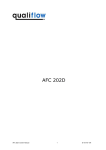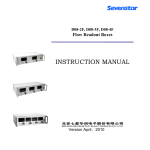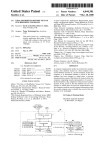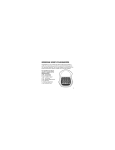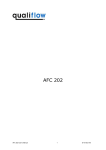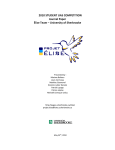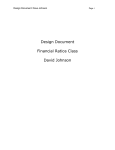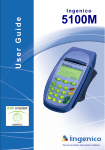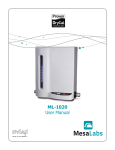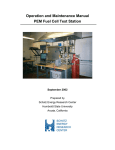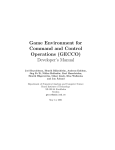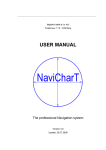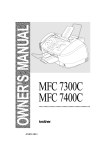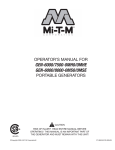Download Digisoft V3.25
Transcript
Digisoft V3.25 FOR DIGITAL MFC User's Manual QUALIFLOW S.A. Le Millénaire 395, rue Louis Lépine – B.P. 7 34935 MONTPELLIER - CEDEX 9 France Ph#: +33 (0)4 67 99 47 47 Fax#: +33 (0)4 67 99 47 48 QUALIFLOW Technology Center 44862 Osgood Road CA-94539 Fremont CALIFORNIA – USA Ph#: +1 (510) 440 93 74 Fax#: +1 (510) 440 93 75 QUALIFLOW Japan 3F Hattori Bldg. 30 Yotsuya 4 – Chome Shijuku-ku Tokyo 160-0004 Japan Ph#: +81 (0)3 5368 1682 Fax#: +81 (0)3 5368 1683 Identification Reference D10-092 Document name File name Revision V03 Digisoft V3.25 - User's Manual Digisoft_V3_25_UserManual.doc Date 24 / 12 / 2003 Control Author Visa Date Gilles Sanchez Dec 24, 2003 Verified Visa Date Albin Diranzo Dec 24, 2003 Approved Visa Date Mathieu Bourgarit Dec 24, 2003 History Author Pierre Navratil Olivier Léonel Gilles Sanchez Gilles Sanchez Gilles Sanchez D10-092 - V03 Date Description Revision Status Dec 2000 Initial version V00 Complete Sept 01, 2003 Dec 23, 2003 June, 2004 Update to Digisoft V3.23 Update to Digisoft V3.24 Update to Digisoft V3.25 V01 V02 V03 Complete Complete Draft Digisoft V3.25 for Digital MFC User's Manual TABLE of CONTENTS 1. DESCRIPTION ................................................................................................................................. 1 2. REFERENCE DOCUMENTATION............................................................................................... 1 3. SCOPE & COMPATIBILITY ......................................................................................................... 2 4. SOFTWARE INSTALLATION....................................................................................................... 2 4.1. INSTALLATION PROCEDURE ............................................................................................................ 2 4.2. RUNNING DIGISOFT V3.25 ............................................................................................................. 6 4.3. COMMAND LINE PARAMETERS ........................................................................................................ 6 5. HARDWARE CONNECTION ........................................................................................................ 7 5.1. CONNECTOR ................................................................................................................................... 7 5.2. RS232C INTERFACE ....................................................................................................................... 8 5.3. RS485 MODBUS INTERFACE ........................................................................................................ 9 6. SOFTWARE STARTING .............................................................................................................. 10 7. WINDOW TABS ............................................................................................................................. 12 7.1. SERIAL TAB ................................................................................................................................ 12 7.2. INFORMATION TAB .................................................................................................................. 13 7.2.1. Overview.............................................................................................................................. 13 7.2.2. MFC address ....................................................................................................................... 14 7.2.3. Valve type ............................................................................................................................ 14 7.2.4. Access level.......................................................................................................................... 15 7.2.5. Tools .................................................................................................................................... 16 7.3. CALIBRATION SLOT TAB ........................................................................................................ 17 7.4. REGULATION TAB .................................................................................................................... 18 7.4.1. Overview.............................................................................................................................. 18 7.4.2. Actuator menu...................................................................................................................... 19 7.4.3. Digital mode ........................................................................................................................ 19 7.4.4. Auto zero.............................................................................................................................. 19 7.4.5. External sensor .................................................................................................................... 20 7.4.6. Flow unit.............................................................................................................................. 21 7.4.7. Graphic area features.......................................................................................................... 21 7.4.8. Sample rate .......................................................................................................................... 24 7.4.9. Dynamic adjustment ............................................................................................................ 24 7.4.9.1. Overview........................................................................................................................ 24 7.4.9.2. Internal sensor................................................................................................................ 25 7.4.9.3. External sensor............................................................................................................... 26 7.4.10. Specific error message: error 140 ..................................................................................... 27 7.5. ALARMS TAB ............................................................................................................................. 28 7.5.1. Overview.............................................................................................................................. 28 7.5.2. Regulation monitoring ......................................................................................................... 28 7.5.3. Error parameters................................................................................................................. 29 7.5.4. History recorder .................................................................................................................. 30 7.6. OTHERS TAB .............................................................................................................................. 31 7.6.1. Overview.............................................................................................................................. 31 7.6.2. Ramp rate ............................................................................................................................ 31 7.6.3. Analog readout (On/Off)...................................................................................................... 32 7.6.4. Automatic Auto-zero (On/Off) ............................................................................................. 32 7.6.5. Readout DAC Offset ............................................................................................................ 32 7.6.6. Soft start (On/Off)................................................................................................................ 33 7.6.7. Total accumulator................................................................................................................ 35 D10-092 - V03 Digisoft V3.25 for Digital MFC i 1. Description This manual is designed for users of Digisoft V3.25 software; QUALIFLOW' software for digital mass flow controllers communication. For further information, feel free to contact your QUALIFLOW' sales representative. A list of Qualiflow's representatives is available on our web site at www.qualiflow.com. 2. Reference Documentation The following documents represent also an interesting source of information and give further information on the use of Digisoft tools and options: • SEMI E52-1000 Practice for referencing gases used in digital mass flow controllers; D10-092 - V03 • External readout application note: External_readout_MFC_Applications.pdf; • Multicalibration application note: Multicalibration.pdf. Digisoft V3.25 for Digital MFC 1 3. Scope & Compatibility This manual applies to QUALIFLOW Digisoft software V3.25. Version 3.25 is compatible with MFC Firmware 7.40 and higher. A backwards compatibility has been kept although support for the version 6.81 might present some weakness. However it is recommended to upgrade your firmware to the last in-board software rev 7.40 for best results. WARNING Firmware V7.40 is not compatible with versions of Digisoft older than V3.25. Feel free to contact Qualiflow for more information. Required configuration: Any compatible PC with 486 or Pentium processor with CD-ROM, 640x480 minimum screen size and Microsoft Windows 95, 98, 2000 or NT4.x. Windows 3.1 is not supported. 3 Mb Hard disk drive space and 8 MB RAM space are enough to run Digisoft. 4. Software Installation 4.1. Installation procedure Installation: • Insert the Qualiflow Digisoft CD-ROM into your disk drive; • Browse the disk from your Explorer; • Start the program file "Setup.exe" from the Digisoft directory on the CD-ROM; D10-092 - V03 Digisoft V3.25 for Digital MFC 2 • Follow instructions on your screen to install Digisoft V3.25; • Enter your name and company name; D10-092 - V03 Digisoft V3.25 for Digital MFC 3 • Choose your installation directory on your computer or keep the default path; • You can specify the program folder in the Start menu; D10-092 - V03 Digisoft V3.25 for Digital MFC 4 • Before finishing the installation, a quick sum up is given below. Check information and click next to finish copying Digisoft program files; • Once files are copied, the following dialog ends the installation wizard: NOTICE When the installation wizard is completed, you do not need to restart your computer. D10-092 - V03 Digisoft V3.25 for Digital MFC 5 4.2. Running Digisoft V3.25 Before starting the program, we do recommend to : • Read carefully the whole manual; • Connect one MFC on one mass-flow serial port prior to run Digisoft. To start the program, see section 6 for further information. 4.3. Command line parameters Command line parameters can be used with the executable file running the software. The syntax is as follows: C:\[directory]\Digisoft.exe param1 param2 Parameters: • demo: Digisoft enters demo mode. MFC is not needed in this mode; • nologo: the welcome logo does not show up; • comX: access directly the com number X; default com1; • addY: access directly the MFC number Y ; default add1; • bdrZ: set baud rate. (example : BDR19200; default BDR2400); • ms: allow for multi session. Notice: • When using comX parameter, others com port will not be scanned. • Note that add0 brings an input query dialog box. D10-092 - V03 Digisoft V3.25 for Digital MFC 6 5. Hardware Connection 5.1. Connector Here is an illustration of a mass flow top connector for pin-out configuration: For further information on connecting precautions, refer to the appropriate mass flow controller user's manual. A wrong pin-out configuration could lead to major damages on your mass flow controller. Digisoft uses the following pins for communication with a mass flow controller: • 4 = GND RS232C; • 7 = RX RS232C; • 11 = TX RS232C. The other pins of the top connector are used exclusively by the electronic card of the mass flow controller. Note: The power supply: +15V / 0V / –15V must be connected to the connector. For 1 or 2 mass flow controllers, Qualiflow recommends the following power supply 6730025Q-01. D10-092 - V03 Digisoft V3.25 for Digital MFC 7 5.2. RS232C interface RS232 CORD Q2001733-11 POWER SUPPLY +5/+15/-15 VDC 100 - 240 VAC 47 – 63 Hz 6730025Q-01 In order to connect also a computer through a RS232C cable, QUALIFLOW recommends to use one of the following connector: • Serial Connector adaptor with same SUB- D 15 pin-out: Q2001733-6 (model 4). D Sub 15 pin Male MODEL 4 RS232C D Sub 9 pin Female D Sub 15 pin Female • Serial Connector adaptor standard MFC Card-Edge Connector: Q2001733-08 (model 2). RS232C D Sub 9 pin Female MODEL 2 D Sub 15 pin Female D10-092 - V03 Card-edge 20 pin Digisoft V3.25 for Digital MFC 8 RS232C & Power Supply kit for Qualiflow Digital MFC’s all series When connecting individually a Digital MFC to a computer, use an interface kit: Q2001733-12. It includes : • serial connector adaptor, P/N Q2001733-06; • power supply assy 120/230 VAC, +/-15VDC, P/N 6730025Q-01; • power cord from power supply to MFC, length 1 meter, P/N 2990976Q; • RS232C cord from MFC to computer, length 2 meters, P/N Q2001733-11 SP. 5.3. RS485 MODBUS interface 2m50 1m00 0m50 RJ11 CORD 2990955Q.**.01.2m50 2990955Q.**.01.1m00 2990955Q.**.01.0m50 RS232/RS485 adapter 6730024Q-01 RS485/MODBUS accessories When connecting several Digital MFC to a computer : • RS232/RS485 converter, PN 6730024Q-01; • RJ11-RJ11 cable 2m50, PN 2990955Q.**.01.2m50; • MFC Power supply for 4 MFCs (+/- 15V), PN 6730025Q-01. D10-092 - V03 Digisoft V3.25 for Digital MFC 9 6. Software Starting Before starting the program, we do recommend to: • read carefully the whole manual; • connect one MFC on one mass-flow serial port prior to run Digisoft. Then click on the following icon from the program folder of the Start menu of Windows: Digisoft.exe The introduction frame appears on screen: Then the main Digisoft windows appears. D10-092 - V03 Digisoft V3.25 for Digital MFC 10 Digisoft 3.25 will automatically recognize the baud rate available: 2400, 9600, 19200, 38400 baud rates. The following window may appear: • If no mass-flow is connected or if there is a bad connection; • If the Modbus device identifier address of the mass-flow is not set to 1. In case no mass-flow is connected or if there is a bad connection, Digisoft will scan from address 0 to 255 without being able to find any MFC. In case the Modbus device address of the mass-flow is not set to 1, Digisoft will scan from address 0 until the Modbus device identifier address of the mass flow is found and then the main Digisoft window will appear. If you click "Cancel", the following warning message appears: But Digisoft will continue to run without any MFC connected, leading to hazardous software results. In this case when the main Digisoft window appears, click on "EXIT" to quit Digisoft and recheck your mass flow controller connection (see section 5 for hardware connection). D10-092 - V03 Digisoft V3.25 for Digital MFC 11 7. Window Tabs 7.1. SERIAL tab This page is the default opening page when the software is started. The software automatically chooses the first serial port on which a QUALIFLOW digital MFC is found. However if there are several mass-flows connected on several serial communication ports, the scroll down list allows to choose the serial communication port number. NOTICE At the bottom of each page, the status line indicates: 1. The number of the chosen calibration (named ‘Gas Slot’), the corresponding full scale, the unit, as well as the corresponding process gas. 2. A communication progress bar. D10-092 - V03 Digisoft V3.25 for Digital MFC 12 7.2. INFORMATION tab 7.2.1. Overview The identification frame provides you with the main identification parameters of the connected MFC: • Manufacturer identifier; • Product identifier; • Serial number of MFC; • Serial number of the sensor; • Number of the soft version of the micro-controller inside the mass-flow controller (firmware version); D10-092 - V03 Digisoft V3.25 for Digital MFC 13 7.2.2. MFC address The "MFC address" frame allows to change or search for the Modbus address of the mass-flow. The Modbus address allows to give a different address to each mass-flow when several mass-flows are on the same cable (RS485 cable). As Digisoft 3.25 program is designed to run with only one mass-flow per connection, it is not recommended to change the Modbus address. 7.2.3. Valve type According to the mass flow controller configuration, the respective checkbox is selected by default when Digisoft starts (NO normally open or NC normally closed). The two functions are activated in CUSTOMER access level. See section 7.2.4 for further details on access level. D10-092 - V03 Digisoft V3.25 for Digital MFC 14 7.2.4. Access level The "Access level" button asks for a password for more advanced functions. Two levels access are set in Digisoft: BASIC and CUSTOMER. By default, when Digisoft is started, the BASIC level is on. Password for CUSTOMER level is provided to the user if trained on Digisoft by Qualiflow's engineers. BASIC level BASIC level is run by default when Digisoft starts. If you want to change to CUSTOMER level, select the INFORMATION tab and click on "Access Level". CUSTOMER level To access this level, enter the password in the "Access Level" dialog box. Advanced options are activated in the different tabs of Digisoft: • Valve type selection see section 7.2.3; • External sensor on / off see section 7.4.5; • Dynamic adjustment for external sensor see section 7.4.9.3; • Gas slot parameters edition Advanced parameters for qualified users; • Calibration tab Advanced parameters for qualified users. WARNING If the CUSTOMER level is used without Qualiflow support engineers approval, product warranty is void as the use and modification of advanced parameters is restricted to Qualiflow's engineer. D10-092 - V03 Digisoft V3.25 for Digital MFC 15 7.2.5. Tools The "Print" button allows to print a sheet with the configuration and identification parameters of the mass flow controller. The "Read" command button allows reloading the identification parameters of the mass flow controller. D10-092 - V03 Digisoft V3.25 for Digital MFC 16 7.3. CALIBRATION SLOT tab In this Digisoft tab, all calibrations available in memory are described with full scale, unit, gas process name, gas process symbol, gas process SEMI Code (Ref: SEMI E52-1000 Practice for referencing gases used in digital mass flow controllers) and the gas used during calibration. The calibration curve can be selected changing the calibration slot from the scroll down list in “Calibration slot currently in use”. Make a new Gas Slot Wizard This button accesses a wizard allowing to add a new gas slot by giving the requested gas and full scale. WARNING This option must only be used by qualified users who have been trained by Qualiflow's engineers. Refer to specific documentation for further details on the use of this Digisoft option. See section 2 for documentation references. Tool The "Read" button reloads data from the mass flow controller to fill the calibration slot table. D10-092 - V03 Digisoft V3.25 for Digital MFC 17 7.4. REGULATION tab 7.4.1. Overview This is the main tab of Digisoft as it gives all necessary tools for mass flow controller operation. The regulation can be chosen either in digital mode or analog mode: • Analog mode: the setpoint is the 0-5V voltage applied on pin 8 of the SUB D15 connector; • Digital mode: the setpoint is a numerical value transmitted by the RS232 or the RS485 connection. D10-092 - V03 Digisoft V3.25 for Digital MFC 18 7.4.2. Actuator menu This frame sets the actuator mode according to your requirements: The actuator selector allows: • Fully open open the valve; • Closed close the valve; • Regulation Standard regulation mode; • Hold last value Keep the valve voltage constant; • Direct Control The setpoint is directly converted in valve command; • Safe state Goes in the safe state defined in the Alarm Page; • Safe value Applies to the valve the safe value defined in the Alarm Page. 7.4.3. Digital mode According to the mass flow controller configuration, the mode is automatically set when Digisoft starts. The mode can be set by the operator as it is available in BASIC access level. See section 7.2.4 for more details about access level on Digisoft. In digital setpoint mode, the digital setpoint can be modified to predefined values by several aligned buttons. An additional button allows to choose a specific setpoint using the up and down arrows or the numerical keyboard. Those buttons disappear when the analog setpoint mode is requested. 7.4.4. Auto zero The check box is refreshed whenever the program enters the regulation page: • When checked, it means that the readout is affected by an offset which cannot exceed –1.5%FS and +1.5%FS. • Unchecked means that no correction is applied to the readout. When the command is checked, the MFC invokes (only once) the “Zero adjust” service. The current readout is captured and stored in non volatile memory. The captured readout is adjusted so that it does not exceed –1.5%FS or +1.5%FS. D10-092 - V03 Digisoft V3.25 for Digital MFC 19 Consequent readout values are corrected in the following way: Readout = Readout – CapturedReadout When the command is unchecked, the captured readout is cleared and consequent readout values are no longer affected. WARNING Since the check box is only refreshed once when the program enters the regulation page, this information may conflict with “Automatic auto zero” on page “Others”. 7.4.5. External sensor The MFC's external sensor feature can be used in different applications, such as pressure control in vacuum process chamber, pressure control for wafer's back side cooling, evaporation control in gas bubbler and burner flame temperature control using gas. This option is off by default when Digisoft starts, according to the mass flow controller configuration: The flow measure of the MFC is not involved in the regulation, it is just an information which is given to the user. The regulation adjusts the valve command so that : external sensor (V) = setpoint (V) To activate this option, you need to enter the CUSTOMER access level. See section 7.2.4 for further details on access level. Once activated, the REGULATION tab receives new features. D10-092 - V03 Digisoft V3.25 for Digital MFC 20 Input / output format • Flow readout: 0V flow = 0 (Digisoft display : 0V or 0 % Full Scale.); flow = MFC Full Scale (Digisoft display : 5V or 100% Full Scale.); 5V • Setpoint: between 0 and 5V (Digisoft display : xV or x% FS with 5V • External sensor : 7.4.6. 100% FS); between 0 and 5V. (Digisoft display : yV or y% FS with 5V 100% FS or 10V 100% FS). Flow unit The setpoint and readout values are expressed in the selected unit. If the option "External sensor" is activated in the REGULATION tab, the flow unit group is as follows: 7.4.7. Graphic area features A contextual menu is available using the right mouse button when the cursor is anywhere on the graphic area. Right click to display the following menu: Legend A legend gives information about the curves color code of the current setpoint and readout values. The legend may be hidden by using the contextual menu. If the option "External sensor" is activated in the REGULATION tab, the legend includes the external sensor as follows: D10-092 - V03 Digisoft V3.25 for Digital MFC 21 Magnify Double clicking with the left mouse button anywhere inside the graphic area allows to magnify. A new double click restores its initial size. This can also be performed by using the contextual menu. Here is an illustration of the Magnify mode for graphic area: Current values for setpoint and readout are also displayed. They are displayed differently depending on the graphic area mode used, normal or extended: D10-092 - V03 Digisoft V3.25 for Digital MFC 22 If the option "External sensor" is activated in the REGULATION tab, the readouts includes the external sensor as follows: Zoom You can zoom in by dragging a rectangle with the mouse around the area of interest. IMPORTANT NOTICE The rectangle must be dragged from top-left to bottom-right corner. Un-zoom is performed by dragging a rectangle from bottom-right to top-left corner. Un-zoom can also be performed by using the contextual menu. While in zoom state, curves do not scroll and will disappear as lifespan expires. Print The contextual menu allows printing the current graphic on the default printer. It is recommended to magnify the drawing before printing. Clear This command erases the current curve of the graphic area. D10-092 - V03 Digisoft V3.25 for Digital MFC 23 7.4.8. Sample rate Acquisition can be started or stopped using the button below. The acquisition speed is also adjustable by the sample rate cursor. 7.4.9. Dynamic adjustment 7.4.9.1. Overview The "Dynamic Adjustment" command button opens a window to tune the PID of the system for the use of an internal or external sensor and the valve. You need CUSTOMER level access to modify those parameters. In BASIC level, parameters are read-only. NOTICE The interface of this window depends of the firmware version. If version is 7.40, the following window appears. If firmware is older than 7.40, the old interface will appear. Modifying dynamic parameters is restricted to qualified users only as you can damage the mass flow controller. Only Qualiflow's engineer can grant you access to these parameters. D10-092 - V03 Digisoft V3.25 for Digital MFC 24 7.4.9.2. Internal sensor If the external sensor option from the Regulation tab is off, the window shows the parameters for the internal sensor and the valve group. Three parameters can be modified with CUSTOMER level: • St Desired settling time (second). • Beta Adjustment coefficient (no unit); • User readout filter Cutting frequency (Hertz). The internal sensor group is divided into three parts. Sensor conditioning parameters: • Tau2 Second order time constant (no unit); • Gamma • Sensor filter Weighting coefficient (no unit); Cutting frequency for sensor signal (Hertz). Regulation parameters: • K Static gain (no unit); • Tau MFC time constant (second); • St D10-092 - V03 Desired settling time (second). Digisoft V3.25 for Digital MFC 25 User readout parameters: • Beta Adjustment coefficient (no unit); • User readout filter 7.4.9.3. Cutting frequency (Hertz). External sensor To access the interface of the external sensor regulation control parameters, the external sensor option from the Regulation tab must be ON. In order to do so, you need to run Digisoft with CUSTOMER level ON. See section 7.2.4 for further details about level access in Digisoft. When "ON" is ticked, the following window shows the parameters for the external sensor. Five parameters can be modified with CUSTOMER level: • Kp Gain (no unit); • Ti Integration time (second); • Td Derivate time (second); • Beta Adjustment coefficient (no unit); • User readout filter D10-092 - V03 Cutting frequency (Hertz). Digisoft V3.25 for Digital MFC 26 The external sensor group is divided into three parts. Sensor conditioning parameters: • A Gain (no unit); • B Offset (percent of external sensor full scale); • Sensor filter Cutting frequency for external sensor signal (Hertz). Regulation parameters: • Kp Gain (no unit); • Ti Integration time (second); • Td Derivate time (second). As an example of PID regulation calibration method, you can read the following procedure, based on Ziegler-Nichols method. The closed loop method prescribes the following procedure: • Step 1: Disable any D and I action of the controller (Ti=1000; Td=0). Like a pure Pcontroller; • Step 2: Make a setpoint step test and observe the response; • Step 3: Repeat the SP test with increased / decreased controller gain until a stable oscillation is achieved. This gain is called the "ultimate gain" Ku; • Step 4: Read the oscillation period Pu; • Step 5: Calculate the parameters according to the following formulas: PI: Proportional gain = 0.45 x Ku PID: Proportional gain = 0.6 * Ku integral time =Pu / 1.2 integral time =Pu / 2 derivative time = Tu / 8 User readout parameters: • Tau Process time constant (second); • Beta Adjustment coefficient (no unit); • User readout filter Cutting frequency (Hertz). 7.4.10. Specific error message: error 140 The point needs to be done on a specific error message: "error 140 : sensor error". In Fully Open regulation, this message can appear because the flow signal measured by the sensor is higher than the allowed values for full scale. In this particular case, the message doesn't state an error but a normal running situation. However, this message can appear permanently in any other regulation modes as a result of a circuit failure or open circuit from the sensor. D10-092 - V03 Digisoft V3.25 for Digital MFC 27 7.5. ALARMS tab 7.5.1. Overview 7.5.2. Regulation monitoring The regulation monitoring panel contains all data to parameter the regulation alarm: After the alarm delay, there will be an alarm if the readout is not contained between the (Flow – Delta min) and the (Flow + Delta max). The alarm delay is in seconds and the max and min Delta are in per thousand of the full scale. The user chooses three parameters, the Delta min, the Delta max and the Delay alarm, to adjust the regulation alarm. Delta min and Delta max (in ‰ FS) are the maximum differences between the readout and the setpoint to assure before the delay time. If the MFC does not correctly regulate, the alarm is on D10-092 - V03 Digisoft V3.25 for Digital MFC 28 until the user inhibits it. For example, if the pressure is too low, the MFC could not regulate the flow (see the figure below), therefore an alarm signal will be generated until acknowledgment. The regulation alarm also drives the regulation LED : • Readout and Set-point inside the +/- delta: Green regulation LED On: • Readout and Set-point outside the +/- delta from less than delay (transient time): green regulation LED is blinking: • Readout and Set-point outside the +/- delta from more than delay (regulation error): green regulation LED is OFF and Red Alarm LED is ON if Alarm Warning is ON. One issue with the regulation monitoring is that it may generate an alarm when there is no gas at the inlet of the mass-flow controller because when there is no gas if the requested setpoint is above 0% the readout will never be equal to the setpoint. The mass flow controller is "intelligent enough" to detect when the readout and the setpoint are not equal because there is no gas. However it has been observed that when there is no gas sometimes the regulation monitoring can generate an alarm when setpoint is above 0%, so it is possible to switch off the alarm warning due to the regulation monitoring. Note that if a hardware alarm occurs, it will generate an alarm even if alarm warning is off. 7.5.3. Error parameters Clicking on the "Read and Acquit" button of the error panel allows to list the mass-flow internal errors with their number and explanation. The "Clear window" button erases the list of errors. The "Safe state valve" fields allow setting the state of the valve when an error occurs. D10-092 - V03 Digisoft V3.25 for Digital MFC 29 7.5.4. History recorder When the history recorder is "ON", the valve voltage, setpoint, reading of the sensor, error status and flow are stored each xx seconds, where xx is the value written in the sample rate dialog. The sample rate can be changed and the total time of recording is automatically refreshed. The "Hold On Zero" function allows to record data only when setpoint is above 2% in order to avoid to record mass-flow activities when there is no processing. When "Hold On zero" is "OFF", data is recorded even when setpoint is zero. The "Read History Data" button allows to consult all data in memory. Data is available in TXT format and can be imported in Microsoft Excel (data saved as a cvs file). Predictive maintenance can be done with a minimum training on mass-flow controllers. Here is the MFC history window: D10-092 - V03 Digisoft V3.25 for Digital MFC 30 7.6. OTHERS tab 7.6.1. Overview This panel contains useful functions for the maintenance and particular applications: 7.6.2. Ramp rate The ramping function increases linearly the setpoint to assure a progressive increasing of the flow. D10-092 - V03 Digisoft V3.25 for Digital MFC 31 It is expressed in milliseconds. A value of 0 ms disables the ramping mode. The maximum ramping time is 10 hours, that is 36000000 ms. When ramping is active, the MFC calculates periodically the actual setpoint so that the target setpoint is reached when the ramping delay expires and making a linear ramp. 7.6.3. Analog readout (On/Off) These checkboxes allow to avoid negative readout on the analog readout pin of the Sub-D connectors (particular applications for supervisors compatibility). 7.6.4. Automatic Auto-zero (On/Off) If ON, after the given time of flow below 1.5%, the mass-flow will automatically proceed to an auto zero (see section 7.4 for further details). 7.6.5. Readout DAC Offset An offset can be added to the readout value with a range of ±1000 mV. The purpose of this offset value is to read 0V when gas flow is nil. Type the value of offset in the text field and press the "Write" button. D10-092 - V03 Digisoft V3.25 for Digital MFC 32 7.6.6. Soft start (On/Off) The Soft Start function avoids big overshoots when starting opening the gas flow in the line. This overshoot, which appears when you suddenly open the supply valve, is due to the pressure wave which travels from the supply valve to the mass flow controller. This pressure wave creates a rapid flow change that the controller's sensor reads. The Soft Start function will not reduce the spike. It will just delay the opening of the mass flow controller valve so that the regulation is not disturbed by the spike. Many "hardware" solutions can reduce this spike without playing with the Soft Start function: • Check that the pressure upstream from supply valve is not too high. The pressure drop across the MFC should not exceed 2bar (30psi). You can try to reduce the upstream pressure and see if it affects the amplitude of the spike; • If it is not enough, the best solution consists in placing the pressure regulator between the supply valve and the MFC. In such a case the pressure regulator will absorb the pressure wave and the spike should be reduced; • Contact Qualiflow support team for further information. When Soft Start function is ON, two parameters can be tuned: • The "delay" parameter is the time between the setpoint change and the regulation really starts. Set it first to about 3 seconds. This means that the mass flow controller will wait 3 seconds before regulating. It should be enough time for the "pressure spike" to decay. If you don't have spike anymore, set it to 0.05 second, and the MFC will start working just after the setpoint change. • For fine adjustment, the CUSTOMER level must be entered in order to access the "Init valve" parameter. The "Init Valve" is the initial valve voltage applied to the valve when the setpoint changes from a close position to a non zero setpoint value. The mass flow controller applies "Init Valve" value for "Delay" time whenever the setpoint passes from <1.5% to any >1.5% of full scale. This is to make sure the valve is under control in pneumatic critical situations (e.g.: shut-off valves opening). Note: • If your flow controller is Normally Closed, try to increase the Init Valve value until you get a reasonable settling time. • If your flow controller is Normally Open, try to decrease the Init Valve value until you get a reasonable settling time. D10-092 - V03 Digisoft V3.25 for Digital MFC 33 Soft Start function for a Normally Closed MFC Flow SetPoint Flow Readout Valve Voltage time Soft Start Delay Consequence of a too low "Init Valve" Flow SetPoint Flow Readout Valve Voltage Ideal Init Valve Soft Start Delay D10-092 - V03 Additional Delay Digisoft V3.25 for Digital MFC time 34 Consequence of a too high Init Valve Flow SetPoint Flow Readout Valve Voltage Ideal Init Valve time Soft Start Delay 7.6.7. Total accumulator The total value indicates the cumulative flow in sccm since the last initialization. It is useful to have a look on the gas consumption. • Total is memorized in non volatile storage when historic function is ON and will not be reset in case of power shut-down; • Total 2 will be automatically reset in case of power shut-down; • Hour states the number of working hours for the mass flow controller. Note that both total values are reset to zero when there is a change of calibration slot. Total can be typically used to monitor the total gas consumption. Total 2 can be used to monitor gas consumption during a process batch. oOo D10-092 - V03 Digisoft V3.25 for Digital MFC 35