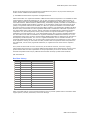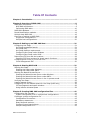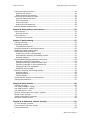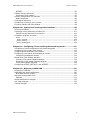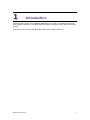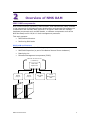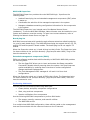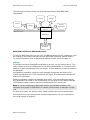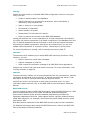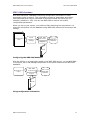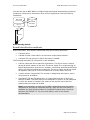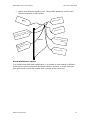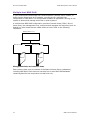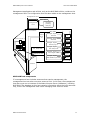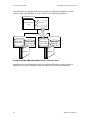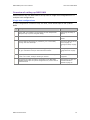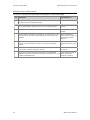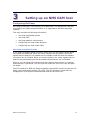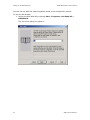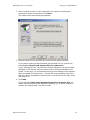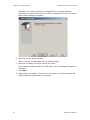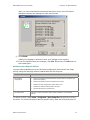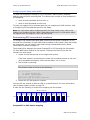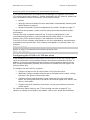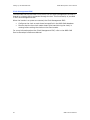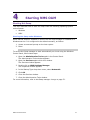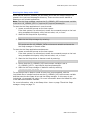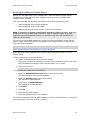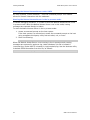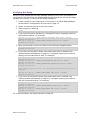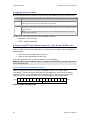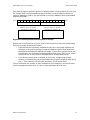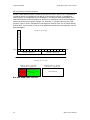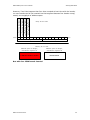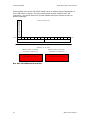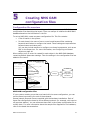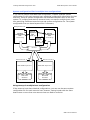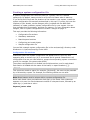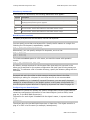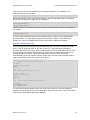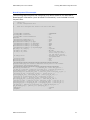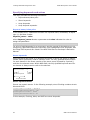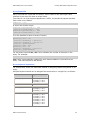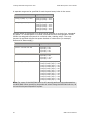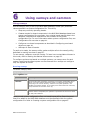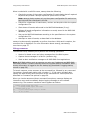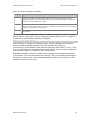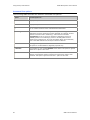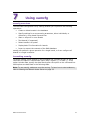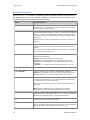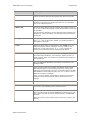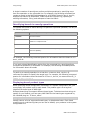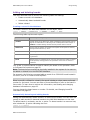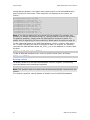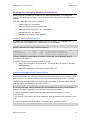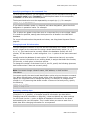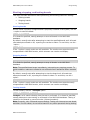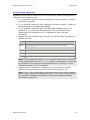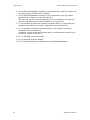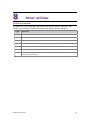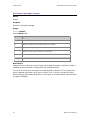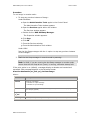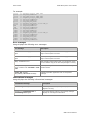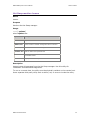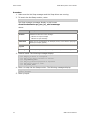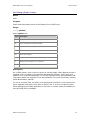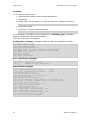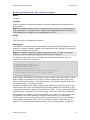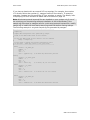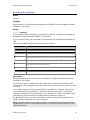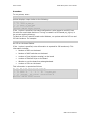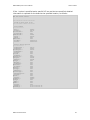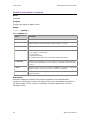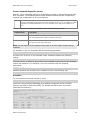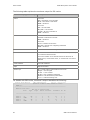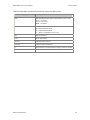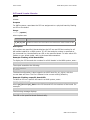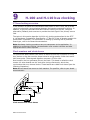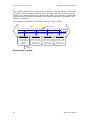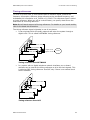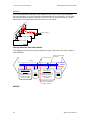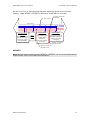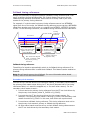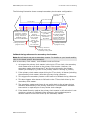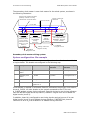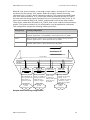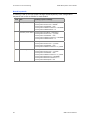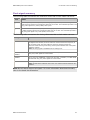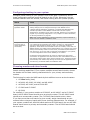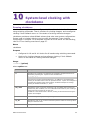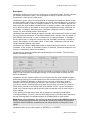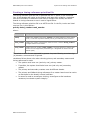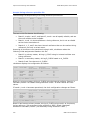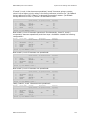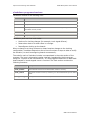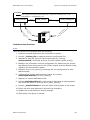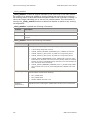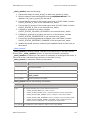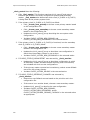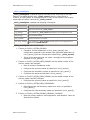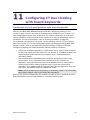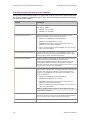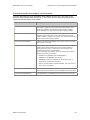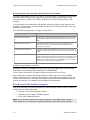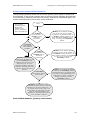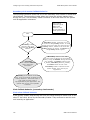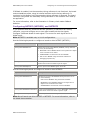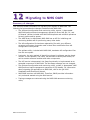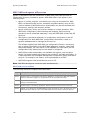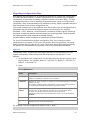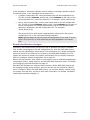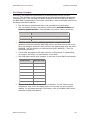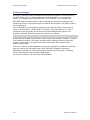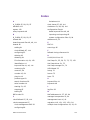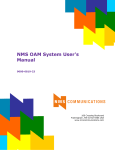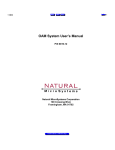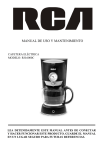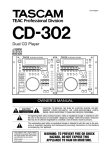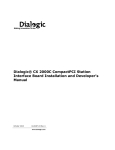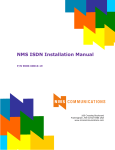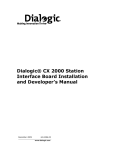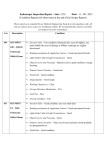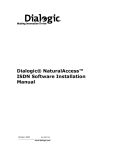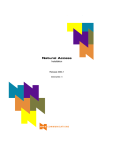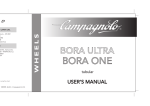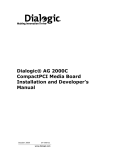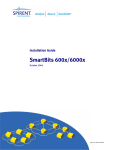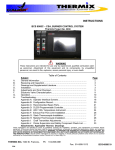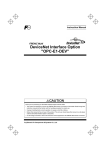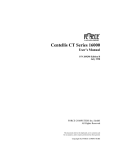Download NMS OAM System User`s Manual
Transcript
NMS OAM System User's Manual P/N 9000-6819-21 100 Crossing Boulevard Framingham, MA 01702-5406 USA www.nmscommunications.com NMS OAM System User's Manual No part of this document may be reproduced or transmitted in any form or by any means without prior written consent of NMS Communications Corporation. © 2004 NMS Communications Corporation. All Rights Reserved. Alliance Generation is a registered trademark of NMS Communications Corporation or its subsidiaries. NMS Communications, Natural MicroSystems, AG, CG, CX, QX, Convergence Generation, Natural Access, CT Access, Natural Call Control, Natural Media, NaturalFax, NaturalRecognition, NaturalText, Fusion, Open Telecommunications, Natural Platforms, NMS HearSay, AccessGate, MyCaller, and HMIC are trademarks or service marks of NMS Communications Corporation or its subsidiaries. Multi-Vendor Integration Protocol (MVIP) is a registered trademark of GO-MVIP, Inc. UNIX is a registered trademark in the United States and other countries, licensed exclusively through X/Open Company, Ltd. Windows NT, MS-DOS, MS Word, Windows 2000, and Windows are either registered trademarks or trademarks of Microsoft Corporation in the United States and/or other countries. Clarent and Clarent ThroughPacket are trademarks of Clarent Corporation. Sun, Sun Microsystems, Solaris, Netra, and the Sun logo are trademarks or registered trademarks of Sun Microsystems, Inc. in the United States and/or other countries. All SPARC trademarks are used under license and are trademarks or registered trademarks of SPARC International, Inc. in the United States and/or other countries. Products bearing SPARC trademarks are based upon an architecture developed by Sun Microsystems, Inc. Linux is a registered trademark of Linus Torvalds. Red Hat is a registered trademark of Red Hat, Inc. All other marks referenced herein are trademarks or service marks of the respective owner(s) of such marks. All other products used as components within this product are the trademarks, service marks, registered trademarks, or registered service marks of their respective owners. Every effort has been made to ensure the accuracy of this manual. However, due to the ongoing improvements and revisions to our products, NMS Communications cannot guarantee the accuracy of the printed material after the date of publication or accept responsibility for errors or omissions. Revised manuals and update sheets may be published when deemed necessary by NMS Communications. P/N 9000-6819-21 Revision history Revision Release date Notes 1.0 February, 2000 CYF, for Natural Access 2000-1 Beta 1.1 June, 2000 CYF, for PSF 4.0 1.2 September, 2000 CYF, for Natural Access 2000-1 1.3 February, 2001 CYF, for 2000-2 maintenance release 1.4 April, 2001 CYF, for 2001-1 1.5 June, 2001 CYF 1.6 August, 2001 CYF, for NACD 2001-1 1.7 November, 2001 CYF, for NACD 2002-1 Beta 1.8 May, 2002 MVH, for NACD 2002-1 1.9 April, 2003 SRR, for NACD 2003-1 2.0 November, 2003 MVH, for Natural Access 2004-1 Beta 2.1 April, 2004 MCM, for Natural Access 2004-1 Last modified: April 6, 2004 Refer to the NMS web site (www.nmscommunications.com) for product updates and for information about support policies, warranty information, and service offerings. 2 NMS Communications Table Of Contents Chapter 1: Introduction .................................................................................7 Chapter 2: Overview of NMS OAM ..................................................................9 NMS OAM components ................................................................................. 9 NMS OAM architecture............................................................................... 9 Performing OAM tasks ..............................................................................10 NMS OAM database ....................................................................................13 Board identification methods........................................................................14 Multiple-host NMS OAM ...............................................................................16 Overview of setting up NMS OAM..................................................................19 Single-host configurations.........................................................................19 Multiple-host configurations ......................................................................20 Chapter 3: Setting up an NMS OAM host ......................................................21 Configuring Hot Swap .................................................................................21 Hot Swap-compatible boards.....................................................................21 Hot Swap EMC ........................................................................................22 Hot Swap platform requirements ...............................................................23 Configuring Hot Swap under Windows ........................................................23 Configuring Hot Swap under UNIX..............................................................28 Determining PCI bus and slot locations ..........................................................28 Specifying PCI bus numbers for board search functions .................................29 Configuring the H.100 or H.110 bus clock ......................................................29 Clock Management EMC ...........................................................................30 Chapter 4: Starting NMS OAM ......................................................................31 Starting Hot Swap ......................................................................................31 Starting Hot Swap under Windows .............................................................31 Starting Hot Swap under UNIX ..................................................................32 Starting the Natural Access Server................................................................33 Starting the Natural Access Server under Windows.......................................33 Starting the Natural Access Server under UNIX ............................................34 Starting the Natural Access Server in the in-process mode ............................34 Verifying Hot Swap .....................................................................................35 Logging startup events................................................................................36 Configuring PCI bus address space for Hot Swap (UNIX only) ...........................36 PCI bus segments and space windows ........................................................36 Using leftover allocated space ...................................................................38 Chapter 5: Creating NMS OAM configuration files ........................................41 Configuration file overview ..........................................................................41 System configuration files in multiple-host configurations ..............................42 Creating a system configuration file ..............................................................43 Configuration file sections .........................................................................43 Mandatory statements..............................................................................44 Board keyword sections............................................................................44 Configuring non-board objects...................................................................44 Sample configuration file ..........................................................................45 NMS Communications 3 Table of Contents NMS OAM System User's Manual Using board keyword files............................................................................46 Keyword file syntax .................................................................................46 Board keyword file example ......................................................................47 Specifying keywords and values ...................................................................48 Keyword name/value pairs........................................................................48 Struct keywords ......................................................................................48 Array keywords .......................................................................................49 Array keyword expansion..........................................................................49 Starting boards automatically.......................................................................51 Chapter 6: Using oamsys and oammon ........................................................53 Using oamsys ............................................................................................53 Running oamsys......................................................................................53 Using oammon...........................................................................................54 Command line options..............................................................................56 Chapter 7: Using oamcfg..............................................................................57 oamcfg overview ........................................................................................57 Launching oamcfg ......................................................................................57 Command line options..............................................................................58 Identifying boards in oamcfg operations ........................................................60 Displaying board product types ....................................................................60 Adding and deleting boards..........................................................................61 Creating a record in the database ..............................................................61 Automatically detecting and adding boards..................................................61 Deleting a board......................................................................................62 Reading and changing database information...................................................63 Displaying board ID information ................................................................63 Specifying settings in board keyword files ...................................................63 Specifying settings on the command line.....................................................64 Changing board ID information..................................................................64 Replacing existing data.............................................................................64 Starting, stopping, and testing boards ...........................................................65 Starting boards .......................................................................................65 Stopping boards ......................................................................................65 Testing boards ........................................................................................65 Importing and exporting configurations .........................................................66 oamcfg task sequence.................................................................................67 Chapter 8: Other utilities .............................................................................69 Utilities overview........................................................................................69 Hot Swap manager: hsmgr ..........................................................................70 Hot Swap monitor: hsmon ...........................................................................73 Hot Swap driver: hssvr ...............................................................................75 System configuration file creator: oamgen .....................................................77 Board locate: pciscan..................................................................................79 Digital trunk status: trunkmon .....................................................................82 AG board locate: blocate .............................................................................86 Chapter 9: H.100 and H.110 bus clocking ....................................................87 CT bus clocking overview ............................................................................87 Clock masters and clock slaves.....................................................................87 Timing references.......................................................................................89 4 NMS Communications NMS OAM System User's Manual Table of Contents NETREF..................................................................................................90 Fallback timing references ...........................................................................92 Secondary clock masters ..........................................................................92 System configuration file example ................................................................94 Board keywords ......................................................................................96 Clock signal summary .................................................................................97 Configuring clocking in your system ..............................................................98 Choosing master and slave boards................................................................98 Chapter 10: System-level clocking with clockdemo ....................................99 Running clockdemo ....................................................................................99 Creating a timing reference priorities file ..................................................... 101 Sample timing reference priorities file....................................................... 102 clockdemo program structure..................................................................... 104 main.................................................................................................... 105 _clock_monitor ..................................................................................... 106 _clock_control....................................................................................... 107 _clock_reconfigure................................................................................. 109 Chapter 11: Configuring CT bus clocking with board keywords ................111 Limitations of clock configuration with board keywords .................................. 111 Configuring the primary clock master .......................................................... 112 Configuring the secondary clock master....................................................... 113 Configuring clock slaves and standalone boards ............................................ 114 Configuring standalone boards ................................................................ 114 Board-level clock fallback behavior ............................................................. 114 Primary clock master fallback behavior ..................................................... 115 Secondary clock master fallback behavior ................................................. 116 Clock slave fallback behavior................................................................... 116 Configuring NETREF (NETREF1) and NETREF2............................................... 117 Chapter 12: Migrating to NMS OAM ..........................................................119 Summary of changes ................................................................................ 119 NMS OAM and agmon differences ............................................................... 120 NMS OAM service utilities ....................................................................... 120 Migrating configuration files ....................................................................... 121 ag2oam ............................................................................................... 121 Board identification changes ...................................................................... 122 Hot Swap changes.................................................................................... 123 Tracing changes ....................................................................................... 124 NMS Communications 5 1 Introduction The NMS OAM System User's Manual describes how to set up a chassis containing NMS boards, and how to use NMS OAM software to configure, start, and monitor the boards. This document is written for developers and system administrators. NMS Communications 7 2 Overview of NMS OAM NMS OAM components NMS Communications operations, administration, and maintenance (OAM) software is the component of the Natural Access development environment that enables you to administer and maintain NMS resources in a system. NMS OAM can manage hardware components such as NMS boards, or software components such as the NMS Hot Swap and H.100/H.110 clock management processes. This topic presents: • NMS OAM architecture • Performing OAM tasks NMS OAM architecture NMS OAM software includes the following components: • NMS OAM Supervisor (a part of the Natural Access Server ctdaemon) • Board plug-ins • Extended management components (EMCs) Natural Access Server (ctdaemon) NMS OAM Supervisor Board plug-in Boards Board plug-in Hot Swap EMC Clock Management EMC Boards NMS OAM components NMS Communications 9 Overview of NMS OAM NMS OAM System User's Manual NMS OAM Supervisor The NMS OAM Supervisor provides the main NMS OAM logic. It performs the following tasks: • Loads all board plug-ins and extended management components (EMC) when it starts up. • Coordinates the activities of the managed components in the system. • Manages a database containing configuration information for the components in the system. The NMS OAM Supervisor is an integral part of the Natural Access Server (ctdaemon). To use the NMS OAM software, Natural Access must be installed on your system and ctdaemon must be running. To learn how to start ctdaemon, refer to Starting the Natural Access Server on page 33. Board plug-ins NMS OAM communicates with boards through software extensions called board plugins, one for each board family. The NMS OAM board plug-ins support the AG, CG, CX, and QX PCI and CompactPCI board models. The board plug-ins do not support TX boards. When the Supervisor starts up, it loads all plug-ins that it finds. The Supervisor looks for these modules in the \nms\bin directory (/opt/nms/lib under UNIX). Plug-in files have the extension .bpi. Extended management components (EMCs) EMCs are software modules that add functionality to NMS OAM. NMS OAM provides the following EMCs: • The Hot Swap EMC allows you to insert and extract Hot Swap-compatible CompactPCI boards without powering down the system. Hot Swap improves system availability by reducing down-time due to routine configuration changes and board replacements. • The Clock Management EMC manages H.100 and H.110 bus clock configurations. When the Supervisor starts up, it loads all EMCs that it finds. The Supervisor looks for these modules in the \nms\bin directory (/opt/nms/lib under UNIX). EMC files have the extension .emc. Performing OAM tasks You can perform the following tasks using NMS OAM: • Create, delete, and query component configurations • Start, stop, and test components • Receive notifications from components Use the following NMS OAM components to perform OAM tasks: • The oamsys, oamcfg, oammon, and oaminfo utilities. • The NMS OAM service. In a multiple-host NMS OAM configuration, these utilities reside on the management host and communicate with the resource hosts over the IP network. 10 NMS Communications NMS OAM System User's Manual Overview of NMS OAM The following illustration shows the relationships between these NMS OAM components: oammon oaminfo oamsys oamcfg Management host Resource host NMS OAM service Custom application NMS OAM Configuration database NMS OAM utilities and NMS OAM service To use any NMS OAM utility on any host, the Natural Access Server (ctdaemon) must be running on the target host and have the NMS OAM Supervisor started within it. For more information, refer to Starting the Natural Access Server on page 33. oamsys To configure and start managed components on a host, use the oamsys utility. This utility creates records for components in the NMS OAM database on a resource host based on system configuration files you supply. It then attempts to start all boards in the database. Configuration parameter values for each managed component are listed in the system configuration file. If the component is a board, this information includes the board's ID information. oamsys completely renews the database each time it runs and restarts all boards. Any parameters not listed in the configuration file are reset to their default settings. Thus oamsys makes it easy to track the configuration of an entire host. Note: If you are migrating to NMS OAM, utilities are available to assist in the transition from agmon to NMS OAM. For details, see Summary of changes on page 119. To perform its tasks, the oamsys utility makes multiple calls to the oamcfg utility. Use oamsys to set up both local and remote configurations. For more information, see Using oamsys on page 53. NMS Communications 11 Overview of NMS OAM NMS OAM System User's Manual oamcfg oamcfg provides access to individual NMS OAM configuration functions. Using this utility, you can: • Create or delete boards in the database • Specify settings for a component's parameters, either individually or collectively, using keyword files • Start or stop one or more boards • Test boards (if supported) • Detect boards in a system • Display basic ID information for boards • Import or export the contents of the NMS OAM database oamcfg can perform one or more operations for a single component. Alternatively, the utility can perform operations on all board components in the database with one call. All oamcfg operations can be performed on both local and remote resources. Use oamcfg to update components. oamcfg can be cumbersome if you use it to update many components in a complex system. Use oamsys for this purpose. For more information on oamcfg, refer to oamcfg overview on page 57. oammon The oammon utility enables you to access NMS OAM monitoring functions. Using oammon, you can: • Monitor board errors and other messages • Capture messages in a flat file • Send a test alert notification message to all NMS OAM client applications oammon can monitor both local and remote resources. For more information, refer to Using oammon on page 54. oaminfo The oaminfo utility enables you to access keywords from the command line. oaminfo can display all keywords for a component, or specific keywords and values. It can also search for text in keyword names and set keyword values. oaminfo can perform its functions on both local and remote hosts. For more information about oaminfo, refer to the NMS OAM Service Developer's Reference Manual. NMS OAM service You can program access to NMS OAM functionality using the NMS OAM service. NMS OAM is implemented as a service under the Natural Access development environment. Natural Access provides standard programming interfaces for hardware-independent functions. Under Natural Access, logically related functions (NMS OAM operations, for example) are divided into groups called services, which have similar APIs. NMS OAM utilities make calls to the NMS OAM service to perform their operations. For detailed information about using the NMS OAM service, refer to the NMS OAM Service Developer's Reference Manual. 12 NMS Communications NMS OAM System User's Manual Overview of NMS OAM NMS OAM database NMS OAM maintains a database containing configuration information for each component under its control. This information consists of parameters and values. Each parameter and value is expressed as a keyword name and value pair (for example, AutoStart = YES). You can use NMS OAM to retrieve and modify configuration parameters. When you set up your system, you build text files describing the components. You enter this information into the database using NMS OAM utilities such as oamsys and oamcfg: Configuration files Utility (oamsys or oamcfg) NMS OAM Supervisor Plug-in NMS OAM database Boards Configuring the NMS OAM database With the utilities or an application based on the NMS OAM service, you use NMS OAM to configure, start, and manage components in the system based on the NMS OAM database: Application or utility NMS OAM Supervisor Plug-in NMS OAM database Boards Using configuration information NMS Communications 13 Overview of NMS OAM NMS OAM System User's Manual You can also set up NMS OAM to configure and start boards automatically whenever it starts up, without any intervention by a utility or application. See the following illustration: NMS OAM Supervisor Plug-in NMS OAM database Boards Auto-starting boards Board identification methods Within NMS OAM, each board is referenced using the following identifiers: • A unique name. • A board number. Each board in a host has a unique board number. • A unique PCI bus and slot in which the board is located. The following secondary ID information is also available: • A driver name and driver board ID combination. The driver name is unique among all driver names on the host. The driver board ID is unique among all boards accessed by a given driver. However, two boards accessed by different drivers can have the same driver board ID. The driver name and driver board ID together make up an ID for the board that is unique within the host. • A serial number if supported. This number is assigned at the factory, and is not present for all boards. • CompactPCI CG and CX boards only. A unique shelf and slot in which the board is located. The shelf refers to the backplane or portion of the backplane in which the board is installed. Slot refers to the physical slot within the chassis where the board is located. Note: Implementation of shelf and slot differs depending upon the chassis manufacturer and specific hardware settings. Shelf and slot information is available only with boards installed in CompactPCI chassis with a bus that complies with PICMG 2.1. For more information, refer to the chassis documentation. 14 NMS Communications NMS OAM System User's Manual • Overview of NMS OAM Boards with Ethernet capability only. Unique MAC addresses, one for each Ethernet controller on each board. Na Board me PCI , ards G bo only) C ( s ot assi lf:sl She liant ch p com Board s ess ddr board a C t A e n M her (Et ) y l on numb bus: Drive Serial er slot r nam e/boa r driver d ID numb er Board identification options In a multiple-host NMS OAM configuration, it is possible to have boards in different hosts with the same board name and board number. However, to avoid confusion, give each board a name and number that is unique to the entire host. NMS Communications 15 Overview of NMS OAM NMS OAM System User's Manual Multiple-host NMS OAM If your resources are distributed over several systems (multiple CPUs, chassis, or both) that are linked over an IP network, you can set up a multiple-host configuration of NMS OAM. This configuration enables an application running on one system to access and manage resources on other systems. A multiple-host NMS OAM configuration consists of several hosts (CPUs). One of these hosts, the management host, configures and manages the resources (such as boards) on other hosts that are called resource hosts. Refer to the following illustration: Management host Resource host A Resource host B Boards Boards Management host and resource hosts Each resource host runs an instance of the Natural Access Server (ctdaemon), including NMS OAM. Each resource host also has its own NMS OAM database containing data for the components on that host only. 16 NMS Communications NMS OAM System User's Manual Overview of NMS OAM Management applications and utilities, such as the NMS OAM utilities, reside on the management host. The configuration text files also reside on the management host. Management host Applications Utilities (oamcfg, oamsys) Configuration files Database Resource host A NMS OAM Board plugin Resource host A Managed object Board A Managed object Board B Managed object Board plug-in Hot Swap EMC Clock Management EMC Managed object Hot Swap EMC Managed object Clock Mgmt EMC Managed object NMS OAM Supervisor Board A Board B Board plug-in Hot Swap Clock Mgmt OAM Supv Boards A B NMS OAM host components If a management host includes resources that require management, the management host can also serve as a resource host. In this case, the management host also must run an instance of the Natural Access Server (ctdaemon), including NMS OAM. The database on this host contains information about the local resources only, even if the management host is also managing other resource hosts. NMS Communications 17 Overview of NMS OAM NMS OAM System User's Manual The utilities on the management host are used to configure the database on each resource host, one database at a time. Refer to the following illustration: Management host Configuration files C o n f i g u r a t i on i nf o r m a t i o n Resource host A ctdaemon NMS OAM Supervisor Utilities Resource host B ctdaemon NMS OAM database Boards NMS OAM Supervisor NMS OAM database Boards Configuring the NMS OAM database on a resource host Applications on the management host can direct NMS OAM on a resource host to configure, start, and manage its resources based on the NMS OAM database. 18 NMS Communications NMS OAM System User's Manual Overview of NMS OAM Overview of setting up NMS OAM Administrators can use NMS OAM to set up hosts in single host configurations or in multiple-host configurations. Single-host configurations If your configuration consists of only one host, follow these steps to set up NMS OAM: Step Description Documented in... 1 Ensure that your chassis is set up properly for Hot Swap boards. (Required only if you are using Hot Swap.) Configuring Hot Swap on page 21 2 Install NMS OAM software. Natural Access installation booklet 3 Start the Natural Access Server (ctdaemon), if it is not already running. Also start Hot Swap. Starting the Natural Access Server on page 33 Starting Hot Swap on page 31 4 Create a system configuration file describing your system. In this file, give each board a unique name and board number. Creating a system configuration file on page 43 5 If your system contains two or more boards connected through the H.100 or H.110 bus, configure clocking on the bus. CT bus clocking overview on page 87 6 Use oamsys to create records for components in the NMS OAM database based upon the system configuration file, and to start all installed boards. Using oamsys on page 53 Board identification methods on page 14 NMS Communications 19 Overview of NMS OAM NMS OAM System User's Manual Multiple-host configurations To set up a multiple-host NMS OAM configuration, follow these steps: Step Description 1 Determine which systems will serve as resource hosts, and which one will serve as the management host. 2 CompactPCI only. Ensure that each host chassis is set up properly for Hot Swap boards. (Required only if you are using Hot Swap.) Configuring Hot Swap on page 21 3 Install NMS OAM software on each host. Natural Access installation booklet 4 Start the Natural Access Server (ctdaemon) on each host, if it is not already running. Also start the Hot Swap driver and the Hot Swap manager. Starting the Natural Access Server on page 33 Starting Hot Swap on page 31 5 Create system configuration files, one for each resource host. In each file, give each board in the host a unique name and board number. Creating a system configuration file on page 43 6 If a host contains two or more boards connected through the H.100 or H.110 bus, configure clocking on the bus. CT bus clocking overview on page 87 7 Use oamsys to create records for components in the NMS OAM database on each host based upon the system configuration file, and to start all installed boards. Using oamsys on page 53 Board identification methods on page 14 20 Documented in... NMS Communications 3 Setting up an NMS OAM host Configuring Hot Swap Hot Swap functionality is an integral part of NMS OAM. It is designed for use with CompactPCI Hot Swap-compliant boards. It is supported on Windows and UNIX systems. This topic provides the following information: • Hot Swap-compatible boards • Hot Swap EMC • Hot Swap platform requirements • Configuring Hot Swap under Windows • Configuring Hot Swap under UNIX Hot Swap-compatible boards A Hot Swap-compatible board includes a switch built into the ejector handle and a front panel Hot Swap LED. When you insert a board into the system, the switch signals that the board is fully seated with the handle closed and that the software connection can be initiated. When you remove a board, the switch signals that the board is being extracted and that the software disconnection can be initiated. When lit, the Hot Swap LED indicates that the software disconnection is complete and extraction is permitted. You can open the handle the rest of the way and eject the board. The PCI interface for NMS Hot Swap-compatible CompactPCI boards includes the Hot Swap control and status register (HS_CSR). The PCI interface is responsible for management of the ejector handle switches and the Hot Swap LED. NMS Communications 21 Setting up an NMS OAM host NMS OAM System User's Manual The following illustration shows the ejector handles and Hot Swap LED on an AG 4040C board: Telephony I/O Ejector handle switch H.110 connector Ejector handle switch Hot Swap LED Hot Swap control/status register (HS_CSR) AG 4040C board Hot Swap EMC Hot Swap is implemented as an extended management component (EMC). The Hot Swap EMC: • Automatically stops a CompactPCI board prior to its physical removal from the chassis. • Automatically starts a board when it is physically installed in the chassis (if supported). Board automatic starting is controlled by configuration keywords. For more information, refer to Starting boards automatically on page 51. • Makes alerts and other messages related to Hot Swap available to client applications. The Hot Swap EMC communicates with the Hot Swap manager and driver to perform Hot Swap operations. The Hot Swap manager and driver must be started in order for Hot Swap operations to work. To learn how to start these components, refer to Starting Hot Swap on page 31. Note: Hot Swap is supported only by CompactPCI boards, but some CompactPCI boards do not support Hot Swap. Removing a board that does not support Hot Swap functionality while the system is running can cause serious damage to the board and to the system. To determine if a board model supports Hot Swap, refer to the documentation for the board. 22 NMS Communications NMS OAM System User's Manual Setting up an NMS OAM host Hot Swap platform requirements Hot Swap development requires an Intel or SPARC CompactPCI-compliant platform that conforms to the following specifications: • PICMG 2.0 Revision 2.1 CompactPCI • PICMG 2.1 Revision 1.0 CompactPCI Hot Swap (Hot Swap platform) • PCI BIOS Revision 2.1 (PCI BIOS services are used to manage interrupt assignments for hot-inserted boards.) • PICMG 2.5 Revision 1.0 CompactPCI Computer Telephony (If the H.110 bus is not present, the CompactPCI board will not power up.) Configuring Hot Swap under Windows To configure Hot Swap under Windows: 1. Install the Hot Swap Kit during the Natural Access installation. To learn how to install the Hot Swap Kit, refer to the Natural Access installation booklet. Note: If you do not install the Hot Swap Kit, inserting or removing an NMS CompactPCI board while the system is running can damage the chassis or the board. 2. Shut down your system and turn the power off. 3. Remove all NMS CompactPCI boards from the system. 4. Power up the system and log in as a user with administrative privileges. 5. Run the HSK Wizard once for each system slot processor. Running the HSK Wizard The Hot Swap Kit Wizard performs two functions: • Determines the logical slot number for each physical peripheral slot in a CompactPCI chassis. A slot path identifies each physical slot. • Adjusts the resources assigned to the CompactPCI bridges in the system at boot time so that boards can be inserted and extracted while the system is running. The new resource allocations are stored in the registry and become effective whenever the system is booted. This resource adjustment is important because, by default, CompactPCI bridge memory windows are initialized to be just big enough for devices physically installed at boot time. Unless the wizard is run to set up a different configuration, only boards physically installed at boot time can be hot swapped in and out. The wizard prompts you for the number of slots in the chassis. It then asks you to insert a board in each slot. When you insert the board, the wizard locates the board and maps the logical slot number to the physical slot. It then asks you to remove the board and insert it in another slot, and repeats the process. Configure each system slot processor in the system separately. If the CompactPCI bus is divided into multiple segments controlled by separate CPUs, you must run the wizard separately for each CPU. In this case, the slot numbers indicated on the chassis may not match the slot numbers indicated in the wizard. NMS Communications 23 Setting up an NMS OAM host NMS OAM System User's Manual You can use any NMS Hot Swap-compatible board in the configuration process. To use the HSK Wizard: 1. Launch the HSK Wizard by selecting Start->Programs->Hot Swap Kit-> HSK Wizard. The Slot count dialog box appears: 24 NMS Communications NMS OAM System User's Manual Setting up an NMS OAM host 2. Enter the total number of slots contained in the chassis including slots occupied by system components. Click Next. The Please insert board dialog box appears: 3. Insert a board into the specified slot, and close the ejector handles. If you cannot insert the board because the specified slot is a system slot, select I can’t insert board because this is a system slot. If your CompactPCI bus is divided into multiple segments, the slot numbers indicated on the chassis may not match the slot numbers indicated in the wizard. In this case, you must determine which slots belong to the segment. When prompted for physical slot 1, use the left-most peripheral slot in the segment. When prompted for physical slot 2, use the slot to the right of this slot, and so on. 4. Click Next. If you selected I can’t insert board because this is a system slot, the Please insert board dialog box appears prompting you to insert a board in another slot. Repeat step 3 for the new slot. NMS Communications 25 Setting up an NMS OAM host NMS OAM System User's Manual Otherwise, the wizard searches the CompactPCI bus and associates the specified slot number with the slot currently containing the board. The Please extract board dialog box appears: 5. Open the board’s ejector handles. After a moment, the Hot Swap LED on the board lights. 6. When the Hot Swap LED lights, extract the board. If you remove the board before the LED lights, you can damage the chassis or the board. 7. Click Next. 8. Repeat steps 3 through 7 for each slot in the system. Continue inserting and extracting boards as directed by the wizard. 26 NMS Communications NMS OAM System User's Manual Setting up an NMS OAM host After you have inserted and extracted a board from every slot, the Review dialog box displays the settings for each physical slot: 9. Click Finish. A dialog box displays a prompt to save your changes to the registry. 10. If you are satisfied with your changes, click Yes. Otherwise, click No and run the wizard again. Windows Hot Swap Kit utilities You can make modifications to the Hot Swap configuration and monitor Hot Swap activity using the following utilities installed with the Hot Swap Kit: Utility Hot Swap Kit Configuration Slot Information Description • Changes the default mapping between physical PCI slot numbers and logical slot numbers. • Changes the default resource assignments for slots. • Modifies the PCI configuration space polling rate. • Modifies the software disconnection timeout. • Specifies alternate HS_CSR drivers. Retrieves current information about boards installed in a CompactPCI system. To access a utility, select Start->Programs->Hot Swap Kit and select the utility in the menu. For more information about a specific utility, start the utility and press F1. NMS Communications 27 Setting up an NMS OAM host NMS OAM System User's Manual Configuring Hot Swap under UNIX To allow hot-swapping of boards in your CompactPCI UNIX system, adequate address space must be preconfigured. To maximize the number of slots available for hot swapping: • Have all slots populated at boot time, or • Have no slots populated at boot time. To learn more about how to allocate space for hot swapping on UNIX systems, refer to Configuring PCI bus address space for Hot Swap. Note: For information about configuring NMS Hot Swap under Linux, refer to the Pigeon Point Systems web site (http://www.pigeonpoint.com) for information about the Pigeon Point Hot Swap Kit, HSK, and HSK kernel. Determining PCI bus and slot locations To configure the boards under NMS OAM, determine the logical CompactPCI or PCI bus and slot information for each NMS board installed in the system. After the boards are configured, you can identify each board using methods described in Board identification methods on page 14. The pciscan utility displays the logical CompactPCI or PCI bus and slot information for each NMS board installed in the system. To determine the PCI bus and slot numbers for each board: 1. Access a command prompt on the target host system. If the host system is a remote host, access the command prompt on the host using a separate third-party utility such as telnet, rsh, or rexec. 2. Run pciscan by entering: pciscan The pciscan output is similar to the following: Bus Slot NMS ID --- ---- -----2 11 0x50d AG_4000C_E1 2 13 0x6000 CG_6000C_QUAD --- ---- -- ---------------There were 2 NMS PCI board(s) detected 3. Record the PCI bus and slot numbers. You can also use pciscan to flash an LED on a specific board. For more information, refer to Board locate: pciscan on page 79. A chart like the following is useful when mapping out the chassis: Back of chassis Type bus slot Type bus slot Type bus slot Type bus slot Type bus slot Type bus slot Type bus slot Type bus slot Type bus slot Type bus slot Left Right Front of chassis CompactPCI or PCI chassis mapping 28 NMS Communications NMS OAM System User's Manual Setting up an NMS OAM host Specifying PCI bus numbers for board search functions If you have a chassis with an unusual PCI bus topology (for example, bus number 171 directly follows bus number 0), utilities that search the PCI buses for boards and other information function more slowly. These utilities include: • pciscan • oamcfg's board auto-detect function described in Automatically detecting and adding boards on page 61. • oamgen described in System configuration file creator: oamgen on page 77. To get around this problem, create a text file listing the buses that these utilities must search. The text file must be named nmspcinfo.cfg. It must be located either in the \nms\ctaccess\cfg directory (/opt/nms/ctaccess/cfg under UNIX) or in the local directory from which pciscan, oamgen, and ctdaemon are launched. In the file, PCI bus numbers must appear on one line, separated by semicolons and preceded by the keyword Bus=. Bus numbers must appear in numerical order. For example: Bus=0;1;2;120;169 Specify a range of consecutive bus numbers as shown here: Bus=0..3;6..120;169 Configuring the H.100 or H.110 bus clock If the boards are connected to each other on the H.100 or H.110 bus, set up a bus clock to synchronize communications between the boards connected to the bus. In addition, to provide redundant and fault-tolerant clocking between devices on the bus, configure alternative (fallback) clock sources to provide the clock signal if the primary source fails. To configure the bus clock for a system: • Configure a board to act as clock master, driving the bus clock. • (Optional) Configure another board to act as secondary clock master, driving the clock if the primary clock master fails. • Configure primary and secondary timing references for each clock master board. The timing reference for a board is an external signal from which it can derive a clock pulse. • Configure all other boards as clock slaves, so they synchronize to the clock master signal. For information about clocking, see CT bus clocking overview on page 87. For specifics on setting up clocking for the boards, refer to your board documentation. NMS Communications 29 Setting up an NMS OAM host NMS OAM System User's Manual Clock Management EMC The NMS OAM service provides H.100 and H.110 bus clock management services to boards in a chassis that is connected through the bus. This functionality is provided in the Clock Management EMC. When the boards in a system are started, the Clock Management EMC: • Configures the clock on each board as specified in the NMS OAM database. • Ensures that the bus clock master board (the board driving the clock) is running before setting the clocks on the slave boards. For more information about the Clock Management EMC, refer to the NMS OAM Service Developer's Reference Manual. 30 NMS Communications 4 Starting NMS OAM Starting Hot Swap This topic describes how to start Hot Swap under the following operating system environments: • Windows • UNIX Starting Hot Swap under Windows When Natural Access is installed on a host, the Hot Swap manager is installed as a Windows service. It is configured to be started manually, as follows: 1. Access a command prompt on the host system. 2. Enter: net start hsmgr To set the Hot Swap manager to start automatically on a host using the Windows Control Panel, follow these steps: 1. Open the Administrative Tools applet in the Control Panel. The Administrative Tools window appears. 2. Open the Services applet within this window. The Services window appears. 3. Double-click on NMS HotSwap Manager. The Properties window appears. 4. In the Startup Type drop-down menu, select Automatic. 5. Click OK. 6. Close the Services window. 7. Close the Administrative Tools window. For more information, refer to Hot Swap manager: hsmgr on page 70. NMS Communications 31 Starting NMS OAM NMS OAM System User's Manual Starting Hot Swap under UNIX When Natural Access is installed, the Hot Swap driver and Hot Swap manager are placed in the /opt/nms/hotswap/bin directory. These services can be started as daemons or as console applications. Note: The Hot Swap manager requires the LD_LIBRARY_PATH environment variable to be set to LD_LIBRARY_PATH = /opt/nms/lib:/opt/nms/hotswap/lib. To start the Hot Swap applications in console mode: 1. Access a command prompt on the host system. If the host system is a remote host, access the command prompt on the host using a separate third-party utility such as telnet, rsh, or rexec. 2. Start the Hot Swap driver by entering: /opt/nms/hotswap/bin/hssrv 3. Start the Hot Swap manager by entering: /opt/nms/hotswap/bin/hsmgr This script sets the LD_LIBRARY_PATH environment variable and starts the Hot Swap manager in console mode. To start the Hot Swap applications as daemons: 1. Access a command prompt on the host system. If the host system is a remote host, access the command prompt on the host using a separate third-party utility such as telnet, rsh, or rexec. 2. Start the Hot Swap driver in daemon mode by entering: /opt/nms/hotswap/bin/hssrv -d 3. Ensure that the LD_LIBRARY_PATH environment variable is set to LD_LIBRARY_PATH = /opt/nms/lib:/opt/nms/hotswap/lib. 4. Start the Hot Swap manager in daemon mode by entering: /opt/nms/hotswap/bin/hsmgr -d To run the services in daemon mode at boot time (recommended), edit the /etc/inittab file to include lines that set the LD_LIBRARY_PATH environment variable and then start the Hot Swap driver and Hot Swap manager. In this case, do not include the -d command line option. For more information about the inittab file, refer to the UNIX administrator manuals. For more information, refer to Hot Swap driver: hssrv on page 75 and Hot Swap manager: hsmgr on page 70. 32 NMS Communications NMS OAM System User's Manual Starting NMS OAM Starting the Natural Access Server Before you use NMS OAM or any related utility, start the Natural Access Server (ctdaemon) on each resource host. ctdaemon must be running for NMS OAM functions to be available. This topic provides the following information about starting Natural Access: • Starting Natural Access under Windows • Starting Natural Access under UNIX • Starting the Natural Access Server in the in-process mode Note: If ctdaemon is stopped, all dependent applications receive an error. Stop and restart the service for NMS OAM functions to become available again. Note that applications accessing Natural Access in in-process mode only are not affected if ctdaemon is shut down. In order for the NMS OAM Supervisor to start up within the Natural Access Server when it boots, the following line must appear in the [ctasys] section in cta.cfg (this line is included by default): Service = oam, oammgr Starting the Natural Access Server under Windows Under Windows, start ctdaemon as a service using a console window, or in the Control Panel. To start ctdaemon in a console window: 1. Access a command prompt on the host system. If the host system is a remote host, access the command prompt on the host using a separate third-party utility such as telnet, rsh, or rexec. 2. Enter the following: net start ctdaemon To start ctdaemon using the Control Panel: 1. Open the Administrative Tools applet in the control panel. The Administrative Tools window appears. 2. Open the Services applet within this window. The Services window appears. 3. Double-click on NMS ctdaemon. The Properties window appears. 4. Click Start. 5. Click OK. 6. Close the Services window. 7. Close the Administrative Tools window. For console interaction with the NMS ctdaemon service, invoke ctdaemon -c from any command prompt while the service is running. NMS Communications 33 Starting NMS OAM NMS OAM System User's Manual Starting the Natural Access Server under UNIX On UNIX systems, invoke ctdaemon -i from the command prompt. This method allows full console interaction with the ctdaemon. Starting the Natural Access Server in the in-process mode In certain debugging scenarios, it is useful to start the Natural Access Server in the in-process mode. When the Natural Access Server runs in this mode, tracing messages are reported directly to stdout. To start the Natural Access Server in the in-process mode: 1. Access a command prompt on the host system. If the host system is a remote host, access the command prompt on the host using a separate third-party utility such as telnet, rsh, or rexec. 2. Enter the following: ctdaemon When the Natural Access Server is not running in the in-process mode, tracing messages are captured in agpierror.log. Under Windows, this file is located in \nms\oam\log. Under UNIX it is located in /opt/nms/oam/log. Use the dectrace utility to decode ISDN information from this file, as follows: dectrace -f \nms\oam\log\agpierror.log > mytrace.txt 34 NMS Communications NMS OAM System User's Manual Starting NMS OAM Verifying Hot Swap Once you have started the Hot Swap manager and driver on a host, use oammon to verify that all Hot Swap files are installed and the Hot Swap driver and the Hot Swap manager are running. To verify the Hot Swap installation: 1. Create records for the components in the system in the NMS OAM database, as described in Configuration file overview on page 41. 2. Access a command prompt on the host system. 3. Start oammon by entering: oammon 4. If you open the ejector handles on a CompactPCI board, messages reporting the extraction display. For example: Wed Sep HotSwap Wed Sep HotSwap 26 13:55:18 - HSWEVN_REMOVAL_REQUESTED INFO Board 0 "Name0" notification 26 13:55:18 - HSWEVN_BOARD_OFFLINE INFO Board 0 "Name0" notification 5. When you physically remove the board, the following message displays: Wed Sep 26 13:55:57 - HSWEVN_BOARD_REMOVED INFO Board 0 "Name0" HotSwap notification 6. If you insert a CompactPCI board when board auto-start is disabled (see Starting boards automatically on page 51), messages reporting the insertion display, but the board fails to start. For example: Wed Sep HotSwap Wed Sep HotSwap Wed Sep HotSwap 26 13:57:11 - HSWEVN_BOARD_INSERTED INFO Board 0 "Name0" notification 26 13:57:11 - HSWEVN_ONLINE_PENDING INFO Board 0 "Name0" notification 26 13:57:11 - HSWEVN_PREPARATION_FAILED INFO Board 0 "Name0" notification Later, when the board is started, a Hot Swap message reporting the board start is displayed: Wed Sep 26 13:54:10 - HSWEVN_BOARD_READY INFO Board 0 "Name0" HotSwap notification 7. If you insert a CompactPCI board when board auto-start is enabled (see Starting boards automatically on page 51), messages reporting the insertion and the board start display. For example: Wed Sep HotSwap Wed Sep HotSwap Wed Sep HotSwap 26 13:57:11 - HSWEVN_BOARD_INSERTED INFO Board 0 "Name0" notification 26 13:54:10 - HSWEVN_ONLINE_PENDING INFO Board 0 "Name0" notification 26 13:54:10 - HSWEVN_BOARD_READY INFO Board 0 "Name0" notification For more information, see Using oammon on page 54. NMS Communications 35 Starting NMS OAM NMS OAM System User's Manual Logging startup events NMS OAM automatically maintains the following NMS OAM event logs on each host: File name Description startup.log A list of all NMS OAM events that occurred when the host started. This file is rewritten whenever the host starts. It is closed after the host starts. oam.rpt Low-level report information generated whenever a board is started. Information about each board is appended to the file when the board is started. The file is rewritten when the host is started. Note: For users migrating from agmon: this file is the NMS OAM equivalent of the ag.rpt file generated by agmon. On the host, the files are found in the following locations: • Windows: \nms\oam\log • UNIX: /opt/nms/oam/log Configuring PCI bus address space for Hot Swap (UNIX only) To allow hot-swapping of boards in your CompactPCI UNIX system, adequate address space must be preconfigured. To maximize the number of slots available for hot-swapping: • Have all slots populated at boot time, or • Have no slots populated at boot time. This topic describes how to allocate space for hot-swapping. Note: Windows system address space is configured automatically during installation of the Hot Swap Kit. PCI bus segments and space windows The PCI architecture allows a system to include a tree of PCI buses. Most CompactPCI systems have at least two PCI bus segments: one on the processor board and one or more dedicated to CompactPCI slots. There is at least one bus segment per 8 CompactPCI slots. PCI-to-PCI bridges connect these buses. Slots Slots PCI bus segment A PCI bus segment B PCI bus slots and segments 36 NMS Communications NMS OAM System User's Manual Starting NMS OAM Each device requires a certain amount of address space on the bridges. At boot time, the system BIOS configures address space windows on each bridge to define the range of addresses (that is, the bus number or memory address) that are allocated behind that bridge. Slots Slots PCI bus segment A PCI bus segment B Address space on bridge, allocated to segment A Address space on bridge, allocated to segment B Segments and allocated address space on bridge Boards can be hot-inserted only into slots for which memory has been preallocated. Memory is usually allocated as follows: • If any devices are physically installed at boot time, the bridge windows are initialized to be just big enough to span the address spaces that have been allocated to these devices behind the bridge. In this case, boards can be hotinserted only into slots that were populated at boot time. (This is true unless the boards can fit into leftover allocated space, as described below.) • If no devices are physically installed at boot time, a single large bridge window is initialized that can accommodate any number of boards that can fit into it. This window is 16 MB under Windows; 64 MB under UNIX. Thus to maximize the number of slots available for hot-swapping, you should have all slots populated at boot time or have no slots populated at boot time. NMS Communications 37 Starting NMS OAM NMS OAM System User's Manual Using leftover allocated space Usually, each address space window cannot be less than 1 MB in size. If allocations to boards behind the bridge do not add up to an integral number of megabytes, some fraction of a megabyte will be available in the window and unallocated. This unallocated space is then available for insertion of additional boards whose address space requirements are small enough. For example, if a board requires two 128K memory regions, and a CompactPCI bus segment contains only one of these boards at boot time, hot-insertion of up to three additional boards into that segment can be accommodated. PCI board X requiring two 128K memory regions Setup at boot time Slots Slots PCI bus segment A PCI bus segment B Memory at run time Address space on bridge, allocated to segment A 256K allocated for board 768K available for swapping in other boards Address space on bridge, allocated to segment B Uninitialized Bus with 256K board inserted 38 NMS Communications NMS OAM System User's Manual Starting NMS OAM However, if an 8-slot segment has four slots occupied at boot time with the boards, no more boards can be hot-inserted into that segment because four boards occupy exactly one megabyte of address space. PCI Board W requiring two 128K memory regions PCI Board X requiring two 128K memory regions PCI Board Y requiring two 128K memory regions PCI Board Z requiring two 128K memory regions Setup at boot time Slots Slots PCI bus segment A PCI bus segment B Memory at run time Address space on bridge, allocated to segment A Address space on bridge, allocated to segment B 1 MB allocated for board Uninitialized Bus with four 256K boards inserted NMS Communications 39 Starting NMS OAM NMS OAM System User's Manual Some boards (such as the CG 6000C board) have an address space requirement of two 1 MB memory regions. Since this requirement exactly matches the 1 MB granularity, you cannot add more of these boards than were present at start-up without rebooting. CG 6000C requiring two 1 MB memory regions Setup at boot time Slots Slots PCI bus segment A PCI bus segment B Memory at run time Address space on bridge, allocated to segment A Address space on bridge, allocated to segment B 1 MB allocated for board 1 MB allocated for board Bus with CG 6000C board inserted 40 NMS Communications 5 Creating NMS OAM configuration files Configuration file overview Once you have determined the internal layout of the system, create NMS OAM configuration files describing the layout. Then run oamsys to initialize the NMS OAM database based on the information in the file. To set up NMS OAM, create a system configuration file. This file contains: • A list of boards in the system. • For each board, the name of one or more board keyword files containing keywords and values to configure the board. These settings are expressed as keyword name and value pairs. You can also include sections to configure non-board components, such as an EMC or the Supervisor. For more information, see Configuring non-board objects on page 44. When oamsys runs, a record is created for each object in the NMS OAM database, containing default parameter settings. Then the settings in the configuration files are added to the record. System configuration file Keyword file filea.cfg TCPFILE[0]=NOCC Country=USA . . . Keyword file fileb.cfg TCPFILE[0]=NOCC Country=USA . . . oamsys.cfg [Board A] Product=CG6000_QUAD Number=1 Bus=0 Slot=20 File=filea.cfg [Board B] Product=CG6000_QUAD Number=2 Bus=0 Slot=21 File=fileb.cfg oamsys NMS OAM configuration database [Supervisor] AutoStartEnabled=Yes AutoStopEnabled=Yes NMS OAM configuration files If your system contains more than one board with the same configuration, you can use the same keyword file for each of these boards. Several sample keyword files are supplied with the hardware installation. Each of these files configures the board to use a different protocol (for example, wink start or off-premises station). You can reference these files in the system configuration file or modify them. For more information about the sample files supplied for the hardware, refer to the board documentation. NMS Communications 41 Creating NMS OAM configuration files NMS OAM System User's Manual System configuration files in multiple-host configurations If you have a multiple-host NMS OAM configuration, create a separate system configuration file for each resource host, containing configuration information for that host only. Store all system configuration files and board keyword files on the host system. To configure and start up resource hosts, run oamsys multiple times, each time specifying a different resource host and system configuration file. The system configuration files can share keyword files if necessary. Management host System configuration file serverA.cfg Board keyword file System configuration file kwdA.cfg Board keyword file serverB.cfg kwdB.cfg oamsys Resource host A Resource host B NMS OAM Supervisor NMS OAM Supervisor NMS OAM database NMS OAM database Using oamsys in multiple-host configuration If the resource hosts have identical configurations, you can use the same system configuration file for each resource host. However, having boards with the same board name on more than one resource host can lead to confusion. 42 NMS Communications NMS OAM System User's Manual Creating NMS OAM configuration files Creating a system configuration file A system configuration file is an ASCII text file. Typically, this file is named oamsys.cfg. By default, oamsys looks for a file with this name when it starts up. If you know the PCI bus and slot locations of the boards in your system, create the system configuration file manually as described in this topic. If you do not know the locations of your boards, use the oamgen utility (included with the NMS OAM software) to create a skeleton system configuration file for your system. You can then complete this file manually, and then run oamsys. For more information about oamgen, refer to System configuration file creator: oamgen on page 77. This topic provides the following information: • Configuration file sections • Mandatory statements • Board keyword sections • Configuring non-board objects • Sample configuration file You can find a sample system configuration file in the nms\oam\cfg\ directory under Windows or in /opt/nms/oam/cfg/ under UNIX. Configuration file sections Statements within the system configuration file appear one to a line. Any text appearing after a number sign (#) is a comment and is ignored. Statements in all configuration files are not case sensitive, except where operating system conventions prevail (for example, file names under UNIX). The system configuration file is divided into multiple sections, one for each board. Each section is headed with the name of the board, in square brackets ([ ]): [Myboard] This name can contain a space (for example: [My board]), but must not be preceded by or followed by a space. For example, the following names are not valid: [ Myboard], [Myboard ]. Note: Board names must be unique within a system configuration file. Below each board name are statements that apply to the board. Each statement appears on its own line. Each statement consists of a keyword name, followed by an equal sign (=) and then a value: keyword_name=value NMS Communications 43 Creating NMS OAM configuration files NMS OAM System User's Manual Mandatory statements In the section for each board, the following statements must appear: Keyword Description Product Name of the board product. To learn how to retrieve a list of valid strings to use, see Displaying board product types on page 60. Number Board number. Use any integer from 0 to 32767. Each board's number must be unique. Bus PCI bus number. The bus:slot location for each board must be unique. Slot PCI slot number. The bus:slot location for each board must be unique. Board keyword sections To specify a keyword file for the board, use the File keyword: File = myfile.cfg You can specify more than one keyword file. Specify the file names on a single line following the File keyword, separated by a space: File = file1.cfg file2.cfg file3.cfg Alternatively, you can specify multiple File keywords, one to a line: File = file1.cfg File = file2.cfg File = file3.cfg To include embedded spaces in a file name, surround the name with quotation marks: File = "My Configuration File.cfg" By default, oamsys searches for the keyword files listed with this keyword in the same way it searches for the system configuration file itself (see Running oamsys on page 53). To reference a file in another directory, specify the directory along with the file name: File = c:\mydir\file1.cfg Keywords are set in the order in which oamsys encounters them in the files. Specifying a setting for a keyword in more than one file is not recommended. Note: In addition to (or instead of) keyword file names, you can specify keyword settings for a board directly in the board's section in the system configuration file. Use the keyword syntax described in Specifying keywords and values on page 48. Configuring non-board objects In addition to sections for boards, the system configuration file can include sections containing configuration information for non-board objects (such as EMCs, board plug-ins, or the NMS OAM Supervisor). The section for each object is headed with the object's name, in square brackets ([ ]): [Supervisor] The object name for the NMS OAM Supervisor is Supervisor. The object name for a plug-in or EMC is its file name (for example, hotswap.emc). 44 NMS Communications NMS OAM System User's Manual Creating NMS OAM configuration files This name must not be preceded by or followed by spaces. For example, the following names are not valid: [ Supervisor], [Supervisor ] Below each board name are keyword settings, specified as described in Specifying keywords and values on page 48. For example: [Supervisor] AutoStartEnabled=Yes AutoStopEnabled=Yes The File statement can also be used to specify a keyword file containing settings for the object: [Supervisor] File=supvparms.cfg To learn what keywords can be set for board plug-ins, refer to the board-specific documentation. To learn what keywords can be set for EMCs or the NMS OAM Supervisor, refer to the NMS OAM Service Developer's Reference Manual. Sample configuration file The following system configuration file describes two CG 6000C boards, one at PCI bus 0, slot 20, and the other at PCI bus 0, slot 21. The first board is assigned keyword file a6wnk.cfg, which sets up the board to use the wink start protocol. The second board uses keyword file a6ops.cfg, which sets up the board to use the off premises station protocol. Supervisor keywords are set to start the boards automatically when the system boots or when they are Hot Swap inserted, and to stop automatically when the system shuts down: # This is the NMS OAM system configuration file. # It describes all the boards in my system. [My board] Product = CG_6000C_QUAD Number = 1 Bus = 0 Slot = 20 File = 6wnk.cfg #Wink Start protocol [My other board] Product = CG_6000C_QUAD Number = 2 Bus = 0 Slot = 21 File = 6ops.cfg #Off Premises Station protocol [Supervisor] AutoStartEnabled=Yes AutoStopEnabled=Yes To start boards automatically when the Supervisor starts up, set the AutoStart keyword for each board. For more information about this keyword, refer to the NMS OAM Service Developer's Reference Manual. NMS Communications 45 Creating NMS OAM configuration files NMS OAM System User's Manual Using board keyword files A board keyword file contains keyword settings. When you create the system configuration file, you can reference one or more board keyword files to use for the components in your system (see Creating a system configuration file on page 43). When you run oamsys, the utility adds the settings for each component to the NMS OAM database. Several sample keyword files are supplied with the hardware installation. Each of these files configures the board to use a different protocol (for example, wink start or off-premises station). You can reference these files in the system configuration file or modify them. For more information about the sample files supplied for your hardware, refer to the board documentation. For detailed descriptions of the keywords supported for the board, refer to the board documentation. If the system contains more than one board with the same configuration, you can use the same keyword file for each of these boards. Note: All sample files set each board to stand-alone clocking mode. For boards to communicate with each other across the CT bus, modify the clocking information for each board as described in CT bus clocking overview on page 87. Keyword file syntax A keyword file is an ASCII text file. Typically, the file has the extension .cfg. Within the file, each statement appears on its own line. A line beginning with a number sign (#) denotes a comment and is ignored. If a line ends with a backslash (\), the next line is assumed to be a continuation of the line. 46 NMS Communications NMS OAM System User's Manual Creating NMS OAM configuration files Board keyword file example The following board keyword file configures a CG 6000C board to run with NOCC. Board-specific information (such as board ID information) is not included in board keyword files. # # # # # # c6nocc.cfg CG 6000 configuration file This file configures the board to run Voice with NOCC. Clocking.HBus.ClockMode Clocking.HBus.ClockSource Clocking.HBus.ClockSourceNetwork TCPFiles DSPStream.VoiceIdleCode[0..3] DSPStream.SignalIdleCode[0..3] NetworkInterface.T1E1[0..3].Type NetworkInterface.T1E1[0..3].Impedance NetworkInterface.T1E1[0..3].LineCode NetworkInterface.T1E1[0..3].FrameType NetworkInterface.T1E1[0..3].SignalingType DSP.C5x[0..31].Libs[0] DSP.C5x[0..31].XLaw DSP.C5x[1..31].Files STANDALONE OSC 1 nocc 0x7F 0x00 T1 DSX1 B8ZS ESF CAS cg6klibu MU_LAW voice tone dtmf echo \ rvoice callp ptf wave \ oki ima gsm_ms g726 mf DSP.C5x[0].Files = qtsignal tone dtmf echo \ callp NULL NULL Resource[0].Name = RSC1 Resource[0].Size = 120 Resource[0].TCPs = nocc ################################################################ # Before modifying this resource definition string refer to the CG6000C # Installation and Developers Manual. ################################################################# Resource[0].Definitions = ( dtmf.det_all & echo.ln20_apt25 & \ ptf.det_2f & tone.gen & callp.gnc & ptf.det_4f & ( (rvoice.rec_mulaw & \ rvoice.play_mulaw) | (rvoice.rec_alaw & rvoice.play_alaw) | \ (rvoice.rec_lin & rvoice.play_lin) | (voice.rec_16 & (voice.play_16_100 | \ voice.play_16_150 | voice.play_16_200)) | (voice.rec_24 & \ (voice.play_24_100 | voice.play_24_150 | voice.play_24_200)) | \ (voice.rec_32 & (voice.play_32_100 | voice.play_32_150 | \ voice.play_32_200)) | (voice.rec_64 & (voice.play_64_100 | \ voice.play_64_150 | voice.play_64_200)) | (wave.rec_11_16b & \ wave.play_11_16b) | (wave.rec_11_8b & wave.play_11_8b) | (oki.rec_24 & \ (oki.play_24_100 | oki.play_24_150 | oki.play_24_200)) | (oki.rec_32 & \ (oki.play_32_100 | oki.play_32_150 | oki.play_32_200)) | (ima.rec_24 & \ ima.play_24) | (ima.rec_32 & ima.play_32) | (gsm_ms.frgsm_rec & \ gsm_ms.frgsm_play) | g726.rec_32 | g726.play_32) ) DLMFiles[0] = cg6krun DebugMask = 0x0 NMS Communications = = = = = = = = = = = = = = 47 Creating NMS OAM configuration files NMS OAM System User's Manual Specifying keywords and values This topic provides the following information: • Keyword name/value pairs • Struct keywords • Array keywords • Array keyword expansion Keyword name/value pairs In its simplest form, a statement consists of a keyword name, followed by an equal sign (=) and then a value: keyword_name = value where keyword_name denotes a parameter and value indicates the value to assign the parameter: AutoStart = YES For a list of valid keywords for a component, see the manual for the device you are configuring. NMS OAM Supervisor keywords, Clock Management EMC keywords, and Hot Swap EMC keywords are listed in the NMS OAM Service Developer's Reference Manual. Struct keywords Struct keywords are similar to C language structures. A struct is a group of related named values (elements) under a common name. The fully qualified keyword name for each element in the struct consists of the struct name, followed by a period (.) and then the element name. Within NMS OAM, the fully qualified keyword name for an element is always used to refer to the element. Driver.Name Driver.BoardID Struct keyword = QX2000 = 2 Value Keyword name Struct keyword names Structs can contain structs. In the following example, struct Clocking contains structs Hbus and MVIP: Clocking.HBus.ClockMode = MASTER_A Clocking.HBus.AutoFallBack = YES Clocking.MVIP.ClockRef = SEC8K Clocking.MVIP.AutoFallBack = NO In this example, Clocking, Hbus, and MVIP are struct keywords. 48 NMS Communications NMS OAM System User's Manual Creating NMS OAM configuration files Array keywords Many keywords are organized into arrays: lists of items of the same type. Each element of the array can have a unique value. The index for an array keyword appears as a suffix, surrounded by square brackets. Each index is zero based: TCPFile[0] = nocc A struct can contain arrays: DSPStream.SignalIdleCode[0] = 0x00 DSPStream.VoiceIdleCode[0] = 0x00 DSPStream.SignalIdleCode[1] = 0x00 DSPStream.VoiceIdleCode[1] = 0x00 It is also possible to have an array of structs: Resource[0].Name = RSC1 Resource[0].Size = 120 Resource[0].FileName[0] = myfile.foo Resource[0].FileName[1] = myfile2.foo Resource[0].SpanEnable=AUTO Resource[1].Name = RSC1 Resource[1].Size = 60 Resource[1].FileName[0] = myfile.foo Resource[1].SpanEnable=AUTO For any array keyword xxx, xxx.Count indicates the number of elements in the array. For example: Resource.Count=2 xxx.Count is automatically updated for each element added or removed from an array. This value cannot be set directly. Array keyword expansion For convenience, there is a shorthand method of assigning values to keywords in an array. Multiple keyword names can be assigned the same value in a single line, as follows: Statement Expanded equivalent keyword[0..2] = value keyword[0] = value keyword[1] = value keyword[2] = value keyword[0-2] = value (same as previous row) keyword[1,3,5] = value keyword[1] = value keyword[3] = value keyword[5] = value keyword[0..3,5..7,9] = value keyword[0] keyword[1] keyword[2] keyword[3] keyword[5] keyword[6] keyword[7] keyword[9] NMS Communications = = = = = = = = value value value value value value value value 49 Creating NMS OAM configuration files NMS OAM System User's Manual A separate range can be specified for each keyword array index in the name: Statement Expanded equivalent kywd1[1].kywd2[1..2] = value kywd1[1].kywd2[1] = value kywd1[1].kywd2[2] = value kywd1[1..3].kywd2[1..2] = value kywd1[1].kywd2[1] kywd1[1].kywd2[2] kywd1[2].kywd2[1] kywd1[2].kywd2[2] kywd1[3].kywd2[1] kywd1[3].kywd2[2] = = = = = = value value value value value value Multiple values for keywords in an array can be specified on a single line, separated by spaces. To include spaces in a value, surround the value with quotation marks. Values are assigned to keywords in numerical order, starting with 0. The array keyword is specified without the square brackets or index value (for example, Resource for Resource[x]): Statement Expanded equivalent keyword = val1 val2 val1 val4 keyword[0] keyword[1] keyword[2] keyword[3] = = = = val1 val2 val1 val4 keyword = val1 val2 "val 1" val4 keyword[0] keyword[1] keyword[2] keyword[3] = = = = val1 val2 "val 1" val4 kywd1[1..3].kywd2[1..2].list = val1 val2 kywd1[1].kywd2[1].list[0] kywd1[1].kywd2[1].list[1] kywd1[1].kywd2[2].list[0] kywd1[1].kywd2[2].list[1] kywd1[2].kywd2[1].list[0] kywd1[2].kywd2[1].list[1] kywd1[2].kywd2[2].list[0] kywd1[2].kywd2[2].list[1] kywd1[3].kywd2[1].list[0] kywd1[3].kywd2[1].list[1] kywd1[3].kywd2[2].list[0] kywd1[3].kywd2[2].list[1] = = = = = = = = = = = = val1 val2 val1 val2 val1 val2 val1 val2 val1 val2 val1 val2 Note: For users of the NMS OAM service API: oamcfg performs keyword expansion, not NMS OAM. When specifying keywords and values using the NMS OAM service, do not use this keyword expansion syntax. 50 NMS Communications NMS OAM System User's Manual Creating NMS OAM configuration files Starting boards automatically Using keywords, you can configure each board to start automatically whenever the Natural Access Server (ctdaemon) starts, or when the board is Hot Swap inserted. You can also configure the boards to stop automatically whenever ctdaemon exits. Note: When a board is Hot Swap extracted, it is stopped automatically regardless of the keyword settings. The board is stopped when its ejector handles are lifted. To configure boards to start or stop automatically: 1. For each board that you want to start or stop automatically, set the AutoStart or AutoStop keywords to Yes. AutoStart and AutoStop are set to No by default. 2. Set the Supervisor keywords AutoStartEnabled or AutoStopEnabled to Yes. These keywords enable auto-starting or auto-stopping of all boards whose AutoStart or AutoStop keywords are set to Yes. You can set Supervisor keywords directly in the system configuration file, as shown in the following example: [Supervisor] AutoStartEnabled = Yes AutoStopEnabled = Yes Consider the following information when automatically starting and stopping boards: • Your application must not attempt to access a board before its start process is completed. An application can determine that a board is completely started by monitoring for OAM board start done events. To learn more about NMS OAM events, refer to the NMS OAM Service Developer's Reference Manual. • When boards are started, the Clock Management EMC or a clock management program such as clockdemo (described in Running clockdemo on page 99) can alter the state of the board's clocking based upon board configurations. As a result, certain clock-dependent functionality is not immediately available to an application following the board start done event. To determine when functionality is available, an application can receive and interpret clocking events. • If ctdaemon is stopped while an application is running, the boards are no longer accessible using NMS OAM. NMS OAM board events are not reported to the application. Also, the application can receive unexpected service API errors. NMS Communications 51 6 Using oamsys and oammon Using oamsys Use the oamsys utility to set up the NMS OAM database, based upon parameter values specified in a system configuration file. This utility: • Stops any currently operating boards. • Creates records for board components in the NMS OAM database based on a system configuration file you supply. Any existing board-specific data in the database is deleted and replaced with the contents of the system configuration file. For more information about system configuration files, see Configuration file overview on page 41. • Configures non-board components as described in Configuring non-board objects on page 44. • Attempts to start all boards. To perform its tasks, the oamsys utility makes multiple calls to the oamcfg utility, described in oamcfg overview on page 57. To use oamsys, ctdaemon must be running. To learn how to start Natural Access in this mode, refer to Starting the Natural Access server on page 33. To configure and start up boards on multiple systems, run oamsys once for each system, specifying the target system on the command line. oamsys can configure only one system at a time. Running oamsys To launch oamsys, enter: oamsys [options] where options are: Option Use this option to... -f filename Specify the file name (and path, if necessary) of a system configuration file to load. If you invoke oamsys without this option, it searches for a file named oamsys.cfg in the current directory, and then in the paths specified in the AGLOAD environment variable. If you specify a file name without an extension, oamsys assumes the extension to be .cfg. -@ host Load the configuration file on resource host host. host is an IP address or machine name. If unspecified, the operation is performed on the host on which the utility was initialized. oamsys reads system configuration files, not board keyword files. Board keyword files to be added to the NMS OAM database must be specified within the system configuration file. Refer to Creating a system configuration file on page 43. NMS Communications 53 Using oamsys and oammon NMS OAM System User's Manual When invoked with a valid file name, oamsys does the following: • Checks the syntax of the system configuration file and checks that all required keywords are present. oamsys reports all syntax errors it finds. Note: oamsys checks syntax only on the system configuration file and not on any keyword files referenced in the file. • Checks for uniqueness of board name, number and bus/slot within the system configuration file. • Shuts down all boards referenced in the NMS OAM database (if any). • Deletes all board configuration information currently stored in the NMS OAM database (if any). • Sets up the NMS OAM database according to the specifications in the system configuration file. • Attempts to start all boards, as described in the database. oamsys invokes oamcfg repeatedly to perform its actions. With each invocation, the command line is displayed. For more information about oamcfg, see oamcfg overview on page 57. Using oammon The oammon utility enables you to perform the following operations: • Monitor for board errors and other messages from the OAM system • Capture these messages in a flat file (oammon.log) • Send an alert notification message to all NMS OAM client applications Note: NMS OAM utilities such as oammon can only run if ctdaemon and NMS OAM have been started. Therefore oammon does not log OAM startup information. OAM startup information is logged to the file startup.log (described in Logging startup events on page 36). To launch oammon, enter oammon at the command line, followed by any command line options. Precede each option with a hyphen (-). If the option includes data, specify the data directly after the option on the command line. Valid options are described in Command line options on page 56. When you invoke oammon without command line options, oammon displays an interactive menu and immediately begins logging messages to a file named oammon.log. The oammon interactive menu appears as follows: 'Enter' to output log file tail, based on current screen output line count 'c' to change screen output line count (current count is 10) 'p' to poll screen output every 10 seconds 'q' or 'x' to exit 54 NMS Communications NMS OAM System User's Manual Using oamsys and oammon Enter any of the following commands: Command Enter this command to... c Change the number of lines of message that oammon prints to the screen every 10 seconds (the default is ten lines). After entering c, enter a positive integer to indicate the number of lines of message text to print. p Print the last 10 lines of received message text to the screen every 10 seconds. This is a toggle command. The first time you enter p, it enables on-screen polling. The second time you enter p, it disables on-screen polling. q Exit oammon. For oammon to report messages, ctdaemon must be running. (To learn how to start Natural Access in this mode, refer to Starting the Natural Access Server on page 33.) If oammon is started before ctdaemon, it displays: Waiting for CT Access Server... When oammon is running and ctdaemon starts, oammon displays the interactive menu and begins logging messages to the file oammon.log (located in \nms\oam\log\ under Windows, and /opt/nms/oam/log/ under UNIX or Linux). Each time you start oammon, the previous oammon.log file is moved to oammon.bak, and a new oammon.log file is created for the current session. Messages reported by oammon include trace messages from managed components in the system. For more information about tracing, refer to the board documentation. To monitor multiple hosts, start a separate instance of oammon for each host. Each instance monitors one host only. NMS Communications 55 Using oamsys and oammon NMS OAM System User's Manual Command line options The following table describes the oammon command line options: Option Use this option to... -? Display a Help screen and terminate. -h Display a Help screen and terminate. -v Run in verbose mode and return extended board information. -s messagetext Send a test alert notification message containing text messagetext to all applications currently monitoring for alert messages (for example, another instance of oammon that is monitoring). oammon then terminates. messagetext can be any string of characters. Applications receive an OAMEVN_ALERT event containing a pointer to an OAM_MSG structure containing the message text. For more information about alert notification, refer to the NMS OAM Service Developer's Reference Manual. -L Print logged messages to stdout. This option is recommended for diagnostic purposes only. -f filename Log messages to a file named filename and to stdout. This option is ignored unless the -L option is also used. -@ server Monitor activity on a resource server, where server is a host name or IP address. If unspecified, oammon monitors the local host on which it was initialized. This option is ignored unless the -L option is also used. 56 NMS Communications 7 Using oamcfg oamcfg overview The NMS OAM configuration utility oamcfg enables you to perform the following operations: • Create or delete boards in the database • Specify settings for a component's parameters, either individually or collectively, using board keyword files • Start or stop one or more boards • Test boards (if supported) • Detect boards in a system • Display basic ID information for boards • Import or export the contents of the OAM database oamcfg can perform a given operation for a single board, or it can configure all boards in a single invocation. Launching oamcfg To launch oamcfg, enter oamcfg on the command line, followed by zero or more command line options. Precede each option with a hyphen (-) or slash (/). If the option includes data, specify the data directly after the option on the command line. Valid options are described in the following table. Note: To use oamcfg, ctdaemon must be running. To learn how to start ctdaemon, refer to Starting the Natural Access Server on page 33. NMS Communications 57 Using oamcfg NMS OAM System User's Manual Command line options Use the -b, -g, -l, -m, and/or -n options to specify a board or other component for the operations. If you do not specify a board or component with these options, the specified operations are performed for all boards. Option Use this option to... -@ host Perform the operation on resource host host. host is an IP address or machine name. If unspecified, the operation is performed on the host on which the utility was initialized. -a Create a record in the NMS OAM database for a board that was automatically detected using the -x option. The board name is specified with the -n option. If the board name is omitted, all detected boards are added. For details, see Automatically detecting and adding boards on page 61. When this option is used, all other options (except the -x option) are ignored. -b brdno Specify the target board number. If this option and the -g, -l, -m, and n options are omitted, any specified operations are performed for all boards. Use this option to change the board number. For details, see Changing board ID information on page 64. -c product Create a record in the NMS OAM database for the board containing basic board ID information. product is the product string for the board type. If product is ?, oamcfg displays a list of all board product types supported by the installed plug-ins, in alphabetical order, and then terminates. If product is" ", oamcfg chooses the first product name in this list. -d Delete the records for the boards from the NMS OAM database. -export filename Export a snapshot of the contents of the NMS OAM database to filename. The contents of the file can then be imported into another NMS OAM database by invoking oamcfg with the -import option. -f cfgfile Add the information from keyword file cfgfile to the database records for the specified components. This option can appear more than once on a command line, to load multiple files. Statements in the board keyword file override information already in the record. Note: oamcfg is designed to parse keyword files, not system configuration files such as those that oamsys takes as input. -g shelf:slot Specify the shelf and slot of the board for which to perform the specified operation. If this option and the -b, -l, -m, and -n options are omitted, the specified operation is performed for all boards. -h or ? Display oamcfg Help screen and terminate. -i Cause oamcfg to return immediately when used with the -p, -s, and -t options. By default, oamcfg does not return until it receives indications that its operations have completed (successfully or not). 58 NMS Communications NMS OAM System User's Manual Using oamcfg Option Use this option to... -import filename Import the contents of an NMS OAM database from filename. All current records are destroyed and replaced with those from the file. -k keyword=value Set keyword to value in the database record for the specified component. This option can appear more than once on a command line, to set multiple keywords. -l PCIbus:slot Specify the target board by PCI bus and slot. If this option and the -b, g, -m, and -n options are omitted, any specified operation is performed for all boards. Use this option to change the PCI bus and slot location specified in the database for a board. For details, see Changing board ID information on page 64. -m MAC_address Specify the target board by one of its MAC addresses. If this option and the -b, -g, -l, and -n options are omitted, any specified operation is performed for all boards. -n name Specify the target board or component by name. name can be the name of a board or another component (such as, an EMC or the Supervisor). If this option and the -b, -g, -l, and -m options are omitted, the specified operation is performed for all boards. -p Stop the specified boards. The board stops immediately, interrupting any ongoing process. To avoid problems, make sure a board is not performing any operations before stopping it. -q Query the NMS OAM database for the board ID information for the specified boards. -r Cause oamcfg to reset all keywords to their default values (except board ID information) for the specified components. oamcfg then makes the specified changes. Use when configuration data in the NMS OAM database is being changed (that is, the -f or -k option is used or board ID information is changed). If the -r option is omitted, oamcfg adds or replaces keyword values specified in the board keyword file without disturbing any other settings. -s Start the specified boards. -t testopts Test the specified boards, if supported by the board plug-in. testopts is a numeric value indicating how to perform the test. -x Search the chassis for boards and adds information about each board it finds into subkeywords of the DetectedBoards[] Supervisor array. Use the -a option to create records for detected boards in the NMS OAM database. When this option is used, all other options (except the -a option) are ignored. NMS Communications 59 Using oamcfg NMS OAM System User's Manual A single invocation of oamcfg can perform multiple operations by specifying more than one operation on the command line. For example, the following command line creates a record in the NMS OAM database for a CG 6000C board in bus 0, slot 20, displays the board's ID parameters, loads keyword file cgnocc.cfg (replacing all existing information, if any) and attempts to start the board: oamcfg -l 0:20 -c CG_6000C_QUAD -q -f cgnocc.cfg -r -s Identifying boards in oamcfg operations To indicate the board on which oamcfg is to perform a specified operation, use any of the following options: Option Use this option to identify a board by... -b boardno Its board number. -g shelf:slot Its shelf and slot location. Only valid for boards in CompactPCI chassis with PICMG 2.1-compliant buses. -l PCIbus:slot Its PCI bus and slot location. -m MACaddr The MAC address of one of its Ethernet chips. Only valid for boards with Ethernet capability. -n name Its board name. For example, the following command queries for information about the board in PCI bus 1, slot 14: oamcfg -l 1:14 -q If you omit a board identification option from the command line, oamcfg performs the specified operation for all boards. For example, the following command queries for information about all boards: oamcfg -q To perform an oamcfg operation for a board on a resource host, use the -@ command line option to specify the target host. For example, the following command queries for information about the board in PCI bus 1, slot 14, on resource host IP_3: oamcfg -@ IP_3 -l 1:14 -q Displaying board product types When specifying board configuration information in a system configuration file, you must supply the product type for each board. The product type is a string that identifies the board type to NMS OAM. Different board plug-ins support different board types. To determine what strings to specify for your boards, you can query NMS OAM for the board types supported by the installed plug-ins. To do so, enter: oamcfg -c? oamcfg returns a list of supported board types, in alphabetical order. Each listed product type is a valid string that you can use to identify your products in the system configuration file. 60 NMS Communications NMS OAM System User's Manual Using oamcfg Adding and deleting boards This topic describes how to perform the following tasks with oamcfg: • Create a record in the database. • Automatically detect and add boards. • Delete a board. Creating a record in the database To create a record in the NMS OAM database for the object, enter: oamcfg -c product [-l PCIbus:slot] [-n brdname] [-b brdno] [-@ host] The following table explains each option: Option Use this option to specify... -c product Product string for the board type. Refer to Displaying board product types on page 60 for information on retrieving a list of valid product name strings. If product is omitted oamcfg chooses the first product name in this list. -l PCIbus:slot PCI bus and slot location of a board in the system. If this option is omitted, oamcfg assumes PCI bus 0, slot 0. -n brdname Name to give the board. If this option is omitted, a default name is generated. -b brdno Number to give the board (0 - 15). If this option is omitted, a default number is generated. -@ host Machine name or IP address of the resource host where the board is located. If not specified, oamcfg performs its operations on the host on which it is initialized. The -g and -m options cannot be used to identify the board in this operation. Refer to Command line options on page 56. Note: The board must currently be physically installed in the system for its name to be added or deleted from the NMS OAM database. For example, the following command adds a record for a CG 6000C board located in PCI bus 0, slot 20 on resource host MyHost1: oamcfg -c CG_6000C_QUAD -l 0:20 -@ MyHost1 When a record is created for a board, the record includes a unique name and board number for the board. You can use either of these identifiers to refer to the board in future calls. To learn how to retrieve this information, see Reading and changing database information on page 63. You can change the board name or number. For details, see Changing board ID information on page 64. Automatically detecting and adding boards oamcfg can automatically detect boards in a resource host chassis. You can then use oamcfg to add records for detected boards to the NMS OAM database on that host. To detect boards in a chassis, use the -x option. To detect boards in a resource host, also include the -@ option indicating the host: oamcfg -x -@ MyHost1 NMS Communications 61 Using oamcfg NMS OAM System User's Manual oamcfg detects boards in the chassis and creates entries in the DetectedBoards[x] array keyword for each board. These keywords are displayed on the screen, as follows: DetectedBoards[0].Name = AG_2000_0_16 DetectedBoards[0].Product = AG_2000 DetectedBoards[0].Location.PCI.Bus = 0 DetectedBoards[0].Location.PCI.Slot = 16 DetectedBoards[1].Name = AG_2000_BRI_0_17 DetectedBoards[1].Product = AG_2000_BRI DetectedBoards[1].Location.PCI.Bus = 0 DetectedBoards[1].Location.PCI.Slot = 17 DetectedBoards[2].Name = AG_4000_E1_0_15 DetectedBoards[2].Product = AG_4000_E1 DetectedBoards[2].Location.PCI.Bus = 0 DetectedBoards[2].Location.PCI.Slot = 15 Note: If you have a chassis with an unusual PCI bus topology (for example, bus number 171 directly follows bus number 0), oamcfg's search functions more slowly. To speed up operation, create a text file specifying bus numbers to search. For details, refer to Specifying PCI bus numbers for board search functions on page 29. To add a detected board to the NMS OAM database, use the -a option. Also specify the -n option indicating the name of the board to add. For example, the following command line adds detected board AG_2000_0_16 to the database on resource host MyHost1: oamcfg -a -n AG_2000_0_16 -@ MyHost1 To add all detected boards at once, omit any specific board name, as follows: oamcfg -a -@ MyHost1 Deleting a board To delete a board from the NMS OAM database, use the -d option. The following command deletes the board named myboard: oamcfg -d -n myboard Note: This operation does not require that the board be physically removed from the system. If no board is specified, oamcfg deletes all boards from the NMS OAM database. 62 NMS Communications NMS OAM System User's Manual Using oamcfg Reading and changing database information When a record is created for a board in the NMS OAM database, it is assigned a unique name and board number. You can display and change this information with oamcfg. This topic describes how to use oamcfg to: • Display board ID information. • Specify settings in board keyword files. • Specify keyword settings on the command line. • Change board ID information. • Replace existing data in the database. Displaying board ID information To display the ID parameters for a board, use the -q option. For example, the following command displays all ID parameters in the database: oamcfg -q oamcfg responds with output like the following: NAME NUMBER BUS:SLOT SHELF:SLOT MAC ADDRESS PRODUCT AG_4040C_E1_2_13 0 2:13 N/A 00-20-22-ff-13-40 AG_4040C_E1 CG_6000C_Quad_2_10 3 2:10 31:7 00-20-22-40-08-74 CG_6000C_Quad CG_6000C_Quad_2_11 4 2:11 31:6 00-20-22-31-19-12 CG_6000C_Quad You can change the board name or number. For details, see Changing board ID information on page 64. To specify keyword settings with oamcfg, you can: • Supply the keywords in a keyword file. The information is stored in the NMS OAM database. • Specify the keywords on the oamcfg command line. Specifying settings in board keyword files Use the oamcfg -f fname option to specify a board keyword file. fname is the name of a board keyword file. You can include this option more than once, to specify more than one file. If no board is specified, oamcfg loads the keyword file for all boards. The following command adds the configuration information in keyword files filea.cfg and fileb.cfg to the database record for board 1: oamcfg -b 1 -f filea.cfg -f fileb.cfg If you omit the path, oamcfg searches for the specified files in the current directory, and then the paths specified in the AGLOAD environment variable. To search elsewhere, specify the entire path along with the file name on the command line. If you specify a file name without an extension, oamcfg assumes the extension to be .cfg. To specify a space within a file name, surround it with quotation marks: oamcfg -b 1 -f "My File.cfg" NMS Communications 63 Using oamcfg NMS OAM System User's Manual Specifying settings on the command line To set a specific keyword, you can specify it directly on the command line using the k keyword=value option. keyword is a valid keyword name for the component, and value is a valid value for the keyword. The keyword and value must be separated by an equal sign (=). For example: oamcfg -b 1 -k DebugLevel=3 If you need to embed a space in a keyword and value designation, place the whole designation in quotation marks. For example: oamcfg -b 1 -k "DebugLevel = 3" The -k option can appear more than once on a command line, to set multiple values. If no board is specified, oamcfg sets the keyword for all boards in the NMS OAM database. For more information about keywords and values, see Using board keyword files on page 46. Changing board ID information You can change the number or PCI bus and slot information for a board. To do so, specify a board on the command line using a board identification option (-b, -g, -l, m, or -n). This board must be currently listed in the database. Specify the new number, PCI bus and slot, or both using other -b or -l options on the same command line. oamcfg checks the database for each option. If it determines that only one option specifies current information for an existing board, it assigns that board the number, PCI bus:slot, or both given in the other options. To change the number of the board in bus 0, slot 20, specify the following (assumes that board number 5 does not currently exist): oamcfg -l 0:20 -n myboard -b 5 Note: You cannot change a board's name, MAC address, or shelf and slot information. You cannot specify the same board identification option twice on the same command line. When referencing an existing board with a given identification option, you must specify two command lines to change that option. For example, to change board number 0 to 15 (assuming that board number 15 does not currently exist), specify the following: oamcfg -b 0 -n temp oamcfg -n temp -b 15 Replacing existing data By default, when oamcfg adds, changes, or deletes information for a component (using the -f or -k options), or changes board ID information (as described in Changing board ID information on page 64), it does not disturb any other settings for the board. Use the -r option to delete all database information for the board before adding the new information. This is useful when you want to start from a blank slate when changing information for a component: oamcfg -b 1 -r -f filea.cfg -f fileb.cfg 64 NMS Communications NMS OAM System User's Manual Using oamcfg Starting, stopping, and testing boards This topic provides information about performing the following tasks with oamcfg: • Starting boards • Stopping boards • Testing boards Starting boards Once a board is properly configured and is physically installed in the system, use the -s option to start the board: oamcfg -s -n myboard If no board is specified, oamcfg attempts to start all boards in the NMS OAM database. By default, oamcfg waits after attempting to start the specified boards until all board start attempts succeed or fail, reporting the results to stdout. To avoid this, use the i option: oamcfg -s -i If the -i option is used, results are still available. The results come asynchronously encapsulated in NMS OAM events, which oammon can receive and display. Stopping boards To stop a board, use the -p option: oamcfg -p -n myboard If no board is specified, oamcfg attempts to stop all boards in the NMS OAM database. Note: The specified board stops immediately, interrupting any ongoing process. To avoid problems, make sure a board is not performing any operations before stopping it. By default, oamcfg waits after attempting to stop the board until all board stop attempts succeed or fail, reporting the results to stdout. To avoid this, use the -i option: oamcfg -p -i If the -i option is used, results are still available. The results come asynchronously encapsulated in NMS OAM events, which oammon can receive and display. Testing boards To test a board, use the -t testopts option: oamcfg -t 0x80000301 -n myboard testopts is a bit mask indicating how the test is performed. If no board is specified, oamcfg attempts to start testing on all boards in the NMS OAM database. Testing is started on the boards in numerical order (of board numbers). Note: Currently, only CG boards support testing. Testing can interrupt current board activities. For this reason, do not use a board for any other operations during testing. NMS Communications 65 Using oamcfg NMS OAM System User's Manual After attempting to start the board tests, oamcfg waits by default until all board test start attempts succeed or fail, reporting results to stdout and oammon. To avoid this wait, use the -i option: oamcfg -n myboard -t 0x80000301 -i If the -i option is used, results are still available. The results come asynchronously encapsulated in NMS OAM events, which oammon can receive and display. Importing and exporting configurations You can export the contents of the NMS OAM database to a file, and then import the file into the NMS OAM database on another system. This feature is useful for setting up multiple identical systems. Note: Only the entire contents of a database can be exported. Importing a database file completely obliterates and replaces all data in an existing database. To export the contents of a configuration database, invoke oamcfg with the -export filename option, where filename is the output file to create: oamcfg -export myfile.cfg oamcfg exports a snapshot of the entire configuration to the specified output file. Note: Do not modify the output file. It is for use by NMS OAM only. To import the contents of a configuration database from a file, invoke oamcfg with the -import filename option, where filename is the file to import: oamcfg -import myfile.cfg oamcfg imports the entire configuration from the specified input file. The current configuration is lost and is replaced by the new configuration. All plug-ins are restarted. 66 NMS Communications NMS OAM System User's Manual Using oamcfg oamcfg task sequence Regardless of the order in which the options are specified, oamcfg always performs operations in the following order: 1. If -x is specified, ignores all other command line options except -a. Searches the system for boards. 2. If -a is specified, ignores all other command line options except -x. Adds any detected boards to the NMS OAM database. 3. If -c is specified, creates a board in the NMS OAM database unless -c? is specified. If -c? is specified, oamcfg displays a list of all product types supported by the installed plug-ins, in alphabetical order, and then terminates. 4. Assigns the board a default name, number, PCI bus, and slot. The following defaults are used: Item Default Name Product name, followed by a space and then a numeral. For example: CG_6000C_QUAD 0 Number Next unused number. For example, if board 1 exists, the next number is board 2. PCI bus 0 PCI slot 0 Note: For each operation (except -c), if no specific component is referenced on the command line with the -b, -l, or -n options, the operation is performed for all boards on the resource host specified with the -@ option, or on the management host if -@ is not specified. 5. Assigns board ID information if specified on the command line. Values specified on the command line override any values previously set. Note: If the -r option is specified, any existing data for the boards is deleted when any new information is added with the -f or -k options, or if the board ID information changes (as described in Reading and changing database information on page 63). NMS Communications 67 Using oamcfg NMS OAM System User's Manual 6. In the NMS OAM database record(s) for the components, adds the contents of any keyword files specified with -f options. 7. In the NMS OAM database record(s) for the components, sets any values specified with -k options on the command line. The value for a given keyword specified on the command line overrides any value for that keyword previously loaded from a keyword file. 8. If -q is specified, displays the board's name and number, or the names and numbers of all boards if no board is specified on the command line. 9. If -s is specified, attempts to start the board, or all boards if no board is specified on the command line. By default, oamcfg waits until all board start or test attempts succeed or fail, unless the -i option is specified. 10. If -p is specified, stops the boards. 11. If -t is specified, tests the boards. 12. If -d is specified, deletes the boards from the NMS OAM database. 68 NMS Communications 8 Other utilities Utilities overview In addition to the configuration and monitoring utilities oamsys, oammon, and oamcfg, the following utilities are available with Natural Access software: Program Description hsmgr Runs the Hot Swap manager. hsmon Monitors the Hot Swap manager. hssrv Starts and coordinates the set of Hot Swap drivers (UNIX only). oamgen Creates a system configuration file. pciscan Determines PCI and CompactPCI bus and slot locations. trunkmon Displays the status of digital trunks. blocate For UNIX systems, associates the PCI bus assignment to a physical board by flashing an LED on the board's end bracket. NMS Communications 69 Other utilities NMS OAM System User's Manual Hot Swap manager: hsmgr Name hsmgr Purpose Runs the Hot Swap manager. Usage hsmgr [ options ] where options are: Option Description -c (Windows only) Starts the Hot Swap manager as a console application. -d (UNIX only) Starts the Hot Swap manager as a daemon. -h, -? Displays the hsmgr Help screen and terminates. -k (UNIX only) Kills previous instance of the daemon. -n Disables display of messages and states. -o log_file Specifies an output log file for messages instead of writing to standard output. Description hsmgr must be running to use Hot Swap. When Natural Access is installed, hsmgr is installed as a service and is configured to be started manually. To run on a remote host, the utility must be physically resident on the remote host. Use a separate third-party utility such as telnet, rsh, or rexec to invoke the utility. When debugging Hot Swap applications, run hsmgr in console mode to see Hot Swap manager messages. 70 NMS Communications NMS OAM System User's Manual Other utilities Procedure To run hsmgr in console mode: 1. To stop any previous instance of hsmgr: Under Windows: a. Open the Administrative Tools applet in the Control Panel. The Administrative Tools window appears. b. Open the Services applet within this window. The Services window appears. c. Double-click on NMS HotSwap Manager. The Properties window appears. d. Click Stop. e. Click OK. f. Close the Services window. g. Close the Administrative Tools window. Under UNIX: Run the Hot Swap manager with the -k option to stop any previous instance of the manager: hsmgr -k 2. Start the Hot Swap manager in console mode by entering: hsmgr -c Note: In UNIX, if you are running the Hot Swap manager in console mode, ensure that the Hot Swap driver (hssvr) is running, otherwise startup fails. If the print option is on (default), messages display as boards are inserted and extracted. Each message displays in the following format: direction destination pci_bus, pci_slot hsmessage where: Field Description direction Direction of message: > indicates an output message < indicates an input message. destination Label given to an application (for example, hsmon) or the label for querying a board (for example, QSlotI). pci_bus, pci_slot CompactPCI bus and slot location. hsmessage Hot Swap manager message indicating the Hot Swap state or message. NMS Communications 71 Other utilities NMS OAM System User's Manual For example: >QSlotI <QSlotI <QSlotI >QSlotI <QSlotI <QState <QState >QState <QState <OAM <OAM <HSMON <HSMON <HSMON >HSMON <HSMON <HSMON <HSMON >HSMON <HSMON 0,9 0,0 0,0 0,9 0,0 0,0 0,9 0,9 0,0 0,0 0,0 0,0 0,0 0,9 0,9 0,0 0,0 0,9 0,9 0,0 HSM_REPLY_SLOT_BY_IDENT_DATA HSM_OPEN_CONNECTION HSM_QUERY_SLOT_BY_IDENT_DATA HSM_REPLY_SLOT_BY_IDENT_DATA HSM_CLOSE_CONNECTION HSM_OPEN_CONNECTION HSM_QUERY_HSM_STATE HSM_REPLY_HSM_STATE status HSMS_P0 HSM_CLOSE_CONNECTION HSM_OPEN_CONNECTION HSM_CLOSE_CONNECTION HSM_OPEN_CONNECTION HSM_OPEN_CONNECTION HSM_QUERY_HSM_STATE HSM_REPLY_HSM_STATE status HSMS_P0 HSM_CLOSE_CONNECTION HSM_OPEN_CONNECTION HSM_QUERY_SLOT_INFO HSM_REPLY_SLOT_INFO HSM_CLOSE_CONNECTION Error messages hsmgr displays the following error messages: Error message Description Error: Can't create 'hsmgr_hsd' event object Hot Swap manager cannot create the hsmgr_hsd event object. Check system resources. Error: Can't create 'hsmgr_hsf' event object Hot Swap manager cannot create the hsmgr_hsf event object. Check system resources. HSMgr: initialization error This message usually follows other error messages. Check to see if another copy of the Hot Swap manager is running. pci bus, slot HSMgr internal error: Wrong transition from old state to new state Hot Swap manager encountered an error transitioning between states. pci bus, slot Skipped HSM_BOARD_CONFIGURED message A board preparation application sent an unexpected message. Informational messages hsmgr displays the following informational messages: Informational message Description Use statediagram diagram On startup, the Hot Swap manager displays the state diagram it is using. Changed from oldstatediagram to newstatediagram diagram If the state diagram changes, the Hot Swap manager displays the new diagram information. 72 NMS Communications NMS OAM System User's Manual Other utilities Hot Swap monitor: hsmon Name hsmon Purpose Monitors the Hot Swap manager. Usage hsmon [ options ] where options are: Option Description s Stops hsmon. i PCIbus,slot Inserts a board. Initiates management-driven insertion. e PCIbus,slot Extracts a board. Initiates management-driven extraction. g PCIbus,slot Gets the state of the specified slot. q Terminates hsmon. ? Displays the hsmon Help screen and terminates. Description hsmon traces all messages from the Hot Swap manager. Use this utility for installation verification and diagnostics. To run on a remote host, the utility must be physically resident on the remote host. Use a separate third-party utility such as telnet, rsh, or rexec to invoke the utility. NMS Communications 73 Other utilities NMS OAM System User's Manual Procedure 1. Make sure the Hot Swap manager and Hot Swap driver are running. 2. To launch the Hot Swap monitor, enter: hsmon Hot Swap manager messages display in this format: direction destination pci_bus, pci_slot hsmessage where: Field Description direction Indicates the direction of the message: > indicates an output message < indicates an input message destination Label given to an application (for example, hsmon) or the label for querying a board (for example, QSlotI). pci_bus, pci_slot CompactPCI bus and slot location. hsmessage Hot Swap manager message indicating the Hot Swap state or message. 3. Insert a board. The following messages display: < < < < < < < 1,12 1,12 1,12 1,12 1,12 1,12 1,12 HSM_BOARD_CONFIGURED HSM_S0_S1 Board is configured HSM_S1_S1I Device instance is created HSM_PREPARE_BOARD HSM_S1I_S1B Board preparation requested HSM_S1B_S2 Board is ready HSM_BOARD_READY 4. Enter s to stop the Hot Swap monitor. The following messages display: Stopping monitor... monitor stopped. 5. Enter q to quit. 74 NMS Communications NMS OAM System User's Manual Other utilities Hot Swap driver: hssvr Name hssrv Purpose Starts and coordinates the set of Hot Swap drivers (UNIX only). Usage hssrv [ options ] where options are: Option Description -h, -? Displays the hssrv Help screen and terminates. -mc Prints configuration related messages. -mi Prints information messages. -me Prints warnings and error messages. -ma Prints all messages. -c Starts the Hot Swap driver as a console application (default). -d Starts the Hot Swap driver as a daemon. -k Kills any previous instance of the daemon. Description On a UNIX system, hssrv must be running to use Hot Swap. When Natural Access is installed, hssrv is placed in the /opt/nms/hotswap/bin directory. Start hssrv as a daemon or as a console application. To run hssrv at boot time (recommended), add information about the program to the /etc/inittab file. For more information, see the UNIX administrator manual. To run on a remote host, the utility must be physically resident on the remote host. Use a separate third-party utility such as telnet, rsh, or rexec to invoke the utility. When debugging Hot Swap applications, use hssrv in console mode (the default) to see Hot Swap driver messages. NMS Communications 75 Other utilities NMS OAM System User's Manual Procedure To run hssrv in console mode: 1. Stop NMS OAM and any Natural Access applications. 2. Stop hsmgr. 3. Invoke hssrv with the option -k to stop any previous instance of the driver: hssrv -k 4. Reboot the system. 5. Start hssrv in console mode by entering: hssrv -c If a print option is included on the command line (-mmessage_type), messages display as boards are inserted and extracted. There are three types of messages: Configuration messages (messages related to a device configuration process) hssrv: hssrv: hssrv: hssrv: hssrv: hssrv: hssrv: hssrv: hssrv: hssrv: EXT ACK (1:9:0) -> S0E Remove 40100000-4011FFFF Remove 40120000-4013FFFF Connected through bridge (0:8) BASE 0 32 bit - 128.00 KB - Configure as 40100000-4011FFFF BASE 1 32 bit - 128.00 KB - Configure as 40120000-4013FFFF Assign IRQ for (1: 9) RT (2) - (0:5:0) IRQ10 configured. aghw - [AG PCI Board] Error and warning messages hssrv: Device is not in RT table. hssrv: Warning - SetHWInt is not supported hssrv: - Assuming that IRQ is preconfigured Informational messages hssrv: hssrv: hssrv: hssrv: hssrv: hssrv: hssrv: hssrv: hssrv: hssrv: hssrv: hssrv: hssrv: hssrv: hssrv: hssrv: hssrv: hssrv: hssrv: hssrv: 76 - hsbios (PCI BIOS Interface) - Loaded. - hsrmgr (Resource Manager Interface) - Loaded. - hshw (CompactPCI Hardware Interface) - Loaded. PCI BIOS found. 3 bus(es) IRQ routing table - 9 record(s) Check for reserved resource manager keys - 14 reserved key(s) Get current system configuration PCI IDE - Mark IRQ14 (Primary channel is in compatibility mode) PCI IDE - Mark IRQ15 (Secondary channel is in compatibility mode) - 8 PCI device(s) were found - IRQs ( 7 6 8 1 4 3 10 11 5 14 5 11 10 ) - 16.93 MB allocated by devices Search for PCI2PCI bridges - PCI2PCI bridge at (0: 8) #0 -> #1 - Memory window - 40100000-401FFFFF, 1 MB - PCI2PCI bridge at (0:12) #0 -> #2 - Memory window - 40200000-402FFFFF, 1 MB Shared resources 00000001 / 0000000D 24 Software driver(s) configured NMS Communications NMS OAM System User's Manual Other utilities System configuration file creator: oamgen Name oamgen Purpose Scans a chassis for boards and creates a system configuration file describing the board setup. Note: The system configuration file created by oamgen may not be appropriate for your configuration. You may need to make further modifications to the file before running oamsys to configure your boards based on the file. Usage oamgen This utility has no command-line options. Description Use oamgen to create a system configuration file describing the configuration of the boards in a chassis. oamgen creates a file called sample.cfg, located in the directory from which oamgen was invoked. Note: For oamgen to operate, ctdaemon must be running. To learn how to start ctdaemon, refer to Starting the Natural Access Server on page 33. As oamgen locates each board, it displays the product name and PCI bus:slot location of the board. For example: NMS OAM configuration file generator ...Inserting ...Inserting ...Inserting ...Inserting board board board board AG_4040C_E1 (2:9) CG_6000C_Quad (2:10) CG_6100C (2:11) AG_4040C_E1 (2:13) A sample OAM configuration file sample.cfg has been generated. To boot the NMS boards in the chassis, use the command: oamsys -f sample.cfg In the system configuration file, oamgen assigns a board name and number to each board. Boards are numbered in the order in which oamgen discovers them in the system starting with board 0. The board name for each board is Namex, where x is the board number, for example, Name0. oamgen also assigns each board a keyword file, based on the board's product type. Each keyword file is one of the sample keyword files installed for the boards in the \nms\oam\cfg directory (opt/nms/oam/cfg under UNIX). To learn what sample board keyword files are installed for your board types, refer to the board documentation. When oamgen is complete, you can immediately run oamsys to configure and start the boards in the system based on sample.cfg. Alternatively, you can modify sample.cfg to suit your configuration before running oamsys. For more information about system configuration files, refer to Creating a system configuration file on page 43. For more information about oamsys, refer to Using oamsys on page 53. NMS Communications 77 Other utilities NMS OAM System User's Manual If you have a chassis with an unusual PCI bus topology (for example, bus number 171 directly follows bus number 0), oamgen functions more slowly. To speed up operation, create a text file specifying PCI bus numbers to search. For details, refer to Specifying PCI bus numbers for board search functions on page 29. Note: Wink start protocol keyword files are installed on your system only if one of the countries you chose during software installation is the United States. If the sample.cfg file output by oamgen calls for a wink start protocol keyword file, modify sample.cfg or install the wink start protocol keyword files before running oamsys. The following example is a typical sample.cfg file generated by oamgen: #--------------------------------------------------------# sample.cfg # # Sample OAM configuration file generated by oamgen # based on the NMS boards found in this chassis. # # To boot the NMS boards in this chassis, use the command: # oamsys -f sample.cfg # # You may need to modify the keyword configuration files # on the "File = XXXX.cfg" lines to suit your needs. #--------------------------------------------------------[Name0] Product = AG_4040C_E1 Number = 0 Bus = 2 Slot = 9 File = agpi4000.cfg # AG 4040C E1, Wink-start protocol [Name1] Product = CG_6000C_Quad Number = 1 Bus = 2 Slot = 10 File = c6nocc.cfg # CG 6000C, T1, No call control [Name2] Product = CG_6100C Number = 2 Bus = 2 Slot = 11 File = c61enocc.cfg # CG 6100C, E1, No call control [Name3] Product = AG_4040C_E1 Number = 3 Bus = 2 Slot = 12 File = agpi4000.cfg # AG 4040C E1, Wink-start protocol 78 NMS Communications NMS OAM System User's Manual Other utilities Board locate: pciscan Name pciscan Purpose Determines the PCI bus and slot assignments for NMS PCI and CompactPCI boards installed in the system. Usage pciscan [ options] If you invoke pciscan without any command line options, it returns the locations of all NMS PCI and CompactPCI boards in the system. If you invoke pciscan with command line arguments, the specified board flashes an LED. The following table lists the valid command line options: Option Description pci_bus pci_slot Specifies the PCI bus and slot location of the board on which to flash an LED. -h, -? Displays the Help screen and terminates. -a Returns the locations for all PCI devices in the system, including NMS PCI boards. -i Displays additional information (CG boards only). -l Logs output to a file named pci_cfg.txt. -r Displays five PCI memory addresses. -v Displays register values for NMS boards. Description pciscan displays the PCI bus and PCI slot number for all NMS CompactPCI boards installed in the system. To run this utility on a remote host, the utility must be physically resident on the remote host. Use a separate third-party utility such as telnet, rsh, or rexec to invoke the utility. If you have a chassis with an unusual PCI bus topology (for example, bus number 171 directly follows bus number 0), pciscan functions more slowly. To speed up operation, create a text file specifying PCI bus numbers to search. For details, refer to Specifying PCI bus numbers for board search functions on page 29. On Windows systems, you can use pciscan to show the physical slot location of a specific board by flashing an LED on the board. Note: On UNIX systems, use cg6ktool to flash a board LED on a specific CG board (as described in the CG board documentation), or blocate to flash a board LED on a specific AG board. NMS Communications 79 Other utilities NMS OAM System User's Manual Procedure To run pciscan, enter: pciscan pciscan displays output similar to the following: Bus Slot NMS ID --- ---- -----2 11 0x50d AG_4040C_E1 2 13 0x6000 CG_6000C_QUAD --- ---- -- ---------------There were 2 NMS PCI board(s) detected If the -l option is specified, the board configuration is also logged to an ASCII text file with the current date and time. The log is created in a file named pci_cfg.txt, in the current working directory. To flash an LED on a specific board under Windows, run pciscan with the PCI bus and PCI slot locations. For example: pciscan 0 14 An LED on the board flashes. If the -i option is specified, extra information is reported for CG boards only. This information includes: • Number of DSPs on the board • Number of HMIC switches on the board • Νumber of lines (digital or analog) on the board • Νumber of Ethernet chips on the board • Whether or not the board has a daughterboard • Νumber of CPUs on the board This information is reported as follows: Bus Slot NMS ID DSP Switch Line Eth xCard CPU --- ---- ------ --- ------ ---- --- ----- --2 10 0x6000 32 1 4 2 No 1 CG_6000C_Quad 2 11 0x6000 32 1 4 2 No 1 CG_6000C_Quad 2 13 0x50d N/A N/A N/A N/A N/A N/A AG_4040C_T1 --- ---- -- ---------------There were 3 NMS PCI board(s) detected 80 NMS Communications NMS OAM System User's Manual Other utilities If the -i option is specified and a specific PCI bus and slot are specified, detailed information is reported for the board at the specified location, as follows: pciscan 2 10 -i NMS PCI Boards Scanner ******************************* * Board CG_6000C_Quad (2:10) ******************************* Board Standard --------------Family = TestLevel = TestLevelRev = SoftwareComp = OAMProductNo = MFGYear = MFGWeek = ATETestBit = SerialNum = Reserved = 0x6000 0x1712 0x03 0x00 0x0601 0x07D0 0x2C 0x00 0x00056271 0x00000000 CG6000(C) Board Specific --------------AssemblyLevel = 0x1706 AssemblyRev = 0x0202 AssemblyYear = 0x07D0 AssemblyWeek = 0x24 Reserved = 0x00 FlashID = 0x01 FlashBlkSz = 0x10 NumDSPCores = 0x0020 DSPSpeed = 0x0064 DSPExtClk = 0x0014 DSPType = 0x01 CTBusType = 0x01 HostBusType = 0x03 NumSwitch = 0x01 SwitchType = 0x04 NumLine = 0x04 LineType = 0x03 NumEthernet = 0x02 EthernetType = 0x01 NumDaughterCard = 0x00 Reserved2 = 0x00 NumCPU = 0x01 CPUSpeed = 0x00E9 CPUExtClk = 0x0003 CPUType = 0x01 DRAMSz = 0x20 SRAMSz = 0x00 Reserved = 0x00 NICAddr[0] = 00.20.22.40.08.74. NICAddr[1] = 00.20.22.40.08.75. NMS Communications 81 Other utilities NMS OAM System User's Manual Digital trunk status: trunkmon Name trunkmon Purpose Displays the status of digital trunks. Usage trunkmon [ options ] where options are: Option Description -b board Specifies the board to monitor. Default = 0. -s Enables beep when trunk alarm state changes. Default = no beep. -? Displays the trunkmon Help screen and terminates. -l mode Sets the framer loopback mode. Available mode entries include: 0= 1= 2= The No loopback - normal mode Line loopback Backplane loopback loopback option works only on CG boards and AG 4040 boards. -t trunknumb Specifies the trunk number. The trunk number is a zero-based index associated with the board by NMS OAM. If no trunk number is specified, trunkmon defaults to trunk 0. -@ host Displays the status of trunks on resource host host. If unspecified, it is assumed that the trunks are on the host on which trunkmon was initialized. -q For diagnostic purposes only. Queries framer loopback mode and displays the output in oammon. Description trunkmon displays the status of all trunks connected to the specified board. trunkmon continuously monitors the status of the trunks and updates the display if the data changes. If the -s option is specified, trunkmon beeps when an alarm transition occurs. 82 NMS Communications NMS OAM System User's Manual Other utilities Framer loopback diagnostic options Use the -l and -t loopback options for diagnostic purposes on CG and AG boards with DS1 interfaces. The loopback options verify whether the board's DS1 configuration matches the configuration of its incoming lines. Caution: trunkmon loopback options are intended for diagnostic purposes only. AG and CG boards cannot process data appropriately when either loopback mode is in use. In addition, the NMS compliance certificates obtained for the CG or AG board do not apply when loopback is in use. Use the -l option to configure loopback in one of the following modes: Loopback mode Description Line Data from the board's external DS1 interfaces is looped back to the external DS1 through the framer chip's line interface unit (LIU). Backplane Data from the board's PCM highway is looped back to the board's PCM highway through the framer chip's PCM input. Note: On AG boards, set the agtrace trace mask to 0x1000 before implementing loopback. For example, if you run trunkmon with the following arguments: trunkmon -l1 -t0 the first trunk is set up in line loopback mode. trunkmon displays the following output: Set loopback mode 1 on trunk 0 You can use the -q option to query the current loopback mode and view the loopback output with oammon. For example, if you run trunkmon with the following arguments: trunkmon -q -t1 oammon specifies the second trunk's loopback mode in the following way: Get loopback mode 2 from trunk 1 Procedure To run trunkmon for board number 0, enter: trunkmon trunkmon's output differs depending upon whether the digital trunks are ISDN primary rate (PRI) or basic rate (BRI). For boards with PRI trunks, the output resembles the following: Digital Trunk Monitor NMS Communications Ver 1.2 Jun 21 2001 (Press F3 or ESC to exit, ALT-F1 to reset) BOARD # 0 ------------------------------------------------------------------------Monitor start time: Tue Jun 26 11:59:21 2001 Alarms Remote Errored Failed Code Slips Frame alarms sec sec violations sync ------------------------------------------------------------------------Trunk Trunk Trunk Trunk 0 1 2 3 RED NONE NONE NONE NMS Communications NONE YELLOW NONE NONE 15 15 1 1 15 15 0 0 0 2 0 0 1 0 0 0 NoSgnl OK OK OK 83 Other utilities NMS OAM System User's Manual The following table explains the trunkmon output for PRI trunks: trunkmon display (PRI trunks) Description Alarm T1 trunks: RED = Red alarm or loss of frame BLUE = Blue alarm or AIS alarm NONE = No alarm E1 trunks: AIS = All ones alarm NO_FRM = Loss of frame 16 AIS = All ones in timeslot 16 NONE = No alarm Remote Alarm T1 trunks: YELLOW = Remote loss of frame NONE = No alarm E1 trunks: FAULT = Remote loss of frame NO_SMF = Remote loss of signaling multiframe NONE = No alarm Errored seconds One second intervals containing one or more errors Failed seconds T1 trunks: Number of one-second intervals that are preceded by 10 consecutive failed seconds E1 trunks: Number of one-second intervals in which loss of signal occurs, out-of-frame occurs, or excessive bit error rate is detected Code violations Line code violations Slips Slips accumulator Frame sync OK = Proper frame synchronization to the trunk NoSgnl = Loss of signal No Frm = Loss of frame No MF = Loss of signaling multiframe NoCRCF = No CRC frame synchronization ?????? = Unknown framing error For boards with BRI trunks, trunkmon's output resembles the following: Digital Trunk Monitor NMS Communications Ver 1.2 Jun 21 2001 (Press F3 or ESC to exit, ALT-F1 to reset) BOARD # 0 ----------------------------------------------------------------------Monitor start time: Mon Jul 23 09:10:04 2001 State Type Slips Errors Receives Transmits B1 B2 ---------------------------------------------------------------------Trunk Trunk Trunk Trunk 84 0 1 2 3 G3 NONE F7 NONE NT ?? TE ?? 0 0 0 0 0 0 0 0 12 0 12 0 12 0 11 0 1 0 1 0 0 0 0 0 NMS Communications NMS OAM System User's Manual Other utilities The following table explains the trunkmon output for BRI trunks: trunkmon display (BRI trunks) Description State Activation/deactivation layer 1 state machine (ITU-T I430): F1-F8 = TE trunks G1-G4 = NT trunks NONE = All others Type Indicates how stack on trunk was initialized: NT = Stack initialized as NT TE = Stack initialized as TE ?? = Stack not initialized on this trunk Slips Slips accumulator Errors Errors accumulator Receives Indicates bytes received Transmits Indicates bytes transmitted B1 Shows if there is communication currently on the B1 channel B2 Shows if there is communication currently on the B2 channel NMS Communications 85 Other utilities NMS OAM System User's Manual AG board locate: blocate Name blocate Purpose For UNIX systems, associates the PCI bus assignment to a physical board by flashing an LED on the board. Usage blocate [ options ] where options are: Option Description pci_bus pci_slot Specifies the PCI bus and slot location of the AG board on which to flash an LED. Description If no options are specified, blocate displays the PCI bus and PCI slot number for all AG boards installed in a UNIX system. If a PCI bus and slot number is specified on the command line, blocate flashes an LED on the specified board. To learn which LED flashes on your board model, refer to the board documentation. Example: Flashing all AG board LEDs To display the PCI bus and slot numbers for all AG boards in the UNIX system, enter: blocate The output resembles the following: Thu Jul 10 15:51:22 There was 1 NMS AG PCI card(s) detected BUS SLOT INTERRUPT 00 14 0xf The board configuration is also logged to an ASCII text file, pci_cfg.txt, with the current date and time. The file is created in the current working directory. Example: Flashing a specific board LED To flash an LED on a specific AG board in a UNIX system, enter: blocate pci_bus pci_slot where pci_bus and pci_slot are the PCI bus and PCI slot locations of the board. For example: blocate 0 14 The following message displays: Flashing LED for NMS PCI board on bus 0 slot 14 The LED on the specified board flashes briefly. 86 NMS Communications 9 H.100 and H.110 bus clocking CT bus clocking overview If the boards in a system are connected to each other on the CT bus, set up a bus clock to synchronize communications between the boards connected to the bus. In addition, to provide redundant and fault-tolerant clocking on the bus, configure alternative (fallback) clock sources to provide the clock signal if the primary source fails. The topics in this section describe H.100/H.110 clocking as described in the ECTF H.110 Hardware Compatibility Specification: CT Bus R1.0. Not all boards support this specification completely. For information on setting up clocking with a particular board type, refer to the board documentation. Note: Hardware clocking procedures are not transparent to the application. In addition to configuring clocking, the application must monitor clocking and take appropriate action when required. Clock masters and clock slaves To synchronize data transfer from device to device across the H.100 bus or H.110 bus, devices on the bus must be phase-locked to a high-quality 8 MHz clock and 8 kHz frame pulse. These signals together compose a CT bus clock. One board on the bus generates (drives) the clock. This board is called the clock master. All other boards use this clock as a timing reference by which they synchronize their own internal clocks. These boards are called clock slaves (see the following illustration). C T bu s Note: Not all boards can serve as clock masters. For specifics, refer to your board documentation. Clock slave Clock master Clock slave Clock slave Clock pulse Clock master and clock slaves NMS Communications 87 H.100 and H.110 bus clocking NMS OAM System User's Manual Two CT bus clocks can run simultaneously on the bus. They are called A_CLOCK and B_CLOCK. The clock master can drive either one. When you set up CT bus clocking, choose one of these clocks for your master and slaves. The other one is a redundant signal that can be used by a secondary clock master (described in Secondary clock masters on page 92). In the following illustration, the system is set up to use A_CLOCK: CT bus CT bus clocks A_CLOCK B_CLOCK Clock master Drives a CT bus clock based on a signal from a timing reference Clock slave Gets its timing reference from a CT bus clock driven by a clock master Clock slave Gets its timing reference from a CT bus clock driven by a clock master Clock slave Gets its timing reference from a CT bus clock driven by a clock master Timing reference System using A_CLOCK 88 NMS Communications NMS OAM System User's Manual H.100 and H.110 bus clocking Timing references To drive its CT bus clock, a clock master takes a reference signal, extracts the frequency information, defines a phase reference at the extracted frequency, and broadcasts this information as A_CLOCK or B_CLOCK. This reference signal is called a timing reference. When you set up a clock master, you specify what source the board uses as its timing reference. Note: Not all boards support all timing references. For details on your board models, refer to the board documentation. The timing reference signal originates in one of two places: It can originate within the public network and enter the system through a digital trunk. This is called a NETWORK timing reference. C T bu s • Clock slave Clock master Signal from digital trunk Clock slave PSTN Clock slave Timing reference from NETWORK In a system with no digital telephone network interfaces, an on-board oscillator can be used as the timing reference to drive the clock signals. This is called an OSC timing reference. Use OSC only if there is no external clock source available. C T bu s • Clock slave Clock master Clock slave Clock slave Timing reference from OSC NMS Communications 89 H.100 and H.110 bus clocking NMS OAM System User's Manual NETREF C T bu s The timing reference used by a clock master to drive the CT bus clock originates from an oscillator or trunk connected to another device in the system. In this case, the timing reference signal is carried over the CT bus to the clock master, which derives the clock signal and drives the clock for the slaves. Clock slave Clock signal Clock master Clock slave Clock slave Timing reference from other device The channel over which the timing reference signal is carried to the clock master is called NETREF. CT bus clocks Timing reference channel CT bus A_CLOCK B_CLOCK NETREF Primary clock master Driving A_CLOCK based on timing reference signal from NETREF Clock slave Clock slave Driving timing reference signal on NETREF based on external timing reference Clock slave Timing reference (digital trunk) NETREF 90 NMS Communications NMS OAM System User's Manual H.100 and H.110 bus clocking On the H.110 bus, a second timing reference signal can be carried on a fourth channel, called NETREF2. NETREF is referred to as NETREF1 in this case. CT bus clocks Timing reference channels H.110 bus A_CLOCK B_CLOCK NETREF1 NETREF2 Primary clock master Driving A_CLOCK based on timing reference signal from NETREF1 Clock slave Clock slave Driving timing reference signal on NETREF1 based on external timing reference Clock slave Driving timing reference signal on NETREF2 based on external timing reference Timing reference (digital trunk) Timing reference (digital trunk) NETREF2 Note: Not all board models support NETREF or NETREF2. For more information about board models, refer to the board documentation. NMS Communications 91 H.100 and H.110 bus clocking NMS OAM System User's Manual Fallback timing references Boards can optionally be assigned a backup (fallback) timing reference that it can use if its primary timing reference fails. For a clock master, the source for the fallback timing reference should NOT be the source currently used by the clock master for its primary timing reference. For example, if a clock master's primary timing reference source is a NETWORK signal from one of its trunks, the fallback timing reference source can be a NETWORK signal from another one of its trunks, or a signal from NETREF1, NETREF2 (if H.110), or OSC. In the following illustration, the fallback timing reference source is NETREF1. CT bus clocks H.110 bus Timing reference channels A_CLOCK B_CLOCK NETREF1 NETREF2 Primary clock master Ordinarily drives A_CLOCK based on timing reference from digital trunk; now using NETREF1 Clock slave Non-functional digital trunk, ordinarily used as primary timing reference Clock slave Driving timing reference signal on NETREF1 based on external timing reference Clock slave Timing reference (digital trunk) Fallback timing reference The ability of a board to automatically switch to its fallback timing reference if its primary timing reference fails is called clock fallback. This feature can be enabled or disabled. Note: Not all boards support clock fallback. For more information about board models, refer to the board documentation. Secondary clock masters You can set up a second device to be used as a backup, or secondary clock master, if the primary clock master stops driving its CT bus clock (because both of its timing references failed, or it was hot-swapped out, or for some other reason). For the secondary clock master to work: 1. It must receive its primary timing reference from the CT bus clock driven by the primary clock master (either A_CLOCK or B_CLOCK). 2. It must drive the CT bus clock not driven by the primary master. For example, if the primary clock master is driving A_CLOCK, the secondary clock master must drive B_CLOCK. In this case, both clocks are synchronized. 3. It must have a fallback timing reference. This timing reference must not be the primary clock master's primary or fallback timing reference. 4. All other slave boards must be set up so their fallback timing references are the CT bus clock driven by the secondary clock master. 92 NMS Communications NMS OAM System User's Manual H.100 and H.110 bus clocking The following illustration shows a sample secondary clock master configuration: Timing reference channels CT bus clocks H.110 bus A_CLOCK B_CLOCK NETREF1 NETREF2 Primary clock master Driving A_CLOCK based on external timing reference. Fallback timing reference=NETREF1 Timing reference (digital trunk) Secondary clock master Driving B_CLOCK based on A_CLOCK. Currently acting as slave. Fallback timing ref=external Clock slave Currently using A_CLOCK. Fallback timing reference= B_CLOCK Clock slave Currently using A_CLOCK. Fallback ref=B_CLOCK. Driving NETREF1 based on external timing reference Timing reference (digital trunk) Timing reference (digital trunk) not currently being used. Fallback timing reference for secondary clock master Note: Not all boards can act as secondary master. For details on your board models, refer to the board-specific documentation. With a secondary clock master, clock fallback works as follows: 1. As long as the primary clock master is driving its CT bus clock, the secondary clock master acts as a slave to the primary clock master. However, the secondary master also drives the CT bus clock not driven by the primary master (for example, B_CLOCK if the primary master is driving A_CLOCK). 2. If the primary clock master stops driving its CT bus clock, all slaves (including the secondary clock master) lose their primary timing reference. 3. This triggers the secondary master to fall back to its fallback timing reference. 4. This also triggers other slaves to fall back to the CT bus clock driven by the secondary clock master. 5. The secondary master and slaves do not switch back to the primary timing reference automatically if the primary reference is re-established. Software intervention is required prior to any further clock changes. 6. If the board formerly used as the primary clock master is still active but is not receiving a primary or fallback timing reference, the board attempts to become a slave to the clock driven by the secondary master. NMS Communications 93 H.100 and H.110 bus clocking NMS OAM System User's Manual The secondary clock master is now clock master for the whole system, as shown in the following illustration: Signal interrupted because primary master's timing references are both down. Timing reference channels CT bus clocks H.110 bus A_CLOCK B_CLOCK NETREF1 NETREF2 Primary clock master Cannot drive A_CLOCK because both of its timing references are down. Is now slave to B_CLOCK. Secondary clock master Driving B_CLOCK based on fallback timing reference. Disabled digital trunk Clock slave Using fallback timing reference (B_CLOCK). Clock slave Using fallback timing reference (B_CLOCK). No longer driving NETREF1, because trunk is down. Disabled digital trunk Timing reference (digital trunk) Secondary clock master driving system System configuration file example The following example describes a system configuration where four boards reside in a single chassis. The boards are configured in the following way: Board Description Drives Primary timing reference Fallback timing reference A Primary clock master A_CLOCK NETREF Local digital trunk 2 B Secondary clock master B_CLOCK A_CLOCK Local digital trunk 3 C Clock slave Nothing A_CLOCK B_CLOCK D Clock slave NETREF based on local digital trunk 4 A_CLOCK B_CLOCK Clock fallback is enabled on all boards. Board A, defined as the primary clock master, drives A_CLOCK. All other boards on the system connected to the CT bus use A_CLOCK as their primary timing reference. Board A derives its own timing reference from the NETREF signal driven by board D, based on a signal from one of board D's digital trunks (trunk 4). In addition, board A is configured to use timing signals received on one of its own digital trunks (trunk 2) as its fallback timing reference. If NETREF fails, board A continues to drive A_CLOCK based on its fallback timing reference. 94 NMS Communications NMS OAM System User's Manual H.100 and H.110 bus clocking Board B is set up as a backup, or secondary clock master, driving the CT bus clock not driven by the primary clock master. Board B normally receives its timing reference from A_CLOCK, which is driven by board A. This means that board B acts as a clock slave to board A. If A_CLOCK fails, board B continues driving B_CLOCK, but now uses the timing signals received from one of its digital trunks (trunk 3). All other slave boards fall back to B_CLOCK, and board B serves as the clock master. The primary master also falls back to B_CLOCK, and is now a slave to the secondary master. The system continues in this configuration until an application intervenes. This configuration assigns the following clocking priorities: Timing priority Clocking configuration First Board A (primary master) drives A_CLOCK using its primary timing reference (board D, digital trunk 4, using NETREF). Slaves synchronize to A_CLOCK. Second Board A (primary master) drives A_CLOCK using its fallback timing reference (board A, digital trunk 2). Slaves synchronize to A_CLOCK. Third Board B (secondary master) drives B_CLOCK using its fallback timing reference (board B, digital trunk 3). Slaves synchronize to B_CLOCK. Driving clock Clock source Fallback clock source H.110 Bus A_CLOCK A_CLOCK B_CLOCK B_CLOCK NETREF NETREF NETREF2 NETREF2 Board A Primary clock master (Network board) Drives A_CLOCK. Uses NETREF as timing reference. Falls back to network signal. Network (trunk connection) Board B Secondary clock master (Network board) Board D Clock slave Board C Clock slave (Network board) Drives B_CLOCK. Does not drive a Uses A_CLOCK as clock. Uses timing reference. A_CLOCK as timing reference. Falls back to Falls back to network signal. B_CLOCK. Network (trunk connection) Drives NETREF based on network signal. Uses A_CLOCK as timing reference. Falls back to B_CLOCK. Network (trunk connection) Sample board clocking configuration NMS Communications 95 H.100 and H.110 bus clocking NMS OAM System User's Manual Board keywords If clocking is set up for the system through board keywords, clock configuration keywords can be set as follows for each board: Board Role Clocking keyword settings A Primary clock master Clocking.HBus.ClockMode = MASTER_A Clocking.HBus.ClockSource = NETREF Clocking.HBus.AutoFallBack = YES Clocking.HBus.FallBackClockSource = NETWORK Clocking.HBus.FallBackNetwork = 2 B Secondary clock master Clocking.HBus.ClockMode = MASTER_B Clocking.HBus.ClockSource = A_CLOCK Clocking.HBus.AutoFallBack = YES Clocking.HBus.FallBackClockSource = NETWORK Clocking.HBus.FallBackNetwork = 3 C Clock slave Clocking.HBus.ClockMode = SLAVE Clocking.HBus.ClockSource = A_CLOCK Clocking.HBus.AutoFallBack = YES Clocking.HBus.FallBackClockSource = B_CLOCK D Slave driving NETREF Clocking.HBus.ClockMode = SLAVE Clocking.HBus.ClockSource = A_CLOCK Clocking.HBus.AutoFallBack = YES Clocking.HBus.FallBackClockSource = B_CLOCK Clocking.HBus.NetRefSource = NETWORK Clocking.HBus.NetRefSourceNetwork = 4 Clocking.HBus.NetRefSpeed = 8K 96 NMS Communications NMS OAM System User's Manual H.100 and H.110 bus clocking Clock signal summary The following table summarizes the reference clocks that a clock master can drive: Clock Details A_CLOCK The set of primary bit clocks (CT8A) and framing signals (CTFrameA). The CT8A signal is an 8 MHz clocking reference for transferring data over the CT bus. The CTFrameA provides a low going pulse signal every 1024 (8 MHz) clock cycles. B_CLOCK The set of secondary bit clocks (CT8B) and framing signals (CTFrameB). The CT8B signal is an 8 MHz clocking reference for transferring data over the CT bus. The CTFrameB provides a low going pulse signal every 1024 (8 MHz) clock cycles. The following table summarizes the timing references that a clock master can use: Timing reference Details NETWORK The timing signal from a digital trunk attached to the clock master board. Within the digital trunk interface, an 8 kHz reference is derived from the frequency of the incoming signal. The clock master is frequency-locked to this 8 kHz reference so that the long-term timing of the system matches that of the public telephone network. Note: No timing signal is available from an analog trunk. NETREF / NETREF1 The CTNETREF_1 signal. Can be 8 kHz, 1.544 MHz, or 8 MHz. NMS recommends using only 8 kHz signals for most boards. NETREF2 (H.110 only) The CTNETREF_2 signal. Can be 8 kHz, 1.544 MHz, or 8 MHz. NMS recommends using only 8 kHz signals for most boards. OSC Clock signal derived from an oscillator on the clock master board. Note: Use this timing reference source only if no network timing references are available. Note: Not all boards support all signals. For more information about board models, refer to the board documentation. NMS Communications 97 H.100 and H.110 bus clocking NMS OAM System User's Manual Configuring clocking in your system Configure board clocking in your system in one of two ways. Choose only one of these configuration methods across all boards on the CT bus. Otherwise, the two methods interfere with one another, and board clocking does not operate properly. Method Details Using clockdemo application model Create an application that assigns each board its clocking mode, monitors clocking changes, and re-configures clocking if clock fallback occurs. A sample clocking application, clockdemo, is provided with Natural Access. clockdemo provides a robust fallback scheme that suits most system configurations. clockdemo source code is included, allowing you to modify the program if your clocking configuration is very complex. For more information, see Running clockdemo on page 99. Note: Most clocking applications (including clockdemo) require all boards on the CT bus to be started in standalone mode. Using board keywords (with or without application intervention) This method is documented in Configuring the primary clock master on page 112, Configuring the secondary clock master on page 113, and Configuring clock slaves and standalone boards on page 114. Unlike the clockdemo application, which allows several boards to take over mastery of the clock in a fallback situation, the board keyword method allows you to specify only a fixed primary and secondary master. For this reason, the board keyword method is best used only if you do not want to implement clock fallback in your system, or in test configurations where clock reliability is not a factor. The board keyword method does not create an autonomous clock timing environment. An application must still intervene when clock fallback occurs to reset system clocking before other clocking changes occur. If both the primary and secondary clock masters stop driving the clocks (and an application does not intervene), the boards default to standalone mode. Choosing master and slave boards Some boards can drive clock signals more reliably than others and have more flexible clocking capabilities. If your system contains several board models, choose the boards with the best clocking characteristics for your primary and secondary masters. The following list ranks the NMS boards by their abilities to serve as clock masters: 1. CG 6xxx family (best) 2. AG 4000, AG 4000C, AG 4040, and AG 4040C 4. AG 2000, AG 2000C, and AG 2000-BRI 5. CX 2000 and CX 2000C 6. QX 2000 For example, if your system contains a CG 6000C, an AG 4000C, and a CX 2000C board, the CG 6000C board should serve as primary master. The AG 4000C board should serve as secondary master. The CX 2000C board should act as a slave. If you have more than one board of a given model, assign these boards as your masters before using any boards with poorer clocking characteristics. For example, if your system contains two AG 4000 boards and one AG 2000 board, the two AG 4000 boards should serve as primary and secondary masters. The AG 2000 board should act as a slave. 98 NMS Communications 10 System-level clocking with clockdemo Running clockdemo clockdemo is an application that configures H.100 and H.110 clocks for all boards using switching commands. Then it monitors for clocking changes, and reconfigures clocking if clock fallback occurs or if the status of a timing reference changes. clockdemo provides a robust fallback scheme that suits most system configurations. Source code is included, allowing you to modify the program if your clocking configuration is complex. For a complete overview of H.100 and H.110 bus clocking, refer to CT bus clocking overview on page 87. Name clockdemo Purpose • Configures H.100 and H.110 clocks for all boards using switching commands. • Monitors for clocking changes and reconfigures clocking if clock fallback occurs or the status of a timing reference changes. Usage clockdemo [options] where options are: Option Description -b n Specifies a list of boards to be managed by clockdemo. Multiple boards can be specified by repeating the -b option on the command line: -b 1 -b 2 -b 3 The minimum number of boards allowed is 2. In addition to the listed boards, clocking for all boards listed in the file specified with the -f option are managed. If no boards are specified using either method, clockdemo attempts to manage clocking for boards numbered 0, 1, and 2. -f file_name Specifies the name of a text file containing a list of available timing references, prioritized by their reliability. For more information about this file, see Creating a timing reference priorities file on page 101. In addition to the boards listed in the file, clocking for all boards listed using the b option are managed. -d Turns on debug messages, showing clocking status. -t m_sec Specifies the rate (in ms) at which clockdemo polls the boards for clocking status changes. Default is 2000. -h Displays a Help screen and terminates. NMS Communications 99 System-level clocking with clockdemo NMS OAM System User's Manual Description clockdemo configures H.110/H.100 clocking for all specified boards. It then monitors the boards (and board trunks), and reconfigures clocking if events occur that jeopardize or interrupt the clock pulse. clockdemo is given a text file listing boards to manage. Also listed are digital trunks on these boards from which a clock master can derive a timing reference. In the file, the trunks are rated in order of reliability. Based on this file, clockdemo assigns the board with the most reliable available trunks as primary master, and configures the most reliable trunks on this board as the primary and fallback timing references for the system. clockdemo also attempts to configure a different board as secondary master. All other boards become clock slaves. clockdemo then polls all boards at regular intervals, and monitors all trunks currently serving as timing references. If clockdemo detects that a system clock has failed, or that fallback has occurred, or that a critical trunk is having problems, it reassigns timing references or configures new primary and secondary masters to maintain or restore the integrity of the system clock. In each case, clockdemo picks the most reliable available boards and trunks. clockdemo also monitors NMS OAM events to detect Hot Swap insertion or removal of boards. If the primary or secondary master is removed, clockdemo assigns a new primary or secondary master as necessary. clockdemo logs clocking configurations and changes to the screen. The following is sample clockdemo output: CLOCKDEMO Version 2.0 Mar 15 2001 15:00:36 Boards Clock Mode Current Mastering Fallback Clock Source A Clock B Clock Occurred ---------------------------------------------------------------0: SLAVE H100_A NO 3: PRIMARY NETWORK 1 YES NO 1: SECONDARY H100_A YES NO 2: SLAVE H100_A NO ---------------------------------------------------------------(Press 'q' then ENTER to Exit.) clockdemo uses Switching (SWI) service commands to configure clocking on each board. It can configure and manage clocking on any board that complies with the MVIP-95 standard. clockdemo can also operate without a clocking priorities file, and instead configure and manage clocking on boards specified on the command line with the -b option. In this case, clockdemo attempts to determine the current configuration and to maintain clock synchronization as best as it can. However, this mode does not provide as robust a clocking scheme as when the clocking priorities file is used. In some cases, clockdemo can assign OSC as a fallback source. Use this clockdemo mode only if board clocking has previously been configured using a swish script or other method. If the clocking priorities file is used, set all boards to standalone mode before running clockdemo. To do so, use the NMS OAM utilities or the NMS OAM service to set the Clocking.HBus.ClockMode keyword to STANDALONE for each board. Note: When using clockdemo, do not use any other Clocking.HBus.XXX keywords to specify clocking configurations for your boards. Board-level clocking configuration interferes with clockdemo's operation and can cause glitches in the system clock signal. clockdemo does not provide support for NETREF(1) or NETREF2. 100 NMS Communications NMS OAM System User's Manual System-level clocking with clockdemo Creating a timing reference priorities file The timing reference priorities file is specified with the -f option on the command line. It lists boards and trunks on the boards, and rates their reliability. clockdemo uses this information to determine how best to configure the boards, and which boards or timing references to use in case of signal failure. The timing reference priorities file is an ASCII text file. In the file, trunks are listed one to a line, in this fashion: priority board_number trunk_number where: Parameter Description priority Indicates the reliability of the trunk. priority is an integer between 0 (best) and 99 (worst). Trunks with equivalent reliability can be given identical priority numbers. board_number Indicates the number of the board on which the trunk is located. board_number is an integer between 0 and 32767. trunk_number Indicates the trunk number. trunk_number is an integer between 0 and the total number of trunks supported by the board type. 0 designates the board's internal oscillator (OSC). The values on each line are separated by spaces. Any text following a number sign (#) denotes a comment and is ignored. clockdemo follows these rules when choosing primary and secondary masters and timing references for each: • The system must have one (and only one) primary master. • If possible, the system should also have one (and only one) secondary master. • The primary and secondary masters must be different boards. • The primary and fallback timing references for a master board must be trunks on that board or the board's internal oscillator. • In case of a need to reconfigure clocking, reconfigure as few boards as necessary to maintain system integrity. NMS Communications 101 System-level clocking with clockdemo NMS OAM System User's Manual Sample timing reference priorities file The following is a sample listing of a timing reference priorities file: # A list of timing references that are prioritized # Priority Board Trunk 0 0 1 0 0 2 0 3 1 1 1 1 99 0 0 # OSC 99 1 0 # OSC 99 2 0 # OSC 99 3 0 # OSC # end of list The text in this file denotes the following: • Board 0, trunks 1 and 2, and board 3, trunk 1 are all equally reliable, and are the most reliable trunks available. • Board 1, trunk 1 is also available as a timing reference, but is not as reliable as the trunks listed above it. • Boards 0, 1, 2, and 3 also have internal oscillators that can be used as timing references, but only as a last resort. Assuming all trunks are non-operational to begin with, clockdemo makes the following initial assignments based on this file: • Board 0 is primary master, driving A_CLOCK using its internal oscillator as a timing reference. • Board 1 is secondary master, driving B_CLOCK based on A_CLOCK. • Boards 2 and 3 are slaves to A_CLOCK. clockdemo displays the configuration as follows: CLOCKDEMO Version 2.0 Mar 15 2001 15:00:36 Boards Clock Mode Current Mastering Fallback Clock Source A Clock B Clock Occurred ----------------------------------------------------------------0: PRIMARY INTERNAL YES NO 3: SLAVE H100_A NO 1: SECONDARY H100_A YES NO 2: SLAVE H100_A NO ----------------------------------------------------------------(Press 'q' then ENTER to Exit.) Board 0 is primary master, driving A_CLOCK using its internal oscillator. Board 1 is secondary master. Its fallback timing reference is OSC. All other boards are clock slaves. If board 1, trunk 1 becomes operational, the clock configuration changes as follows: Boards Clock Mode Current Mastering Fallback Clock Source A Clock B Clock Occurred ----------------------------------------------------------------0: SECONDARY H100_A YES NO 3: SLAVE H100_A NO 1: PRIMARY NETWORK 1 YES NO 2: SLAVE H100_A NO ----------------------------------------------------------------(Press 'q' then ENTER to Exit.) Board 1 has become primary master, driving A_CLOCK using trunk 1 as its primary timing reference. (Its secondary timing reference is OSC.) Board 0 has been demoted to secondary master. (Its secondary timing reference is OSC.) 102 NMS Communications NMS OAM System User's Manual System-level clocking with clockdemo If board 3, trunk 1 then becomes operational, board 3 becomes primary master, since it has a higher priority rating in the timing reference priorities file. (Its fallback timing reference is OSC.) Board 1 is demoted to secondary master. (Its fallback timing reference is trunk 1.) Board 0 is demoted to slave: Boards Clock Mode Current Mastering Fallback Clock Source A Clock B Clock Occurred ---------------------------------------------------------------0: SLAVE H100_A NO 3: PRIMARY NETWORK 1 YES NO 1: SECONDARY H100_A YES NO 2: SLAVE H100_A NO ---------------------------------------------------------------(Press 'q' then ENTER to Exit.) Now board 0, trunk 2 becomes operational. Simultaneously, board 0, trunk 1 momentarily becomes operational, and then stops. clockdemo creates the following configuration: Boards Clock Mode Current Mastering Fallback Clock Source A Clock B Clock Occurred ---------------------------------------------------------------0: SECONDARY H100_A YES NO 3: PRIMARY NETWORK 1 YES NO 1: SLAVE H100_A NO 2: SLAVE H100_A NO ---------------------------------------------------------------(Press 'q' then ENTER to Exit.) Now board 0, trunk 2 becomes non-operational: Boards Clock Mode Current Mastering Fallback Clock Source A Clock B Clock Occurred ---------------------------------------------------------------0: SLAVE H100_A NO 3: PRIMARY NETWORK 1 YES NO 1: SECONDARY H100_A YES NO 2: SLAVE H100_A NO ---------------------------------------------------------------(Press 'q' then ENTER to Exit.) Now board 3, trunk 1 becomes non-operational: Boards Clock Mode Current Mastering Fallback Clock Source A Clock B Clock Occurred ---------------------------------------------------------------0: SECONDARY H100_A YES NO 3: SLAVE H100_A NO 1: PRIMARY NETWORK 1 YES NO 2: SLAVE H100_A NO ---------------------------------------------------------------(Press 'q' then ENTER to Exit.) Lastly, board 1, trunk 1 becomes non-operational: Boards Clock Mode Current Mastering Fallback Clock Source A Clock B Clock Occurred ---------------------------------------------------------------0: SECONDARY H100_A YES NO 3: SLAVE H100_A NO 1: PRIMARY INTERNAL YES NO 2: SLAVE H100_A NO ---------------------------------------------------------------(Press 'q' then ENTER to Exit.) NMS Communications 103 System-level clocking with clockdemo NMS OAM System User's Manual clockdemo program structure clockdemo consists of the following files: File Contains clockdemo.c Main source code. clockdemo.exe Compiled executable. clockresource.c Auxiliary functions invoked by functions in clockdemo to manage timing reference information such as, trunks. clockresource.h Defines for clockresource.c. priority.txt Sample clocking priority list file. clockdemo performs three main tasks: • Monitors for clocking changes (for example, trunk signal failures). • Determines what to do when there is a change. • Reconfigures clocking on the boards. When a change to a timing reference or board requires changes to the clocking configuration, clockdemo determines the minimum number of steps to take to rectify the situation, to avoid reconfiguring boards unnecessarily. The code for each of clockdemo's tasks is encapsulated in the main section of the program. The loop is triggered at regular intervals (regulated by the timeout set using the -t option on the command line). It is also triggered whenever an NMS OAM board started or board stopped event is received. The main section contains the following functions: Function Description _clock_monitor Polls all boards and returns the board status results in an array. _clock_control Determines an action to take (if necessary) for each board based upon the status results. _clock_reconfigure Reconfigures affected boards based upon the determined action. 104 NMS Communications NMS OAM System User's Manual System-level clocking with clockdemo clockdemo Loop triggered by timeout (specified with -t option on command line) or by STARTBOARD or STOPBOARD event status results _clock_monitor _clock_control action (if necessary) _clock_reconfigure B oa oa at st rd nfo i B us at st l rd ol p us Boards cl e ry ur ssa g i e nf ec co f n e R (i ks oc ) clockdemo main functions main The main section of the program does the following: 1. Initializes variables and parses the command line options. 2. Invokes _initData_file to read and parse the configuration file. 3. Attempts to open the switch for each listed board (by invoking swiOpenSwitch), and builds an array of switch handles (swihd_array[]). 4. Based on the information from the configuration file, determines the primary and fallback timing references for the primary master, and the fallback timing reference for the secondary master. 5. Builds an array (h110_parms[]) containing the new configuration for each affected board. 6. Configures the primary and secondary master by invoking swiConfigBoardClock with h110_parms[]. 7. Registers to receive NMS OAM events. 8. Invokes swiGetBoardClock for each board to determine its clocking status, and stores the results in an array (h110_query_parms[]). 9. Invokes _printClockStatus to print the initial clocking status to the screen. 10. Enters the while loop described in the previous illustration. 11. Updates the screen based on clocking changes. 12. Shuts down if the Q key is pressed. NMS Communications 105 System-level clocking with clockdemo NMS OAM System User's Manual _clock_monitor _clock_monitor is called at regular intervals by the while loop in the main section. Its purpose is to determine whether a clocking change has occurred by monitoring the clocking status of each board and the status of each trunk involved in clocking. It returns an integer indicating one or more of six possible states. This information is used by the _clock_control function to determine whether to perform any clocking reconfiguration. _clock_monitor is passed the following information: Parameter Description num_of_boards The number of boards in the chassis swihd_array[] An array containing the handles of all boards opened in the main section of the program. _clock_monitor returns the following information: Parameter Description clock_status An integer indicating the type of clocking change (if any): h110_query_parms[] (Managed in clockresource.c) 106 • 0: No clocking change has occurred. • CLKSYS_STATUS_FALLBACK_OCCURRED (0x01): Fallback has occurred. • CLKSYS_STATUS_A_FAIL (0x02): A_CLOCK is no longer being driven. • CLKSYS_STATUS_B_FAIL (0x04): B_CLOCK is no longer being driven. • CLKSYS_STATUS_INCONSISTENT (0x08): Fallback has occurred on some boards but not all boards. This can occur if the primary master is switching between its primary and fallback timing references, but is still managing to drive the system clock successfully. • CLKSYS_STATUS_REFERENCE_CHANGED (0x10): A_CLOCK and B_CLOCK have not failed, but one of the trunks designated as a fallback source has failed. An updated array containing the clocking status information for each board. This information consists of the following: • Its A_CLOCK status • Its B_CLOCK status • Whether fallback occurred or not A global structure containing the updated status of each trunk on each board. NMS Communications NMS OAM System User's Manual System-level clocking with clockdemo _clock_monitor does the following: 1. Checks each board in swihd_array[] to determine whether it exists. 2. Polls the status of each existing board using swiGetBoardClock. This updates h110_query_parms[] for the board. 3. If more than 50 percent of the boards report that A_CLOCK failed, includes CLKSYS_STATUS_A_FAIL in the returned clock_status. 4. If more than 50 percent of the boards report that B_CLOCK failed, includes CLKSYS_STATUS_B_FAIL in the returned clock_status. 5. If fallback is reported by a board, includes CLKSYS_STATUS_FALLBACK_OCCURRED in the returned clock_status. 6. If fallback is reported by a board, but there is no clock failure, includes CLKSYS_STATUS_INCONSISTENT in the returned clock_status. 7. If one of the trunks designated as a fallback source has failed, includes CLKSYS_STATUS_REFERENCE_CHANGED in the returned clock_status. 8. Updates the global structure containing the updated status of each trunk on each board. _clock_control _clock_control is called at regular intervals by the while loop in the main section, directly after _clock_monitor returns. It uses the information returned by _clock_monitor to determine if any action is necessary to reconfigure the clocks. It returns an action code describing the action to be taken (if any). _clock_control is passed the following information: Parameter Description clock_status Code returned by _clock_monitor describing the status of the system clocks and timing references. h110_parms[] The previous set of clocking settings made to each board by clockdemo. h110_query_parms[] Array containing the clocking status information for each board, updated by _clock_monitor. num_of_boards Number of boards in the system. _clock_control returns the following information: Parameter Description action An integer describing one or more actions to take (if any): h110_parms[] • CLKSYS_ACTION_NONE (0x0): Take no action. • CLKSYS_ACTION_RELOAD (0x01): Reload each board's current configuration. • CLKSYS_ACTION_NEW_PRIMARY (0x02): Configure a new primary master. • CLKSYS_ACTION_NEW_SECONDARY (0x04): Configure a new secondary master. • CLKSYS_ACTION_RELOAD_PRIMARY_FALLBACK (0x08): Reload the primary master's current configuration. Do not change any other boards. An updated set of clock settings to make to one or more boards. NMS Communications 107 System-level clocking with clockdemo NMS OAM System User's Manual _clock_control does the following: 1. Calls _find_master. This function examines h110_parms[] and returns indices to the boards in the array configured as primary and secondary master. _find_master also determines which clock (A_CLOCK or B_CLOCK) is being used as the primary system clock. 2. If the primary clock (A_CLOCK or B_CLOCK) has failed: • Calls _choose_new_primary to choose a new primary master based on the configuration file. • Calls _choose_new_secondary to choose a new secondary master based on the configuration file. • Updates the h110_parms[] array describing the new system-wide configuration. • Includes CLKSYS_ACTION_NEW_PRIMARY and CLKSYS_ACTION_NEW_SECONDARY in the returned action. 3. If the primary clock (A_CLOCK or B_CLOCK) is functional, but the secondary clock (B_CLOCK or A_CLOCK) failed: • Calls _choose_new_secondary to choose a new secondary master based on the configuration file. • Updates the h110_parms[] array to describe a new configuration in which the old secondary master is now a slave. • Includes CLKSYS_ACTION_NEW_SECONDARY in the returned action. 4. If CLKSYS_STATUS_INCONSISTENT was returned by _clock_monitor: • Updates the h110_parms[] array to describe a configuration in which all secondary master and slave boards reporting clock inconsistency are reloaded with their current configurations. • If the primary master reported an inconsistency, selects a new fallback source for the primary master. • Includes CLKSYS_ACTION_RELOAD in the returned action. 5. If CLKSYS_STATUS_REFERENCE_CHANGED was returned by _clock_monitor: 108 • Determines new fallback sources based on the priorities set in the configuration file. • If the source is on another board, chooses a new secondary master. • Updates h110_parms[] to describe the new configuration. • Includes CLKSYS_ACTION_NEW_PRIMARY, CLKSYS_ACTION_NEW_SECONDARY, and/or CLKSYS_ACTION_RELOAD_PRIMARY_FALLBACK in the returned action as appropriate. NMS Communications NMS OAM System User's Manual System-level clocking with clockdemo _clock_reconfigure _clock_reconfigure is called at regular intervals by the while loop in the main section. It is called directly after _clock_control returns, unless action is CLKSYS_ACTION_NONE. It reconfigures one or more of the boards in the system based upon the action returned by _clock_control. _clock_reconfigure is passed the following information: Parameter Description action Action code returned by _clock_control. h110_parms[] Array updated by _clock_control describing the new configuration to set. swihd_array[] Array of switch handles. num_of_boards Number of boards in the system. h110_query_parms[] Array updated by _clock_monitor containing the current configuration as reported by swiGetBoardClock. _clock_reconfigure does the following: 1. If action is CLKSYS_ACTION_RELOAD: • Compares various parameters in h110_query_parms[] (the configuration reported by the boards) with equivalent parameters in h110_parms[] (the new configuration specified by _clock_control). • If any of the parameters do not match, reconfigures the boards as specified in h110_parms[]. 2. If action is CLKSYS_ACTION_NEW_PRIMARY and the board number of the primary master has changed: • Sets all boards to standalone mode. • Configures the primary master as specified in h110_parms[]. • Configures the secondary master as specified in h110_parms[]. • Configures the slaves as specified in h110_parms[]. 3. If action is CLKSYS_ACTION_NEW_PRIMARY and the board number of the primary master has NOT changed: • Configures the primary master as specified in h110_parms[]. 4. If action is CLKSYS_ACTION_NEW_SECONDARY: • Reconfigures the old secondary master as a slave, as specified in h110_parms[]. • Configures the new secondary master as specified in h110_parms[]. 5. If action is CLKSYS_ACTION_RELOAD_PRIMARY_FALLBACK: • Gets the primary master's old configuration, and reloads it. Does not disturb other boards. NMS Communications 109 11 Configuring CT bus clocking with board keywords Limitations of clock configuration with board keywords You can configure clocking in a system by specifying each board's role in the board's record in the NMS OAM database using keywords. Configuring clocking in this manner is best if you do not want to implement clock fallback in your system, or in test configurations where clock reliability is not a factor. Otherwise, for maximum system reliability, control clocking at the system level using an application such as clockdemo. For more information, refer to Running clockdemo on page 99. For a detailed overview of H.100 and H.110 bus clocking, refer to CT bus clocking overview on page 87. For more information about retrieving and setting NMS OAM keyword values, refer to the NMS OAM Service Developer's Reference Manual. Configuring clocking with board keywords has the following limitations: • Unlike the clockdemo application, which allows you to specify several boards to take over mastery of the clock from one another in a fallback situation, the board keyword method allows you to specify only a fixed primary and secondary master. • The board keyword method does not create an autonomous clock timing environment. If you implement clock fallback using this method, an application must still intervene when clock fallback occurs to reset system clocking before other clocking changes occur. If both the primary and secondary clock masters stop driving the clocks (and an application does not intervene), the boards default to standalone mode. Note: Not all boards can act as primary or secondary master. For information about board models, refer to the board documentation. Refer to the System configuration file example on page 94 for an example of using board keywords to set up clock fallback in a multiple-board system. NMS Communications 111 Configuring CT bus clocking with board keywords NMS OAM System User's Manual Configuring the primary clock master The primary clock master drives a CT bus clock used as the primary timing reference by all other boards connected to the CT bus. Use the following keywords to configure the primary clock master: Keyword Description Clocking.HBus.ClockMode Specifies the CT bus clock that the board drives. For the primary clock master, specify: Clocking.HBus.ClockSource • MASTER_A for A_CLOCK • MASTER_B for B_CLOCK Specifies the primary timing reference for the board. For the primary clock master, set to any of the following: • NETREF to use NETREF (also called NETREF1) • NETREF2 to use NETREF2 (H.110 only) • NETWORK to derive the timing from the clock pulse on a digital trunk connected to the board • OSC to use the board's on-board oscillator. Use only when no other source is available. Clocking.HBus.ClockSourceNetwork If Clocking.HBus.ClockSource is set to NETWORK, specifies the board trunk to derive the primary timing reference from (1 to n, where n is the number of trunks on the board). Clocking.HBus.AutoFallBack Enables or disables clock fallback on the board. When set to YES, specifies that the board automatically switches to the Clocking.HBus.FallBackClockSource timing reference when the Clocking.HBus.ClockSource timing reference fails. The board continues to drive the CT bus clock using this timing reference until the first timing reference is re-established. Clocking.HBus.FallBackClockSource Specifies the fallback timing reference for the board to use if the primary timing reference fails. The board continues to drive the CT bus clock using this timing reference until the primary timing reference is re-established. For the primary clock master, set to any of the following: • NETREF to use NETREF (also called NETREF1) • NETREF2 to use NETREF2 (H.110 only) • NETWORK to derive the timing from the clock pulse on a digital trunk connected to the board • OSC to use the board's on-board oscillator. Use only when no other source is available. Note: The fallback timing reference must be different from the primary timing reference. Clocking.HBus.FallBackNetwork If Clocking.HBus.FallBackClockSource is set to NETWORK, specifies the board trunk from which to derive the fallback timing reference. (1 to n, where n is the number of trunks on the board). Clocking.HBus.NetRefSpeed If using NETREF(1) or NETREF2 as a timing reference, set to 8K. 112 NMS Communications NMS OAM System User's Manual Configuring CT bus clocking with board keywords Configuring the secondary clock master You can optionally set up a secondary clock master to drive a CT bus clock if the primary clock master stops driving its CT bus clock. Use the following keywords to configure the secondary clock master: Keyword Description Clocking.HBus.ClockMode Specifies the CT bus clock that the board drives. For the secondary clock master, specify the clock not driven by the primary clock master. For example, if the primary master drives B_CLOCK, specify MASTER_A for this keyword for the secondary master. Clocking.HBus.ClockSource Specifies the primary timing reference for the board. For the secondary clock master, set to the CT bus clock driven by the primary master: A_CLOCK or B_CLOCK. This makes the secondary master a slave to the primary master. Clocking.HBus.AutoFallBack Enables or disables clock fallback on the board. For the secondary clock master, set to YES. Clocking.HBus.FallBackClockSource Specifies the fallback timing reference for the board to use if the primary timing reference fails. Once the secondary master is driving the CT bus clock, it continues to drive the clock until software intervention by an application. For the secondary clock master, set to any timing reference not used by the primary clock master: • NETREF to use NETREF (also called NETREF1) • NETREF2 to use NETREF2 (H.110 only) • NETWORK to derive the timing from the clock pulse on a digital trunk connected to the board • OSC to use the board's on-board oscillator. Use only when no other source is available. Clocking.HBus.FallBackNetwork If Clocking.HBus.FallBackClockSource is set to NETWORK, specifies the board trunk from which to derive the fallback timing reference. Clocking.HBus.NetRefSpeed If using NETREF(1) or NETREF2 as a timing reference, set to 8K. NMS Communications 113 Configuring CT bus clocking with board keywords NMS OAM System User's Manual Configuring clock slaves and standalone boards Any board connected to the CT bus that is not the primary or secondary clock master must be configured as a clock slave. Each clock slave derives its primary timing reference from A_CLOCK or B_CLOCK (whichever is driven by the primary clock master). If you have set up a secondary clock master, when the primary clock master stops driving its CT bus clock, the clock slaves can get their clocking information from the secondary clock master. Use the following keywords to configure clock slaves: Keyword Description Clocking.HBus.ClockMode Specifies the CT bus clock that the board drives. For a clock slave, set to SLAVE to indicate that the board does not drive any CT bus clock. Clocking.HBus.ClockSource Specifies the primary timing reference for the board. For each slave, set to the CT bus clock driven by the primary master: A_CLOCK or B_CLOCK. Clocking.HBus.AutoFallBack Enables or disables clock fallback on the board. If you have set up a secondary clock master, set to YES for each slave. Otherwise, set to NO. Clocking.HBus.FallBackClockSource Specifies the fallback timing reference for the board, to use if the primary timing reference fails. If you have set up a secondary clock master, set to the timing reference driven by the secondary clock master. Once a slave switches to the secondary clock, it continues to use the clock until reset by an application. Configuring standalone boards Configure a board in standalone mode so that the board references its own timing information, set Clocking.HBus.ClockMode to STANDALONE. In this mode, the board is not able to make connections to the CT bus. With some board models, specifying standalone mode can cause certain default switch connections to be made on the board to route incoming information from the trunk to DSP resources. The SwitchConnections and SwitchConnectMode keywords control this behavior. For details, see the board documentation. Board-level clock fallback behavior This topic describes the following aspects of clock fallback behavior when clocking is configured with board keywords: • Primary clock master fallback behavior • Secondary clock master fallback behavior • Clock slave fallback behavior Note: The illustrations describe the actions taken by most NMS board models in these situations. For specifics on a particular board, refer to the board manual. 114 NMS Communications NMS OAM System User's Manual Configuring CT bus clocking with board keywords Primary clock master fallback behavior The following illustration shows the role of the primary clock master in board-level clock fallback. If the primary master loses its primary timing reference and switches to its secondary reference, and then the primary reference is established again, the master switches back to the primary timing reference. Start Gray shapes indicate typical NMS board behavior. Not strictly defined in ECTF specification. No Is primary clock master's primary timing reference functional? Is primary clock master's auto-fallback enabled? Yes Primary clock master drives one of the two CT bus clocks (A_CLOCK or B_CLOCK) based on its primary timing reference. All other boards are slaves to this clock, including the secondary master. Yes No Primary clock master continues to attempt to use the bad primary timing reference. At this point, the board may not be in an operable condition and may require rebooting when the primary timing reference returns. Is primary clock master's fallback timing reference functional? Yes Primary clock master drives the same CT bus clock, based on its fallback timing reference. All other boards continue to be slaves to this clock, including the secondary master. Yes Primary clock master becomes a slave to the secondary master. The board stays in this mode until the clock is reprogrammed by the application or until it loses the timing reference from the secondary master. No Is secondary clock master driving a bus clock? No Primary clock master enters standalone mode using its internal oscillator as its timing reference. It no longer drives a bus clock. The board stays in this mode until the clock is reprogrammed by the application. The board may not be in an operable condition. Clock fallback behavior (primary clock master) NMS Communications 115 Configuring CT bus clocking with board keywords NMS OAM System User's Manual Secondary clock master fallback behavior The following illustration shows the role of the secondary clock master in board-level clock fallback. The secondary master takes over when the primary master stops driving the clock. The secondary master continues to drive the clock for the system until an application intervenes. Gray shapes indicate typical NMS board behavior. Not strictly defined in ECTF specification. Start Is secondary master receiving bus clock signal from primary master? Yes Secondary master continues to act as a slave to the primary master. It also drives the CT bus clock not driven by the primary master, based on the clock the primary master is driving. All slaves use the primary master signal. No Is secondary clock master's fallback timing reference functional? Yes Secondary master drives the CT bus clock not driven by the primary master, using its fallback timing reference (for example, if primary master drove A_CLOCK, secondary drives B_CLOCK). All slaves switch to this clock. Secondary master continues as the system master until reset by an application. No Secondary clock master drives the clock, using its internal oscillator as its timing reference. The board stays in this mode until the clock is reprogrammed by the application. The system may not be in an operable condition. Clock fallback behavior (secondary clock master) Clock slave fallback behavior If the primary master stops driving the clock, all slaves attempt to switch over to the other CT bus clock, driven by the secondary master. They continue to use this clock until reset by an application. 116 NMS Communications NMS OAM System User's Manual Configuring CT bus clocking with board keywords If fallback is enabled, but the secondary timing reference is not functional, the board enters standalone mode, using its internal oscillator as the timing reference. It continues in this fashion until the secondary timing reference is restored. The board continues using either the secondary timing reference or the oscillator until reset by an application. For more information, refer to the illustration in Primary clock master fallback behavior. Configuring NETREF (NETREF1) and NETREF2 If you specified that any board use NETREF (NETREF1) or NETREF2 as a timing reference, you must configure one or two other boards to drive the signals. Configure a different board for each signal. The source for each signal can be a digital trunk. Note: NETREF2 is available only in H.110 configurations. Use the following keywords to configure a board to drive NETREF (NETREF1): Keyword Description Clocking.HBus.NetRefSource Specifies the source of the NETREF (NETREF1) timing reference. Set to any of the following: • NETWORK to drive NETREF based on the signal from a digital trunk connected to the board. • STANDALONE if the board will not drive NETREF. • OSC to drive NETREF using the board's oscillator for debugging purposes only. Clocking.HBus.NetRefSourceNetwork If Clocking.HBus.NetRefSource is set to NETWORK, specifies the number of the trunk from which to get the signal. Clocking.HBus.NetRefSpeed Sets the speed of the NETREF signal. Set to 8K. Use the following keywords to configure a board to drive NETREF2: Keyword Description Clocking.HBus.NetRef2Source Specifies the source of the NETREF2 timing reference. Set to any of the following: • OSC to drive NETREF2 using the board's oscillator. • NETWORK to drive NETREF2 based on the signal from a digital trunk connected to the board. • STANDALONE if the board will not drive NETREF2. Clocking.HBus.NetRef2SourceNetwork If Clocking.HBus.NetRefSource is set to NETWORK, specifies the number of the trunk from which to get the signal. Clocking.HBus.NetRef2Speed Sets the speed of the NETREF signal. Set to 8K. Note: Not all boards can drive NETREF or NETREF2. For more information, refer to the board documentation. NMS Communications 117 12 Migrating to NMS OAM Summary of changes This section provides information on migrating from agmon to NMS OAM. The following list summarizes the changes introduced with NMS OAM: • The AG board configuration and monitoring utility, agmon, is deprecated. NMS OAM performs board management operations across AG, QX, CX, and CG boards. Utilities included with NMS OAM duplicate and enhance operations formerly performed by agmon. • The AGM library is deprecated. NMS OAM has an API for initializing and monitoring boards and for performing many other tasks. • The AG configuration file has been replaced by files with very different structure and syntax. Keywords used in these files are different from AG configuration file keywords. The ag2oam utility, included with NMS OAM, translates AG configuration files into the new syntax. • Previously, the only method of identifying a board in software was the board number. A new identifier, the name, can be used to identify each board, as well as certain software modules and other components. • The HSI service is deprecated. Hot Swap functionality is implemented as an extended component of NMS OAM. The Hot Swap manager has not changed. • The QX board configuration and monitoring utility, qxload, is deprecated. NMS OAM performs board management operations for QX boards. For information about migrating QX applications to NMS OAM, refer to the QX 2000 Installation and Developer's Manual. • NMS SNMP services use NMS OAM. Therefore, SNMP provides information only on boards started using the OAM service. • Tracing messages are retrieved using the NMS OAM oammon monitoring utility. NMS Communications 119 Migrating to NMS OAM NMS OAM System User's Manual NMS OAM and agmon differences agmon is deprecated with the introduction of NMS OAM. NMS OAM provides all functionality formerly provided by agmon. NMS OAM differs from agmon in the following ways: • agmon is a utility program, controllable only using its command line. NMS OAM is a Natural Access service, accessible programmatically using its API. Various subsets of NMS OAM service functionality can also be accessed with the oamsys, oamcfg, and oammon utilities. • agmon configures, boots, and monitors boards as a single operation. With NMS OAM, configuration, board starting and stopping, and monitoring operations are all accessible separately, using the NMS OAM utilities and API functions. • With agmon, the central repository of configuration information is the AG configuration file. With NMS OAM, configuration information is kept in a dynamic database that is managed by the service. The utilities supplied with NMS OAM use configuration files as a convenient way to supply information to the NMS OAM database. However, when NMS OAM starts boards, the information in the database for each board (not the configuration files) determines how the board is configured. • NMS OAM provides functionality not available with agmon, such as board testing (for board models that support this operation) and alert notification. It is also extensible with extended management components (EMCs) and board plug-ins. For example, Hot Swap is now implemented as an EMC. • NMS OAM supports new board families such as CG. Note: NMS OAM and agmon cannot be used simultaneously. NMS OAM service utilities The following utilities are supplied with NMS OAM: Utility Description oamsys Replaces agmon's configuration and booting capabilities. Configures the NMS OAM database based on information supplied in configuration files and then starts all boards. oamcfg Provides access to individual NMS OAM configuration functions. Reads configuration files to configure individual boards. oammon Replaces agmon's monitoring capabilities. Monitors boards for board errors and events. oaminfo Enables you to display and set NMS OAM keywords. Searches for text in keywords. For more information about oaminfo, refer to the NMS OAM Service Developer's Reference Manual. 120 NMS Communications NMS OAM System User's Manual Migrating to NMS OAM Migrating configuration files With agmon, all information for all boards was specified in a single AG configuration file. With NMS OAM utilities, a system configuration file contains a list of managed components in the system (boards or software modules, such as an EMC). For each managed component, a list is specified of parameters and values to configure that component. Most of the parameters for boards are usually listed in separate keyword files referenced in the system configuration file. The syntax of these files is very different from the syntax of an AG configuration file. Parameters are still specified as keyword name and value pairs (for example, AutoStart = YES). However, struct keywords (containing multiple values) and array keywords (containing multiple indexed values) are now supported. These keywords are often specified using a special shorthand notation. Keyword names are as consistent as possible across board families. For more information about system configuration files, see Creating a system configuration file on page 43. For more information about keyword files, see Using board keyword files on page 46. For more information about NMS OAM equivalents for specific AG configuration file keywords, refer to the board documentation. ag2oam The ag2oam utility included with NMS OAM translates AG configuration files into system configuration files and keyword files that oamsys can process. To use ag2oam: 1. Go through the AG configuration file and determine the product type for each board number. For example, Board 0 = AG 2000 T1; Board 1 = AG 2000 T1; Board 2 = AG 4000C T1. 2. Enter: ag2oam [options] where options are: Option Description -c Duplicates in the output files any comments it finds in the original file. If this option is not specified, comment lines are omitted. -f filename Specifies the name (and path, if necessary) of AG configuration file to translate. Default is ag.cfg. If no path is specified, ag2oam searches first in the current directory and then in the paths specified with the AGLOAD environment variable. -p[m[..n]=] product Specifies the AG product type for board(s) m...n. This option can appear on the command line as many times as necessary. If you do not specify board numbers, the specified product types are used for all boards. Displaying board product types describes how to get a list of valid values for product. -? Displays the Help screen and terminates. -h Displays the Help screen and terminates. For example, with the configuration listed in step 1, enter: ag2oam -f myfile.cfg -p0..1=AG_2000_T1 -p2=AG_4000C_T1 NMS Communications 121 Migrating to NMS OAM NMS OAM System User's Manual If the operation is successful, ag2oam returns without a message. ag2oam outputs the following files, in the same path as the source file: • A system configuration file, listing all boards from the AG configuration file. This file is named oldname_oamsys.cfg, where oldname is the name of the AG configuration file, minus the extension. For example: myfile_oamsys.cfg • One or more keyword files, one for each board listed in the AG configuration file. This file is named oldname_Board_n.cfg, where oldname is the name of the AG configuration file, minus the extension, and n is the number of the board as it appeared in the AG configuration file. For example: myfile_Board_0.cfg The keyword file for each board is appropriately referenced in the system configuration file, in the section describing the board. Note: ag2oam assumes that the input AG configuration file is valid. If errors exist in the input file, in most cases they will be propagated in the output files. Board identification changes Previously, the board number was the only way of identifying a board in software. This number was assigned in the AG configuration file. With the NMS OAM service, boards are also identified by board names. The board name for a board is assigned when the record for the board is first created in the NMS OAM database. You can specify the name of a board in the system configuration file you supply to oamsys. Refer to Creating a system configuration file on page 43. Names are also used for other types of components, such as extended management components (EMCs), board plug-ins, and the NMS OAM Supervisor itself. For details, see Configuring non-board objects on page 44. Most NMS API software still requires board numbers. Within NMS OAM, boards are still assigned unique board numbers, and you can still use this method to identify them in software. Within the NMS OAM service, you can also identify a board using its location (bus and slot), as well as with other information. For details, see Board identification methods on page 14. 122 NMS Communications NMS OAM System User's Manual Migrating to NMS OAM Hot Swap changes Previously, Hot Swap was implemented as a Natural Access service (the HSI service). This interface is now implemented as an NMS OAM extended management component (EMC). The following list details changes to the API made as a result of the NMS OAM implementation. For further information, refer to the NMS OAM Service Developer's Reference Manual. • The HSI service is deprecated and is not compatible with NMS OAM. • The information formerly returned by HSI functions hsiGetBoardInfo and hsiGetLogicalBoardInfo is now available using other means, as follows: Information New source Board information oamBoardGetXXX and oamBoardLookupByXXX functions Hot Swap state Hot Swap EMC Board.name.State keyword • Hot Swap events are now passed to applications using the same event handling mechanism used for NMS OAM events. Hot Swap events and errors have not changed, except for their prefixes: Hot Swap events have the prefix HSWEVN_ and Hot Swap error codes have the prefix HSWERR_. They are specified in hswdef.h. • A new state was added to the state machine: Unsupported. If a board does not support Hot Swap, it is permanently in this state. • Hot Swap state names have changed, to be closer to their SNMP equivalents: • Old state name New state name NOT PRESENT Extracted OFFLINE OffLine PREPARATION OnLinePending PREPARATION FAILED Failed RUNNING OnLine DOWNING OffLinePending (none) Unsupported The Hot Swap Developer's Manual is now obsolete. For Hot Swap runtime information, refer to the Hot Swap topics in the manual you are currently reading. For Hot Swap developer information, refer to the NMS OAM Service Developer's Reference Manual. NMS Communications 123 Migrating to NMS OAM NMS OAM System User's Manual Tracing changes Previously, AG driver trace messages were displayed by agmon or retrieved using the AGM library API. The debug mask was set using agmon's -x command line option, or using agtrace or the AGM library. The CG driver was not supported. With NMS OAM, AG and CG driver trace messages are displayed by the oammon monitoring utility or retrieved through the Natural Access queue. The debug mask is set using agtrace. Trace messages are also logged to agpierror.log. Under Windows, this file can be found in \nms\oam\log. Under UNIX it is stored in /opt/nms/oam/log. This file is formatted in the same way as the agerror.log file generated with agmon. Use dectrace to decode ISDN information from this file, as follows: dectrace -f \nms\oam\log\agpierror.log > mytrace.txt A large amount of data is generated in some cases when tracing is enabled. To avoid overloading the system, shut down oammon before setting the tracing flags with agtrace. In this case, you can get the tracing information from agpierr.log as previously described. Previously, Natural Access dispatcher traces were displayed by ctdaemon. ctdaemon was also used to set the debug mask. With NMS OAM, dispatcher traces are displayed by oammon or retrieved through the Natural Access queue. The debug mask is set using the board keyword DebugMask. For more information, see the board documentation. 124 NMS Communications Index A limitations 111 A_CLOCK 87, 89, 92, 97 clock slaves 87, 98, 114 AGLOAD 121 clockdemo 51, 98, 99, 104 agmon 120 configuration files 41 array keywords 48 board keyword files 46, 48 B importing and exporting 66 B_CLOCK 87, 89, 92, 97 system configuration files 43, 94 blocate 86 ctdaemon 19, 33 board keyword files 46, 48, 111 E boards 46 EMC 10 adding 61 event logs 36 clock fallback 87, 114 F configuring 53 fallback timing reference 101 deleting 62 H detecting 61 H.100/H.110 bus 29 ID information 14, 64, 122 Hot Swap 21, 35, 36, 70, 73, 75, 123 identification 14 Hot Swap driver 31, 75 keyword files 41, 46, 111 Hot Swap manager 31, 70 monitoring 54 HSK Wizard 23 name 43, 64 hsmgr 70 number 43, 64 hsmon 73 plug-ins 10 hssvr 75 product type 60 K search functions 28 keyword files 41 serial number 14 keywords 48 starting 51, 65 L stopping 65 log files 36 testing 65 M BRI trunks 82 MAC addresses 14, 57, 63, 64 C managed components 13, 44 clock fallback 87, 92, 114 management host 16, 19 clock management 87 migration 119, 121, 122, 123, 124 clock management EMC 30 multiple-host configurations 16, 20, 42 configuring 98 NMS Communications 125 Index NMS OAM System User's Manual N pciscan 28, 79 Natural Access 33 primary clock master 87, 98, 112 NETREF 89, 97, 117 primary timing reference 112 NETREF2 89, 92, 97, 117 product types 60 NETWORK timing reference 89, 92, 97 R NMS OAM database 13, 63, 64 resource host 16, 20, 33, 42, 61, 82 NMS OAM service 12 S NMS OAM setup 19 NMS OAM Supervisor 9 secondary clock master 87, 92, 98, 113 nmspcinfo.cfg 29 serial number 14 O SNMP 119 oam.rpt 36 oamcfg 57 identifying boards 60 standalone boards 114 startup.log 36 struct keywords 48 launching 57 supervisor 10 task sequence 67 system configuration files 43, 94 oamgen 77 T oaminfo 12 timing references 89, 92, 97 oammon 35, 54 tracing 34, 124 oamsys 19, 53 trunkmon 82 OSC timing reference 89, 92, 97 P PCI bus 28 126 U utilities 53, 54, 57, 70, 73, 75, 79, 82, 86, 121 NMS Communications