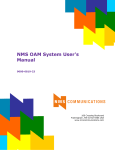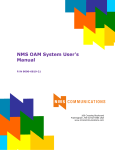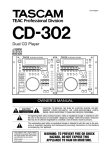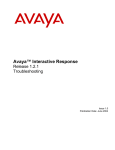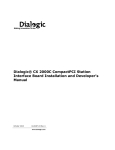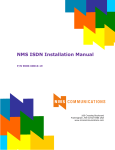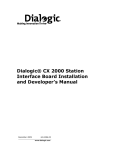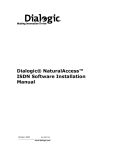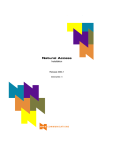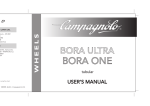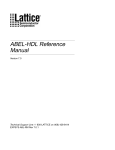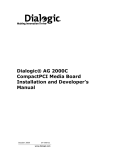Download OAM System User`s Manual
Transcript
TOC
IDX GLS
OAM System User’s Manual
P/N 6819-12
Natural MicroSystems Corporation
100 Crossing Blvd.
Framingham, MA 01702
Send Feedback to NMS Doc Dept
TOC
IDX GLS
No part of this document may be reproduced or transmitted in any form or by any
means without prior written consent of Natural MicroSystems Corporation.
2000 Natural MicroSystems Corporation. All Rights Reserved.
Alliance Generation and PolicyPoint are registered trademarks of Natural
MicroSystems Corporation. Natural MicroSystems, AG, CG, CX, QX, Convergence
Generation, The Circuit Man Logo, Natural Access, CT Access, Natural Call
Control, Natural Media, NaturalFax, NaturalRecognition, NaturalText, Fusion,
NaturalEdge, Open Telecommunications, Natural Platforms and HMIC are
trademarks of Natural MicroSystems Corporation. Multi-Vendor Integration Protocol
(MVIP) is a registered trademark of GO-MVIP, Inc. UNIX is a registered trademark in
the United States and other countries, licensed exclusively through X/Open
Company, Ltd. Windows NT is a trademark, and MS-DOS, MS Word, and Windows
are registered trademarks of Microsoft Corporation in the USA and other countries.
All other trademarks referenced herein are trademarks of the respective owner(s) of
such marks.
Every effort has been made to ensure the accuracy of this manual. However, due to
the ongoing improvements and revisions to our products, Natural MicroSystems
cannot guarantee the accuracy of the printed material after the date of publication,
or accept responsibility for errors or omissions. Revised manuals and update sheets
may be published when deemed necessary by NMS.
Revision History
Revision
Release Date
Notes
1.0
1.1
1.2
February, 2000
June, 2000
September, 2000
CYF, for CT Access 4.0 beta
CYF, for PSF 4.0
CYF, for CT Access 4.0
This manual printed: September 27, 2000
Refer to the NMS web site (www.nmss.com) for product updates and for information
about NMS support policies, warranty information, and service offerings.
Send Feedback to NMS Doc Dept
TOC IDX GLS
Table of Contents
1
Introduction . . . . . . . . . . . . . . . . . . . . . . . . . . . . . . . . . . . . . . . . . . . . . . . . . . . . . . 7
1.1 Manual Overview . . . . . . . . . . . . . . . . . . . . . . . . . . . . . . . . . . . . . . . . . . . . . . 8
1.2 NMS OAM Overview . . . . . . . . . . . . . . . . . . . . . . . . . . . . . . . . . . . . . . . . . . 8
1.3 OAM Components . . . . . . . . . . . . . . . . . . . . . . . . . . . . . . . . . . . . . . . . . . . . . 9
1.3.1 OAM Supervisor. . . . . . . . . . . . . . . . . . . . . . . . . . . . . . . . . . . . . . . . . 9
1.3.2 Board Plug-Ins . . . . . . . . . . . . . . . . . . . . . . . . . . . . . . . . . . . . . . . . . 10
1.3.3 Extended Management Components (EMCs) . . . . . . . . . . . . . . . . . 10
1.4 Managed Objects . . . . . . . . . . . . . . . . . . . . . . . . . . . . . . . . . . . . . . . . . . . . . 11
1.4.1 The Configuration Database . . . . . . . . . . . . . . . . . . . . . . . . . . . . . . . 12
1.4.2 Board Identification Methods . . . . . . . . . . . . . . . . . . . . . . . . . . . . . . 13
1.5 Accessing OAM Service Functions . . . . . . . . . . . . . . . . . . . . . . . . . . . . . . . 14
1.5.1 oamsys . . . . . . . . . . . . . . . . . . . . . . . . . . . . . . . . . . . . . . . . . . . . . . . 15
1.5.2 oamcfg . . . . . . . . . . . . . . . . . . . . . . . . . . . . . . . . . . . . . . . . . . . . . . . 15
1.5.3 oammon . . . . . . . . . . . . . . . . . . . . . . . . . . . . . . . . . . . . . . . . . . . . . . 16
1.5.4 oaminfo . . . . . . . . . . . . . . . . . . . . . . . . . . . . . . . . . . . . . . . . . . . . . . . 16
1.5.5 OAM Service API. . . . . . . . . . . . . . . . . . . . . . . . . . . . . . . . . . . . . . . 16
1.6 Installing OAM. . . . . . . . . . . . . . . . . . . . . . . . . . . . . . . . . . . . . . . . . . . . . . . 17
1.7 System Configuration Overview . . . . . . . . . . . . . . . . . . . . . . . . . . . . . . . . . 18
2
Setting Up the Chassis . . . . . . . . . . . . . . . . . . . . . . . . . . . . . . . . . . . . . . . . . . . . .
2.1 Introduction . . . . . . . . . . . . . . . . . . . . . . . . . . . . . . . . . . . . . . . . . . . . . . . . .
2.2 Hot Swap Overview . . . . . . . . . . . . . . . . . . . . . . . . . . . . . . . . . . . . . . . . . . .
2.2.1 Hot Swap EMC. . . . . . . . . . . . . . . . . . . . . . . . . . . . . . . . . . . . . . . . .
2.2.2 Hot Swap Platform Requirements . . . . . . . . . . . . . . . . . . . . . . . . . .
2.3 Setting Up Hot Swap . . . . . . . . . . . . . . . . . . . . . . . . . . . . . . . . . . . . . . . . . .
2.3.1 Making Sure a Chassis Supports Hot Swap . . . . . . . . . . . . . . . . . . .
2.3.2 Setting Up Your Chassis for Hot Swap . . . . . . . . . . . . . . . . . . . . . .
PCI Bus Segments and Space Windows. . . . . . . . . . . . . . . . . . . . . .
Using Leftover Allocated Space. . . . . . . . . . . . . . . . . . . . . . . . . . . .
2.4 Determining Bus and Slot Locations . . . . . . . . . . . . . . . . . . . . . . . . . . . . . .
2.5 Configuring the H.100 or H.110 Bus Clock. . . . . . . . . . . . . . . . . . . . . . . . .
2.5.1 Clock Management EMC . . . . . . . . . . . . . . . . . . . . . . . . . . . . . . . . .
3
Creating OAM Configuration Files . . . . . . . . . . . . . . . . . . . . . . . . . . . . . . . . . . 29
Natural MicroSystems
19
20
20
21
22
23
23
23
23
24
27
28
28
3
Send Feedback to NMS Doc Dept
TOC
IDX GLS
Table of Contents
3.1
3.2
3.3
3.4
3.5
OAM System User’s Manual
Introduction . . . . . . . . . . . . . . . . . . . . . . . . . . . . . . . . . . . . . . . . . . . . . . . . . . 30
Configuration File Overview. . . . . . . . . . . . . . . . . . . . . . . . . . . . . . . . . . . . . 30
Creating a System Configuration File . . . . . . . . . . . . . . . . . . . . . . . . . . . . . . 31
3.3.1 Specifying Configurations for Boards . . . . . . . . . . . . . . . . . . . . . . . . 32
Mandatory Statements . . . . . . . . . . . . . . . . . . . . . . . . . . . . . . . . . . . . 32
Specifying Keyword Files for Boards . . . . . . . . . . . . . . . . . . . . . . . . 32
3.3.2 Specifying Configurations for Non-Board Objects . . . . . . . . . . . . . . 33
3.3.3 Sample System Configuration File . . . . . . . . . . . . . . . . . . . . . . . . . . 34
Keyword Files . . . . . . . . . . . . . . . . . . . . . . . . . . . . . . . . . . . . . . . . . . . . . . . . 35
3.4.1 Keyword File Syntax . . . . . . . . . . . . . . . . . . . . . . . . . . . . . . . . . . . . . 35
3.4.2 Sample Keyword File . . . . . . . . . . . . . . . . . . . . . . . . . . . . . . . . . . . . 36
Keywords. . . . . . . . . . . . . . . . . . . . . . . . . . . . . . . . . . . . . . . . . . . . . . . . . . . . 37
3.5.1 Keyword Name/Value Pairs . . . . . . . . . . . . . . . . . . . . . . . . . . . . . . . 37
3.5.2 Struct Keywords . . . . . . . . . . . . . . . . . . . . . . . . . . . . . . . . . . . . . . . . 37
3.5.3 Array Keywords. . . . . . . . . . . . . . . . . . . . . . . . . . . . . . . . . . . . . . . . . 38
3.5.4 Array Keyword Expansion . . . . . . . . . . . . . . . . . . . . . . . . . . . . . . . . 39
4
Starting Hot Swap and ctdaemon . . . . . . . . . . . . . . . . . . . . . . . . . . . . . . . . . . . . 41
4.1 Introduction . . . . . . . . . . . . . . . . . . . . . . . . . . . . . . . . . . . . . . . . . . . . . . . . . . 42
4.2 Starting the Hot Swap Driver and Hot Swap Manager . . . . . . . . . . . . . . . . . 42
4.2.1 Starting Hot Swap Under Windows NT . . . . . . . . . . . . . . . . . . . . . . 42
4.2.2 Starting Hot Swap Under UNIX . . . . . . . . . . . . . . . . . . . . . . . . . . . . 43
4.3 Starting the CT Access Server. . . . . . . . . . . . . . . . . . . . . . . . . . . . . . . . . . . . 44
4.4 Verifying Hot Swap. . . . . . . . . . . . . . . . . . . . . . . . . . . . . . . . . . . . . . . . . . . . 45
5
Using oamsys . . . . . . . . . . . . . . . . . . . . . . . . . . . . . . . . . . . . . . . . . . . . . . . . . . . . . 47
5.1 Introduction . . . . . . . . . . . . . . . . . . . . . . . . . . . . . . . . . . . . . . . . . . . . . . . . . . 48
5.2 Using oamsys. . . . . . . . . . . . . . . . . . . . . . . . . . . . . . . . . . . . . . . . . . . . . . . . . 48
5.2.1 Launching oamsys . . . . . . . . . . . . . . . . . . . . . . . . . . . . . . . . . . . . . . . 48
6
Using oamcfg . . . . . . . . . . . . . . . . . . . . . . . . . . . . . . . . . . . . . . . . . . . . . . . . . . . . . 51
6.1 Introduction . . . . . . . . . . . . . . . . . . . . . . . . . . . . . . . . . . . . . . . . . . . . . . . . . . 52
6.2 oamcfg Reference . . . . . . . . . . . . . . . . . . . . . . . . . . . . . . . . . . . . . . . . . . . . . 52
6.2.1 Launching oamcfg . . . . . . . . . . . . . . . . . . . . . . . . . . . . . . . . . . . . . . . 52
6.2.2 Command Line Options. . . . . . . . . . . . . . . . . . . . . . . . . . . . . . . . . . . 53
6.3 oamcfg Procedures . . . . . . . . . . . . . . . . . . . . . . . . . . . . . . . . . . . . . . . . . . . . 55
6.3.1 Displaying Board Product Types. . . . . . . . . . . . . . . . . . . . . . . . . . . . 55
6.3.2 Creating a Board Managed Object. . . . . . . . . . . . . . . . . . . . . . . . . . . 55
4
Natural MicroSystems
Send Feedback to NMS Doc Dept
TOC
IDX GLS
OAM System User’s Manual
Table of Contents
6.3.3 Deleting a Board Managed Object . . . . . . . . . . . . . . . . . . . . . . . . . .
6.3.4 Displaying Board ID Information. . . . . . . . . . . . . . . . . . . . . . . . . . .
6.3.5 Changing Keyword Settings . . . . . . . . . . . . . . . . . . . . . . . . . . . . . . .
Specifying Settings in Keyword Files . . . . . . . . . . . . . . . . . . . . . . .
Specifying Settings on the Command Line . . . . . . . . . . . . . . . . . . .
6.3.6 Changing Board ID Information. . . . . . . . . . . . . . . . . . . . . . . . . . . .
6.3.7 Replacing Existing Data . . . . . . . . . . . . . . . . . . . . . . . . . . . . . . . . . .
6.3.8 Starting Boards . . . . . . . . . . . . . . . . . . . . . . . . . . . . . . . . . . . . . . . . .
6.3.9 Stopping Boards . . . . . . . . . . . . . . . . . . . . . . . . . . . . . . . . . . . . . . . .
6.3.10 Testing Boards . . . . . . . . . . . . . . . . . . . . . . . . . . . . . . . . . . . . . . . . .
Multi-Operation Invocations . . . . . . . . . . . . . . . . . . . . . . . . . . . . . . . . . . . .
Order of Operation . . . . . . . . . . . . . . . . . . . . . . . . . . . . . . . . . . . . . . . . . . . .
56
57
57
57
58
59
59
60
60
61
61
62
7
Using oammon . . . . . . . . . . . . . . . . . . . . . . . . . . . . . . . . . . . . . . . . . . . . . . . . . . .
7.1 Introduction . . . . . . . . . . . . . . . . . . . . . . . . . . . . . . . . . . . . . . . . . . . . . . . . .
7.2 Launching oammon . . . . . . . . . . . . . . . . . . . . . . . . . . . . . . . . . . . . . . . . . . .
7.2.1 Command Line Options . . . . . . . . . . . . . . . . . . . . . . . . . . . . . . . . . .
65
66
66
67
8
Other Utilities . . . . . . . . . . . . . . . . . . . . . . . . . . . . . . . . . . . . . . . . . . . . . . . . . . .
8.1 Introduction . . . . . . . . . . . . . . . . . . . . . . . . . . . . . . . . . . . . . . . . . . . . . . . . .
8.2 PCI BIOS Test Utility: biostest . . . . . . . . . . . . . . . . . . . . . . . . . . . . . . . . . .
8.3 AG Board Locate Utility: blocate. . . . . . . . . . . . . . . . . . . . . . . . . . . . . . . . .
8.4 Hot Swap Manager: hsmgr. . . . . . . . . . . . . . . . . . . . . . . . . . . . . . . . . . . . . .
8.5 Hot Swap Monitor: hsmon . . . . . . . . . . . . . . . . . . . . . . . . . . . . . . . . . . . . . .
8.6 Hot Swap Driver Service (UNIX only): hssrv . . . . . . . . . . . . . . . . . . . . . . .
8.7 Board Locate Utility: pciscan. . . . . . . . . . . . . . . . . . . . . . . . . . . . . . . . . . . .
8.8 Show Switch Connections: showcx95 . . . . . . . . . . . . . . . . . . . . . . . . . . . . .
8.9 Digital Trunk Status Utility: trunkmon . . . . . . . . . . . . . . . . . . . . . . . . . . . .
69
70
71
74
75
79
81
84
86
87
Appendix A Configuring Clocking . . . . . . . . . . . . . . . . . . . . . . . . . . . . . . . . . . . . .
Introduction . . . . . . . . . . . . . . . . . . . . . . . . . . . . . . . . . . . . . . . . . . . . . . . . . . . . . .
CT Bus Clocking Overview . . . . . . . . . . . . . . . . . . . . . . . . . . . . . . . . . . . . . . . . . .
Clock Masters and Clock Slaves . . . . . . . . . . . . . . . . . . . . . . . . . . . . . . . .
Timing References . . . . . . . . . . . . . . . . . . . . . . . . . . . . . . . . . . . . . . . . . . .
NETREF . . . . . . . . . . . . . . . . . . . . . . . . . . . . . . . . . . . . . . . . . . . . . . . . . . .
Fallback Timing References. . . . . . . . . . . . . . . . . . . . . . . . . . . . . . . . . . . .
Secondary Clock Masters . . . . . . . . . . . . . . . . . . . . . . . . . . . . . . . . . . . . . .
Clock Fallback Procedure. . . . . . . . . . . . . . . . . . . . . . . . . . . . . . . . . . . . . .
89
90
90
91
93
94
96
97
99
6.4
6.5
Natural MicroSystems
5
Send Feedback to NMS Doc Dept
TOC
IDX GLS
Table of Contents
OAM System User’s Manual
Clock Signal Summary . . . . . . . . . . . . . . . . . . . . . . . . . . . . . . . . . . . . . . . 103
Configuring Clocking in your System. . . . . . . . . . . . . . . . . . . . . . . . . . . . . . . . . . 104
Configuring the Primary Clock Master . . . . . . . . . . . . . . . . . . . . . . . . . . . 104
Configuring the Secondary Clock Master . . . . . . . . . . . . . . . . . . . . . . . . . 106
Configuring Clock Slaves . . . . . . . . . . . . . . . . . . . . . . . . . . . . . . . . . . . . . 107
Configuring Standalone Boards. . . . . . . . . . . . . . . . . . . . . . . . . . . . 107
Configuring NETREF (NETREF1) and NETREF2 . . . . . . . . . . . . . . . . . 108
Example: Multi-Board System . . . . . . . . . . . . . . . . . . . . . . . . . . . . . . . . . 110
Appendix B Migration . . . . . . . . . . . . . . . . . . . . . . . . . . . . . . . . . . . . . . . . . . . . . . 113
Introduction . . . . . . . . . . . . . . . . . . . . . . . . . . . . . . . . . . . . . . . . . . . . . . . . . . . . . . 114
Summary of Changes . . . . . . . . . . . . . . . . . . . . . . . . . . . . . . . . . . . . . . . . . . . . . . 114
agmon vs. OAM . . . . . . . . . . . . . . . . . . . . . . . . . . . . . . . . . . . . . . . . . . . . . . . . . . 115
OAM Service Utilities . . . . . . . . . . . . . . . . . . . . . . . . . . . . . . . . . . . . . . . . 116
Configuration Files . . . . . . . . . . . . . . . . . . . . . . . . . . . . . . . . . . . . . . . . . . . . . . . . 116
ag2oam . . . . . . . . . . . . . . . . . . . . . . . . . . . . . . . . . . . . . . . . . . . . . . . . . . . 117
Board Identification. . . . . . . . . . . . . . . . . . . . . . . . . . . . . . . . . . . . . . . . . . . . . . . . 118
Hot Swap Changes . . . . . . . . . . . . . . . . . . . . . . . . . . . . . . . . . . . . . . . . . . . . . . . . 119
6
Natural MicroSystems
Send Feedback to NMS Doc Dept
TOC
IDX GLS
Chapter 1
Introduction
1.1
Manual Overview 8
1.2
NMS OAM Overview 8
1.3
OAM Components 9
1.3.1 OAM Supervisor 9
1.3.2 Board Plug-Ins 10
1.3.3 Extended Management Components (EMCs) 10
1.4
Managed Objects 11
1.4.1 The Configuration Database 12
1.4.2 Board Identification Methods 13
1.5
Accessing OAM Service Functions 14
1.5.1 oamsys 15
1.5.2 oamcfg 15
1.5.3 oammon 16
1.5.4 oaminfo 16
1.5.5 OAM Service API 16
1.6
Installing OAM 17
1.7
System Configuration Overview 18
Natural MicroSystems
7
Send Feedback to NMS Doc Dept
TOC
IDX GLS
Chapter 1 Introduction
1.1
OAM System User’s Manual
Manual Overview
This manual describes how to set up a chassis containing NMS boards, and use
NMS Operations, Administration, and Maintenance (OAM) software to
configure, start (boot) and monitor the boards.
OAM functionality can be accessed in either of the following ways:
Æ Using the oamsys, oamcfg, oammon, and oaminfo utilities included with the
OAM software. This manual describes how to access OAM this way.
Æ Using the OAM service API. The OAM service is a standard CT Access
service, with an API similar to the APIs of other CT Access services. For
more information on these utilities, refer to the OAM System User’s
Manual.
This document is targeted to developers and system administrators.
1.2
NMS OAM Overview
Natural MicroSystems Operations, Administration, and Maintenance (OAM) is an
extension to CT Access which performs operations on, administration of, and
maintenance of NMS resources in a system. OAM can manage hardware
components, such as NMS boards, or software components, such as the NMS Hot
Swap and H.100/H.110 clock management processes. Since these components are
being managed by OAM, they are called managed components.
Using NMS OAM, you can:
Æ Create, delete, and query the configuration of a managed component
Æ Start (boot), stop (shut down), and test a managed component
Æ Receive notifications from managed components
8
Natural MicroSystems
Send Feedback to NMS Doc Dept
TOC
IDX GLS
OAM System User’s Manual
1.3
OAM Components
OAM Components
OAM software is made up of the following components (see Figure 1):
Æ OAM Supervisor
Æ Board plug-ins
Æ Extended management components (EMCs)
OAM Supervisor
Board Plug-In
Board Plug-In
Boards
Boards
Figure 1.
Hot Swap EMC
Clock
Management
EMC
NMS Components
The following sections describe each component.
1.3.1 OAM Supervisor
This component provides the main OAM logic. It does the following:
Æ Loads all board plug-ins and EMCs when it starts up
Æ Coordinates the activities of managed components
Æ Manages a database containing configuration information for managed
components (described in Section 1.4.1)
Natural MicroSystems
9
Send Feedback to NMS Doc Dept
TOC
IDX GLS
Chapter 1 Introduction
OAM System User’s Manual
The OAM Supervisor is an integral part of the CT Access server process
(ctdaemon). To use the OAM software, CT Access must be installed on your
system, and ctdaemon must be running. To learn how to start ctdaemon, refer to
Chapter 4.
1.3.2 Board Plug-Ins
OAM communicates with boards through software extensions called board plugins, one for each board family. The board plug-ins included with OAM support the
following NMS PCI and CompactPCI board models: AG, CG, CX, and QX. TX
boards are not supported.
When the Supervisor starts up, it loads all plug-ins that it finds. The Supervisor
looks for these modules in the nms\bin directory (/opt/nms/lib under Unix).
Plug-in files have the extension .bpi.
1.3.3 Extended Management Components (EMCs)
Extended management components (EMCs) are software modules which add
functionality to OAM. The following EMCs are currently included with OAM:
Æ The Hot Swap EMC allows you to insert and extract Hot Swap-compatible
CompactPCI boards without powering down the system. Hot Swap
improves system availability by reducing down-time due to routine
configuration changes and board replacements.
Æ The Clock Management EMC manages H.100 and H.110 bus clock
configuration.
When the Supervisor starts up, it loads all EMCs that it finds. The Supervisor
looks for these modules in the nms\bin directory (/opt/nms/lib under Unix).
EMC files have the extension .emc.
10
Natural MicroSystems
Send Feedback to NMS Doc Dept
TOC
IDX GLS
OAM System User’s Manual
1.4
Managed Objects
Managed Objects
All components (board plug-ins and EMCs) logically exist as managed objects
within OAM. (See Figure 2.) A managed object is the logical representation of a
managed component to OAM.
Boards are also logically represented as managed objects. A board must exist as a
managed object in order for OAM to configure or start it.
You can use OAM utilities or the OAM service API to access, query, and
configure any managed object (see Section 1.5). You can also create and delete
board managed objects.
Board
Plug-In
Boards
A
OAM
Board A
Managed Object
B
Board B
Managed Object
Board Plug-In
Managed Object
Managed
Components
Hot Swap EMC
Hot Swap EMC
Managed Object
Clock Management
EMC Managed Object
Clock Management EMC
OAM Supervisor
Managed Object
Figure 2.
Managed Objects and Managed Components
OAM can have managed objects that do not correspond to active or present
managed components in the system. For example, you can have a managed object
for an NMS board that is not in the chassis, although an error will result if an
Natural MicroSystems
11
Send Feedback to NMS Doc Dept
TOC
IDX GLS
Chapter 1 Introduction
OAM System User’s Manual
attempt is made to start that component. Conversely, not all NMS resources in the
system may exist as managed objects within OAM.
The OAM Supervisor has a managed object. You can access the Supervisor
managed object to query and configure various system-level parameters. For
more information, refer to the OAM Service Developer’s Reference Manual.
1.4.1 The Configuration Database
OAM maintains a configuration database to facilitate the management of the
components under its control. Each hardware and software managed object has its
own record in the database containing configuration parameters and parameter
values. (See Figure 3.)
Boards
A
OAM
Board A
Managed Object
Configuration
Database
Board
A
Board
Plug-In
B
Clock
Mgmt
Clock Management
EMC Managed Object
Records
Hot Swap EMC
Managed Object
Hot
Swap
Hot Swap EMC
Board
Plug-In
Board Plug-In
Managed Object
Board
B
Board B
Managed Object
Clock Management EMC
Figure 3.
OAM
Supv
OAM Supervisor
Managed Object
OAM Configuration Database
12
Natural MicroSystems
Send Feedback to NMS Doc Dept
TOC
IDX GLS
OAM System User’s Manual
Board Identification Methods
In the database, each parameter and value is expressed as a keyword name/value
pair (for example, AutoStart = YES). You can query the OAM service for
keyword values for any managed object. Keywords and values can be added,
modified, or deleted.
1.4.2 Board Identification Methods
In the OAM system, each board is referenced using the following identifiers:
Æ A unique name.
Æ A board number. This is the typical way to identify a board in most NMS
software products. Each board in a chassis has a unique board number.
Æ A unique PCI bus and slot in which the board is located.
The following secondary ID information is also available:
Æ A driver name/driver board ID combination. The driver name is unique
among all driver names in the system. The driver board ID is unique among
all boards accessed by a given driver. However, two boards accessed by
different drivers may have the same driver board ID. The driver name/driver
board ID together make up an ID for the board which is unique within the
system.
Æ A serial number (if supported). This number is factory-configured, and may
not be present for all boards.
umber
Board N
Name
PCI Bus:Slot
Board
Driv
Nam er
e/B
Drive oard
r ID
Se
ria
lN
um
be
r
Figure 4.
Board Identification Options
Natural MicroSystems
13
Send Feedback to NMS Doc Dept
TOC
IDX GLS
Chapter 1 Introduction
1.5
OAM System User’s Manual
Accessing OAM Service Functions
You can access OAM functionality by using the:
Æ oamsys utility to perform system-wide configuration
Æ oamcfg utility to access individual OAM configuration functions
Æ oammon utility to perform OAM monitoring and alert notification functions
Æ oaminfo utility to retrieve and set keywords and values for a managed
object
Æ OAM Service API to access all functionality programmatically
Figure 5 illustrates the relationships between these utilities and OAM:
oammon
oaminfo
oamsys
oamcfg
OAM Service
API
(custom
application)
OAM
Configuration
Database
Figure 5.
OAM Utilities and OAM Service API
The following sections describe the utilities and API.
Note:
To use any OAM utility, ctdaemon must be running, and must have the
CT Access server started within it (see Chapter 4).
14
Natural MicroSystems
Send Feedback to NMS Doc Dept
TOC
IDX GLS
OAM System User’s Manual
oamsys
1.5.1 oamsys
To perform system-wide configuration and startup of managed components, use
the oamsys utility. This utility creates managed objects and initializes the OAM
database based on system configuration files you supply. It then attempts to start
(boot) all boards which exist as managed objects.
Configuration parameter values for each managed object are listed in the system
configuration file. If the managed object is a board, this information includes the
board’s ID information.
completely renews the database each time it runs, and restarts all boards.
Any parameters not listed in the configuration file are reset to their default
settings. Thus oamsys makes it easy to track the configuration of an entire system.
oamsys
is a rough functional equivalent of the agmon utility. For details,
see Appendix B.
Note:
oamsys
To perform its tasks, the oamsys utility makes multiple calls to the oamcfg utility,
described in Section 1.5.2.
1.5.2 oamcfg
provides access to individual OAM configuration functions. Using this
utility, you can cause OAM to:
oamcfg
Æ Create or delete managed objects for boards
Æ Specify settings for managed object parameters, either individually, or
many at once using keyword files
Æ Start (boot) or stop (shut down) one or more boards
Æ Test boards (if supported)
Æ Display basic ID information for board managed objects
You can direct oamcfg to perform one or more operations for a single managed
object. Alternatively, the utility can perform operations on all board managed
objects in the database with one call.
oamcfg should be used for individual managed object updates. oamcfg can be
cumbersome if used to update many managed objects in a complex system. Use
oamsys for this purpose.
Natural MicroSystems
15
Send Feedback to NMS Doc Dept
TOC
IDX GLS
Chapter 1 Introduction
OAM System User’s Manual
1.5.3 oammon
The oammon utility allows access to OAM monitoring functions. Using oammon,
you can:
Æ Monitor for board errors and other messages
Æ Capture these messages in a flat file
Æ Send a test alert notification message to all OAM client applications
1.5.4 oaminfo
The oaminfo utility allows you to access keywords from the command line.
oaminfo can display all keywords for a managed object, or specific keywords and
values. It can also search for text in keywords, and set keyword values. For more
information about oaminfo, refer to the OAM Service Developer’s Reference
Manual.
1.5.5 OAM Service API
You can access OAM functionality programmatically using the OAM service API.
OAM is implemented as a service under the CT Access development environment.
CT Access provides standard programming interfaces for hardware-independent
functions. Under CT Access, logically related functions (OAM operations, for
example) are divided into groups, called services, which have similar APIs.
OAM utilities make calls to the OAM service API to perform their operations.
For detailed information about programming using the OAM service API, refer to
the OAM Service Developer’s Reference Manual.
16
Natural MicroSystems
Send Feedback to NMS Doc Dept
TOC
IDX GLS
OAM System User’s Manual
1.6
Installing OAM
Installing OAM
OAM is available as part of the Natural Access software package. This package is
available on CD or on the NMS web site (www.nmss.com). To learn how to install
the software, refer to the Natural Access installation booklet.
When OAM is installed, the following environment variables are set or modified
automatically, unless you specify otherwise:
Environment Variable Setting/Modification
AGLOAD
\nms\oam\cfg is appended to this variable (/opt/nms/oam/cfg in
UNIX)
(UNIX only)
/opt/nms/lib:/opt/nms/hotswap/lib (required by Hot Swap
LD_LIBRARY_PATH
Manager)
Under Windows NT, the following service is registered:
Æ NMS Clock Fallback Manager
Æ NMS HotSwap Manager
Note:
Make sure to check the readme files included with the software for latebreaking information on all hardware and software products.
Natural MicroSystems
17
Send Feedback to NMS Doc Dept
TOC
IDX GLS
Chapter 1 Introduction
1.7
OAM System User’s Manual
System Configuration Overview
Once you have installed the software, follow these steps to set up an OAM
system:
Step Description
Documented In...
1.
Make sure that your chassis is set up properly for HotSwapping boards. (Required only if you are using Hot Swap.)
Chapter 2
2.
Create a system configuration file describing your system. In
this file, give each board a unique name and board number.
Chapter 3
3.
If your system contains two or more boards connected
through the H.100 or H.110 bus, configure clocking on the
bus.
Appendix A
4.
Start ctdaemon, if it is not already running. Also start the Hot
Swap driver and manager.
Chapter 4
5.
Use oamsys to create managed objects and initialize the
OAM database based upon the system configuration file, and
to start all installed boards.
Each configured board is now managed by OAM. To
reference the board in the OAM service API or utilities, you
can use either its name or its number.
Chapter 5
18
Natural MicroSystems
Send Feedback to NMS Doc Dept
TOC
IDX GLS
Chapter 2
Setting Up the Chassis
2.1
Introduction 20
2.2
Hot Swap Overview 20
2.2.1 Hot Swap EMC 21
2.2.2 Hot Swap Platform Requirements 22
2.3
Setting Up Hot Swap 23
2.3.1 Making Sure a Chassis Supports Hot Swap 23
2.3.2 Setting Up Your Chassis for Hot Swap 23
PCI Bus Segments and Space Windows 23
Using Leftover Allocated Space 24
2.4
Determining Bus and Slot Locations 27
2.5
Configuring the H.100 or H.110 Bus Clock 28
2.5.1 Clock Management EMC 28
Natural MicroSystems
19
Send Feedback to NMS Doc Dept
TOC
IDX GLS
Chapter 2 Setting Up the Chassis
2.1
OAM System User’s Manual
Introduction
This chapter provides a general description of how to set up your system so that:
Æ The maximum number of slots are available for Hot Swap.
Æ A CT bus clock is properly configured to synchronize communications
between boards.
For specifics on configuring a particular board type, refer to the board’s
documentation.
2.2
Hot Swap Overview
Hot Swap functionality is an integral part of OAM. Hot Swap is designed for use
with CompactPCI Hot Swap-compliant boards. These boards contain a switch
built into the ejector handle and a front panel Hot Swap LED. Upon insertion, the
switch signals that the board is fully seated (with the handle closed) and that
software connection can be initiated. Upon extraction, the switch signals that the
operator is beginning to extract the board and that software disconnection should
be initiated.
When lit, the Hot Swap LED informs the operator that software disconnection is
complete and extraction is permitted. The operator can open the handle the rest of
the way, ejecting the board.
The PCI interface for NMS Hot Swap-compatible CompactPCI boards includes
the Hot Swap Control/ Status Register (HS_CSR). The PCI interface is
responsible for management of the ejector handle switches and the Hot Swap
LED. This interface also supports control of the hardware connection process for
a High Availability system.
20
Natural MicroSystems
Send Feedback to NMS Doc Dept
TOC
IDX GLS
OAM System User’s Manual
Hot Swap EMC
Figure 6 shows the ejector handles and Hot Swap LED on a CompactPCI AG
Quad board.
Ejector Handle Switch
H.110 Bus Interface
Ejector Handle Switch
Hot Swap LED
Figure 6.
Hot Swap
Control/Status Register
(HS_CSR)
CompactPCI AG Quad Board
2.2.1 Hot Swap EMC
Hot Swap is implemented as an extended management component (EMC). The
OAM Hot Swap EMC can be configured to:
Æ Automatically prepare a board to be physically removed from the chassis
Æ Automatically start a board when it is physically installed in the chassis (if
supported)
Æ Make alerts and other messages related to Hot Swap available to client
applications
Natural MicroSystems
21
Send Feedback to NMS Doc Dept
TOC
IDX GLS
Chapter 2 Setting Up the Chassis
OAM System User’s Manual
The Hot Swap EMC communicates with the Hot Swap Manager and driver to
perform Hot Swap operations. The Hot Swap Manager and driver must be started
in order for Hot Swap operations to work. To learn how to start these
components, refer to Chapter 4.
Note:
Hot Swap is supported only with CompactPCI boards. Some CompactPCI
boards do not support Hot Swap. To determine if a board model supports
Hot Swap, refer to the documentation for the board. Note that removing a
non-Hot Swap-compatible board while the system is running may cause
serious damage to the board and to the system.
2.2.2 Hot Swap Platform Requirements
Hot Swap development requires an Intel or SPARC CompactPCI-compliant
platform that conforms to the following specifications:
Æ PICMG 2.0 Revision 2.1 CompactPCI
Æ PICMG 2.1 Revision 1.0 CompactPCI Hot Swap (either Hot Swap or High
Availability platform)
Æ PCI BIOS Revision 2.1 (PCI BIOS services are used to manage interrupt
assignments for hot-inserted boards.)
Æ PICMG 2.5 Revision 1.0 CompactPCI Computer Telephony (If the H.110
bus is not present, the CompactPCI board will not power up.)
22
Natural MicroSystems
Send Feedback to NMS Doc Dept
TOC
IDX GLS
OAM System User’s Manual
2.3
Setting Up Hot Swap
Setting Up Hot Swap
The following sections describe how to determine if a chassis supports Hot Swap,
and make sure that adequate address space is configured for the boards.
2.3.1 Making Sure a Chassis Supports Hot Swap
To determine if a chassis is compatible with Hot Swap, run the biostest utility,
as follows:
1. Start biostest by entering: biostest
2. Verify that the next line in the display is:
THIS SYSTEM IS HOT SWAP COMPATIBLE
For more details on biostest, see Chapter 8.
2.3.2 Setting Up Your Chassis for Hot Swap
In order to allow hot-swapping of boards in your CompactPCI system, adequate
address space must be preconfigured. To maximize the number of slots available
for hot-swapping, you should:
Æ Have all slots populated at boot time, or
Æ Have no slots populated at boot time.
This section describes how space is allocated for hot-swapping.
PCI Bus Segments and Space Windows
The PCI architecture allows a system to include a tree of PCI buses. Most
CompactPCI systems have at least two PCI bus segments: one on the processor
board and one (or more) dedicated to CompactPCI slots. There is at least one bus
segment per 8 CompactPCI slots. These buses are connected by PCI-to-PCI
bridges. (See Figure 7.)
Slots
Slots
PCI Bus Segment A
Figure 7.
PCI Bus Segment B
PCI Bus Slots and Segments
Natural MicroSystems
23
Send Feedback to NMS Doc Dept
TOC
IDX GLS
Chapter 2 Setting Up the Chassis
OAM System User’s Manual
Each device requires a certain amount of address space on the bridges. At boot
time, the system BIOS configures address space “windows” on each bridge to
define the range of addresses (that is, the bus number or memory address) that are
allocated behind that bridge. (See Figure 8.)
Slots
Slots
PCI Bus Segment A
PCI Bus Segment B
Address space on bridge, allocated to segment A
Address space on bridge, allocated to segment B
Figure 8.
Segments and Allocated Address Space on Bridge
Boards can only be hot-inserted into slots for which memory has been
preallocated. Memory is usually allocated as follows:
Æ If any devices are physically installed at boot time, the bridge windows are
initialized to be just big enough to span the address spaces that have been
allocated to these devices behind the bridge. In this case, boards can only be
hot-inserted into slots that were populated at boot time. (This is true unless
the boards can fit into leftover allocated space, as described in the following
section.)
Æ If no devices are physically installed at boot time, a single large bridge
window is initialized that can accommodate any number of boards that can
fit into it. This window is 16 MB under Windows NT; 64 MB under UNIX.
Thus to maximize the number of slots available for hot-swapping, you should
have all slots populated at boot time; or have no slots populated at boot time.
Using Leftover Allocated Space
Usually, each address space window cannot be less than 1 MB in size. If
allocations to boards behind the bridge do not add up to an integral number of
megabytes, some fraction of a megabyte will be available in the window and
unallocated. This unallocated space is then available for insertion of additional
boards whose address space requirements are small enough. For example, if a
board requires two 128K memory regions, and a CompactPCI bus segment
contains only one of these boards at boot time, hot-insertion of up to 3 additional
boards into that segment can be accommodated (see Figure 9).
24
Natural MicroSystems
Send Feedback to NMS Doc Dept
TOC
IDX GLS
OAM System User’s Manual
Setting Up Your Chassis for Hot Swap
PCI Board X requiring two
128K memory regions
Setup at Boot Time
Slots
Slots
PCI Bus Segment A
PCI Bus Segment B
Memory at Run Time
Address space on bridge, allocated to segment A
256K
allocated
for board
Address space on bridge, allocated to segment B
768K available for swapping in
other boards
Figure 9.
Uninitialized
Bus with 256K Board Inserted
However, if an 8-slot segment has 4 slots occupied at boot time with the boards,
no more boards can be hot-inserted into that segment, because 4 boards occupy
exactly one megabyte of address space. (See Figure 10.)
PCI Board X requiring two
128K memory regions
PCI Board X requiring two
128K memory regions
PCI Board X requiring two
128K memory regions
PCI Board X requiring two
128K memory regions
Setup at Boot Time
Slots
Slots
PCI Bus Segment A
PCI Bus Segment B
Memory at Run Time
Address space on bridge, allocated to
segment A
Address space on bridge, allocated to
segment B
1 MB allocated for board
Uninitialized
Figure 10. Bus with Four 256K Boards Inserted
Natural MicroSystems
25
Send Feedback to NMS Doc Dept
TOC
IDX GLS
Chapter 2 Setting Up the Chassis
OAM System User’s Manual
Some boards (such as the CG 6000C board) have an address space requirement of
two 1 MB memory regions. Since this requirement exactly matches the 1 MB
granularity, you cannot add more of these boards than were present at start-up
without rebooting. (See Figure 11.)
CG 6000C requiring two
1 MB memory regions
Setup at Boot Time
Slots
Slots
PCI Bus Segment A
PCI Bus Segment B
Memory at Run Time
Address space on bridge, allocated to
segment A
Address space on bridge, allocated to
segment B
1 MB allocated for board
1 MB allocated for board
Figure 11. Bus with CG 6000C Board Inserted
The biostest utility (described in Chapter 8) reports on each PCI-to-PCI bridge
in a system and its memory window assignment (if any).
26
Natural MicroSystems
Send Feedback to NMS Doc Dept
TOC
IDX GLS
OAM System User’s Manual
2.4
Determining Bus and Slot Locations
Determining Bus and Slot Locations
The utility pciscan displays the logical CompactPCI or PCI bus and slot
information for each NMS board installed in the system. To determine the bus and
slot numbers for each board:
1. Insert a CompactPCI board into an unidentified slot.
2. Run pciscan by entering: pciscan
The pciscan output will be similar to the following:
Bus Slot NMS ID
--- ---- -----2
11
0x50d AG CPCI Quad T1
2
13 0x6000 CG 6000
2
14
0
--- ---- -- ---------------There were 3 NMS PCI board(s) detected
3. Record the CompactPCI bus and slot numbers.
4. Repeat steps 1 to 3 for each bus slot.
may also be used to flash an LED on a specific board. See Chapter 8 for
complete details on pciscan.
pciscan
A chart like the following is useful when mapping out the CompactPCI chassis:
Front of Chassis
Type
Bus
Slot
Type
Bus
Slot
Type
Bus
Slot
Type
Bus
Slot
Type
Bus
Slot
Type
Bus
Slot
Type
Bus
Slot
Type
Bus
Slot
Type
Bus
Slot
Type
Bus
Slot
Left
Right
Back of Chassis
Figure 12. CompactPCI Chassis Mapping
Natural MicroSystems
27
Send Feedback to NMS Doc Dept
TOC
IDX GLS
Chapter 2 Setting Up the Chassis
2.5
OAM System User’s Manual
Configuring the H.100 or H.110 Bus Clock
If your boards are connected to each other on the H.100 or H.110 bus, a bus clock
must be set up to synchronize communications between the boards connected to
the bus. In addition, to provide redundant and fault-tolerant clocking between
devices on the bus, alternative (fallback) clock sources can be configured to
provide the clock signal if the primary source fails.
To configure the bus clock for your system:
Æ Configure a board to act as clock master, driving the bus clock.
Æ (Optional) Configure another board to act as secondary clock master,
driving the clock if the primary clock master fails.
Æ Configure primary and secondary timing references for each clock master
board. The timing reference for a board is an external signal from which it
can derive a clock pulse.
Æ Configure all other boards as clock slaves, so they synchronize to the clock
master signal.
To configure a board, modify the clocking keywords in the board’s managed
object. For a general introduction to clocking, see Appendix A. For specifics on
setting up clocking for your boards, refer to your board documentation.
2.5.1 Clock Management EMC
The OAM service provides H.100 and H.110 bus clock management services to
boards in a chassis that are connected through the bus. This functionality is
provided in the Clock Management EMC.
When the boards are started, the Clock Management EMC:
Æ Configures the clock on each board as specified in the OAM database.
Æ Makes sure that the bus clock master board (the board driving the clock) is
running before any clock slave boards start up.
28
Natural MicroSystems
Send Feedback to NMS Doc Dept
TOC
IDX GLS
Chapter 3
Creating OAM Configuration Files
3.1
Introduction 30
3.2
Configuration File Overview 30
3.3
Creating a System Configuration File 31
3.3.1 Specifying Configurations for Boards 32
Mandatory Statements 32
Specifying Keyword Files for Boards 32
3.3.2 Specifying Configurations for Non-Board Objects 33
3.3.3 Sample System Configuration File 34
3.4
Keyword Files 35
3.4.1 Keyword File Syntax 35
3.4.2 Sample Keyword File 36
3.5
Keywords 37
3.5.1 Keyword Name/Value Pairs 37
3.5.2 Struct Keywords 37
3.5.3 Array Keywords 38
3.5.4 Array Keyword Expansion 39
Natural MicroSystems
29
Send Feedback to NMS Doc Dept
TOC
IDX GLS
Chapter 3 Creating OAM Configuration Files
3.1
OAM System User’s Manual
Introduction
Once you have determined the internal layout of your system, create OAM
configuration files describing the layout. Then run oamsys to initialize the OAM
database based on the information in the file.
This chapter describes how to create configuration files. The following chapters
describe how to start CT Access and run oamsys to complete the process.
3.2
Configuration File Overview
To set up OAM, create a system configuration file. This file contains:
Æ A list of boards in the system.
Æ For each board, the name of one or more keyword files containing
parameters and values to configure the board (see Figure 13). These settings
are expressed as keyword name/value pairs.
Æ You can also includes sections to configure non-board managed objects
(such as an EMC or the Supervisor). For more information, see Section
3.3.2.
When oamsys runs, a managed object is created for each board. A record is
created for each object in the OAM database, containing default parameter
settings. Then the settings in the configuration files are added to the record.
If your system contains more than one board with the same configuration, you can
use the same keyword file for each of these boards.
Several sample keyword files are supplied with your hardware installation. Each
of these files configures the board to use a different protocol (for example, wink
start or off-premises station). You can reference these files in your system
configuration file, or modify them if you wish. For more information about the
sample files supplied for your hardware, refer to the hardware documentation.
30
Natural MicroSystems
Send Feedback to NMS Doc Dept
TOC
IDX GLS
OAM System User’s Manual
Keyword File
filea.cfg
TCPFILE[0]=NOCC
Country=USA
Trunk[0-3].TrunkType=T1
DSP[0-31].File[1]=tone
Resource[0].Name=RSC1
Resource[0].Size=120
Resource[0].TCPNum=1
.
.
.
Keyword File
fileb.cfg
TCPFILE[0]=NOCC
Country=USA
Trunk[0-3].TrunkType=T1
DSP[0-31].File[1]=tone
Resource[0].Name=RSC1
Resource[0].Size=120
Resource[0].TCPNum=1
.
.
.
Creating a System Configuration File
System Configuration File
oamsys.cfg
[Board A]
Product=CG6000_QUAD
Number=1
Bus=0
Slot=20
File=filea.cfg
oamsys
[Board B]
Product=CG6000_QUAD
Number=2
Bus=0
Slot=21
File=fileb.cfg
OAM
Configuration
Database
[Supervisor]
AutoStartEnabled=Yes
AutoStopEnabled=Yes
Figure 13. OAM Configuration Files
3.3
Creating a System Configuration File
A system configuration file is an ASCII text file. Typically, this file is named
oamsys.cfg. By default, oamsys looks for a file with this name when it starts up.
Note:
The syntax of system configuration files used by oamsys is significantly
different from the AG configuration files used by agmon. Configuration
files are not interchangeable between oamsys and agmon. For more
information about migration from agmon configuration files, refer to
Appendix B.
A sample system configuration file can be found in:
Æ Windows NT: nms\oam\cfg\oamsys.cfg
Æ UNIX: /opt/nms/oam/cfg/oamsys.cfg
Statements within the system configuration file appear one to a line. Any text
appearing after a pound sign (#) is a comment, and is ignored. Statements in all
configuration files are case-insensitive, except where operating system
conventions prevail (for example, filenames under UNIX).
Natural MicroSystems
31
Send Feedback to NMS Doc Dept
TOC
IDX GLS
Chapter 3 Creating OAM Configuration Files
OAM System User’s Manual
3.3.1 Specifying Configurations for Boards
The system configuration file is divided into multiple sections, one for each board.
Each section is headed with the name of the board, in square brackets ([ ]):
[My board]
Note:
Board names must be unique.
Below each board name are statements which apply to the board. Each statement
appears on its own line. Each statement consists of a keyword name, followed by
an equals sign (=) and then a value:
keyword_name=value
Mandatory Statements
In the section for each board, the following statements must appear:
Keyword Description
Product
The name of the board product. To learn how to retrieve a list of valid strings to use
here, see Section 6.3.1.
Number
The board number. Use any integer from 0 to 32767. Each board’s number must be
unique.
Bus
The PCI bus number. The bus:slot location for each board must be unique.
Slot
The PCI slot number. The bus:slot location for each board must be unique.
Specifying Keyword Files for Boards
To specify a keyword file for the board, use the File keyword:
File = myfile.cfg
You can specify more than one keyword file. Specify the filenames on a single
line following the File keyword, separated by whitespace:
File = file1.cfg file2.cfg file3.cfg
Alternatively, you can specify multiple File keywords, one to a line:
File = file1.cfg
File = file2.cfg
File = file3.cfg
32
Natural MicroSystems
Send Feedback to NMS Doc Dept
TOC
OAM System User’s Manual
IDX GLS
Specifying Configurations for Non-Board Objects
To include embedded whitespace in a filename, surround the name with quotation
marks:
File = "My Configuration File.cfg"
By default, oamsys searches for the keyword files listed with this keyword in the
same way it searches for the system configuration file itself (see Section 5.2.1). To
reference a file in another directory, specify the directory along with the filename:
File = c:\mycyf\file1.cfg
Keywords are set in the order in which oamsys encounters them in the files.
Specifying a setting for a keyword in more than one file is not recommended.
Note:
In addition to (or instead of) keyword file names, you can specify
keyword settings for a board directly in the board’s section in the system
configuration file. Use the keyword syntax described in Section 3.5.
3.3.2 Specifying Configurations for Non-Board Objects
In addition to sections for boards, the system configuration file can include
sections containing configuration information for non-board objects (such as
EMCs, board plug-ins, or the OAM Supervisor).
The section for each object is headed with the object’s name, in square brackets
([ ]):
[Supervisor]
The object name for the OAM Supervisor is Supervisor. The object name for a
plug-in or EMC is its filename (for example, hotswap.emc).
Below each board name are keyword settings, specified as described in Section
3.5. For example:
[Supervisor]
AutoStartEnabled=Yes
AutoStopEnabled=Yes
The File statement can also be used here, to specify a keyword file containing
settings for the object:
[Supervisor]
File=supvparms.cfg
To learn what keywords can be set for board plug-ins, refer to the board-specific
documentation. To learn what keywords can be set for EMCs or the OAM
Supervisor, refer to the OAM Service Developer’s Reference Manual.
Natural MicroSystems
33
Send Feedback to NMS Doc Dept
TOC
IDX GLS
Chapter 3 Creating OAM Configuration Files
OAM System User’s Manual
3.3.3 Sample System Configuration File
The following system configuration file describes two CG 6000C boards, one at
bus 0, slot 20, and the other at bus 0, slot 21. The first board is assigned keyword
file a6wnk.cfg, which sets up the board to use the wink start protocol. The second
board uses keyword file a6ops.cfg, which sets up the board to use the off station
premises protocol. Supervisor keywords are set to cause boards to auto-start when
the system boots or when they are Hot Swap inserted, and to auto-stop when the
system shuts down:
# This is the OAM system configuration file.
# It describes all the boards in my system.
[My board]
Product = CG6000_QUAD
Number = 1
Bus = 0
Slot = 20
File = a6wnk.cfg #Wink Start protocol
[My other board]
Product = CG6000_QUAD
Number = 2
Bus = 0
Slot = 21
File = a6ops.cfg #Off Premises Station protocol
[Supervisor]
AutoStartEnabled=Yes
AutoStopEnabled=Yes
34
Natural MicroSystems
Send Feedback to NMS Doc Dept
TOC
IDX GLS
OAM System User’s Manual
3.4
Keyword Files
Keyword Files
A keyword file contains keyword settings. When you create your system
configuration file, you can reference one or more keyword files to use for the
boards in your system (see Section 3.3). When you run oamsys, the utility adds the
settings for each board to the OAM database.
Several sample keyword files are supplied with your hardware installation. Each
of these files configures the board to use a different protocol (for example, wink
start or off-premises station). You can reference these files in your system
configuration file, or modify them if you wish. For more information about the
sample files supplied for your hardware, refer to the hardware documentation.
For detailed descriptions of the keywords supported for your board, refer to the
board-specific documentation.
Note:
If your system contains more than one board with the same configuration,
you can use the same keyword file for each of these boards.
3.4.1 Keyword File Syntax
A keyword file is an ASCII text file. Typically, the file has the extension .cfg.
Within the file, each statement appears on its own line. A line beginning with a
pound sign (#) denotes a comment, and is ignored. If a line ends with a backslash
(\), the next line is assumed to be a continuation of the line.
Note:
The syntax of keyword files is significantly different from that used by
agmon. Keyword files are not interchangeable between OAM and agmon.
For more information about migration from agmon configuration files,
refer to Appendix B.
Natural MicroSystems
35
Send Feedback to NMS Doc Dept
TOC
IDX GLS
Chapter 3 Creating OAM Configuration Files
OAM System User’s Manual
3.4.2 Sample Keyword File
The following keyword file configures a CG 6000C board to run with NOCC.
Note that no board-specific information is included in keyword files (board ID
information, etc.).
#
#
#
#
#
#
c6nocc.cfg
CG 6000 configuration file
This file configures the board to run Voice with NOCC.
Clocking.HBus.ClockMode
Clocking.HBus.ClockSource
Clocking.HBus.ClockSourceNetwork
TCPFiles
DSPStream.VoiceIdleCode[0..3]
DSPStream.SignalIdleCode[0..3]
NetworkInterface.T1E1[0..3].Type
NetworkInterface.T1E1[0..3].Impedance
NetworkInterface.T1E1[0..3].LineCode
NetworkInterface.T1E1[0..3].FrameType
NetworkInterface.T1E1[0..3].SignalingType
DSP.C5x[0..31].Libs[0]
DSP.C5x[0..31].XLaw
DSP.C5x[1..31].Files
STANDALONE
OSC
1
nocc
0x7F
0x00
T1
DSX1
B8ZS
ESF
CAS
cg6klibu
MU_LAW
voice tone dtmf echo \
rvoice callp ptf wave \
oki ima gsm_ms g726 mf
DSP.C5x[0].Files
= qtsignal tone dtmf echo \
callp NULL NULL
Resource[0].Name
= RSC1
Resource[0].Size
= 120
Resource[0].TCPs
= nocc
################################################################
# Before modifying this resource definition string refer to the CG6000
# Installation and Developers Manual.
#################################################################
Resource[0].Definitions
= ( dtmf.det_all & echo.ln20_apt25 & \
ptf.det_2f & tone.gen & callp.gnc & ptf.det_4f & ( (rvoice.rec_mulaw & \
rvoice.play_mulaw) | (rvoice.rec_alaw & rvoice.play_alaw) | \
(rvoice.rec_lin & rvoice.play_lin) | (voice.rec_16 & (voice.play_16_100 | \
voice.play_16_150 | voice.play_16_200)) | (voice.rec_24 & \
(voice.play_24_100 | voice.play_24_150 | voice.play_24_200)) | \
(voice.rec_32 & (voice.play_32_100 | voice.play_32_150 | \
voice.play_32_200)) | (voice.rec_64 & (voice.play_64_100 | \
voice.play_64_150 | voice.play_64_200)) | (wave.rec_11_16b & \
wave.play_11_16b) | (wave.rec_11_8b & wave.play_11_8b) | (oki.rec_24 & \
(oki.play_24_100 | oki.play_24_150 | oki.play_24_200)) | (oki.rec_32 & \
36
=
=
=
=
=
=
=
=
=
=
=
=
=
=
Natural MicroSystems
Send Feedback to NMS Doc Dept
TOC
IDX GLS
OAM System User’s Manual
Keywords
(oki.play_32_100 | oki.play_32_150 | oki.play_32_200)) | (ima.rec_24 & \
ima.play_24) | (ima.rec_32 & ima.play_32) | (gsm_ms.frgsm_rec & \
gsm_ms.frgsm_play) | g726.rec_32 | g726.play_32) )
DLMFiles[0]
= cg6krun
DebugMask
= 0x0
3.5
Keywords
This section describes the different types of keywords, and how you can specify
them in configuration files.
3.5.1 Keyword Name/Value Pairs
In its simplest form, a statement consists of a keyword name, followed by an
equals sign (=) and then a value:
keyword_name= value
keyword_name denotes a parameter, and value indicates the value to assign the
parameter:
AutoStart = YES
For a list of valid keywords for a managed object, see the manual for the device
you are configuring. OAM Supervisor keywords, Clock Management EMC
keywords, and Hot Swap EMC keywords are listed in the OAM Service
Developer’s Reference Manual.
3.5.2 Struct Keywords
Many keywords are organized into groups, called structs. Keywords within the
struct have related functionality. Each struct has a name. The keyword name for
each keyword in the struct consists of the struct name, followed by a period (.) and
then the keyword (see Figure 14). The struct name within each keyword name is a
Struct keyword:
Natural MicroSystems
37
Send Feedback to NMS Doc Dept
TOC
IDX GLS
Chapter 3 Creating OAM Configuration Files
OAM System User’s Manual
Driver.Name
= QX2000
Driver.BoardID = 2
Struct keyword
Value
Keyword name
Figure 14. Struct Keyword Names
Structs can contain structs. In the following example, struct Clocking contains
structs Hbus and MVIP:
Clocking.HBus.ClockMode = MASTER_A
Clocking.HBus.AutoFallBack = YES
Clocking.MVIP.ClockRef = SEC8K
Clocking.MVIP.AutoFallBack = NO
In this example, Clocking, Hbus, and MVIP are Struct keywords.
3.5.3 Array Keywords
Many keywords are organized into arrays: lists of items of the same type. Each
element of the array can have a unique value.
The index for an array keyword appears as a suffix, surrounded by square
brackets. Each index is zero-based:
TCPFile[0] = nocc
A struct can contain arrays:
DSPStream.SignalIdleCode[0] = 0x00
DSPStream.VoiceIdleCode[0] = 0x00
DSPStream.SignalIdleCode[1] = 0x00
DSPStream.VoiceIdleCode[1] = 0x00
It is also possible to have an array of structs:
Resource[0].Name = RSC1
Resource[0].Size = 120
Resource[0].FileName[0] = myfile.foo
Resource[0].FileName[1] = myfile2.foo
Resource[0].SpanEnable=AUTO
Resource[1].Name = RSC1
Resource[1].Size = 60
Resource[1].FileName[0] = myfile.foo
Resource[1].SpanEnable=AUTO
38
Natural MicroSystems
Send Feedback to NMS Doc Dept
TOC
IDX GLS
OAM System User’s Manual
Array Keyword Expansion
For any array keyword xxx, xxx.Count indicates the number of elements in the
array. For example:
Resource.Count=2
xxx.Count is automatically updated for each element added or removed from an
array. This value cannot be set directly.
3.5.4 Array Keyword Expansion
For convenience, there is a shorthand method of assigning values to keywords in
an array.
Note:
performs keyword expansion, not OAM. When specifying
keywords and values using the OAM service API, do not use this
keyword expansion syntax.
oamcfg
Multiple keyword names can be assigned the same value in a single line, as
follows:
Statement
Expanded Equivalent
keyword[0..2] = value
keyword[0] = value
keyword[1] = value
keyword[2] = value
keyword[0-2] = value
(same as above)
keyword[1,3,5] = value
keyword[1] = value
keyword[3] = value
keyword[5] = value
keyword[0..3,5..7,9] = value
keyword[0]
keyword[1]
keyword[2]
keyword[3]
keyword[5]
keyword[6]
keyword[7]
keyword[9]
Natural MicroSystems
=
=
=
=
=
=
=
=
value
value
value
value
value
value
value
value
39
Send Feedback to NMS Doc Dept
TOC
IDX GLS
Chapter 3 Creating OAM Configuration Files
OAM System User’s Manual
In a keyword name consisting of multiple array keywords separated by periods, a
separate range can be specified for each keyword in the name:
Statement
Expanded Equivalent
kywd1[1].kywd2[1..2] = value
kywd1[1].kywd2[1] = value
kywd1[1].kywd2[2] = value
kywd1[1..3].kywd2[1..2] = value
kywd1[1].kywd2[1]
kywd1[1].kywd2[2]
kywd1[2].kywd2[1]
kywd1[2].kywd2[2]
kywd1[3].kywd2[1]
kywd1[3].kywd2[2]
=
=
=
=
=
=
value
value
value
value
value
value
Multiple values for keywords in an array can be specified on a single line,
separated by whitespace. To include whitespace in a value, the value is
surrounded with quotation marks. Values are assigned to keywords in numerical
order, starting with 0. The array keyword is specified without the square brackets
or index value (for example, Resource for Resource[x]):
Statement
Expanded Equivalent
keyword = val1 val2 val1 val4
keyword[0]
keyword[1]
keyword[2]
keyword[3]
=
=
=
=
val1
val2
val1
val4
keyword = val1 val2 "val 1" val4
keyword[0]
keyword[1]
keyword[2]
keyword[3]
=
=
=
=
val1
val2
"val 1"
val4
kywd1[1..3].kywd2[1..2].list = val1 val2
kywd1[1].kywd2[1].list[0]
kywd1[1].kywd2[1].list[1]
kywd1[1].kywd2[2].list[0]
kywd1[1].kywd2[2].list[1]
kywd1[2].kywd2[1].list[0]
kywd1[2].kywd2[1].list[1]
kywd1[2].kywd2[2].list[0]
kywd1[2].kywd2[2].list[1]
kywd1[3].kywd2[1].list[0]
kywd1[3].kywd2[1].list[1]
kywd1[3].kywd2[2].list[0]
kywd1[3].kywd2[2].list[1]
40
=
=
=
=
=
=
=
=
=
=
=
=
val1
val2
val1
val2
val1
val2
val1
val2
val1
val2
val1
val2
Natural MicroSystems
Send Feedback to NMS Doc Dept
TOC
IDX GLS
Chapter 4
Starting Hot Swap and ctdaemon
4.1
Introduction 42
4.2
Starting the Hot Swap Driver and Hot Swap Manager 42
4.2.1 Starting Hot Swap Under Windows NT 42
4.2.2 Starting Hot Swap Under UNIX 43
4.3
Starting the CT Access Server 44
4.4
Verifying Hot Swap 45
Natural MicroSystems
41
Send Feedback to NMS Doc Dept
TOC
IDX GLS
Chapter 4 Starting Hot Swap and ctdaemon
4.1
OAM System User’s Manual
Introduction
To start up OAM, start the following components:
Æ (If your hardware supports Hot Swap) the Hot Swap driver and Hot Swap
Manager. OAM Hot Swap operations require that these components be
running.
Æ The CT Access server (ctdaemon). OAM will only operate if ctdaemon is
running.
This chapter describes how to start these components.
4.2
Starting the Hot Swap Driver and Hot Swap Manager
The following sections describe procedures for starting the Hot Swap driver and
Manager under Windows NT and UNIX. See Chapter 8 for more details on the
Hot Swap Driver service (hssrv) and the Hot Swap Manager (hsmgr).
Note:
If you stop the Hot Swap driver, reboot your system before starting it
again.
4.2.1 Starting Hot Swap Under Windows NT
When CT Access is installed, the Hot Swap driver is installed as a Windows NT
driver. The Hot Swap Manager is also installed as a Windows NT service. Both
are configured to be started manually.
The Hot Swap Manager is dependent on the Hot Swap driver. Therefore, starting
Hot Swap Manager as a Windows NT service automatically starts the Hot Swap
driver.
To start the Hot Swap Manager, enter:
net start hsmgr
42
Natural MicroSystems
Send Feedback to NMS Doc Dept
TOC
IDX GLS
OAM System User’s Manual
Starting Hot Swap Under UNIX
You can set the Hot Swap Manager to start automatically using the Windows NT
Control Panel Services applet. To do so:
1. Open the Services applet in the Control Panel.
2. Highlight NMS HotSwap Manager.
3. Click the Startup... button.
4. Set the startup type to Automatic.
5. Click Close.
4.2.2 Starting Hot Swap Under UNIX
When CT Access is installed, the Hot Swap Driver and Hot Swap Manager are
placed in the /opt/nms/hotswap/bin directory. These services can be started as
daemons or as console applications.
Note:
The Hot Swap Manager requires the LD_LIBRARY_PATH variable to be
set to LD_LIBRARY_PATH = /opt/nms/lib:/opt/nms/hotswap/lib.
To start the Hot Swap applications in console mode:
1. Start the Hot Swap Driver by entering:
/opt/nms/hotswap/bin/hssrv
2. Start the Hot Swap Manager by entering:
/opt/nms/hotswap/bin/hsmstart
This script sets the LD_LIBRARY_PATH variable, and starts the Hot Swap
Manager in console mode.
To start the Hot Swap applications as daemons:
1. Start the Hot Swap Driver in daemon mode by entering:
/opt/nms/hotswap/bin/hssrv -d
2. Make sure the LD_LIBRARY_PATH variable is set as described above.
3. Start the Hot Swap Manager in daemon mode by entering:
/opt/nms/hotswap/bin/hsmgr -d
Natural MicroSystems
43
Send Feedback to NMS Doc Dept
TOC
IDX GLS
Chapter 4 Starting Hot Swap and ctdaemon
OAM System User’s Manual
To run the services in daemon mode at boot time (recommended), edit your
/etc/inittab file to include lines which set the LD_LIBRARY_PATH variable
and then start the Hot Swap Driver and Manager. In this case, do not include the
-d command-line option. For more information about the inittab file, refer to
the UNIX administrator manuals.
Note:
4.3
The Hot Swap Driver service must be started before the Hot Swap
Manager.
Starting the CT Access Server
Before you use OAM or any related utility, start the CT Access server (ctdaemon),
as follows:
Æ (Windows NT) You can start ctdaemon in any of the following ways:
- Access a command prompt, and enter:
net start ctdaemon
- In the Windows Control Panel, double-click on Services, and start the
CT Access server within this applet.
- For console interaction with the NMS ctdaemon Windows NT service,
invoke ctdaemon -c from any command prompt while the service is
running.
Æ (Windows NT or UNIX) Invoke ctdaemon
-i from the command prompt.
This method allows full console interaction with the ctdaemon.
Note:
In order for the OAM Supervisor to start up within the CT Access server
when it boots, the following line must appear in the [ctasys] section in
cta.cfg (this line is included by default):
Service = oam, oammgr
ctdaemon must be running for OAM functions, and other Server mode operations,
to be available. If ctdaemon is stopped, all dependent applications will receive an
error. The service may need to be stopped and restarted for OAM functions to
become available again. Note that applications accessing CT Access in Library
mode only will not be affected if ctdaemon is shut down.
44
Natural MicroSystems
Send Feedback to NMS Doc Dept
TOC
IDX GLS
OAM System User’s Manual
4.4
Verifying Hot Swap
Verifying Hot Swap
Once you have started the Hot Swap Manager and driver, use hsmon to verify that
all Hot Swap files are installed and the Hot Swap driver and the Hot Swap
manager are running. To run hsmon:
1. Start hsmon by entering:
hsmon
2. If you open the ejector handles on a CompactPCI board, messages reporting
the extraction are displayed. For example:
< 1,9 HSM_BOARD_EXTRACTION_CONFIGURED
3. If you insert a CompactPCI board, messages reporting the insertion are
displayed. For example:
< 1,9
< 1,9
HSM_BOARD_CONFIGURED
HSM_BOARD_READY
4. Press S to stop hsmon.
For more details on hsmon, see Chapter 8.
Natural MicroSystems
45
Send Feedback to NMS Doc Dept
TOC
IDX GLS
Chapter 4 Starting Hot Swap and ctdaemon
OAM System User’s Manual
46
Natural MicroSystems
Send Feedback to NMS Doc Dept
TOC
IDX GLS
Chapter 5
Using oamsys
5.1
Introduction 48
5.2
Using oamsys 48
5.2.1 Launching oamsys 48
Natural MicroSystems
47
Send Feedback to NMS Doc Dept
TOC
IDX GLS
Chapter 5 Using oamsys
5.1
OAM System User’s Manual
Introduction
This chapter describes how to use the oamsys utility to set up the OAM database,
based upon parameter values specified in a system configuration file. (To learn
how to create a system configuration file, refer to Chapter 3.)
5.2
Using oamsys
To perform system-wide configuration and startup of boards, use the oamsys
utility. This utility:
Æ Stops any currently operating boards.
Æ Creates managed objects, and initializes the OAM database based on a
system configuration file you supply. Any existing board-specific data in
the database is deleted and replaced with the contents of the system
configuration file. For more information about system configuration files,
see Chapter 3.
Æ Attempts to start (boot) all board managed objects.
To perform its tasks, the oamsys utility makes multiple calls to the oamcfg utility,
described in Chapter 6.
To use oamsys, ctdaemon must be running. To learn how to start CT Access in this
mode, refer to Chapter 2.
5.2.1 Launching oamsys
To launch oamsys, enter oamsys on the command line.
If you invoke oamsys without command line options, it searches for a file named
oamsys.cfg in the current directory, and then the paths specified in the AGLOAD
environment variable.
If you wish, you can specify a different filename (and path, if necessary) on the
command line with the -f option:
oamsys -f c:\config\myfile.cfg
48
Natural MicroSystems
Send Feedback to NMS Doc Dept
TOC
IDX GLS
OAM System User’s Manual
Launching oamsys
If you omit the path, oamsys searches for the file as described above. If you
specify a filename without an extension, oamsys assumes the extension to be
.cfg.
oamsys reads system configuration files, not keyword files. Keyword files
Note:
to be added to the OAM database must be specified within the system
configuration file (see Chapter 3).
When invoked with a valid filename, oamsys does the following:
Æ Checks the syntax of your system configuration file, and that all required
keywords are present.
Note: oamsys checks syntax only on the system configuration file, and
not on any keyword files referenced in the file.
oamsys
reports all syntax errors it finds.
Æ Checks for uniqueness of board name, number and bus/slot.
Æ Shuts down all boards referenced in the OAM database (if any).
Æ Deletes all board configuration information currently stored in the OAM
database (if there is any).
Æ Sets up the OAM database, and creates managed objects according to the
specifications in the system configuration file.
Æ Attempts to start all boards, as described in the database.
invokes oamcfg repeatedly to perform its actions. With each invocation,
the command line is displayed. For details on oamcfg, see Chapter 6.
oamsys
Natural MicroSystems
49
Send Feedback to NMS Doc Dept
TOC
IDX GLS
Chapter 5 Using oamsys
OAM System User’s Manual
50
Natural MicroSystems
Send Feedback to NMS Doc Dept
TOC
IDX GLS
Chapter 6
Using oamcfg
6.1
Introduction 52
6.2
oamcfg Reference 52
6.2.1 Launching oamcfg 52
6.2.2 Command Line Options 53
6.3
oamcfg Procedures 55
6.3.1 Displaying Board Product Types 55
6.3.2 Creating a Board Managed Object 55
6.3.3 Deleting a Board Managed Object 56
6.3.4 Displaying Board ID Information 57
6.3.5 Changing Keyword Settings 57
Specifying Settings in Keyword Files 57
Specifying Settings on the Command Line 58
6.3.6 Changing Board ID Information 59
6.3.7 Replacing Existing Data 59
6.3.8 Starting Boards 60
6.3.9 Stopping Boards 60
6.3.10 Testing Boards 61
6.4
Multi-Operation Invocations 61
6.5
Order of Operation 62
Natural MicroSystems
51
Send Feedback to NMS Doc Dept
TOC
IDX GLS
Chapter 6 Using oamcfg
6.1
OAM System User’s Manual
Introduction
This chapter:
Æ Documents oamcfg command line options and syntax
Æ Provides procedures for performing various operations using oamcfg
6.2
oamcfg Reference
The OAM configuration utility, oamcfg, allows you to perform the following
operations:
Æ Add, change, or delete keywords for managed objects, based upon
information supplied in keyword files.
Æ Create and delete board managed objects in the OAM database.
Æ Start (boot) one or more boards.
Æ Stop (shut down) boards.
Æ Test boards (if supported by board plug-in).
Æ Display basic ID information for each board.
You can direct oamcfg to perform a given operation on a single managed object.
Alternatively, the utility can configure all board managed objects in a single
invocation.
Note:
To use oamcfg, ctdaemon must be running. To learn how to start
ctdaemon, refer to Chapter 4.
6.2.1 Launching oamcfg
To launch oamcfg, enter oamcfg on the command line, followed by zero or more
command line options. Precede each option with a hyphen (-) or slash (/). If the
option includes data, specify the data directly after the option on the command
line. Valid options are described in Section 6.2.2.
52
Natural MicroSystems
Send Feedback to NMS Doc Dept
TOC
IDX GLS
OAM System User’s Manual
Command Line Options
If you invoke oamcfg without command line options, it displays its help screen
and terminates.
6.2.2 Command Line Options
This section describes oamcfg command line options.
Use the -b, -l, and/or -n options to specify a board or other managed object for
the operation(s). If you do not specify a board or managed object with these
options, the specified operation(s) are performed for all board managed objects.
Option
Description
-?
Causes oamcfg to display its help screen, and terminate.
-b brdno
Specifies the board number of the board to perform the specified operation(s) for. If
this option, and the -l and -n options are omitted, the specified operation(s) are
performed for all board managed components.
You can use this option to change the board number of the board managed component.
For details, see Section 6.3.6.
-c product
Creates a managed object for the specified board type product. Also creates a record
in the OAM configuration database for the board, containing basic board ID
information.
product is the product string for the board type.
If product is:
?
... oamcfg displays a list of all product types supported by the installed plug-ins, in
alphabetical order, and then terminates.
If product is:
" "
... oamcfg chooses the first product name in this list.
-d
Deletes the managed object(s) for the specified board(s). Also deletes the record(s) for
the board(s) from the OAM configuration database.
-f cfgfile
Adds the information from keyword file cfgfile to the database record(s) for the
specified managed object(s). This option can appear more than once on a command
line, to load multiple files.
Statements in the keyword file override information already in the record.
Note: oamcfg is designed to parse keyword files, not system configuration files such
as those that oamsys takes as input. Also, oamcfg cannot parse AG
configuration files designed for agmon.
Natural MicroSystems
53
Send Feedback to NMS Doc Dept
TOC
IDX GLS
Chapter 6 Using oamcfg
OAM System User’s Manual
Option
Description
-h
Causes oamcfg to display its help screen, and terminate.
-i
Used with the -p, -s, and -t options. Causes oamcfg to return immediately. By
default, oamcfg does not return until it receives indications that its operations have
completed (successfully or not). Use the -i option if you wish to avoid this and return
immediately.
-k keyword=value
Sets keyword keyword to value value in the database record for the specified managed
object. This option can appear more than once on a command line, to set multiple
keywords.
-l bus:slot
Specifies the location (PCI bus and slot) of the board to perform the specified
operation(s) for. If this option, and the -b and -n options are omitted, the specified
operation(s) are performed for all board managed objects.
You can use this option to change the bus and slot location specified in the database
for a board. For details, see Section 6.3.6.
-n brdname
Specifies the name of the managed object to perform the specified operation(s) for.
This can be the name of a board, or another managed component (such as an EMC, or
the Supervisor).
If this option, and the -l and -b options are omitted, the specified operation(s) are
performed for all board managed objects.
You can use this option to change the name of a board managed object. For details, see
Section 6.3.6.
-p
Stops (shuts down) the specified board(s).
Note: The board stops immediately, interrupting any ongoing process. To avoid
problems, make sure a board is not performing any operations before stopping it.
-q
Causes oamcfg to query the OAM configuration database for the board ID information
for the specified board(s).
-r
Used whenever configuration data in the OAM database is being changed (that is., the
-f or -k option is used, or board ID information is changed). Causes oamcfg to reset
to their default values all keywords (except board ID information) for the specified
managed object(s). oamcfg then makes the specified changes.
If the -r option is omitted, oamcfg adds or replaces keyword values specified in the
keyword file without disturbing any other settings.
-s
Starts (boots) the specified board(s).
-t testopts
Tests the specified board(s), if supported by the board plug-in. testopts is a numeric
value indicating how to perform the test. For specifics about this operation, refer to
your board documentation.
54
Natural MicroSystems
Send Feedback to NMS Doc Dept
TOC
IDX GLS
OAM System User’s Manual
6.3
oamcfg Procedures
oamcfg Procedures
The following sections provide procedures for several oamcfg operations.
6.3.1 Displaying Board Product Types
When specifying board configuration information in a system configuration file,
you must supply the product type for each board: a string which identifies the
board type to OAM.
Different board plug-ins support different board types. To determine what strings
to specify for your boards, you can query OAM for the board types supported by
the installed plug-ins. To do so, enter:
oamcfg -c?
oamcfg returns a list of available board product types. Each listed product type is a
valid string which you can use to identify your products in the system
configuration file.
6.3.2 Creating a Board Managed Object
To create a managed object for a board, and create a record in the OAM database
for the object, enter:
oamcfg -c
product [-l bus:slot] [-n brdname] [-b brdno]
where:
Æ product is the product string for the board type. Section 6.3.1 describes how
to retrieve a list of valid product name strings.
Æ bus and slot describe the location of a board in the system. If this option is
omitted, oamcfg assumes bus 0, slot 0.
Æ brdname is the name to give the board managed object. If this option is
omitted, a default name is generated.
Æ brdno is the number to give the board (0 - 15). If this option is omitted, a
default number is generated.
Note:
This operation does not require that the board currently be physically
installed in the system.
Natural MicroSystems
55
Send Feedback to NMS Doc Dept
TOC
IDX GLS
Chapter 6 Using oamcfg
OAM System User’s Manual
If product is:
?
... oamcfg displays a list of all product types supported by the installed plug-ins, in
alphabetical order.
If product is:
" "
... oamcfg chooses the first product name in this list.
For example, the following command adds a managed object for a CG 6000C
board located in bus 0, slot 20:
oamcfg -c CG_6000C_QUAD -l 0:20
When a managed object is created for a board, it is assigned a unique name and
board number, either of which you can use to refer to the board in future calls. To
learn how to retrieve this information, see Section 6.3.4.
You can change the board name or number if you wish. For details, see Section
6.3.6.
6.3.3 Deleting a Board Managed Object
To delete a board managed object, and remove the record for the object from the
OAM database, enter:
oamcfg -d [-l
bus:slot] [-n brdname] [-b brdno]
where -l, -n, and/or -b identify the board to delete. If the board reference is
omitted, all board managed objects are deleted.
Note:
This operation does not require that the board be physically removed from
the system.
For example, the following command deletes the managed object for the board
named myboard:
oamcfg -d -n myboard
56
Natural MicroSystems
Send Feedback to NMS Doc Dept
TOC
IDX GLS
OAM System User’s Manual
Displaying Board ID Information
6.3.4 Displaying Board ID Information
When a managed object is created for a board, it is assigned a unique name and
board number. You can use either the name or number to refer to the board in
future calls. To display the ID parameters for a board, you can use the -q option:
oamcfg -q
[-l bus:slot] [-n brdname] [-b brdno]
where -l, -n, and/or -b identify the board. If the board reference is omitted, all
board ID parameters are retrieved from the database.
For example, the following command displays all ID parameters in the database:
oamcfg -q
You can change the board name or number if you wish. For details, see Section
6.3.6.
6.3.5 Changing Keyword Settings
To specify keyword settings with oamcfg, you can:
Æ Supply the keywords in a keyword file. oamcfg causes OAM to store the
information in the OAM database.
Æ Specify the keywords directly on the oamcfg command line.
Specifying Settings in Keyword Files
Use the oamcfg -f option to specify a keyword file. You may include this option
more than once, to specify more than one file:
oamcfg
[-l bus:slot] [-n brdname] [-b brdno] -f fname [-f fname] [...]
where:
Æ -l, -n, and/or -b identify a board. If the component you are configuring is
not a board, specify its name with the -n option.
Note: If the component reference is omitted, oamcfg loads the keyword file
for all boards.
Æ fname is the name of a keyword file.
Natural MicroSystems
57
Send Feedback to NMS Doc Dept
TOC
IDX GLS
Chapter 6 Using oamcfg
OAM System User’s Manual
For example, the following command adds the configuration information in
keyword files filea.cfg and fileb.cfg to the managed object for board 0:
oamcfg -b 0 -f filea.cfg -f fileb.cfg
If you omit the path, oamcfg searches for the specified files in the current
directory, and then the paths specified in the AGLOAD environment variable.
To cause oamcfg to search elsewhere, specify the entire path along with the
filename on the command line.
If you specify a filename without an extension, oamcfg assumes the extension to
be .cfg.
To specify whitespace within a filename, surround it with quotation marks:
oamcfg -b 0 -f "My File.cfg"
Specifying Settings on the Command Line
To set a specific keyword, you can specify it directly on the command line using
the -k option:
oamcfg
[-l bus:slot] [-n brdname] [-b brdno] -k keyword=value
where:
Æ -l, -n, and/or -b identify a board. If the component you are configuring is
not a board, specify its name with the -n option.
Note: If the component reference is omitted, oamcfg sets the keyword for
all boards.
Æ keyword is a valid keyword name for the managed object, and value is a
valid value for the keyword.
The keyword and value must be separated by an equals sign (=). For example:
oamcfg -b 0 -k DebugLevel=3
If you need to embed whitespace in a keyword/value designation, place the whole
designation in quotation marks:
oamcfg -b 0 -k "DebugLevel = 3"
The -k option may appear more than once on a command line, to set multiple
values. For more information about keywords and values, see Section 3.4.
58
Natural MicroSystems
Send Feedback to NMS Doc Dept
TOC
IDX GLS
OAM System User’s Manual
Changing Board ID Information
6.3.6 Changing Board ID Information
You can change the name, number, or bus and slot information for a board, using
the -l, -n, and -b options. To do so, specify more than one of these options on the
command line, where only one of the options references information that is
actually true for a board currently existing as a managed object. The rest of the
options should specify new board information.
checks the database for each option. If it determines that only one option
specifies current information for an existing board, it assigns that board the name,
number, or bus:slot given in the other option(s).
oamcfg
For example, to change the name and number of the board in bus 0, slot 20, you
could specify the following (assumes that board name myboard and board number
5 do not currently exist):
oamcfg -l 0:20 -n myboard -b 5
The same board identification option cannot be specified twice on the same
command line. When referencing an existing board with a given identification
option, you must specify two command lines to change that option. For example,
to change board number 0 to 15 (assuming that board number 15 does not
currently exist), you could specify the following:
oamcfg -b 0 -n temp
oamcfg -n temp -b 15
6.3.7 Replacing Existing Data
By default, when oamcfg adds, changes, or deletes information for a managed
object (using the -f or -k options), or changes board ID information (as described
in Section 6.3.6), it does not disturb any other settings for the board. The -r option
causes oamcfg to delete all database information for the board’s managed object
before adding the new information. This is useful when you want to start from a
“blank slate” when changing information for a managed object:
oamcfg -b 0 -r -f filea.cfg -f fileb.cfg
Natural MicroSystems
59
Send Feedback to NMS Doc Dept
TOC
IDX GLS
Chapter 6 Using oamcfg
OAM System User’s Manual
6.3.8 Starting Boards
Once a board is properly configured (and is physically installed in the system),
you can cause oamcfg to start the board, using the -s option:
oamcfg
[-l bus:slot] [-n brdname] [-b brdno] -s
where -l, -n, and/or -b identify the board. If the board reference is omitted,
oamcfg attempts to start all boards in parallel.
By default, oamcfg waits after attempting to start the boards until all board start
attempts succeed or fail, reporting the results to stdout. To avoid this, you can
direct oamcfg not to wait for results, using the -i option:
oamcfg -s -i
If the -i option is used, results are still available: they come asynchronously
encapsulated in OAM events, which oammon can receive and display.
6.3.9 Stopping Boards
You can cause oamcfg to stop a board, using the -p option:
oamcfg
[-l bus:slot] [-n brdname] [-b brdno] -p
where -l, -n, and/or -b identify the board. If the board reference is omitted,
oamcfg attempts to stop all boards in parallel.
Note:
The board stops immediately, interrupting any ongoing process. To avoid
problems, make sure a board is not performing any operations before
stopping it.
By default, oamcfg waits after attempting to stop the boards until all board stop
attempts succeed or fail, reporting the results to stdout. To avoid this, you can
direct oamcfg not to wait for results, using the -i option:
oamcfg -p -i
If the -i option is used, results are still available: they come asynchronously
encapsulated in OAM events, which oammon can receive and display.
60
Natural MicroSystems
Send Feedback to NMS Doc Dept
TOC
IDX GLS
OAM System User’s Manual
Testing Boards
6.3.10 Testing Boards
You can cause oamcfg to test a board, using the -t option:
oamcfg
[-l bus:slot] [-n brdname] [-b brdno] -t testopts
where -l, -n, and/or -b identify the board. If the board reference is omitted,
oamcfg attempts to test all boards, in numerical order (of board numbers).
testopts is a numeric value indicating how the test will be performed. For
specifics, see your board documentation.
Note:
Not all board models support this operation. To learn how to test your
boards, refer to your board documentation.
After attempting to start the board tests, oamcfg waits by default until all board
test start attempts succeed or fail, reporting the results to stdout. To avoid this
wait, you can direct oamcfg not to wait for results, using the -i option:
oamcfg -n myboard -t -i
If the -i option is used, results are still available: they come asynchronously
encapsulated in OAM events, which oammon can receive and display.
6.4
Multi-Operation Invocations
You can cause a single invocation of oamcfg to perform multiple operations, by
specifying more than one operation on the command line. For example, the
following command line creates a managed object for a CG 6000C board in bus 0,
slot 20, displays the board’s ID parameters, loads keyword file cgnocc.cfg
(replacing all existing information, if any) and attempts to start the board:
oamcfg -l 0:20 -c CG6000_QUAD -q -f cgnocc.cfg -r -s
Natural MicroSystems
61
Send Feedback to NMS Doc Dept
TOC
IDX GLS
Chapter 6 Using oamcfg
6.5
OAM System User’s Manual
Order of Operation
Regardless of the order in which the options are specified, oamcfg always
performs operations in the following order:
Note:
For each operation (except -c), if no specific component is referenced on
the command line with the -b, -l, or -n options, the operation is
performed for all board managed objects.
1. If -c is specified, creates a managed object for the board. (This is true
unless -c? is specified. In this case, oamcfg displays a list of all product
types supported by the installed plug-ins, in alphabetical order, and then
terminates.)
2. Assigns the board a default name, number, bus, and slot. The following
defaults are used:
Item
Default
Name
The product name, followed by a space and then a numeral. For example:
CG_6000_QUAD 0
Number
The next unused number. For example, if board 1 exists, the next number will
be board 2.
Bus
0
Slot
0
3. Assigns board ID information, if specified on the command line. Values
specified on the command line override any values previously set.
Note:
If the -r option is specified, any existing data for the board(s) is deleted
when any new information is added with the -f or -k options, or if the
board ID information changes (as described in Section 6.3.6).
4. In the OAM database record(s) for the managed object(s), adds the contents
of any keyword file(s) specified with -f options.
5. In the OAM database record(s) for the managed object(s), sets any values
specified with -k options on the command line.
The value for a given keyword specified on the command line overrides any
value for that keyword previously loaded from a keyword file.
62
Natural MicroSystems
Send Feedback to NMS Doc Dept
TOC
IDX GLS
OAM System User’s Manual
Order of Operation
6. If -q is specified, displays the board’s name and number, or the names and
numbers of all boards if no specific board is referenced on the command
line.
7. If -s is specified, attempts to start the board, or all boards if no specific
board is referenced on the command line.
By default, oamcfg waits until all board start or test attempts succeed or fail,
unless the -i option is specified.
8. If -p is specified, stops the board(s).
9. If -t is specified, tests the board(s).
10. If -d is specified, deletes the managed object(s) for the board(s).
Natural MicroSystems
63
Send Feedback to NMS Doc Dept
TOC
IDX GLS
Chapter 6 Using oamcfg
OAM System User’s Manual
64
Natural MicroSystems
Send Feedback to NMS Doc Dept
TOC
IDX GLS
Chapter 7
Using oammon
7.1
Introduction 66
7.2
Launching oammon 66
7.2.1 Command Line Options 67
Natural MicroSystems
65
Send Feedback to NMS Doc Dept
TOC
IDX GLS
Chapter 7 Using oammon
7.1
OAM System User’s Manual
Introduction
This chapter provides detailed information about the OAM board monitoring
utility, oammon. This utility allows you to perform the following operations:
Æ Monitor for board errors and other messages
Æ Capture these messages in a flat file
Æ Send an alert notification message to all OAM client applications
7.2
Launching oammon
To launch oammon, enter oammon on the command line, followed by zero or more
command line options. Precede each option with a hyphen (-) or slash (/). If the
option includes data, specify the data directly after the option on the command
line. Valid options are described in Section 7.2.1.
If you invoke oammon without command line options, it displays:
Ready (press Esc or q to exit)...
oammon
immediately begins monitoring, and displays any messages to stdout.
For oammon to report messages, ctdaemon must be running. (To learn how to start
CT Access in this mode, refer to Chapter 4.) If oammon is started before ctdaemon,
it displays:
Waiting for CT Access Server...
If oammon is running and ctdaemon starts, oammon then displays its Ready prompt
and begins reporting messages.
66
Natural MicroSystems
Send Feedback to NMS Doc Dept
TOC
IDX GLS
OAM System User’s Manual
Command Line Options
7.2.1 Command Line Options
The following table describes the oammon command line options:
Option
Description
-f file
Log messages to file file, as well as stdout.
-s messagetext
Causes oammon to send a test alert notification message containing text
messagetext to all applications currently monitoring for alert messages
(for example, another instance of oammon that is monitoring). oammon
then terminates.
messagetext can be any string of characters. Applications receive an
OAMEVN_ALERT event containing a pointer to an OAM_MSG structure
containing the message text. For more information about alert
notification, refer to the OAM Service Developer’s Reference Manual.
-?
Causes oammon to display its help screen, and terminate.
-h
Causes oammon to display its help screen, and terminate.
Natural MicroSystems
67
Send Feedback to NMS Doc Dept
TOC
IDX GLS
Chapter 7 Using oammon
OAM System User’s Manual
68
Natural MicroSystems
Send Feedback to NMS Doc Dept
TOC
IDX GLS
Chapter 8
Other Utilities
8.1
Introduction 70
8.2
PCI BIOS Test Utility: biostest 71
8.3
AG Board Locate Utility: blocate 74
8.4
Hot Swap Manager: hsmgr 75
8.5
Hot Swap Monitor: hsmon 79
8.6
Hot Swap Driver Service (UNIX only): hssrv 81
8.7
Board Locate Utility: pciscan 84
8.8
Show Switch Connections: showcx95 86
8.9
Digital Trunk Status Utility: trunkmon 87
Natural MicroSystems
69
Send Feedback to NMS Doc Dept
TOC
IDX GLS
Chapter 8 Other Utilities
8.1
OAM System User’s Manual
Introduction
This chapter describes the following programs:
Program
Description
biostest
Verifies that the PCI BIOS is Hot Swap-compatible.
blocate
Identifies a PCI board visually.
hsmgr
Hot Swap Manager.
hsmon
Monitors the Hot Swap Manager.
hssrv
Hot Swap Driver service (UNIX only).
pciscan
Determines PCI and CompactPCI bus and slot locations.
showcx95
Displays switch connections.
trunkmon
Displays the status of digital trunks.
70
Natural MicroSystems
Send Feedback to NMS Doc Dept
TOC
IDX GLS
OAM System User’s Manual
8.2
PCI BIOS Test Utility: biostest
PCI BIOS Test Utility: biostest
Name
biostest
Purpose
Displays information about the system BIOS’s compatibility with the
Hot Swap specification. Used to verify that a CompactPCI BIOS is Hot
Swap-compatible.
Usage
The following table lists valid command line options:
Options
Description
-v
Causes biostest to display all information.
-w
Causes biostest to wait before exiting.
-h
Causes biostest to display its help screen, and terminate.
Description
biostest verifies the BIOS ability to get PCI routing table information
and checks routing for compliance with the Compact PCI Hot Swap
Specification. It also provides information about PCI-PCI bridges and
memory windows behind them. If the utility finds a known PCI
interrupt router like INTEL 7000(PIIX3) or 7110(PIIX4) PCI-ISA
bridges, it compares the information from PCI BIOS with data from the
interrupt router. biostest also provides information about pairs of
interrupt lines and IRQs.
Procedure
To run biostest, enter the following:
biostest -v
Natural MicroSystems
71
Send Feedback to NMS Doc Dept
TOC
IDX GLS
Chapter 8 Other Utilities
OAM System User’s Manual
The following report is displayed:
BIOS Version:
BIOS Date: 01/22/97
PCI 32 BIOS Interface Level: 2.10
Last PCI Bus Number: 2
Config Mechanism # 1 Supported
Special Cycle Support Found via Config Mechanism # 1
Verifying Ability To Obtain PCI Interrupt Routing Information
Checking GET_IRQ_ROUTING_OPTIONS PCI BIOS Function.
Displaying PCI Interrupt Routing Information
PCI Dedicated IRQ Bitmap : 0000
BUS# : 00 DEV# : 00 SLOT#
Interrupt A - Link Value :
Interrupt B - Link Value :
Interrupt C - Link Value :
Interrupt D - Link Value :
: 00
00 IRQ
00 IRQ
00 IRQ
00 IRQ
Bit
Bit
Bit
Bit
Map
Map
Map
Map
:
:
:
:
0000
0000
0000
0000
BUS# : 00 DEV# : 02 SLOT#
Interrupt A - Link Value :
Interrupt B - Link Value :
Interrupt C - Link Value :
Interrupt D - Link Value :
: 00
00 IRQ
00 IRQ
00 IRQ
00 IRQ
Bit
Bit
Bit
Bit
Map
Map
Map
Map
:
:
:
:
0000
0000
0000
0000
BUS# : 00 DEV# : 02 SLOT#
Interrupt A - Link Value :
Interrupt B - Link Value :
Interrupt C - Link Value :
Interrupt D - Link Value :
: 00
00 IRQ
00 IRQ
00 IRQ
00 IRQ
Bit
Bit
Bit
Bit
Map
Map
Map
Map
:
:
:
:
0000
0000
0000
0000
BUS# : 00 DEV# : 02 SLOT#
Interrupt A - Link Value :
Interrupt B - Link Value :
Interrupt C - Link Value :
Interrupt D - Link Value :
: 00
00 IRQ
00 IRQ
00 IRQ
04 IRQ
Bit
Bit
Bit
Bit
Map
Map
Map
Map
:
:
:
:
0000
0000
0000
0020
BUS# : 00 DEV# : 04 SLOT#
Interrupt A - Link Value :
Interrupt B - Link Value :
Interrupt C - Link Value :
Interrupt D - Link Value :
: 01
01 IRQ
02 IRQ
03 IRQ
04 IRQ
Bit
Bit
Bit
Bit
Map
Map
Map
Map
:
:
:
:
0200
0400
0800
0020
BUS# : 00 DEV# : 05 SLOT# : 00
72
Natural MicroSystems
Send Feedback to NMS Doc Dept
TOC
IDX GLS
OAM System User’s Manual
Interrupt
Interrupt
Interrupt
Interrupt
A
B
C
D
-
PCI BIOS Test Utility: biostest
Link
Link
Link
Link
Value
Value
Value
Value
:
:
:
:
02
00
00
00
IRQ
IRQ
IRQ
IRQ
Bit
Bit
Bit
Bit
Map
Map
Map
Map
:
:
:
:
0400
0000
0000
0000
BUS# : 00 DEV# : 08 SLOT#
Interrupt A - Link Value :
Interrupt B - Link Value :
Interrupt C - Link Value :
Interrupt D - Link Value :
: 00
01 IRQ
02 IRQ
03 IRQ
04 IRQ
Bit
Bit
Bit
Bit
Map
Map
Map
Map
:
:
:
:
0200
0400
0800
0020
BUS# : 00 DEV# : 0A SLOT#
Interrupt A - Link Value :
Interrupt B - Link Value :
Interrupt C - Link Value :
Interrupt D - Link Value :
: 02
03 IRQ
04 IRQ
01 IRQ
02 IRQ
Bit
Bit
Bit
Bit
Map
Map
Map
Map
:
:
:
:
0800
0020
0200
0400
BUS# : 00 DEV# : 0C SLOT#
Interrupt A - Link Value :
Interrupt B - Link Value :
Interrupt C - Link Value :
Interrupt D - Link Value :
: 00
01 IRQ
02 IRQ
03 IRQ
04 IRQ
Bit
Bit
Bit
Bit
Map
Map
Map
Map
:
:
:
:
0200
0400
0800
0020
====== PCI-PCI BRIDGE INFO ======
PCI-PCI BRIDGE BUS# 00 DEV# 08 FUNC# 00 VEN# 1011 DEV# 0022 SEC BUS# 01
BRIDGE MEMORY WINDOW 42100000 - 422FFFFF SIZE
2 MB
PCI-PCI BRIDGE BUS# 00 DEV# 0C FUNC# 00 VEN# 1011 DEV# 0022 SEC BUS# 02
BRIDGE MEMORY WINDOW UNINITIALIZED
====== INTERRUPT LINE INFO ======
ACCORDING
PIRQA# ->
PIRQB# ->
PIRQC# ->
PIRQD# ->
TO PCI ROUTING TABLE
LINK VALUE 01 -> IRQ#
LINK VALUE 02 -> IRQ#
LINK VALUE 03 -> IRQ#
LINK VALUE 04 -> IRQ#
UNINITIALIZED
0A
UNINITIALIZED
05
PCI-ISA BRIDGE BUS# 00 DEV# 02 FUNC# 00 VEN# 8086 DEV# 7000
ACCORDING
PIRQA# ->
PIRQB# ->
PIRQC# ->
PIRQD# ->
TO INTEL PCI-ISA BRIDGE
IRQ# 09
IRQ# 0A
IRQ# 0B
IRQ# 05
THIS SYSTEM IS HOT SWAP COMPATIBLE
Natural MicroSystems
73
Send Feedback to NMS Doc Dept
TOC
IDX GLS
Chapter 8 Other Utilities
8.3
OAM System User’s Manual
AG Board Locate Utility: blocate
Name
blocate
Purpose
Used to visually identify a PCI board in a system.
Usage
blocate
[ options ]
where options are:
Description
Options
Description
pci_bus pci_slot
Specifies the PCI bus and slot location of the board on which to
flash an LED.
Displays the PCI bus and PCI slot number for all NMS PCI boards
installed in the system. Also, flashes the red alarm LED for trunk 1 on a
specified PCI board.
Note: blocate will not run if ctdaemon is running.
Procedure
To run blocate, enter: blocate
The output resembles the following:
Thu Jul 10 15:51:22
There were 1 NMS PCI card(s) detected
BUS
SLOT
INTERRUPT
00
14
0xf
The board configuration is also logged to an ASCII text file,
pci_cfg.txt, with the current date and time. The file is created in the
current working directory.
To flash an LED on a specific NMS PCI board, call blocate and
specify the PCI bus and PCI slot locations as command-line arguments.
For example:
blocate 0 14
The following is displayed:
Flashing LED for NMS PCI board on bus 0 slot 14
A board locator LED on the specified board end bracket flashes. To
learn which LED flashes on your board model, refer to the board
documentation.
74
Natural MicroSystems
Send Feedback to NMS Doc Dept
TOC
IDX GLS
OAM System User’s Manual
8.4
Hot Swap Manager: hsmgr
Hot Swap Manager: hsmgr
Name
hsmgr
Purpose
Starts the Hot Swap Manager.
Usage
hsmgr
[ options ]
The options are:
Options
Description
-h, -?
Prints usage.
-b | -m
Indicates the Hot Swap Manager state diagram: board
driven or management driven. Default: board driven.
-o log_file
Specifies an output log file for messages instead of writing
to standard output.
-n
Disables display of messages and states.
Windows NT
Options
Description
Description
-i
Installs the Hot Swap Manager as a Windows NT service.
This is done during CT Access installation.
-c
Starts the Hot Swap Manager as a console application.
-u
Uninstalls the Hot Swap Manager Windows NT service.
This is done by removing CT Access.
Unix Options
Description
-k
Kills previous instance of the daemon.
-d
Starts the Hot Swap Manager as a daemon.
When debugging Hot Swap applications, use hsmgr to run the Hot
Swap Manager in console mode to see Hot Swap Manager messages.
The Hot Swap Manager must be running in order to use the Hot Swap
service. When CT Access is installed, the Hot Swap Manager is
Natural MicroSystems
75
Send Feedback to NMS Doc Dept
TOC
IDX GLS
Chapter 8 Other Utilities
OAM System User’s Manual
installed as a Windows NT service. The Hot Swap Manager Windows
NT service is configured to be started manually.
Procedure
1. Stop hsmgr:
Under Windows NT:
Æ Select Services from the Windows NT Control Panel.
Æ Highlight Hot Swap.
Æ Stop the Hot Swap Manager by selecting Stop.
Under Unix:
Æ Run the Hot Swap Manager with the option
-k,
to stop any
previous instance of the manager:
hsmgr -k
2. Start the Hot Swap Manager in console mode by entering:
hsmgr -c
Note: If you are running the Hot Swap Manager in console mode,
ensure that the Hot Swap driver is running, otherwise startup will
fail.
If the print option is on (default), messages are displayed as boards are
inserted and extracted. Each message is displayed in the following
format:
direction destination pci_bus, pci_slot hsmessage
Field
Description
direction
Indicates direction of message:
> indicates an output message
< indicates an input message.
destination
Label given to an application (for example, hsmon) or the label
for querying a board (for example, QSlotI).
pci_bus, pci_slot
The CompactPCI bus and slot location.
hsmmessge
Hot swap Manager message indicating the hot swap state or
message.
Æ
Æ
76
Natural MicroSystems
Send Feedback to NMS Doc Dept
TOC
IDX GLS
OAM System User’s Manual
Hot Swap Manager: hsmgr
For example:
>QSlotI
<QSlotI
<QSlotI
>QSlotI
<QSlotI
<QState
<QState
>QState
<QState
<OAM
<OAM
<HSMON
<HSMON
<HSMON
>HSMON
<HSMON
<HSMON
<HSMON
>HSMON
<HSMON
0,9
0,0
0,0
0,9
0,0
0,0
0,9
0,9
0,0
0,0
0,0
0,0
0,0
0,9
0,9
0,0
0,0
0,9
0,9
0,0
HSM_REPLY_SLOT_BY_IDENT_DATA
HSM_OPEN_CONNECTION
HSM_QUERY_SLOT_BY_IDENT_DATA
HSM_REPLY_SLOT_BY_IDENT_DATA
HSM_CLOSE_CONNECTION
HSM_OPEN_CONNECTION
HSM_QUERY_HSM_STATE
HSM_REPLY_HSM_STATE status HSMS_P0
HSM_CLOSE_CONNECTION
HSM_OPEN_CONNECTION
HSM_CLOSE_CONNECTION
HSM_OPEN_CONNECTION
HSM_OPEN_CONNECTION
HSM_QUERY_HSM_STATE
HSM_REPLY_HSM_STATE status HSMS_P0
HSM_CLOSE_CONNECTION
HSM_OPEN_CONNECTION
HSM_QUERY_SLOT_INFO
HSM_REPLY_SLOT_INFO
HSM_CLOSE_CONNECTION
The following error messages may also be displayed:
Error Message
Description
Error: Can’t create ’hsmgr_hsd’
event object
The Hot Swap Manager cannot create the
hsmgr_hsd event object. Check system
resources.
Error: Can’t create ’hsmgr_hsf’
event object
The Hot Swap Manager cannot create the
hsmgr_hsf event object. Check system
resources.
HSMgr: initialization error
This message usually follows other error
messages. Check to see if another copy of
the Hot Swap Manager is running.
<pci bus, slot> HSMgr internal
error: Wrong transition from
<old state> to <new state>
The Hot Swap Manager encountered an
error transitioning between states.
<pci bus, slot> Skipped
HSM_BOARD_CONFIGURED message
A board preparation application sent an
unexpected message.
Natural MicroSystems
77
Send Feedback to NMS Doc Dept
TOC
IDX GLS
Chapter 8 Other Utilities
OAM System User’s Manual
The following informational messages may also be displayed:
Informational Message
Description
Use statediagram diagram
On startup, the Hot Swap Manager
displays the state diagram it is using.
Changed from oldstatediagram to
newstatediagram diagram
If the state diagram changes, the Hot Swap
Manager displays the new diagram
information.
78
Natural MicroSystems
Send Feedback to NMS Doc Dept
TOC
IDX GLS
OAM System User’s Manual
8.5
Hot Swap Monitor: hsmon
Hot Swap Monitor: hsmon
Name
hsmon
Purpose
Monitors the Hot Swap Manager.
Usage
hsmon
The available commands are:
Commands
Description
s
Starts and stops the Hot Swap monitor.
i bus,slot
Insert board. Initiates management-driven insertion.
e bus,slot
Extract board. Initiates management-driven extraction.
g bus,slot
Gets the state of the specified slot.
q
Causes hsmon to terminate.
?
Causes hsmon to display its help screen, and terminate.
Description
Traces all messages from the Hot Swap Manager. Used for installation
verification and diagnostics.
Procedure
1. Make sure the Hot Swap Manager and Hot Swap driver are
running.
2. To launch the Hot Swap monitor, enter: hsmon
Hot Swap Manager messages are displayed, in this format:
< destination pci_bus, pci_slot hsmessage
Field
Description
direction
> indicates an output message and < indicates an input message.
destination
Label given to an application (e.g., hsmon) or the label for
querying a board (e.g., QSlotI).
pci_bus, pci_slot
pci_bus and pci_slot are the CompactPCI bus and slot location.
hsmmessge
Hot Swap Manager message indicating the Hot Swap state or
message.
Natural MicroSystems
79
Send Feedback to NMS Doc Dept
TOC
IDX GLS
Chapter 8 Other Utilities
OAM System User’s Manual
3. Insert a board. The following messages are displayed:
<
<
<
<
<
<
<
1,12
1,12
1,12
1,12
1,12
1,12
1,12
HSM_BOARD_CONFIGURED
HSM_S0_S1 Board is configured
HSM_S1_S1I Device instance is created
HSM_PREPARE_BOARD
HSM_S1I_S1B Board preparation requested
HSM_S1B_S2 Board is ready
HSM_BOARD_READY
4. Enter s to stop the Hot Swap monitor. The following messages are
displayed:
Stopping monitor...
monitor stopped.
5. Enter q to quit.
80
Natural MicroSystems
Send Feedback to NMS Doc Dept
TOC
IDX GLS
OAM System User’s Manual
8.6
Hot Swap Driver Service (UNIX only): hssrv
Hot Swap Driver Service (UNIX only): hssrv
Name
hssrv
Purpose
Starts and coordinates the set of Hot Swap drivers.
Usage
hssrv
[ options ]
The options are:
Description
Options
Description
-h, -?
Prints usage.
-mc
Prints configuration related messages.
-mi
Prints information messages.
-me
Prints warnings and error messages.
-ma
Prints all messages.
-c
Starts the Hot Swap Driver service as a console application (default).
-d
Starts the Hot Swap Driver service as a daemon.
-k
Kills any previous instance of the daemon.
The Hot Swap driver is comprised of a set of drivers that are
coordinated by a user level application called the Hot Swap Driver
service.
The Hot Swap Driver service must be running in order to use Hot
Swap. When CT Access is installed, the Hot Swap Driver service is
placed in the /opt/nms/hotswap/bin directory. You can start the
service as a daemon or as a console application. To run the service at
the boot time (recommended), add information about the program to
the /etc/inittab file. For more information, see your UNIX
administrator manual.
When debugging Hot Swap applications, use hssrv to run the Hot
Swap Driver service in console mode to see Hot Swap Driver service
messages.
Natural MicroSystems
81
Send Feedback to NMS Doc Dept
TOC
IDX GLS
Chapter 8 Other Utilities
Procedure
OAM System User’s Manual
To run the Hot Swap Driver service:
1. Stop OAM and any CT Access applications.
2. Stop hsmgr.
3. Run the Hot Swap Driver service with the option –k, to stop any
previous instance of the service:
hssrv -k
4. Reboot the system.
5. Start the Hot Swap Driver service in console mode by entering:
hssrv -c
If the print option is on (-m[message_type]), messages are displayed as boards are
inserted and extracted.
Messages are divided into three groups:
Configuration messages (messages related to a device configuration process):
hssrv:
hssrv:
hssrv:
hssrv:
hssrv:
hssrv:
hssrv:
hssrv:
hssrv:
hssrv:
EXT ACK (1:9:0) -> S0E
Remove 40100000-4011FFFF
Remove 40120000-4013FFFF
Connected through bridge (0:8)
BASE 0 32 bit - 128.00 KB - Configure as 40100000-4011FFFF
BASE 1 32 bit - 128.00 KB - Configure as 40120000-4013FFFF
Assign IRQ for (1: 9)
RT (2) - (0:5:0)
IRQ10 configured.
aghw - [AG PCI Board]
Error and warning messages:
hssrv: Device is not in RT table.
hssrv: Warning - SetHWInt is not supported
hssrv:
- Assuming that IRQ is preconfigured
82
Natural MicroSystems
Send Feedback to NMS Doc Dept
TOC
IDX GLS
OAM System User’s Manual
Hot Swap Driver Service (UNIX only): hssrv
Information messages:
hssrv:
hssrv:
hssrv:
hssrv:
hssrv:
hssrv:
hssrv:
hssrv:
hssrv:
hssrv:
hssrv:
hssrv:
hssrv:
hssrv:
hssrv:
hssrv:
hssrv:
hssrv:
hssrv:
hssrv:
- hsbios (PCI BIOS Interface)
- Loaded.
- hsrmgr (Resource Manager Interface)
- Loaded.
- hshw
(CompactPCI Hardware Interface) - Loaded.
PCI BIOS found. 3 bus(es)
IRQ routing table - 9 record(s)
Check for reserved resource manager keys
- 14 reserved key(s)
Get current system configuration
PCI IDE - Mark IRQ14 (Primary channel is in compatibility mode)
PCI IDE - Mark IRQ15 (Secondary channel is in compatibility mode)
- 8 PCI device(s) were found
- IRQs ( 7 6 8 1 4 3 10 11 5 14 5 11 10 )
- 16.93 MB allocated by devices
Search for PCI2PCI bridges
- PCI2PCI bridge at (0: 8) #0 -> #1
- Memory window - 40100000-401FFFFF, 1 MB
- PCI2PCI bridge at (0:12) #0 -> #2
- Memory window - 40200000-402FFFFF, 1 MB
Shared resources 00000001 / 0000000D
24 Software driver(s) configured
Natural MicroSystems
83
Send Feedback to NMS Doc Dept
TOC
IDX GLS
Chapter 8 Other Utilities
8.7
OAM System User’s Manual
Board Locate Utility: pciscan
Name
pciscan
Purpose
Determines the PCI bus and slot assignments for all NMS PCI boards
installed in the system.
Usage
pciscan
[ pci_bus pci_slot] [-a] [-l]
If you invoke pciscan without any command line options, it returns the
locations of all NMS PCI boards in the system.
If you invoke pciscan with command-line arguments, the specified
Hot Swap board flashes its Hot Swap LED.
The following table lists valid command line options:
Description
Options
Description
pci_bus pci_slot
Specifies the PCI bus and slot location of the board on which to
flash an LED.
-h, -?
Causes pciscan to show help screen, and terminate.
-a
Causes pciscan to return the locations for all PCI devices in the
system, including NMS PCI boards.
-l
Causes pciscan to log output to a file, named pci_cfg.txt.
-r
Causes pciscan to show five PCI memory addresses.
-v
Causes pciscan to show register values for NMS boards.
Displays the PCI bus and PCI slot number for all NMS PCI boards
installed in the system. Also, flashes the LED on a specified
CompactPCI board.
84
Natural MicroSystems
Send Feedback to NMS Doc Dept
TOC
IDX GLS
OAM System User’s Manual
Procedure
Board Locate Utility: pciscan
To run pciscan, enter: pciscan
pciscan
displays output similar to the following:
Bus Slot NMS ID
--- ---- -----2
11
0x50d AG CPCI Quad T1
2
13 0x6000 CG 6000
2
14
0
--- ---- -- ---------------There were 3 NMS PCI board(s) detected
If the -l option is specified, the board configuration is also logged to an
ASCII text file with the current date and time. The log is created in a
file named pci_cfg.txt, in the current working directory.
Note: If the Hot Swap driver is running, the pciscan output displays
additional information such as the address and interrupt
assignments. If the Hot Swap driver is not running and a board is
inserted, the address and interrupt values are shown as 0 for this
board.
To flash the Hot Swap LED on a specific CompactPCI board, run
pciscan with the PCI bus and PCI slot locations. For example:
pciscan 0 14
The Hot Swap LED on the board will flash.
Natural MicroSystems
85
Send Feedback to NMS Doc Dept
TOC
IDX GLS
Chapter 8 Other Utilities
8.8
OAM System User’s Manual
Show Switch Connections: showcx95
Name
showcx95
Purpose
Displays switch connections.
Usage
showcx95
Description
Displays the switch connections for all boards by board number. If a
pattern is being sent on a timeslot, the pattern value displays.
Example
To run showcx95 for AG or CG boards, enter:
[switching_driver]
showcx95 agsw
The following example message would be displayed for an AG Quad
board configured as board 0, with trunk channel 1 connected to local
DSP resources (both voice and signaling):
agsw 0
L-17:00..23
L-01:00..23
L-19:00..23
L-03:00..23
<<<<-
L-00:00..23
L-16:00..23
L-02:00..23
L-18:00..23
In the showcx95 output, M indicates MVIP bus and L indicates Local
bus.
The showcx95 output shows three types of connections:
Æ
Æ
Æ
Pattern 0x7F is sent to timeslot Local:01:02.
L-01:02
<-
0x7f
Timeslots Local:00:00..04 are writing to timeslots Local:05:00..03.
L-05:00..03
<-
L-00:00..04
Timeslot MVIP:00:00 is writing to timeslot Local:01:00.
Timeslot Local:00:00 is writing to timeslot MVIP:01:00 (a duplex
connection).
M{00/01}:00
<->
L{01/00}:00
86
Natural MicroSystems
Send Feedback to NMS Doc Dept
TOC
IDX GLS
OAM System User’s Manual
8.9
Digital Trunk Status Utility: trunkmon
Digital Trunk Status Utility: trunkmon
Name
trunkmon
Purpose
Utility to display the status of digital trunks.
Usage
trunkmon
[ options ]
where options are:
Option
Description
-b board
Specifies the board to monitor. Default = 0.
-?
Causes trunkmon to display its usage screen, and terminate.
Description
Displays the status of all trunks connected to the specified board.
trunkmon continuously monitors the status of the trunks and updates
the display if the data changes. When an alarm transition occurs,
trunkmon beeps.
Procedure
To run trunkmon for board number 0:
Enter:
trunkmon
The output resembles the following:
Digital Trunk Monitor Natural MicroSystems Ver 1.1 Sep 21 1999
Press F3 or ESC to exit)
BOARD # 0
----------------------------------------------------------Board start time: Wed Sep 21 14:02:46 1999
Trunk 0
Trunk 1
Trunk 2
Trunk 3
---------------------------------------------------------Alarm
NO_FRM
NO_FRM
NONE
NONE
Remote alarm
NONE
NONE
NONE
NONE
Errored seconds: 59
59
21
59
Failed seconds:
56
56
57
57
Code Violations: 0
0
2
7
Slips:
0
0
2
7
Frame sync:
No Sgnl
No Sgnl
OK
OK
Natural MicroSystems
87
Send Feedback to NMS Doc Dept
TOC
IDX GLS
Chapter 8 Other Utilities
trunkmon
OAM System User’s Manual
displays the following for T1 and E1 trunks:
trunkmon Display
Description
Alarm (T1)
RED
BLUE
NONE
Red alarm or loss of frame
Blue alarm or AIS alarm
No alarm
Alarm (E1)
AIS
NO_FRM
16 AIS
NONE
All ones alarm
Loss of frame
All ones in timeslot 16
No alarm
Remote Alarm (T1)
YELLOW
NONE
Remote loss of frame
No alarm
Remote Alarm (E1)
FAULT
NO_SMF
NONE
Remote loss of frame
Remote loss of signaling multiframe
No alarm
Errored seconds
One second intervals containing one or more errors
Failed seconds
T1 trunks: one second intervals which were preceded by 10
consecutive Failed seconds
E1 trunks: one second intervals where loss of signal
occurred, out-of-frame occurred, or excessive bit error rate
was detected
Code Violations
Line code violations
Slips
Slips accumulator
Frame sync
OK
NoSignl
No Frm
No MF
NoCRCF
??????
Proper frame sync to the trunk
Loss of signal
Loss of frame
Loss of signaling multiframe
No CRC frame sync
Unknown framing error
88
Natural MicroSystems
Send Feedback to NMS Doc Dept
TOC
IDX GLS
Appendix A
Configuring Clocking
Introduction 90
CT Bus Clocking Overview 90
Clock Masters and Clock Slaves 91
Timing References 93
NETREF 94
Fallback Timing References 96
Secondary Clock Masters 97
Clock Fallback Procedure 99
Clock Signal Summary 103
Configuring Clocking in your System 104
Configuring the Primary Clock Master 104
Configuring the Secondary Clock Master 106
Configuring Clock Slaves 107
Configuring Standalone Boards 107
Configuring NETREF (NETREF1) and NETREF2 108
Example: Multi-Board System 110
Natural MicroSystems
89
Send Feedback to NMS Doc Dept
TOC
IDX GLS
Appendix A Configuring Clocking
OAM System User’s Manual
Introduction
If your boards are connected to each other on the CT bus, you will need to set up a
bus clock to synchronize communications between the boards connected to the
bus. In addition, to provide redundant and fault-tolerant clocking on the bus, you
can configure alternative (fallback) clock sources to provide the clock signal if the
primary source fails.
CT bus clocking is configured for each board, using keywords.
This appendix:
Æ Describes how H.100/H.110 clocking operates
Æ Describes auto-fallback behavior
Æ Explains how to configure clocking for the boards in your system using
OAM keywords
For additional information on clock configuration, refer to the Getting Started
with MVIP Switching manual and the ECTF H.110 Hardware Compatibility
Specification: CT Bus R1.0. For more information on retrieving and setting OAM
keyword values, refer to the OAM Service Developer’s Reference Manual.
CT Bus Clocking Overview
The following section provides a comprehensive overview of CT bus clocking
and auto-fallback.
This section covers H.100/H.110 clocking as described in the ECTF H.110
Hardware Compatibility Specification: CT Bus R1.0. Not all boards support this
specification completely. For information on setting up clocking with a particular
board type, refer to the board documentation.
Note:
Hardware clocking procedures are not transparent to the application. In
addition to configuring clocking, the application must monitor for various
clocking situations (discussed in this appendix) and take appropriate
action when required.
90
Natural MicroSystems
Send Feedback to NMS Doc Dept
TOC
IDX GLS
OAM System User’s Manual
Clock Masters and Clock Slaves
Clock Masters and Clock Slaves
In order to synchronize data transfer from device to device across the H.100 bus
or H.110 bus, devices on the bus must be phase-locked to a high-quality 8 MHz
clock and 8 kHz frame pulse. These signals together are referred to as a CT bus
clock.
One board on the bus generates (drives) the clock. This board is called the clock
master. All other boards use this clock as a timing reference by which they
synchronize their own internal clocks. These boards are called clock slaves. (See
Figure 15.)
Not all boards can serve as clock masters. For specifics, refer to your
board documentation.
C
T
Bu
s
Note:
Clock Slave
Clock Master
Clock Slave
Clock Slave
Clock pulse
Figure 15. Clock Master and Clock Slaves
Two CT bus clocks can run simultaneously on the bus. They are called A_CLOCK
and B_CLOCK. The clock master can drive either one. When you set up CT bus
clocking, choose one of these clocks for your master and slaves. The other one is a
redundant signal, that can be used by a secondary clock master (see below).
Natural MicroSystems
91
Send Feedback to NMS Doc Dept
TOC
IDX GLS
Appendix A Configuring Clocking
OAM System User’s Manual
In Figure 16, the system is set up to use A_CLOCK:
CT Bus
CT bus clocks
A_CLOCK
B_CLOCK
Clock Master
Clock Slave
Clock Slave
Clock Slave
Drives a CT bus
clock based on a
signal from a timing
reference
Gets its timing
reference from a CT
bus clock driven by a
clock master
Gets its timing
reference from a CT
bus clock driven by a
clock master
Gets its timing
reference from a CT
bus clock driven by a
clock master
Timing reference
Figure 16. System Using A_CLOCK
92
Natural MicroSystems
Send Feedback to NMS Doc Dept
TOC
IDX GLS
OAM System User’s Manual
Timing References
Timing References
To drive its CT bus clock, a clock master takes a reference signal, extracts the
frequency information, defines a phase reference at the extracted frequency, and
“broadcasts” this information as A_CLOCK or B_CLOCK. This reference signal
is called a timing reference. When you set up a clock master, you specify what
source the board will use as its timing reference.
Note:
Not all timing references are supported by all boards. For details on your
board models, refer to your board-specific documentation.
The timing reference signal may originate in either of two places:
Æ It may originate within the public network, and enter the system through a
C
T
Bu
s
digital trunk. This is called a NETWORK timing reference (See Figure 17.)
Clock Slave
Clock Master
Clock Slave
Signal from digital trunk
PSTN
Clock Slave
Figure 17. Timing Reference from NETWORK
Natural MicroSystems
93
Send Feedback to NMS Doc Dept
TOC
IDX GLS
Appendix A Configuring Clocking
OAM System User’s Manual
Æ In a system with no digital telephone network interfaces, an on-board
C
T
Bu
s
oscillator can be used as the timing reference to drive the clock signals. (See
Figure 18.) This is called an OSC timing reference. OSC should be used
only if there is no external clock source available.
Clock Slave
Clock Master
Clock Slave
Clock Slave
Figure 18. Timing Reference from OSC
NETREF
C
T
Bu
s
The timing reference used by a clock master to drive the CT bus clock may
originate from an oscillator or trunk connected to another device in the system. In
this case, the timing reference signal is carried over the CT bus to the clock
master, which derives the clock signal and drives the clock for the slaves. (See
Figure 19.)
Clock Slave
Clock Master
Clock Signal
Clock Slave
Clock Slave
Figure 19. Timing Reference from Other Device
94
Natural MicroSystems
Send Feedback to NMS Doc Dept
TOC
IDX GLS
OAM System User’s Manual
NETREF
The channel over which the timing reference signal is carried to the clock master
is called NETREF. (See Figure 20.)
CT Bus
CT bus clocks
Timing reference
channel
A_CLOCK
B_CLOCK
NETREF
Primary Clock
Master
Clock Slave
Driving A_CLOCK
based on timing
reference signal from
NETREF
Clock Slave
Driving timing
reference signal on
NETREF based on
external timing
reference
Clock Slave
Timing reference
(digital trunk, etc.)
Figure 20. NETREF
On the H.110 bus, a second timing reference signal can be carried on a fourth
channel, called NETREF2. NETREF is referred to as NETREF1 in this case. (See
Figure 21.)
H.110 Bus
CT bus clocks
Timing reference
channels
A_CLOCK
B_CLOCK
NETREF1
NETREF2
Primary Clock
Master
Driving A_CLOCK
based on timing
reference signal from
NETREF1
Clock Slave
Clock Slave
Clock Slave
Driving timing
reference signal on
NETREF1 based on
external timing
reference
Driving timing
reference signal on
NETREF2 based on
external timing
reference
Timing reference
(digital trunk, etc.)
Timing reference
(digital trunk, etc.)
Figure 21. NETREF2
Note:
Not all board models support NETREF or NETREF2. For details on your
board models, refer to your board-specific documentation.
Natural MicroSystems
95
Send Feedback to NMS Doc Dept
TOC
IDX GLS
Appendix A Configuring Clocking
OAM System User’s Manual
Fallback Timing References
Boards can optionally be assigned a backup (fallback) timing reference, which it
can use if its primary timing reference fails. For a clock master, the source for the
fallback timing reference should NOT be the source currently used by the clock
master for its primary timing reference. Fallback timing references are assigned at
startup using keywords, or later using switching commands.
For example, if a clock master’s primary timing reference source is a NETWORK
signal from one of its trunks, the fallback timing reference source can be a
NETWORK signal from another one of its trunks, or a signal from NETREF1,
NETREF2 (if H.110), or OSC. In Figure 22, the fallback timing reference source
is NETREF1.
H.110 Bus
CT bus clocks
Timing reference
channels
A_CLOCK
B_CLOCK
NETREF1
NETREF2
Primary Clock
Master
Ordinarily drives
A_CLOCK based on
timing reference from
digital trunk; now
using NETREF1
Clock Slave
Clock Slave
Driving timing
reference signal on
NETREF1 based on
external timing
reference
Non-functional digital
trunk, ordinarily used
as primary timing
reference
Clock Slave
Timing reference
(digital trunk, etc.)
Figure 22. Fallback Timing Reference
The ability of a board to automatically switch to its fallback timing reference if its
primary timing reference fails is called auto-fallback. This feature can be enabled
or disabled.
Note:
Not all boards support auto-fallback. For details on your board models,
refer to your board-specific documentation.
96
Natural MicroSystems
Send Feedback to NMS Doc Dept
TOC
IDX GLS
OAM System User’s Manual
Secondary Clock Masters
Secondary Clock Masters
You can set up a second device to be used as a backup, or secondary clock master,
if the primary clock master stops driving its CT bus clock (because both of its
timing references failed, or it was hot-swapped out, or for some other reason). For
the secondary clock master to work:
1. It must receive its primary timing reference from the CT bus clock driven
by the primary clock master (either A_CLOCK or B_CLOCK).
2. It must drive the CT bus clock not driven by the primary master. For
example, if the primary clock master is driving A_CLOCK, the secondary
clock master must drive B_CLOCK.
3. It must have a fallback timing reference. This timing reference must be
different than the primary clock master’s primary and fallback timing
references.
4. All other slave boards must be set up so their fallback timing references are
the CT bus clock driven by the secondary clock master.
A sample secondary clock master configuration is shown in Figure 23:
H.110 Bus
CT bus clocks
Timing reference
channels
A_CLOCK
B_CLOCK
NETREF1
NETREF2
Primary Clock
Master
Secondary
Clock Master
Driving A_CLOCK
based on external
timing reference.
Fallback timing
reference=NETREF1
Driving B_CLOCK
based on A_CLOCK.
Currently acting as
slave. Fallback
timing ref=external
Timing reference
(digital trunk)
Clock Slave
Currently using
A_CLOCK.
Fallback timing
reference=
B_CLOCK
Timing reference
(digital trunk) not
currently being used.
Clock Slave
Currently using
A_CLOCK. Fallback
ref=B_CLOCK.
Driving NETREF1
based on external
timing reference
Timing reference
(digital trunk)
Figure 23. Fallback Timing Reference for Secondary Clock Master
Note:
Not all boards can act as secondary master. For details on your board
models, refer to your board-specific documentation.
Natural MicroSystems
97
Send Feedback to NMS Doc Dept
TOC
IDX GLS
Appendix A Configuring Clocking
OAM System User’s Manual
With a secondary clock master, auto-fallback works as follows:
1. As long as the primary clock master is driving its CT bus clock, the
secondary clock master acts as a slave to the primary clock master.
However, the secondary master also drives the CT bus clock not driven by
the primary master (for example, B_CLOCK if the primary master is
driving A_CLOCK).
2. If the primary clock master stops driving its CT bus clock, all slaves
(including the secondary clock master) lose their primary timing reference.
3. This triggers the secondary master to auto-fallback to its fallback timing
reference.
4. This also triggers other slaves to auto-fallback to the CT bus clock driven by
the secondary clock master.
5. The secondary master and slaves will not switch back to the primary timing
reference without software intervention.
6. The primary master becomes a slave to the clock driven by the secondary
master.
The secondary clock master is now clock master for the whole system. (See
Figure 24.)
Signal interrupted, because
primary master’s timing
references are both down.
H.110 Bus
CT bus clocks
Timing reference
channels
A_CLOCK
B_CLOCK
NETREF1
NETREF2
Primary Clock
Master
Cannot drive
A_CLOCK, because
both of its timing refs
are down. Is now
slave to B_CLOCK.
Secondary
Clock Master
Driving B_CLOCK
based on fallback
timing reference.
Disabled
digital trunk
Clock Slave
Clock Slave
Using fallback timing
reference
(B_CLOCK).
Timing reference
(digital trunk)
Using fallback timing
reference
(B_CLOCK). No
longer driving
NETREF1, because
trunk is down.
Disabled
digital trunk
Figure 24. Secondary Clock Master Driving System
98
Natural MicroSystems
Send Feedback to NMS Doc Dept
TOC
IDX GLS
OAM System User’s Manual
Clock Fallback Procedure
Clock Fallback Procedure
The diagrams on the following pages illustrate the clock fallback procedures for
the primary clock master, secondary clock master, and slave.
The shaded areas in the diagrams below indicate conditions and behaviors which
are not strictly defined or described in the ECTF H.110 Hardware Compatibility
Specification: CT Bus R1.0 specification.
Note:
The diagrams describe the actions taken by most NMS board models in
these situations. For specifics on a particular board, refer to the board
manual.
Natural MicroSystems
99
Send Feedback to NMS Doc Dept
TOC
IDX GLS
Appendix A Configuring Clocking
OAM System User’s Manual
Figure 25 illustrates the role of the primary clock master in clock fallback. Note
that if the primary master loses its primary timing reference and switches to its
secondary reference, and then the primary reference is established again, the
master switches back to the primary timing reference.
Start
Typical NMS
board behavior.
Not strictly defined
in ECTF spec.
No
Is primary
clock master’s primary
timing reference
functional?
Is primary
clock master’s autofallback enabled?
Primary clock master continues to
attempt to use the bad primary timing
reference. At this point, the board may not
be in an operable condition.
Yes
Primary clock master drives the same
CT bus clock, based on its fallback timing
reference. All other boards continue to be
slaves to this clock, including the
secondary master.
Yes
Primary clock master becomes a
slave to the secondary master. The
board stays in this mode until the clock is
reprogrammed by the application or until it
loses the timing reference from the
secondary master..
Yes
Is primary clock
master’s fallback
timing reference
functional?
No
Yes
Primary clock master drives one of
the two CT bus clocks (A_CLOCK or
B_CLOCK) based on its primary timing
reference. All other boards are slaves to
this clock, including the secondary
master.
No
Is secondary clock
master driving a bus
clock?
No
Primary clock master enters
standalone mode, using its internal
oscillator as its timing reference. It no
longer drives a bus clock. The board stays
in this mode until the clock is reprogrammed
by the application. The board may not be
in an operable condition.
Figure 25. Clock Fallback Behavior (Primary Clock Master)
100
Natural MicroSystems
Send Feedback to NMS Doc Dept
TOC
IDX GLS
OAM System User’s Manual
Clock Fallback Procedure
Figure 26 illustrates the role of the secondary clock master in clock fallback. The
secondary master takes over only if the primary master loses both of its timing
references. The secondary master continues to drive the clock for the whole
system until software intervention by an application.
Start
Typical NMS
board behavior.
Not strictly defined
in ECTF spec.
Is
secondary master
receiving bus clock
signal from primary
master?
Yes
Secondary master continues to act
as a slave to the primary master. It also
drives the CT bus clock not driven by the
primary master, based on the clock the
primary master is driving. All slaves use
the primary master signal.
No
Is secondary
clock master’s fallback
timing reference
functional?
Yes
Secondary master drives
the CT bus clock not driven by the primary
master, using its fallback timing reference (e.g.,
if primary master drove A_CLOCK, secondary
drives B_CLOCK). All slaves switch to this clock.
Secondary master continues as the
system master until reset by an
application.
No
Secondary clock master drives the clock,
using its internal oscillator as its timing
reference. The board stays in this mode until
the clock is reprogrammed by the application.
The system is not in an operable condition.
Figure 26. Clock Fallback Procedure (Secondary Clock Master)
Natural MicroSystems
101
Send Feedback to NMS Doc Dept
TOC
IDX GLS
Appendix A Configuring Clocking
OAM System User’s Manual
Figure 27 illustrates the behavior of the slaves in clock fallback. If the primary
master loses both of its timing references and is no longer driving the clock, all
slaves attempt to switch over to the other CT bus clock, driven by the secondary
master. They will continue to use this clock until reset by an application.
Start
Typical NMS
board behavior.
Not strictly defined
in ECTF spec.
Is
slave receiving bus
clock signal from
primary
master?
Yes
Use the primary CT bus clock.
Yes
Use the secondary CT bus clock until
reset by application.
No
Is slave’s
auto-fallback
enabled?
Yes
No
Is the
other bus clock
functional (i.e., driven
by secondary
master)?
No
Slave enters standalone mode, using its
internal oscillator as its timing reference.
The board stays in this mode until the clock
is reprogrammed by the application. The
system is not in an operable condition.
Figure 27. Clock Fallback Procedure (Slaves)
102
Natural MicroSystems
Send Feedback to NMS Doc Dept
TOC
IDX GLS
OAM System User’s Manual
Clock Signal Summary
Clock Signal Summary
The following table summarizes the reference clocks that a clock master can
drive:
Clock
Details
A_CLOCK
The set of primary bit clocks (CT8A) and framing signals(CTFrameA). The CT8A
signal is a 8 MHz clocking reference for transferring data over the CT bus. The
CTFrameA provides a low going pulse signal every 1024 (8 MHz) clock cycles.
B_CLOCK
The set of secondary bit clocks (CT8B) and framing signals(CTFrameB). The
CT8B signal is a 8 MHz clocking reference for transferring data over the CT bus.
The CTFrameB provides a low going pulse signal every 1024 (8 MHz) clock cycles.
The following table summarizes the timing references that a clock master can use:
Timing
Reference
Details
NETWORK
The timing signal from a digital trunk attached to the clock master board. Within
the digital trunk interface, an 8 kHz reference is derived from the frequency of the
incoming signal. The clock master is frequency-locked to this 8 kHz reference so
that the long-term timing of the system matches that of the public telephone
network.
Note: No timing signal is available from an analog trunk.
NETREF /
NETREF1
The CTNETREF_1 signal. Can be 8 kHz, 1.544 MHz, or 8 MHz, but NMS
recommends using only 8 kHz signals for most boards.
NETREF2
(H.110 only) The CTNETREF_2 signal. Can be 8 kHz, 1.544 MHz, or 8 MHz, but
NMS recommends using only 8 kHz signals for most boards.
OSC
Clock signal derived from an oscillator on the clock master board.
Note: Use this timing reference source only if no network timing references are
available.
Note:
Not all signals are supported by all boards. For details on your board
models, refer to your board-specific documentation.
Natural MicroSystems
103
Send Feedback to NMS Doc Dept
TOC
IDX GLS
Appendix A Configuring Clocking
OAM System User’s Manual
Configuring Clocking in your System
To configure clocking in your system, specify each board’s role in the board’s
managed object, using keywords. The following sections describe how to use
board configuration keywords to specify clocking configurations on multipleboard systems.
Note:
Not all boards can act as primary or secondary master. For details on your
board models, refer to your board-specific documentation.
Configuring the Primary Clock Master
The primary clock master drives a CT bus clock used as the primary timing
reference by all other boards connected to the CT bus. Use the following
keywords to configure the primary clock master:
Keyword
Description
Clocking.HBus.ClockMode
Specifies the CT bus clock that the board drives. For
the primary clock master, specify:
MASTER_A for A_CLOCK
MASTER_B for B_CLOCK
Æ
Æ
Specifies the primary timing reference for the
board. For the primary clock master, set to any of
the following:
NETREF to use NETREF (also known as
NETREF1 in H.110 parlance)
NETREF2 to use NETREF2 (H.110 only)
NETWORK to derive the timing from the clock
pulse on a digital trunk connected to the board
OSC to use the board’s on-board oscillator. Use
only when no other source is available.
Clocking.HBus.ClockSource
Æ
Æ
Æ
Æ
Clocking.HBus.ClockSourceNetwork
If Clocking.HBus.ClockSource is set to
NETWORK, specifies the board trunk to derive the
primary timing reference from (1 to n, where n is
the number of trunks on the board). Trunk numbers
are zero-based (for example, specify 1 for trunk 0).
104
Natural MicroSystems
Send Feedback to NMS Doc Dept
TOC
IDX GLS
OAM System User’s Manual
Configuring the Primary Clock Master
Keyword
Description
Clocking.HBus.AutoFallBack
Enables or disables auto-fallback on the board.
When set to YES this keyword specifies that the
board automatically switches to the
Clocking.HBus.FallBackClockSource timing
reference when the
Clocking.HBus.ClockSource timing reference
fails. The board continues to drive the CT bus clock
using this timing reference until the first timing
reference is re-established.
Clocking.HBus.FallBackClockSource
Specifies the fallback timing reference for the board
to use if the primary timing reference fails. The
board continues to drive the CT bus clock using this
timing reference until the primary timing reference
is re-established. For the primary clock master, set
to any of the following:
NETREF to use NETREF(1)
NETREF2 to use NETREF2 (H.110 only)
NETWORK to derive the timing from the clock
pulse on a digital trunk connected to the board
OSC to use the board’s on-board oscillator. Use
only when no other source is available.
The fallback timing reference should be different
from the primary timing reference.
Æ
Æ
Æ
Æ
Clocking.HBus.FallBackNetwork
If Clocking.HBus.FallBackClockSource is
set to NETWORK, specifies the board trunk to derive
the fallback timing reference from. (1 to n, where n
is the number of trunks on the board). Trunk
numbers are zero-based (for example, specify 1 for
trunk 0).
Natural MicroSystems
105
Send Feedback to NMS Doc Dept
TOC
IDX GLS
Appendix A Configuring Clocking
OAM System User’s Manual
Configuring the Secondary Clock Master
You can optionally set up a secondary clock master to drive a CT bus clock if the
primary clock master stops driving its CT bus clock. Use the following keywords
to configure the secondary clock master:
Keyword
Description
Clocking.HBus.ClockMode
Specifies the CT bus clock that the board drives. For
the secondary clock master, specify the clock not
driven by the primary clock master. For example, if
the primary master drives B_CLOCK, specify
MASTER_A for this keyword for the secondary
master.
Clocking.HBus.ClockSource
Specifies the primary timing reference for the
board. For the secondary clock master, set to the CT
bus clock driven by the primary master: A_CLOCK or
B_CLOCK. This makes the secondary master a slave
to the primary master.
Clocking.HBus.AutoFallBack
Enables or disables auto-fallback on the board. For
the secondary clock master, set to YES.
Clocking.HBus.FallBackClockSource
Specifies the fallback timing reference for the
board, to use if the primary timing reference fails.
Once the secondary master is driving the CT bus
clock, it continues to drive the clock until software
intervention by an application.
For the secondary clock master, set to any timing
reference not used by the primary clock master:
NETREF to use NETREF1
NETREF2 to use NETREF2 (H.110 only)
NETWORK to derive the timing from the clock
pulse on a digital trunk connected to the board
OSC to use the board’s on-board oscillator. Use
only when no other source is available.
Æ
Æ
Æ
Æ
Clocking.HBus.FallBackNetwork
If Clocking.HBus.FallBackClockSource is
set to NETWORK, specifies the board trunk to derive
the fallback timing reference from. Trunk numbers
are zero-based (for example, specify 0 for trunk 1).
106
Natural MicroSystems
Send Feedback to NMS Doc Dept
TOC
IDX GLS
OAM System User’s Manual
Configuring Clock Slaves
Configuring Clock Slaves
Any board connected to the CT bus that is not the primary or secondary clock
master should be configured as a clock slave. Each clock slave derives its primary
timing reference from A_CLOCK or B_CLOCK (whichever is driven by the
primary clock master).
If you have set up a secondary clock master, when the primary clock master stops
driving its CT bus clock, the clock slaves can get their clocking information from
the secondary clock master.
Use the following keywords to configure clock slaves:
Keyword
Description
Clocking.HBus.ClockMode
Specifies the CT bus clock that the board drives.
For a clock slave, set to SLAVE to indicate that the
board does not drive any CT bus clock.
Clocking.HBus.ClockSource
Specifies the primary timing reference for the
board. For each slave, set to the CT bus clock driven
by the primary master: A_CLOCK or B_CLOCK.
Clocking.HBus.AutoFallBack
Enables or disables auto-fallback on the board. If
you have set up a secondary clock master, set to YES
for each slave. Otherwise, set to NO.
Clocking.HBus.FallBackClockSource
Specifies the fallback timing reference for the
board, to use if the primary timing reference fails. If
you have set up a secondary clock master, set to the
timing reference driven by the secondary clock
master. Once a slave switches to the secondary
clock, it continues to use the clock until reset by an
application.
Configuring Standalone Boards
If you want to configure a board in standalone mode so that the board references
its own timing information, set Clocking.HBus.ClockMode to STANDALONE.
In this mode, the board will not be able to make connections to the CT bus.
With some board models, specifying standalone mode causes certain default
switch connections to be made on the board to route incoming information from
the trunk to DSP resources. For details, see the board documentation.
Natural MicroSystems
107
Send Feedback to NMS Doc Dept
TOC
IDX GLS
Appendix A Configuring Clocking
OAM System User’s Manual
Configuring NETREF (NETREF1) and NETREF2
If you have specified that any board will use NETREF (NETREF1) or NETREF2
as a timing reference, you must configure one or two other boards to drive the
signals. You should configure a different board for each signal. The source for
each signal can be a digital trunk.
Note:
NETREF2 is only available in H.110 configurations.
Use the following keywords to configure a board to drive NETREF (NETREF1):
Keyword
Description
Clocking.HBus.NetRefSource
Specifies the source of the NETREF (NETREF1)
timing reference. Set to any of the following:
NETWORK to cause the board to drive NETREF
based on the signal from a digital trunk
connected to the board
STANDALONE if the board will not drive
NETREF
OSC to cause the board to drive NETREF
using its oscillator (for debugging purposes
only)
Æ
Æ
Æ
Clocking.HBus.NetRefSourceNetwork
If Clocking.HBus.NetRefSource is set to
NETWORK, specifies the number of the trunk to get
the signal from.
Clocking.HBus.NetRefSpeed
Sets the speed of the NETREF signal. 8 kHz is
recommended. For details, see your hardware
documentation.
108
Natural MicroSystems
Send Feedback to NMS Doc Dept
TOC
IDX GLS
OAM System User’s Manual
Configuring NETREF (NETREF1) and NETREF2
Use the following keywords to configure a board to drive NETREF2:
Keyword
Description
Clocking.HBus.NetRef2Source
Specifies the source of the NETREF2 timing
reference. Set to any of the following:
OSC to cause the board to drive NETREF2
using its oscillator
NETWORK to cause the board to drive
NETREF2 based on the signal from a digital
trunk connected to the board
STANDALONE if the board will not drive
NETREF2.
Æ
Æ
Æ
Clocking.HBus.NetRef2SourceNetwork
If Clocking.HBus.NetRefSource is set to
NETWORK, specifies the number of the trunk to get
the signal from.
Clocking.HBus.NetRef2Speed
Sets the speed of the NETREF2 signal. 8 kHz is
recommended. For details, see your hardware
documentation.
Note:
Not all boards can drive NETREF or NETREF2. For details on your
board models, refer to your board-specific documentation.
Natural MicroSystems
109
Send Feedback to NMS Doc Dept
TOC
IDX GLS
Appendix A Configuring Clocking
OAM System User’s Manual
Example: Multi-Board System
The following example describes a system configuration (illustrated in Figure 28),
where four boards reside in a single chassis. The boards are configured in the
following way:
Board Description
Drives
Primary timing
reference
Fallback timing
reference
A
Primary clock master
A_CLOCK
NETREF
Local digital trunk 2
B
Secondary clock master
B_CLOCK
A_CLOCK
Local digital trunk 3
C
Clock slave
Nothing
A_CLOCK
B_CLOCK
D
Clock slave
NETREF based
on local digital
trunk 4
A_CLOCK
B_CLOCK
Auto-fallback is enabled on all boards. Board A, defined as the primary clock
master, drives A_CLOCK. All other boards on the system connected to the CT
bus use A_CLOCK as their primary timing reference. Board A derives its own
timing reference from the NETREF signal driven by board D, based on a signal
from one of board D’s digital trunks (trunk 4).
In addition, board A is configured to use timing signals received on one of its own
digital trunks (trunk 2) as its fallback timing reference. If NETREF fails, board A
continues to drive A_CLOCK based on its fallback timing reference.
Board B is set up as a backup, or secondary clock master, driving the CT bus
clock not driven by the primary clock master. Board B normally receives its
timing reference from A_CLOCK, which is driven by board A. This means that
board B acts as a clock slave to board A. If A_CLOCK fails, board B continues
driving B_CLOCK, but now uses the timing signals received from one of its
digital trunks (trunk 3). All other slave boards fall back to B_CLOCK, and board
B serves as the clock master. The primary master also falls back to B_CLOCK,
and is now a slave to the secondary master. The system continues in this
configuration until software intervention by the application.
110
Natural MicroSystems
Send Feedback to NMS Doc Dept
TOC
IDX GLS
OAM System User’s Manual
Example: Multi-Board System
This configuration assigns the following clocking priorities:
Timing Priority
Clocking Configuration
First
Board A (primary master) drives A_CLOCK using its primary timing
reference (board D, digital trunk 4, via NETREF). Slaves sync to
A_CLOCK.
Second
Board A (primary master) drives A_CLOCK using its fallback timing
reference (board A, digital trunk 2). Slaves sync to A_CLOCK.
Third
Board B (secondary master) drives B_CLOCK using its fallback
timing reference (board B, digital trunk 3). Slaves sync to B_CLOCK.
H.110 Bus
A_CLOCK
A_CLOCK
B_CLOCK
B_CLOCK
NETREF
NETREF
NETREF2
NETREF2
Board B
Secondary
Clock Master
Board A
Primary Clock
Master
Board C
Clock Slave
(Network board)
(Network board)
Drives A_CLOCK. Uses
NETREF as timing
reference. Falls back to
network signal.
Drives B_CLOCK.
Uses A_CLOCK as
timing reference. Falls
back to network signal.
Board D
Clock Slave
(Network board)
Does not drive a clock.
Uses A_CLOCK as
timing reference. Falls
back to B_CLOCK.
Drives NETREF based on
network signal. Uses A_CLOCK
as timing reference. Falls back
to B_CLOCK.
Driving clock
Network
Network
(trunk
connection)
(trunk
connection)
Network
Clock source
(trunk
connection)
Fallback clock source
Figure 28. Sample Board Clocking Configuration
Natural MicroSystems
111
Send Feedback to NMS Doc Dept
TOC
IDX GLS
Appendix A Configuring Clocking
OAM System User’s Manual
Clock configuration keywords are set as follows for each board:
Board Role
Clocking Keyword Settings
A
Primary clock master
Clocking.HBus.ClockMode = MASTER_A
Clocking.HBus.ClockSource = NETREF
Clocking.HBus.AutoFallBack = YES
Clocking.HBus.FallBackClockSource = NETWORK
Clocking.HBus.FallBackNetwork = 2
B
Secondary clock master
Clocking.HBus.ClockMode = MASTER_B
Clocking.HBus.ClockSource = A_CLOCK
Clocking.HBus.AutoFallBack = YES
Clocking.HBus.FallBackClockSource = NETWORK
Clocking.HBus.FallBackNetwork = 3
C
Clock slave
Clocking.HBus.ClockMode = SLAVE
Clocking.HBus.ClockSource = A_CLOCK
Clocking.HBus.AutoFallBack = YES
Clocking.HBus.FallBackClockSource = B_CLOCK
D
Slave driving NETREF
Clocking.HBus.ClockMode = SLAVE
Clocking.HBus.ClockSource = A_CLOCK
Clocking.HBus.AutoFallBack = YES
Clocking.HBus.FallBackClockSource = B_CLOCK
Clocking.HBus.NetRefSource = NETWORK
Clocking.HBus.NetRefSourceNetwork = 4
Clocking.HBus.NetRefSpeed = 8K
112
Natural MicroSystems
Send Feedback to NMS Doc Dept
TOC
IDX GLS
Appendix B
Migration
Introduction 114
Summary of Changes 114
agmon vs. OAM 115
OAM Service Utilities 116
Configuration Files 116
ag2oam 117
Board Identification 118
Hot Swap Changes 119
Natural MicroSystems
113
Send Feedback to NMS Doc Dept
TOC
IDX GLS
Appendix B Migration
OAM System User’s Manual
Introduction
This appendix discusses migration from agmon to OAM.
Summary of Changes
OAM was introduced with CT Access 4.0. This section summarizes the changes
incurred with the introduction of OAM:
Æ The AG board configuration and monitoring utility, agmon, is deprecated.
OAM now performs board management operations across all boards,
including AG, QX, CX and CG models. Utilities included with OAM
duplicate and enhance operations formerly performed by agmon.
Æ The AGM library is deprecated. OAM has a full-featured API for
initializing and monitoring boards, and for performing many other tasks.
Æ The AG configuration file has been replaced by files with very different
structure and syntax. Keywords used in these files are very different from
AG configuration file keywords.
The ag2oam utility included with OAM translates AG configuration files
into the new syntax.
Æ Previously, the only method of identifying a board in software was the
board number. A new identifier, the name, can now also be used to identify
each board, as well as certain software modules and other components.
Æ The HSI service is deprecated. Hot Swap functionality is implemented as an
extended component of OAM. Note that the Hot Swap Manager has not
changed.
Æ The QX board configuration and monitoring utility, qxload, is deprecated.
OAM now performs board management operations for QX boards. For
information about migrating QX applications to OAM, refer to the QX 2000
Installation and Developer’s Manual.
Æ NMS SNMP services now use OAM services. Therefore, SNMP can only
provide information on boards started using the OAM service.
114
Natural MicroSystems
Send Feedback to NMS Doc Dept
TOC
IDX GLS
OAM System User’s Manual
agmon vs. OAM
agmon vs. OAM
is deprecated as of Natural Access 2000-1. A new CT Access service,
OAM, provides all functionality formerly provided by agmon. OAM differs from
agmon in the following major ways:
agmon
Æ agmon is a utility program, controllable only using its command line. OAM
is a bona fide CT Access service, accessible programmatically using its
extensive API. Various subsets of OAM service functionality can also be
accessed with the oamsys, oamcfg, and oammon utilities.
Æ agmon configures, boots, and then monitors boards, as a single operation.
With OAM, configuration, board starting/stopping, and monitoring
operations are all accessible separately, using the OAM utilities and API
functions.
Æ With agmon, the central repository of configuration information is the AG
configuration file. With OAM, configuration information is kept in a
dynamic database, managed by the service. The configuration information
for a given board is called the managed object for the board.
The utilities supplied with OAM use configuration files as a convenient way
to supply information to the OAM database. However, when OAM starts
(boots) boards, the information in the managed object for each board (not
the configuration files) determines how the board will be configured.
Æ OAM provides functionality not available with agmon, such as board testing
(for board models that support this operation) and alert notification. It is
also extensible with extended management components (EMCs) and board
plug-ins. For example, Hot Swap is now implemented as an EMC.
Æ OAM supports new board families, such as CG.
Æ OAM and agmon cannot be used simultaneously.
Natural MicroSystems
115
Send Feedback to NMS Doc Dept
TOC
IDX GLS
Appendix B Migration
OAM System User’s Manual
OAM Service Utilities
The following utilities are supplied with OAM:
Utility
Description
oamsys
Mimics agmon’s configuration and booting capabilities: configures the OAM database
based on information supplied in configuration files, and then causes OAM to start all
boards.
oamcfg
Provides access to individual OAM configuration functions. Can also read
configuration files, to configure individual boards.
oammon
Mimics agmon’s monitoring capabilities: it monitors boards for board-level errors and
events.
oaminfo
Allows you to display and set OAM keywords. Can also search for text in keywords.
For more information about oaminfo, refer to the OAM Service Developer’s Reference
Manual.
Configuration Files
With agmon, all information for all boards was specified in a single AG
configuration file. With OAM utilities, a system configuration file contains a list
of managed components in the system (boards or software modules, such as an
EMC). For each managed component, a list is specified of parameters and values
to configure that component. (Most of the parameters for boards are usually listed
in separate keyword files referenced in the system configuration file.)
The syntax of these files is very different from the syntax of an AG configuration
file. Parameters are still specified as keyword name/value pairs (for example,
AutoStart = YES). However, struct keywords (containing multiple values) and
array keywords (containing multiple indexed values) are now supported. These
keywords are often specified using a special shorthand notation.
Keyword names have been made as consistent as possible across board families.
For more information about system configuration files, see Chapter 3. For more
information about keyword files, see Section 3.4. For more information about
OAM equivalents for specific AG configuration file keywords, refer to your board
documentation.
116
Natural MicroSystems
Send Feedback to NMS Doc Dept
TOC
IDX GLS
OAM System User’s Manual
ag2oam
ag2oam
Included with the OAM software is a utility, ag2oam, which translates AG
configuration files into system configuration files and keyword files which
oamsys can process. To use ag2oam:
1. Go through the AG configuration file, and determine the product type for
each board number. For example, Board 0 = AG Quad T1; Board 1 = AG
Quad T1; Board 2 = AG 4000C T1.
2. Enter: ag2oam [options]
where options are:
Option
Description
-c
Causes ag2oam to duplicate in the output files any comments it
finds in the original file. If this option is not specified, comment
lines are omitted.
-f filename
Name (and path, if necessary) of AG configuration file to
translate. Default is ag.cfg.
If no path is specified, ag2oam searches first in the current
directory, and then in the paths specified with the AGLOAD
environment variable.
-p[m[..n]=] product
AG product type for board(s) m...n. This option can appear on the
command line as many times as necessary. If you do not specify
board numbers, the specified product types used for all boards.
Section 6.3.1 describes how to get a list of valid values for
product.
Note: ISA boards are not supported, since they are not supported
by OAM.
-?
Causes ag2oam to display its help screen, and terminate.
-h
Causes ag2oam to display its help screen, and terminate.
For example, with the configuration listed in step 1 above, you would enter:
ag2oam -f myfile.cfg -p0..1=AG_Quad_T1 -p2=AG_4000C_T1
Natural MicroSystems
117
Send Feedback to NMS Doc Dept
TOC
IDX GLS
Appendix B Migration
OAM System User’s Manual
If the operation is successful, ag2oam returns without a message. ag2oam outputs
the following files, in the same path as the source file:
Æ A system configuration file, listing all boards from your AG configuration
file. This file is named oldname_oamsys.cfg, where oldname is the name
of your AG configuration file, minus the extension. For example:
myfile_oamsys.cfg
Æ One or more keyword files, one for each board listed in your AG
configuration file. This file is named oldname_Board_n.cfg, where
oldname is the name of your AG configuration file, minus the extension,
and n is the number of the board as it appeared in your AG configuration
file. For example: myfile_Board_0.cfg
The keyword file for each board is appropriately referenced in the system
configuration file, in the section describing the board.
Note:
assumes that the input AG configuration file is valid. If errors
exist in the input file, in most cases they will be propagated in the output
files.
ag2oam
Board Identification
Previously, the board number was the only way of identifying a board in software.
This number was assigned in the AG configuration file. With the OAM service,
boards are also identified by board names. The board name for a board is assigned
when the managed object is first created in the OAM database for the board. You
can specify the name of a board in the system configuration file you supply to
oamsys (see Chapter 3).
Names are also used for other types of managed objects, such as extended
management components (EMCs), board plug-ins, and the OAM Supervisor
itself. For details, see Chapter 1.
Most NMS API software still requires board numbers. Within OAM, boards are
still assigned unique board numbers, and you can still use this method to identify
them in software. Within the OAM service, you can also identify a board using its
location (bus and slot), as well as with other information. For details, see Section
1.4.2.
118
Natural MicroSystems
Send Feedback to NMS Doc Dept
TOC
IDX GLS
OAM System User’s Manual
Hot Swap Changes
Hot Swap Changes
Previously, the Hot Swap interface to CT Access was implemented as a CT
Access service (the HSI service). This interface is now implemented as an OAM
extended management component (EMC). Changes to the API made as a result of
the OAM implementation are listed below. For details, refer to the OAM Service
Developer’s Reference Manual.
Æ The HSI service is now deprecated, and is not compatible with OAM.
Æ The information formerly returned by HSI functions hsiGetBoardInfo and
hsiGetLogicalBoardInfo is now available using other means, as follows:
Information
New Source
Board
information
oamBoardGetXXX and oamBoardLookupByXXX functions
Hot Swap state
Board.name.State keyword in the Hot Swap EMC managed object
Æ Hot Swap events are now passed to applications using the same event
handling mechanism used for OAM events. Hot Swap events and errors
have not changed, except for their prefixes: Hot Swap events now have the
prefix HSWEVN_, and Hot Swap error codes now have the prefix
HSWERR_. They are specified in hswdef.h.
Æ Hot Swap state names have changed, to be closer to their SNMP
equivalents:
Old State Name
New State Name
NOT PRESENT
Extracted
OFFLINE
OffLine
PREPARATION
OnLinePending
PREPARATION FAILED
Failed
RUNNING
OnLine
DOWNING
OffLinePending
(none -- see below)
Unsupported
Natural MicroSystems
119
Send Feedback to NMS Doc Dept
TOC
IDX GLS
Appendix B Migration
OAM System User’s Manual
Æ A new state has been added to the state machine: Unsupported. If a board
does not support Hot Swap, it is permanently in this state.
Æ The Hot Swap Developer’s Manual is now obsolete. Hot Swap runtime
information is documented in the manual you are currently reading. Hot
Swap developer information is in the OAM Service Developer’s Reference
Manual.
120
Natural MicroSystems
Send Feedback to NMS Doc Dept
TOC
IDX GLS
Index
A
A_CLOCK
described 91
summary 103
ag2oam utility 117–118
AGLOAD 17
AGM library 114
agmon utility
and config files 31, 35
compared to OAM 115
array keywords
described 38–40
determining no. of elements in 39
expansion 39–40
auto-fallback. See fallback
B
B_CLOCK
described 91
summary 103
biostest utility 73
using 23, 26, 71–73
blocate utility 74
board name
assigning in config file 32
changing 59
default 62
defined 13
retrieving 57
board number
changing 59
default 62
defined 13
migration 118
retrieving 57
specifying in sys config file 32
board plug-in. See plug-ins
board product type
displaying types using oamcfg 55
specifying in sys config file 32
boards
changing identification info 59
clocking 90–112
clocking. See clocking
identification methods 13
monitoring 66–67
retrieving identification info 57
specifying in config files 32
stand-alone 107
starting (booting) 60
stopping (shutting down) 60
testing 61
bus clock. See clocking
C
Clock Management
EMC 10, 28
fallback. See fallback
installed service 17
managed object name 33
clock slaves
configuring 107
described 91–92
clocking
configuration 104–112
overview 90–103
timing references 93–96
configuration database 12
configuration files
keyword. See keyword files
migrating to OAM 116–118
overview 30
system. See system configuration files
connections, switch 86
CT Access server. See ctdaemon
Natural MicroSystems
121
Send Feedback to NMS Doc Dept
TOC
IDX GLS
Index
OAM System User’s Manual
ctdaemon
defined 10
starting 44
EMC
Clock Management. See Clock Management
defined 10
Hot Swap. See Hot Swap
managed object names 33
environment variables 17
extended management component. See EMC
Hot Swap driver 85
starting 42–44
utility 81–83
Hot Swap LED 20
Hot Swap Manager
installed service 17
monitoring 79–80
starting 42–44, 75–78
starting in console mode 76
HS_CSR 20
HSI service 114, 119
hsiGetBoardInfo 119
hsiGetLogicalBoardInfo 119
hsmgr utility 75–77
hsmon utility
description and usage 79–80
using to verify Hot Swap 45
hssrvr utility 81–83
F
I
fallback timing reference
configuring for clock slave 107
configuring for primary master 105
configuring for secondary master 106
described 96
file, readme 17
ID, driver board 13
interface, PCI 20
D
driver board ID 13
driver name 13
driver, Hot Swap. See Hot Swap driver
E
H
H.100/H.110 clocking. See clocking
Hot Swap
configuring bus address space 23–26
Control/ Status Register 20
determining if a chassis supports 23, 71
driver. See Hot Swap driver
EMC 10, 21–22
keywords 37
LED 20, 85
managed object name 33
Manager. See Hot Swap Manager
migrating to OAM. See migration
overview 20–22
platform requirements 22
setting up 23–26
verifying 45
K
keyword files
comments in 35
continuation lines 35
creating 35–37
described 30
sample 36
sample files 30, 35
syntax 35
using with oamcfg 57
keywords 37–40
array 38–40
clocking 104–109
described 13
determining valid keywords for object 37
file. See keyword files
Hot Swap 37
migration to OAM 116
name/value pairs 37
specifying with oamcfg 57–58
struct 37–38
Supervisor 37
122
Natural MicroSystems
Send Feedback to NMS Doc Dept
TOC
IDX GLS
OAM System User’s Manual
Index
L
O
LD_LIBRARY_PATH 17
LED
Hot Swap 85
identifying board with 74
library, AGM 114
OAM
accessing 14–16
API 16
board ID methods 13
components 9–10
defined 8
environment variables 17
installing 17
migrating to. See migration
overview 8
Supervisor. See Supervisor
system configuration summary 18
utilities 14–16
OAM Service API 16
OAM Supervisor. See Supervisor
oamcfg utility 52–63
changing board ID info with 59
changing keyword settings with 57–58
command-line options 53–55
creating board managed objects with 55
deleting board managed objects with 56
described 15, 52
displaying board ID info with 57
displaying board product types with 55
launching 52
multi-operation invocations 61
order of operation 62–63
replacing existing data 59
starting boards with 60
stopping boards with 60
testing boards with 61
oaminfo utility 16
oammon utility
described 16
using 66–67
oamsys utility 48–49
and oamcfg 48
and system configuration files 30
described 15, 48
launching 48
OSC
described 94
summary 103
M
managed components 8
managed objects
and configuration database 12
creating for boards 55–56
defined 11
deleting 56
specifying configurations for 33
migration 114–120
agmon vs. OAM 115
board identification 118
Hot Swap changes 119–120
migrating configuration files 116–118
summary of changes 114
monitoring, trunk 87
N
NETREF
configuring 108–109
described 94–95
summary 103
NETREF2
configuring 108–109
described 95
summary 103
NETWORK timing reference
described 93
summary 103
Natural MicroSystems
123
Send Feedback to NMS Doc Dept
TOC
IDX GLS
Index
OAM System User’s Manual
P
PCI bus
and slot, as board identification method 13
and slot, changing for a board 59
and slot, default 62
and slot, determining for boards 84
and slot, retrieving for a board 57
and slot, specifying for a board 32
determining locations 27, 74
segments and space windows 23–24
using leftover allocated space 24–26
PCI interface 20
pciscan utility 27, 84
plug-ins
defined 10
managed object names 33
primary clock master
configuring 104–105
described 91–92
primary timing reference
configuring for clock slave 107
configuring for primary master 104
configuring for secondary master 106
Supervisor
described 9
keywords 37
managed object 12
managed object name 33
switch connections 86
system configuration files
comments in 31
creating 31–34
described 30
example 34
mandatory statements 32
sample files 31
specifying boards in 32
specifying configs for non-board objects in 33
specifying keyword files in 32–33
specifying keywords directly in 33
syntax 31
using with oamsys 48
T
qxload 114
timing references
configuring 104–109
described 93–96
trunk monitoring 87
trunkmon utility 87–88
R
U
readme file 17
utilities
ag2oam 117–118
biostest 23, 73
blocate 74
hsmgr 75–77
hsmon 45, 79–80
hssrvr 81–83
list of 116
oamcfg 52, 63
oammon 66–67
oamsys 48–49
pciscan 27, 84
showcx95 86
trunkmon 87–88
Q
S
secondary clock master
configuring 106
described 97–98
serial number 13
services
HSI 114, 119
OAM 17
registered for OAM 17
showcx95 utility 86
SNMP 114
struct keywords 37–38
124
Natural MicroSystems
Send Feedback to NMS Doc Dept
TOC
IDX GLS
OAM System User’s Manual
Index
V
variables, environment 17
Natural MicroSystems
125
Send Feedback to NMS Doc Dept
TOC
IDX GLS
Index
OAM System User’s Manual
126
Natural MicroSystems
Send Feedback to NMS Doc Dept