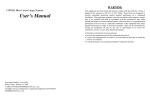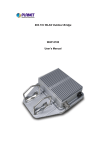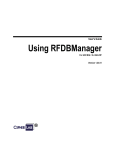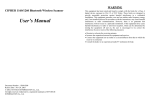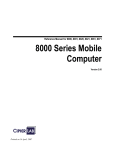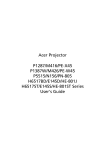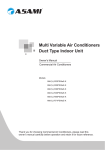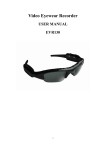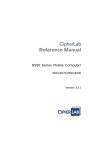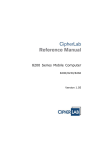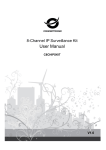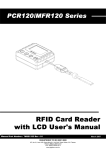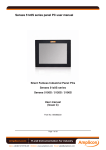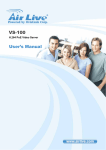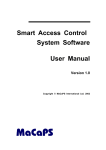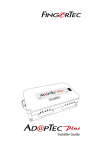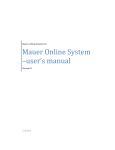Download CipherLab 5100 Time Attendance Utility Manual
Transcript
CipherLab 5100 Time Attendance Utility Manual K:\Products\Product Technical\BI\BI-PC5100T\CipherLab5100TimeAttendnaceUtilityManual0707-process.doc Page 1 / 13 1 Login A popup form as follows will appear after running this utility: Input “user” as login and blank as password, then click “OK” icon 2. Connection In order to control 5100 though CiperLab 5100 Time Attendance Utility Firstly, we need to connect 5100 with computer via RS-232, TCP/IP or Modem. Secondly, run this utility and setup the proper connection parameters to connect with 5100. The following sections provide the details of how to setup these connection parameters to establish connection. 2.1 Location & Interface Setting Time Attendance Utility could be connected with 5100 terminal after having set up the connection correctly. or K:\Products\Product Technical\BI\BI-PC5100T\CipherLab5100TimeAttendnaceUtilityManual0707-process.doc Page 2 / 13 Location: Please input the Terminal Location Name, please select and click. 5100 Terminal supports RS-232, MODEM and TCP/IP to connect with computer. Please select correct setting according to your actual connection. Suggest Ethernet port is 3000 & Baud rate is 115200 bps. Then click “Save” to complete. 2.2 Connect Click “Connect” icon to make the connection between 5100 Time attendance Utility and the terminal. 2.3 Dis-Connect Click “Disconnect” icon to disconnect the connection between 5100 Time attendance Utility and the terminal. K:\Products\Product Technical\BI\BI-PC5100T\CipherLab5100TimeAttendnaceUtilityManual0707-process.doc Page 3 / 13 3. Setting After having connected 5100 with 5100 T&A Utility, 5100 could be controlled through 5100 T&A Utility. We can set the system parameters, receive data, download valid card ID and set messages or prompts as following sections for details. 3.1 Card ID & Name In Menu, select “Setting” > “Card ID & Name” the first previous next the last add delete edit save esc record record record record update 3.2 Terminal Time Setting In Menu, select “Setting” > “Terminal Time” K:\Products\Product Technical\BI\BI-PC5100T\CipherLab5100TimeAttendnaceUtilityManual0707-process.doc Page 4 / 13 Terminal Time: The date and time on 5100 Time Attendance terminal PC Time: The date and time on PC New Time: Input Box for filling the new time to be set to 5100, the format is yyyymmddhhMMss where yyyy ->year, mm->month, dd->date, hh->hour, MM->minute, ss->second “Change To New Time” Update the time on 5100 follows the New Time Input box “Change to PC Time” Update the time on 5100 follows the Current PC Time 3.3 Terminal Messages Setting In Menu, select “Setting” > “Terminal Messages” All the 5100 that are currently connected will have their Station IDs shown in the Station ID pull down list. And only the selected Station ID is shown in the box. Below are some operations we can perform for the message setting Download Message To One: Download the messages setting from 5100 T&A Utility software to the 5100 with K:\Products\Product Technical\BI\BI-PC5100T\CipherLab5100TimeAttendnaceUtilityManual0707-process.doc Page 5 / 13 its Station ID is currently shown in the box. Read Message From Terminal: Read the current messages setting from the 5100 with its station ID is currently shown in the box. Download Message To All: Download the messages setting from 5100 T&A Utility software to all the 5100 with their Station IDs are shown in the pull down list. Actually, these are the Station IDs from a particular RS-485 structure. Save Message To File: Save the current messages setting on 5100 T&A Utility software to a text file. Read Message From File: Read messages setting from a message text file to 5100 T&A Utility software. Reset Message: Set all messages setting on this software to default value. 3.4 Terminal Configuration In 5100 Time & Attendance terminal, there are some parameters related to the hardware operation. We can retrieve and set these parameters by using the feature in this software. Select “Terminal Para. Setting” from the “Setting” menu, and a form as the following will appear 1 2 All the 5100 that are currently connected will have their Station IDs shown in the Station ID pull down list. And K:\Products\Product Technical\BI\BI-PC5100T\CipherLab5100TimeAttendnaceUtilityManual0707-process.doc Page 6 / 13 only the selected Station ID is shown in the box. Click “Get Current Terminal Setting” button and all the parameters in the currently selected 5100 (Station ID=01 in this case) will be retrieved. After having set parameters, click “Download Setting” button to download all of the setting into this selected 5100. If setup has been completed or you want to exit, please click “Exit” button. The details of these parameters are described below: -Connection Type: The connection setting on this particular 5100, read only. This parameter can only be altered from 5100’s panel (See 5100 User’s Manual Time & Attendance Section). -Master Card: Some of the 5100 Time & Attendance parameters can also be set from the panel of 5100. (Please see 5100 User’s Manual Time & Attendance section) When entering the Time & Attendance System Manager from the 5100 front panel, users need to swipe this Master Card. -Password: When entering the Time & Attendance System Manager from the 5100 front panel, if this particular 5100 has been set with a password, a correct Master ID swipe will be followed by a password prompt. Correct Master Card ID and matched Password is the key to entering the System Manager. -Company Code: A company code is a string of up to 20 characters that can be programmed into 5100 time and attendance terminal to enable the qualification of all ID inputs. If there is an ID input which does not have the company code in the beginning of the ID (failed in company code checking), 5100 will initiate a warning and reject the input. This is usually used to check against garbage scan or to limit the ID input that can be input to a particular Time & Attendance 5100. However, this feature needs a complete and throughout planning not only on the terminal side, but also on the ID management side. By setting the company code with a null string, this company code-checking feature will be disabled. Here is a sample of how company code work: If the company code is set to “123” Input ID “12345678” -> “12345678” is accepted and “45678” is taking as employee ID for transaction record saving. Input ID “12445678”-> “12445678” is rejected and nothing will be saved to 5100’s transaction. -Max Station ID: This parameter is meaningful for 5100 RS-485 network. Max Station ID is a two-digit number, which states the largest station ID on this RS-485 network. This setting is a parameter on the Master 5100 so that the master can properly execute polling among all the stations on line. -Dout Time: Time in seconds to specify the duration of how long should the dout activation last after every success ID input. -ID Display Time: Time in seconds to specify how long will the ID stays on the display after a success ID input. Also, this is the display time for error message as well. -Terminal Program Ver.: To show the Time & Attendance Terminal Program version in this particular 5100, a read only field. -Keyboard Input: This selection could enable or disable the keypad on 5100. -Lock Machine: 5100 can be locked or unlocked depending on the selection here. When a 5100 is at locked status, all Time & Attendance tasks will be on halt. That means this particular 5100 is not going to perform any task until it is unlocked. -Language: Current activated language interface on the 5100 Time & Attendance terminal -Reader: RFID module selection from EM or Mifare depends on the actual module installed on 5100. -EM Data Format: 5100 terminal provides two different data format for EM RFID operation. Select HEX or Decimal accordingly. K:\Products\Product Technical\BI\BI-PC5100T\CipherLab5100TimeAttendnaceUtilityManual0707-process.doc Page 7 / 13 -CRC Check: CRC checksum can ensure correct data transmission. To reduce possible RS-232 communication error cause by interference, we can enable the CRC checksum feature on 5100. Please note that all these functions can only be applied to the first 5100 that connected to the PC (i.e. a single 5100 or the Master 5100 on a RS-485 Network). While CRC checksum is enabled, whenever a transaction data record is read from 5100, a CRC checksum will be added to the end of this transaction data record for verification. -TCP/IP: 5100 has an optional TCP/IP module, when this module is installed, we need to enable this TCP/IP setting and the module can then start to work. -Prefix: Prefix code is an one-character input (From 5100 keypad) before a card swipe. So if the prefix code setting is enabled, a one-character input from keypad has to be keyed in before the card swipe. The input character will be saved in the transaction data for reference or other purpose. -Validation Data Enable: A list table of card ID with employee’s name could be downloaded to a 5100 T&A terminal, and this table can be activated/de-activated and change the operation style. 1. When a valid card list is disabled, (the 15th item on control panel of 5100 Time and Attendance program please see 5100 Users Manual Time and Attendance section for detail) 5100 will show card ID and save related information to Transaction data file while a card ID is read and 5100 will send a signal to 1st delay (D-out Set 0). 2. When a valid card list is enabled from control panel (the 15th item on control panel of 5100 Time and Attendance program please see 5100 Users Manual Time and Attendance section for detail) and when valid card ID data have been downloaded, Show ID or Name (the 23rd item on control panel of 5100 Time and Attendance program) and A third setting will define the operation style, List Type, the 26th item on control panel. Please see below for detail 2.1 List Type is set to All & Show ID Either a card read is in or not in the valid card list, 5100 will treat it as a valid card ID and show the card ID on the screen. Also, this transaction will be saved to 5100 with the 13th or the 15th (Depends on the year format; could be set to 2 digit or 4 digit )byte in the transaction to indicate if this card ID is in the valid card list (1->exist, 0 does not exist). while at the same time, sends a signal to 1st delay (D-out Set 0) to activate a possible external device such as light or sound system. 2.2 List Type is set to All & Show Name Either a card read is in or not in the valid card list, 5100 will treat it as a valid card ID. If this card ID is in the list, then the Name field of the matched card ID in the valid card list will be shown on the display ; if this card ID is not in the list, a message”No Name” will be shown on the display. Also, this transaction will be saved to 5100 with the 13th or the 15th (Depends on the year format; could be set to 2 digit or 4 digit ) byte in the transaction to indicate if this card ID is in the valid card list (1->exist, 0 does not exist). While at the same time, sends a signal to 1st delay (D-out Set 0) to activate a possible external device such as light or sound system. 2.3 List Type is set to Card Only & Show ID K:\Products\Product Technical\BI\BI-PC5100T\CipherLab5100TimeAttendnaceUtilityManual0707-process.doc Page 8 / 13 While a card read is in valid card list, 5100 will display this card ID and save related information to transaction data, while at the same time, sends a signal to 1st delay (D-out Set 0) to activate a possible external device such as light or sound system. In this case, if a card ID is not in the valid card list, an error beep will be sound together with a message “Invalid Card” shown on the screen and no transaction will be saved. 2.4 List Type is set to Card Only & Show Name While a card read is in valid card list, 5100 will display the matched Name field in the valid card list. Also, 5100 will save related information to transaction data, while at the same time, sends a signal to 1st delay (D-out Set 0) to activate a possible external device such as light or sound system. In this case, if a card ID is not in the valid card list, an error beep will be sound together with a message “Invalid Card” shown on the screen and no transaction will be saved. 2.5 List Type is set to Card Exclude & Show ID While a card read is not in valid card list, 5100 will display this card ID and save related information to transaction data, while at the same time, sends a signal to 1st delay (D-out Set 0) to activate a possible external device such as light or sound system. In this case, if a card ID is in the valid card list, a message “Invalid Card” will be shown and this card ID will not be saved. 2.6 List Type is set to Card Exclude & Show Name While a card read is not in valid card list, 5100 will display this card ID and save related information to transaction data, while at the same time, sends a signal to 1st delay (D-out Set 0) to activate a possible external device such as light or sound system. In this case, if a card ID is in the valid card list, a message “Invalid Card” will be shown and this card ID will not be saved. 3.5 Alarm Table (Relay Activation) Setting The relay outputs on board the 5100 are for connecting external device to switch on/off the device. And each relay can sustain 1A under 30VDC or 0.3A under 125VAC with Normal Open (NO) and Normal Close (NC) contacts options to accommodate application needs. The relay table in the 5100 Time & Attendance program is used for controlling an external device, usually a music or a ring broadcasting system, to sound the working shift signal in a factory. The purpose of this design is to synchronize the time on the shift broadcasting system and the Time & Attendance terminal 5100. We offer a relay activation table with a maximum of 16 settings. Each setting starts with a number from 1~16 to specify the setting number and then a 4-digit time setting to indicate the activate time for the relay, lastly, there is a two-digit setting to state the period in second, which states how long the activation of this relay should last. The Relay Time Table function uses 2nd relay on the 5100 to send signal. Make sure the wiring of this external device is correctly connected to the 2nd relay (See Hardware Reference Manual for wiring and pin assignment details). A form as follows will appear after clicking “Alarm Table Setting” on menu “Setting”: K:\Products\Product Technical\BI\BI-PC5100T\CipherLab5100TimeAttendnaceUtilityManual0707-process.doc Page 9 / 13 Click “Get Setting” button and current alarm setting will be uploaded from 5100 with Station ID shown in the box. “1”~“16” is the alarm ID, input alarm time and duration in the text boxes on the right side of the alarm ID to be set. For example, set alarm 1 to start at 8:30 and persist for 20 seconds as follows. When the setting has been completed, click “Download Setting” to download all alarm setting to 5100. If you want to exit or setting have been downloaded, please click “Exit” button. 3.6 Shift Table Setting For time & attendance applications, besides the employee number and registration time, the working shift type (which is used to indicate the cause of attendance / leave) can also be recorded if needed. Basically, 5100 time and attendance program provides 6 shift types as shown on the keyboard (F1 to F6). The LED beside the F1 to F6 keys will be lit to indicate which shift type is the active (to be registered) shift type. It is the responsibility of employees to select the desired shift type before scanning the ID card. Instead of manual alteration (troublesome tender) of the shift type, the 5100 time and attendance program can alter the shift type automatically (hands free) according to the timetable programmed into 5100. The timetable consists of 16 entries of time period (hour & minute) with the desired shift type. The filling of the entries of the timetable can be in any order, and the 5100 will constantly scan all the 16 entries to see if there is a match in the K:\Products\Product Technical\BI\BI-PC5100T\CipherLab5100TimeAttendnaceUtilityManual0707-process.doc Page 10 / 13 time period and update the working status of shift type. In cases where the employee wants to alter the working shift number, he/she can simply press the desired function keys (F1-F6) on the membrane keypad. The 5100 time and attendance program will store the new shift number instead of the original one. After current entry is done, the 5100 will restore the shift number according to the time- table. Note that if the employee fails to scan his/her ID cards within 5 seconds after the shift type is changed, the shift number will be restored according to the time- table defined. This is necessary to assure correctness of following entries. A form as follows will appear after clicking “Shift Table Setting” on menu “Setting”: Click “Get Setting” button and current shift table setting will be uploaded from selected 5100 (with its Station ID shown in the box). “01”~“16” is work shift ID, input start time and end time in the text boxes on the right side of the alarm ID to be set, and select work shift number. For example, set work shift 1 to start at 8:00 and end at 12:00 with work shift number of F4 as follows: If set has been completed, click “Download Setting” to download all work shift setting to 5100. If you want to exit or setting have been downloaded, please click “Exit” button. 3.7 Receive Data If there is transaction data in 5100, click “Receive Data” on menu “Setting” and a menu of receive transaction will be shown: K:\Products\Product Technical\BI\BI-PC5100T\CipherLab5100TimeAttendnaceUtilityManual0707-process.doc Page 11 / 13 After clicking “Receive Data” button, a form of select path and file name to save data to be received will appear. The format of this file could only be text file (*.txt). After a file is properly specified, the transaction data can then be uploaded to PC. After completion, data count will be shown on the top right corner just as the figure above. Notes that all data received from 5100 will be deleted from 5100 to release data momory. Backup data could also be received from 5100 if you have set backup feature to be enabled. Backup Record is a special feature provided by 5100 Time & Attendance program. If enable backup file (Please refer to 5100 User’s Manual Time and Attendance section), transaction data records will be saved not only once, but also in a backup file. A record volume setting can be set to preserve how many recent transaction data in the backup file so if the backup file is full, 5100 will delete the first backup records of backup file automatically until new backup record could be added. For example, backup sum is set to be 800, when the 801st record is being saved, 5100 will delete the first record or more in the backup file. Just click “Receive Backup Data”, and the follow the same steps as that of receiving transaction data. If you want to exit or data have been received all, please click “Exit” button. 4. Batch Operation For convenience of batch data collection and batch valid card ID setting, 5100 T&A Utility software provides a batch operation feature. The following sections detail the Batch Operation usage. Before we can use batch operating, we should firstly set up the connections information. Please follow the instruction below for K:\Products\Product Technical\BI\BI-PC5100T\CipherLab5100TimeAttendnaceUtilityManual0707-process.doc Page 12 / 13 connection setting. 4.2 Batch Operation This is the feature where you can apply a particular operation to selected connection point (terminal). After the operation is done, a log will be created so that the operation result can be viewed in the text box on the right. The button “Download Card ID” means download valid card ID to the selected connected 5100s. The button “Set Time” means set the system time to the selected connected 5100s. The button “Receive Data” means to collect data from selected connected 5100s. K:\Products\Product Technical\BI\BI-PC5100T\CipherLab5100TimeAttendnaceUtilityManual0707-process.doc Page 13 / 13