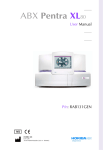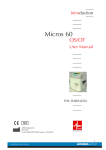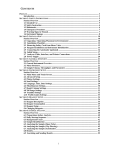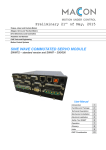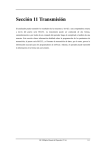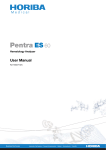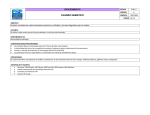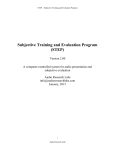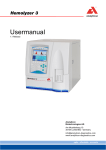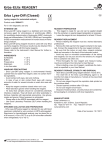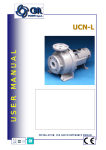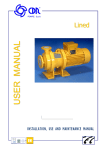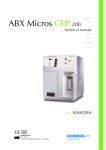Download User Manual P/n: RAB108E
Transcript
User Manual P/n: RAB108E ABX Diagnostics B.P. 7290 34184 MONTPELLIER Cedex 4 - FRANCE Revisions Index Technical note RAB108BA Software revision Section Date V 1.0 All 17/06/02 RAB108CA RAH 912 AA V1.01 All 01/08/02 RAB108DA RAH 938 AA V1.1 4 and 8 16/12/02 RAB108DB ECR1354 UL Correction 8 01/09/03 RAB108EA RAH 986 AA V1.3.0 + CE Ivd labelling corrections All 07/11/03 This document applies to the latest higher software version. When a subsequent software version changes the information in this document, a new issue will be released. ▼ Notice of liability The information in this manual is distributed on an «as is» basis, without warranty. While every precaution has been taken in the preparation of this manual, ABX Diagnostics will not assume any liability to any persons or entities with respect to loss or damage, caused or alleged to be caused directly or indirectly by the instructions contained in this manual or by the computer software and hardware products described herein. ▼ Trademarks ◆ Microsoft and Windows are registered trademarks of Microsoft Corporation ◆ Other product names mentioned within this publication may be trademarks or registered trademarks of other companies. ▼ Graphics All graphics including screens and printouts, photographs are for illustrations purposes only and are not contractual. ▼ Potentials hazards To alert the operator of potentially hazardous conditions, one of the bold captioned headings which are described below is provided wherever necessary throughout this text. Flags a procedure that if not followed properly, can prove to be extremely hazardous to either the operator or the environment or both. Emphasizes an operating procedure that must be followed to avoid possible damage to the instrument or erroneous test results. Emphasizes the important information especially helpful to the operator before, during or after a specific operational function. ▼ Copyright ® 2000 by ABX Diagnostics All rights reserved. No part of this book may be reproduced or transmitted in any form or by any means, electronic, mechanical, photocopying, recording, or otherwise, without the prior written permission of ABX Diagnostics. ABX Diagnostics Parc Euromédecine Rue du caducée B.P. 7290 34184 MONTPELLIER Cedex 4 - FRANCE Tel: (33) (0)4 67 14 15 16 Fax: (33) (0)4 67 14 15 17 2 Section1: Introduction 1. Warning and precautions ................................................ 1-2 1.1. Limited guarantee .................................................................. 1-2 1.2. Safety Precautions.................................................................. 1-3 1.3. graphics and symbols............................................................. 1-4 2. Labels ............................................................................. 1-5 2.1. Input/Output Labels ............................................................... 1-5 2.2. PC connections label ............................................................. 1-7 3. Operational conditions ................................................... 1-8 3.1. Environment .......................................................................... 1-8 3.2. Location................................................................................. 1-8 3.3. Grounding ............................................................................. 1-9 3.4. Humidity/Temperature conditions.......................................... 1-9 3.5. Electromagnetic environment check ...................................... 1-9 3.6. Environmental protection....................................................... 1-9 3.7. Transportation and storage conditions.................................. 1-10 3.8. Installation ........................................................................... 1-10 3.9. Interconnections .................................................................. 1-11 3.10. Racks ................................................................................. 1-12 4. Software overview......................................................... 1-13 4.1. Generic toolbar description ................................................. 1-14 4.2. Contextual toolbar description ............................................. 1-15 4.3. Main Menu description........................................................ 1-16 4.4. Miscellaneous...................................................................... 1-17 5. Workflow overview....................................................... 1-21 5.1. Order overview.................................................................... 1-21 5.2. Worklist overview ................................................................ 1-23 5.3. Runs and results overview.................................................... 1-24 5.4. Archives overview ............................................................... 1-25 5.5. Results production ............................................................... 1-27 6. Printer ........................................................................... 1-28 1 Section 2: Daily Guide 1. Instrument Startup ........................................................... 2-2 1.1. Waste levels........................................................................... 2-2 1.2. Printer start up ....................................................................... 2-2 1.3. Pentra 80 Startup ................................................................... 2-2 1.4. Status ..................................................................................... 2-5 2. Running the ABX Quality Control ................................... 2-6 2.1. Closed tube Mode with barcode ............................................ 2-6 2.2. Open tube ............................................................................. 2-7 3. Running specimen .......................................................... 2-9 3.1. Sample identification with internal barcode reader ................ 2-9 3.2. Non-identified sample with external barcode reader .............. 2-9 3.3. Stat mode............................................................................. 2-11 3.4. Run in progress .................................................................... 2-12 4. Results .......................................................................... 2-13 4.1. Printing a result series .......................................................... 2-13 4.2. Unmatched results ............................................................... 2-14 5. Archives........................................................................ 2-15 5.1. Searching results by day....................................................... 2-15 5.2. Searching results by patient.................................................. 2-15 6. Instrument Shutdown .................................................... 2-16 6.1. Manual shutdown ................................................................ 2-16 2 Section 3: Quality Assurance & Logs 1. Quality control................................................................ 3-4 1.1. Access to the Quality Control Menu ...................................... 3-4 1.2. L.J. Graphs ............................................................................. 3-6 1.3. QC data screen grid ............................................................... 3-7 1.4. Graphics screen ..................................................................... 3-8 1.5. Print, send or delete results .................................................... 3-9 1.6. New blood control setup ..................................................... 3-10 1.7. Running control blood ......................................................... 3-13 2. Patient Quality Control (XB) .......................................... 3-14 2.1. Access to the XB menu ........................................................ 3-15 2.2. XB Graphs ........................................................................... 3-16 2.3. XB Data Grid screen ............................................................ 3-17 2.4. Batch content....................................................................... 3-18 2.5. XB limits .............................................................................. 3-19 3. Within run .................................................................... 3-20 3.1. Accessing the Within Run Data Grid.................................... 3-20 3.2. Closed tube sample setting................................................... 3-22 3.3. Running cycles .................................................................... 3-22 4. Calibration .................................................................... 3-25 4.1. Accessing the Calibration Main Menu.................................. 3-25 4.2. Target values........................................................................ 3-26 4.3. Running calibration ............................................................. 3-27 5. Logs .............................................................................. 3-32 5.1. Access to «Logs» function .................................................... 3-32 5.2. Calibration logs.................................................................... 3-34 5.3. Quality control logs ............................................................. 3-34 5.4. Reagent logs ........................................................................ 3-35 5.5. Settings logs ......................................................................... 3-35 5.6. Maintenance logs................................................................. 3-35 5.7. Error logs ............................................................................. 3-35 5.8. Host logs.............................................................................. 3-35 5.9. Blank cycle logs................................................................... 3-35 5.10. Patient logs ........................................................................ 3-36 3 Section 4: Workflow 1. Workflow ........................................................................ 4-3 1.1. Sample tube management...................................................... 4-3 1.2. Workflow............................................................................... 4-4 1.3. Worklist ................................................................................. 4-4 1.4. Sample identification ............................................................. 4-5 1.5. Barcode Identification............................................................ 4-5 1.6. Sample identification on Rack/position .................................. 4-8 1.7. Exception management........................................................ 4-11 1.8. Sample tube and order association....................................... 4-13 1.9. Patient file management....................................................... 4-13 1.10. Loading Worklist from the LIS ............................................ 4-13 2. Worklist ........................................................................ 4-14 2.1. Overview ............................................................................. 4-14 2.2. Accessing the Worklist function ........................................... 4-14 2.3. Worklist grid ........................................................................ 4-15 2.4. Rack view ............................................................................ 4-20 3. Sample collection & mixing ......................................... 4-24 3.1. Recommended anticoagulant .............................................. 4-24 3.2. Blood sample stability.......................................................... 4-24 3.3. Microsampling..................................................................... 4-24 3.4. Mixing ................................................................................. 4-24 4. Running specimens ....................................................... 4-25 5. Run results and associated Flags.................................... 4-26 5.1. Printer output format............................................................ 4-26 5.2. Result screen........................................................................ 4-27 5.3. Flags .................................................................................... 4-29 6. Order & sample run association .................................... 4-47 6.1. Reviewing sample results ..................................................... 4-47 6.2. Result /order association ...................................................... 4-53 7. Results Archives ............................................................ 4-55 7.1. Accessing the Results Archives............................................. 4-55 7.2. Daily result Description ....................................................... 4-56 7.3. Patient Result ....................................................................... 4-58 7.4. Reviewing a result in full screen mode ................................. 4-60 4 Section 5: Settings 1. Menu «Settings» overview............................................... 5-3 1.1. Accessing the «Settings» menu............................................... 5-3 1.2. Menu Settings functions ......................................................... 5-4 2. Soft parameters ............................................................... 5-5 2.1. Accessing the Soft Parameters menu ...................................... 5-5 2.2. General tab............................................................................ 5-6 2.3. Department/Physicians tab..................................................... 5-8 2.4. Units tab ................................................................................ 5-9 3. Quality assurance settings ............................................. 5-11 3.1. Accessing the QA settings .................................................... 5-11 3.2. XB options ........................................................................... 5-11 3.3. Number of calibration runs .................................................. 5-12 3.4. Coefficients of variation ranges ............................................ 5-12 4. Rules............................................................................. 5-13 4.1. Accessing the «Rules» screen ............................................... 5-13 4.2. Rerun conditions.................................................................. 5-13 4.3. Print conditions.................................................................... 5-15 4.4. Transmit conditions ............................................................. 5-16 5. System .......................................................................... 5-17 5.1. Accessing the «System» screen ............................................ 5-17 5.2. Local settings ....................................................................... 5-17 5.3. Communication ................................................................... 5-19 5.4. Printer.................................................................................. 5-21 5.5. Cycle option ........................................................................ 5-25 6. Save and restore............................................................ 5-26 6.1. Access to «Save/Restore» screen .......................................... 5-26 6.2. Configuration....................................................................... 5-26 6.3. Dump database.................................................................... 5-27 6.4. Update of the Help on line of P80 software ......................... 5-28 7. User profiles.................................................................. 5-30 7.1. Accessing the User screen.................................................... 5-30 7.2. User menu function keys ..................................................... 5-31 7.3. Creating a new «User» profile .............................................. 5-31 8. Sample Types................................................................ 5-33 5 8.1. Accessing the «Types» parameters menu ............................. 5-33 8.2. Pathological limits ............................................................... 5-36 8.3. Alarms & Curve thresholds................................................... 5-37 8.4. Age range ............................................................................ 5-41 6 Section 6: DescriptionTechnology 1. Pentra 80 description ...................................................... 6-2 1.1. Front View ............................................................................. 6-2 1.2. Left side view ......................................................................... 6-2 1.3. Right side view ...................................................................... 6-3 1.4. Stat tube holder...................................................................... 6-3 1.5. Rear view............................................................................... 6-4 2. Automatic mode principles ............................................. 6-5 3. Measuring principles ....................................................... 6-9 3.1. Multi distribution sampling sytem (MDSS).............................. 6-9 3.2. CBC detection principles ..................................................... 6-11 3.3. WBC and differential count.................................................. 6-15 7 Section7: Maintenance & Troubleshooting 1. Maintenance & Troubleshooting procedures ................... 7-3 1.1. Hydraulic cycles maintenance chart table.............................. 7-3 1.2. Maintenance procedures........................................................ 7-3 1.3. Instrument general cleaning ................................................... 7-4 2. .Replacement procedures................................................ 7-5 2.1. Reagent replacement ............................................................. 7-5 2.2. Optical bench lamp replacement......................................... 7-11 2.3. Sampling probe replacement ............................................... 7-13 2.4. Rinse chamber filter cleaning ............................................... 7-15 2.5. Instrument Rinse .................................................................. 7-16 3. Instrument panels & cover Removals............................. 7-18 3.1. Left front door removal ........................................................ 7-18 3.2. Right front door removal ...................................................... 7-19 3.3. Right-hand side panel removal............................................. 7-19 3.4. Left-hand side panel removal ............................................... 7-20 4. Service menu description .............................................. 7-21 5. Super User menu description ........................................ 7-22 5.1. Mechanical menu ................................................................ 7-23 5.2. Hydraulical menu ................................................................ 7-30 5.3. Others.................................................................................. 7-35 6. Troubleshooting ............................................................ 7-36 6.1. Instrument operation mode .................................................. 7-37 6.2. Results ................................................................................. 7-38 6.3. Flags .................................................................................... 7-40 7. Hydraulic Diagram ....................................................... 7-42 8. Error messages .............................................................. 7-43 8.1. Analyzer error types and help messages ............................... 7-44 8.2. Transfer error types and help messages ................................ 7-45 8.3. STAT mode error type and help message ............................. 7-46 8.4. Environment Error Types and Help Messages ....................... 7-46 8.5. User Error Types and Help Messages ................................... 7-49 8.6. Expiration Date Error Types and Help Messages................... 7-49 8.7. Analyzer Internal Error Types and Help Messages ................ 7-49 8 Section 8: Specifications 1. Technical specifications .................................................. 8-2 1.1. Parameters ............................................................................. 8-2 1.2. Throughput Analyses ............................................................. 8-3 1.3. Tube identification................................................................. 8-4 1.4. Reagents ................................................................................ 8-4 1.5. Internal Computer .................................................................. 8-4 1.6. Measurements and computation ............................................ 8-4 2. Physical specifications .................................................... 8-5 2.1. Power requirements ............................................................... 8-5 2.2. Operating temperature and humidity ..................................... 8-5 2.3. Dimension and weight........................................................... 8-5 2.4. Minimum specimen volume .................................................. 8-5 2.5. dilution ratios......................................................................... 8-5 2.6. HGB measurement ................................................................ 8-5 2.7. Counting aperture diameters .................................................. 8-5 2.8. Reagent consumption (ml) ..................................................... 8-6 2.9. Recommended Anticoagulant ................................................ 8-6 3. Summary of performance data*....................................... 8-7 3.1. Precision (Reproducibility) ..................................................... 8-7 3.2. Precision (Repeatability)......................................................... 8-8 3.3. Linearity................................................................................. 8-9 3.4. Carryover ............................................................................. 8-10 3.5. Normal Ranges .................................................................... 8-11 3.6. Accuracy ............................................................................. 8-11 3.7. Leukocyte differential count................................................. 8-12 3.8. Sample stability study .......................................................... 8-12 3.9. Waste handling precautions................................................. 8-13 4. Limitations .................................................................... 8-14 4.1. Maintenance ........................................................................ 8-14 4.2. Blood specimens.................................................................. 8-14 4.3. Known interfering substances............................................... 8-14 5. Reagent Specifications .................................................. 8-18 5.1. Reagent Leaflets ................................................................... 8-18 9 Section9: Glossary 1. Glossary.......................................................................... 9-2 2. Index............................................................................... 9-4 3. ..................................................................................... 9-11 10 Introduction Section 1: Contents 1. Warning and precautions........................................ 1-2 1.1. Limited guarantee........................................................ 1-2 1.2. Safety Precautions ....................................................... 1-3 1.3. graphics and symbols .................................................. 1-4 2. Labels ..................................................................... 1-5 2.1. Input/Output Labels..................................................... 1-5 2.2. PC connections label................................................... 1-7 3. Operational conditions ........................................... 1-8 3.1. Environment ................................................................ 1-8 3.2. Location ...................................................................... 1-8 3.3. Grounding ................................................................... 1-9 3.4. Humidity/Temperature conditions ............................... 1-9 3.5. Electromagnetic environment check ............................ 1-9 3.6. Environmental protection ............................................ 1-9 3.7. Transportation and storage conditions ....................... 1-10 3.8. Installation................................................................. 1-10 3.9. Interconnections........................................................ 1-11 3.10. Racks....................................................................... 1-12 4. Software overview ................................................ 1-13 4.1. Generic toolbar description ....................................... 1-14 4.2. Contextual toolbar description................................... 1-15 4.3. Main Menu description ............................................. 1-16 4.4. Miscellaneous ........................................................... 1-17 5. Workflow overview .............................................. 1-21 5.1. Order overview ......................................................... 1-21 5.2. Worklist overview ..................................................... 1-23 5.3. Runs and results overview ......................................... 1-24 5.4. Archives overview ..................................................... 1-25 5.5. Results production..................................................... 1-27 6. Printer................................................................... 1-28 Pentra 80 - User Manual - RAB108E 1–1 Pentra 80 Section1: Introduction This section provides important information to get you started with Pentra 80 1. Warning and precautions, page 1-2 2. Labels, page 1-5 3. Operational conditions, page 1-8 4. Software overview, page 1-13 5. Workflow overview, page 1-21 6. Printer, page 1-28 1. Warning and precautions User manual must be enterely read and personnel trained by ABX Diagnostics before attempting to operate instrument. The user always operates with full knowledge and appreciation of instrument warnings, alarms and flags. Always refer to labeling and ABX Diagnostics instructions in order to avoid to compromise system integrity. The Pentra 80 responds to the Standards and directives named in the Declaration of Conformity added at the beginning of this manual. ◆ The reagents and accessoiries stipulated by ABX Diagnostics have been validated in accordance with the European Directive for in-vitro medical devices (98/79/CE). ◆ The use of any other reagents and accessoiries may place at risk the performance of the instrument, engaging the Users reponsability. In this case, ABX Diagnostics takes no responsability for the device nor for the results rendered. ◆ Disposal gloves, eyes protection and lab coat must be worn by the operator. Local or national regulations must be applied in all the operations ◆ Portable/mobile telephones should not be used in proximity of the instrument. ◆ All peripheral devices should be IEC compatible. 1.1. Limited guarantee The duration of guarantee is stipulated in the Sales conditions associated with the purchase of this instrument. To validate the guarantee, ensure the following is adhered to: 1 - The system is operated under the instructions of this manual. 2 - Only software or hardware specified by ABX Diagnostics is installed on the instrument. This software must be the original copyrighted version. 3 - Services and repairs are provided by an ABX Diagnostics authorized technician, using only ABX Diagnostics approved spare parts. 4 - The electrical supply of the laboratory follows the national regulations. 5 - Specimens are collected and stored in normal conditions. 1–2 Pentra 80 - User Manual - RAB108E Introduction Warning and precautions 6 - Reagents used are those specified in this user manual. 7 - Proper tools are used when maintenance or troubleshooting operations are performed (See Section 7, 1.2. Maintenance procedures, page 7-3). If this instrument has been supplied to you by anyone other than ABX Diagnostics or an authorised representative, ABX Diagnostics cannot guarantee this product in terms of specification, latest revision and latest documentation. Further information may be obtained from your authorised representative. 1.2. Safety Precautions 1.2.1. Electronic and moving parts The following parts must not be handled or checked by the user: ◆ electrical Power supply. ◆ electronic circuit boards. Danger of explosion if battery is not replaced correctly! When replacing the battery, always use the same and/or equivalent type recommended by the manufacturer. Dispose of used batteries according to the manufacturer's specific instructions. Moving parts: It is strictly forbidden to disable sensors as it may cause operator injuries. Protection covers must not be opened during instrument operations. 1.2.2. Biological risks Consider all Specimens, Reagents, Calibrators, Controls, etc… that contain human blood or serum as potentially infectious! Use established, good laboratory working practices when handling specimens. Wear protective gear, Gloves, Lab coats, Safety glasses and/or Face shields, and follow other bio-safety practices as specified in OSHA Blood borne Pathogens Rule (29 CFR part 1910. 1030) or equivalent bio-safety procedures. ABX Diagnostics uses disinfectant product for instrument decontamination (including touch screen) and highly recommends it to decontaminate your instrument (refer to Section 7, 1.3. Instrument general cleaning, page 7-4), to perform the instrument decontamination procedure). Pentra 80 - User Manual - RAB108E 1–3 Pentra 80 1.3. graphics and symbols Switch off position Switch on position Alternating current Manufacturer In Vitro Diagnostic Medical Device This product conforms to the EEC Standards and Directives named in the Declaration of Conformity. Caution, consult accompanying documents Biological risk Reagent Up Fragile, handle with care Keep dry Do not stack Temperature limitation Batch code Catalogue number Use by Consult Instructions for Use Calibrator Control Content 1–4 Pentra 80 - User Manual - RAB108E All graphics including screens and printouts, photographs are for illustrations purpose only and are not contractual. Introduction Labels 2. Labels 2.1. Input/Output Labels Fig. 1–1 Rear panel labels 2.1.1. Identification label Fig. 1–2 Serial number label Pentra 80 - User Manual - RAB108E 1–5 Pentra 80 2.1.2. Reagent and waste connection labels ◆ Waste output: Connection used for Waste output tubing (on Waste position). ◆ Waste level detection: Connection used for Waste level detection (on Waste Alarm position) ◆ Diluent input: Connection used for Diluent input tubing (on Diluent position). Fig. 1–3 Reagent and waste label 2.1.3. Output label Fig. 1–4 Ouput Label 1- RS 232 output: LIS (Laboratory Information System) connection. 2- Printer connection: Do not connect any printer which has not been recommended by an ABX Diagnostics qualified engineer. 1–6 Pentra 80 - User Manual - RAB108E Introduction Labels 2.2. PC connections label Fig. 1–5 Internal PC connections 1 - Mouse 2 - Keyboard Refer to 3.9. Interconnections, page 1-11, for other peripheral connections. Pentra 80 - User Manual - RAB108E 1–7 Pentra 80 3. Operational conditions 3.1. Environment, page 1-8 3.2. Location, page 1-8 3.3. Grounding, page 1-9 3.4. Humidity/Temperature conditions, page 1-9 3.5. Electromagnetic environment check, page 1-9 3.6. Environmental protection, page 1-9 3.7. Transportation and storage conditions, page 1-10 3.8. Installation, page 1-10 3.9. Interconnections, page 1-11 3.10. Racks, page 1-12 3.1. Environment The operation of the Pentra 80 should be restricted to indoor location use only! Operation of the instrument at altitudes of over 3000 Meters (9800 feet) is not recommended. The instrument is designed for safety from voltages surges according to INSTALLATION CATEGORY II and POLLUTION DEGREE 2 (IEC EN 61010-1). Please contact your local ABX Diagnostics representative for information regarding operation locations, when it does not comply with the recommended specifications. 3.2. Location The Pentra 80 should be placed on a clean and leveled table or workbench. Please note that the Pentra 80 and printer weigh approximately 55 kilograms (121 lbs). Avoid exposure to sunlight. Place your instrument where it is not exposed to water or vapor. Place your instrument where it is free from vibration or shock. Place your instrument where an independent power receptacle can be used. Use a receptacle different from the one used by a device that easily generate noise such as a centrifuge, etc... Provide a space of at least 20 cm (8 inches) at the back of the instrument for arranging the power cable and tubings. The Power switch and Input voltage supply connection should always be accessible! When positioning the system for operational use, leave the required amount of space for easy accessibility to these items 1–8 Pentra 80 - User Manual - RAB108E Introduction Operational conditions Fig. 1–6 Power ON/OFF switch 3.3. Grounding Proper grounding is required when installing the system. Check the wall outlet ground (Earth) for proper grounding to the facilities electrical ground. If you are unsure of the outlet grounding, contact your facilities engineer to verify the proper outlet ground! 3.4. Humidity/Temperature conditions The Pentra 80 must operate between temperatures of 16 to 34°C (61 to 93°F). Maximum relative humidity should be 80% for temperatures up to 31°C (88°F) and decreasing linearly to 50% relative humidity at 40°C (104°F). If the system is kept at a temperature of 10°C (50°F) or less, it must be allowed to sit at room temperature for 1 hour before it can be used for operation. 3.5. Electromagnetic environment check ◆ The Pentra 80 has been designed to produce less than the accepted level of electromagnetic interference in order to operate in conformity with its destination, allowing the correct operation of other instruments also in conformity with their destination. ◆ In case of suspected electromagnetic noise, check that the instrument has not been placed in the proximity of electromagnetic fields or short wave emissions, i. e. (Radar, X-rays, Scanners, Cell phones……etc.) 3.6. Environmental protection ▼ Disposal Used accessories and consumables Must be collected by a laboratory specialized in elimination and recycling of this kind of material according to the local legislation. ▼ Disposal Pentra 80 instrument It should be disposed of, in accordance with local legislation, and should be treated as being contaminated with blood. The appropriate biological precautions should be taken. Pentra 80 - User Manual - RAB108E 1–9 Pentra 80 If any doubt, please contact your ABX Diagnostics representative service department. 3.7. Transportation and storage conditions Storage temperature: -20°C +50°C. Prior to the shipping of an instrument by transporter, whatever the destination, an external decontamination of the instrument must be carried out. 3.8. Installation An ABX Diagnostics representative will install your instrument, software, and printer. ▼ Package contents Verify that all of the parts from the package list are present: Part Number Qty Designation XEA709A 1 Installation kit Pentra 80 HAX0023 1 Rack label type 1 - 1 to 20 HAX0024 1 Rack label type 2 - 1 to 20 XBA453A 1 Barcode reader GBL072A 4 Lifting handles GBL0123 10 Rack 10 vials 13x82 XBA322B 1 Waste sensor CBK044A 1 Computer Mouse GBL0250 1 Keyboard drawer CBK043A (or CBK045A) 1 Querty (or Azerty) keyboard Tab. 1–1: Package list table 1–10 Pentra 80 - User Manual - RAB108E Introduction Operational conditions 3.9. Interconnections 3.9.1. Electrical & Computer connections (see 2.2. PC connections label, page 1-7) 1 2 6 1. 2. 3. 4. VGA Mouse Keyboard LAN 4 5 7 8 Fig. 1–7 3 9 10 Computer connections 5. 2 X USB 6. Printer 7. COM3: External Bar Code Reader 8. COM2: Labo Link 9. COM1: To Mother Board 10. Power 3.9.2. Printer connection (see 2.1.3. Output label, page 1-6) 3.9.3. Reagent connections (see 2.1. Reagent replacement, page 7-5) Pentra 80 - User Manual - RAB108E 1–11 Pentra 80 3.10. Racks The ABX PENTRA 80 racks are identified on the system by means of Barcode labeling. These labels must be placed on the racks in the following manner: 1–12 Fig. 1–8 Rack barcode Identification and Rack type (Front side) Fig. 1–9 Rack Identification Number (Back side) Pentra 80 - User Manual - RAB108E Introduction Software overview 4. Software overview PENTRA 80 includes a control station which software, designed by ABX DIAGNOSTICS, is installed on a loading PC with a twelve inch 800 x 600 operated touch screen. The Main Menu of the system includes two-menu selection bars located on the lower horizontal and right vertical portions of the touch screen., ◆ The Generic toolbar (see 4.1. Generic toolbar description, page 1-14) is located on the bottom of the screen ◆ The Contextual toolbar (see 4.2. Contextual toolbar description, page 1-15) on the right, ◆ The Main menu access keys (see 4.3. Main Menu description, page 1-16) are featured in the center portion of the touch screen. ◆ Startup and Shutdown operation keys are also featured in the center portion of the touch screen. Fig. 1–10 Main Menu ◆ ◆ ◆ A Status Bar is also located at the bottom of the screen which indicates the Date, Time, Software version, Operator Code, and the Cycle Bar Graph (Startup, Shutdown, and Calibration). Either pressing on the screen with a finger or making the selection with the Mouse activates all Toolbar and Menu keys. To modify, edit or review data in screens and tabs refer to 4.4. Miscellaneous, page 1-17 Pentra 80 - User Manual - RAB108E 1–13 Pentra 80 4.1. Generic toolbar description This toolbar that located at the bottom of the screen, contains the same selections regardless of what initial menu is open. Name Function Description Help Help Brings up the help file Details Details Details/displays supplementary information Insert Insertion Inserts new data Edit Modification Edits/Modifies data OK Validation Validates an action Cancel Cancel Cancels an action Delete Delete Deletes data Print Print Prints data Return Return Quits the current menu Quit Quit Quits the ASP02 software Tab. 1–2: Contextual toolbar Keys 1–14 Pentra 80 - User Manual - RAB108E Introduction Software overview 4.2. Contextual toolbar description The Contextual toolbar function keys are accessed from the toolbar located on the right side of the screen. These function keys are the most frequently used besides the Main Cycle Launch keys. Name Action Indicator Stop Stops the analyzer Alarm Launches «Alarm» menu Flashes when an alarm is triggered (See Section 7, 8. Error messages, page 7-43) Worklist Opens Worklist Displays the number of orders (See Section 4, 2. Worklist, page 4-14) Start Rack Runs the automatic mode (See Section 2, 3. Running specimen, page 2-9) Stat Runs the manual mode (See Section 2, 3. Running specimen, page 2-9) Results Opens results menu Displays the number of results (See Section 4, 6. Order & sample run association, page 4-47) Archives Opens Archives menu (See Section 4, 7. Results Archives, page 4-55) Tab. 1–3: Generic toolbar keys Pentra 80 - User Manual - RAB108E 1–15 Pentra 80 4.3. Main Menu description Access to the main functions of the system: Name Action Indicator Startup Runs the startup cycle The gauge on the bottom status bar progresses at the same time as the cycle. Flashes when the «Startup» cycle has to be performed. Shutdown Runs the shutdown cycle The gauge on the bottom status bar progresses at the same time as the cycle. Logs Launch the «Logs» menu Section 3, 5. Logs, page 3-32 Quality Assurance Launches the «Quality Assurance» menu Section 3, Fig. 3–1 Quality Assurance access key, page 3-3 Run in Progress Launches the «Run in Progress» menu Section 2, 3.4. Run in progress, page 2-12 Status Launches the reagent «Status» menu Section 2, 1.4. Status, page 2-5 Services Launches the «Services» menu Section 7, 5. Super User menu description, page 7-22 Settings Launches the «Settings» menu Section 5, 1. Menu «Settings» overview, page 5-3 Tab. 1–4: Main menu function keys 1–16 Pentra 80 - User Manual - RAB108E Introduction Software overview 4.4. Miscellaneous 4.4.1. Software arborescence and Hints ◆ keys, Tabs, Function keys can be enabled or disabled according to the instrument or software status: Enabled Disabled ◆ Menu headings are displayed at the top of the screen when a menu is selected ◆ Hints can be displayed by moving and holding the cursor on menus keys (see Fig. 1–11, page 1-17). Fig. 1–11 Software arborescence and Hints 4.4.2. Tabs description Tabs are used to group similar functions that pertain to a specific menu. Press a Tab or click one with the mouse to access that specific function Menu. Pentra 80 - User Manual - RAB108E 1–17 Pentra 80 Fig. 1–12 Menu tabs 4.4.3. Scrolling list These small menus include a list of options, and sometimes include a “Free Field” to enter or edit data within the menu. The «Edit» key must be selected to access a «Scrolling list». Fig. 1–13 Scrolling list 4.4.4. Checked box A Checked Box will enable or disable an option in a specific menu. Placing a «Check Mark» within the box will enable the option. Removing a «Check Mark» from the box will disable the option. . The «Edit» key must be selected to modify the «Checked Box». 1–18 Pentra 80 - User Manual - RAB108E Introduction Software overview Fig. 1–14 Checked box 4.4.5. Radio button Selection between options excluding each other Fig. 1–15 Radio button The «Edit» key must be selected to modify the «Radio button». 4.4.6. Data Fields These fields are rectangular areas within a specific menu that are used to display, input, or edit specific information within each field. For example Name, Date, Time, etc.... Some fields have predefined formats: Date, Number, Text, etc.... These data fields may be modified when they appear in «WHITE». Use the «Tab» key to move the cursor from one field to the next Pentra 80 - User Manual - RAB108E 1–19 Pentra 80 Fig. 1–16 data Fields The «Edit» key must be selected to modify a «data field». 4.4.7. Sliders When data can not be displayed within the same window, a horizontal or vertical slider will appear. Drag it or click the arrows to move through all the data. Fig. 1–17 Sliders 1–20 Pentra 80 - User Manual - RAB108E Introduction Workflow overview 5. Workflow overview Connected or not, PENTRA 80 introduces an «exchanged workflow process» based on a secure managements of orders whether connected to a Host computer or just by itself (see 5.1. Order overview, page 1-21). With either configuration, the system secures the information being processed: For Worklist (see 5.2. Worklist overview, page 1-23), For file Archives (see 5.4. Archives overview, page 1-25), For sample Runs and Results (see 5.3. Runs and results overview, page 1-24) These menus are defined as followed: 5.1. Order overview An order is the set of data, which is used for requesting an analytical process. The order includes 3 data areas of intervention as followed: ▼ The patient information: ◆ ◆ ◆ ◆ ▼ The sample information: ◆ ◆ ◆ ▼ Patient ID Patient name Birthdate Sex Sample Id (barcode or other) Sample type (Child, Male, female..) Sample test (Complete Blood Count or Differential) The clinical information: ◆ ◆ ◆ Sample collection date Department requesting the Order Physician requesting the Order Orders can be received from the host or manually entered by the operator. Pentra 80 - User Manual - RAB108E 1–21 Pentra 80 Patient LIS Sample Order Service P80 Fig. 1–18 Order management 1–22 Pentra 80 - User Manual - RAB108E Introduction Workflow overview 5.2. Worklist overview ◆ A worklist is the list of orders generated on a daily basis (See Section 4, 2. Worklist, page 4-14). ◆ Orders are removed from the Worklist after analysis. ◆ The minimum information required for an order is: – Sample Id – Sample type (Male, Female,...ect) – Test to perform (CBC or DIF) Worklist order 1 Sample ID1 Analytical Process order 2 Sample ID 2 order 3 Sample ID3 order n Sample ID n Fig. 1–19 Orders and Sample ID ◆ New entries can be manually entered into the worklist without an order association, if necessary Pentra 80 - User Manual - RAB108E 1–23 Pentra 80 5.3. Runs and results overview ◆ Analytical processes and obtained results are defined as «Runs». Individual parameter selection allows an easier verification of the final result ◆ Sample results are determined from runs, automatic reruns and manual runs required for an order Section 4, 6. Order & sample run association, page 4-47. Runs RBC Runs PLT Results Runs WBC Runs DIFF Fig. 1–20 Runs & Results 1–24 Pentra 80 - User Manual - RAB108E Introduction Workflow overview 5.4. Archives overview Archives contain previous run & results that can be accessed by the user. Using two different modes available on the PENTRA 80 can access the archives. ◆ ◆ Review by date or Review by patient Runs & results Sample Id1 Patient Id1 Sample Id2 Patient Id2 Sample Id3 Patient Id3 Sample Id4 Patient Id4 Fig. 1–21 Review by date (See Section 4, 7. Results Archives, page 4-55) Pentra 80 - User Manual - RAB108E 1–25 Pentra 80 Search by Patient Id Date 1 Date 2 Date 3 Date 4 Fig. 1–22 Review by Patient 1–26 Pentra 80 - User Manual - RAB108E Introduction Workflow overview 5.5. Results production Results are produced in two forms of sample identification: «Matched Results» (Results matched to a specific order) Worklist Analytical process Runs & results Archives Order 1 Sample Id1 Patient 1 Order 2 Sample Id2 Patient 2 Order 3 Sample Id3 Patient 3 Order n Sample Idn Patient n Fig. 1–23 Matched results «Unmatched Results» (Results without any order indicated) Worklist No order Analytical process Runs & results Archives Sample Id1 Operator Operator Fig. 1–24 Unmatched results Pentra 80 - User Manual - RAB108E 1–27 Pentra 80 6. Printer Use the printer supplied or approved by ABX DIAGNOSTICS 1–28 Pentra 80 - User Manual - RAB108E Daily Guide Contents 1. Instrument Startup ...................................................2-3 1.1. Waste levels ................................................................ 2-3 1.2. Printer start up ............................................................. 2-3 1.3. Pentra 80 Startup ......................................................... 2-3 1.3.1. Automatic startup ........................................... 2-4 1.3.2. Manual startup ............................................... 2-4 1.3.3. Background count verification........................ 2-4 1.4. Status........................................................................... 2-6 2. Running the ABX Quality Control............................2-7 2.1. Closed tube Mode with barcode .................................. 2-7 2.2. Open tube ................................................................... 2-8 3. Running specimen.................................................2-10 3.1. Sample identification with internal barcode reader .... 2-10 3.2. Non-identified sample with external barcode reader.. 2-10 3.3. Stat mode .................................................................. 2-12 3.4. Run in progress.......................................................... 2-13 4. Results...................................................................2-14 4.1. Printing a result series ................................................ 2-14 4.2. Unmatched results..................................................... 2-15 5. Archives ................................................................2-16 5.1. Searching results by day ............................................ 2-16 5.2. Searching results by patient ....................................... 2-16 6. Instrument Shutdown ............................................2-17 6.1. Manual shutdown...................................................... 2-17 Pentra 80 - User Manual - RAB108E 2–1 Pentra 80 Section 2: Daily Guide This section describes basic daily operations, including: 1. Instrument Startup, page 2-2 2. Running the ABX Quality Control, page 2-6 3. Running specimen, page 2-9 4. Results, page 2-13 5. Archives, page 2-15 6. Instrument Shutdown, page 2-16 1. Instrument Startup 1.1. Waste levels, page 2-2 1.2. Printer start up, page 2-2 1.3. Pentra 80 Startup, page 2-2 1.4. Status, page 2-5 1.1. Waste levels At the beginning of each operating day, check the Waste container to see if it may need to be emptied. Wastes must be handled according to your local/national regulations. (See Section 7, 2.1.3. Waste container replacement, page 7-11) 1.2. Printer start up Check to see if the printer has enough paper for daily operations. If not, replace the printer paper according to the Printer User’s manual that is supplied with the instrument. Press the ON/OFF switch. Check the control LEDs are ON. 1.3. Pentra 80 Startup Press the power ON/OFF switch, located on the lower right-hand side of the instrument, to the “ON” position 2–2 Pentra 80 - User Manual - RAB108E Daily Guide Instrument Startup The «Begin of day» screen includes the following options: ◆Erase worklist: when checked, deletes all the orders recorded in the worklist menu (checked by default). ◆Reset Autonumbering: when checked, starts the autonumbering to AUTO_SID1 (See Section 5, 2.2.2. Automatic numbering, page 5-6) ◆Archive Results: when checked, automatically saves unarchived results to «Archive» function (See Section 4, 7. Results Archives, page 4-55). ◆disable auto loader: when checked, allows to run stat analyses in manual mode, in case of problem with the autoloader initialization. From one day to another, the available options (checked or unchecked) are recorded (See Nota on next page). When the computer boots up to the Login information window, press CTRL, ALT, and DEL (or CTRL, ALT, and SUPPR) simultaneously to enter into the operating program of the analyzer. Enter the User login password (See Section 5, 7. User profiles, page 5-30) 1.3.1. Automatic startup When the daily automatic Startup has been programmed as described in Section 5, 5.5. Cycle option, page 5-25, the Startup cycle is automatically performed. Wait until the Startup sequence is complete 1.3.2. Manual startup The Startup key should flash when the system is booted up into the operating system Press the Startup key to initiate the daily startup cycle. When the Startup is complete, the Main screen functions keys are activated for usage. 1.3.3. Background count verification Pentra 80 - User Manual - RAB108E 2–3 Pentra 80 The background count results are printed out. Verify that the Background count is within its limits values as indicated: Instrument default values: WBC< 0.3 103/mm3 RBC< 0.03 106/mm3 HGB< 0.3 g/dl PLT< 7 103/mm3 LMNE< 0.30 # Nota: These options are available in the «Begin of day» screen when: - the instrument is started on a new working day (date changed) - the Begin of day time (See A on Fig. 2–1 System screen, page 2-4) is over . A Fig. 2–1 2–4 System screen Pentra 80 - User Manual - RAB108E Daily Guide Instrument Startup 1.4. Status Press the «Status» key of the Main Menu screen. This screen indicates the current levels of reagents. If reagents levels are low and need replacement refer to Section 7, 2.1. Reagent replacement, page 7-5 Pentra 80 - User Manual - RAB108E 2–5 Pentra 80 2. Running the ABX Quality Control 2.1. Closed tube Mode with barcode, page 2-6 2.2. Open tube, page 2-7 Prepare control blood according to the specific instructions detailed in the control blood package insert (temperature, mixing, etc...). «ABX DIFFTROL» This control material is specifically designed for use on the ABX PENTRA 80, which includes a complete Blood Count and 5-part White blood cell differential. (CBC & DIFF) Features include (Barcodes, batch numbering, logs, etc…). 2.1. Closed tube Mode with barcode Position the control vial in any cassette as indicated in the picture (barcode label facing out and to the front) Load the cassette into the rack loader. Press the «START RACK» key. When the analysis of the QC is complete, verify that all results are within the acceptable limits as indicated in Section 3, 1.3. QC data screen grid, page 3-7. 2–6 Pentra 80 - User Manual - RAB108E Daily Guide Running the ABX Quality Control If any parameter results and/or any statistical Data are displayed in “RED”, perform the following steps: 1- Verify that the analyzed QC results correlates with control lot, (scrolling list). If they do not match, perform a control identification procedure (See Section 3, 1.6. New blood control setup, page 3-10) 2- Rerun the control material. 3- Perform a concentrated cleaning on the system (See Section 7, 5.2.4. Clean Cycles, page 7-33) then rerun the control material again. Exit the «Quality Assurance» screen 2.2. Open tube Select the «Quality Assurance/Quality Control/QC grid» Select the control lot number and verify its identification (scrolling list). When a control name or lot number does not exist, perform a control identification procedure (See Section 3, 1.6. New blood control setup, page 3-10). Press the «STAT MODE» key Pentra 80 - User Manual - RAB108E 2–7 Pentra 80 Place the control vial in the appropriate position of the tube holder and close the TUBE HOLDER DOOR. (The Cap of the ABX DIFFTROL allows for cap piercing). If you do not want to pierce the cap, remove it and proceed by placing the sample and closing the tube holder door. When the tube holder door re-opens, remove (and recap) the vial. If any parameter results and/or any statistical data are displayed in red, perform the following steps: 1- Verify that the analyzed QC results correlates with control lot, (scrolling list). If they do not match, perform a control identification procedure (See Section 3, 1.6. New blood control setup, page 3-10) 2- Rerun the control material. 3- Perform a concentrated cleaning on the system (See Section 7, 5.2.4. Clean Cycles, page 7-33) then rerun the control material again. Exit the «Quality Assurance» screen 2–8 Pentra 80 - User Manual - RAB108E Daily Guide Running specimen 3. Running specimen 3.1. Sample identification with internal barcode reader, page 2-9 3.2. Non-identified sample with external barcode reader, page 2-9 3.3. Stat mode, page 2-11 3.4. Run in progress, page 2-12 3.1. Sample identification with internal barcode reader Position the sample tubes into the cassettes as indicated in the picture (barcode label facing out and to the front) Place the cassette into the rack loader Press the «START RACK» key 3.2. Non-identified sample with external barcode reader Select the «WORKLIST» key, Then the «RACK VIEW» key With use of the external barcode reader, select the rack identification label and press the «ENTER» key once the label has been identified. Select the position of the tube in the rack that you want to identify then press the «ENTER» key Pentra 80 - User Manual - RAB108E 2–9 Pentra 80 Choice of data entries areas followed: 1- Sample information 2- Patient information 3- Test selection: CBC (yellow), DIF (green). Press the «OK» key to confirm the order of each sample tube. Place the tube in the rack, then repeat the data entry for the next position. Place the rack into the Rack loader Press the «START RACK» key 2–10 Pentra 80 - User Manual - RAB108E Daily Guide Running specimen 3.3. Stat mode Stat mode may be selected at any time during the system processing of the rack: Press the «STAT MODE» key. The «Stat order screen» will be displayed as Enter the identification information of the sample that you run as a STAT: ◆ Sample ID (Use the «Search Sample» key if the sample has already been identified or use the External Barcode reader to a barcode label from that tube), ◆ Collecting date, ◆ Sample Type (Male, female, child, etc…. ◆ Test (CBC or DIFF) Pentra 80 - User Manual - RAB108E 2–11 Pentra 80 When the STAT order information has been entered, select the “OK” key to confirm your entry. Both LED’s on the front panel will flash indicating that the routine rack analysis is going to be interrupted. When the instrument is ready, the tube holder door opens (the «START RACK» key flashes, once the automatic mode is interrupted). Place the STAT sample into the appropriate position of the tube holder and close the tube holder door. When the Stat analysis is complete, the tube holder door will open. Remove the tube Press the «START RACK» key to continue analysis on the rack that was interrupted by the STAT entry. 3.4. Run in progress At any time during the rack analysis, the previous samples processed can be reviewed by selecting the «Run in Progress» function. From the Main Menu screen, select the «RUN IN PROGRESS» key. All flags are described in Section 4, 5.3. Flags, page 4-29 2–12 Pentra 80 - User Manual - RAB108E Daily Guide Results 4. Results 4.1. Printing a result series, page 2-13 4.2. Unmatched results, page 2-14 Results of the day can be reviewed by selecting the «RESULTS» key on the generic toolbar (located on the right vertical portion of the touch screen). 4.1. Printing a result series Place a «Check» in the «Selected» column of each result to be printed. Selcet the «PRINT/SEND» key of the Contextual toolbar and select a printing option. Pentra 80 - User Manual - RAB108E 2–13 Pentra 80 4.2. Unmatched results Unmatched results are sample results that are not matched to a Worklist order. These results can be reviewed by selecting the «ASSOCIATION» key 2–14 Pentra 80 - User Manual - RAB108E Daily Guide Archives 5. Archives 5.1. Searching results by day, page 2-15 5.2. Searching results by patient, page 2-15 Press the «ARCHIVES» key on the Generic toolbar. 5.1. Searching results by day Open the calendar of the «Daily results» view, select «Running Date», and then select the date of the results you wish to review. 5.2. Searching results by patient Press the «PATIENT RESULTS» key Press the «SEARCH PATIENT» key and type in the patient name (or first identification characters). Press the «OK» key to display the results associated with the patient selected. Once the results have been reviewed or printed, press the «DAILY RESULTS» key to return to the «daily results grid». Pentra 80 - User Manual - RAB108E 2–15 Pentra 80 6. Instrument Shutdown 6.1. Manual shutdown, page 2-16 If the instrument is used on a daily basis, A Shutdown cycle must be performed at least once a day. The Shutdown cycle can be programmed for specific cycle intervention if needed (See Section 5, 5.5. Cycle option, page 5-25) or manually activated by selection. 6.1. Manual shutdown From the Main Menu screen, press the «SHUTDOWN» key to perform a complete instrument enzymatic cleaning with ABX CLEANER. When the Shutdown cycle is complete, select «Stop windows» to turn off the instrument. 2–16 Pentra 80 - User Manual - RAB108E Quality Assurance Contents 1. Quality control ....................................................... 3-4 1.1. Access to the Quality Control Menu ............................ 3-4 1.2. L.J. Graphs................................................................... 3-6 1.3. QC data screen grid..................................................... 3-7 1.4. Graphics screen........................................................... 3-8 1.5. Print, send or delete results.......................................... 3-9 1.5.1. Printing results................................................ 3-9 1.5.2. Sending results to the LIS................................ 3-9 1.5.3. Deleting results ............................................ 3-10 1.6. New blood control setup ........................................... 3-10 1.7. Running control blood............................................... 3-13 1.7.1. Running in STAT mode ................................ 3-13 1.7.2. Running in Rack mode (With barcode label identification) 3-13 2. Patient Quality Control (XB).................................. 3-14 2.1. Access to the XB menu .............................................. 3-15 2.2. XB Graphs ................................................................. 3-16 2.3. XB Data Grid screen.................................................. 3-17 2.4. Batch content ............................................................ 3-18 2.5. XB limits.................................................................... 3-19 3. Within run ............................................................ 3-20 3.1. Accessing the Within Run Data Grid ......................... 3-20 3.2. Closed tube sample setting ........................................ 3-22 3.3. Running cycles .......................................................... 3-22 3.3.1. Manual mode............................................... 3-22 3.3.2. Rack mode ................................................... 3-22 3.3.3. Results.......................................................... 3-23 3.3.4. Print/Transmit or delete Results .................... 3-23 4. Calibration............................................................ 3-25 4.1. Accessing the Calibration Main Menu ....................... 3-25 4.2. Target values ............................................................. 3-26 4.3. Running calibration ................................................... 3-27 4.3.1. Calibration passed........................................ 3-28 4.3.2. «Forced» calibration..................................... 3-29 4.3.3. Coefficients of calibration ranges.................. 3-29 4.3.4. Printing, sending or deleting calibration results3-30 5. Logs...................................................................... 3-32 5.1. Access to «Logs» function.......................................... 3-32 5.2. Calibration logs ......................................................... 3-34 5.3. Quality control logs................................................... 3-34 5.4. Reagent logs .............................................................. 3-35 5.5. Settings logs............................................................... 3-35 5.6. Maintenance logs ...................................................... 3-35 Pentra 80 - User Manual - RAB108E 3–1 Pentra 80 5.7. Error logs ...................................................................3-35 5.8. Host logs....................................................................3-35 5.9. Blank cycle logs.........................................................3-35 5.10. Patient logs ..............................................................3-36 3–2 Pentra 80 - User Manual - RAB108E Quality Assurance Section 3: Quality Assurance & Logs The «Quality Assurance» menu is accessible by selecting the Quality Assurance key from the Main Menu screen. Fig. 3–1 Quality Assurance access key Four functions are available in this menu: ◆ Quality Control (see 1. Quality control, page 3-4) ◆ XB (see 2. Patient Quality Control (XB), page 3-14) ◆ Within Run (see 3. Within run, page 3-20) ◆ Calibration (see 4. Calibration, page 3-25) Logs are described in 5. Logs, page 3-32 Pentra 80 - User Manual - RAB108E 3–3 Pentra 80 1. Quality control ◆ The Quality Control allows the monitoring of a set of analyses based on known samples over a period of several months. Statistical computations performed on these populations allow the extraction of qualitative information related to the stability of the instrument. ◆ A total of 24 Control lots can be saved in Quality control. All QC functions are described in the following sections: – 1.1. Access to the Quality Control Menu, page 3-4 – 1.2. L.J. Graphs, page 3-6 – 1.3. QC data screen grid, page 3-7 – 1.4. Graphics screen, page 3-8 – 1.5. Print, send or delete results, page 3-9 – 1.6. New blood control setup, page 3-10 – 1.7. Running control blood, page 3-13 1.1. Access to the Quality Control Menu Press the «Quality Control» key Fig. 3–2 3–4 Quality Control access key Pentra 80 - User Manual - RAB108E Quality Assurance Quality control ▼ Quality Control Key Key Name Function Details Switches from LJ Graph to Data Grid window (see 1.3. QC data screen grid, page 3-7) Target Access to the Target values window (see 1.6. New blood control setup, page 3-10) Matrix Displays the last QC run in a full screen mode (see Graphics screen, page 3-8) Control Name Selection of a new control lot (see Selection of a control #, page 3-10) 24 controls can be saved (12 in CBC, 12 in DIF) Tab DIFF/CBC Switches from CBC target display to DIFF target display. Print/Transmit In Data screen Grid: - Selected or all results, or statistics only (see Print, send or delete results, page 3-9) - Send to the host selected or all results In L.J. graphs: Printing with 100 full points Delete Delete selected/Unselected or all results (see Print, send or delete results, page 3-9) Tab. 3–1: Quality Control Keys Pentra 80 - User Manual - RAB108E 3–5 Pentra 80 1.2. L.J. Graphs This is the graphical representation of Quality control data based on the daily value for each Control parameter, its target value, and range that are plotted on a graph for periodic review. A total of 100 points per parameter can be displayed on the screen and on the printout. The hematology parameters are displayed in groups of 5. Two or four views can be accessed depending on the analysis mode, CBC or DIFF. Changing the parameter view can be made by selecting the parameter tabs «WBC, RBC, HGB, HCT, PLT», «MPV, MCV, MCHC, HCT, MCH», and «NEU, EOS, BAS, LYM, MON» (see Fig. 3–3, page 3-6) 1- Indicates the target value, shown by the centerline in the parameter field 1 2- Indicates the Maximum Target value, shown by the upper line in the parameter field 3- Indicates the Minimum Target value, shown by the lower line in the parameter field 2 3 4 4- Individual parameter value points, as indicated by the cursor Blue indicates a value that is lower than the low limit Fig. 3–3 L.J. graphs Red indicates a value that is higher than the upper limit. The date displayed is the date of the control run which is indicated by the cursor. 3–6 Pentra 80 - User Manual - RAB108E Quality Assurance Quality control 1.3. QC data screen grid From the L.J. graphs screen, use the «Details» key to display the «QC data screen grid». ▼ Analyses results 1- Check boxes: deselect QC data. select/ 1 2 3 2- Operator that processed the control runs 3- Date and time that the QC run was processed 4- Filter: (DIFF, CBC or All parameters) 4 5 5- Use sliders to view all parameters 6- This field will display all comments associated with the specific QC run (Click on the individual results line so that it will display it in «Grey») Fig. 3–4 6 QC grid screen 7- This field shows the number of QC runs selected from the Check boxes Results are displayed in red when they are greater than the upper limits, in blue when they are lower than the lower limits. Rejected analyses are not stored in QC! A notification of rejection is entered in the logs ▼ Statistics For selected results: ◆ Mean values are displayed in red when they are greater than than the upper limits, in blue when they are lower than the lower limits. ◆ The coefficients of variation are displayed in red when they are greater than the coefficients set by the operator (See Section 5, 3.4. Coefficients of variation ranges, page 512) ◆ When a Quality Control parameter is out of range, a QC alarm is activated (See Section 4, 5.3.11. Statistical function flags, page 4-46) Pentra 80 - User Manual - RAB108E 3–7 Pentra 80 ◆ ◆ One or more results may be excluded from the CV calculations by using the check boxes for selection or deselection of QC results. Statistical calaculations are recomputed after each selection/deselection of results. There is not limit on the number of results to be saved for a specific blood control lot. 1.4. Graphics screen From the L.J. Graphs or Data screen grid, select the «Matrix» key to display the last QC result. Fig. 3–5 QC graphics screen Flag and alarm definitions are described in detail in Section 4, 5.3. Flags, page 4-29. ▼ Entering a comment Comments can be entered into the “Comment” field when in the QC Graphics screen. A Maximum of 50 characters may be entered. Select the “Comment” field and enter your comments. Press the «OK» key once your have finished your entry . These comments can be displayed in the QC data grid (see Fig. 3–4, page 3-7). 3–8 Pentra 80 - User Manual - RAB108E Quality Assurance Quality control 1.5. Print, send or delete results 1.5.1. Printing results ▼ Graphics screen Results are printable from the «Graphics screen» (see Fig. 3–5, page 3-8) in a full screen mode. . Select the «Print/Send» key. Then select the «OK» key. ▼ QC Data Grid From the «Data Grid» screen, Selected, Unselected, and ALL results can be printed by selection choice as indicated in Fig. 3–6, page 3-9. Fig. 3–6 ▼ QC print options L.J. graphs L.J. graphs can also be printed from the «L.J. Graphs» screen. When in this screen, select the data to be printed then select the «Print/Send» key. 1.5.2. Sending results to the LIS Enter into the «Data Grid» screen, (see Fig. 3–4, page 3-7). Select the «Print/Send» key and choose an option (Selected or All results), Now select the «Send» key. Selected results will now be sent to the host computer. Pentra 80 - User Manual - RAB108E 3–9 Pentra 80 1.5.3. Deleting results ▼ Graphics screen You can only delete the last QC result from the «Graphics» screen. Select the «Delete» key (see Fig. 3–5, page 3-8), using the «Delete» key. ▼ QC Data Grid Multiple results can be selected and deleted from the «QC Data Grid». Once the grid has been opened, the «Delete» window becomes available (see Fig. 3–7, page 3-10) Fig. 3–7 QC delete options 1.6. New blood control setup It is most necessary to enter all required information related to a new lot of control blood before any QC analysis can take place on such a lot. Target values, Parameter ranges, Alarm levels, 5DIFF Matrix thresholds, and other control blood characteristics should be entered prior to the analysis of the new lot. ▼ Selection of a control # Select the «Target» key (see Tab. 3–1: Quality Control Keys, page 3-5) in order to open the «Target modify» window. Scroll through the «Control name» list and select the control # you would like to modify (From 1 to 12 reserved to CBC control, from 13 to 24 reserved to DIFF). If you need to modify the target values or lot #, proceed as described in Target initialization by floppy, page 3-10, or in Manual target value entry, page 3-11. ▼ Target initialization by floppy Each order of Blood controls (ABX DIFFTROL) comes with a floppy disk so that the operator can insert the disk and update the new control lots without any manual entry of data. Lot #, Target values and Ranges, Alarms and Thresholds, and Expiration Date are included on the floppy disk for each level of control. Select the «Target» key (see Tab. 3–1: Quality Control Keys, page 3-5) in order to open the «Target modify» window. 3–10 Pentra 80 - User Manual - RAB108E Quality Assurance Quality control Now select the «Edit» key. When modifying a control lot, analyses from the previous lot must be erased. A Warning message will be displayed. Select the «OK» key to delete all previous control lot information. Fig. 3–8 Fig. 3–9 Floppy access key ◆ Insert the floppy disk into the drive. ◆ Select the «Edit» key, then the «Floppy disk» key (see Fig. 3–8, page 3-11) ◆ Now select the level of control you want to load. Load control window If you use a control blood with a Barcode label, make sure that the «reserved» box has been checked (see Fig. 3–11, page 3-12) ◆ ▼ Confirm by selecting the «OK» key Manual target value entry ◆ Select the «Target» key (see Tab. 3–1: Quality Control Keys, page 3-5) to open the «Target modify» window. ◆ select the «Edit» key. ◆ Select the barcode field (twice to keep the previous lot #) Fig. 3–10 Control Lot # ◆ Read the label with the external Barcode reader or manually type in the lot # ◆ Use the «Tab» key to move to the next field or entry. ◆ Confirm your entry by selecting the «OK» key. If you use the control blood with a barcode label, make sure that the «reserved» box has been checked (see Fig. 3–11, page 3-12) Pentra 80 - User Manual - RAB108E 3–11 Pentra 80 ◆Use the scrolling box key to open a calendar and select the expiration date. ◆Modify or enter target values by selecting the area in which you want to replace the value. Fig. 3–11 Control expiration date Fig. 3–12 Manual entry of target value By selecting the tab «Threshold», you can also modify threshold and Alarm levels. 3–12 Pentra 80 - User Manual - RAB108E Quality Assurance Quality control 1.7. Running control blood 1.7.1. Running in STAT mode Verify that the lot of control blood has been entered as described in 1.6. New blood control setup, page 3-10. Prepare the Blood control according to the specific instructions detailed in the blood control package insert (temperature, mixing...). Select the «Stat» key: the tube holder door will open. Read the lot # with the external barcode reader (or manually type the Lot #) Select the «OK» key Place the vial into the appropriate possition and close the door to the backwards position. When the analysis is complete, the QC results will automatically be saved in the QC menu for that specific lot #. 1.7.2. Running in Rack mode (With barcode label identification) Verify that the lot of control blood has been entered as described in 1.6. New blood control setup, page 3-10. Prepare the Blood control according to the specific instructions detailed in the blood control package insert (temperature, mixing...). Position the blood control in any rack (verify that the Barcode label will be readable by the internal barcode reader). Place the rack in the rack loader and select the «Start Rack» key. When the analysis is complete, the QC results will automatically be saved in the QC menu for that specific lot #. Pentra 80 - User Manual - RAB108E 3–13 Pentra 80 2. Patient Quality Control (XB) The (XB) Patient Quality Control is used to detect any change in the quality of results by use of patient data only. This data monitoring is performed without any user intervention and can be applied to a set of 9 parameters (WBC, RBC, HGB, HCT, RDW, PLT, MCV, MCH, MCHC) or 3 parameters (MCV, MCH, and MCHC). The operator makes the selection of parameters based on their own population studies (See Section 5, 3.2. XB options, page 5-11). The XB data can be processed as follows: All the analyses associated to a patient (analysis that is not associated with a Calibrator or a Quality Control blood) which does not have any “Reject” and/or “DIL” flags, and an RBC and HCT result within the clinical life sustaining categories. which have neither reject, nor DIL flag, a RBC result higher than 100.103/mm3 and HCT higher than 0,7%, are archived with their flags. When a total of 20 results are archived, an XB batch is computed. The batch data commutated, is the mean result for all 20 analyses contained in that specific batch. The date of computation of the batch values is noted as the «batch date». An (XB) alarm occurs when the calculation of the last batch shows a point located outside of the limits set by the operator (see 2.5. XB limits, page 3-19). The operator can disable this alarm. A maximum of 60 batches can be stored within the software. ▼ 3–14 XB section includes ◆ 2.1. Access to the XB menu, page 3-15 ◆ 2.2. XB Graphs, page 3-16 ◆ 2.3. XB Data Grid screen, page 3-17 ◆ 2.4. Batch content, page 3-18 ◆ 2.5. XB limits, page 3-19 Pentra 80 - User Manual - RAB108E Quality Assurance Patient Quality Control (XB) 2.1. Access to the XB menu From the «Quality Assurance Menu» (see Fig. 3–1, page 3-3), select the «XB» key. Fig. 3–13 XB Graphic screen ▼ XB Keys Key Name Function Details Switches from LJ Graph to Data Grid screen (see 2.3. XB Data Grid screen, page 3-17) Target Access to XB limit modifying screen (see 2.5. XB limits, page 3-19) XB Displays the content of results of the selected batch (see 2.4. Batch content, page 3-18). Print/Transmit In XB Data grid: prints a list of Batch (see Printing XB Data grid, page 3-17) In XB graphs mode: prints graphs with 60 full points Tab. 3–2: XB keys Pentra 80 - User Manual - RAB108E 3–15 Pentra 80 2.2. XB Graphs The XB Graphs (see Fig. 3–14, page 3-16) are a representation of each batch parameter and their limits plotted on a graph, up to 60 batches. All 60 batches will be displayed on the screen and on the printout (see 2.5. XB limits, page 3-19). ◆Use the “Parameter Tab” keys to select between parameter groups. ◆For the XB limit values, the Red line indicates the Maximum limit, the Green line indicates the Target value, and the Blue line indicates the Minimum limit. ◆The Yellow cursor can be positioned by the operator to select a specific batch. ◆Parameter values of a selected batch are displayed in Red if greater than the upper limit, in Blue if lower than the lower limit. ▼ Fig. 3–14 XB Graphs Print XB graphs Use the «Print/Transmit» key to print out XB graphs (60 total points) 3–16 Pentra 80 - User Manual - RAB108E Quality Assurance Patient Quality Control (XB) 2.3. XB Data Grid screen From the «XB graphs» menu (see Fig. 3–14, page 3-16), select the «Details» key to open the «XB Data Grid» screen (see Fig. 3–15, page 3-17) Fig. 3–15 XB Data grid screen The XB data grid contains the individual hematology data as well as the batch number. The running date and limit values are also included. The Statistical data includes the mean of all the batches, Standard deviation and Coefficients of variation. When the Batch values and/or Means are not within their specific limits (see 2.5. XB limits, page 3-19), they will be displayed in Red if they are greater than their upper limit, in Blue if they are lower than their lower limit. Select the «XB» key to display the contents within a specific batch. ▼ Printing XB Data grid Select the «Print/Transmit» key to print a list of the batches. Pentra 80 - User Manual - RAB108E 3–17 Pentra 80 2.4. Batch content When selecting the XB Batch content, this will display all 20 results within that specific batch. From the «XB Data Grid» screen (see Fig. 3–15, page 3-17) or from the «XB Graphs» (see Fig. 3–14, page 3-16), select the «XB» key to open specifically selected batch contents. Fig. 3–16 XB Batch content A Maximum of 5 results may be de-selected from the last batch only! Select the «Check Boxes» to de-select results to be excluded from the statistical calculations. The number of analyses included in the batch values is shown in the square, located to the right of «Selected Analysis». When results are de-selected from the batch, the statistical values are automatically re-calculated. ▼ Printing XB batch content Use the «Print/Transmit» key to print out the displayed contents of the selected batch. 3–18 Pentra 80 - User Manual - RAB108E Quality Assurance Patient Quality Control (XB) 2.5. XB limits From the «XB Data Grid» screen (see Fig. 3–15, page 3-17) or from the «XB Graphs» (see Fig. 3–14, page 3-16), select the «Target» key to open the «XB Limits» screen (see Fig. 3–17, page 3-19). Fig. 3–17 XB limits screen Select the «Edit» key to modify the limit values then select the value that you want to edit. Use the «Tab» key to move to the following field. Press the «OK» key to confirm the new values entries. If any XB parameter within the last batch is out of its limits, an «XB Alarm» will occur Section 4, 5.3.11. Statistical function flags, page 4-46. If the printer is selected, a message «XB» is printed out. This flag can also be transmitted via the data output if it has been activated from the «RS output format». If a printer is configured with the system, a message stating «XB» will be noted on the printout. The «XB» flag can also be transmitted to a host computer if it has been selected in the «RS232 Output Format». This alarm occurs when the last batch statistical calculations are complete, no matter which operational screen the operator is in. The values that are presently displayed in the «XB limits» are factory Default values. These values can be edited for a specific group or patient population, to detect any possible drift in calculations. ▼ Printing XB Limits Use the «Print/Transmit» key to print out the XB limits. Pentra 80 - User Manual - RAB108E 3–19 Pentra 80 3. Within run The Within Run is based on results that are obtained by consecutive analyses of the same blood sample. ▼ Sections detailed in Within Run: ◆ 3.1. Accessing the Within Run Data Grid, page 3-20 ◆ 3.2. Closed tube sample setting, page 3-22 ◆ 3.3. Running cycles, page 3-22 3.1. Accessing the Within Run Data Grid From the «Quality Assurance Menu» (see Fig. 3–1, page 3-3), select the «Within Run» key. Fig. 3–18 Within Run Data Grid 3–20 Pentra 80 - User Manual - RAB108E Quality Assurance Within run ▼ Within Run Keys Key Name Function Delete Deletes Unselected/Selected or All results (see 3.3.4. Print/ Transmit or delete Results, page 3-23) Print/Transmit Prints: selected or all results or Statistics only Sends: selected or all results (see 3.3.4. Print/Transmit or delete Results, page 3-23) CBC/DIFF Switches from CBC to DIFF test (see 3.3. Running cycles, page 3-22) Tab. 3–3: Within Run keys Pentra 80 - User Manual - RAB108E 3–21 Pentra 80 3.2. Closed tube sample setting The operator is allowed to run within run samples in both Manual Mode and Rack Mode. Enter the number of sample takes to be performed on the sample tube for Rack mode. Fig. 3–19 Closed tube mode setting ◆The «Within Run Data Grid» must be opened when performing a sample repeatability cycle! ◆Each tube of the rack is analysed the number of times specified by the «sampling number». 3.3. Running cycles The Within Run test must be done on a fresh normal whole blood sample. 3.3.1. Manual mode Open the «Within Run Data Grid» screen (see Fig. 3–18, page 3-20). Select the test (CBC or DIFF) by pressing the CBC/DIFF key of the grid (see Tab. 3–3: Within Run keys, page 3-21). Select the «STAT» key of the generic toolbar Section 1, 4.2. Contextual toolbar description, page 1-15. Once the «STAT» key has been selected, the tube holder door opens. Place the sample tube in the appropriate position of the tube holder. Close the tube holder on the rear position; the analysis cycle begins. Rerun the sample several times. The Within Run is complete once the operator exits the «Within Run Data Grid» screen. 3.3.2. Rack mode Position the tube in any rack. If there is more than one sample tube placed in the rack, each tube will be analyzed the number of times specified by the «Sampling Number». Open the «Within Run Data Grid» screen (see Fig. 3–18, page 3-20). Select the test (CBC or DIFF) by pressing the CBC/DIFF key of the grid (see Tab. 3–3: Within Run keys, page 3-21). Place the rack in the Rack Loader. Select the «Start Rack» key Section 1, 4.2. Contextual toolbar description, page 1-15. 3–22 Pentra 80 - User Manual - RAB108E Quality Assurance Within run The rack is loaded and the results will automatically appear in the grid. 3.3.3. Results Fig. 3–20 Within run results This grid includes statistical data for each parameter (maximum, minimum, mean, standard deviation). The coefficient of variation will be displayed in red, if it is greater than the upper limit established by the operator Section 5, 3.4. Coefficients of variation ranges, page 512. Results can be excluded from the statistical data, by using the «check boxes» to de-select the analyses. 3.3.4. Print/Transmit or delete Results ▼ Print or Transmit Open the «Within Run Data Grid» screen Using the «Print/Transmit» key (see Tab. 3–3: Within Run keys, page 3-21), Select either «Print» or «Send» depending which action you would like to create Pentra 80 - User Manual - RAB108E 3–23 Pentra 80 Fig. 3–21 Print/Send Within run results ▼ Delete results Open the «Within Run Data Grid» screen Using the «Delete» key (see Tab. 3–3: Within Run keys, page 3-21), discard the unselected, selected or all results from the grid: Fig. 3–22 Delete Within Run Results 3–24 Pentra 80 - User Manual - RAB108E Quality Assurance Calibration 4. Calibration The Calibration function is used to determine the Precision and Accuracy of the analyzer with use of a specifically formulated product to recover each parameter within close tolerances of known target values and limits. Coefficients of variation and percent difference recovery must be within their specified limits. ▼ Sections detailed in Calibration: ◆ 4.1. Accessing the Calibration Main Menu, page 3-25 ◆ 4.2. Target values, page 3-26 ◆ 4.3. Running calibration, page 3-27 4.1. Accessing the Calibration Main Menu From the «Quality Assurance Menu» (see Fig. 3–1, page 3-3), select the «Calibration» key Fig. 3–23 Calibration Access Key Pentra 80 - User Manual - RAB108E 3–25 Pentra 80 ▼ Calibration Key Key Name Function Automatic Calculation Runs an automatic calculation of the new coefficients (see 4.3.1. Calibration passed, page 3-28). This key is enabled only if a minimum of 5 runs on calibrator has been performed Target Access to the Target values window (see 4.2. Target values, page 3-26) Tab. 3–4: Calibration Grid Keys If the Calibrator lot is different than the current calibrator material being used for calibration, proceed with the following as described in 4.2. Target values, page 3-26. 4.2. Target values From the Calibration grid, select the «Target» key (see Tab. 3–4: Calibration Grid Keys, page 3-26) to open the «Calibration Target» screen for editing. Fig. 3–24 Editing the target values Select the «Edit» key to edit the target fields. Read the barcode label on the calibrator with the external Barcode Reader or type in all the calibrator information using the calibrator Assay sheet that comes with the calibrator kit. Once all entries have been made, select the «OK» key to save the information 3–26 Pentra 80 - User Manual - RAB108E Quality Assurance Calibration Exit the «Target values» menu by selecting the «Return» key. 4.3. Running calibration If Quality control check procedure has failed (see 1.7. Running control blood, page 3-13), 1- Verify that the reagents are sufficient, fresh, and uncontaminated. 2- Run a system “Startup” and verify that the Backgrounds are at their lowest possible limits. 3- Run “Within Run” and verify that the Coefficients of variation are within their limits. Use a MINOCAL calibrator to calibrate PENTRA 80. Follow the calibrator package insert for proper instructions on mixing and handling of the product. If a new lot needs to be entered into the system, follow the procedure as described in 4.2. Target values, page 3-26. Open the «Calibration Grid» as described in Accessing the Calibration Main Menu, page 325. Select the «Stat Mode» key Gently mix the calibrator and place it into the appropriate position in the tube holder. Now close the tube holder door to run the analysis. When the tube holder door opens, remove and recap the vial for pre-mixing of the next cycle. Calibration results may be erroneous if the calibrator is not mixed properly between each analysis cycle. Once the analysis is complete, the first result is displayed in the «Results Grid». Run the calibrator 4 more times. (The Minimum number of sampling is 5 for good statistical calculations). The calibrator may be run from 1 to 99 times if needed. Section 5, 3.3. Number of calibration runs, page 5-12. Pentra 80 - User Manual - RAB108E 3–27 Pentra 80 1 2 Fig. 3–25 Calibration result grid ◆ ◆ ◆ When calibration results are received on the display, they are saved as calibration data and not received as sample results. Calibration results are not transmitted to a host computer, they are kept in the calibration “Results Grid”. If a calibration cycle is rejected, it will not be displayed or stored. An error message will be displayed on the screen indicating that the calibration sample was rejected. To remove results from the statistical calculation, select the check box (see Fig. 3–25, page 3-28) to remove the mark. To remove Parameters from the Coefficient calculations, select the check box (see Fig. 3–25, page 3-28) to remove the mark. When a Coefficient of variation is displayed in Red, it is above its limit and that parameter will fail calibration. 4.3.1. Calibration passed There are only 2 passing criteria for calibration! 1- The Coefficients of variation must be within their limits Section 5, 3.4. Coefficients of variation ranges, page 5-12. 2- The percent differences between the Target value and the Mean values must be less than 20%. Instrument allows you to select an automatic calibration. Press the «Automatic calculation» key. 3–28 Pentra 80 - User Manual - RAB108E Quality Assurance Calibration Fig. 3–26 Auto calibration validation Select the «OK» key to confirm the Autocalibration. 4.3.2. «Forced» calibration This is an indication that the current calibration analysis is not within the acceptable limits. 1- The Coefficients of variation are greater than their limits. 2- The percent difference between the Target value and the Mean values is greater that 20%The calibration is called «Forced» and a warning message shall request confirmation to continue. When running calibration, a warning message appears on the screen stating a «Forced» calibration has been detected, another message will appear asking you if you wish to continue the calibration. You have the option of continuing or rejecting the calibration at this time. 4.3.3. Coefficients of calibration ranges Check that the coefficients of calibration are within the following acceptable limits. Or else, please contact your ABX DIAGNOSTICS representative department. Coefficients of calibration Minimum Standard Maximum GB 90 137 200 GR 100 225 300 HT 100 220 300 HB 25 40 55 PLA 130 290 400 IDR 0.1 0.35 1 VMP LMNE 0.1 0.5 1.0 0.86 2 1.5 Pentra 80 - User Manual - RAB108E 3–29 Pentra 80 4.3.4. Printing, sending or deleting calibration results ▼ Printing and sending calibration results Calibration results can be printed out and/or sent to a host computer by selecting the «Print/ Send» key. Specific results and parameters may be included or excluded from statistical calculations by selection of the Check Boxes in the «Calibration Results Grid»(see Fig. 3–27, page 3-30). Press the «Print» key of the Contextual Toolbar to open it. Fig. 3–27 Print and send windows Fig. 3–28 Calibration printout ▼ Deleting calibration results For deleting results from the «Calibration Results Grid», select the Check Boxes to select or de-select results and parameters, then select the «Delete» key from the Contextual Toolbar and select «Selected, Unselected, or ALL» for deletion (see Fig. 3–29, page 3-31). Now confirm your selection 3–30 Pentra 80 - User Manual - RAB108E Quality Assurance Calibration Fig. 3–29 Delete options Pentra 80 - User Manual - RAB108E 3–31 Pentra 80 5. Logs These are the event logs for the PENTRA 80. They contain all of the notifications made automatically by the software while the PENTRA 80 is in operation «Logs» functions are described in: ◆ 5.1. Access to «Logs» function, page 3-32 ◆ 5.2. Calibration logs, page 3-34 ◆ 5.3. Quality control logs, page 3-34 ◆ 5.4. Reagent logs, page 3-35 ◆ 5.5. Settings logs, page 3-35 ◆ 5.6. Maintenance logs, page 3-35 ◆ 5.7. Error logs, page 3-35 ◆ 5.8. Host logs, page 3-35 ◆ 5.9. Blank cycle logs, page 3-35 ◆ 5.10. Patient logs, page 3-36 5.1. Access to «Logs» function Fig. 3–30 Logs main screen Press the «Logs» key of the main screen. 3–32 Pentra 80 - User Manual - RAB108E Quality Assurance Logs ▼ Logs access keys Key Name Function Calibration Launches calibration log screen (see 5.2. Calibration logs, page 3-34) Quality Control Launches Quality control log screen (see 5.3. Quality control logs, page 3-34) Reagent Launches Reagent log screen (see 5.4. Reagent logs, page 335) Settings Launches settings log screen (see 5.5. Settings logs, page 335) Maintenance Launches Maintenance log screen (see 5.6. Maintenance logs, page 3-35) Error Launches error log screen (see 5.7. Error logs, page 3-35) Host Launches Host log screen (see 5.8. Host logs, page 3-35) Blank cycle Launches Blank cycle log screen (see 5.9. Blank cycle logs, page 3-35) Patient Launches Data handling log screen (see 5.10. Patient logs, page 3-36) Tab. 3–5: Logs access keys Pentra 80 - User Manual - RAB108E 3–33 Pentra 80 ▼ Logs function key Key Name Function Add comments Opens a comment window. The user can enter a comment to associate to the «Logs» entry on which he is positioned Print/send permits to the user to print the current logs as a list, between two dates Tab. 3–6: Logs function keys 5.2. Calibration logs Fig. 3–31 Calibration logs ◆ For every calibration, a notification is done in this log (new coefficients display). ◆ For a LMNE channel calibration, a notification is done. ◆ For every target change a notification is done. ◆ For every rejected analysis in calibration, a notification is done. ◆ When an analysis is launched with an expirated calibrator, a notification is done. 5.3. Quality control logs ◆ 3–34 Every time that the QC targets are changed, a notification is done. Pentra 80 - User Manual - RAB108E Quality Assurance Logs ◆ Every time that an analysis made on a QC is rejected, a notification is done. 5.4. Reagent logs ◆ For every reagent change, a notification is done. 5.5. Settings logs ◆ At every modification in the settings, a notification is done. 5.6. Maintenance logs ◆ For every maintenance, a notification shall be done by the user or technician in this screen. After any maintenance operation, open the «Maintenance» logs screen. Press the «Insert» key in order to enter an action, the duration and a comment about this action. Press «ok» key to save the new entry. 5.7. Error logs ◆ A notification shall be done when an alarm is displayed 5.8. Host logs ◆ Each time a file from the Host is rejected, a notification is done. This rejection is generated in the software rather than the raster when, for example: – An order is pending a ReRun – The rack on which the tube is found is in progress of an analysis 5.9. Blank cycle logs For every Startup analysis performed, a notification is done. ◆ A Startup has passed if the cycle is launched and the WBC, RBC, HGB and PLT parameters are within acceptable limits. the notification line is displayed in green. ◆ A Startup has failed if the cycle is launched and if the three consecutive analyses done gave wrong results on the WBC or RBC or HGB or PLT parameters, the notification line is red. ◆ A Startup has failed if HGB blank value is not within acceptable limits. The notification line is red. ◆ The default limit values are: – WBC = 0.3 103/ mm3 – RBC = 0.03 106/mm3 – HGB = 0.3 g/dl – PLT = 7 103/mm3 Pentra 80 - User Manual - RAB108E 3–35 Pentra 80 5.10. Patient logs 3–36 ◆ For every modification to a patient file (by the WorkList or by the HOST), a notification is done. ◆ When exception is generated because of the mismatch of the rack/position of the sample and the order Section 4, 1.7. Exception management, page 4-11, a notification is done. ◆ When the user match an order and a result in the association screen, a notification is done. If a recomputing of the result is done, the notification shall contain this information. Pentra 80 - User Manual - RAB108E Workflow Contents 1. Workflow ............................................................... 4-3 1.1. Sample tube management ........................................... 4-3 1.2. Workflow .................................................................... 4-4 1.3. Worklist....................................................................... 4-4 1.4. Sample identification................................................... 4-5 1.5. Barcode Identification ................................................. 4-5 1.5.1. Setting: Barcode / Manual match = OFF ......... 4-6 1.5.2. Setting: Barcode / Manual match = ON .......... 4-7 1.6. Sample identification on Rack/position........................ 4-8 1.6.1. Setting: Rack/position / Manual match = OFF . 4-8 1.6.2. Setting: Rack/position / Manual match = ON.. 4-9 1.7. Exception management ............................................. 4-11 1.7.1. Sample identification on both barcode and Rack/Position 4-12 1.7.2. Identification with barcode, without order.... 4-12 1.8. Sample tube and order association ............................ 4-13 1.9. Patient file management ............................................ 4-13 1.10. Loading Worklist from the LIS.................................. 4-13 2. Worklist................................................................ 4-14 2.1. Overview .................................................................. 4-14 2.2. Accessing the Worklist function................................. 4-14 2.3. Worklist grid.............................................................. 4-15 2.3.1. Creating an order ......................................... 4-16 2.3.2. Contextual toolbar keys................................ 4-16 2.3.3. Grid functions .............................................. 4-16 2.3.4. Order information fields ............................... 4-17 2.3.5. Searching by sample ID................................ 4-18 2.3.6. Searching by patient name ........................... 4-18 2.3.7. Printing out the worklist ............................... 4-19 2.4. Rack view.................................................................. 4-20 2.4.1. Auto-Numbering .......................................... 4-22 2.4.2. Rack view contextual toolbar keys ............... 4-22 2.4.3. Rack view functions ..................................... 4-22 2.4.4. Printing the rack view................................... 4-23 3. Sample collection & mixing ................................. 4-24 3.1. Recommended anticoagulant .................................... 4-24 3.2. Blood sample stability ............................................... 4-24 3.3. Microsampling .......................................................... 4-24 3.4. Mixing ....................................................................... 4-24 4. Running specimens............................................... 4-25 5. Run results and associated Flags ........................... 4-26 5.1. Printer output format ................................................. 4-26 5.2. Result screen ............................................................. 4-27 Pentra 80 - User Manual - RAB108E 4–1 Pentra 80 5.3. Flags ..........................................................................4-29 5.3.1. Normal and panic ranges..............................4-30 5.3.2. Results exceeding Linear ranges of the instrument4-30 5.3.3. Analysis reject ..............................................4-31 5.3.4. LMNE matrix flags ........................................4-32 5.3.5. Flags on WBC/BAS histogram .......................4-38 5.3.6. Flags on RBC histogram ................................4-39 5.3.7. Flags on PLT histograms................................4-39 5.3.8. WBC balance ...............................................4-41 5.3.9. Analyzer alarms............................................4-42 5.3.10. Pathology messages ....................................4-43 5.3.11. Statistical function flags ..............................4-46 6. Order & sample run association ............................4-47 6.1. Reviewing sample results ...........................................4-47 6.1.1. Accessing the Result list................................4-47 6.1.2. Result list function keys ................................4-47 6.1.3. Result Grid information ................................4-48 6.1.4. Sorting out ....................................................4-49 6.1.5. Result Filters .................................................4-49 6.1.6. Result display ...............................................4-50 6.1.7. Result display keys........................................4-50 6.1.8. Rerunning sample manually .........................4-51 6.1.9. Printout or Transmit Result list ......................4-51 6.2. Result /order association ............................................4-53 6.2.1. Association grid description..........................4-53 6.2.2. Association grid keys ....................................4-54 6.2.3. Results/orders matching ................................4-54 7. Results Archives ....................................................4-55 7.1. Accessing the Results Archives...................................4-55 7.2. Daily result Description .............................................4-56 7.3. Patient Result .............................................................4-58 7.3.1. Patient result function keys ...........................4-59 7.3.2. Search patient...............................................4-59 7.4. Reviewing a result in full screen mode.......................4-60 7.4.1. Patient result screen......................................4-60 7.4.2. Daily Result screen .......................................4-60 4–2 Pentra 80 - User Manual - RAB108E Workflow Workflow Section 4: Workflow Worflow chapter includes the following 1. Workflow, page 4-3 2. Worklist, page 4-14 3. Sample collection & mixing, page 4-24 4. Running specimens, page 4-25 5. Run results and associated Flags, page 4-26 6. Order & sample run association, page 4-47 7. Results Archives, page 4-55 1. Workflow This chapter describes the overall operation of Patient sample management through the system, which include: creating orders, matching orders (automatic and manual), patient file management, sample exceptions, and many other features which identify the sample all the way to final results. The chapter section description is as indicated in the following order: – 1.1. Sample tube management, page 4-3 – 1.2. Workflow, page 4-4 – 1.3. Worklist, page 4-4 – 1.4. Sample identification, page 4-5 – 1.5. Barcode Identification, page 4-5 – 1.6. Sample identification on Rack/position, page 4-8 – 1.7. Exception management, page 4-11 – 1.8. Sample tube and order association, page 4-13 – 1.9. Patient file management, page 4-13 – 1.10. Loading Worklist from the LIS, page 4-13 PENTRA 80 enhances the system operations form sample analysis by allowing the system to manage multiple tasks when configuration in the following areas: ◆ Sample identification mode ◆ Worklist access mode ◆ Results status ◆ Host computer connection 1.1. Sample tube management PENTRA 80 can automatically load racks once the sample tubes have been positioned. The STAT mode can be utilized to analyze one to several specimens manually while in the rack mode. The rack will stop at the introduction of the STAT mode and continue with the remaining samples on the rack once the STAT mode is complete. Pentra 80 - User Manual - RAB108E 4–3 Pentra 80 1.2. Workflow Once the ABX PENTRA 80 has started the analysis process on a sample tube, an order is generated to search the worklist for 2 of the following criteria: ◆ The Rack position number where the tube has been placed: ◆ The barcode Sample ID The order-searching mode is generated based on specific settings that were selected by the operator Section 5, 2.2. General tab, page 5-6. When the associated order is found, the instrument will automatically perform the required analysis that was generated from the information in the worklist, such as defined blood type and the patient demographics that are associated with each sample. 1.3. Worklist Worklist orders allow the following criteria: ◆ a single identification of a sample tube ◆ selection of the test to be performed (CBC or DIFF). ◆ Selection parameter ranges according to the specific blood types, (i. e. Male, Female, Child, etc…) ◆ the creation of a patient file and patient demographics ◆ Matching orders to specific patient files When creating orders, there are only 2 modes available: 1- A graphics screen (see 2.4. Rack view, page 4-20) that simulates a rack view with sample tube positions. This mode must be used with the following Setting : «Rack / Position» Section 5, 2.2.5. Identification option, page 5-7. 2- A grid that is intended to identify the sample tube by means of Barcode labeling. Entering the sample tube position in the rack is not available while in this mode. This mode must only be used with the following setting, «Barcode» Section 5, 2.2.5. Identification option, page 5-7. The worklist sample management depends on laboratory organization. This must be defined when the instrument is installed (barcode or rack/position). 4–4 Pentra 80 - User Manual - RAB108E Workflow Workflow 1.4. Sample identification A Single sample number identifies orders that are generated from the worklist. If the operator does not enter a number, the instrument will automatically assign a number as followed: «AUTO_SID_xxxxx» Fig. 4–1 Automatic sample numbering If the operator enters an order with a Sample ID that already exist in worklist, the previous order will be updated! Modifications cannot be performed during the sample analysis process. Orders are deleted once the sample analysis is complete. 3 modes of sample identification are available: ◆ Barcode identification (see 1.5. Barcode Identification, page 4-5) ◆ Rack/Position identification (see 1.6. Sample identification on Rack/position, page 48) ◆ Automatic numbering by the instrument. 1.5. Barcode Identification The Barcode Identification mode is the most recommended mode on the ABX PENTRA 80 because it ensures the best security and flexibility. Easy association between Sample orders and the sample tube can be identified by the barcode. The «Sample ID» field must match that of the barcode label. Entering the sample tube position in the rack is not available while in this mode. Pentra 80 - User Manual - RAB108E 4–5 Pentra 80 1.5.1. Setting: Barcode / Manual match = OFF The «Sample ID» field corresponds to the barcode of the label. In this mode it is impossible to allocate a position for the tube in the worklist. The P80 tab: «Settings/Soft parameters/General tab/barcode option» is set as shown: Section 5, 2.2.5. Identification option, page 5-7 Barcode Id: 123 Barcode reading Problem on reading OK Matching screen Identification «re-done» Result id:123 Fig. 4–2 4–6 Barcode / Manual match OFF Pentra 80 - User Manual - RAB108E Workflow Workflow 1.5.2. Setting: Barcode / Manual match = ON The P80 tab: «Settings/Soft parameters/General tab/barcode option» is set as shown: Section 5, 2.2.5. Identification option, page 5-7 Barcode Id: 123 Barcode reading OK OK Problem on reading Worklist check Worklist check Worklist unmatched Matching screen Worklist matched Identification «re-done» Result id:123 Fig. 4–3 Barcode / Manual match ON Pentra 80 - User Manual - RAB108E 4–7 Pentra 80 1.6. Sample identification on Rack/position Setting: «Rack / Position» Section 5, 2.2.5. Identification option, page 5-7, i.e. that the identifier is given by the sample position on the rack. When a Barcode label is not used on a sample tube, the order must contain the sample tube position in the rack. The «Sample ID» field is now available for manual entry, but it is not mandatory to do so. ◆ If the sample tube position in the rack was indicated, the final results will contain sample identification. ◆ If not, the instrument assigns an auto numbering («AUTO_SID_xxx) to ensure that the final results for this sample contains a single identification. 1.6.1. Setting: Rack/position / Manual match = OFF The P80 tab: «Settings/Soft parameters/General tab/barcode option» is set as shown: Section 5, 2.2.5. Identification option, page 5-7 4–8 Pentra 80 - User Manual - RAB108E Workflow Workflow Worklist sample identification P80 analysis process Sample detected on position 3 No order Result identification: Rack:x Position:y Fig. 4–4 Auto Numbering: «Auto_SIDxx» Rack position / Manual match OFF 1.6.2. Setting: Rack/position / Manual match = ON The P80 tab: «Settings/Soft parameters/General tab/barcode option» is set as shown: Section 5, 2.2.5. Identification option, page 5-7 Pentra 80 - User Manual - RAB108E 4–9 Pentra 80 Worklist sample identification P80 analysis process Sample detected on position 3 Auto Numbering:«Auto_SIDxx» Order and sample matched Matching screen Result identification: Rack:x Position:y Fig. 4–5 4–10 Rack position / Manual match ON Pentra 80 - User Manual - RAB108E Matched with an order Workflow Workflow 1.7. Exception management The usual sample identification management is the automatic and secure matching of orders with the corresponding sample tubes. Exceptions will occur when automatic matching is impossible. For instances, when a sample tube is found in a non-defined position in the worklist, or when a barcode label cannot be read Rerun auto Sample process Unmatched Result grid Fig. 4–6 Association Order/result workflow Setting the exceptions criteria must be performed in the configuration of the Setting function. «Manual match on Exception» Section 5, 2.2.5. Identification option, page 5-7 defines a specific treatment of expectations. Results obtained for each specific expectation condition are saved in a specific screen, which allows the matching of identified orders to non-identified results(see 6.2.1. Association grid description, page 4-53). Pentra 80 - User Manual - RAB108E 4–11 Pentra 80 1.7.1. Sample identification on both barcode and Rack/Position If a sample tube is identified by a barcode, although the setting is «Rack / Position» Section 5, 2.2.5. Identification option, page 5-7, the instrument checks that the worklist Sample ID corresponds to the tube barcode identification, and that the rack/position of the tube corresponds to the one entered in the Worklist. If not, the instrument generates an exception. Example: RACK WORKLIST Rack: 1 Rack:1 Position: 1 Position: 1 Barcode: 123 Sample ID: 124 The tube, identified «123» position 1/1, does not correspond to the order position 1/1 which is identified «124». ◆ This tube is analyzed in the instrument default test. ◆ The result and the order must be manually matched. 1.7.2. Identification with barcode, without order However PENTRA 80 does not generate an exception in this case, provided that the rack/position of this tube, has not been reserved for an order in the worklist. Example: 4–12 RACK WORKLIST Rack: 1 Rack: Position: 1 Position: Barcode: 123 Sample ID: ◆ This tube is analyzed in the instrument default test. ◆ If the setting is «Manual match on Exception = ON» Section 5, 2.2.5. Identification option, page 5-7, the Sample ID provided with the result is the barcode. Pentra 80 - User Manual - RAB108E Workflow Workflow It is important to define the specific working method for sample identification in your laboratory: ◆ Systematic use of barcodes must be defined as: «Barcode». ◆ If barcode are not used, select «Rack / Position». ◆ If both Barcode and Rack/position are used, select the «Rack / Position». 1.8. Sample tube and order association This screen allows manual matching between sample tubes and worklist orders that have been classified as «exceptions». This screen will show 2 lists: ◆ Sample tubes, found by the instrument and defined as «Non-matched». ◆ Sample results that are «Non-matched» to Orders To match the results of non identified tubes with orders see 6.2. Result /order association, page 4-53. Matching non identified results with order, never modifies orders. 1.9. Patient file management The ABX PENTRA 80 Patient file management enables the filling of orders if the patient demographic data is known. ◆ If no data is placed into the «Patient ID» field, an automatic identification number is created as followed: «AUTO_PID_xxx». This mode will create limitations for sample processing! ◆ It is highly recommended that you use the «Patient ID» field to create a single Patient ID for each patient sample. This field is highly necessary to create patient files that can be archived and easily associated with (searching on «Patient ID» criteria) in order. Patient demographical data can only be modified when it is «Manually» created on the instrument. The Host computer can only modify patient demographical data that has been transmitted to the instrument by a LIS. When a patient file is modified (by the LIS or manually by the user), all previous results attached to that file are flagged! 1.10. Loading Worklist from the LIS The ABX PENTRA 80 contains communication connections for Bi-directional transmission to and from a Host computer. A single Patient ID always identifies Worklist orders generated from the Host computer. When loading from the Host, if identification number of the tube already exists in the worklist, previous order will be updated to include the last modifications of the new order. Remember, it is impossible to update the order on the instrument when it has been transmitted to the instrument from the Host computer. Pentra 80 - User Manual - RAB108E 4–13 Pentra 80 2. Worklist 2.1. Overview A worklist is a list of orders generated on a daily basis. These orders can include: ◆ orders for samples that have not been analyzed ◆ Orders for samples that have been analyzed, but a «Rerun» status has been requested. Reruns can be automatic according to the settings in «System Rules» Section 5, 4.2. Rerun conditions, page 5-13 or Manual reruns from the «Results» screen (see 6.1.8. Rerunning sample manually, page 4-51). Once the sample order has been analyzed and automatically matched to an order, the orders are removed from the worklist. The orders are also removed from the worklist when the operator manually matches them to a result (see 6.2.3. Results/orders matching, page 4-54). Orders can be entered into the Worklist as followed: ◆ Manually from the Worklist (see 2.3.1. Creating an order, page 4-16) or from the «Results» screen, if you are requesting a «Rerun» (see 6.1.8. Rerunning sample manually, page 4-51). ◆ Automatically from a host computer (non modifiable) Worklist functions are described in the following chapter sections: – 2.2. Accessing the Worklist function, page 4-14 – 2.3. Worklist grid, page 4-15 – 2.4. Rack view, page 4-20 2.2. Accessing the Worklist function Select the «Worklist» key on the generic toolbar. Fig. 4–7 Worklist access The worklist is available in two screens with use of the following buttons: 4–14 Pentra 80 - User Manual - RAB108E Workflow Worklist ▼ Worklist view selection keys Heading / Key Name Function Grid view key Displays the worklist grid view (see 2.3. Worklist grid, page 4-15) Rack view key Displays the Rack view (see 2.4. Rack view, page 4-20). Enabled if the barcode option is on Rack/Position (see 1.3. Worklist, page 4-4) Tab. 4–1: Worklist selection keys The order «Capture/Modification» is available on the right-hand side of these screens from both worklist views. 2.3. Worklist grid The left part of the screen shows the list of orders (the left/right slider allows the display of hidden information on the orders). The right part aloows the creation/modification of the orders in the «Edit» mode. The Worklist patient file management depends on the specific working method for sample identification in your laboratory. (see 1. Workflow, page 4-3). Fig. 4–8 Worklist grid Pentra 80 - User Manual - RAB108E 4–15 Pentra 80 2.3.1. Creating an order From the «Worklist grid», select the «Insert» key (see Tab. 4–2: Function Keys, page 4-16) to create a new order. Fill in the order information using the right part of grid screen (see Tab. 4–3: Order fields, page 4-17). Select the test to be performed by clicking the «CBC/DIFF» key (Refer to 1.4. Sample identification, page 4-5) Then select the «OK» once all entries have been made. 2.3.2. Contextual toolbar keys Heading / Key Name Function Edit Modification of an order: - Rack and position fields, Sample ID are not modifiable. - Orders transmitted from the host can not be modified too. Insert Entry of a new order (Rack and Position fields are not available for data entry) Delete Deletes orders (except if the rack is in the process of being analyzed) Print Prints worklist (see 2.3.7. Printing out the worklist, page 4-19) Tab. 4–2: Function Keys 2.3.3. Grid functions ◆ When the user selects a «line» of information, the order details are displayed on the right hand side of the screen. Fig. 4–9 ◆ Sorting out by title clicked Select a column description (or title) to sort out the items within: – One click for ascending order (++) – Two clicks for descending order (--) – Three clicks to restore the initial order. ◆ 4–16 Multiple selections are not allow at this time. Only one selection at a time. Pentra 80 - User Manual - RAB108E Workflow Worklist 2.3.4. Order information fields Heading / Button Function Format Rack Number of rack in which the tube is placed 2 characters Pos. Tube position in the rack. Button displayed, if the Rack position has been received from the host from 1 to 10 Entry of Sample ID Search sample key: (see 2.3.5. Searching by sample ID, page 4-18) 16 characters Type associated to the blood characteristics Section 5, 8. Sample Types, page 5-33 Selection list (20 characters max) Selection of CBC or DIFF mode Enabled if the software is in «EDIT» or «INSERT» mode. Default test is displayed Opens a «Sample comments» window 50 characters Rerun Indicates that order is a Rerun checked box Department Department requesting the order Section 5, 2.3. Department/Physicians tab, page 5-8 Selection list or capture enabled (20 characters max) Physician Physician requesting the order Section 5, 2.3. Department/Physicians tab, page 5-8 Selection list or capture enabled (20 characters max) Collecting date Date and time of the specimen collection Date/time Opens a «Patient comments» window 50 characters Entry of Patient ID Search Patient key: (see 2.3.6. Searching by patient name, page 4-18) 25 characters Patient name Entry of patient name 20 characters First name Entry of patient first name 5 characters Date of birth Entry of patient date of birth edit box Age Patient age 5 characters Gender Male, Female or Unknown drop down list Sample Information Sample ID Type Test Button Clinical information Sample comment Patient comment Patient Information Patient ID Patient data If displayed, indicates that patient data has been received from the Host Tab. 4–3: Order fields Pentra 80 - User Manual - RAB108E 4–17 Pentra 80 2.3.5. Searching by sample ID The operator has the ability to select a specific sample record from the Sample ID field. Just select the «Search Sample» key. (see Tab. 4–3: Order fields, page 4-17). The «Search Sample» key is accessible if the «Edit» or «Insert» mode has been selected. Once the «Search Sample» key has been selected, the following screen will be displayed: Fig. 4–10 Search by sample ID screen Only the samples recorded in the Worklist are displayed in the «Search Sample» window! «Samples in progress» will not be displayed! The «Sample ID» field enables the user to type in the first characters of the sample ID desired. As each letter is typed, the grid is refreshed to display the Sample list corresponding to the characters entered. The «Sample ID» field enables the operator to view the Alpha or Numeric character sequencing as it is being typed. As each character is being typed, the Grid refreshes and displays the Sample list that corresponds to the characters entered. When a specific «Sample ID» is located, select the «OK» key to exit the screen and return to the Worklist. 2.3.6. Searching by patient name The operator has the ability to select a specific Patient file from the Patient Name field. Just select the «Search Patient» key (see Tab. 4–3: Order fields, page 4-17). Once the «Search Patient» key has been selected, the following screen will be displayed: Fig. 4–11 Search patient window The «Patient Name» field enables the operator to view the Alpha or Numeric character sequencing as it is being typed. As each character is being typed, the Grid refreshes and displays the Patient list that corresponds to the characters entered. When a specific «Patient Name» is located, select the «OK» key to exit the screen and return to the Worklist. 4–18 Pentra 80 - User Manual - RAB108E Workflow Worklist 2.3.7. Printing out the worklist Selecting the «Print/Send» key from the Contextual toolbar will print out the «Worklist Grid». The following window appears (see Fig. 4–12, page 4-19): Fig. 4–12 Worklist printout window A «Full printing» and «Light printing» mode are available: ▼ Full printing Order informations are printed out in the grid mode: Patient, clinical, sample....(see Fig. 4– 13, page 4-19) Fig. 4–13 Worklist grid printout ▼ Light printing A light printout of the Worklist (one order by line) is also available: Select the «Light printing» option and press the «OK» button (see Fig. 4–14, page 4-19). Fig. 4–14 Worklist light printout Pentra 80 - User Manual - RAB108E 4–19 Pentra 80 2.4. Rack view When no barcode are used, the order must contain the sample tube position in the rack (see 1.6. Sample identification on Rack/position, page 4-8). From the «Worklist grid» select the «Rack view» key Fig. 4–15 Capture of the rack number Read the «Rack Number» with the External Barcode reader to display the Rack graphics screen. This «Rack View» will display the order information and test type requested for each position on the rack. Fig. 4–16 Rack view screen Select one empty position to enter a new sample tube. Fill in the order field information (see Tab. 4–3: Order fields, page 4-17): – Sample Information, – Clinical information – Patient Information 4–20 Pentra 80 - User Manual - RAB108E Workflow Worklist Select the test type to be performed on the sample. Note the color of the indicators: ◆ DIFF in Green ◆ CBC in Yellow If a test type is not selected, an instrument Default test is performed (DIFF). The cursor automatically moves to the next rack position. (If no positions are available, the cursor then moves to the next rack number) Pentra 80 - User Manual - RAB108E 4–21 Pentra 80 2.4.1. Auto-Numbering If a «Sample ID» is not entered into a sample tube position, an Auto-number is given to the order as indicated: Fig. 4–17 Rack auto_numbering Select the «Worklist Grid view» key (see Tab. 4–1: Worklist selection keys, page 4-15) to display orders associated with the captured rack. For more details about sample identification , refer to 1. Workflow, page 4-3. 2.4.2. Rack view contextual toolbar keys Heading / Key Name Function Edit - Modification of an order for a position already filled (except if the rack is in the process of being analyzed): - Rack and position fields, Sample ID are not modifiable. Delete - Deletes orders for a position already filled (except if the rack is in the process of being analyzed) Two choices: - Emptying the rack and position fields - Deleting the order Print (see 2.4.4. Printing the rack view, page 4-23) Tab. 4–4: Function Keys 2.4.3. Rack view functions 4–22 ◆ The operator is able to select an «Empty» tube to directly enter a new order specifically to this position. (If a rack is currently being processed, order entry is not allowed). ◆ If the tube position is not empty, sample results and patient information are displayed. Pentra 80 - User Manual - RAB108E Workflow Worklist 2.4.4. Printing the rack view From the «rack view» screen, Select the «Print/send» key. Fig. 4–18 Rack view print out The rack view printout ticket shows: – the patient informations – the sample informations – the clinical informations Pentra 80 - User Manual - RAB108E 4–23 Pentra 80 3. Sample collection & mixing All blood samples should be collected using proper technique! Consider all Specimens, Reagents, Calibrators, Controls, etc… that contain human blood or serum as potentially infectious! Use established, good laboratory working practices when handling specimens. Wear protective gear, Gloves, Lab coats, Safety glasses and/or Face shields, and follow other bio-safety practices as specified in OSHA Blood borne Pathogens Rule (29 CFR part 1910. 1030) or equivalent bio-safety procedures. When collecting blood specimens, Venous blood is recommended, but Arterial blood may also be used in extreme cases. Blood collection must be placed in a Vacuum or atmospheric collection tubes. For additional information on collecting venous and capillary blood samples, refer to NCCLS document H3-A4 and NCCLS document H4-A4 (sept 1999). The sample collection tube has to be filled to the exact quantity of blood indicated on the tube itself. Any incorrectly measured blood sample collections will show a possible variation in the results. 3.1. Recommended anticoagulant The recommended anticoagulant is K3EDTA with the proper proportion of blood to anticoagulant as specified by the tube manufacturer. K2EDTA is an acceptable alternative, as long as the sample collection is made in normal conditions. Otherwise, blood clots may be possible. 3.2. Blood sample stability Specimens may be used between 15/20 minutes after collection. The results on all parameters depend on the mode of conservation of the sample. Depending on the parameter to be measured, the sample stability may be upto 48 hours. Refer to Section 8, 3. Summary of performance data*, page 8-7. 3.3. Microsampling The «Open tube» sampling mode enables the user to work with 100µl microsamples (for pediatrics and geriatrics). 3.4. Mixing The cap piercing mode performs an automatic pre-mixing cycle by rotation which lasts approximately 1 minute. For the open tube mode, blood samples must be gently and thoroughly mixed just before placing them into the tube holder and closing the tube holder door. This will ensure a homogeneous mixture for measurement. 4–24 Pentra 80 - User Manual - RAB108E Workflow Running specimens 4. Running specimens (See Section 2, 3. Running specimen, page 2-9) Pentra 80 - User Manual - RAB108E 4–25 Pentra 80 5. Run results and associated Flags «Runs results and associated flags» chapter includes: ◆ 5.1. Printer output format, page 4-26 ◆ 5.2. Result screen, page 4-27 ◆ 5.3. Flags, page 4-29 run results are displayed and printed out. A result function allows the operator to review the run results of the day 5.1. Printer output format Header Order Flags RBC PLT WBC & DIFF Legend ◆ 4–26 The operator can modify the Printer output format by selecting the «Settings» function key Section 5, 5.4. Printer, page 5-21. Pentra 80 - User Manual - RAB108E Workflow Run results and associated Flags 5.2. Result screen Order Flags Fig. 4–19 Results display screen Results of current analysis are automatically displayed as shown. Flags appear on a «tree view» mode based on five categories: – Morphology Flags – Analyzer Alarms – Suspected Pathologies – Quality Assurance Flags – Remarks These flags are listed in 5.3. Flags, page 4-29 Results can be reviewed by selecting the «Results» function (see 6.1. Reviewing sample results, page 4-47) Pentra 80 - User Manual - RAB108E 4–27 Pentra 80 ▼ Zoom in feature A zoom feature is available for each parameter graphic (RBC, PLT, BAS, LMNE), by selecting the histogram or matrix representation (see Fig. 4–20, page 4-28) Fig. 4–20 Result display zoom Select the «Return» key to return the display to normal. 4–28 Pentra 80 - User Manual - RAB108E Workflow Run results and associated Flags 5.3. Flags Flags are divided up into 5 different groups: ◆ Flags linked to results that exceed the normal parameter limits: – 5.3.1. Normal and panic ranges, page 4-30 ◆ Flags linked to results that exceed the linear range of the instrument that leads to «Rejected Analysis»: – 5.3.2. Results exceeding Linear ranges of the instrument, page 4-30; – 5.3.3. Analysis reject, page 4-31 ◆ Flags linked to an abnormal morphology in the blood cell populations: – 5.3.4. LMNE matrix flags, page 4-32; – 5.3.5. Flags on WBC/BAS histogram, page 4-38; – 5.3.7. Flags on PLT histograms, page 4-39; – 5.3.10. Pathology messages, page 4-43. ◆ Analyzer alarms: – 5.3.9. Analyzer alarms, page 4-42 ◆ Flags linked to statistical function: – 5.3.11. Statistical function flags, page 4-46. The operator can adjust the Sensitivity of each flag Section 5, 8. Sample Types, page 5-33 Pentra 80 - User Manual - RAB108E 4–29 Pentra 80 5.3.1. Normal and panic ranges «h» indicates that the result is above the normal limit set by the user. «l» indicates that the result is below the normal limit set by the user. «H» indicates that the result is above the panic limit set by the user. «L» indicates that the result is below the panic limit set by the user. These flags can also be criteria for the pathology messages. 5.3.2. Results exceeding Linear ranges of the instrument Different alarms can be activated if a parameter results exceeds exceeds the Linear limit of the instrument: ◆ Result may be forced to 0, ◆ Parameter value displayed with «D» (Dilution) ◆ Parameter value may be replaced with «---D» Parameters Conditions Consequences <0,1x103/mm3 and RBC<0,01x106/mm3 WBC forced to 0 >120x103/mm3 WBC replaced by «--- D» >150X103/mm3 diff# results replaced by «---» <0,01x106/mm3 RBC replaced by «---» >8x106/mm3 RBC value + D >18x106/mm3 RBC replaced by «--- D» HGB <0,1g/dL >24g/dL HGB forced to 0 HGB replaced by «--- D» HCT <0,7% >67% HCT forced to 0 HCT replaced by «--- D» if SCL flag PLT reported to «---» <5.0x103/mm3 No PLT histogram MPV, Pct, PDW reported to «---» No SCL flag occurs >1900x103/mm3 PLT replaced by «--- D» if SCL flag PLT reported to «---» <5.0x103/mm3 No PLT histogram MPV, Pct, PDW reported to «---» No SCL flag occurs >1900x103/mm3 PLT value + D >5000x103/mm3 PLT replaced by «--- D» WBC RBC PLT PLT (Platelet Concentrate mode *) Tab. 4–5: Results exceeding linear ranges * The instrument must have been configured by an ABX DIAGNOSTICS approved technician 4–30 Pentra 80 - User Manual - RAB108E Workflow Run results and associated Flags 5.3.3. Analysis reject A reject flag (shown by *) occurs when two counts on a parameter differ more than the predefined limits. It indicates that the parameter result is inconclusive and should be investigated for (Manual) rerun status and/or instrument malfunction if consistent on every sample. ▼ RBC If the RBC parameter is rejected, the MCV, MCH, MCHC, and RDW parameter results are replaced by «---» and/or have the «*» indicator. ▼ WBC If the WBC parameter is rejected, the diff. parameter results are replaced by «---» and/or have the «*» indicator . ▼ PLT If the PLT parameter is rejected, the PCT, MPV, and PDW parameter results shall be replaced by «---» and/or have the «*» indicator. ▼ Hemoglobin ◆ A «!» suspect flag is generated if two consecutive Hemoglobin blank measurements are different from the pre-defined value in «Settings / Type Parametering / Alarms and Curves Threshold Tab / Alarm Level Grid / HGB parameter absolute value» Section 5, 8.3.1. Alarm levels, page 5-37. ◆ A «!» suspect flag is generated if the three Hemoglobin measurements are different from the pre-defined value in «Settings, Type Parameterising, Alarms and Curves Threshold Tab, Alarm Level Grid, HGB parameter percent value» Section 5, 8.3.1. Alarm levels, page 5-37. ◆ If 3 consecutive «!» suspect flags are noted on Hemoglobin during «Sample Analysis», the Hemoglobin value will be rejected and replaced with «---». ◆ During instrument «STARTUP», the HGB Blank measurement value is pre-defined from fresh Diluent. If the Blank value is not within the measured limits, the message «Startup Failed: HGB Blank» will be displayed. ▼ LMNE ◆ A reject on the LMNE channel indicates a poor correlation between the resistive and the optical measurements on the matrix. It is shown by a «*» on all the differential parameters in % and #. The results are not reliable and specimen must be re-analyzed. ◆ NO flag: (see NO flag, page 4-32) Pentra 80 - User Manual - RAB108E 4–31 Pentra 80 5.3.4. LMNE matrix flags ▼ Suspiscion ◆ ▼ When WBC populations are detected in abnormal quantities in one or more areas of the LMNE matrix, a «!» suspect flag will be displayed next to the parameter(s) in question. If one result appears with one or several parameters that display a «!»suspect flag, the result should be further investigated. (Pathology suspicion, clotted sample, plasma cells, etc…). NO flag Absorbance NoN NoE Channel 127 EOS NO NE RN Left Neu Neutro Right Neu RMN LN Mono NL Left Lym NoL Lympho LL Right Mono This flag occurs when the number of particles counted in the background noise area is higher than the limit set up in NO# or when the number of counted particles versus the total number of WBC, is above the NO% limit. Suspected abnormalities: Aty. Lym AL Meaning: Background NOise. • Platelet aggregates, LMD RM Resistivity Fig. 4–21 No flag • Large number of platelets, • Erythrocyte membrane resistant to lysis (stroma), Standard value for NO: %100#120 • NRBCs, Section 5, 8.3. Alarms & Curve thresholds, page 5-37 • Pollution. This alarm appears in the «Analyzer Alarms» area on the screen and the printout. 4–32 Pentra 80 - User Manual - RAB108E Workflow Run results and associated Flags ▼ LL flag Absorbance NoN NoE Channel 127 EOS NE Noise RN Left Neu Neutro Right Neu RMN LN Right Mono Mono NL Left Lym LL NoL AL LMD RM Presence of a significantly large population on the left-hand side of the lymphocyte area. This flag appears when the number of particles counted is higher than the limit set up in LL# or when the number of counted particles versus the total number of WBC exceeds the LL% limit. Suspected abnormalities: • Small lymphocytes, Aty. Lym Lympho Meaning: Left Lymphocytes Resistivity • Platelets aggregates, • NRBCs, LL • Erythrocyte membrane resistant to lysis (stroma). Fig. 4–22 LL flag Standard value for LL: %100 #50 This flag is associated with an (!) on Section 5, 8.3. Alarms & Curve thresholds, page 5-37 • LYM% LYM# • NEU% NEU# • MON% MON# • EOS% EOS# • ALY% ALY# • LIC% LIC# ▼ LL1 flag Absorbance NoN NoE Channel 127 EOS NE Noise RN Left Neu Neutro Right Neutro RMN LN Mono NL Left Lym NoL Aty. Lym Lympho LL Right Mono AL Meaning: Left Lymphocytes 1 Presence of a significantly large population of cells on the left-hand side of the lymphocytes area. This flag occurs when the number of particles counted is higher than the limit set up in LL1# and when the number of particles counted in LL regarding the total number of lymphocytes is above the LL1% limit. Suspected abnormalities: LMD RM Resistivity LL1 Fig. 4–23 LL1 flag Standard value for LL1: %5 #45 Section 5, 8.3. Alarms & Curve thresholds, page 5-37 • Platelet aggregates, • NRBCs, • Erythrocyte membrane resistant to lysis (stroma), • Stroma, • Small abnormal lymphocytes. Pentra 80 - User Manual - RAB108E 4–33 Pentra 80 ▼ NL flag Absorbance NoN NoE Channel 127 EOS NE Noise RN Left Neu Neutro Right Neutro RMN LN Mono NL Left Lym LL NoL Right Mono Aty. Lym Lympho AL Meaning: Neutro/Lympho Presence of a significantly large population of cells located in the separation threshold area between lymphocytes and neutrophils. This flag occurs when the number of particles counted in this area is higher than the limit set up in NL#, or when the number of counted particles regarding the total number of WBC is above NL% limit. Suspected abnormalities: LMD RM Resistivity NL Fig. 4–24 NL flag • Small neutrophils without granules and/ or slightly segmented, • Lymphocytes with a segmented nucleus or Activated Lymphocytes, Standard value for NL: %3 #120 Section 5, 8.3. Alarms & Curve thresholds, page 5-37 • Neutrophils with membrane weakness. This flag is associated with an (!) on: • LYM% LYM# and NEU% NEU# ▼ MN flag Absorbance NoN MN NoE Meaning: Mono/Neutro Channel 127 EOS Noise NE RN Left Neu Neutro Right Neutro RMN LN Mono NL Left Lym NoL LL Right Mono Aty. Lym Lympho AL LMD RM Resistivity Fig. 4–25 MN flag Standard value for MN: %100 #120 Section 5, 8.3. Alarms & Curve thresholds, page 5-37 Presence of a significantly large population of cells located in the separation threshold area between monocytes and neutrophils. This flag occurs when the number of particles counted in this area is higher than the limit set up in MN# or the number of particles counted in MN versus the total number of WBC is above the MN% limit. Suspected abnormalities: • Monocytes having granules in their cytoplasm or hyperbasophilic monocytes, • Young neutrophils with non-segmented nuclei (bandcells). This flag is associated with an (!) on: • ALY % ALY # and LIC % LIC # and replaces: • NEU% & #, MON% & # by «---» 4–34 Pentra 80 - User Manual - RAB108E Workflow Run results and associated Flags ▼ LN flag Absorbance NoN NoE Channel 127 EOS NE Noise RN Left Neu Neutro Right Neutro RMN LN Right Mono Mono NL Left Lym LL NoL Aty. Lym Lympho AL Meaning: Left Neutro Presence of a significantly large population of cells located on the left-hand side of the neutrophil area. This flag occurs when the number of particles counted in this area is higher than the limit setup in LN# or when the number of particles counted regarding the total number of WBC is above LN% limit. Suspected abnormalities: LMD RM Resistivity LN Fig. 4–26 LN flag • Neutrophil destruction due to incorrect storage of the sample or an old sample, Standard value for LN: %2,5 #999 • Contamination, stroma or platelet aggregates. Section 5, 8.3. Alarms & Curve thresholds, page 5-37 This flag is associated with an (!) on all WBC differencial parameters. ▼ NE flag Absorbance NoN Meaning: Neutro/Eosino. NE NoE Channel 127 EOS Noise NE RN Left Neu Neutro Right Neutro RMN LN Mono NL Left Lym NoL Aty. Lym Lympho LL Right Mono AL LMD RM Resistivity Presence of a significantly large population of cells located in the separation area between neutrophils and eosinophils because of a superimposition of the 2 populations. This flag occurs when the number of particles counted in this area is higher than the limit setup in NE# or when the number of particules counted regarding the total number of WBC is above the NE% limit. Suspected abnormalities: • Young eosinophils, Fig. 4–27 NE flag • Giant hypersegmented neutrophils, Standard value for NE: %1,1 #60 • Eosinophils with low intracytoplasmic material, Section 5, 8.3. Alarms & Curve thresholds, page 5-37 • Immature cells. This flag is associated with an (!) on: • LIC %LIC # and replaces: • NEU %, NEU #, EOS %, EOS # by «----» Pentra 80 - User Manual - RAB108E 4–35 Pentra 80 ▼ RM flag Absorbance NoN NoE Channel 127 EOS NE Noise RN Left Neu Neutro Right Neutro RMN LN Mono NL Left Lym Aty. Lym Lympho LL NoL Right Mono AL Meaning: Right Mono Presence of a significantly large population of cells located on the right-hand side of the monocyte area (low LIC). This flag occurs when the number of particles counted in this area is higher than the limit setup in RM# or when the counted particles regarding the total of WBC is above RM% limit Suspected abnormalities: LMD RM Resistivity RM • Large monocytes, • Hyperbasophilic monocytes, Fig. 4–28 RM flag • Myelocytes or promyelocytes, Standard value for RM: %1,1 #999 • Large blasts. Section 5, 8.3. Alarms & Curve thresholds, page 5-37 This flag is associated with an (!) on: •NEU% NEU # •MON% MON # •LIC% LIC # ▼ RN flag Absorbance NoN RN Channel 127 NoE EOS Noise NE RN Left Neu Neutro Right Neutro RMN LN Mono NL Left Lym NoL Aty. Lym Lympho LL Right Mono AL LMD RM Resistivity Fig. 4–29 RN flag Standard value for RN: %1,1 #999 Section 5, 8.3. Alarms & Curve thresholds, page 5-37 4–36 Pentra 80 - User Manual - RAB108E Meaning: Right Neutro Presence of a significantly large population of cells located on the right-hand side of the neutrophil area (high LIC). This flag occurs when the number of particles counted in this area is higher than the limit setup in RN# or when the number of particles counted regarding the total number of WBC is above the RN% limit. Suspected abnormalities: • Large neutrophils, • Immature cells from granulocyte hemopoiesis (metamyelocytes, myelocytes, promyelocytes). This flag is associated with an (!) on: • NEU% NEU # • LIC% LIC # Workflow Run results and associated Flags ▼ LIC flag Meaning: Large Immature Cells Absorbance NoN LIC NoE EOS NE Noise RN Left Neu Neutro Right Neutro RMN LN Mono NL Left Lym LL NoL Right Mono Suspected abnormalities: Aty. Lym Lympho Presence of a significantly large population of cells located on RN + RM + channel 127 areas. This flag occurs when the number of particles counted in this area is higher than the limit set up in LIC#, or when the number of counted particles regarding the total number of WBC is above the LIC% limit Section 5, 8.2. Pathological limits, page 5-36. AL LMD RM Resistivity • Large monocytes, • Hyper basophilic monocytes, Fig. 4–30 LIC flag • Myelocytes, Metamyelocytes, Promyelocytes, • Large Blasts, • Large Neutrophils. ▼ ALY flag Absorbance NoN NoE Channel 127 EOS Noise NE RN Left Neu Neutro Right Neutro RMN LN Mono NL Left Lym NoL Aty. Lym Lympho LL Fig. 4–31 ALY flag Right Mono AL ALY LMD RM Resistivity Meaning: Atypical Lymphocytes Presence of a significantly large population of cells located on the right-hand side of the Lymphocytes area. This flag occurs when the number of particles counted in this area is higher than the limit setup in ALY# or when the number of particles counted regarding the total number of WBC is above the ALY% limit Section 5, 8.2. Pathological limits, page 5-36. Suspected abnormalities: • Large Lymphocytes, • Reactive Lymphoid forms, • Stimulated lymphocytes, • Plasmocytes. Pentra 80 - User Manual - RAB108E 4–37 Pentra 80 5.3.5. Flags on WBC/BAS histogram ▼ L1 flag (CBC and DIFF mode) 0 BA1 BA2 BA3 L1 flag is established according to the ratio of the cells counted between the 0 channel and BA1. L1 indicates the presence of an abnormal number of cells in comparison with leukocytes. Suspected abnormalities: • PLT aggregates, Fig. 4–32 WBC histogram Standard value for L1: %3 #200 Section 5, 8.3. Alarms & Curve thresholds, page 5-37 ▼ • NRBCs. L1 flag is associated with an (!) on WBC value and on absolute values of the differencial parameters. MB flag (DIFF mode only) Meaning: Mono BAS This flag occurs when the percentage of basophils found in the BAS channel is above the percentage of Lympho/Mono/Neutro raw counts, found in the LMNE matrix channel. ▼ BASO+ (DIFF mode only) If the BAS % exceeds 50 %, a BASO+ flag is generated. The Basophils will not be removed from the LMNE Matrix populations and a «---» will be displayed instead of the BAS % and BAS #. This alarm appears in the «Analyzer Alarms» area on the screen and on the printout. 4–38 Pentra 80 - User Manual - RAB108E Workflow Run results and associated Flags 5.3.6. Flags on RBC histogram %MIC %MAC RBC1 RBC2 Fig. 4–33 RBC histogram Standard values for MIC: %5 MIC and MAC flags are generated when the percentage of cells counted in the microcytic area (MIC) and macrocytic area (MAC) compared to the total number of RBCs are above the set limits for both MIC and MAC percentages set up by the user. RBC1 and RBC2 thresholds define the microcytic and macrocytic areas and are calculated according to the MCV and the RDW from the RBC histogram. Standard values for MAC: %45 Section 5, 8.3. Alarms & Curve thresholds, page 5-37 5.3.7. Flags on PLT histograms The PLT histogram contains 256 channels between 2fL and 30fL. A mobile threshold (at 25 fL by default) moves according to the microcytic RBC’s that are present in the platelet analysis area. The PLT flags are generated under the following conditions: Fig. 4–34 PLT histogram Pentra 80 - User Manual - RAB108E 4–39 Pentra 80 An excessive presence of particles on the right side of the threshold area (after 25 fL) will generate the MIC (Microcytes) flag (shown in the platelet alarm area). In this case the mobile threshold looks for a valley between 18fL and 25fL (standard area). If the mobile threshold can not position itself in the standard area (between 18fL to 25fL), a PLT reject (*) and a MIC flag will be generated. The PLT results are not reliable. Verify the result using a Platelet Rich Plasma (PRP) or a manual platelet count. If the mobile threshold cannot be positioned (no valley between the PLT and RBC histograms) the SCH (Schizocytes) flag will be generated. Suspected abnormalities: • Presence of schizocytes • Presence of PLT aggregates, Verify this abnormality by viewing the peripheral blood smear to confirm your results. Fig. 4–35 PLT Flags 4–40 Pentra 80 - User Manual - RAB108E The SCL (Small Cell) flag will indicate the presence of small cells in the 2fL and 3fL zone. A second analysis should be carried out and the results verified. Workflow Run results and associated Flags 5.3.8. WBC balance During the initial count of the WBC’s in the WBC/BASO chamber, a second WBC count is performed from the injected volume through the LMNE optical flowcell. The two counts are compared. If the difference between the LMNE and WBC/BASO counts are higher than the defined threshold, (depending on the quantity of cells measured), a LMNE+ or a LMNE- flag will be generated based upon the following conditions: ◆ The WBC count is within 0 and 2501: If the WBC LMNE count is 50% higher than the WBC BAS count, a LMNE+ flag will be generated. If the WBC LMNE count is 50% lower than the WBC BAS count, a LMNE- flag will be generated. ◆ WBC count is within 2501 and 8000: If the WBC LMNE count is 20% higher than the WBC BASO count, a LMNE+ flag will be generated. If the WBC LMNE count is 20% lower than the WBC BASO count, a LMNE- flag will be generated. ◆ WBC count is higher than 8000: If the WBC LMNE count is 15% higher than the WBC BASO count, a LMNE+ flag will be generated. If the WBC LMNE count is 15% lower than the WBC BASO count, a LMNE- flag will be generated. The WBC BAS channel is considered as a reference and is used to calibrate the WBC LMNE channel. The calculated ratio between the two channel calibration coefficients is stable (except during technical intervention). In any case it is the WBC BAS result that is reported. The WBC balance flags will appear in the «Analyzer alarm» area. The WBC balance flags (LMNE+ and LMNE-)shall not be triggered if and only if: ◆The test selected is «CBC» ◆The WBC Balance option is not activated. (The WBC Balance can be enabled or disabled by an approved ABX Service Technician). Contact your local ABX Technical Service Representative for selection of this option. These flags are associated with an (!) on all differential parameters (% and#). Pentra 80 - User Manual - RAB108E 4–41 Pentra 80 5.3.9. Analyzer alarms ▼ CO flag Meaning: poor correlation. Correlation is noted as the percentage of validated cells measured between the Resistive measurement and the Optical measurement as they pass through the LMNE flowcell. If the cell measurements between the resistive and optical are less than 50%, a CO flag will be indicated. Suspected abnormalities: • Stroma interfering with the measurement, • Strong pollution, • Incorrect adjustment of the optical bench. ▼ Others • From LMNE Matrix: NO flag • From WBC Balance: LMNE+; LMNE• From WBC/BAS Histogram: BASO+ 4–42 Pentra 80 - User Manual - RAB108E Workflow Run results and associated Flags 5.3.10. Pathology messages Pathological suspicion messages will be displayed and/or printed out. The triggering conditions are linked to the laboratory limits that were entered by the user. These messages will indicate a possible pathological condition and should be used to assist with quick and efficient screening of abnormal samples along with detection of certain conditions that lead to specific diagnosis. It is recommended to use known reference methods to confirm diagnoses. ▼ WBC Messages Message Condition Leukocytosis WBC > WBC H Leukopenia WBC < WBC L Lymphocytosis LYM # > LYM # H or if LYM % > LYM % H * Lymphopenia LYM # < LYM # L or if LYM % < LYM % L * Neutrophilia NEU # > NEU # H or if NEU % > NEU % H * Neutropenia NEU # < NEU # L or if NEU % < NEU % L * Eosinophilia EOS # > EOS # H or if EOS % > EOS % H * Myelemia NEU % > NEU % H and LIC # > LIC # H Large Immature Cell LIC # > LIC # H or LIC % > LIC % H Atypic Lymhocyte ALY # > ALY # H or ALY % > ALY % H Left Shift (MN or NL) and RN Monocytosis MON # > MON # H or if MON % > MON % H * Basophilia BAS # > BAS # H or if BAS % > BAS % H * Blasts BAS # > BAS # H and LIC # > LIC # H and RM Interpretation Not possible WBC < 0,1x103/mm3 or WBC > 85.0x103/mm3 or CO alarm Tab. 4–6: WBC pathology messages «H»: extreme high limit «L»: extreme low limit *: indicates that the pathology is detected on the high and low absolute values of the parameter in question. Pentra 80 - User Manual - RAB108E 4–43 Pentra 80 ▼ RBC messages Message Condition Anemia HGB < HGB L Anisocytosis RDW > RDW H Microcyte MIC Microcyte + % MIC > 10% Microcyte ++ % MIC > 15 % Macrocyte on Mac Flag Hypochromia MCHC < MCHC L Cold Agglutinin MCHC > MCHC H and WBC < 91.3x103/mm3 Microcytosis MCV < MCV L Macrocytosis MCV > MCV H Erythrocytosis RBC > RBC H Interpretation Not possible RBC < 0,01x106/mm3 or RBC reject ( or RBC>0.03 during Startup) Tab. 4–7: RBC pathology messages «H»: extreme high limit «L»: extreme low limit 4–44 Pentra 80 - User Manual - RAB108E Workflow Run results and associated Flags ▼ PLT messages Message Condition Thrombocytosis PLT > PLT H Thrombocytopenia PLT < PLT L Microcytosis MIC Schizocytes No threshold between RBC and PLT on the curves. Small Cell Small cells at the beginning of the Platelet curve. condition 1 PLT < 150x103/mm3 + WBC reject or NO + PDW > 20 or NO + MPV > 10 or Platelets Aggregate NO + PLT < 150x103/mm3or NO + WBC reject or (L1 or LL1) + PDW > 20 or (L1 or LL1) + MPV > 10 or (L1 or LL1) + PLT < 150x103/mm3 Erythroblasts Condition 2 LL or WBC reject + L1 or WBC reject + LL1 Platelets Aggregate Erythroblasts If conditions 1 and 2 are not satisfied and if L1 or LL1 or WBC reject Macroplatelets MPV > 11 Interpretation Not possible PLT < 5,0x103/mm3 or PLT reject (or PEC alarm during Startup) Tab. 4–8: PLT pathology messages «H»: extreme high limit «L»: extreme low limit ▼ Miscellaneous Message Condition Pancytopenia RBC < L and WBC < L and PLT< L NRBCs LL or WBC reject + L1 or WBC reject + LL1 Tab. 4–9: Miscellaneous pathology messages «H»: extreme high limit «L»: extreme low limit Pentra 80 - User Manual - RAB108E 4–45 Pentra 80 5.3.11. Statistical function flags ▼ XB flag This alarm is a specific alarm that is associated with patient quality control. This particular flag is noted when batch results are outside the XB limits established by the user. ◆ If one of the mean values from 1 batch of 20 samples is outside of the established limits, an XB alarm will be activated Section 3, 2.5. XB limits, page 3-19. ◆ Selecting and Deselecting an analysis can activate the XB alarm. ◆ The user has the option of enabling or disabling the XB alarm in the «Instrument Settings» functions. Section 5, 3.2. XB options, page 5-11 ◆ The XB alarm can stop the instrument operations if the user has selected the XB alarm conditions in the «Instrument Settings»functions Section 5, 2.2. General tab, page 5-6 ▼ QC failed This flag will appear when the quality control does not meet the criteria that were selected in the «Instrument Settings» functions. The user has the option of selecting or de-selecting these criteria Section 5, 2.2. General tab, page 5-6. 4–46 Pentra 80 - User Manual - RAB108E Workflow Order & sample run association 6. Order & sample run association 6.1. Reviewing sample results The Result function allows the operator to review all run results of the day, to associate unmatched results with Worklist orders, also to request Reruns. 6.1.1. Accessing the Result list Select the «Results» key on the generic toolbar. Fig. 4–36 Result list 6.1.2. Result list function keys Heading / Key Click a line Name/Action Function Association key - Launches the Result Association View (see 6.2. Result /order association, page 4-53) - Disabled if a cycle is in progress or if there is no unmatched result Select all Checks all the result lines in the list (column «Selected») Unselect all Unchecks all the result lines in the list (column «Selected») Print/Send Print or send options (see 6.1.9. Printout or Transmit Result list, page 4-51) Click a line Displays the corresponding result in full page (see 6.1.6. Result display, page 4-50) Tab. 4–10: Function Keys Pentra 80 - User Manual - RAB108E 4–47 Pentra 80 6.1.3. Result Grid information Use the slider (see Fig. 4–36, page 4-47) to display all the items in the Result list as indicated below: - Sample ID Number, - Rack# and position of the sample tube in the rack, - Patient information: Patient ID, First name, Gender, Date of birth - Test performed - Analysis date - The following indicators: «DANEPT» ◆D: means «Defect analysis» (see 5.3. Flags, page 4-29) displayed for: 1- Results exceeding parameter linear capacity 2- Reject on one or several parameters 3- Incorrect HGB blank reference 4- CO alarm ◆A: means «Pathology Alarms» (see 5.3. Flags, page 4-29) displayed for: 1- Flags involving distribution curves 2- Flags involving LMNE matrix thresholds 3- MIC (PLA), SCL, SCH alarms 4–48 ◆N: the result is outside the «Normal values» ◆E: the result is outside the «Extreme values» ◆P: the result has been printed out. ◆T: the result has been transmitted to the host computer. Pentra 80 - User Manual - RAB108E Workflow Order & sample run association 6.1.4. Sorting out Sorting samples is available in the following columns: – Date time – Sample ID – Patient ID Fig. 4–37 Result grid informations Click a column title for sorting the sample data (see Fig. 4–37, page 4-49): – Click once for ascending order (++) – Click twice for descending order (--) – Click three times to return to the original order. 6.1.5. Result Filters Filters, based on «DANEPT» indicators (see 6.1.3. Result Grid information, page 4-48), can be applied to the result list as defined below: Fig. 4–38 Result filters Default: Select this box to display the results with the «D» indicator only. Alarmed: select this box to display the results with the «A» indicator only. Normal Default values: select this box to display the results with the «N» indicator only. Extreme Default: select this box to display the results with the «E» indicator only. Not printed: select this box to display the results without «P» indicator. Not transmitted: select this box to display the results without «T» indicator. Pentra 80 - User Manual - RAB108E 4–49 Pentra 80 6.1.6. Result display From the result grid view, click a result line to display the results in a full screen mode as indicated below: Fig. 4–39 Result display 6.1.7. Result display keys Heading / Key Result i/j Name Function Left arrow Displays the previous result in a full screen mode Right arrow Displays the next result in a full screen mode Rerun Rerun request: generates a new entry in the worklist having the same order (see 6.1.8. Rerunning sample manually, page 4-51) Result comment Allows the operator to add a comment to results Result i/j i/j: number of displaying results/total number of results on this tube Tab. 4–11: Result display Function Keys 4–50 Pentra 80 - User Manual - RAB108E Workflow Order & sample run association 6.1.8. Rerunning sample manually The user has the ability to manually select a «Rerun» from the sample being reviewed in the «Full Screen Mode». From the result displayed in full screen mode (see Fig. 4–39, page 4-50), select the «Rerun» key. Fig. 4–40 Rerun request When the Rerun key has been selected, a message will be displayed asking for confirmation on the Sample ID, Patient ID, Patient Name, and the Patient First name. A new entry is then generated into the «Worklist». Proceed as described in Section 2, 3. Running specimen, page 2-9 to run the analysis on this new order. The «Rerun» key is disabled if the results are unmatched (see 6.2. Result /order association, page 4-53) or if a Rerun for this order is already in the Worklist. 6.1.9. Printout or Transmit Result list Several printing and result transmission options are available from the results grid. Press the «Print/Send» key, then choose one of the following options: ▼ Printing options - Print result list for selected rows - Print compact result list for selected rows - Print result list for all rows - Print compact list for all rows - Print result ticket for selected rows - Print result ticket for all rows - Print the last result in a full page Fig. 4–41 Printing options screen Pentra 80 - User Manual - RAB108E 4–51 Pentra 80 Fig. 4–42 Selected rows printout ▼ Sending options - Send last result to the host - Send selected results to the host - Send all results to the host Fig. 4–43 Sending options screen 4–52 Pentra 80 - User Manual - RAB108E Workflow Order & sample run association 6.2. Result /order association 6.2.1. Association grid description From the «Result grid», select the «Association» key (This function will be disabled if all the results are already matched with orders!) Fig. 4–44 Association grid This screen will show 2 lists: ◆ ◆ Worklist orders not matched to results: as it has been defined in the Worklist (sample ID, patient ID, etc...). Results with Rack/Position of the tubes or/and Barcode Identification of the sample as the instrument has read it . On the right-hand side of the screen: ◆ - Running date, Rack#, Position fields associated to the selected Results ◆ - Other fields of the order (in grey) defined in the Worklist. Orders in progress are not displayed in this screen. Pentra 80 - User Manual - RAB108E 4–53 Pentra 80 6.2.2. Association grid keys Heading / Key Click a line Name Function Delete Deletes selected order of the Worklist: a confirmation message is displayed «Do you want to delete the order which sample ID is XXX» OK Associates the selected order with the selected results (see 6.2.3. Results/orders matching, page 4-54). A notification is done in the logs. Click a line On the result list: - Displays the Rack and position of the tube; displays the running date too. - Allows to match the tube with its default order (if no order is selected) Tab. 4–12: Association function Keys 6.2.3. Results/orders matching This screen will allow the user to manually match Sample tubes and Worklist Orders that have been classified as «Exceptions» (see 1.7. Exception management, page 4-11). Select a result (in the lower half of the association grid) that you want to associate an order with. Now select the order (in the upper half of the association grid) to associate to the selected result. Then select the «OK» key. A confirmation message will be displayed (see Fig. 4–45, page 454) Fig. 4–45 Matching confirmation Once the matching has be performed, the selected lines will disappear. The matched results will be added to the «Result» grid (see 6.1.3. Result Grid information, page 4-48). A notification is added to the instrument logs. ◆ ◆ ◆ 4–54 If the order type is different from the results one, the results will be recomputed (with the new type settings: thresholds, limits....). The recomputed results will be flagged in the «Remarks» flags (see 5.2. Result screen, page 4-27). If the order test differs from the results test, then the test of the matched results = CBC When the user validates the association and no order is selected, the following message will be displayed: «Do you still want to match the tube with its default order?». Pentra 80 - User Manual - RAB108E Workflow Results Archives 7. Results Archives At the end of the day on the 24:00 clock, all results from the previous day are automatically archived into the system memory (if Begin of day screen has been configured as described in Section 2, 1. Instrument Startup, page 2-2). Reviewing the Results Archives is accessible by two modes.: ◆ By date: Daily results (see 7.2. Daily result Description, page 4-56) ◆ By patient: Patient results (see 7.3. Patient Result, page 4-58) 7.1. Accessing the Results Archives Select the «Archives» key from the generic toolbar. Fig. 4–46 Archives access When the «Archives» function is opened, the Daily resuts screen is displayed. Pentra 80 - User Manual - RAB108E 4–55 Pentra 80 7.2. Daily result Description Fig. 4–47 Daily result grid The daily result grid contains all the matched results from a single day of work which include the Sample ID, the Rack number and position of the tube, the Patient ID, first name, the Test CBC/DIFF and the sample type given to the sample. Select a date that you want to review by using the scrolling icon to move through the list. Deleting results from the «Archives» screen is notified in the «Data handling» logs (see Fig. 4–48 Data handling logs, page 4-56). Fig. 4–48 Data handling logs 4–56 Pentra 80 - User Manual - RAB108E Workflow Results Archives ▼ Daily results function keys Heading / Key Click a line Name Function Patient Result Displays the search by patient screen (see 7.3. Patient Result, page 4-58) Daily result Displays the search by date screen (see 7.2. Daily result Description, page 4-56) Running date Opens a calendar in order to select the run date. The date can also be manually typed in Delete enables the deletion of all, unselected or selected analyses Select all Checks all the results lines of the list. (column «Selected») Unselect all Unchecks all the result lines in the list (column «Selected») Print/Send Printing or sending options: all the lines or selected lines only. Click a line Displays the results in full screen mode (see 7.4. Reviewing a result in full screen mode, page 460) Sorting out One click for ascending order (++ beside heading) Another click for descending order (-- beside heading) A third click restores initial order.(see Fig. 4–47, page 456) Click «Sample ID» or «Patient ID» headings Tab. 4–13: Daily result function Keys Pentra 80 - User Manual - RAB108E 4–57 Pentra 80 7.3. Patient Result The Archives function allows the user to review demographics of the patient. If the «Patient ID» is known, follow the steps as indicated: From the Daily results grid, select the «Patient Result» key (see Tab. 4–14: Patient result function Keys, page 4-59) Fig. 4–49 Patient result screen The Slider icon can be used to display all the results that are associated with this patient. 4–58 Pentra 80 - User Manual - RAB108E Workflow Results Archives 7.3.1. Patient result function keys Heading / Key Click a result Name Function Daily result Displays the search by date screen (see 7.2. Daily result Description, page 4-56) Patient ID When a patient is selected, Results are displayed on the right hand side Search patient Button Launches the search patient Screen (see 7.3.2. Search patient, page 4-59) Print/Send Printing of the last 4 files with patient data, Running data, matrix and histograms Click a result band Displays the results in full screen mode Section 4, 7.4. Reviewing a result in full screen mode, page 4-60 Tab. 4–14: Patient result function Keys 7.3.2. Search patient In order to review the results associated to a known patient, select the «Search patient» key (see Tab. 4–14: Patient result function Keys, page 4-59) Fig. 4–50 Search patient screen Type the Patient name (or the First characters) into the “Patient Name” field located in the upper left-hand portion of the screen. If this patient exists in the “Archives” function, it will be displayed on a single line along with the rest of patient information (Patient ID, First name, Birthday, Gender, etc…). Pentra 80 - User Manual - RAB108E 4–59 Pentra 80 Now select the “OK” key to display the patient results. 7.4. Reviewing a result in full screen mode 7.4.1. Patient result screen From the «Patient Result» screen (see Fig. 4–49, page 4-58), select the result that you want to display in full screen (see Fig. 4–51, page 4-60). Other results that are associated with the same patient, can be displayed by using the right and left arrows. To return to the «Patient Result» screen, select the «Return» key in the full screen mode. 7.4.2. Daily Result screen From the «Daily Result» screen (see Fig. 4–47, page 4-56), select the line of the result that you want to display in full screen (see Fig. 4–51, page 4-60). Other results of the day, can be displayed by using the right and left arrows To return to the «Daily Result» screen, select the «Return» key in the full screen mode. Fig. 4–51 Archives - Result in full page Printing out and/or transmitting this result to a host computer is enabled from this screen by selecting the «Print/Send» key. 4–60 Pentra 80 - User Manual - RAB108E Settings Sectio Contents 1. Menu «Settings» overview ...................................... 5-3 1.1. Accessing the «Settings» menu .................................... 5-3 1.2. Menu Settings functions............................................... 5-3 2. Soft parameters ....................................................... 5-4 2.1. Accessing the Soft Parameters menu ............................ 5-4 2.2. General tab ................................................................. 5-5 2.2.1. General tab functionalities ............................. 5-5 2.2.2. Automatic numbering.................................... 5-5 2.2.3. RUO parameters ............................................ 5-5 2.2.4. Instrument Logs .............................................. 5-6 2.2.5. Identification option ....................................... 5-6 2.3. Department/Physicians tab .......................................... 5-7 2.4. Units tab...................................................................... 5-8 3. Quality assurance settings..................................... 5-10 3.1. Accessing the QA settings.......................................... 5-10 3.2. XB options................................................................. 5-10 3.3. Number of calibration runs........................................ 5-11 3.4. Coefficients of variation ranges.................................. 5-11 4. Rules .................................................................... 5-12 4.1. Accessing the «Rules» screen .................................... 5-12 4.2. Rerun conditions ....................................................... 5-12 4.2.1. Rerun on alarms ........................................... 5-13 4.2.2. Rerun by parameters .................................... 5-13 4.3. Print conditions ......................................................... 5-14 4.4. Transmit conditions ................................................... 5-15 5. System .................................................................. 5-16 5.1. Accessing the «System» screen .................................. 5-16 5.2. Local settings............................................................. 5-16 5.2.1. Date and time format ................................... 5-16 5.2.2. Languages options........................................ 5-17 5.2.3. Change date and time .................................. 5-17 5.3. Communication......................................................... 5-18 5.3.1. RS232 settings tab: ....................................... 5-19 5.3.2. ABX/ASTM format tab .................................. 5-19 5.4. Printer ....................................................................... 5-20 5.4.1. Printout example .......................................... 5-22 5.4.2. Printer properties.......................................... 5-23 5.5. Cycle option.............................................................. 5-24 6. Save and restore ................................................... 5-25 6.1. Access to «Save/Restore» screen ................................ 5-25 6.2. Configuration ............................................................ 5-25 6.2.1. Analyzer setting functions ............................ 5-25 Pentra 80 - User Manual - RAB108E 5–1 Pentra 80 6.2.2. Workstation setting functions........................5-26 6.3. Dump database..........................................................5-26 6.4. Update of the Help on line of P80 software ...............5-27 7. User profiles..........................................................5-29 7.1. Accessing the User screen..........................................5-29 7.2. User menu function keys ...........................................5-30 7.3. Creating a new «User» profile ....................................5-30 8. Sample Types........................................................5-32 8.1. Accessing the «Types» parameters menu ...................5-32 8.1.1. Functions keys ..............................................5-33 8.1.2. Creating a new blood sample type................5-33 8.1.3. Modifying limit/Alarm values........................5-33 8.1.4. Sample Type copying ...................................5-34 8.1.5. Type automatic association...........................5-34 8.2. Pathological limits .....................................................5-35 8.3. Alarms & Curve thresholds.........................................5-36 8.3.1. Alarm levels..................................................5-36 8.3.2. 5DIFF Matrix thresholds................................5-37 8.3.3. BAS curve threshold .....................................5-38 8.4. Age range ..................................................................5-40 5–2 Pentra 80 - User Manual - RAB108E Settings Menu «Settings» overview Section 5: Settings The following section is the PENTRA 80 «Settings» menu description, including 1. Menu «Settings» overview, page 5-3 2. Soft parameters, page 5-5 3. Quality assurance settings, page 5-11 4. Rules, page 5-13 5. System, page 5-17 6. Save and restore, page 5-26 7. User profiles, page 5-30 8. Sample Types, page 5-33 1. Menu «Settings» overview 1.1. Accessing the «Settings» menu Select the «SETTINGS» key on the Main screen. Fig. 5–1 Settings menu access key Pentra 80 - User Manual - RAB108E 5–3 Pentra 80 1.2. Menu Settings functions Key Name Function Soft Parameters Opens the management screens for software options (see 2.1. Accessing the Soft Parameters menu, page 5-5) Quality Assurance Allows to define CV for calibration, QC and Within Run (see 3. Quality assurance settings, page 5-11). The XB mode must also be set here. Rules Opens management screens to define criteria for printing, sending to Host and rerun conditions. (see 4. Rules, page 5-13) System Opens management screens for specific system options (date and time, RS 232, printer ....) (see 5. System, page 5-17) Save/Restore Configuration Opens management screen for saving, restoring the software configuration (see 6. Save and restore, page 5-26) Users Opens management screen to define operator profiles (see 7. User profiles, page 5-30) Type Parametering Allows configuration of instrument according to the types of blood run (see 8. Sample Types, page 5-33) Tab. 5–1: Menu settings function Keys 5–4 Pentra 80 - User Manual - RAB108E Settings Soft parameters 2. Soft parameters 2.1. Accessing the Soft Parameters menu From the «Settings» window, select the «soft parameters» key. This will bring up the Soft parameters general menu Fig. 5–2 Soft parameters - General menu There are three tabs available from this menu: ◆ General (see 2.2. General tab, page 5-6) ◆ Department/Physicians (see 2.3. Department/Physicians tab, page 5-8) ◆ Units (see 2.4. Units tab, page 5-9) Pentra 80 - User Manual - RAB108E 5–5 Pentra 80 2.2. General tab 2.2.1. General tab functionalities Key/Heading Name Auto Numbering Auto Numbering RUO parameters RUO parameters Logs Logs Default test Default test Barcode Option Barcode Option Alarms Alarms Number of consecutive analyses with Stopping conditions Function Defines the initial value of the autonumbered Sample ID (see 2.2.2. Automatic numbering, page 5-6) Enables/disables RUO parameters for printing and sending operations (see 2.2.3. RUO parameters, page 5-6) Enables/disables automatic prompts for logs (see 2.2.4. Instrument Logs, page 5-7) Test performed when no order is associated to a sample tube. Depends on laboratory operation mode (all sample identified with barcode or not; see 2.2.5. Identification option, page 5-7) QC or XB alarms options Section 4, 5.3.11. Statistical function flags, page 4-46: Are the «QC failed» and «XB» blocking alarms ? Defines the number of consecutive instrument mishaps or alarms for stopping analysis operations (from 1 to 5 times). Operator can choose the number of consecutive triggers of each alarm. These are selected by default. They can be disabled. Tab. 5–2: General tab function Keys 2.2.2. Automatic numbering When the instrument has not received an order, the instrument then associates an automatic Sample ID number that is incremented for each new cycle. This automatic Sample ID number is identified in the ID field as «AUTO_SIDn» where «n» is the incremented number that is entered in this box. Select the «Edit» key and then select the «AUTO_SID» box figure (see Fig. 5–2, page 5-5). Now type in a beginning number to start the daily sequencing then select the «OK» key to confirm your entry. In order to enter the initial daily auto-numbering start sequence, the Worklist from the previous day must be erased (See Section 2, 1.3. Pentra 80 Startup, page 22) 2.2.3. RUO parameters The RUO parameters (Research Use Only) are as indicated: PCT, PDW, ALY, LIC. If the «Visible» box on the soft parameter screen has a Check mark (see Fig. 5–2, page 5-5), the instrument software will trigger the following message when results are displayed on the screen: «PCT, PDW, ALY and LIC are for research use only». his message will also be printed out and/or transmitted to a host computer. Select the «Edit» key, and then place a Check mark in the «Visible» or «Invisible» box. Now select the «OK» key to confirm your choice. 5–6 Pentra 80 - User Manual - RAB108E Settings Soft parameters 2.2.4. Instrument Logs When a reagent is replaced, an instrument calibration is performed, and/or a maintenance operation is carried out, a report of these interventions is automatically created in the appropriate instrument log (Reagents, Calibration, or Maintenance). When these boxes are checked (see Fig. 5–2, page 5-5), a prompt requiring comments, is automatically displayed (see Fig. 5–3, page 5-7). Fig. 5–3 Comments dialog box From the Soft parameters screen, select the «Edit» key, then select the appropriate boxes for your applications. Once your selections have been made, select the «OK» key to confirm your selections. 2.2.5. Identification option Fig. 5–4 Identification option This option must be setup according to the specific working order of the laboratory operations Section 4, 1. Workflow, page 4-3. ▼ Identification Option: ◆ Barcode: check this option if all tubes are going to be identified by barcode labels. ◆ Rack/position: Check this option if samples With and Without barcode labels are going to be analyzed on the instrument. Pentra 80 - User Manual - RAB108E 5–7 Pentra 80 ▼ Manual match on Exception Must be «ON» to allow a manual match between orders and results Section 4, 1.7. Exception management, page 4-11. 2.3. Department/Physicians tab To prevent manual entering of clinical information for each order, this tab provides fields to enter Department names and Physician names that are requesting the analysis of the samples Section 4, 2. Worklist, page 4-14. From the “Soft Parameters” menu, select the “Department/Physicians” tab. Fig. 5–5 Department/Physicians tab Use the following function keys to insert, delete or modify a department/Physician. 5–8 Pentra 80 - User Manual - RAB108E Settings Soft parameters ▼ Functions keys Key Name Function Edit Modification of the selected line (if the focus is on the department list, the software allows the modification of a department; 20 characters maximum) Insert Addition of new department/Physician (if the focus is on the department list, the software allows the addition of a department; 20 characters maximum) Delete Deletion of department or Physician (if the focus is on the department list, the software allows the deletion of a department) Tab. 5–3: Function Keys 2.4. Units tab Selection of a set of units among the following: UNITS WBC 3 RBC 3 6 STD 10 /mm SI 109/l 1012/l 9 12 10 /mm HGB 3 HCT PLT 3 MCV 3 µm3 g/dl % 10 /mm g/l l/l 109/l fl 9 mmol/l 10 /l 10 /l mmol/l l/l 10 /l fl JAPAN 102/mm3 104/mm3 g/dl % 104/mm3 µm3 MCH MCHC RDW MPV PCT PDW 3 STD pg g/dl % µm % % SI pg g/l % fl 10-2/l % % mmol/l fmol mmol/l % fl 10-2/l JAPAN pg g/dl % µm3 % % LYC LYC MON MON NEU NEU EOS STD % # % # % # % SI % # % # % # % mmol / l % # % # % # % JAPAN % # % # % # % EOS BAS BAS ALY ALY LIC LIC STD # % # % # % # SI # % # % # % # mmol / l # % # % # % # JAPAN # % # % # % # Tab. 5–4: Units Open the «Units» tab Now select the “Edit” key and scroll through the “Unit Selection” list (see Fig. 5–6, page 510) Select the units of choice and then select the “OK” key to confirm your selection. Pentra 80 - User Manual - RAB108E 5–9 Pentra 80 Fig. 5–6 5–10 Units tab Pentra 80 - User Manual - RAB108E Settings Quality assurance settings 3. Quality assurance settings 3.1. Accessing the QA settings From the «Settings» window, select the «Quality Assurance» key Fig. 5–7 Quality Assurance settings There are three configurations available in this menu: ◆ XB options (see 3.2. XB options, page 5-11) ◆ Number of calibration runs (see 3.3. Number of calibration runs, page 5-12) ◆ Calibration, QC and XB coefficient values (see 3.4. Coefficients of variation ranges, page 5-12) 3.2. XB options The «XB» function Section 3, 2. Patient Quality Control (XB), page 3-14 is based on a BULL method and includes a calculation on 3 or on 9 (extended) parameters. The 3 parameters include: MCV, MCH, MCHC. The 9 parameters include: WBC, RBC, HGB, HCT, MCV, MCH, MCHC, RDW, PLT. This function allows the operator to select the XB mode: 3, 9 parameters or «XB» calculation disabled (Menu XB inaccessible). ◆ Select the «EDIT» key and check the chosen radio key. ◆ Select the «OK» key to confirm your selection. Fig. 5–8 XB options Pentra 80 - User Manual - RAB108E 5–11 Pentra 80 3.3. Number of calibration runs The number of calibration runs that can be entered by the user is from (1 to 99) runs if requested. The Minimum number of runs for good statistical calculations during calibration is (5). From the «Quality Assurance» window, select the «Edit» key (see Fig. 5–7, page 5-11). Now select the titled field «Minimum required sampling number for automatic calibration», and highlight the number in the field. Modify the number to the number of runs requested for calibration (Remember, the Minimum is 5). Now select the «OK» key to confirm your entry. 3.4. Coefficients of variation ranges Coefficients of variation (CV) applied on statistical calculations, as calibration Section 3, 4.3.1. Calibration passed, page 3-28, QC Section 3, 1.3. QC data screen grid, page 3-7 and within run grids Section 3, 3.1. Accessing the Within Run Data Grid, page 3-20 are modifiable within this window. Fig. 5–9 CV default values Select the «EDIT» key and highlight the figure you want to modify. Enter the new value and select the «OK» key. 5–12 Pentra 80 - User Manual - RAB108E Settings Rules 4. Rules 4.1. Accessing the «Rules» screen From the «Settings» window, select the «Rules» key Fig. 5–10 Accessing the Rules screen The «Rules» screen includes three tabs which will enable the operator to configure the following conditions: ◆ Rerun conditions (see 4.2. Rerun conditions, page 5-13) ◆ Print conditions (see 4.3. Print conditions, page 5-15) ◆ Transmit conditions (see 4.4. Transmit conditions, page 5-16) 4.2. Rerun conditions In this tab, the user has the option of establishing the criteria for sample rerun conditions. The re-sampling of sample tubes will be based on these criteria. Re-sampling will be required if: a – hematological results trigger alarm conditions (L1, LL1, MB...). These criteria are defined for all types of blood (see 4.2.1. Rerun on alarms, page 5-14). b – hematological results are beyond their parameter limits, which are defined by the user, or samples that are rejected. These criteria are specific to each sample Type (see 4.2.2. Rerun by parameters, page 5-14). Pentra 80 - User Manual - RAB108E 5–13 Pentra 80 4.2.1. Rerun on alarms Refer to 5.3. Flags, page 4-29 for Hematological alarms interpretation prior to selection in this screen. For modification of the Rerun conditions in Alarms: ◆ Select the «Edit» key. ◆ Select the alarm box that you want to trigger the re-sampling. ◆ Select the «OK» key to confirm your choice of re-sampling conditions Fig. 5–11 Rerun on alarm 4.2.2. Rerun by parameters From the «Rerun» screen, scroll the «Types» list, and select a type to configure. Select the «EDIT» key. Choose the limits (Panic, Normal set by the user) or rejected parameters that will trigger a rerun. Select or De-select the boxes to trigger or not trigger a rerun on parameter limits. Fig. 5–12 Rerun by parameters If you want a rerun for any parameter that is out of the normal low limits, select the « l» key and select any of the parameters that you would like to have a rerun on low limits. Now select the «OK» key to confirm your selections 5–14 Pentra 80 - User Manual - RAB108E Settings Rules 4.3. Print conditions From the «Rules» screen, select the «Print conditions» tab. Fig. 5–13 Print conditions Selection of printed results can have the following conditions: ◆ Manual: only when the operator requires a printed result from the «Results» screen. ◆ Unconditionnal: All results will be printed ◆ Selected criteria: the result must respond to one (or several) of the following conditions to be printed: 1- one of the checked flags has been triggered 2- a rejected result occurs on one of the checked parameters 3- the results are out of panic or normal limits on one of the checked parameters. To select or de-select criteria, refer to the «Rerun» tab. (see 4.2. Rerun conditions, page 513). Pentra 80 - User Manual - RAB108E 5–15 Pentra 80 4.4. Transmit conditions From the «Rules» screen, select the «transmit conditions» tab. Fig. 5–14 Transmit conditions Transmission of results to an external computer can have the following conditions: ◆ Manual: only when the operator requires a transmitted result from the «Results» screen. ◆ Unconditionnal: All results will be transmitted. ◆ Selected criteria: the result will not be transmitted to the host if one of the following conditions is verified: 4- one of the checked flags has been triggered 5- a rejected result occurs on one of the checked parameters. 6- the results are out of panic or normal limits on one of the checked parameters. To select or de-select criteria, refer to the «Rerun» tab. (see 4.2. Rerun conditions, page 513). 5–16 Pentra 80 - User Manual - RAB108E Settings System 5. System 5.1. Accessing the «System» screen From the «Settings» window, select the «System» key Fig. 5–15 System screen The «System» screen includes four tabs for the configuration of: ◆ Local settings (see 5.2. Local settings, page 5-17) ◆ Communication (see 5.3. Communication, page 5-19) ◆ Printer (see 5.4. Printer, page 5-21) ◆ Cycle option (see 5.5. Cycle option, page 5-25) 5.2. Local settings This tab allows the date/time format modification (see 5.2.1. Date and time format, page 5-17) and language modification (see 5.2.2. Languages options, page 5-18): 5.2.1. Date and time format Fig. 5–16 date/time format Select the «Edit» key, then scroll through the «Date» or «Time» lists. ◆ The date formats are as followed: – MM/dd/yyyy, – dd/MM/yyyy, – yyyy/MM/dd. Pentra 80 - User Manual - RAB108E 5–17 Pentra 80 ◆ The time format options in the drop down list are as followed: – hh:mm:ss (am or pm) – HH:mm:ss. 5.2.2. Languages options The software language options are: – English – French – German – Italian – Spanish – Portuguese. From the «Local Settings» screen, select the «Edit» key then select language that is appropriate for your operations. Now select the “OK” key to confirm your selection. Fig. 5–17 Language format 5.2.3. Change date and time From the «Local settings» tab (see Fig. 5–15, page 5-17),select the «Edit» key. Then select «Change Date/Time» key. Change the date and time so that the computer can become updated with the current date and time. 5–18 Pentra 80 - User Manual - RAB108E Settings System Fig. 5–18 Date and time window 5.3. Communication Fig. 5–19 System Communication tab The «System/Communication» menu settings affects what information is sent to and receive from the LIS. This information has been configured in your system by a qualified technician using the LIS Output Format documentation (P/N: RAA024). Pentra 80 - User Manual - RAB108E 5–19 Pentra 80 5.3.1. RS232 settings tab: Heading/key Function Default value Bauds speed selection 9600 Parity parity selection None Protocol Protocol selection Xon/Xoff Format Selection of protocol format between P80 & host (ABX format or ASTM format) None Mode communications in both directions or from the P80 to the host ABX/BIDIR Max time time out (in seconds) before automatic deconnection 80 Response time time out (in seconds) for the reception 15 Soh/Soh conflict Time Out before new Soh when there is a Soh/Soh conflict 2 Automatic disconnect Automatic disconnection Unchecked Send Quality Control Result Does the Qc analysis send to the host? Unchecked Send Within Run Result Does the Within Run analysis send to the host? Unchecked Send StartUp Result Does the Blank analysis send to the host? Unchecked Tab. 5–5: RS 232 settings In ABX format, the length is always 8 bits In ASTM format, the length can be 7 or 8 bits, but the protocol is BIDIR. 5.3.2. ABX/ASTM format tab The ABX Format allows the transmitted data batches to be variable in size. This variable size allows the transmission of Histograms, Thresholds, and 5-DIFF matrixes as shown on the system. ASTM format: Refer to ASTM standard documentation The RS232 settings tab can be modified according to the selections chosen by the operator (see 5.3.1. RS232 settings tab:, page 5-20). 5–20 Pentra 80 - User Manual - RAB108E Settings System Heading/key Function Numerical results Selected hematology paramaters sent to the host Flags Flags Section 4, 5.3. Flags, page 4-29 associated to the selected parameters sent to the host Pathology Pathologies Section 4, 5.3. Flags, page 4-29 associated to the selected parameters sent to the host General flags Section 4, 5.3. Flags, page 4-29 Patient File Selected fields sent to the host Section 4, 2. Worklist, page 4-14 Histograms and thresholds (ABX format) Selected data sent to the host Tab. 5–6: Format settings 5.4. Printer Fig. 5–20 System Printer tab To modify printer properties, select the «Edit» key and use one the following functions: Pentra 80 - User Manual - RAB108E 5–21 Pentra 80 Heading key/List Function Report header Report header Six fields of 20 characters maximum each (see Fig. 5–21, page 5-23)) Printer Printer Name List of installed printers Default printer Printer used by the software Add printer Calls «Windows NT» window for adding a local printer Printer properties Calls the printers properties screen (see 5.4.2. Printer properties, page 5-24) Set Default Printer The printer displayed into the printer list is the default printer Delete Printer The printer displayed into the printer list is removed Range Normal limits are printed out when checked (see Fig. 5–21, page 5-23) Raw Raw counts are printed out when checked (see Fig. 5–21, page 5-23) Manual entry grid Manual formula are printed out when checked (see Fig. 5–21, page 5-23) Suspected pathologies Pathologies are printed out if checked (see Fig. 5– 21, page 5-23) Curves and matrix Printed out when checked Auto Print Quality control Within Run analysis Calibration Startup Quality control, Within Run, Calibrator, Startup, Unmatched results are automatically printed out when checked Hematology parameters Hematology parameters Selected parameters are not printed out Enable Tab. 5–7: Printer settings 5–22 Pentra 80 - User Manual - RAB108E Settings System 5.4.1. Printout example Fig. 5–21 Result printout 1- Report header 2- Range 3- Manual entry grid 4- Raw counts 5- Suspected pathologies Pentra 80 - User Manual - RAB108E 5–23 Pentra 80 5.4.2. Printer properties Fig. 5–22 Printer properties window 5–24 Pentra 80 - User Manual - RAB108E Settings System 5.5. Cycle option To modify one of the cycle option, select the «Edit» key and use one the following functions: Fig. 5–23 System Cycle option tab Heading/key Function Default value Autoclean Frequency Number of analyses performed to trigger the autoclean cycles 100 Startup Startup cycle is automatic at begin of day (if checked) Checked Shutdown Shutdown cycle is automatic at the programmed time (if checked) Checked Daily workload Workflow notion (approximate number of DIF & CBC analyses per day). Used to warn the operator if reagent level is too short for the working day. Tab. 5–8: Cycle option Pentra 80 - User Manual - RAB108E 5–25 Pentra 80 6. Save and restore 6.1. Access to «Save/Restore» screen From the «Settings» window, press the «System» key Fig. 5–24 Save and restore configuration The «Save and restore» screen provides the operator with two tab choices as indicated: ◆ Configuration (see 6.2. Configuration, page 5-26) ◆ Dump database (see 6.3. Dump database, page 5-27) 6.2. Configuration 6.2.1. Analyzer setting functions Heading/key Function Save settings on hard disk Opens a dialogue window in order to save the current configuration Restore setting from hard disk Opens a dialogue window in order to select one of the save settings Save setting on floppy Opens a dialogue window in order to save the current configuration on a disk. Restore settings from floppy Opens a dialogue window in order to select one of the save settings on the disk Tab. 5–9: Analyzer save/restore 5–26 Pentra 80 - User Manual - RAB108E Settings Save and restore 6.2.2. Workstation setting functions Heading/key Function Save settings on hard disk Opens a dialogue window in order to select the save path of the current configuration Restore setting from hard disk Opens a dialogue window in order to select one of the save settings Save setting on floppy Opens a dialogue window in order to select the save path of the current configuration on a disk. If the floppy is unformatted, the software then invites the user to format it. Restore settings from floppy Opens a dialogue window in order to select one of the save settings on the disk Tab. 5–10: Workstation save/restore 6.3. Dump database Fig. 5–25 Dump database tab Heading/key Function Delete data until this date Upon confirmation, deletes all orders, runs and results and associated patients prior to the selected date. A notification is made in the logs. Tab. 5–11: Database function key Pentra 80 - User Manual - RAB108E 5–27 Pentra 80 6.4. Update of the Help on line of P80 software The CDROM attached to this manual, includes the user manuals in all languages (English, Italian, Spanish, Portuguese, German and French). This one contains the User manuals in a PDF format for printing and reviewing operations. It also includes last update of the Help on line file. This one can be easily installed on your Pentra 80, using the key «Help Update», as follows: Fig. 5–26 Save and restore screen 5–28 ◆ Insert the CDROM into the instrument CD drive. ◆ Open the «Settings/Save and Restore settings» screen ◆ Press the «Update help» key to access to User manual screen. The contents of this CDROM can be reviewed on all PC having an Acrobat reader software installed (version 5.0 or higher). Pentra 80 - User Manual - RAB108E Settings Save and restore Fig. 5–27 Accessing the user manual and help Choose your language: The following screen appears Fig. 5–28 Accessing the Help on line or user manual The «Pdf» key opens the user manual in «Acrobat reader» software in order to be read or printed. The «HTML» key opens the Help on line recorded on the CDROM. The «Install» key will install the new Help on line (from the CDROM) on your instrument and erase the previous one. Pentra 80 - User Manual - RAB108E 5–29 Pentra 80 7. User profiles There are two connections: those belonging to Windows NT and those belonging to the PENTRA 80 software. In the PENTRA 80 software, there are 3 groups of user profiles. ◆ The ABX «technicians» profile which gives access to specific technical functions which is accessed only by an ABX certified technician. ◆ The «TrainedUsers» software profile which which allows access to Service menus useful for instrument maintenance operations. It also allows access to Instrument settings and Calibration functions. ◆ The «Users» profile wich allows access to daily working operations. ▼ User profiles sections: ◆ 7.1. Accessing the User screen, page 5-30 ◆ 7.2. User menu function keys, page 5-31 ◆ 7.3. Creating a new «User» profile, page 5-31 7.1. Accessing the User screen From the «Settings» window, select the «User» key Fig. 5–29 Setting User profiles 5–30 Pentra 80 - User Manual - RAB108E Settings User profiles 7.2. User menu function keys Key Name Function Insert Allows a new user to be added Edit Modifies a user profile Delete Deletes a user profile. A confirmation profile is displayed. Tab. 5–12: User menu function keys 7.3. Creating a new «User» profile To create a New Profile, follow the steps as indicated: ◆ From the «Settings» window, select the «User» key ◆ Select the «Insert» key. ◆ In the «Name/login/operator» field, type in your operator name (10 characters maxi) ◆ Enter your password (10 characters maximum, Default password is «ABX») ◆ Select the «Group» field and scroll through the list to select a «User» or «Trained User» profile. ◆ Now select the «Operator Code» field and enter your code. ◆ Once all information requested has been completely filled in on the «User» screen, select the «OK» key to confirm your entries. Your profile will now be added to one of the profile lists A user can edit, insert, delete a login of the same level or a lower level but not at a higher level. Entering the name of the user is done in the login windows Section 2, 1.3. Pentra 80 Startup, page 2-2 ◆ It’s possible to change of user whitout reinitialised the instrument: - Double-click the second box (A) of the Generic Toolbar (see Fig. 5–30 User list, page 5-31). A Fig. 5–30 User list Pentra 80 - User Manual - RAB108E 5–31 Pentra 80 - When the «Login» window appears, all the users are displayed. - Double-click the user. - Enter the password, then press the «Validate button» (see Fig. 5–31 User password, page 5-32). Fig. 5–31 User password 5–32 Pentra 80 - User Manual - RAB108E Settings Sample Types 8. Sample Types 20 different blood sample types are available. 8 of theses sample types have already been incremented (Standard, Man, Woman, Child1, Child2, Child3, Child4 and Child5). The «Types» screen will allow the operator to create the following changes: ◆ a new type (see 8.1. Accessing the «Types» parameters menu, page 5-33) ◆ Pathological limits (see 8.2. Pathological limits, page 5-36) ◆ Alarm levels & curve thresholds (see 8.3. Alarms & Curve thresholds, page 5-37) 8.1. Accessing the «Types» parameters menu From the «Settings» window, select the «Type» key Fig. 5–32 Type parameters - Alarms & curves thresholdsTab From this menu, the operator will have the ability to: ◆ Create a new blood type (see 8.1.2. Creating a new blood sample type, page 5-34) ◆ Modify Pathological limits (see 8.1.3. Modifying limit/Alarm values, page 5-34) ◆ Modify Alarms & Curve thresholds (see 8.1.3. Modifying limit/Alarm values, page 5-34) When one of the «Child» types is selected, a third tab will appear indicating «Age Range» (see 8.4. Age range, page 5-41). Pentra 80 - User Manual - RAB108E 5–33 Pentra 80 8.1.1. Functions keys Key/Heading Name Function Insert Allows to define a new blood type (see 8.1.2. Creating a new blood sample type, page 5-34) Edit Type management Copy Apply standard values Set as default type Allows to modify the selected type (except the «Standard» type which is always in read only)(see 8.1.3. Modifying limit/Alarm values, page 5-34) Copies values from one type to another (see 8.1.4. Sample Type copying, page 5-35) In «Edit» mode, the selected type takes values of the «standard» type The type selected in the list becomes the default type Tab. 5–13: Types function Keys 8.1.2. Creating a new blood sample type Select the «Insert» key Fig. 5–33 Creating a new type Type in the name of the type (20 characters maximum). From here you may: ◆ Select the «OK» key to confirm the new type created. ◆ Select the «Apply standard values» to paste the values from the «standard type» to the new created type, and then select the «OK» key to confirm the pasted values. ◆ Copy values from one type to the new created type (see 8.1.4. Sample Type copying, page 5-35). ◆ Modify limits or modify alarms levels & curves thresholds (see 8.1.3. Modifying limit/ Alarm values, page 5-34). 8.1.3. Modifying limit/Alarm values From the «Pathological limits» tab (or «Alarms & curves Thresholds» tab), select the «Edit» key. Click the figure you want to modify and enter a new value. Once all entries have been made, select the «OK» key to confirm your modifications. 5–34 Pentra 80 - User Manual - RAB108E Settings Sample Types 8.1.4. Sample Type copying From the «Type management» field, select a sample type that you would like to copy from (in the below example: «Woman), Then select the «Copy» key. Fig. 5–34 Type copying In the «Copy» window, scroll the list to choose the type where the values must be pasted. Now select the «OK» key. 8.1.5. Type automatic association ▼ Sample with known types (except «Standard») If the type is known (when the order is created) or captured in the worklist, this one is used to provide results. ▼ Sample with no type ◆ The «default type» (see Tab. 5–13: Types function Keys, page 5-34) is automatically associated to provide results. ◆ When the «Standard» type is captured in the order or defined as «default type» , an automatic search on «Department», «Date of birth» or «Gender» field is performed: 1- if a type name has been entered in the «department» field, this one is used to provide results. 2- if the «date of birth» corresponds to one of the child «age ranges» (see 8.4. Age range, page 5-41), this one is used to provide results. 3- if the «Gender» is known, the «Male» or «Female» type is used to provide results Pentra 80 - User Manual - RAB108E 5–35 Pentra 80 8.2. Pathological limits Fig. 5–35 Pathological limits tab A set of limits is available for each sample type. The operator, according to the laboratory specifications, can modify these limits. The limits that have been entered into the 8 different types (Standard, Man, Woman, Child1, Child2, Child3, Child4, and Child5) are Factory Default values. The «Standard Type» values are set values and cannot be modified by the user. Man, Woman, Child1, Child2, Child3, Child4, and Child5 Factory Default values can be modified by the user. ◆ Results exceeding the «Normal Ranges» limits are marked with the following flags: – «h» for results above the normal upper limit, – «l» for results below the normal lower limit. ◆ Results exceeding the «Panic Ranges» limits are marked with the following flags: – «H» for results above the extreme upper limit, – «L» for results below the extreme lower limit. 5–36 Pentra 80 - User Manual - RAB108E Settings Sample Types 8.3. Alarms & Curve thresholds 8.3.1. Alarm levels Each flag is adjustable according to the numbers entered in the percentage and(or) an absolute value field of the parameter. The flags are triggered by values exceeding these set numbers. Fig. 5–36 Standard alarm levels Section 4, 5.3. Flags, page 4-29 Default values have been incremented for the 8 types (Standard, man, woman, child1, child2, child3, child4 and child5). (see 8.1.3. Modifying limit/Alarm values, page 5-34) Pentra 80 - User Manual - RAB108E 5–37 Pentra 80 8.3.2. 5DIFF Matrix thresholds Each axis of the matrix (X and Y) is divided into 128 channels numbered from 0 to 127. 13 (Y) vertical indices and 13 (X) horizontal indices will allow the user to locate these channels by multiples of 10. The first index channel of the 5-Diff matrix is the origin (at the bottom left corner). This is the «0» channel. The second channel will be 10, the third channel will be 20, the fourth channel will be 30, and so on. The threshold adjustments are expressed in channels. NoE FNE LN NoN FMN NE RN RMN FLN MN LMU NoL NL RM LMN LL AL LMD Fig. 5–37 Matrix thresholds There are only 3 basic reasons to adjust the matrix thresholds. (see 8.1.3. Modifying limit/ Alarm values, page 5-34): a – To improve the separation between different cell populations which may vary according to the selection of anti-coagulant for blood sample collection or minor internal instrument adjustments. b – To modify the alarm areas of these cell populations for improvement in detection sensitivity. c – To modify one or more matrix areas in order to define a more precise measurement of a specific cell population for research purposes. 5–38 Pentra 80 - User Manual - RAB108E Settings Sample Types ) Thresh. Purpose STD Low limit High limit NOL Separation between Noise & Left Lympho 22 0 LL NON Separation between Noise & Left Neutro 25 NOL NOE LL Separation between Left Lympho & Lympho. 30 NOL AL LN Separation between Neutro & Left Neutro 35 NON LMN NOE Separation between Noise & Eosino 48 NON Cha. 127 LMN Intersec. dot between Lympho/Mono/Neutro area. 70 LN LMU AL Separation between Lympho & Left Lympho 68 LL LMU LMU Upper dot of the separation slope ALY/Mono 78 AL LMD LMD Lower dot of the separation slope ALY/Mono 90 LMU RM MN Upper dot of the separation slope Mono/Neutro 90 LMN RM RM Separation between Mono & Right Mono 118 LMD Cha. 127 RN Separation between Neutro & Right Neutro 118 MN Cha. 127 Tab. 5–14: Matrix DC thresholds (resistive) Threshold Purpose STD Low limit High limit NL Separation between Lympho & Neutro 29 0 RMN RMN Separation between Right Mono & Right Neutro 51 NL NE NE Separation between Neutro & Eosino 82 RMN Channel 127 Tab. 5–15: AC Thresholds (Absorbance) Threshold Purpose STD FLN Channel number for the NL alarm area 2 FNE Channel number for the NE alarm area 2 FMN Channel number for the MN alarm area 2 Tab. 5–16: Channel Width 8.3.3. BAS curve threshold All of the leukocytes are shown between 0 and BA3 thresholds Section 6, 3.3. WBC and differential count, page 6-15. L1 absolute value is calculated between the channel 0 and the BA1 threshold. The percentage of basophils is calculated according to the number of particles from the BA2 threshold to the BA3 threshold. These thresholds are factory adjusted to the following values. Pentra 80 - User Manual - RAB108E 5–39 Pentra 80 Threshold Purpose STD BA1 Separation between L1# counting area and WBC 35 BA2 Separation between WBC & BAS 110 BA3 End of the BAS Counting area 240 Tab. 5–17: BAS thresholds 5–40 Pentra 80 - User Manual - RAB108E Settings Sample Types 8.4. Age range This tab is accessible if and only if one of the «child» types has been selected from the «Type management» list (see Fig. 5–33, page 5-34). Fig. 5–38 Types - Age Range This tab will allow the user to define limits between pediatric areas. The child type range is displayed in purple. The low range of a child (n+1) begins at the high range of child (n) + 1 day. The date format of the range is as followed: «xx year xx month xx day» To modify the range of one child, select the «Edit» key. Move left/right the cursor of the child type to display the wished high range. Select the «OK» key to confirm your range selection. Pentra 80 - User Manual - RAB108E 5–41 Pentra 80 5–42 Pentra 80 - User Manual - RAB108E Description & Technology Sectio Contents 1. Pentra 80 description.............................................. 6-2 1.1. Front View................................................................... 6-2 1.2. Left side view .............................................................. 6-2 1.3. Right side view ............................................................ 6-3 1.4. Stat tube holder ........................................................... 6-3 1.5. Rear view .................................................................... 6-4 2. Automatic mode principles..................................... 6-5 3. Measuring principles .............................................. 6-9 3.1. Multi distribution sampling sytem (MDSS) ................... 6-9 3.1.1. CBC mode...................................................... 6-9 3.1.2. Diff Mode....................................................... 6-9 3.1.3. Sample distribution ...................................... 6-10 3.2. CBC detection principles ........................................... 6-11 3.2.1. RBC/PLT....................................................... 6-11 3.2.2. HGB Measurement....................................... 6-12 3.2.3. HCT Measurement ....................................... 6-13 3.2.4. RDW calculation.......................................... 6-13 3.2.5. MCV, MCH, MCHC calculation ................... 6-13 3.2.6. MPV Measurement....................................... 6-13 3.2.7. Pct Calculation............................................. 6-13 3.2.8. PDW calculation.......................................... 6-14 3.3. WBC and differential count ....................................... 6-15 3.3.1. General counting principles ......................... 6-15 3.3.2. BAS/WBC Count .......................................... 6-15 3.3.3. LMNE Matrix count ...................................... 6-16 Pentra 80 - User Manual - RAB108E 6–1 Pentra 80 Section 6: DescriptionTechnology 1. Pentra 80 description 1.1. Front View Reagent cover: Access to bottles Rack loading tray Rack ejection tray Capacity of 10 racks of 10 tubes Capacity of 10 racks Tube holder door opens whenperforming manual analysis Left front cover Right Front cover Access to the rack mechanical loading system Access to the rack ejection mechanical system Fig. 6–1 PENTRA 80 front view 1.2. Left side view Optical bench Ensures the support and adjustment of the flowcell, lamp, and optical and electronic elements. Reagent Access Open this cover to replace empty bottles Reagent Syringe assembly LMNE Syringe assembly Ensures the correct proportioning of the reagents: • Ensures the correct proportioning of the stop diluent in the LMNE chamber, • Lysing reagent for hemoglobin (ABX Lyse), • Injects the specimen into the flowcell, • Cleaning reagent (ABX CLEANER), • Injects the interior and exterior sheath flow into the flowcell. • Lysing reagent for DIFF count (ABX EOSINOFIX), Floppy and CD drivers 6–2 Fig. 6–2 PENTRA 80 left side view • Diluent used for the dilutions (ABX DILUENT) except the LMNE stop diluent, • Lysing reagent for WBC/BAS (ABX BASOLYSE II). Pentra 80 - User Manual - RAB108E Description & Technology Pentra 80 description 1.3. Right side view Sampling syringe • Whole blood sample take and distribution of portions of the specimen into the dilution chambers, Mother board • Amplifies, processes and counts the following signals: • Aspirates the sample from the first dilution and distributes it into the RBC/PLT chamber. Resistive signals and LMNE optical signals, RBC Signal, PLT signal, Count Assembly WBC/BAS signals. • Receives the different rinsings and dilutions, • Measures hemoglobin, • Regulates the temperature of dilutions, • Provides the dilutions for WBC/BAS, RBC/PLT and HGB Fig. 6–3 PENTRA 80 right side view 1.4. Stat tube holder There are 3 Positions for the Stat tube holder door : ◆ - open (as shown) ◆ - Rack mode (Intermediate position) ◆ - Sampling position (rear) Pentra 80 - User Manual - RAB108E 6–3 Pentra 80 LEDS • When the Green LED is lit, the instrument is ready to sample, • When the Green and Red LEDs are blinking alternatly, instrument is busy sampling, • When the Red LED is lit instrument is in operation. Sampling position 1: For 5ml tubes Sampling position 2: For 3ml tubes Sampling position 3: For Controls/Calibrators & Latex material. Sampling position 4: For microtainer Fig. 6–4 Stat tube holder 1.5. Rear view Diluent and waste connections Serial number label Host computer connection Main power supply inlet Printer connection Fig. 6–5 6–4 Rear View Pentra 80 - User Manual - RAB108E Description & Technology Automatic mode principles 2. Automatic mode principles ▼ Rack loading The ABX PENTRA 80 will allow continuous loading of sample tube racks during all phases of operation. Racks are placed and then drawn onto a mechanism, which allows the mixing and sampling of each tube within the rack. Micro-switches allow detection of the racks when placed in the loading tray. Fig. 6–6 Tube height detection and correction The Sample tube is detected and the tube height is adjusted by the presence of 2 rolling detectors within the mechanism (see Fig. 6–6, page 6-5). Sensors are also present within the mechanism to index the rack position at any time during its presence through the loader. Pentra 80 - User Manual - RAB108E 6–5 Pentra 80 ▼ Sample mixing Fig. 6–7 Sample mixing 360° end-over-end rotations for approximately 1 minute, ensures optimum mixing of the samples. The «Tube Grabber» contains 2 grabbers, which work in conjunction with the tube sampling. The first tube grabber grabs the number 1 tube and mixes it for 30 seconds. The tube is then placed back into the rack. The same process applies for the second tube in the rack. Then both tubes numbered 1 and 3 are grabbed and mixed at the same time for another 30 seconds more. The tubes are placed back into the rack and then tubes numbered 2 and 4 are taken and mixed and so on… 6–6 Pentra 80 - User Manual - RAB108E Description & Technology Automatic mode principles ▼ Sample tube identification An internal Barcode reader identifies both racks and sample tubes to ensure true identification and security of results. Fig. 6–8 Sample tube identification Pentra 80 - User Manual - RAB108E 6–7 Pentra 80 ▼ Sample Cap Piercing In order to keep the sample volume at a very small amount, approximately (60ml), ABX DIAGNOSTICS utilizes a «Double needle sample probe». This probe consists of an external piercing needle with narrow internal sampling probe that aspirates the sample while the cap is being pierced. Fig. 6–9 6–8 Sample Cap piercing Pentra 80 - User Manual - RAB108E Description & Technology Measuring principles 3. Measuring principles 3.1. Multi distribution sampling sytem (MDSS) 3.1.1. CBC mode While in the CBC Mode, 30µl of whole blood is aspirated then delivered with into the following chambers as indicated: One segment of sample for the Dilution chamber which is used for the RBC/PLT dilution and the Hemoglobin measurement. The other segment of sample is used for the WBC/BASO count. Diluent Air 7µl discarded 10µl WBC/BASO 10µl RBC/PLT/HGB 3µl discarded Fig. 6–10 Segment distribution in CBC mode 3.1.2. Diff Mode While in the DIFF Mode, 53µl of whole blood is aspirated then delivered with into the following chambers as indicated: One segment of sample for the Dilution chamber which is used for the RBC/PLT dilution and the Hemoglobin measurement. The second segment of sample is used for the WBC/BASO count. The last segment of sample is used for the LMNE chamber from which the sample is taken into the flowcell for the LMNE count. Diluent Air 5µl discarded 25µl Differential 10µl WBC/BASO 10µl RBC/PLT/HGB 3µl discarded Fig. 6–11 Segment distribution in DIFF mode Pentra 80 - User Manual - RAB108E 6–9 Pentra 80 3.1.3. Sample distribution Each segment of sample is distributed into the chambers by means of a (Tangential flow) of reagent. This flow allows for perfect mixing of each dilution and avoids any viscosity problems. This tangential flow process is patented by ABX DIAGNOSTICS. Reagent Input Fig. 6–12 Sample distribution in a tangential flow 6–10 Pentra 80 - User Manual - RAB108E Description & Technology Measuring principles 3.2. CBC detection principles 3.2.1. RBC/PLT The RBC’s and PLT’s are measured by an electronic impedance variation principle. This means that an electronic field is generated around the micro-aperture within the chamber in which the blood cells are pulled through. The sample is diluted with an electrolytic Diluent (electronic current conducting fluid), mixed then pulled through a calibrated micro-aperture. Two electrodes are placed on either side of the aperture and electric current continuously passes between the two electrodes. As the blood cells pass through the aperture, they create resistance (Impedance) in the electronic field between the two electrodes. The voltage, which measures the cells, is proportional to the size of the cell. Since the current is constant and remains unchanged, the larger the cell is, the «more» resistance it has. The smaller the cell is, the «less» resistance it has. These electronic voltages vary in pulse size as the cells pass through the aperture. The pulses are amplified, channeled according to size and threshold, grouped and then mathematically calculated along with the calibration coefficients to give a final numerical value for both RBC’s and PLT’s. ▼ Results Fig. 6–13 Impedance Principles Pulse height Plt Pulse RBC pulse Time Time Analogue conversion Number of cells Cell size Data integration and plotting of RBC distribution curve Number of cells RBC Cell size Fig. 6–14 RBC distribution curve Number of cells Number of cells counted per volume unit x calibration coefficient Analogue conversion Cell size ▼ Histograms RBC: Distribution curves on 256 counting channels from 30fl to 300fl. PLT: Distribution curves on 256 channels from 2fl to a mobile threshold. This threshold moves according to the microcyte population present in the analysis area. Data integration and plotting of PLT distribution curve Number of cells PLT Cell size Fig. 6–15 PLT Distribution curve Pentra 80 - User Manual - RAB108E 6–11 Pentra 80 ▼ dilutions Technical characteristics of the RED BLOOD CELL and PLATELET counts Initial blood volume 10 µl Method Impedance Vol. ABX DILUENT 2500 µl Aperture diameter 50 µm Final dilution rate** 1/10000 Count vacuum 200 mb Temperature of reaction 35°C Count period 2 X 6 seconds **: Two successive dilutions are carried out : Primary Dilution for RBC and PLT: Blood (µl) 10 µl Vol. ABX DILUENT 1700 dilution 1/170 Secondary Dilution RBC and PLT (from the primary dilution) Dilution (µl) 42,5 µl Vol. ABX DILUENT 2500 dilution 1/58,8 Final dilution: 1/170 x 1/58,8 = 1/10000 Tab. 6–1: RBC/PLT dilutions 3.2.2. HGB Measurement During the analysis cycle, lysing reagent is released into the Dilution chamber. This reagent breaks down the RBC cell membrane and releases the Hemoglobin within the cell. The hemoglobin, released by the lysing reagent, combines with the Potassium cyanide from the lysing reagent to form a chromogenous cyanmethemoglobin compound. This compound is then measured through the optical part of the first dilution chamber by way of spectrophotometry at a wavelength of 550nm. Technical characteristics for the HGB MEASUREMENT Blood volume 10 µl Method Photometry Vol. ABX DILUENT 1700 µl Wavelength 550 nm Vol. ABX Lyse 400 µl complement ABX DILUENT 400 µl Final dilution rate** 1/250 Temperature of reaction 35°C Tab. 6–2: HGB measurement ▼ Results Hemoglobin results are given as such: Absorbance value obtained from the sample x coefficient of calibration. 6–12 Pentra 80 - User Manual - RAB108E Description & Technology Measuring principles 3.2.3. HCT Measurement All the RBC pulses are grouped into various sizes. Each group pulse height is then averaged. All the pulse height averages are then averaged one final time for a mean average of all the RBC pulse heights. This function is a numeric integration of the MCV. The HCT results are given as a percentage of this integration. 3.2.4. RDW calculation The RDW (Red cell Distribution Width) is used to determine erythrocyte abnormalities linked to Anisocytosis. The RDW will enable the user to follow the evolution of the width of the RBC histogram in relation to the number of cells and their average volume. The RDW is also a calculation from the RBC histogram. Calculations are as followed: – RDW = (K X SD) / MCV With: ◆ K = system constant ◆ SD = Standard Deviation according to statistical studies on cell distribution within the RBC histogram. ◆ MCV = Mean Corpuscular Volume of erythrocytes 3.2.5. MCV, MCH, MCHC calculation ◆ MCV (Mean Cell Volume) is calculated directly from the entire RBC histogram. ◆ MCH (Mean Cell Hemoglobin) is calculated from the HGB value and the RBC count. ◆ The mean hemoglobin weight in each RBC is given by the formula: – MCH (pg) = HGB/RBC x 10 ◆ MCHC (Mean Corpuscular Hemoglobin Contained) is calculated according to the HGB and HCT values. Mean HGB concentration in the total volume of RBC is given by the formula: – MCHC (g/dL) = HGB/HCT x 100 3.2.6. MPV Measurement The MPV (Mean Platelet Volume) is directly derived from the analysis of the platelet distribution curve. 3.2.7. Pct Calculation Thrombocrit is calculated according to the formula: – Pct% = PLT (103/mm3) x MPV (µm3) / 10 000 Pentra 80 - User Manual - RAB108E 6–13 Pentra 80 3.2.8. PDW calculation PDW (Platelet Distribution Width) is calculated from the PLT histogram. The PDW is represented by the width of the curve between 15% of the number of platelets starting from 2 fl (S1), and 15% of the number of platelets beginning with the variable top threshold (S2). S1 S2 Fig. 6–16 PDW calculation 6–14 Pentra 80 - User Manual - RAB108E Description & Technology Measuring principles 3.3. WBC and differential count 3.3.1. General counting principles The WBC count is carried out twice by two different analysis methods which utilize the total WBC count in both areas: ◆ Once in the BAS count chamber during the same time as the BAS count, ◆ Once in the optical chamber during the same time as the LMNE count. The WBC reference count is the count which is obtained from the WBC/BAS count chamber. 3.3.2. BAS/WBC Count The measurement principle is exactly the same as the RBC/PLT measurement. The Differentiation between the BASO’s and the other leukocytes is obtained by the use of the ABX BASOLYSE II reagent with it specific lysing action. All the WBCs are counted between the electronic thresholds from <0> to <BA3>. The basophils are counted between thresholds <BA2> and <BA3>. Fig. 6–17 WBC/BAS histogram Technical characteristics of the WBC/BAS counts Initial blood volume 10 µl (CBC or CBC/DIFF) Method Impedance Vol. ABX BASOLYSE II 2000 µl Aperture diameter 80 µm Final dilution rate** 1/200 Count vacuum 200 mb Temperature of reaction 35°C Count period 2 X 6 seconds Tab. 6–3: WBC/BAS count ▼ Results WBC: The number of cells counted within a specified amount of time per volume x WBC coefficient of calibration. BAS: The number of cells counted within a specified amount of time per volume x the WBC calibration coefficient in a percentage as to the total number of leukocytes (Basophils and WBC nuclei) Pentra 80 - User Manual - RAB108E 6–15 Pentra 80 3.3.3. LMNE Matrix count The WBC and 5-part Differential count in the flowcell are based on 3 essential principles: • The double hydrodynamic sleeving «DHSS» which allows a linear flow of the cells through the light path (ABX DIAGNOSTICS patent) • The cell volume, which is measurement by electrical current (impedance changes). Light abosrbance measurement Impedance measurement • The measurement of Transmitted light at a 0× angle, which allows a measured response according to the internal structure of each cell and its absorbance, as unabsorbed light passes through the spaces in the nuclear material of each cell. This is known as diffused light. 25ml of whole blood is delivered into the LMNE chamber in a tangential flow of EOSINOFIX. This reagent lyses the RBC’s, stabilizes WBC’s in their native forms, and stains the Eosinophil nuclei with a specific coloration for there measurement in the matrix. The solution is then stabilized with Diluent and transferred into the LMNE flowcell. Each cell is measured in absorbance (cytochemistry) and resistive (volume) impedance changes Fig. 6–18 DHSS principles Technical characteristics of the WBC counts during the acquisition of the matrix Initial blood volume 25 µl Method Impedance with hydrofocus Vol. ABX Eosinofix 1000 µl Aperture diameter 60 µm Diluent Volume 1000 µl Flow diameter 42 µm Final dilution rate 1/80 Injection duration 12 s Temperature of reaction 35°C Volume injected 72µl Incubation duration 12s Tab. 6–4: WBC counts 6–16 Pentra 80 - User Manual - RAB108E Description & Technology Measuring principles No cell in the flowcell Baseline Poorly-stained (agranular) cell in the flowcell Low absorbance Hyper segmented with complex granularity and staining High absorbance Fig. 6–19 Absorbance measurement Pentra 80 - User Manual - RAB108E 6–17 Pentra 80 ▼ Results From the Absorbance and Resistive measurement of the leukopcytes, a matrix is developed with cell volumes on the X-axis and optical transmission on the Y-axis. Study of the matrix image allows a clear differentiation of 4 of the 5 leukocyte populations. Due to the low percentage of Basophils in comparison to the rest of the leukocytes, they have a separate measurement of their own instead of being present in the matrix. absorbance LMNE volume NEUTROPHILS EOSINOPHILS LYMPHOCYTES MONOCYTES ATYPICAL LYMPHOCYTES (ALY) LARGE IMMATURE CELLS (LIC) Fig. 6–20 LMNE matrix results LYMPHOCYTES: The Lymphocytes are a very small round shaped cell with condensed cytoplasm and large nucleus. These cells are normally positioned in the lower part of the optical Y-axis as well as the lower part of the volume X-axis because of their small size. The far left side of the lymphocyte zone (LL) should normally be empty. Any detection of cells in the (LL) zone will indicate Small lymphocytes, Platelet aggregates, NRBC’s (Nucleated Red Blood Cells), and improperly adjusted flowcell alignment. Background noise may also be detected in this zone if the interference is great. MONOCYTES: The Monocytes are a very large irregular shaped cell with large convoluted nuclei. The nucleus contains folds and sometimes vacuoles. The cytoplasm is also large with non-granular intra-cellular material. These cells will not scatter or absorb a large amount of light when passing through the flowcell. They will therefore be positioned in the lower part of the optical Y-axis. Because the monocytes are a large cell, they will be placed to the right of the volume X-axis. 6–18 Pentra 80 - User Manual - RAB108E Description & Technology Measuring principles NEUTROPHILS: The Neutrophils are larger in size than the lymphocytes. The neutrophils contain granular material in their cytoplasm along with a segmented nucleus. Due to these cellular features, more light will show through these cells as they pass through the flowcell. This affect will place the neutrophils higher on the optical Y-axis and spread them along the volume X-axis according to their maturity. Hyper-segmentation and increased granules will place these cells even higher on the optical Y-axis. EOSINOPHILS: The Eosinophils are somewhat like the neutrophils. They contain granular material and segmented nuclei within the cytoplasm. The granular material is colorized with the ABX EOSINOFIX before they are passed through the light path in the flowcell. Due to the colorization action of the reagent, the eosinophils will be place in the highest part of the optical Y-axis. Hyper-segmentation and increased granules will spread this population across the right top of the matrix. Additional parameters: LIC (Large Immature Cells) and ALY (Atypical Lymphocytes) complete the matrix spectrum of cellular placement. Immature granulocytic cells are detected by their larger volumes and by the increased granules, which allow more light to pass through the cells and increase the intensity of scattered light. Therefore, cells such as metamyelocytes will be found to the right of the neutrophils and almost at the same level. Myelocytes and promyelocytes will be found on the far right of the matrix in the saturation position. The metamyelocytes, myelocytes, and promyelocytes will all be classed as (LIC) and there given results will be included in the neutrophil value. The Blast cells will be generally located to the right of the monocyte population and, as such, will increase the (LIC) count. Small blast cells will be found between the normal lymphocyte and mococyte populations (ALY). Platelet aggregates and debris from RBC cell fragments are found in the background noise area, at the lower left corner of the matrix. Most of the cell population thresholds are fixed and give the normal limits for the normal leukocyte morphologies. Changes in the morphology of a specific population will be indicated on the matrix by a shift in the corresponding population. A Blast alarm is generated from increased counts within the (LIC) area; this is correlated with the Blast detection on the Basophil histogram. Large lymphocytes are usually detected in the (ALY) (Atypical Lymphocytes) zone, where reactive lymphoid forms, stimulated lymphocytes, and plasmocytes are also found as well.. Pentra 80 - User Manual - RAB108E 6–19 Pentra 80 6–20 Pentra 80 - User Manual - RAB108E Maintenance & Troubleshooting Section 7: Main Contents 1. Maintenance & Troubleshooting procedures........... 7-3 1.1. Hydraulic cycles maintenance chart table ................... 7-3 1.2. Maintenance procedures ............................................. 7-3 1.3. Instrument general cleaning......................................... 7-4 1.3.1. Instrument external cleaning .......................... 7-4 1.3.2. Instrument internal cleaning ........................... 7-4 2. .Replacement procedures ....................................... 7-5 2.1. Reagent replacement ................................................... 7-5 2.1.1. Reagent locations and connections ................ 7-5 2.1.2. Integrated reagents & Diluent container replacement7-6 2.1.3. Waste container replacement ....................... 7-11 2.2. Optical bench lamp replacement .............................. 7-11 2.2.1. Lamp replacement........................................ 7-11 2.2.2. Lamp test...................................................... 7-13 2.3. Sampling probe replacement ..................................... 7-13 2.4. Rinse chamber filter cleaning .................................... 7-15 2.5. Instrument Rinse........................................................ 7-16 2.5.1. Instrument rinse............................................ 7-16 2.5.2. Syringes and carriage park............................ 7-17 3. Instrument panels & cover Removals .................... 7-18 3.1. Left front door removal .............................................. 7-18 3.2. Right front door removal............................................ 7-19 3.3. Right-hand side panel removal .................................. 7-19 3.4. Left-hand side panel removal..................................... 7-20 4. Service menu description...................................... 7-21 5. Super User menu description................................ 7-22 5.1. Mechanical menu...................................................... 7-23 5.1.1. Instrument Initialization................................ 7-23 5.1.2. Check motors ............................................... 7-23 5.1.3. Check valves ................................................ 7-24 5.1.4. Check Sensors .............................................. 7-25 5.1.5. Sampler test.................................................. 7-26 5.1.6. Sample tube Holder adjustment ................... 7-27 5.1.7. Rack adjustment........................................... 7-28 5.2. Hydraulical menu...................................................... 7-30 5.2.1. Drain chambers............................................ 7-30 5.2.2. Prime cycles................................................. 7-30 5.2.3. Unprime cycle ............................................. 7-32 5.2.4. Clean Cycles ................................................ 7-33 5.3. Others ....................................................................... 7-35 6. Troubleshooting.................................................... 7-36 6.1. Instrument operation mode........................................ 7-37 Pentra 80 - User Manual - RAB108E 7–1 Pentra 80 6.2. Results .......................................................................7-38 6.3. Flags ..........................................................................7-40 7. Hydraulic Diagram ...............................................7-42 8. Error messages ......................................................7-43 8.1. Analyzer error types and help messages.....................7-44 8.2. Transfer error types and help messages ......................7-45 8.3. STAT mode error type and help message ...................7-46 8.4. Environment Error Types and Help Messages .............7-46 8.5. User Error Types and Help Messages .........................7-49 8.6. Expiration Date Error Types and Help Messages.........7-49 8.7. Analyzer Internal Error Types and Help Messages ......7-49 7–2 Pentra 80 - User Manual - RAB108E Maintenance & Troubleshooting Maintenance & Troubleshooting procedures Section7: Maintenance & Troubleshooting The following section provides PENTRA 80 maintenance and troubleshooting information, including: 1. Maintenance & Troubleshooting procedures, page 7-3 2. .Replacement procedures, page 7-5 3. Instrument panels & cover Removals, page 7-18 4. Service menu description, page 7-21 5. Super User menu description, page 7-22 6. Troubleshooting, page 7-36 8. Error messages, page 7-43 1. Maintenance & Troubleshooting procedures 1.1. Hydraulic cycles maintenance chart table One of the main contributing factors to accurate and reliable results is an instrument that is maintained on a constant basis and correctly performed by the operator. Several maintenance functions are available on the system for the user to clean and check the instrument. The frequency of maintenance cycles depends upon the number of analysis cycles per day. Perform the instrument maintenance according to the chart table. Maintenance Sample output (Analyses per Day) Cycles < 100 > 100 Startup 1 per day 1 per day Shut down 1 per day 1 per day Concentrated cleaning 1 per month 2 per month 1.2. Maintenance procedures Operations Frequency Instrument general cleaning On request (see 1.3. Instrument general cleaning, page 7-4) Reagent replacement Each time a low level reagent ioccurs (see 2.1. Reagent replacement, page 7-5) Optical bench lamp replacement On request (see 2.2. Optical bench lamp replacement, page 7-11) Sampling probe replacement On request (see 2.3. Sampling probe replacement, page 7-13) Rinse chamber filter cleaning Once a month (see 2.4. Rinse chamber filter cleaning, page 7-15) Instrument Rinse (see 2.5. Instrument Rinse, page 7-16) Pentra 80 - User Manual - RAB108E 7–3 Pentra 80 1.3. Instrument general cleaning 1.3.1. Instrument external cleaning The external surfaces of the instrument must be decontaminated considering the biological environment. 1 - Never spill liquid on the instrument. 2 - Never use Disinfectant product* that contains alcohol ▼ Touch screen Use a soft clot, slightly wet with disinfectant product*. Wipe gently the screen and dry to remove any trace of moisture. ▼ All contaminated surfaces (covers, counting assembly area...) Slightly wet a sponge with disinfectant product* and wipe the dirty surfaces. ▼ Stainless steel parts Slightly wet a sponge with disinfectant product* and wipe the dirty surfaces. Dry with a soft cloth. * Products having the following microbiological properties: – Bactericidal – Fungicidal – Active on Aspergillus fumigatus – Active on Mycobacterium tuberculosis (B.K) – Antiviral (VIH, HBV and rotavirus) Product Example validated by ABX Diagnostics: – ANIOS detergent disinfectant ; WIP'ANIOS ; ref: 1316.424 Please also refer to the W.H.O (World Health Organization) guidelines: «Laboratory Biosafety Manual, 2nd edition», for further information. 1.3.2. Instrument internal cleaning ▼ Concentrated cleaning Counting chambers and hydraulics parts are decontaminated by using the «Concentrated cleaning» function as described in (see 5.2.4. Clean Cycles, page 7-33). 7–4 Pentra 80 - User Manual - RAB108E Maintenance & Troubleshooting .Replacement procedures ▼ Sampling probe Sampling probe must be decontaminated as follows: 1- Prepare a solution of Sodium Hypochlorite to 100ml/l*. 2- Fill a 5ml tube with this solution. 3- Run 5 analysis on bleach, using the «Stat» mode as described in (See Section 2, 3.3. Stat mode, page 2-11). Please also refer to the W.H.O (World Health Organization) guidelines: «Laboratory Biosafety Manual, 2nd edition», for further information 2. .Replacement procedures This section describes how to replace: ◆ a low level reagent (see 2.1. Reagent replacement, page 7-5) ◆ an optical bench lamp (see 2.2. Optical bench lamp replacement, page 7-11) ◆ the sampling probe (see 2.3. Sampling probe replacement, page 7-13) 2.1. Reagent replacement 2.1.1. Reagent locations and connections When installing the Diluent on the system, it is most important to maintain the depth of the container no lower than 80 cm (31.5 in.) below the instrument. If the depth limit is exceeded, erroneous results will occur. Diluent and Waste tubing lengths are critical upon installation. Follow the recommended lengths for best results: DILUENT input tubing: Cristal 3x6/ 2 meters (80 in.) maximum. WASTE output tubing: Cristal 4x6/ 2 meters (80 in.) maximum. Bottles and container locations (see Fig. 7–1, page 7-6): 1- ABX Lyse 2- ABX Basolyse II 3- ABX Eosinofix 4- ABX Cleaner 5- ABX Diluent 6- Waste container Pentra 80 - User Manual - RAB108E 7–5 Pentra 80 1 4 3 6 Fig. 7–1 2 5 Reagent location 2.1.2. Integrated reagents & Diluent container replacement During instrument startup, the user compares the remaining quantity of each reagent to the daily workload setup. If one or more reagents reach a «Low Level» during the working day, an alarm occurs and the following alarm window will appear indicating the following message (see Fig. 7–2, page 7-7): 7–6 Pentra 80 - User Manual - RAB108E Maintenance & Troubleshooting .Replacement procedures Fig. 7–2 Reagent low level alarm When a Reagent «Low Level» alarm appears on the screen, select the «Check» key (see Fig. 7–2, page 7-7) to display the «Reagent Status» window (see Fig. 7–3, page 7-7). Fig. 7–3 Reagent status window Pentra 80 - User Manual - RAB108E 7–7 Pentra 80 From the reagent status window, select the reagent you want to replace. Once you select the reagent, the following screen will be displayed (see Fig. 7–3, page 7-7). Now select the «Edit» key to modify any reagent specifications (see Fig. 7–4, page 7-8). Fig. 7–4 7–8 Reagent edit Pentra 80 - User Manual - RAB108E Maintenance & Troubleshooting .Replacement procedures Fig. 7–5 Reagent replacement Select the «Lot Nb» field and then use the Barcode reader to update some of the reagent specifications: Lot number, Expiration date (see Fig. 7–5, page 7-9). The reagent level is set to an automatic default level. Verify this level and/or change it to the correct level in milliliters if necessary. Select the «Level» field and edit if necessary. (see Fig. 7–6, page 7-10). Pentra 80 - User Manual - RAB108E 7–9 Pentra 80 Fig. 7–6 Reagent Level Select the «OK» key to accept the changes (see Fig. 7–7, page 7-10). Fig. 7–7 Reagent replacement validation Once the «OK» key has been selected, the instrument automatically primes the reagent (see Fig. 7–8, page 7-11). 7–10 Pentra 80 - User Manual - RAB108E Maintenance & Troubleshooting .Replacement procedures Fig. 7–8 Reagent priming 2.1.3. Waste container replacement Unscrew the waste container cap. Replace waste container according to your laboratory’s protocol. Close the empty container with the cap and dispose of waste liquids according to your local\national organizations. 2.2. Optical bench lamp replacement 2.2.1. Lamp replacement Wait for the lamp to cool down before handling it. Power off the instrument. Open the instrument left-hand and right-hand side panels, lift the top cover of the instrument as well (see 3. Instrument panels & cover Removals, page 7-18). Locate the Optical bench at the top left of the instrument ( (see Fig. 7–9, page 7-12). Pentra 80 - User Manual - RAB108E 7–11 Pentra 80 Fig. 7–9 Optical bench location Disconnect the lamp connector (see Fig. 7–10, page 7-12). Fig. 7–10 Optical bench lamp disconnection Loosen the lamp holding bracket screws a few turns (see Fig. 7–11, page 7-12). Fig. 7–11 Lamp fixation screws Turn the lamp bracket from the loosened screws and remove the lamp (see Fig. 7–12, page 713). 7–12 Pentra 80 - User Manual - RAB108E Maintenance & Troubleshooting .Replacement procedures Fig. 7–12 Lamp dismantling Once the old lamp has been removed, replace it with a new lamp. Use a lint free wipe to clean any residue or fingerprints from the new lamp before placing it into the optical bench. This will ensure that the new lamp will perform at its optimum peak. Tighten the lamp fixation screws. Connect the lamp to its power supply. 2.2.2. Lamp test Once the lamp replacement is complete, verify that the instrument operates correctly. Power on the instrument and verify that the Optical Bench lamp is lit. If the lamp is illuminated, wait until the instrument startup is complete then power off the instrument and re-install the covers and panels. 1- If the lamp is not illuminated, 2- Verify that the lamp connection is connected properly. 3- Remove the lamp and verify that the lamp filament is not damaged. 4- Try another lamp if available. 5- If all these simple remedies do not work, contact your local ABX DIAGNOSTICS representative. 2.3. Sampling probe replacement Power off the instrument. Remove the right-hand side panel from the instrument (see 3. Instrument panels & cover Removals, page 7-18). Hold the sample probe carriage and pull it backwards to access the sample probe. Loosen the rinsing block retaining screws (see Fig. 7–13, page 7-14). Pentra 80 - User Manual - RAB108E 7–13 Pentra 80 Fig. 7–13 Rinsing block screws Lift the locker (top-retaining bracket) to free the sample probe (see Fig. 7–14, page 7-14). Fig. 7–14 Probe locker Gently disconnect the tubing connected to the top of the sample probe and remove the probe (see Fig. 7–15, page 7-14). Fig. 7–15 Probe replacement 7–14 Pentra 80 - User Manual - RAB108E Maintenance & Troubleshooting .Replacement procedures Place the sample tubing back onto the top of the sample probe. Re-insert the top retaining part of the sample probe back into its retaining slot. Lower the locking arm to secure the probe. Tighten the Rinse block retaining screws for a good seal on the sample probe. Power on the instrument and verify that there are no fluid leaks during startup. Re-install the right-hand side panel. 2.4. Rinse chamber filter cleaning 1- This filter has to be cleaned once a month as follows: 2- Dismantle the Right hand side panel as described in 3. Instrument panels & cover Removals, page 7-18, in order to access to dilution chambers. Fig. 7–16 Rinse chamber filter location 3- Locate the filter below the rinse chamber. 4- Remove the filter, disconnecting tubings, and open it unscrewing both parts. Fig. 7–17 Dismantling the filter 5- Rinse both parts of the filter under tap water. 6- Leave the filter dry, and re-install reverse order. Pentra 80 - User Manual - RAB108E 7–15 Pentra 80 2.5. Instrument Rinse Run this procedure before the transport of the instrument, after a demonstration or before a long period without functioning. 2.5.1. Instrument rinse 1- Run an Instrument general cleaning (See Instrument general cleaning, page 4). 2- Remove straws from Reagent bottles and plunge them into an empty bottle. 3- Remove straw from Diluent cubitainer and plunge it into the empty bottle. 4- Enter: Service \ Super User Menu \ Hydraulic \ Unprime Cycle then click the «All» button (See Unprime cycle screen, page 16). Fig. 7–18 Unprime cycle screen 5- Press the «Validate» button then repeat this cycle a second time. 6- Dry the straws using absorbant paper. 7- Plunge the straws in a bottle full of distilled water. 8- Enter: Service \ Super User Menu \ Hydraulic \ Prime Cycles then click the «ALL REAGENTS» button (See Prime cycles screen, page 16). Fig. 7–19 Prime cycles screen 7–16 Pentra 80 - User Manual - RAB108E Maintenance & Troubleshooting .Replacement procedures 9- Press the «Validate» button then repeat this cycle a second time. 10- Run several manual cycles. 11- Remove the straws from the distilled water bottle then plunge them into an empty bottle. 12- Run several «ALL» Unprime cycles (See Unprime cycle screen, page 16) to drain the instrument. 2.5.2. Syringes and carriage park Move the syringes and the carriage in a safe position: 1- Enter: Service \ Super User Menu \ Others and press the «Run park syringe position» button (See Park screen, page 17). Fig. 7–20 Park screen 2- Before the transport of the instrument press the «Run maintenance carriage position» button. 3- Block the carriage using the «Plastic rails» (See Plastic rails, page 17). Fig. 7–21 Plastic rails 4- Close the door and turn off the instrument. Pentra 80 - User Manual - RAB108E 7–17 Pentra 80 3. Instrument panels & cover Removals Chapters in this section: ◆ 3.1. Left front door removal, page 7-18 ◆ 3.2. Right front door removal, page 7-19 ◆ 3.3. Right-hand side panel removal, page 7-19 ◆ 3.4. Left-hand side panel removal, page 7-20 Power off the instrument. Disconnect the power supply cable. 3.1. Left front door removal Pull the Left Front cover down, as indicated in (1), and then pull out to remove it, as indicated in (2) (see Fig. 7–22, page 7-18). 1 2 Fig. 7–22 Left Front cover 7–18 Pentra 80 - User Manual - RAB108E Maintenance & Troubleshooting Instrument panels & cover Removals 3.2. Right front door removal Pull the Left Front cover down, as indicated in (1), and then pull out to remove it, as indicated in (2) (see Fig. 7–23, page 7-19). 1 2 Fig. 7–23 Right front cover 3.3. Right-hand side panel removal Locate the 2 locking screws at the top of the right side panel. Place a flat-tipped screwdriver into the screw slots and turn counter-clockwise to unlock the screws (see Fig. 7–24, page 719). Fig. 7–24 Righthand side panel Lift the panel up and out of its placement slot. Pentra 80 - User Manual - RAB108E 7–19 Pentra 80 3.4. Left-hand side panel removal Lift the reagent compartment cover to expose the 2 retaining screws on the rear of the left side panel. Remove Left Panel by unscrewing 2x CHC M4X6 at the front and loosening 2x CHC M4X6 at the rear (see Fig. 7–25, page 7-20). Fig. 7–25 Lefthand side panel Now slide the left side panel forward and lift it out of the instrument. 7–20 Pentra 80 - User Manual - RAB108E Maintenance & Troubleshooting Service menu description 4. Service menu description When the user enters the «Service Menu» screen, the following menus will be available to the user. Fig. 7–26 Service Menu screen 3 Maintenance Hydraulical cycles are available on this menu: ◆ Miniclean: short rinsing sequence of the counting chambers ◆ Concentrated Cleaning: Thorough cleaning of the chambers with a bleach solution (see Clean Cycles, page 7-33) ◆ Autoclean: Automatic Cleaning cycle. This can be automatically run every «n» analysis cycles (see 5.5. Cycle option, page 5-25). as well as a «Super User» sub menu (see 5. Super User menu description, page 7-22) Pentra 80 - User Manual - RAB108E 7–21 Pentra 80 5. Super User menu description When the user enters the «Super User Menu» screen, the following menus will be available to the user. 3 menus are available to the user for maintenance intervention on the instrument: ◆ 5.1. Mechanical menu, page 7-23 ◆ 5.2. Hydraulical menu, page 7-30 ◆ 5.3. Others, page 7-35 Fig. 7–27 Super User menu 7–22 Pentra 80 - User Manual - RAB108E Maintenance & Troubleshooting Super User menu description 5.1. Mechanical menu 5.1.1. Instrument Initialization Fig. 7–28 Super User\Mechanical\Initialization Now select the «Initialization» key, and then select the «Run» key to start the initialization cycle. This cycle will place all mechanical assemblies in a «ready for analysis position». This will be a starting state for the Auto-sampler, Sampling probe, sample Carriage, Syringes, etc…. This is also termed as a mechanical homing for all assemblies to their ready position. 5.1.2. Check motors This menu will allow the user to check the operation of all the motor driven assemblies independently: Power off the instrument. Open the instrument right and left front doors and remove the right-hand and left-hand side panels (see 3. Instrument panels & cover Removals, page 7-18). Once the side panels have been removed, power on the instrument. From the Main screen, select the «Super User Menu» and then /Mechanical /Check Motors. Pentra 80 - User Manual - RAB108E 7–23 Pentra 80 1 5 9 2 6 10 3 7 11 4 8 12 Fig. 7–29 Super User\Mechanical\Check Motors 1- Diluter Syringes: Left-hand side of the instrument, check for smooth and complete movement of the syringe. 2- Injector Syringes: Lefthand side of the instrument, check for smooth and complete movement of the syringe. 3- Counting Syringe: Lefthand side of the instrument, check for smooth and complete movement of the syringe. 4- Drain 2 Syringe Motor: Lefthand side of the instrument, check for smooth and complete movement of the syringe. 5- Piercing Mechanism: Close the Tube Holder Door and verify smooth and complete piercing movement. 6- Loading Mechanism: Check for smooth and complete movement of Rack Loader. 7- Transfer Mechanism: Check for smooth and complete movement of the rack transfer mechanism. 8- Mixer Mechanism: Check for smooth and complete rotational movement of the sample tube mixer. 9- Sampling Needle: Check for smooth and complete movement of the sample probe 10- Carriage Motor: Right-hand side of the instrument, Check for smooth and complete movement of the sampling carriage. 11- Sampling Syringe: Right-hand side of the instrument on the carriage, check for smooth and complete movement of the Sampling syringe. 12- Drain 1 Syringe Motor: Right-hand side of the instrument, check for smooth and complete movement of the Waste/Drain syringe. 5.1.3. Check valves This menu will allow the user to check the operation of all electrical valves on the instrument: Power off the instrument. 7–24 Pentra 80 - User Manual - RAB108E Maintenance & Troubleshooting Super User menu description Open the instrument right and left front doors and remove the right-hand and left-hand side panels (see 3. Instrument panels & cover Removals, page 7-18). Once the side panels have been removed, power on the instrument. From the Main screen, select the «Super User Menu» and then /Mechanical /Check Valves. Closely observe the valve operations; movements have to be straight and regular. 1 3 2 4 5 Fig. 7–30 Super User\Mechanical\Check Valves 12345- Valves 1 to 12: Verify the correct operation of these valves Valves 13 to 19: Verify the correct operation of these valves Valves 20 to 23: Verify the correct operation of these valves Valves 24 to 30: Verify the correct operation of these valves Valves 31 to 35: Verify the correct operation of these valves 5.1.4. Check Sensors Verify the activity of all of the mechanical sensors (mainly switches) on the instrument. If all switches are working properly, they will be indicated in «Green». From the Main screen, select the «Super User Menu» and then /Mechanical /Check Sensors. Pentra 80 - User Manual - RAB108E 7–25 Pentra 80 Fig. 7–31 Super User\Mechanical\Check Sensors Verify that all sensors are indicated in «Green». If any sensor(s) are indicated in «Red», contact your local ABX DIAGNOSTICS Technical Support Representative for further instructions. 5.1.5. Sampler test Obtain a Sample tube rack and place some tubes in position and leave 2 or 3 empty spaces. rom the Main screen, select the «Super User Menu» and then /Mechanical /Sampler Test. Now select the «Start Rack» key and verify that the rack identification and all the tubes in the rack have been detected: 7–26 ◆ Rack number ◆ Type of rack (CBC or DIFF) ◆ Barcode numbers Pentra 80 - User Manual - RAB108E Maintenance & Troubleshooting Super User menu description Fig. 7–32 Super User\Mechanical\Sampler Test 5.1.6. Sample tube Holder adjustment The Sample tube holder and sampling needle positions has been factory adjusted. Do not attempt to modify them unless instructed to do so by an ABX DIAGNOSTICS Representative! Pentra 80 - User Manual - RAB108E 7–27 Pentra 80 Fig. 7–33 Super User\Mechanical\Holder Adjustment ◆ Depth: For each hole position Id, the depth is measured in millimeters. ◆ Level: This measurement is subtracted from the total depth of each hole position Id, so that the sample probe will not touch the bottom of any sample tube placed in these positions. ◆ Position id: This measurement is taken from the Sample probe «Home» position to the top flat surface of the tube holder. ◆ Accept Values key: This key is used to accept any changes made to the Depth and Level fields. ◆ Run key: This key allows the acceptance of the number of steps from the Sample probe «Home» position to the top flat surface of the tube holder. The obtained value is returned into Position id field. ◆ Holder Open Time key: This key allows the instrument to calculate the amount of time it takes for the tube holder to completely open. This value will be entered into the «Time» field. 5.1.7. Rack adjustment The Rack Adjustment menu allows to define for each type of rack the depth and level of sampling inside the tube. 7–28 ◆ Depth: This measurement is the actual depth of the rack in millimeters corresponding to the rack «Type». ◆ Level: This measurement is subtracted from the depth of sampling in millimeters in, relationship to the rack «Type». Pentra 80 - User Manual - RAB108E Maintenance & Troubleshooting Super User menu description ◆ Accept Values key: This key is used to accept any changes made to the Depth and Level fields. Fig. 7–34 Super User\Mechanical\Rack Adjustment Pentra 80 - User Manual - RAB108E 7–29 Pentra 80 5.2. Hydraulical menu 5.2.1. Drain chambers 1 4 2 5 3 6 Fig. 7–35 Super User\Hydraulical\Drain Chambers 1- Rinse: Drains the rinse chamber 2- HGB: Drains the HGB chamber 3- LMNE: Drains the LMNE chamber 4- RBC/PLT: Drains the RBC/PLT chamber 5- WBC/BASO: Drains the WBC/BASO chamber 6- All: Drains all the chambers. 5.2.2. Prime cycles This menu will allow the user to prime reagents into the instrument. Run this procedure after service has been performed on the instrument. This function allows only the priming of reagents into the instrument. It does not set the reagent quantities to 100% 7–30 Pentra 80 - User Manual - RAB108E Maintenance & Troubleshooting Super User menu description 1 4 2 5 3 6 Fig. 7–36 Super User\Hydraulical\Prime Cycles 123456- ABX Diluent: Primes ABX Diluent reagent ABX Cleaner: Primes ABX Cleaner reagent ABX Eosinofix: Primes ABX Eosinofix reagent ABX Basolyse 2: Primes ABX Basolyse 2 reagent ABX Lyse: Primes ABX Lyse reagent All reagents: Primes all reagents at the same time Pentra 80 - User Manual - RAB108E 7–31 Pentra 80 5.2.3. Unprime cycle 1 2 Fig. 7–37 Super User\Hydraulical\Unprime Cycle 1- Diluent reservoir: Drains the diluent reservoir 2- All: Unprimes all the reagents from the instrument 7–32 Pentra 80 - User Manual - RAB108E Maintenance & Troubleshooting Super User menu description 5.2.4. Clean Cycles 1 2 3 Fig. 7–38 Super User\Hydraulical\Clean Cycle 1- Concentrated Cleaning: Allows to clean chambers with a bleach solution. 2- BackFlush: This cycle allows the user to clear the counting chambers with counterpressure in case of aperture blockage. 3- Rinse Cytometer: This cycle allows the user to backflush the LMNE flowcell with ABX Diluent to rid the counting area of air bubbles and/or blockage. To perform a concentrated cleaning: remove the right-hand side panel (see 3. Instrument panels & cover Removals, page 7-18) to access to the chambers. Select Concentrated Cleaning key then press Validate key in the following window to confirm the cycle (see Fig. 7–39, page 7-33). Fig. 7–39 Concentrated cleaning confirmation The cycle starts, when the following window is displayed (see Fig. 7–40, page 7-34) and before pressing Validate key, pour into each chamber 3ml of Minoclair or bleach diluted to 4° chloride (see Fig. 7–41, page 7-34). Pentra 80 - User Manual - RAB108E 7–33 Pentra 80 Fig. 7–40 Concentrated cleaning pour Minoclair Fig. 7–41 Pour Minoclair Select Validate key once Minoclair has been distributed into all the chambers. Wait for the instrument to complete the cleaning (Concentrated cleaning cycle duration is around 4min.). 7–34 Pentra 80 - User Manual - RAB108E Maintenance & Troubleshooting Super User menu description 5.3. Others 1 4 2 3 Fig. 7–42 Super User\Others 1- Cycles Counter: shows the number of specified cycles performed by the instrument. 2- Run Park Syringe Position: This key allows the user to place the syringe pistons in a safe position for long-term non-usage or storage and when the instrument will be in transport from one location to another. 3- Run Maintenance Carriage Pos.: This key allows the user to automatically move the Sample Carriage over the chamber area for sample probe replacement and/or other maintenance procedures that may require the movement of the sample carriage. 4- Each Calibration Coefficient can be forced to a value: – Enter the value you want to modify in the «Calibration coefficients» grid. – Confirm the modifications by pressing the «Accept values». A notification is automatically done in the «calibration» logs Any modification of the coefficients will affect the results. Pentra 80 - User Manual - RAB108E 7–35 Pentra 80 6. Troubleshooting INSTRUMENT OPERATION MODE check check check Printer Reagents OK Startup OK OK Main supply connected Level control Connected OK OK Switched on OK Switched on OK OK No On/Off switch OK Waste level control Paper feed Connect OK Expiration date OK No Startup passed Failed Proc. 3 OK Bottle Replacement Proc. 1 Temperature reached Empty ANALYSIS CYCLE check Sampling OK OK Probe OK carriage motion OK Temperature reagents OK Blood aspiration sample distrib. OK OK Probe motion drain OK printout / transmit check check check Dilution OK OK OK Default analysis check Pathology messages OK RBC OK OK Hgb Plt OK Plt OK OK OK Hgb OK Hgb OK Differential 7–36 OK RBC OK Proc. 11 WBC OK OK OK OK WBC RBC Plt Flags OK WBC OK Differential section 3 Pentra 80 - User Manual - RAB108E Differential section 3 OK Calibrated Proc 9 Proc 8 check check OK OK Calibrated Proc 7 Proc 6 OK Repeatability Repeatability Repeatability OK OK OK OK Calibrated Differential WBC / BASO Hgb Repeatability Calibrated check check RBC, Plt, Hct Repeatability FLAGS rinse Proc. 4 All Parameters OK Proc 5 OK OK INCORRECT RESULTS Section 3 Dilution OK Technical operations OK poor check Alarms See error messages Proc. 3 OK Calibration verification check No Proc 10 Maintenance & Troubleshooting Troubleshooting Fig. 7–43 Troubleshooting guide 6.1. Instrument operation mode ▼ Procedure 1: Printer See printer’s user manual to connect, to switch on/off or to feed paper. ▼ Procedure 2: Reagents Bottle replacement (see 2.1.2. Integrated reagents & Diluent container replacement, page 7-6). Waste container (see 2.1.3. Waste container replacement, page 7-11). ▼ Procedure 3: Instrument startup Startup failed: a – Check all reagent’s expiration dates: Replace bottle if necessary. b – Re-run a Startup cycle. c – Perform a concentrated cleaning (see 5.2.4. Clean Cycles, page 7-33). Temperature not reached: a – Wait for five minutes to reach the operating temperature b – If temperature is not reached call your ABX representative service department Calibration verification out of acceptable limits: a – Clean the system (see 5.2.4. Clean Cycles, page 7-33) and re-run the control. b – Run a new vial. c – Calibrate the instrument Section 3, 4. Calibration, page 3-25 ▼ Procedure 4: Sampling probe Sampling probe: a – Check probe motion (see 5.1.2. Check motors, page 7-23). b – Open the righthand side panel to access to the chambers Section 7, 3.3. Right-hand side panel removal, page 7-19. c – Run an analysis cycle on blood. d – Control the specimen aspiration (Blood delivering in the chambers). e – Check the probe is not bent. ▼ Procedure 5: Dilution Carriage motion: Pentra 80 - User Manual - RAB108E 7–37 Pentra 80 a – Check that hydraulic operations appear to work properly (Reagent level in each chamber and carriage motion). Sample distribution: a – Run an analysis cycle and check that specimen distribution is performed correctly into chambers. b – A probe rinse is previously carried out in the rinse chamber (1) (Blood appears in this chamber). c – The first specimen is delivered to the first dilution chamber (2) (Brown colour), the second to the WBC\Baso chamber (5) (Clearer) and the third one to the LMNE chamber (3) (The darkest). d – Check that bubbling is provided to these chambers once the specimen have been diluted. 1 2 3 4 5 Fig. 7–44 Chambers Drain and rinse: a – Check chambers are drained and rinsed. b – If operations are faulty, identify the source of the malfunction when possible and call your ABX Diagnostics representative department. 6.2. Results ▼ Procedure 6: All parameters Repeatability: According to the CV specifications Section 8, 3.2. Precision (Repeatability), page 8-8 Is the instrument non repeatable on all parameters ? If not perform directly the procedure corresponding to the non repeatable parameter. If all parameters are not repeatable continue this procedure. c – Visually check that the sampling operation appears to be correct. d – Control the sampling syringe operations (see 5.1.2. Check motors, page 7-23). e – Control the counting syringe operations (see 5.1.2. Check motors, page 7-23). 7–38 Pentra 80 - User Manual - RAB108E Maintenance & Troubleshooting Troubleshooting f – Perform a concentrated cleaning (see 5.2.4. Clean Cycles, page 7-33). g – If all these operations appear to be correct, call your ABX Diagnostics representative department. Calibration a – If the system appears to be operating properly, if fresh uncontaminated reagents are being used and the precision is within the specifications, Pentra 80 may need a calibration Section 3, 4. Calibration, page 3-25. ▼ Procedure 7: RBC, PLT, HCT Repeatability (If RBC, PLT & HCT are non repeatable): a – Check the second dilution is carried out correctly (Sample from chamber 2 to chamber 4). b – Check bubbling in the RBC\PLT chamber (4) once the dilution is carried out (Dilution remains transparent). c – Perform a concentrated cleaning (see 5.2.4. Clean Cycles, page 7-33). d – If all these operations appear to be correct, call your ABX Diagnostics representative department. Calibration: a – Perform a calibration of the instrument (see Calibration, page 7-39). ▼ Procedure 8: HGB Repeatability (If HGB is non repeatable): a – Run an analysis cycle. b – Check dilution colour in the chamber (2): «Milky» when sample is first delivered to the chamber then brown transparent when lyse is injected. c – Perform a concentrated cleaning (see 5.2.4. Clean Cycles, page 7-33). d – If this does not correct the HGB count, call your ABX Diagnostics representative department. Calibration: e – Perform a calibration of the instrument (see Calibration, page 7-39). ▼ Procedure 9: WBC, Baso Repeatability (If WBC\Baso are non repeatable) a – Perform a concentrated cleaning (see 5.2.4. Clean Cycles, page 7-33). b – If this does not correct the WBC\Baso count, call your ABX Diagnostics representative department. Calibration: a – Perform a calibration of the instrument (see Calibration, page 7-39). Pentra 80 - User Manual - RAB108E 7–39 Pentra 80 ▼ Procedure 10: Differential (LMNE) Repeatability (If Differential results are non repeatable) a – Perform a concentrated cleaning (see 5.2.4. Clean Cycles, page 7-33). b – If this does not correct the Differential count, call your ABX Diagnostics representative department. 6.3. Flags ▼ Procedure 11: Default analysis WBC: a – Perform a concentrated cleaning (see 5.2.4. Clean Cycles, page 7-33). b – Re-run the specimen. c – Check the operation of liquid valve <23> and <14> (Opening and closing during cycle). If defective replace the valve. d – If this does not correct the WBC results, call your ABX Diagnostics representative department. RBC, PLT: a – Perform a concentrated cleaning (see 5.2.4. Clean Cycles, page 7-33). b – Re-run the specimen. c – Check the operation of liquid valve <14> (Opening and closing during cycle). If defective replace the valve. d – If this does not correct the RBC\PLT results, call your ABX Diagnostics representative department. HGB: a – Check the HGB LED is illuminated when system is on: Fig. 7–45 HGB LED b – Perform a concentrated cleaning (see 5.2.4. Clean Cycles, page 7-33). c – Re-run the specimen. d – Check the operation of liquid valve <14> (Opening and closing during cycle). If defec- 7–40 Pentra 80 - User Manual - RAB108E Maintenance & Troubleshooting Troubleshooting tive replace the valve. e – If this does not correct the HGB results, call your ABX Diagnostics representative department. Differential (LMNE): a – Check optical bench lamp is lit when instrument is on. If not replace the lamp (see 2.2. Optical bench lamp replacement, page 7-11). b – Run a Cytometer rinse (see 5.2.4. Clean Cycles, page 7-33). c – Re-run the specimen. d – If this does not correct the WBC results, call your ABX Diagnostics representative department. Pentra 80 - User Manual - RAB108E 7–41 Pentra 80 7. Hydraulic Diagram See Hydraulic diagram on next page 7–42 Pentra 80 - User Manual - RAB108E DIAGNOSTICS Maintenance & Troubleshooting Error messages 8. Error messages When an error or an alarm is detected by the instrument, it is reported into the Alarm screen. The Alarm key is activated and blinks (see Fig. 7–46 Alarm key, page 7-43), press Alarm key to access to the Alarm screen (see Fig. 7–47 Alarm screen, page 7-43). Check the type of error and follow the instruction from the Alarm screen. Fig. 7–46 Alarm key Fig. 7–47 Alarm screen Error messages in this section: ◆ 8.1. Analyzer error types and help messages, page 7-44 ◆ 8.2. Transfer error types and help messages, page 7-45 ◆ 8.3. STAT mode error type and help message, page 7-46 ◆ 8.4. Environment Error Types and Help Messages, page 7-46 ◆ 8.5. User Error Types and Help Messages, page 7-49 ◆ 8.6. Expiration Date Error Types and Help Messages, page 7-49 ◆ 8.7. Analyzer Internal Error Types and Help Messages, page 7-49 Pentra 80 - User Manual - RAB108E 7–43 Pentra 80 8.1. Analyzer error types and help messages 7–44 Alarm Error type Help Message Carriage motor failure Carriage Motor home switch always detected Run an Auto Clean Check Motor in Service Menu Carriage mechanism not reaching home Carriage Motor Mechanism initialization failed Run an Auto Clean Check Motor in Service Menu Counting syringe motor failure Counting Syringe Motor home switch always detected Run an Auto Clean Check Motor in Service Menu Counting syringe mechanism not reaching home Counting Syringe Motor Mechanism initialization failed Run an Auto Clean Check Motor in Service Menu Diluter syringe motor failure Diluter Syringe Motor home switch always detected Run an Auto Clean Check Motor in Service Menu Diluter syringe mechanism not reaching home Diluter Syringe Motor Mechanism initialization failed Run an Auto Clean Check Motor in Service Menu DRAIN 1 syringe motor failure DRAIN 1 Syringe Motor home switch always detected Run an Auto Clean Check Motor in Service Menu DRAIN 1 syringe mechanism not reaching home DRAIN 1 Syringe Motor Mechanism initialization failed Run an Auto Clean Check Motor in Service Menu DRAIN 2 syringe motor failure DRAIN 2 Syringe Motor home switch always detected Run an Auto Clean Check Motor in Service Menu DRAIN 2 syringe mechanism not reaching home DRAIN 2 Syringe Motor Mechanism initialization failed Run an Auto Clean Check Motor in Service Menu Drain sensor [sensor number (1, 2 or 3)] time out Drain Sensor Run an Auto Clean Injection syringe motor failure Injection Syringe Motor home switch always detected Run an Auto Clean Check Motor in Service Menu Injection syringe mechanism not reaching home Injection Syringe Motor Mechanism initialization failed Run an Auto Clean Check Motor in Service Menu LMNE transfer sensor time out LMNE transfer sensor Run an Auto Clean Needle motor failure Needle Motor home switch always detected Run an Auto Clean Check Motor in Service Menu Needle mechanism not reaching home Needle Motor Mechanism initialization failed Run an Auto Clean Check Motor in Service Menu Piercing UP or DOWN bad position Piercing Syringe Motor Run an Auto Clean Check Motor in Service Menu Reagent temperature out of range. Value Min. & Max. Reagent Temperature Run an initialization Reagent Temperature sensor not connected Reagent Temperature sensor Run an initialization Reagent Temperature sensor failure Reagent Temperature sensor Run an initialization Sampling syringe motor failure Sampling Syringe Motor home switch always detected Run an Auto Clean Check Motor in Service Menu Pentra 80 - User Manual - RAB108E Maintenance & Troubleshooting Error messages Alarm Error type Help Message Sampling syringe mechanism not reaching home Sampling Syringe Motor Mechanism initialization failed Run an Auto Clean Check Motor in Service Menu Thermostated Compartment Temperature sensor not connected Thermostated Compartment Temperature Run an initialization Thermostated Compartment Temperature sensor failure Thermostated Compartment Temperature Run an initialization Thermostated Compartment temperature out of range. Value Min. & Max. Thermostated Compartment Temperature Run an initialization Thermostated Compartment Panel open Thermostatic Compartment Door Run an Auto Clean 8.2. Transfer error types and help messages Alarm Error Type Help Message Loading motor mechanism not reaching home Sampler Loading Motor Mechanism initialization failed Run an initialization Check motor in Service Menu Loading motor failure Sampler Loading Motor home switch always detected Run an initialization Check motor in Service Menu Stop rack loading switch not detected Sampler Loading Motor Run an initialization Check motor in Service Menu Stop rack loading switch detected Sampler Loading Motor Run an initialization Check motor in Service Menu Sampler Transfer mechanism not reaching home Sampler Transfer Motor Mechanism initialization failed Run an initialization Check motor in Service Menu Sampler Transfer motor failure Sampler Transfer Motor home sensor always detected Run an initialization Check motor in Service Menu Stop rack Transfer switch not detected Sampler Transfer Motor End transfer rack switch not detected Run an initialization Check switch in Service Menu Stop rack Transfer switch detected Sampler Transfer Motor End transfer rack switch always detected Run an initialization Check switch in Service Menu Mixer mechanism not reaching home Mixer Motor Mechanism initialization failed Run an initialization Check motor in Service Menu Mixer motor failure Mixer Motor home sensor always detected Run an initialization Check motor in Service Menu Mixer Bad grabber position Mixer Motor Grabers sensor position not detected Run an initialization Check motor in Service Menu Mixer Bad grabber position Mixer Motor Grabers sensor position detected Run an initialization Check motor in Service Menu Rack in wrong side position Rack in the wrong side in loading area Set rack in the right side position and restart automatic cycle No rack No Rack in loading area No message Pentra 80 - User Manual - RAB108E 7–45 Pentra 80 Alarm Error Type Help Message Unloading area full Unloading area full Unload racks and restart automatic cycle Tube too high in rack Tube too high. tube may not be correctly inserted in rack Run an initialization. Open left front cover and remove rack from loading area. Close left front cover and restart automatic cycle Bad rack transfer movement (left) Movement control Run an initialization Bad rack transfer movement (right) Movement control Run an initialization Front cover open Front cover open Close front covers Run an initialization 8.3. STAT mode error type and help message Alarm Error Type Help Message Tube holder mechanism failure Door not open No message 8.4. Environment Error Types and Help Messages 7–46 Alarm Error Type Help Message %d Incoherent(s) Result(s) for %s Incoherent Results Run an initialization Communication With Analyzer Cut Off System Run an initialization Communication With Analyzer Failed System Run an initialization End Sampler Transfer Sensor Error Sensor state Run an initialization Error on raw results sending Result failed Run an initialization Holder Sensor 1 in Wrong Position Sensor state Run an initialization Holder Sensor 2 in Wrong Position Sensor state Run an initialization Holder Sensor 3 in Wrong Position Sensor state Run an initialization Holder Sensor 4 in Wrong Position Sensor state Run an initialization Loader Left Sensor Error Sensor state Run an initialization Loader Right Sensor Error Sensor state Run an initialization Pentra 80 - User Manual - RAB108E Maintenance & Troubleshooting Error messages Alarm Error Type Help Message Lower Piercing Sensor in Wrong Position Sensor state Run an initialization Mismatch Between the First and Second Barcode Tube Read on Rack %d Pos. %d Barcode Run an initialization No diluent in analyzer reservoir Incorrect level of diluent into reservoir Check diluent level and run a prime diluent cycle Printer alarm Printer problem Check printer Printer module closed Software No message QC Failed QC Failed Ckeck Quality Control data in QC screen Rack Moving Left Sensor Error Sensor state Run an initialization Rack Moving Right Sensor Error Sensor state Run an initialization Rack not identified No read of Rack Barcode Label Check barcode label Reagent level too low for daily workload Out of Reagent Check reagent Reagent level too low to run a analasys Out of Reagent Check reagent and restart automatic cycle Reagent level too low to run a rack Out of Reagent Check reagent and restart automatic cycle Result not stored Software Run an autoclean RS232 alarm RS232 external problem Check host connection Sample ID %d already in progress Software No message LIS communication module closed Software No message Tube Detection Sensor in Wrong Position Sensor state Run an initialization Tube Level Detection Sensor in Wrong Position Sensor state Run an initialization Two racks with same ID %d in transfer rail Barcode No message Unable to launch print module Software No message Unable to launch SIL communication module Software No message Unloader Sensor in Wrong Position Sensor state Run an initialization Upper Piercing Sensor in Wrong Position Sensor state Run an initialization Waste container full Waste Container Full Empty waste container and restart automatic cycle XB failed XB failed Check XB in XB screen Pentra 80 - User Manual - RAB108E 7–47 Pentra 80 8.5. User Error Types and Help Messages Alarm Error Type Help Message Instrument stopped by user Run an AutoClean Instrument stopped by user at the end of analysis Run an Initialization Instrument stopped by user at the end of rack 8.6. Expiration Date Error Types and Help Messages Alarm Error Type Help Message Reagent(s) %s expired Change reagent and restart automatic cycle QC Lot Nb\Barcode %s expirated Check QC epiration date and use another QC Lot 8.7. Analyzer Internal Error Types and Help Messages Alarm Error Type Help Message Com error on slave %d Communication error with slave Run an Initialization Error management failed Unknown cycle Run an Initialization Error on cycle %d Run an Initialization Error on start internal chrono. Run an Initialization HGB Blank Error Management HGB blank cycle incorrect Home Motor %d error 7–48 Run an Autoclean Run an Initialization Incorrect pos.motor carriage (%d) Min : %d Max : %d Carriage motor bad position Run an Initialization Incorrect pos.motor counting (%d) Min : %d Max : %d (Incorrect pos.motor PRESSURE (%d) Min : %d Max : %d) Pressure motor bad position Run an Initialization Incorrect pos.motor diluter (%d) Min : %d Max : %d Diluter motor bad position Run an Initialization Incorrect pos.motor drain 1 (%d) Min : %d Max : %d) (Incorrect pos.motor FLUSH (%d) Min : %d Max : %d) Flush motor bad position Run an Initialization Incorrect pos.motor drain 2 (%d) Min : %d Max : %d DRAINING_2 motor bad position Run an Initialization Incorrect pos.motor injector (%d) Min : %d Max : %d Injector motor bad position Run an Initialization Pentra 80 - User Manual - RAB108E Maintenance & Troubleshooting Error messages Alarm Error Type Help Message Incorrect pos.motor loading (%d) Min : %d Max : %d Loader motor bad position Run an Initialization Incorrect pos.motor mixer (%d) Min : %d Max : %d Mixer motor bad position Run an Initialization Incorrect pos.motor needle (%d) Min : %d Max : %d Needle motor bad position Run an Initialization Incorrect pos.motor sampling (%d) Min : %d Max : %d Sampling motor bad position Run an Initialization Incorrect pos.motor tranfer (%d) Min : %d Max : %d Translation motor bad position Run an Initialization Internal Barcode Error Barcode internal connection problem Run an Initialization Internal synchronization failed System stop due to synchronization problem Run an Autoclean Motor %d is busy Run a new cycle while analyzer is busy Valve already activated Run an Initialization Analyzer already in cycle Run an Autoclean Run an Initialization Pentra 80 - User Manual - RAB108E 7–49 Pentra 80 7–50 Pentra 80 - User Manual - RAB108E Specifications Contents Section 8: Specifications 1. Technical specifications.......................................... 8-2 1.1. Parameters................................................................... 8-2 1.2. Throughput Analyses ................................................... 8-3 1.3. Tube identification ...................................................... 8-4 1.4. Reagents...................................................................... 8-4 1.5. Internal Computer ....................................................... 8-4 1.6. Measurements and computation .................................. 8-4 2. Physical specifications ............................................ 8-5 2.1. Power requirements..................................................... 8-5 2.2. Operating temperature and humidity ........................... 8-5 2.3. Dimension and weight ................................................ 8-5 2.4. Minimum specimen volume ........................................ 8-5 2.5. dilution ratios .............................................................. 8-5 2.6. HGB measurement ...................................................... 8-5 2.7. Counting aperture diameters........................................ 8-5 2.8. Reagent consumption (ml) ........................................... 8-6 2.9. Recommended Anticoagulant...................................... 8-6 3. Summary of performance data* .............................. 8-7 3.1. Precision (Reproducibility)........................................... 8-7 3.2. Precision (Repeatability) .............................................. 8-8 3.3. Linearity ...................................................................... 8-9 3.4. Carryover .................................................................. 8-10 3.5. Normal Ranges .......................................................... 8-11 3.6. Accuracy ................................................................... 8-11 3.7. Leukocyte differential count ...................................... 8-12 3.8. Sample stability study ................................................ 8-12 3.9. Waste handling precautions ...................................... 8-13 4. Limitations............................................................ 8-14 4.1. Maintenance ............................................................. 8-14 4.2. Blood specimens ....................................................... 8-14 4.3. Known interfering substances .................................... 8-14 5. Reagent Specifications .......................................... 8-19 Pentra 80 - User Manual - RAB108E 8–1 Pentra 80 Section 8: Specifications PENTRA 80 specifications includes the following: 1. Technical specifications, page 8-2 2. Physical specifications, page 8-5 3. Summary of performance data*, page 8-7 4. Limitations, page 8-14 5. Reagent Specifications, page 8-18 1. Technical specifications PENTRA 80 system is a fully automated hematology anlyzer used for the in vitro diagnostic testing of whole blood specimen. 1.1. Parameters WBC White Blood Cell RBC Red Blood Cell HGB Hemoglobin Concentration HCT Hematocrit MCV Mean Corpuscular Volume MCH Mean Corpuscular Hemoglobin MCHC Mean Corpuscular Hemoglobin Concentration RDW Red Distribution Width PLT Platelets PDW Platelets Distribution Width MPV Mean Platelet Volume PCT Plateletcrit Tab. 8–1: CBC Parameters PCT, PDW, ALY and LIC have not been established as indications for this product, in the United States. The use of PCT, PDW, ALY and LIC should be restricted to research and Investigational measurements only. 8–2 Pentra 80 - User Manual - RAB108E Specifications Technical specifications WBC White Blood Cell LYM Lymphocytes % and # MON Monocytes % and # NEU Neutrophils % and # EOS Eosinophils % and # BAS Basophils % and # LIC Large Immature Cell % and # ALY Atypical Lymphocytes % and # RBC Red Blood Cell HGB Hemoglobin Concentration HCT Hematocrit MCV Mean Corpuscular Volume MCH Mean Corpuscular Hemoglobin MCHC Mean Corpuscular Hemoglobin Concentration RDW Red Distribution Width PLT Platelets PDW Platelets Distribution Width MPV Mean Platelet Volume PCT Plateletcrit Tab. 8–2: DIF parameters PCT, PDW, ALY and LIC have not been established as indications for this product, in the United States. The use of PCT, PDW, ALY and LIC should be restricted to research and Investigational measurements only. 1.2. Throughput Analyses • 80 samples per hour. Pentra 80 - User Manual - RAB108E 8–3 Pentra 80 1.3. Tube identification ◆ By means of Keyboard, internal and external Barcode. 1.4. Reagents ◆ ABX DILUENT (20 Litres). ◆ ABX CLEANER (1 Litre, Integrated). ◆ ABX EOSINOFIX (1 Litre, Integrated). ◆ ABX BASOLYSE II (1 Litre, Integrated). ◆ ABX Lyse (0.4 Litre, Integrated). 1.5. Internal Computer ◆ Capacity: 10 000 results + graphics ◆ Color LCD touch screen: 12 inches. ◆ Industrial PC board Windows NT 4.0. ◆ ◆ Processor frequency .................... Celeron 433 MHz. Memory capacity ...................................... 128 Mo. Hard drive ........................................ 4.5 Go mini. ◆ Floppy disck. ◆ CD ROM drive. ◆ RS 232C. ◆ Keyboard. ◆ Mouse. ◆ 1.6. Measurements and computation 8–4 ◆ Impedance for WBC, PLT, RBC, BAS. ◆ Photometry for HGB. ◆ Impedance and light scattering for LYM, MON; NEU, EOS, ALY and LIC. ◆ Computation from stored data that was directly measured for HCT, MCV, MCH, MCHC, RDW, MPV, PCT and PDW. Pentra 80 - User Manual - RAB108E Specifications Physical specifications 2. Physical specifications 2.1. Power requirements ◆ ◆ ◆ Power supply...... from 100 Vac to 240 Vac (+/-10%). .............................................. 50 Hz to 60 Hz. Power consumption .................... Maximum 230 VA. Printer ..................................... Depends of printer ................................... (See printer’s manual). 2.2. Operating temperature and humidity ◆ 16 - 34°C (61-93°F) room temperature. ◆ Maximum relative humidity 80% for temperature up to 31°C (88°F) decreasing linearly to 50% relative humidity at 40°C (104°F). 2.3. Dimension and weight ◆ ◆ Dimensions ..................................82 x 57 x 54 cm. .........................................34.1 x 23.3 x 22 in. Weight ......................................................55 Kg. .......................................................... 122 lbs. 2.4. Minimum specimen volume ◆ ◆ CBC Mode (CBC)........................................... 30µl. CBC + 5DIFF Mode (DIF)................................ 53µl. 2.5. dilution ratios ◆ ◆ ◆ ◆ WBC/BAS .................................................. 1/200. LMNE ......................................................... 1/80. RBC/PLT ................................................ 1/10000. HGB......................................................... 1/250. 2.6. HGB measurement ◆ ◆ ◆ ◆ HGB chamber, LED 555 nm. Modified Drabkin method (cyanmethemoglobin). Light source.................... Electroluminescent diode. Wavelenght ................................ 550nm +/- 10nm. 2.7. Counting aperture diameters ◆ ◆ ◆ WBC/BAS ...................................................80µm. LMNE ........................................................60µm. RBC/PLT ....................................................50µm. Pentra 80 - User Manual - RAB108E 8–5 Pentra 80 2.8. Reagent consumption (ml) Cycles Estimated duration (s) Diluent (ml) Eosinofix (ml) Basolyse II (ml) Cleaner (ml) Lyse (ml) CBC/DIFF 0’45’’ 27.4 1.0 2.0 1.0 0.45 CBC 0’45’’ 24.4 - 2.0 1.0 0.45 Prime DILUENT 3’00’’ 44 - - - - Prime EOSINOFIX 1’34’’ 1.6 23.7 - - - Prime BASOLYSE 2 1’25’’ 1.7 - 23.7 1.0 - Prime CLEANER 1’24’’ 1.7 - - 24.7 - Prime LYSE 1’31’’ 2.7 - - - 8.4 Prime ALL 7’13’’ 50.7 24.0 24.0 25.0 8.4 STARTUP (1 blank cycle) 2’28’’ 55.2 2.0 3.0 2.0 0.95 SHUT DOWN 2’56’’ 32.2 1.0 1.0 14.2 0.49 Rinse CYTOMETER 1’14’’ 5.0 - - - - AUTOCLEAN 1’33’’ 27.6 1.0 1.0 1.0 0.50 MINICLEAN 0’21’’ 10.3 1.0 2.0 1.0 0.33 CONCENTRATED cleaning 4’00’’ 29.6 1.0 1.0 1.0 0.50 BACKFLUSH 0’24’’ - - - - - Tab. 8–3: Reagent consumption STARTUP cycle estimated duration and consumptions are given for one blank cycle control. It could be a maximum of three cycles. 2.9. Recommended Anticoagulant The recommended anticoagulant is K3EDTA, with the proper proportion of blood to anticoagulant as specified by the tube manufacturer. K2EDTA is an acceptable alternative. 8–6 Pentra 80 - User Manual - RAB108E Specifications Summary of performance data* 3. Summary of performance data* *(source 510K submission #K024002) 3.1. Precision (Reproducibility) The Pentra 80 was initially calibrated with ABX MINOCAL (lot Number: MCAL321). Three levels of PENTRA 5D Hematology Control (ABX Difftrol) material (Lot No: PX52) were run in duplicate twice daily for 20 days. The results were used to quantify within run precision, SD of the run means, SD of the daily means, and Total Imprecision in accordance with the NCCLS EP 5-A Guidelines. Parameter WBC RBC HGB HCT PLT Neutro% Lympho% Mono% Eosino% Baso% Pentra 5D Hematology control Within Run SD SD of run Means SD of Daily Means Total Imprecision (SD) PX052 High 0.67 0.53 0.53 0.81 PX052 Normal 0.11 0.1 0.12 0.16 PX052 Low 0.06 0.04 0.04 0.07 PX052 High 0.06 0.04 0.05 0.07 PX052 Normal 0.06 0.04 0.04 0.06 PX052 Low 0.03 0.02 0.03 0.04 PX052 High 0.12 0.07 0.09 0.13 PX052 Normal 0.08 0.08 0.07 0.11 PX052 Low 0.05 0.05 0.04 0.06 PX052 High 0.76 0.61 0.65 0.95 PX052 Normal 0.62 0.62 0.62 0.88 PX052 Low 0.28 0.34 0.37 0.48 PX052 High 16.29 8.32 10.6 16.72 PX052 Normal 9.01 5.2 8.64 11.35 PX052 Low 3.61 3.87 4.69 6 PX052 High 1.73 1.2 1.34 2 PX052 Normal 0.76 0.53 0.41 0.77 PX052 Low 0.97 0.8 0.72 1.14 PX052 High 1.79 1.27 1.54 2.19 PX052 Normal 0.86 0.67 0.55 0.94 PX052 Low 1.24 0.72 0.78 1.28 PX052 High 0.32 0.25 0.14 0.32 PX052 Normal 0.18 0.09 0.12 0.18 PX052 Low 0.21 0.13 0.08 0.19 PX052 High 0.24 0.14 0.17 0.26 PX052 Normal 0.32 0.29 0.21 0.37 PX052 Low 1.05 0.83 0.48 1.06 PX052 High 0.1 0.08 0.09 0.13 PX052 Normal 0.05 0.05 0.03 0.06 PX052 Low 0.1 0.07 0.07 0.11 Tab. 8–4: Reproducibility (Standard deviation) Pentra 80 - User Manual - RAB108E 8–7 Pentra 80 Parameters WBC RBC HGB HCT PLT PENTRA 5D Hematology Control Within Run CV% CV% of run Means CV% of Daily Means Total Imprecision (CV%) PX052 High 4.04 3.16 3.18 4.83 PX052 Normal 1.54 1.44 1.61 2.19 PX052 Low 2.52 1.64 1.78 2.78 PX052 High 1.27 0.79 1.02 1.47 PX052 Normal 1.2 0.93 0.87 1.38 PX052 Low 1.38 0.88 1.16 1.64 PX052 High 0.76 0.42 0.56 0.83 PX052 Normal 0.59 0.57 0.55 0.8 PX052 Low 0.81 0.73 0.61 0.99 PX052 High 1.67 1.35 1.44 2.09 PX052 Normal 1.58 1.57 1.58 2.23 PX052 Low 1.54 1.83 2.02 2.63 PX052 High 3.29 1.68 2.14 3.38 PX052 Normal 3.34 1.93 3.2 4.2 PX052 Low 4.94 5.3 6.42 8.22 PX052 High Neutro% Lympho% Mono% Eosino% Baso% 3 2.07 2.32 3.47 PX052 Normal 1.06 0.74 0.57 1.08 PX052 Low 1.58 1.31 1.17 1.86 PX052 High 4.96 3.51 4.27 6.05 PX052 Normal 3.67 2.87 2.35 4.05 PX052 Low 4.52 2.61 2.83 4.65 PX052 High 7.95 6.28 3.52 7.98 PX052 Normal 7.34 3.95 4.92 7.67 PX052 Low 13.82 8.88 5.25 12.75 PX052 High 11.38 6.51 8.13 12.33 PX052 Normal 10.65 9.65 7.1 12.4 PX052 Low 10.73 8.51 4.86 10.84 PX052 High 3.27 2.54 3.03 4.21 PX052 Normal 1.32 1.21 0.89 1.55 PX052 Low 3.29 2.18 2.34 3.64 Tab. 8–5: Reproducibility (CV%) Evaluation of Precision Performance of Clinical Chemistry Devices; Approved Guideline, NCCLS document EP5-A (ISBN 1-56238-145-8) 1999. 3.2. Precision (Repeatability) Three normal blood are tested 10 times running, one in CBC mode, one in diff mode and one in open tube The average, the varation ratio, together with the standart deviation of the measure, for each sample, will be calculated. 8–8 Pentra 80 - User Manual - RAB108E Specifications Summary of performance data* Manual CV (%) (Open tube) Rack CBC CV (%) Rack Diff CV (%) WBC 1,24 1,16 1,22 RBC 0,51 0,86 1,00 HGB 0,34 0,38 0,54 HCT 0,53 0,78 1,03 PLT 1,51 2,25 1,66 LYM 2,20 --- 2,27 MONO 4,69 --- 6,18 NEU 1,37 --- 0,77 EOS 6,28 --- 9,41 BASO 11,11 --- 16,62 Parameters Tab. 8–6: Repeatability table N=10 ▼ Precision claims Parameters %CV Range 3 WBC < 2.0% 4 – 10 x 10 /µL RBC < 2.0% 3.6 – 6.2 x 106/µL HGB < 1.0% 12 – 18 g/dl HCT < 2.0% 36 – 54 % PLT < 5.0% 150 – 500 x 103/µL Tab. 8–7: Precision claims 3.3. Linearity ◆ Linearity range: The Manufacturer’s tested linearity zone of the instrument using linearity kits and/or human blood. ◆ Linearity limits: Maximum and minimum values within instrument returns no dilution alarm. ◆ Visible range: Range values given by the instrument. These values (above linearity limits) are given as an indication. They are given associated with a «D» flag. This Visible range is outside Manufacturer’s range. ▼ Linearity kits Linearity was tested using available «Low Range» and «Full Range» Linearity Test kits. The Test kits were analyzed and data was computed according to the Manufacturer’s instructions. ▼ Human Blood Linearity was also obtained on human blood, using a minimum of 5 dilution points. The results of this study are as followed: Pentra 80 - User Manual - RAB108E 8–9 Pentra 80 Difference (Which ever is greater) Linearity Range Linearity Limits WBC (103/mm3) 0.45 - 124 0 - 120 120 - 150 ± 0.3 ± 7% 6 0.22 - 8.9 0 - 8.0 8.0 - 18.0 ± 0.07 ±2% HGB (g/dl) 1.3 - 26 0 - 24 24 - 30 ± 0.3 ± 2% HCT (%) 1.9 - 72 0 - 67 67 - 80 ± 2.0 ± 3% PLT (103/mm3) 7 - 2087 0 - 1900 1900 - 2800 ± 10 ± 10% 5 - 2792 0 - 2800 2800 - 3200 ± 10 ± 10% Parameters 3 RBC (10 /mm ) Visible range for HGB>2 g/dL, RBC>0,5x106/mm3 PLT (103/mm3) for HGB<2 g/dL, RBC<0,5x106/mm3 Tab. 8–8: Linearity 3.4. Carryover Carry-over effects were evaluated by assaying a sample with high cell concentrations three consecutive times (i1-3), followed immediately by testing a diluted sample consecutively 3 times (j1-3). Carry-over % is then: j1 - j3 Carryover = x100 i3 - j3 The overall results gave the following : WBC RBC HGB PLT 0,78 1,047 4,09 28,67 Mean low levels Mean high levels Carry over % 43,64 8,56 25,94 739,00 -0,070% -0,268% 0,046% 0,286% Tab. 8–9: Cary over table This is the method as described in Guidelines for the Evaluation of blood cell analyzers including those used for differential leukocyte and reticulocyte counting and cell marker applications. ISLH, 14 January, 1994. ▼ Carry-over Claims WBC Claims < 2,0% RBC < 2,0% Tab. 8–10: Carry over claims 8–10 Pentra 80 - User Manual - RAB108E HGB < 2,0% PLT < 2,0% Specifications Summary of performance data* 3.5. Normal Ranges Parameters Male Female 4 - 10 4 - 10 RBC (10 /mm ) 4.50 - 6.50 3.80 - 5.80 HGB (g/dl) 13.0 - 17.0 11.5 - 16.0 HCT (%) 40.0 - 54.0 37.0 - 47.0 MCV (µm ) 80 - 100 80 - 100 MCH (pg) 27.0 - 32.0 27.0 - 32.0 MCHC (g/dl) 32.0 - 36.0 32.0 - 36.0 RDW (%) 11.0 - 16.0 11.0 - 16.0 PLT (103/mm3) 150 - 500 150 - 500 (µm3) 6 - 11 6 - 11 PCT (%) 0.15 - 0.50 0.15 - 0.50 PDW (%) 11 - 18 11 - 18 NEU (%) 50 - 80 50 - 80 LYM (%) 25 - 50 25 - 50 MON (%) 2 - 10 2 - 10 EOS (%) 0-5 0-5 BAS (%) 0-2 0-2 WBC (103/mm3) 6 3 3 MPV Tab. 8–11: Normal ranges table1 PCT, PDW, ALY and LIC have not been established as indications for this product, in the United States. The use of PCT, PDW, ALY and LIC should be restricted to research and Investigational measurements only. Important: Expected values will vary with sample population and/or geographical location. It is highly recommended that each Laboratory establish its own Normal ranges based upon the local population! 3.6. Accuracy The Accuracy performance was proven by comparing the Pentra 80 with a recognised comparison instrument using 200 patient whole blood specimens, operating within the instrument normal functioning range: 1. Bibliography: AIDE MEMOIRE D'HEMATOLOGIE Prof : C.SULTAN / M. GOUAULT- HELMANN / M. IMBERT Service Central d'Hématologie de l'Hopital Henri Mondor Faculté de médecine de Créteil (Paris XII) Pentra 80 - User Manual - RAB108E 8–11 Pentra 80 Parameter R² (Comparison of means) Accuracy Claims WBC 0,99 >0,95 PLT 0,99 >0,95 RBC 0,95 >0,95 HGB 0,99 >0,95 HCT 0,96 >0,95 Lympho 0,94 - Neutro 0,97 - Mono 0,81 - Eosino 0,96 - Baso 0,4 - Tab. 8–12: Accuracy table 3.7. Leukocyte differential count Data from 200 samples for Leukocyte Differentiation was collected in accordance with the recommended NCCLS guidance documents: Lympho % Neutro % Mono % Eosino % AGREEMENT (%) 92,5 85,5 74 97 FALSE POSITIVE RATIO (%) 2,3 2,2 20,6 1,6 FALSE NEGATIVE RATIO (%) 44 41,9 47,5 33,3 Tab. 8–13: Leukocyte differentiation table Laboratory Standards (NCCLS) documents: Reference Leukocyte Differential (Proportional) and Evaluation of Instrumental Methods, Approved Standard, NCCLS document H20-A (ISBN 156238-131-8), 1992. 3.8. Sample stability study In accordance with the ICSH guidance, 10 samples were collected from the routine laboratory workload (5 normal samples and 5 abnormal samples). The samples were divided into 2 aliquots, one of which was stored at room temperature, and one at 4 degrees centigrade. Sample stability was assessed over a 72 hour period. The following results were obtained : 8–12 Pentra 80 - User Manual - RAB108E Specifications Summary of performance data* Room Temperature 4 °Celsius 0 hrs 24 hrs 48 hrs 72 hrs 0 hrs 24 hrs 48 hrs 72 hrs % Deviation WBC # 0 1,44 1,85 7,19 0 0,41 0,1 9,87 % Deviation RBC # 0 1,42 1,4 3,06 0 0,55 0,7 6,41 % Deviation HGB 0 1,42 0,71 3,3 0 0,87 0,69 2,83 % Deviation HCT 0 0,93 0,53 0,03 0 0,42 0,37 1,11 % Deviation PLT # 0 5,73 5,81 4,95 0 8,87 11,58 12,23 % Deviation Lympho % 0 9,49 22,36 29,95 0 8,61 0,15 19,53 % Deviation Neutro % 0 4,38 6,79 6,10 0 1,18 9,85 23,78 % Deviation Mono % 0 1,71 18,75 39,52 0 10,28 25,40 19,86 % Deviation Eosino % 0 5,38 12,11 24,22 0 22,83 11,66 8,52 % Deviation Baso % 0 6,52 0,00 18,48 0 9,78 7,61 210,87 Tab. 8–14: Sample stability study Guidelines for the evaluation of blood cell analysers including those used for differential leukocyte and reticulocyte counting and cell marker applications International Council for Standardization in Hematology; Clin. Lab. Haemat.1994, 16, 157-174 ▼ Sample Stability Conclusion The results conclude with a relative sample stability claim of 48 hour period at 4°C. 3.9. Waste handling precautions When disposing of waste, protective clothing must be worn (lab coat, gloves, eye protection, etc…). Follow your local and /or national guidelines for biohazard waste disposal. If required, waste can be neutralized before being discarded. Follow your laboratory’s protocol when neutralizing and disposing of waste. Dispose of the waste container according to the local or national regulatory requirements Pentra 80 - User Manual - RAB108E 8–13 Pentra 80 4. Limitations Whilst every effort is taken by ABX Diagnostics to investigate and indicate all known interferenceís, it is by no means possible to guarantee that all interferenceís have been identified. At all times, results should be validated and communicated only once all information relating to the patient has been assessed and taken into account. 4.1. Maintenance In Chapter 7. Maintenance, specific maintenance procedures are listed. The maintenance procedures identified are mandatory for proper use and operation of the ABX PENTRA 80. Failure to execute any of these recommended procedures may result in poor reliability of the system. 4.2. Blood specimens Verification of any abnormal test result (including flagged results or results outside of the normal range) should be performed using reference methods or other standard laboratory procedures for conclusive verification of the results. The sections below list known limitations of automated blood cell counters which use the principles of impedance and light absorbance as principles of measurement. 4.3. Known interfering substances WBC: 8–14 ◆ White Blood Cells (Leukocytes):WBC results that exceed the linearity limits of the system will require dilution of the blood sample (Leukemia sample followed by a leukopenia). Reassaying the diluted sample will help to obtain the correct assay value. ◆ Unlysed Red Cells - In some rare instances, the erythrocytes in the blood sample may not be completely lysed. These non-lysed red blood cells may be detected on the WBC histogram with an L1 alarm or as an elevated baseline on the side (leading edge) of the lymphocytes population. Non-lysed erythrocytes will cause a falsely elevated WBC count. ◆ Multiple myeloma - The precipitation of proteins in multiple myeloma patients may give high WBC counts. ◆ Leukemia - A very low WBC count may result from this disease because of possible increased fragility of the leukocytes leading to destruction of some of these cells during counting. These white cell fragments will also interfere with the white cell differential parameters. ◆ Chemotherapy - Cytotoxic and immunosuppressive drugs may increase the fragility of the leukocytes which may cause low WBC counts. ◆ Cryoglobulins - Increased levels of cryoglobulin that may be associated with myeloma, carcinoma, leukemia, macroglobulinemia, lymphoproliferative disorders, metastic tumors, autoimmune disorders, infections, aneurism, pregnancy, thromboembolic phenomena, diabetes, etc, which can increase the WBC, RBC or PLT counts and the HGB concentration. The Pentra 80 - User Manual - RAB108E Specifications Limitations specimen must be warmed up to 37°C (99°F) in a bain marie for 30 minutes and analyzed again immediately after (analyzer or manual method). ◆ Macrothrombocytes - in excessive numbers may affect and increase Leukocyte numeration. RBC: ◆ Red Blood Cells (Erythrocytes): The red blood cell dilution contains all the formed elements in the blood: erythrocytes, leukocytes and platelets. During erythrocytes counting (red blood cells), platelets are not counted as their size falls below the minimum threshold. ◆ Agglutinated erythrocytes - May cause a low incorrect RBC count. Blood samples containing the agglutinated red blood cells may be suspected by elevated MCH and MCHC values and shown by examination of the stained blood film. ◆ Cold agglutinins - IgM immunoglobulins which are high in cold agglutinin disease may cause lower RBC and PLT counts and increase MCV. HGB (Hemoglobin): ◆ Turbidity of the blood sample - Any number of physiological and/or therapeutic factors may produce high incorrect HGB results. To obtain accurate hemoglobin results when increased turbidity of the blood sample occurs, determine the cause of the turbidity and follow the appropriate method below: ◆ High WBC: An extremely high WBC will cause excessive light scatter. In these cases use reference (manual) methods.The diluted sample should be centrifuged, and the supernatant fluid measured with a spectrophotometer. ◆ High lipid concentration: A high concentration of lipids in the blood sample will give the plasma a «milky» appearance. This condition can occur with hyperlipidemia, hyperproteinemia (as in gammapathies) and hyperbilirubinemia. Accurate hemoglobin determinations can be achieved by using reference (manual) methods and a plasma blank. ◆ Increased turbidity may also be seen in cases where the red blood cells are resistant to lysing. This condition will cause an incorrect high HGB result, but may be detected by observing the abnormal MCH, MCHC values, and the increased baseline on the leading edge of the WBC histogram. Erroneous hemoglobin results will cause the results of the MCH and MCHC to be incorrect as well. ◆ Fetal bloods - The mixing of fetal and maternal bloods may produce a high inaccurate HGB value. HCT (Hematocrit): ◆ Red blood cells agglutination - May produce an inaccurate HCT and MCV values. Red blood cell agglutination may be detected by observing abnormal MCH and MCHC values, as well as by examination of the stained blood film In such cases, manual methods may be required to obtain an accurate HCT value Pentra 80 - User Manual - RAB108E 8–15 Pentra 80 MCV (Mean Corpuscular Volume): ◆ Red blood cell agglutination - May produce an inaccurate MCV value. Red blood cell agglutination may be detected by observing abnormal MCH and MCHC values, as well as by examination of the stained blood film. In such cases, manual methods may be required to obtain an accurate MCV value. ◆ Excessive numbers of large platelets and/or the presence of an excessively high WBC count may interfere with the accurate determination of the MCV value. In such cases, careful examination of the stained blood film may reveal the error. MCH (Mean Corpuscular Hemoglobin): ◆ The MCH is determined according to HGB value and the RBC count. The limitations listed for the HGB and RBC will have an effect on the MCH and may cause inaccurate values. MCHC (Mean Corpuscular Hemoglobin Concentration): ◆ The MCHC is determined according to the HGB and HCT values. The limitations listed for the HGB and HCT will have an effect on the MCHC and may cause inaccurate values. RDW (Red blood cell Distribution Width): ◆ The red blood cell distribution width is determined according to the RBC count. ◆ Nutritional deficiency or blood transfusion - May cause high RDW results due to iron and/or cobalamin and /or folate deficiency. PLT (Platelets): 8–16 ◆ Very small erythrocytes (microcytes), erythrocyte fragments (schizocytes) and WBC fragments may interfere with the proper counting of platelets and cause elevated PLT counts. ◆ Agglutinated erythrocytes - May trap platelets, causing an erroneously low platelet count. The presence of agglutinated erythrocytes may be detected by observation of abnormal MCH and MCHC values and by careful examination of the stained blood film. ◆ Giant platelets in excessive numbers - may cause a low inaccurate platelet count as these large platelets may exceed the upper threshold for the platelet parameter and are not counted. ◆ Chemotherapy - Cytotoxic and immunosuppressive drugs may increase the fragility of these cells which may cause low PLT counts. Reference (manual) methods may be necessary to obtain an accurate platelet count. ◆ Hemolysis - Hemolysed specimens contain red cell stroma which may increase platelet counts. ◆ A.C.D. blood - Blood anticoagulated with acid-citrate-dextrose may contain clumped platelet which could decrease the platelet count. ◆ Elevated triglycerides and/or cholesterol: may interfere with correct platelet counting. ◆ Platelet agglutination - Clumped platelets may cause a decreased platelet count and/or a high WBC count. The specimen should be recollected in sodium citrate anticoagulant to Pentra 80 - User Manual - RAB108E Specifications Limitations ensure the anticoagulated character depending on agglutination and reanalyzed only for the platelet count. The final PLT result must be corrected for the sodium citrate dilution effect. However, these platelet clumps do trigger flags L1, LL and LL1. MPV (Mean Platelet Volume): ◆ Giant platelets that exceed the upper threshold of the Platelet parameter may not be counted as platelets. Consequently, these larger platelets will not be included in the instrument’s calculation of Mean Platelet Volume. ◆ Very small erythrocytes (microcytes), erythrocytic fragments (Schizocytes) and white blood cell fragments may interfere with the proper counting and sizing of Platelets. ◆ Agglutinated erythrocytes - May trap Platelets, causing an incorrect MPV result. The presence of agglutinated erythrocytes may be detected by observation of abnormal MCH and MCHC values and by careful examination of the stained blood film. ◆ Chemotherapy - May also affect the sizing of PLTs. Blood samples collected in EDTA will not maintain a stable Mean Platelet Volume. Platelets collected in EDTA swell depending on the time post-collection and storage temperature. LYM# (Lymphocyte count absolute value), LYM% (Lymphocyte percentage): ◆ The Lymphocyte count is derived from the WBC count. The presence of erythroblasts, certain parasites and erythrocytes that are resistant to lysis may interfere with an accurate LYM count. Limitations listed for the WBC count pertain to the LYM # and % counts as well. MON# (mononuclear cell count absolute), MON% (Mononuclear percentage): ◆ The mononuclear cell count absolute is derived from the WBC count. The presence of large lymphocytes, atypical lymphocytes, blasts and an excessive number of basophils may interfere with an accurate monocyte count. ◆ Limitations listed for the WBC count pertain to the MON # and % counts as well. NEU# (neutrophil count absolute), NEU% (Neutrophil percentage): ◆ The neutrophils cell count is derived from the WBC cell count. The excessive presence of eosinophils, metamyelocytes, myelocytes, promyelocytes, blasts and plasma cells may interfere with an accurate neutrophils count. EOS# (Eosinophil cell count absolute), EOS% (Eosinophil percentage): ◆ The eosinophil cell count is derived from the WBC cell count. The presence of abnormal granules (degranulated areas, toxic granules...) may interfere with the eosinophil counting. BAS# (Basophil cell count absolute), BAS% (Basophil percentage): ◆ The Basophil cell count is derived from the WBC cell count. Pentra 80 - User Manual - RAB108E 8–17 Pentra 80 5. Reagent Specifications The ABX Diagnostics reagents specified for this instrument may have followed one or both of the approval methods below: 1 - have been registered by the A.F.S.S.A.P.S. «Agence Française de Sécurité Sanitaire des Produits de Santé» according to the procedure relative to laboratory reagents used for biological analyses. 2 - or approved in accordance with the European Directive 98/79/CE (Annex III) for in-vitro medical devices. Please refer to the packaging of each reagent concerned to establish the approval method. ▼ Waste handling precautions When disposing of waste, protective clothing must be worn (lab coat, gloves, eye protection, etc…). Follow your local and /or national guidelines for biohazard waste disposal. If required, waste can be neutralized before being discarded. Follow your laboratory’s protocol when neutralizing and disposing of waste. Dispose of the waste container according to the local or national regulatory requirements 5.1. Reagent Leaflets (See ABX Basolyse II, page 19) (See ABX Cleaner, page 21) (See ABX Lysebio, page 23) (See ABX Alphalyse, page 25) (See ABX diluent, page 27) (See ABX Eosinofix, page 29) (See ABX Minoclair, page 31) 8–18 Pentra 80 - User Manual - RAB108E Hematology ABX Devices (for in vitro d iagnostic use) ABX Basolyse II Exclusive use: 12/05/03 A95A00002-A Hematology ABX device Micros 60 ABC Vet Micros CRP Pentra 60 Pentra 60 C+ Pentra 80 Pentra XL 80 Pentra 120 Pentra 120 Retic Pentra DX 120 Slide Preparation System Exclusive 0906003 (1L) 1L ü ü ü ü ABX Diagnostics BP 7290 - 34184 Montpellier cedex 4 - France ABX Basolyse II 1. Functions 4. Composition & handling precautions Erythrocyte lysing reagent for white blood cell counting and basophil differentiation on ABX blood cell counters. Composition: Hydrochloric Acid.......0,03 % Detergent...................0,5 % Measurement procedure to be followed in using the device: Principle of the method, specific analytical performance characteristics, analytical sensitivity, diagnostic sensitivity, analytical specificity, diagnostic specificity, accuracy, repeatability, reproducibility (including control of known relevant interference), limits of detection, limitations of the method and information about the use of available reference measurement procedures and materials by the user: see «Section: Specifications» in the instrument User Manual. 2. Conservation & expiration Storage conditions: Room temperature between 18°C (65°F) to 25°C (77°F). Expiration date: refer to «expiration date» reagent packaging label. pH : 2,4 +/- 0,2 (T = 20°C) Resistivity : 61 +/- 2 W (T = 20°C) Description: Colorless aqueous solution. Handling Precautions: Avoid contact with eyes, skin and clothing. Wear laboratory gloves when handling the product. The product may be harmful if ingested or inhaled. Keep the bottle closed when not in use. Please refer to the MSDS associated with the reagent. Specimen Collection and Mixing: see «Section: Workflow» in the instrument user manual. 5. Limitations & waste disposal 3. Measurements, principles & results Limitations: see «Section: Specifications» in the instrument User Manual Directions for use: see «Section: Maintenance & Troubleshooting / Reagent Location and connection» in the instrument User Manual. Safe Waste Disposal: see «Section: Specifications» in the instrument User Manual. Please refer to the MSDS associated with the reagent. Measuring Principles : see «Section: Description & technology» in the instrument User Manual. Results: see «Section: Workflow» in the instrument User Manual Performance data: see «Section: Specifications» in the instrument User Manual. Note: if performance changes, call your ABX Diagnostics representative. S.A. au capital de 44.000.000Euros - RCS Montpellier 328 031 042 - SIRET 328 031 042 000 42 - APE 332 B Hematology ABX Devices (for in vitro d iagnostic use) ABX Cleaner Exclusive use: 12/05/03 A95A00012-A Hematology ABX device Micros 60 ABC Vet Micros CRP Pentra 60 Pentra 60 C+ Pentra 80 Pentra XL 80 Pentra 120 Pentra 120 Retic Pentra DX 120 Slide Preparation System Exclusive 0903010 (1L) 1L ü ü ü ü ü ü ü ABX Diagnostics BP 7290 - 34184 Montpellier cedex 4 - France ABX Cleaner 1. Functions 4. Composition & Handling precautions Enzymatic solution with proteolytic action for the cleaning of ABX blood cell counters. Composition: Organic Buffer . . . . . < 0,2 % Proteolytic Enzyme . . < 0,2 % Measurement procedure to be followed in using the device: Principle of the method, specific analytical performance characteristics, analytical sensitivity, diagnostic sensitivity, analytical specificity, diagnostic specificity, accuracy, repeatability, reproducibility (including control of known relevant interference), limits of detection, limitations of the method and information about the use of available reference measurement procedures and materials by the user: see «Section: Specifications» in the instrument User Manual. 2. Conservation & Expiration Storage conditions: Stored at 18°C (65°F) to 25°C (77°F). Expiration date: refer to «expiration date» reagent packaging label. 3. Measurements, principles & results Directions for use: see «Section: Maintenance & Troubleshooting / Reagent Location and connexion» in the instrument User Manual. Measuring Principles : see «Section: Description & technology» in the instrument User Manual. pH: 9,6 +/- 0,4 (T = 20°C) Resistivity: 72 +/- 2 W (T = 20°C) Description: Transparent liquid. Handling Precautions: Avoid contact with eyes, skin and clothing. Wear laboratory gloves when handling the product. The product may be harmful if ingested or inhaled. Keep the bottle closed when not in use. Please refer to the MSDS associated with the reagent. Specimen Collection and Mixing: see «Section: Workflow» in the instrument User Manual. 5. Limitations & waste disposal Limitations: see «Section: Specifications» in the instrument User Manual. Safe Waste Disposal: see «Section: Specifications» in the instrument User Manual. Please refer to the MSDS associated with the reagent. Results: see «Section: Workflow» in the instrument User Manual Performance data: see «Section: Specifications» in the instrument User Manual. Note: if performance changes, call your ABX Diagnostics representative. S.A. au capital de 44.000.000Euros - RCS Montpellier 328 031 042 - SIRET 328 031 042 000 42 - APE 332 B Hematology ABX Devices (for in vitro d iagnostic use) ABX Lysebio Exclusive use: 23/04/03 A95A00011-A Hematology ABX device Micros 60 ABC Vet Micros CRP Pentra 60 Pentra 60 C+ Pentra 80 Pentra XL 80 Pentra 120 Pentra 120 Retic Pentra DX 120 Slide Preparation System Exclusive ü 0906013 (0,4L) 0906012 (1L) ü ü ü ü ü ü ü 0,4L or 1L ABX Diagnostics BP 7290 - 34184 Montpellier cedex 4 - France ABX Lysebio 1. Functions 4. Composition & handling precautions This reagent is used on ABX blood cell counters to lyse red blood cells and determine hemoglobin concentration. Composition : Quarternary ammonium salt < 5% Non ionic based surfactant < 3% Measurement procedure to be followed in using the device: Principle of the method, specific analytical performance characteristics, analytical sensitivity, diagnostic sensitivity, analytical specificity, diagnostic specificity, accuracy, repeatability, reproducibility (including control of known relevant interference), limits of detection, limitations of the method and information about the use of available reference measurement procedures and materials by the user: see «Section: Specifications» in the instrument User Manual. 2. Conservation & expiration Storage conditions: Stored at 15°C (59°F) to 30°C (86°F) away from light. pH: 6,95 +/- 0,1 (T = 25°C) Resistivity: 40 +/- 1 W Description: Colorless, odourless. Handling Precautions: Avoid contact with eyes, skin and clothing. Wear laboratory gloves when handling the product. The product may be harmful if ingested or inhaled. Keep the bottle closed when not in use. Please refer to the MSDS associated with the reagent Specimen Collection and Mixing: see «Section: Workflow» in the instrument User Manual Expiration date : refer to «expiration date» reagent packaging label 5. Limitations & waste disposal 3. Measurements, principles & results Limitations: see «Section: Specifications» in the instrument User Manual Directions for use: see «Section: Maintenance & Troubleshooting / Reagent Location and connection» in the instrument User Manual. Safe Waste Disposal: see «Section: Specifications» in the instrument User Manual. Please refer to the MSDS associated with the reagent. Measuring Principles : see «Section: Description & technology» in the instrument User Manual. Results: see «Section: Workflow» in the instrument User Manual Performance data: see «Section: Specifications» in the instrument User Manual. Note: if performance changes, call your ABX Diagnostics representative. S.A. au capital de 44.000.000Euros - RCS Montpellier 328 031 042 - SIRET 328 031 042 000 42 - APE 332 B Hematology ABX Devices (for in vitro d iagnostic use) ABX ALphalyse 12/05/03 A95A00009-A Exclusive use: Hematology ABX device Micros CRP Pentra 60 Pentra 60 C+ Pentra 80 Pentra XL 80 Pentra 120 Pentra 120 Retic Pentra DX 120 Slide Preparation System 0906004 (0,4L) 0902010 (1L) Exclusive ü ü ü ü ü ü ü ü 0,4L or 1L ABX Diagnostics BP 7290 - 34184 Montpellier cedex 4 - France ABX Alphalyse 1. Functions 4. Composition & handling precautions Lysing agent for white blood cell counting, and hemoglobin determination on ABX blood cell counters. Composition: Potassium Cyanide.................0,03 % Quaternary Amonium Salt.......< 3 % Measurement procedure to be followed in using the device: Principle of the method, specific analytical performance characteristics, analytical sensitivity, diagnostic sensitivity, analytical specificity, diagnostic specificity, accuracy, repeatability, reproducibility, limits of detection, limitations of the method and information about the use of available reference measurement procedures and materials by the user: see «Section: Specifications» in the instrument User Manual. 2. Conservation & expiration Storage conditions: stored at 18°C (65°F) to 25°C (77°F) away from light. Product will degrade if exposed to air, keep cap / probe assembly securely tightened. Expiration date: refer to «expiration date» reagent packaging label. 3. Measurements, principles & results Directions for use: see «Section: Maintenance & Troubleshooting / Reagent Location and connection» in the instrument User Manual. This reagent is for professional in-vitro diagnostic use only. Measuring Principles : see «Section: Description & technology» in the instrument User Manual. pH: 10 +/- 0,5 (T=20°C) Resistivity: 213 +/- 10 W (T=20°C) Description: aqueous solution, limpid. Handling Precautions: Avoid contact with eyes, skin and clothing. Wear laboratory gloves when handling the product. The product may be harmful if ingested. The product can be absorbed through an open wound, or inhalation. Please refer to the MSDS associated with the reagent. Special precautions: Avoid contact with acid and aqueous acid environment: extremely toxic cyanide acid vapour can be formed. Please refer to the MSDS associated with the reagent. Specimen Collection and Mixing: see «Section: Workflow» in the instrument User Manual Limitations: see «Section: Specifications» in the instrument User Manual Safe Waste Disposal: see «Section: Specifications» in the instrument User Manual. Please refer to the MSDS associated with the reagent. Results: see «Section: Workflow» in the instrument User Manual Performance data: see «Section: Specifications» in the instrument User Manual. Note: if performance changes, call your ABX Diagnostics representative. S.A. au capital de 44.000.000Euros - RCS Montpellier 328 031 042 - SIRET 328 031 042 000 42 - APE 332 B Hematology ABX Devices (for in vitro d iagnostic use) ABX Diluent Exclusive use: 12/05/03 A95A00005-A Hematology ABX device Micros 60 ABC Vet Micros CRP Pentra 60 Pentra 60 C+ Pentra 80 Pentra XL 80 Pentra 120 Pentra 120 Retic Pentra DX 120 Slide Preparation System Exclusive 0901020 (20L) 20L ü ü ü ü ü ü ü ABX Diagnostics BP 7290 - 34184 Montpellier cedex 4 - France ABX diluent 1. Functions 4. Composition & handling precautions Buffered isotonic solution for sheating and diluting leucocytes, and for the determination and differentiation of blood cells, and the measurement of hematocrit on ABX blood cell counters Composition: Sodium Chloride . . . . . .< 1 % Natriumazid.. . . . . . . < 0,1 % Surfactant . . . . . . . . .< 0,1 % Measurement procedure to be followed in using the device: Principle of the method, specific analytical performance characteristics, analytical sensitivity, diagnostic sensitivity, analytical specificity, diagnostic specificity, accuracy, repeatability, reproducibility (including control of known relevant interference), limits of detection, limitations of the method and information about the use of available reference measurement procedures and materials by the user: see «Section: Specifications» in the instrument User Manual. 2. Conservation & expiration Storage conditions: Stored at 18 to 25°C and away from the light. Expiration date: refer to «expiration date» reagent packaging label. 3. Measurements, principles & results Directions for use: see «Section: Maintenance & Troubleshooting / Reagent Location and connection» in the instrument User Manual. Measuring Principles : see «Section: Description & technology» in the instrument User Manual. pH: 8,1 +/- 0,2 (T = 20°C) Resistivity: 60,5 +/- 1 W (T = 20°C) Description: Limpid and odourless aqueous solution. Handling Precautions: Avoid contact with eyes, skin and clothing. Wear laboratory gloves when handling the product. Keep the bottle closed when not in use. Please refer to the MSDS associated with the reagent. Specimen Collection and Mixing: see «Section: Workflow» in the instrument User Manual. 5. Limitations & waste disposal Limitations: see «Section: Specifications» in the instrument User Manual Safe Waste Disposal: see «Section: Specifications» in the instrument User Manual. Please refer to the MSDS associated with the reagent. Results: see «Section: Workflow» in the instrument User Manual Performance data: see «Section: Specifications» in the instrument User Manual. Note: if performance changes, call your ABX Diagnostics representative. S.A. au capital de 44.000.000Euros - RCS Montpellier 328 031 042 - SIRET 328 031 042 000 42 - APE 332 B Hematology ABX Devices (for in vitro d iagnostic use) ABX Eosinofix Exclusive use: Hematology ABX device Argos/Helios (5diff) Micros 60 ABC Vet Micros CRP Pentra 60 Pentra 60 C+ Pentra 80 Pentra XL 80 Pentra 120 Pentra 120 Retic Pentra DX 120 Slide Preparation System Exclusive 12/05/03 A95A00003-A ü 0206010 (1L) 1L ü ü ü ü ü ü ABX Diagnostics BP 7290 - 34184 Montpellier cedex 4 - France ABX Eosinofix 1. Functions 4. Composition & handling precautions Reagent for differentiation of leucocyte subpopulations on ABX blood cell counters. Composition: Propane 1,2 diol . . . . . . . 3 % Formic Dye . . . . . . . . 0,004 % Measurement procedure to be followed in using the device: Principle of the method, specific analytical performance characteristics, analytical sensitivity, diagnostic sensitivity, analytical specificity, diagnostic specificity, accuracy, repeatability, reproducibility (including control of known relevant interference), limits of detection, limitations of the method and information about the use of available reference measurement procedures and materials by the user: see «Section: Specifications» in the instrument User Manual. 2. Conservation & expiration Storage conditions: Room temperature between 18°C (65°F) to 25°C (77°F). pH: 6,9 +/- 0,1 (T = 20°C) Resistivity: 57 +/- 3 W (T = 20°C) Description: Deep blue aqueous solution, smells of alcohol. Handling Precautions: Avoid contact with eyes, skin and clothing. Wear laboratory gloves when handling the product. The product may be harmful if ingested or inhaled. Keep the bottle closed when not in use. Please refer to the MSDS associated with the reagent. Specimen Collection and Mixing: see «Section: Workflow» in the instrument User Manual. Expiration date: refer to «expiration date» reagent packaging label. 5. Limitations & waste disposal 3. Measurements, principles & results Limitations: see «Section: Specifications» in the instrument User Manual. Directions for use: see «Section: Maintenance & Troubleshooting / Reagent Location and connection» in the instrument User Manual. Safe Waste Disposal: see «Section: Specifications» in the instrument User Manual. Please refer to the MSDS associated with the reagent. Measuring Principles : see «Section: Description & technology» in the instrument User Manual. Results: see «Section: Workflow» in the instrument User Manual Performance data: see «Section: Specifications» in the instrument User Manual. Note: if performance changes, call your ABX Diagnostics representative. S.A. au capital de 44.000.000Euros - RCS Montpellier 328 031 042 - SIRET 328 031 042 000 42 - APE 332 B Hematology ABX Devices (for in vitro d iagnostic use) ABX Minoclair Exclusive use: 23/09/03 A95A00029-A Hematology ABX device Exclusive ü Minos ABC Vet Micros 60, Micros CRP Pentra 60 Pentra 60 C+ Pentra 80 Pentra XL 80 Pentra 120 Pentra 120 Retic Pentra DX 120 Slide Preparation System Concentrated cleaning use ü ü ü ü ü ü 0401005 0,5L ABX Diagnostics BP 7290 - 34184 Montpellier cedex 4 - France ABX Minoclair 1. Functions 4. Composition & Handling precautions Cleaning and bleaching solution for ABX blood cell counters. Composition: Sodium hydrochlorite. . . . 4 % Sodium hydroxide . . . . 0,26% Measurement procedure to be followed in using the device: Principle of the method, specific analytical performance characteristics, analytical sensitivity, diagnostic sensitivity, analytical specificity, diagnostic specificity, accuracy, repeatability, reproducibility (including control of known relevant interference), limits of detection, limitations of the method and information about the use of available reference measurement procedures and materials by the user: see «Section: Specifications» in the instrument User Manual. 2. Conservation & Expiration Storage conditions: Stored at 18°C (65°F) to 25°C (77°F). Expiration date: refer to «expiration date» reagent packaging label. 3. Measurements, principles & results Directions for use: see «Section: Reagent Location and connection» in the instrument User Manual. Measuring Principles : see «Section: Technology» in the instrument User Manual. pH: 12,9 +/- 0,5 (T = 20°C) Resistivity: Not available Description: Yellowish liquid. Handling Precautions: Avoid contact with eyes, skin and clothing. Wear laboratory gloves when handling the product. The product may be harmful if ingested or inhaled. Keep the bottle closed when not in use. Please refer to the MSDS associated with the reagent. Specimen Collection and Mixing: see «Section: Specimen collection and Mixing» in the instrument User Manual. 5. Limitations & waste disposal Limitations: see «Section: Specifications» in the instrument User Manual. Safe Waste Disposal: Follow your laboratory’s protocol when neutralizing and disposing of waste. Please refer to the MSDS associated with the reagent. Results: Refer to the instrument User Manual Performance data: see «Section: Specifications» in the instrument User Manual. Note: if performance changes, call your ABX Diagnostics representative. 6. Concentrated cleaning exclusive use Minoclair may also be used as disinfectant and cleaning product on ABX Blood cell counters: see «Section: Concentrated cleaning» in the user manual, on the following instruments: ABC vet, Micros 60, Micros CRP, Pentra 60, Pentra 60C+, Pentra 80, Pentra XL80. S.A. au capital de 44.000.000Euros - RCS Montpellier 328 031 042 - SIRET 328 031 042 000 42 - APE 332 B Index & Glossary Contents 1. Glossary ..................................................................9-2 2. Index .......................................................................9-4 Section9: Glossary Pentra 80 - User Manual - RAB108E 9–1 Pentra 80 1. Glossary Definition 9–2 accuracy Ability of the instrument to agree with a predetermined reference value at any «point within the operating range; closeness of a result to the true (accepted) value» agglutination Clump background count Measure of the amount of electrical or particle interference blank cycle Runs diluent through the system to clean it out calibration A procedure to standardize the instrument by determining its deviation from calibration references and applying any necessary correction factors calibration factors These are correction factors that the system uses to fine-tune instrument accuracy calibrator A substance traceable to a reference method for preparation or material, used to calibrate, graduate, or adjust measurement carryover The amount, in percent, of blood cells remaining in diluent following the cycling of a blood sample cell control A preparation made of human blood with stabilized cells and surrogate material used for dailyinstrument quality control characteristics See performance characteristics coefficient of variation An expression in percent of data (SD) spread related to the mean CV%=(SD/mean)x100 control A substance used for monitoring the performance of an analitycal process or instrument CV See Coefficient of variation default An original factory setting expiration date The last day that you can use that specific lot number of reagent, control, or calibrator fL Abbreviation for femtoliter femtoliter One quadrillionth (1015) of a liter field An area on a screen for entering data flags on printouts or screens, letters or symbols that appear next to parameter results to indicate specific conditions linearity The ability of an instrument to recover expected results (reference values or calculated values) for such parameters as WBC, RBC, Hgb and Plt, at varying levels of concentration of these parameters within specified limits LIS Abbreviation for Laboratory Information System lot number A manufacturer’s code that identifies products such as reagents, controls or calibrators mean Arithmetic average of a group of data order Set of data used for the request of the analytical process Pentra 80 - User Manual - RAB108E Index & Glossary Glossary Definition operating range Range of results over which the instrument displays, prints and transmits data parameter A component of blood that the instrument measures and reports performance targeted performance of the instrument based on established ranges and parameters specifications Platelet concentrate Labile blood product,composed of platelets, produced by blood bank centers and intended for transfusion PRP Cellular suspension in the plasma, high platelet concentration obtained by sedimentation from a whole blood sample to determine on the hematology analyzer the platelet count in the presence of a contaminating microcytic RBC population. Quality control (QC) A comprehensive set of of procedures a laboratory establishes to ensure that the instrument is working accurately and precisly reproductibility This procedure checks that the system gives similar results (within established limits every time it measures the same sample SD A measure of variation within a group samples or within a population (standard deviation) Shutdown cycle Cleans the instrument’s fluidic lines and apertures to help prevent residue buildup Specifications See performance specifications (see 3. Summary of performance data*, Chap. 8) Startup cycle Ensures that the instrument is ready to run; includes performing a background test Verification Procedure to analyze cell controls or whole blood with known values to determine if your results are within the acceptable range Whole blood Non-diluted blood; blood and anticoagulant only Definition Pentra 80 - User Manual - RAB108E 9–3 Pentra 80 2. Index A Age range Chap 5-35 Alarm level Chap 5-32 Archives Chap 2-11, Chap 4-54 Access Chap 4-54 Daily result Chap 4-55 Patient Result Chap 4-57 results by day Chap 2-11 results by patient Chap 2-11 Search patient Chap 4-58 Association grid Chap 4-52 Automatic numbering Chap 4-22, Chap 5-5 B BASO/WBC Count Chap 6-14 Batch Chap 3-18 C Carryover Chap 8-6 Clean Cycles Chap 7-26 Consumption power consumption Chap 8-4 Contextual toolbar Chap 1-8, Chap 1-9 Cycle option Chap 5-23 D DANEPT Chap 4-47 Date and time Chap 5-15 Drain chambers Chap 7-23 Dump database Chap 5-25 E Error messages Chap 7-34 F Flags Chap 4-26 Alarm levels Chap 5-32 ALY flag Chap 4-37 BASO+ Chap 4-38 9–4 Pentra 80 - User Manual - RAB108E Index & Glossary Index CO flag Chap 4-42 L1 flag Chap 4-38 LIC flag Chap 4-37 LL flag Chap 4-33 LL1 flag Chap 4-33 LMNE- Chap 4-41 LMNE+ Chap 4-41 LN flag Chap 4-35 MAC Chap 4-39 MB flag Chap 4-38 MIC Chap 4-39 MN flag Chap 4-34 NE flag Chap 4-36 NL flag Chap 4-34 NO flag Chap 4-32 Normal and panic ranges Chap 4-30 Pathology messages Chap 4-43 QC failed Chap 4-45 reject Chap 4-31 Results exceeding instrument capacity Chap 4-30 RM flag Chap 4-35 RN flag Chap 4-36 SCH Chap 4-40 SCL Chap 4-40 Suspiscion Chap 4-32 XB flag Chap 4-45 Front View Chap 6-2 G generic toolbar Chap 1-8 H Host connector Chap 6-4 I Identification option Chap 5-6 L L.J. Graphs Chap 3-6 Languages Chap 5-16 Limitations Chap 8-11 Linearity Chap 8-6 Pentra 80 - User Manual - RAB108E 9–5 Pentra 80 Logs Chap 1-11, Chap 5-6 M Main functions Chap 1-11 Maintenance Chap 7-3 chart table Chap 7-3 Manual match on Exception Chap 5-6 Manual Rerun Chap 4-50 MCV, MCH, MCHC calculation Chap 6-12 MDSS Chap 6-9 Measuring principles Chap 6-9 CBC detection principles Chap 6-10 LMNE Matrix Chap 6-15 WBC and differential Chap 6-14 Mixing Chap 4-24 MPV Measurement Chap 6-12 N Normal and panic ranges Chap 4-30 O Optical bench Chap 6-2 Optical bench lamp replacement Chap 7-9 Order overview Chap 1-16 Order & runs association Chap 4-46 P Panels & cover dismantling Chap 7-13 Pathological limits Chap 5-31 Pathology messages Chap 4-43 Pct Calculation Chap 6-12 PDW calculation Chap 6-13 Prime cycles Chap 7-23 Print conditions Chap 5-13 Printer Chap 1-22, Chap 5-19 connector Chap 6-4 Printout Chap 5-21 properties Chap 5-19 Printout Chap 4-26 9–6 Pentra 80 - User Manual - RAB108E Index & Glossary Index Q Quality Assurance Chap 1-11 access Chap 3-3 Coefficients of variation ranges Chap 5-10 Number of calibration runs Chap 5-10 settings Chap 5-9 XB options Chap 5-9 Quality control Chap 3-4 access Chap 3-4 Delete results Chap 3-9 Graphics Chap 3-8 keys Chap 3-5 L.J. Graphs Chap 3-6 Print results Chap 3-9 Run Chap 3-13 screen grid Chap 3-7 Send results Chap 3-10 Targets Chap 3-10 R Rack Chap 1-7 Identification Number Chap 1-7 RDW calculation Chap 6-12 Reagent Chap 6-2, Chap 8-3 consumption Chap 8-5 cover Chap 6-2 Diluent and waste connections Chap 6-4 replacement Chap 7-4 Reagent Syringe Chap 6-2 Repeatability Chap 8-6 Rerun conditions Chap 5-11 Result display Chap 4-49 Result screen Chap 4-27 Results Chap 2-10 Results/orders matching Chap 4-53 Run in Progress Chap 1-11 Run QC Chap 2-4 Running specimen Chap 2-7 RUO parameters Chap 5-5 S Sampling position Chap 6-4 Pentra 80 - User Manual - RAB108E 9–7 Pentra 80 Sampling probe replacement Chap 7-11 Sampling syringe Chap 6-3 Save/Restore Chap 5-24 Search patient Chap 4-19 Services Chap 1-11 Settings Chap 1-11, Chap 5-3 Access Chap 5-3 General tab Chap 5-5 Identification option Chap 5-6 Save/Restore Chap 5-24 Soft parameters Chap 5-4 system Chap 5-15 thresholds Chap 5-32 User profiles Chap 5-26 Shutdown Chap 1-11, Chap 2-12 Soft parameters Chap 5-4 Software Chap 1-8 arborescence and Hints Chap 1-12 overview Chap 1-8 Specifications Chap 8-2 Parameters Chap 8-2 Physical Chap 8-4 Reagent Chap 8-7 technical Chap 8-2 Startup Chap 1-11, Chap 2-2 automatic Chap 2-3 Stat mode Chap 2-8 Status Chap 1-17 Super User menu Chap 7-16 Check motors Chap 7-17 Check Sensors Chap 7-19 Check valves Chap 7-18 Holder adjustment Chap 7-21 Hydraulical Chap 7-23 Mechanical Chap 7-17 Rack adjustment Chap 7-22 Sampler test Chap 7-20 System Local settings Chap 5-15 Printer Chap 5-18, Chap 5-19 RS232 settings Chap 5-18 9–8 Pentra 80 - User Manual - RAB108E Index & Glossary Index T Temperature conditions Chap 1-3 Thresholds Chap 5-32 Transmit conditions Chap 5-13 Troubleshooting Chap 7-29 Tube holder door Chap 6-2 Types Chap 5-28 U Units Chap 5-8 User profiles Chap 5-26 W Waste container Chap 7-9 Within Run Chap 3-20 access Chap 3-20 Key Chap 3-20 Run Chap 3-21 Workflow Chap 4-4 association Chap 4-14 Barcode Identification Chap 4-6 Exception management Chap 4-12 Rack/position Chap 4-9 Sample ID Chap 4-4, Chap 4-6 Worklist Chap 4-5 Worklist Chap 4-15 access key Chap 4-15 Auto-Numbering Chap 4-22 grid Chap 4-16 order Chap 4-17 Rack view Chap 4-20 search patient Chap 4-19 search sample Chap 4-19 X XB Chap 3-14 access Chap 3-15 Batch Chap 3-18 Graphs Chap 3-16 Grid screen Chap 3-17 Key Chap 3-15 limits Chap 3-19 Pentra 80 - User Manual - RAB108E 9–9 Pentra 80 Z Zoom Chap 4-28 9–10 Pentra 80 - User Manual - RAB108E Customer Addendum RAM141B Pentra 80 Update for Instrument version V1.3.2 Default settings of the instrument Please, take note of the modifications on next pages. Please, cross out the appropriate sections in the user manual prior to inserting this addendum at the beginning of the user manual. FORM 0220 - rev 3 ECR N° : 1653 Date: 24/3/04 Update for Instrument version V1.3.2 RAM141B Update for Instrument version V1.3.2 Historic of the addendum index: • RAM141A: Defaults settings associated to the V.1.3.0 release • RAM141B: Defaults settings associated to the V1.3.2 release: - Mac default value updated to 45 instead of 10 (See 2.“Alarms levels”, page 8) Table 1: Concerned sections Section Paragraph Item changed/added Section 5 : Settings 8. Sample types Settings for pathological limits and thresholds, Alarm levels, Matrix Thresholds Section 3 : Quality assurance 2.5. XB limits Default settings for XB limits Section 5 : Settings 3. Quality assurance settings Default settings for QA coefficients Section 5 : Settings 5.4. Printer Default settings for printer properties Section 5 : Settings 4.2. Rerun conditions Default settings for Rerun conditions Default settings of the instrument Type parametering: - The following values are the software default values for pathological limits & thresholds (See 1.“Pathological limits and thresholds”, page 2), Alarm levels (See 2.“Alarms levels”, page 8), Matrix thresholds (See 3.“Matrix thresholds”, page 12), classified by types (standard, man, woman, Child 1,2,3,4 and 5). Other modifications: - Default values for XB limits ( See 5.“XB limits”, page 20). - Default values for Assurance Quality coefficients (See 4.“Assurance quality coefficients”, page 20 ). - Default settings for printer properties (See 6.“Printer properties”, page 21). - Default settings for Rerun conditions (See 7.“Re-run conditions”, page 21). 1. Pathological limits and thresholds From the menu: Settings \ Types \ Pathological limits and Thresholds Table 2: STANDARD 2/22 Panic L Normal l Normal h Panic H WBC 3.00 4.00 10.00 13.00 RBC 3.50 3.80 6.50 6.50 HGB 9.50 11.5 17.0 18.0 HCT 34.0 37.0 54.0 54.0 MCV 70 80 100 110 MCH 25.0 27.0 32.0 34.0 MCHC 32.0 32.0 36.0 36.0 RDW 10.0 11.0 16.0 17.0 PLT 100 150 500 550 MPV 6 6 11 12 PCT 0.00 0.15 0.50 1.00 PDW 7 11 18 20 NEU% 0 0 99.9 99.9 RAM141B Update for Instrument version V1.3.2 Table 2: STANDARD LYM% 0 0 99.9 99.9 MON% 0 0 99.9 99.9 EOS% 0 0 99.9 99.9 BAS% 0 0 99.9 99.9 NEU 1.70 2.00 7.50 8.0 LYM 1.00 1.00 4.00 5.00 MON 0.00 0.20 1.00 1.50 EOS 0.00 0.00 0.50 0.70 BAS 0.00 0.00 0.20 0.25 LYA% 0 0 2.5 2.5 CGI% 0 0 3.0 3.0 LYA# 0 0 0.25 0.25 GCI# 0 0 0.30 0.30 Table 3: MAN Panic L Normal l Normal h Panic H WBC 3.00 4.00 10.00 13.00 RBC 3.50 4.50 6.50 6.50 HGB 11.0 13.0 17.0 18.0 HCT 37.0 40.0 54.0 54.0 MCV 70 80 100 110 MCH 25.0 27.0 32.0 34.0 MCHC 32.0 32.0 36.0 36.0 RDW 10.0 11.0 16.0 17.0 PLT 100 150 500 550 MPV 6 6 11 12 PCT 0.00 0.15 0.50 1.00 PDW 7 11 18 20 NEU% 0 0 99.9 99.9 LYM% 0 0 99.9 99.9 MON% 0 0 99.9 99.9 EOS% 0 0 99.9 99.9 BAS% 0 0 99.9 99.9 NEU 1.70 2.00 7.50 8.0 LYM 1.00 1.00 4.00 5.00 MON 0.00 0.20 1.00 1.50 EOS 0.00 0.00 0.50 0.70 BAS 0.00 0.00 0.20 0.25 LYA% 0 0 2.5 2.5 CGI% 0 0 3.0 3.0 LYA# 0 0 0.25 0.25 GCI# 0 0 0.30 0.30 3/22 Update for Instrument version V1.3.2 RAM141B Table 4: WOMAN Panic L Normal l Normal h Panic H WBC 3.00 4.00 10.00 13.00 RBC 3.50 3.80 5.80 6.00 HGB 9.50 11.5 16.0 17.0 HCT 34.0 37.0 47.0 50.0 MCV 70 80 100 110 MCH 25.0 27.0 32.0 34.0 MCHC 32.0 32.0 36.0 36.0 RDW 10.0 11.0 16.0 17.0 PLT 100 150 500 550 MPV 6 6 11 12 PCT 0.00 0.15 0.50 1.00 PDW 7 11 18 20 NEU% 0 0 99.9 99.9 LYM% 0 0 99.9 99.9 MON% 0 0 99.9 99.9 EOS% 0 0 99.9 99.9 BAS% 0 0 99.9 99.9 NEU 1.70 2.00 7.50 8.0 LYM 1.00 1.00 4.00 5.00 MON 0.00 0.20 1.00 1.50 EOS 0.00 0.00 0.50 0.70 BAS 0.00 0.00 0.20 0.25 LYA% 0 0 2.5 2.5 CGI% 0 0 3.0 3.0 LYA# 0 0 0.25 0.25 GCI# 0 0 0.30 0.30 Panic L Normal l Normal h Panic H WBC 10.0 10.0 26.0 30.0 RBC 4.00 4.00 6.00 6.00 HGB 13.5 13.5 19.5 19.5 HCT 44.0 44.0 64.0 64.0 MCV 98 100 112 114 MCH 30.0 30.0 38.0 38.0 MCHC 32.0 32.0 36.0 36.0 RDW 10.0 11.0 16.0 17.0 PLT 150 200 400 450 MPV 6 6 11 12 PCT 0.00 0.15 0.50 1.00 PDW 7 11 18 20 NEU% 0 0 99.9 99.9 LYM% 0 0 99.9 99.9 Table 5: CHILD 1 4/22 RAM141B Update for Instrument version V1.3.2 Table 5: CHILD 1 MON% 0 0 99.9 99.9 EOS% 0 0 99.9 99.9 BAS% 0 0 99.9 99.9 NEU 6.00 6.00 26.0 26.0 LYM 2.00 2.00 11.0 11.0 MON 0.40 0.40 3.10 3.10 EOS 0.00 0.00 0.85 0.85 BAS 0.00 0.00 0.65 0.65 LYA% 0 0 2.5 2.5 CGI% 0 0 3.0 3.0 LYA# 0 0 0.35 0.35 GCI# 0 0 0.35 0.35 Table 6: CHILD 2 Panic L Normal l Normal h Panic H WBC 10.0 10.0 26.0 30.0 RBC 4.00 4.00 6.00 6.00 HGB 13.5 13.5 19.5 19.5 HCT 44.0 44.0 64.0 64.0 MCV 98 100 112 114 MCH 30.0 30.0 38.0 38.0 MCHC 32.0 32.0 36.0 36.0 RDW 10.0 11.0 16.0 17.0 PLT 150 200 400 450 MPV 6 6 11 12 PCT 0.00 0.15 0.50 1.00 PDW 7 11 18 20 NEU% 0 0 99.9 99.9 LYM% 0 0 99.9 99.9 MON% 0 0 99.9 99.9 EOS% 0 0 99.9 99.9 BAS% 0 0 99.9 99.9 NEU 6.00 6.00 26.0 26.0 LYM 2.00 2.00 11.0 11.0 MON 0.40 0.40 3.10 3.10 EOS 0.00 0.00 0.85 0.85 BAS 0.00 0.00 0.65 0.65 LYA% 0 0 2.5 2.5 CGI% 0 0 3.0 3.0 LYA# 0 0 0.35 0.35 GCI# 0 0 0.35 0.35 5/22 Update for Instrument version V1.3.2 RAM141B Table 7: CHILD 3 Panic L Normal l Normal h Panic H WBC 5.00 5.00 15.0 17.0 RBC 4.10 4.10 5.50 5.50 HGB 11.5 12.0 14.0 14.5 HCT 36.0 36.0 44.0 44.0 MCV 71 73 89 91 MCH 24.0 24.0 30.0 30.0 MCHC 32.0 32.0 36.0 36.0 RDW 10.0 11.0 16.0 17.0 PLT 150 200 400 450 MPV 6 6 11 12 PCT 0.00 0.15 0.50 1.00 PDW 7 11 18 20 NEU% 0 0 99.9 99.9 LYM% 0 0 99.9 99.9 MON% 0 0 99.9 99.9 EOS% 0 0 99.9 99.9 BAS% 0 0 99.9 99.9 NEU 1.50 1.50 8.50 8.50 LYM 2.00 2.00 8.00 8.00 MON 0.00 0.00 0.8 0.8 EOS 0.00 0.00 0.65 0.65 BAS 0.00 0.00 0.20 0.30 LYA% 0 0 2.5 2.5 CGI% 0 0 3.0 3.0 LYA# 0 0 0.35 0.35 GCI# 0 0 0.35 0.35 Panic L Normal l Normal h Panic H WBC 4.50 4.50 13.5 15.0 RBC 4.00 4.00 5.40 5.40 HGB 11.0 11.5 14.5 15.0 HCT 37.0 37.0 45.0 45.0 MCV 75 77 91 93 MCH 24.0 24.0 30.0 30.0 MCHC 32.0 32.0 36.0 36.0 RDW 10.0 11.0 16.0 17.0 PLT 150 200 400 450 MPV 6 6 11 12 PCT 0.00 0.15 0.50 1.00 PDW 7 11 18 20 NEU% 0 0 99.9 99.9 Table 8: CHILD 4 6/22 RAM141B Update for Instrument version V1.3.2 Table 8: CHILD 4 LYM% 0 0 99.9 99.9 MON% 0 0 99.9 99.9 EOS% 0 0 99.9 99.9 BAS% 0 0 99.9 99.9 NEU 1.80 1.80 8.00 8.00 LYM 1.50 1.50 6.50 6.50 MON 0.00 0.00 0.8 0.8 EOS 0.00 0.00 0.60 0.60 BAS 0.00 0.00 0.20 0.30 LYA% 0 0 2.5 2.5 CGI% 0 0 3.0 3.0 LYA# 0 0 0.25 0.25 GCI# 0 0 0.30 0.30 Panic L Normal l Normal h Panic H WBC 4.50 4.50 13.5 15.0 RBC 4.00 4.00 5.40 5.40 HGB 11.0 11.5 14.5 15.0 HCT 37.0 37.0 45.0 45.0 MCV 75 77 91 93 MCH 24.0 24.0 30.0 30.0 MCHC 32.0 32.0 36.0 36.0 RDW 10.0 11.0 16.0 17.0 PLT 150 200 400 450 MPV 6 6 11 12 PCT 0.00 0.15 0.50 1.00 PDW 7 11 18 20 NEU% 0 0 99.9 99.9 LYM% 0 0 99.9 99.9 MON% 0 0 99.9 99.9 EOS% 0 0 99.9 99.9 BAS% 0 0 99.9 99.9 NEU 1.80 1.80 8.00 8.00 LYM 1.50 1.50 6.50 6.50 MON 0.00 0.00 0.8 0.8 EOS 0.00 0.00 0.60 0.60 BAS 0.00 0.00 0.20 0.30 LYA% 0 0 2.5 2.5 CGI% 0 0 3.0 3.0 LYA# 0 0 0.25 0.25 GCI# 0 0 0.30 0.30 Table 9: CHILD 5 7/22 Update for Instrument version V1.3.2 RAM141B 2. Alarms levels From the menu: Settings \ Types \ Alarms and Curves Thresholds Table 10: STANDARD Level % Level # NO 100 80 LL 100 80 LL1 5 55 NL 3 120 MN 15 120 RM 0.7 999 LN 2.5 999 RN 1.1 999 NE 1.1 30 L1 3 200 LMNE Reject 50 MIC 5 MAC 45 MACp 11 HGB 3 60 Level % Level # NO 100 80 LL 100 80 LL1 5 55 NL 3 120 MN 15 120 RM 0.7 999 LN 2.5 999 RN 1.1 999 NE 1.1 30 L1 3 200 LMNE Reject 50 MIC 5 MAC 45 MACp 11 HGB 3 Table 11: MAN 8/22 60 RAM141B Update for Instrument version V1.3.2 Table 12: WOMAN Level % Level # NO 100 80 LL 100 80 LL1 5 55 NL 3 120 MN 15 120 RM 0.7 999 LN 2.5 999 RN 1.1 999 NE 1.1 30 L1 3 200 LMNE Reject 50 MIC 5 MAC 45 MACp 11 HGB 3 60 Table 13: CHILD 1 (1 day old to 1 month old) Level % Level # NO 100 80 LL 100 80 LL1 5 55 NL 3 120 MN 15 120 RM 0.7 999 LN 2.5 999 RN 1.1 999 NE 1.1 30 L1 3 200 LMNE Reject 50 MIC 5 MAC 45 MACp 11 HGB 3 60 9/22 Update for Instrument version V1.3.2 RAM141B Table 14: CHILD 2 (1 month old to 1 year old) Level % Level # NO 100 80 LL 100 80 LL1 5 55 NL 3 120 MN 15 120 RM 0.7 999 LN 2.5 999 RN 1.1 999 NE 1.1 30 L1 3 200 LMNE Reject 50 MIC 5 MAC 45 MACp 11 HGB 3 60 Table 15: CHILD 3 (1 years old to 6 years old) 10/22 Level % Level # NO 100 80 LL 100 80 LL1 5 55 NL 3 120 MN 15 120 RM 0.7 999 LN 2.5 999 RN 1.1 999 NE 1.1 30 L1 3 200 LMNE Reject 50 MIC 5 MAC 45 MACp 11 HGB 3 60 RAM141B Update for Instrument version V1.3.2 Table 16: CHILD 4 (6 years old to 10 years old) Level % Level # NO 100 80 LL 100 80 LL1 5 55 NL 3 120 MN 15 120 RM 0.7 999 LN 2.5 999 RN 1.1 999 NE 1.1 30 L1 3 200 LMNE Reject 50 MIC 5 MAC 45 MACp 11 HGB 3 60 Table 17: CHILD 5 (10 years old to 12 years old) Level % Level # NO 100 80 LL 100 80 LL1 5 55 NL 3 120 MN 15 120 RM 0.7 999 LN 2.5 999 RN 1.1 999 NE 1.1 30 L1 3 200 LMNE Reject 50 MIC 5 MAC 45 MACp 11 HGB 3 60 11/22 Update for Instrument version V1.3.2 3. Matrix thresholds From the menu: Settings \ Types \ Alarms and Curves Thresholds Table 18: STANDARD Channel 12/22 NOL 24 NON 27 LL 31 LN 35 NOE 50 LMN 69 AL 69 LMU 73 LMD 100 MN 100 RM 118 RN 118 NL 29 RMN 51 NE 82 FLN 2 FNE 2 FMN 2 BA1 35 BA2 110 BA3 240 RAM141B RAM141B Update for Instrument version V1.3.2 Table 19: MAN Channel NOL 24 NO 27 LL 31 LN 35 NOE 50 LMN 69 AL 69 LMU 73 LMD 100 MN 100 RM 118 RN 118 NL 29 RMN 51 NE 82 FLN 2 FNE 2 FMN 2 BA1 35 BA2 110 BA3 240 13/22 Update for Instrument version V1.3.2 Table 20: WOMAN Channel 14/22 NOL 24 NO 27 LL 31 LN 35 NOE 50 LMN 69 AL 69 LMU 73 LMD 100 MN 100 RM 118 RN 118 NL 29 RMN 51 NE 82 FLN 2 FNE 2 FMN 2 BA1 35 BA2 110 BA3 240 RAM141B RAM141B Update for Instrument version V1.3.2 Table 21: CHILD 1 Channel NOL 24 NO 27 LL 31 LN 35 NOE 50 LMN 69 AL 69 LMU 73 LMD 100 MN 100 RM 118 RN 118 NL 29 RMN 51 NE 82 FLN 2 FNE 2 FMN 2 BA1 35 BA2 110 BA3 240 15/22 Update for Instrument version V1.3.2 Table 22: CHILD 2 Channel 16/22 NOL 24 NO 27 LL 31 LN 35 NOE 50 LMN 69 AL 69 LMU 73 LMD 100 MN 100 RM 118 RN 118 NL 29 RMN 51 NE 82 FLN 2 FNE 2 FMN 2 BA1 35 BA2 110 BA3 240 RAM141B RAM141B Update for Instrument version V1.3.2 Table 23: CHILD 3 Channel NOL 24 NO 27 LL 31 LN 35 NOE 50 LMN 69 AL 69 LMU 73 LMD 100 MN 100 RM 118 RN 118 NL 29 RMN 51 NE 82 FLN 2 FNE 2 FMN 2 BA1 35 BA2 110 BA3 240 17/22 Update for Instrument version V1.3.2 Table 24: CHILD 4 Channel 18/22 NOL 24 NO 27 LL 31 LN 35 NOE 50 LMN 69 AL 69 LMU 73 LMD 100 MN 100 RM 118 RN 118 NL 29 RMN 51 NE 82 FLN 2 FNE 2 FMN 2 BA1 35 BA2 110 BA3 240 RAM141B RAM141B Update for Instrument version V1.3.2 Table 25: CHILD 5 Channel NOL 24 NO 27 LL 31 LN 35 NOE 50 LMN 69 AL 69 LMU 73 LMD 100 MN 100 RM 118 RN 118 NL 29 RMN 51 NE 82 FLN 2 FNE 2 FMN 2 BA1 35 BA2 110 BA3 240 19/22 Update for Instrument version V1.3.2 RAM141B 4. Assurance quality coefficients From the menu: Settings \ Quality Assurance Table 26: Assurance quality coefficients table MAX CV WBC 5 RBC 5 HGB 3 HCT 5 MCV 3 MCH 3 MCHC 3 RDW 10 PLT 10 MPV 10 NEU % 10 LYM % 10 MON % 35 EOS % 15 BAS % 10 NEU 10 LYM 10 MON 35 EOS 15 BAS 10 5. XB limits From the menu: Settings \ Quality Assurance \ XB \ Target Table 27: XB limits table 20/22 Value Tolerance WBC 7 3 RBC 5 1 HGB 14 3 HCT 45 5 PLT 320 100 MCV 90 10 MCH 29 2 MCHC 34 2 RDW 14 2 RAM141B Update for Instrument version V1.3.2 6. Printer properties From the menu: Settings \ System \ Printer Default settings for the checked boxes are as follows (See Diag.1:“Printer default settings”, page 21). Diag.1: Printer default settings 7. Re-run conditions From the menu: Settings \ Rules \ Rerun Default settings for the checked boxes are as follows (See Diag.2:“Rerun conditions”, page 21). Diag.2: Rerun conditions 21/22 Update for Instrument version V1.3.2 22/22 RAM141B Customer Addendum RAM173A Pentra 80 Update for Instrument version V1.4.0 Platelet counting and flagging modification Please, take note of the modifications on next pages. Please, cross out the appropriate sections in the user manual prior to inserting this addendum at the beginning of the user manual. FORM 0220 - rev 3 ECR N°: 1849 Date: 16/7/04 Update for Instrument version V1.4.0 RAM173A Update for Instrument version V1.4.0 ▼ History of the addendum index None Platelet counting and flagging modification In order to improve the reliability of the platelet count, the pentra 80 now includes new «suspicion» flags. 1. Rack mode On rack mode, if the Pentra 80 has detected a possible anomaly during platelet analysis, the Plt result will be reported as (--.--). The instrument will automatically rerun the sample An algorithm comparison is performed on both Plt results. From this comparison, two cases can occur: • Second suspicion flag (!): the Plt result needs to be confirmed according to Good Laboratory Working Practices. • No suspicion flag: the Plt result can be taken as being correct. Table 1: Suspicion flag occuring on rack mode Conditions Consequences (--.--) on PLT PDW, MPV, PCT are reported to (--.--) No PLT histogram (!) on PLT (!) on PDW, MPV, PCT Results unmatched to worklist orders (See User manual: Section 4 ; «6.2. Result & order association») are not rerun automatically. If an anomaly has been detected during platelet analysis, the PLT parameters (PLT, PDW, MPV, PCT) will be flagged with (!). The Plt result has to be confirmed according to Good Laboratory Working Practices. 2. Manual mode (!) on Plt parameter means that Pentra 80 has detected a possible anomaly during the platelet count. The sample must be rerun. Two cases can occur: • Second suspicion flag (!): The two results should be compared and the Plt result should be confirmed according to Good Laboratory Working Practices. • No suspicion flag: the rerun Plt Result can be taken as being correct. Table 2: Suspicion flag occuring on manual mode Conditions (!) on PLT 2/2 Consequences (!) on PDW, MPV, PCT Customer Addendum RAM170AA Pentra 80 User manual Shut down after 36 hours of inactivity Please, take note of the modifications on next pages. Please, cross out the appropriate sections in the user manual prior to inserting this addendum at the beginning of the user manual. FORM 0220 - rev 3 ECR N° : none Date: 29/4/04 User manual RAM170AA User manual Shut down after 36 hours of inactivity Table 1: Concerned sections Pentra 80 Section: Page Paragraph Item change: 2. Daily guide 2/4 1.3.3 Background verification Warning on instrument left on standby more than 36 hours added at the end of the paragraph. 2. Daily guide 2/16 6. Shutdown Warning on instrument left on standby more than 36 hours added at the end of the paragraph. 1. Possible start up problems for Pentra 80 systems The following warning is added section 2 “Daily guide” at the end of the paragraph 1.3.3 “Background verification”and at the end of the paragraph 6 “Shutdown”: It is mandatory to power down the system if not used for more than a 36 hour period. This eliminates the possibility of the Dilution Chambers evaporating and causing startup problems. 2/2 Customer Addendum RAM175A Pentra 80 / XL80 Platelet interferences update Please, take note of the modifications on next pages. Please, cross out the appropriate sections in the user manual prior to inserting this addendum at the beginning of the user manual. FORM 0220 - rev 3 DMD N°: H_SYS_184 Date: 9/7/04 Platelet interferences update RAM175A Platelet interferences update ▼ History of the addendum index None 1. Pentra 80 Table 1: Concerned sections Pentra 80 Section: Page Paragraph Item deleted 8. Specifications 8/16 4.3. Known interfering substances Elevated triglycerides and/or cholesterol: may interfere with correct platelet counting. Addition of the following: PLT (Platelets) Interference in the Platelet result may occur for samples from Patients undergoing parenteral treatment with injection of lipid emulsion. 2. Pentra XL80 Table 2: Concerned sections Pentra XL 80 Section: Page Paragraph Item deleted 2. Specifications 2/17 5.3. Known interfering substances Elevated triglycerides and/or cholesterol: may interfere with correct platelet counting. Addition of the following: PLT (Platelets) Interference in the Platelet result may occur for samples from Patients undergoing parenteral treatment with injection of lipid emulsion. 2/2