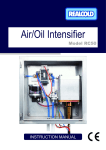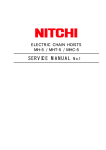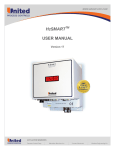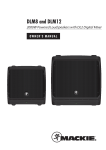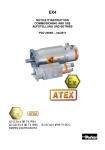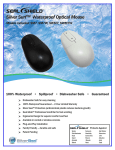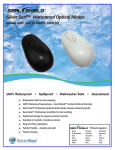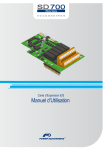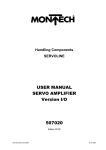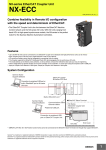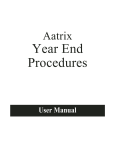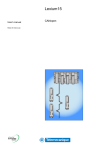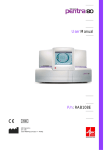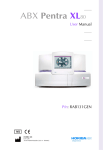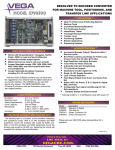Download User Manual SWM7
Transcript
Preliminary 21st of May, 2015 Torque, Linear and Custom Motors Stepper, Servo and Traction Motors Drive Electronics and Controllers Actuators and Sensors CAE Tools and Engineering Motion Control Systems SINE WAVE COMMUTATED SERVO MODULE SWM7S – standard version and SWM7 – 300/600 User Manual Introduction 1 Handling and Package 2 Technical Description 3 Mechanical Installation 4 Electrical Installation 5 SetUp Tool SWM7 6 Operation 7 Glossary 8 Index 9 EMC Consideration 10 User Manual This handbook is the copyright of MACCON GmbH, Munich. No part may be reproduced or otherwise disclosed to third parties without written permission. The content of this documentation has been worked out and thoroughly investigated by personnel of MACCON. Every possible effort has been taken during the preparation of this handbook to avoid errors. However should the user recognize mistakes or wish to recommend improvements, MACCON will be grateful for such information. MACCON also reserves the right to make any corrections to this handbook without prior notification. MACCON is not deemed liable for any damage incurring through the application of the SWM7 series of brushless servo drives or this handbook be it through infringement of patents or rights of others or otherwise. Some technical terms used in this documentation are registered trade marks. With this, they are liable to legal conditions. Copyright © MACCON GmbH 2015. All rights reserved. Issued by MACCON GmbH Aschauer Str. 21 D-81549 München Only qualified personnel are permitted to perform activities such as transportation, installation, commissioning and maintenance. Qualified personnel are persons who are familiar with the transport, assembly, installation, commissioning and operation of the product and to their job have the qualifications. The qualified personnel must know the following standards and guidelines and note: • • • iEC 364 bzw. CENELEC HD 384 or DIN VDE 0100 IEC-Report 664 or DIN VDE 0110 National accident prevention regulations or VBG 4. Read before installing and commissioning the present documentation. Incorrect operation of the servo amplifier can lead to personal injury or property damage. Observe the technical data and information on connection requirements (nameplate and documentation)! The servo controller contains electrostatically sensitive components which can be damaged by improper handling. Discharge your body before touching the servo amplifier. Avoid contact with highly insulating materials (artificial fabrics, plastic films etc.). Place the servo amplifier on a conductive surface. During operation, servo amplifiers to their protection can have live, bare parts. Control and lead terminals may be live even if the motor does not rotate. During operation, servo amplifiers may have hot surfaces. Since the base plate is used as a cooling element, it may reach temperatures up to 85° C, i.e. 185° F. Never undo any electrical connections to the servo amplifier while it is energized (switched-on). There is a danger of electrical arcing with damage to contacts and serious personal injury. Wait at least eight minutes after disconnecting the servo amplifier from the main supply power before touching potentially live sections of the equipment (e.g. contacts) or undoing any connections. MAC-SWM7-UMN-prel-R05-15 Preliminary User Manual Der Inhalt dieser Dokumentation wurde von Mitarbeitern der MACCON GmbH mit großer Sorgfalt erarbeitet und geprüft. MACCON übernimmt jedoch keine Verantwortung für Schäden, die aus Fehlern oder Fehlinterpretationen dieser Dokumentation resultieren können. Falls Sie Fehler bemerken oder Verbesserungen wünschen, so senden Sie diese bitte an MACCON. MACCON hat das Recht, Änderungen an den beschriebenen Produkten oder an der Dokumentation ohne vorherige Ankündigung vorzunehmen, wenn sie aus Gründen der Zuverlässigkeit oder Qualitätssicherung vorgenommen werden oder dem technischen Fortschritt dienen. Sämtliche Rechte an der Dokumentation liegen bei MACCON. Die Weitergabe an Dritte und Vervielfältigung jeder Art, auch auszugsweise, sind nur mit schriftlicher Genehmigung durch MACCON gestattet. Ausgenommen sind Arbeitskopien, die ausschließlich eigenen Zwecken dienen. Einige in dieser Dokumentation verwendeten technischen Bezeichnungen sind auch eingetragene Warenzeichen und unterliegen als solche den gesetzlichen Bestimmungen. Copyright © MACCON GmbH 2015. Alle Rechte vorbehalten. Herausgegeben von: MACCON GmbH Aschauer Str. 21 D-81549 München Nur qualifiziertes Fachpersonal darf Arbeiten wie Transport, Installation, Inbetriebnahme und Instandhaltung ausführen. Qualifiziertes Fachpersonal sind Personen, die mit Transport, Aufstellung, Montage, Inbetriebnahme und Betrieb des Produktes vertraut sind und über die ihrer Tätigkeit entsprechenden Qualifikationen verfügen. Das Fachpersonal muß folgende Normen bzw. Richtlinien kennen und beachten: • • • iEC 364 bzw. CENELEC HD 384 oder DIN VDE 0100 IEC-Report 664 oder DIN VDE 0110 Nationale Unfallverhütungsvorschriften oder VBG 4. Lesen Sie vor der Installation und Inbetriebnahme die vorliegende Dokumentation. Eine falsche Bedienung des Servoverstärkers kann zu Personen- oder Sachschäden führen. Beachten Sie die technischen Daten und die Angaben zu den Anschlußbedingungen (Typenschild und Dokumentation)! Die Servoverstärker enthalten elektrostatisch gefährdete Bauelemente, die durch unsachgemäße Behandlung beschädigt werden können. Entladen Sie Ihren Körper, bevor Sie den Servoverstärker berühren. Vermeiden Sie den Kontakt mit hochisolierenden Stoffen (Kunstfaser, Kunststofffolien etc.). Legen Sie den Servoverstärker auf eine leitfähige Unterlage. Während des Betriebes können Servoverstärker ihrer Schutzart entsprechend spannungsführende, blanke Teile besitzen. Steuer- und Leitungsanschlüsse können Spannung führen, auch wenn sich der Motor nicht dreht. Während des Betriebes können Servoverstärker heiße Oberflächen besitzen. Da die Grundplatte als Kühlelement verwendet wird, kann sie Temperaturen bis zu 85° C erreichen. Lösen Sie die elektrischen Anschlüsse der Servoverstärker nie unter Spannung. In ungünstigen Fällen können Lichtbögen entstehen und Personen und Kontakte schädigen. Warten Sie nach dem Trennen oder Abschalten der Versorgungsspannungen der Servoverstärker, bis die internen Elkos entladen sind (mindestens 8 Minuten), bevor Sie spannungsführende Geräteteile berühren oder Anschlüsse lösen. MAC-SWM7-UMN-prel-R05-15 Preliminary 3 User Manual Change History Reason for Update Summary: ?? Improvement of existing description and support of new features. R05-15 issue of the document for this version of the product. This document contains 136 pages. Details for Document Revisions Chapter Reason for Update 1 RFR [Review_sf] 2 RFR [Review_yr] RFR [Review_km] [Review_yr] [check TBD in chap 3.1.3] DIN IEC 60529/A1:2010-04; 3 (old) VDE 0470-1/A1:2010-04 [Achtung: Dokument zurückgezogen 1] [new chap. 3 – see file 3_Description_R01_issue 29th of April.pdf] 4 RFR [check TBD in chap. 4.4 Assembly ] 5 RFR [check TBD in chap. 5.5.5 LWM7S ] 6 RFR gr. added runtime errors chap. 6.6.3.2 to 6.6.3.7 [Review_yr] [Review_sf] Missing: Functional drawings for SWM7 7 To Do: Start-up / Ongoing 8 GLO RFR 9 Index Index updated/new format, added all “Control windows” for SWM7 14.02a 10 EMC RFR [Review_sf] – Capacitor reforming löschen → alle ? – Reglerstrukturen SWM7 Kap. 7.3.1.1 – … good setup sequence (siehe unter Fig. 7.2) → gilt für SWM6 – Q und D nicht berücksichtigt → vor Kap. 7.3.2 – Anpassung an SWM7 erforderlich → Kap. 7.3.2.1 – welcher Link: englisch ? http://www.maccon.de/en/company/contact.html Einträge RFR und TBD vor Freigabe löschenpacitor [Review_ak] Details for Hardware Revisions Current Version of Hardware Firmware Rev. D4 tbd Remarks Software SWM7 1212a SWM7.EXE file is running under Win2k, Windows XP, Vista, Windows 7 and Windows 8 → alle ? Issue History Issue MAC-SWM7-UMN-prel-R05-15 4 Date of Issue 18.05.2015 Preliminary Reason for Update Preliminary and Start-up (Chap. 7.) MAC-SWM7-UMN-prel-R05-15 User Manual Table of Content 1 2 3 4 5 Introduction......................................................................................................................................... 13 1.1 About this manual.......................................................................................................................... 13 1.1.1 Target group........................................................................................................................... 14 1.1.2 Structure of this manual......................................................................................................... 14 1.1.3 Related documentation.......................................................................................................... 14 1.2 Restrictions.................................................................................................................................... 14 1.3 Safety Instructions......................................................................................................................... 14 1.4 Typographical conventions............................................................................................................ 14 Handling and Package........................................................................................................................ 17 2.1 Packaging, Transport and Storage................................................................................................17 2.2 Maintenance and Cleaning............................................................................................................ 17 2.3 Disassembling............................................................................................................................... 17 2.4 Repair Instructions......................................................................................................................... 17 2.5 Disposal......................................................................................................................................... 18 2.6 Package ........................................................................................................................................ 18 2.6.1 Package supplied.................................................................................................................. 18 2.6.2 Nameplate for HW and SW.................................................................................................... 18 2.6.2.1 Hardware....................................................................................................................... 18 2.6.2.2 Software ....................................................................................................................... 18 Technical Description ......................................................................................................................... 19 3.1 SWM7S family of digital servo controllers .....................................................................................19 3.1.1 Technical data........................................................................................................................ 20 3.1.2 Fusing.................................................................................................................................... 21 3.1.3 Ambient conditions, ventilation and mounting position ..........................................................22 3.1.4 Conductor cross-sections...................................................................................................... 22 3.1.5 Mechanical data .................................................................................................................... 22 3.1.6 Grounding system ................................................................................................................. 23 3.1.7 Switch-on and switch-off behavior ........................................................................................ 23 Mechanical Installation ....................................................................................................................... 25 4.1 Safety Instructions ........................................................................................................................ 25 4.2 Guide to mechanical installation.................................................................................................... 25 4.3 Dimensions ................................................................................................................................... 26 4.4 Assembly (TBD)............................................................................................................................. 26 4.4.1 Base plate 188 x 164 mm ..................................................................................................... 27 4.4.2 Base plate 188 x 189 mm...................................................................................................... 28 4.4.3 SWM7 –300 V / –600 V wall mount version, high voltage.....................................................29 Electrical Installation .......................................................................................................................... 31 5.1 Safety Instructions ........................................................................................................................ 31 5.2 Guide to electrical installation........................................................................................................ 31 5.2.1 Sequence for installation:..................................................................................................... 32 5.3 Wiring ........................................................................................................................................... 32 5.3.1 Safety Instructions ................................................................................................................ 32 5.3.2 Connection diagrams............................................................................................................. 32 5.3.3 Shielding connection to the front panel .................................................................................33 5.3.4 Motor connector X4 with shielding connection.......................................................................33 5.3.5 Technical data for connecting cables.....................................................................................33 5.4 Connector assignments................................................................................................................. 34 5.5 Connection diagrams (Overview) ................................................................................................. 35 5.5.1 SWM7S-48/150..................................................................................................................... 36 5.5.2 SWM7-48/150 with extended I/O ..........................................................................................37 5.5.3 SWM7-48/100 (M6 motor connectors)...................................................................................38 5.5.4 SWM7S-300/600 .................................................................................................................. 39 5.5.5 LWM7S (tbd).......................................................................................................................... 40 5.6 Power supply (X5)......................................................................................................................... 40 5.7 Temperature supervision (X3)........................................................................................................ 40 5.8 Enable and command interface (X1), (X2) ....................................................................................41 MAC-SWM7-UMN-prel-R05-15 Preliminary 5 User Manual 5.9 Motor (DC1, DC3) and brake connection (X4), (X3)......................................................................41 5.10 Feedback .................................................................................................................................... 43 5.10.1 Hall sensors (X13) .............................................................................................................. 43 5.10.2 Resolver (X9) ...................................................................................................................... 45 5.10.3 Encoder differential (X12).................................................................................................... 46 5.10.4 Encoder unipolar (X12) ....................................................................................................... 47 5.10.5 Sine Encoder with EnDat 2.2 (X11).....................................................................................48 5.10.6 Netzer Encoder (X11) ......................................................................................................... 49 5.10.7 DC Tacho............................................................................................................................. 49 5.10.8 TTL Encoder (general)......................................................................................................... 49 5.10.8.1 TTL Encoder (bipolar wiring)........................................................................................ 50 5.10.8.2 TTL Encoder (unipolar wiring)......................................................................................51 5.10.9 SIN/COS Encoder (X11)...................................................................................................... 51 5.10.10 Tacho (X13)....................................................................................................................... 51 5.10.11 Sine Encoder with Hall (X13) ............................................................................................ 52 5.10.12 Encoder with BiSS (X11) ................................................................................................... 52 5.10.13 AMR-Encoder (X11) .......................................................................................................... 53 5.11 Analog and digital inputs and outputs........................................................................................... 54 5.11.1 Analog inputs and outputs ................................................................................................... 54 5.11.2 Digital inputs and outputs .................................................................................................... 54 5.12 RS-232 interface, PC connection (X2) ........................................................................................ 55 5.13 CAN interface (X10) .................................................................................................................... 56 5.14 Ethernet interface ....................................................................................................................... 56 5.15 EtherCAT interface ...................................................................................................................... 56 5.16 USB interface (X3-1) ................................................................................................................... 56 6 Controller Monitoring with SetUp Tool SWM7.exe ..............................................................................57 6.1 General.......................................................................................................................................... 57 6.2 Interfaces and Settings.................................................................................................................. 58 6.3 Using the SWM7 SetUp tool.......................................................................................................... 58 6.3.1 Installation of the software .................................................................................................... 58 6.3.1.1 Hardware requirements................................................................................................. 58 Communication interface: ......................................................................................................... 58 6.3.1.2 Installation under Windows OS......................................................................................58 6.3.1.2.1 Genuine RS-232 interface.....................................................................................58 6.3.1.2.2 USB-to-serial adapter............................................................................................ 58 6.3.1.3 Installation under Linux OS............................................................................................ 58 6.3.2 Putting into operation ............................................................................................................ 59 6.3.2.1 Standby operation without connected motor..................................................................59 6.3.2.2 Operation with connected drive.....................................................................................61 6.3.3 Guide for setup...................................................................................................................... 61 6.4 Operational tasks........................................................................................................................... 61 6.4.1 Loading/Saving a Parameter Value Set.................................................................................62 6.4.2 Enable drive/Disable drive..................................................................................................... 62 6.4.3 Adding parameter displays to a page.....................................................................................62 6.4.3.1 Meaning of formatting in the “Parameters” window........................................................63 6.4.3.2 Meaning of formatting in a parameter display ..............................................................63 6.4.4 Delete parameter display of a page.......................................................................................63 6.4.5 Creating user-defined tabs .................................................................................................... 64 6.4.6 Deleting user-defined tabs..................................................................................................... 64 6.4.7 Restoring default GUI layout.................................................................................................. 64 6.5 Description of menus and windows............................................................................................... 65 6.5.1 Menu items............................................................................................................................ 65 6.5.1.1 File menu....................................................................................................................... 65 6.5.1.2 Settings tab.................................................................................................................... 65 6.5.1.3 Parameters tab.............................................................................................................. 65 6.5.1.4 Service menu ................................................................................................................................................... 66 6.5.1.5 Type Plate tab................................................................................................................ 66 6.5.1.6 About tab....................................................................................................................... 66 6.5.2 Related files (GUI layout *.mac, parameter file *.macp).........................................................66 6 Preliminary MAC-SWM7-UMN-prel-R05-15 User Manual 6.6 Error Messages............................................................................................................................. 67 6.6.1 Handling of RS-232 communication errors............................................................................67 6.6.1.1 Message “Transmitting Telegram: No Response”..........................................................67 6.6.1.2 Message “COM Error 0x02”........................................................................................... 67 6.6.2 Errors regarding wrong setup in SWM7 GUI..........................................................................68 6.6.2.1 Invalid combination of feedback sensors.......................................................................68 6.6.2.2 Missing motion sensors................................................................................................. 68 6.6.2.3 Incomplete sensor definitions........................................................................................ 68 6.6.3 Runtime Errors....................................................................................................................... 69 6.6.3.1 Over Voltage.................................................................................................................. 69 6.6.3.2 Under Voltage................................................................................................................ 69 6.6.3.3 Over Current.................................................................................................................. 69 6.6.3.4 Over temperature heat sink...........................................................................................69 6.6.3.5 Error on resolver............................................................................................................ 69 6.6.3.6 I*t warning ..................................................................................................................... 70 6.6.3.7 I*t error........................................................................................................................... 70 6.6.4 Other error messages related to SWM7 program..................................................................70 7 System Parameters Setup _TBD_...................................................................................................... 71 7.1 How to use the User Manual.......................................................................................................... 71 7.1.1 Target group........................................................................................................................... 71 7.2 Motor Definitions............................................................................................................................ 71 7.3 Speed and Current definition (Setup)............................................................................................71 7.3.1 Current Loop.......................................................................................................................... 71 7.3.1.1 Current control P gain / I gain / D gain .......................................................................72 Parameter identification by optimization of current step response:............................................74 7.3.2 Speed Loop........................................................................................................................... 75 7.3.2.1 Speed control P gain / I gain / D gain............................................................................75 7.3.2.2 Speed: Max. Acceleration / Deceleration.......................................................................75 7.3.2.3 Speed: Ramp................................................................................................................. 75 7.3.2.4 Speed: Max. Acceleration / Deceleration.......................................................................75 7.3.2.5 Tach Lowpass, MAF...................................................................................................... 75 7.3.2.6 Tach Lowpass, PT1....................................................................................................... 76 7.4 Display Information on SWM7 GUI ............................................................................................... 76 7.4.1 Examine parameters file........................................................................................................ 76 7.4.2 Parameter window or measuring window marked in red ......................................................77 7.4.3 SWM7 control windows......................................................................................................... 77 7.4.3.1 Control windows in "POSITION CONTROL” tab............................................................78 7.4.3.2 Control windows in "SENSORLESS CONTROL” tab.....................................................80 7.4.3.3 Control windows in "FIELD WEAKENING" tab (TBD)....................................................82 7.4.3.4 Control windows in "PHASE FINDING" tab...................................................................84 7.4.3.5 Control windows in “CAN” tab........................................................................................86 7.4.3.6 Control windows in “OFFSET” tab.................................................................................88 7.4.3.7 Control windows in "MOTION SENSOR MONITORING" tab.........................................90 7.4.3.8 Control windows in "SPEED / CURRENT CONTROL" tab............................................94 7.4.3.9 Control windows in "MOTION SENSORS" tab..............................................................98 7.4.3.10 Control windows in "SYSTEM SETUP" tab................................................................102 7.4.3.11 Control windows in "SWM STATUS" tab....................................................................103 7.4.3.12 Control windows in "DATA ACQUISITION" tab..........................................................106 7.4.3.13 Control windows in "COMMAND INPUT SELECT" tab..............................................111 7.4.3.14 Control windows in "ANALOG INPUT" tab.................................................................113 7.5 Operational tasks with SWM7 GUI (TBD)....................................................................................115 7.5.1 Recommended sequence for operation (TBD)....................................................................115 7.5.1.1 System setup............................................................................................................... 117 7.5.1.2 Data Acquisition........................................................................................................... 117 7.5.1.3 Sensorless control ...................................................................................................... 119 7.5.1.4 Speed / Current Control (TBD).....................................................................................119 7.5.1.5 SWM status................................................................................................................. 120 7.5.1.6 CAN............................................................................................................................. 121 7.5.1.7 Field weakening........................................................................................................... 121 7.6 Optimization................................................................................................................................. 122 MAC-SWM7-UMN-prel-R05-15 Preliminary 7 User Manual 7.7 Save Settings............................................................................................................................... 124 7.8 Error Messages........................................................................................................................... 124 7.8.1 Error matrix ......................................................................................................................... 124 7.9 Trouble Shooting.......................................................................................................................... 125 8 Glossary............................................................................................................................................ 128 9 Index................................................................................................................................................. 133 10 EMC Recommendations................................................................................................................... 137 10.1 External filtering measures........................................................................................................ 137 10.1.1 AC Mains filter ................................................................................................................... 137 10.1.2 DC Mains filter................................................................................................................... 137 10.2 Additional filtering measures...................................................................................................... 137 10.3 Motor chokes............................................................................................................................. 138 10.4 Mounting Instructions................................................................................................................. 139 8 Preliminary MAC-SWM7-UMN-prel-R05-15 User Manual List of Tables Tab. 2.1: SWM7S name plate (example)................................................................................................... 18 Tab. 3.1: SWM7S related electrical data.................................................................................................... 20 Tab. 3.2: Inputs, outputs and aux. voltage supply......................................................................................20 Tab. 3.3: SWM7S connectors.................................................................................................................... 21 Tab. 5.1: Connection drawings (overview).................................................................................................33 Tab. 5.2: SWM7 connector assignments................................................................................................... 34 Tab. 5.3: SWM7 digital inputs.................................................................................................................... 54 Tab. 5.4: SWM7 digital outputs.................................................................................................................. 55 Tab. 6.1: Definitions for display of parameter, measuring and selection windows......................................62 Tab. 7.1: PID variables............................................................................................................................... 72 Tab. 7.2: Lowpass configuration values for resolver operation..................................................................76 Tab. 7.3: Control windows in "POSITION CONTROL” tab.........................................................................80 Tab. 7.4: Control windows in "SENSORLESS CONTROL" tab..................................................................82 Tab. 7.5: Control windows in "FIELD WEAKENING" tab............................................................................84 Tab. 7.6: Control windows in "PHASE FINDING" tab.................................................................................86 Tab. 7.7: Control windows in CAN tab....................................................................................................... 88 Tab. 7.8: Control windows in OFFSET tab.................................................................................................89 Tab. 7.9: Control windows in "MOTION SENSOR MONITORING" tab......................................................94 Tab. 7.10: Control windows in "SPEED / CURRENT CONTROL" tab........................................................98 Tab. 7.11: Control windows in "MOTION SENSORS" tab........................................................................101 Tab. 7.12: Control windows in "SYSTEM SETUP" tab.............................................................................103 Tab. 7.13: Control windows in "SWM STATUS" tab.................................................................................105 Tab. 7.14: Control windows in "DATA ACQUISITION" tab........................................................................110 Tab. 7.15: Control windows in "COMMAND INPUT SELECT" tab...........................................................113 Tab. 7.16: Control windows in "ANALOG INPUT" tab..............................................................................114 Tab. 7.17: Sequence for operational tasks............................................................................................... 116 Tab. 7.18: Error matrix........................................................................................................................... 124 Tab. 7.19: Trouble Shooting for different faults (examples)......................................................................125 Tab. 10.1: AC Mains filter (before the transformer)..................................................................................137 Tab. 10.2: Motor chokes (optional)........................................................................................................... 138 MAC-SWM7-UMN-prel-R05-15 Preliminary 9 User Manual List of Figures Figure 4.1: Mounting drawing for 188 x 164 mm base plate....................................................................27 Figure 4.2: Mounting drawing for 188 x 189 mm base plate....................................................................28 Figure 4.3: Mounting drawing for SWM7 300...600 high voltage, wall mount version..............................29 Figure 4.4: 3D view for SWM7 300...600 high voltage, wall mount version.............................................30 Figure 5.1: Connection diagram (Overview)............................................................................................ 35 Figure 5.2: SWM7S-48/150 connectors................................................................................................... 36 Figure 5.3: Connectors for SWM7-48/150 with extended I/O...................................................................37 Figure 5.4: Connectors for SWM7-48/100 (M6 motor connectors)..........................................................38 Figure 5.5: Connectors for SWM7S 300/600........................................................................................... 39 Figure 5.6: Power supply SWM7 (X5)...................................................................................................... 40 Figure 5.7: Temperature supervision (X3)................................................................................................ 40 Figure 5.8: Command interface (X2)........................................................................................................ 41 Figure 5.9: Enable interface (X1)............................................................................................................. 41 Figure 5.10: DC3 motor connection SWM7 (X4)......................................................................................42 Figure 5.11: DC1 motor connection SWM7 (X4)......................................................................................42 Figure 5.12: Motor brake (X3).................................................................................................................. 42 Figure 5.13: Hall sensors (X13)............................................................................................................... 43 Figure 5.14: Resolver (X9)....................................................................................................................... 45 Figure 5.15: Encoder differential.............................................................................................................. 46 Figure 5.16: Encoder unipolar.................................................................................................................. 47 Figure 5.17: Encoder with EnDat............................................................................................................. 48 Figure 5.18: Netzer Encoder.................................................................................................................... 49 Figure 5.19: DC Tacho............................................................................................................................. 49 Figure 5.20: TTL Encoder (bipolar wiring)................................................................................................ 50 Figure 5.21: TTL Encoder (unipolar wiring).............................................................................................. 51 Figure 5.22: SIN/COS Encoder................................................................................................................ 51 Figure 5.23: Tacho................................................................................................................................... 52 Figure 5.24: Sine Encoder with Hall......................................................................................................... 52 Figure 5.25: Encoder with BiSS............................................................................................................... 53 Figure 5.26: AMR- Encoder (X11)............................................................................................................ 53 Figure 5.27: PC connection to SWM7...................................................................................................... 55 Figure 5.28: CAN connection to SWM7................................................................................................... 56 Figure 6.1: MACCON SWM7 SETUP main window (example) ...............................................................60 Figure 6.2: Choose Serial Port (example COM3)....................................................................................60 Figure 6.3: SWM Message window (example no error)...........................................................................60 Figure 6.4: "Write Parameters to Flash" button........................................................................................ 62 Figure 6.5: "Enable Drive" and "Disable Drive"........................................................................................ 62 Figure 6.6: Adding parameter “Profile: Max. Acceleration” to a section (example)...................................63 Figure 6.7: Delete measuring window “Profile State” (example)..............................................................63 Figure 6.8: "Add Sheet" option................................................................................................................. 64 Figure 6.9: Create caption "Voltages" (example).....................................................................................64 Figure 6.10: “Remove Sheet” selection................................................................................................... 64 Figure 6.11: Windows “Device Manager” window....................................................................................67 Figure 6.12: Port Settings for the COM port (default)..............................................................................67 Figure 6.13: Adjust Receive Buffer for COM port.....................................................................................68 Figure 6.14: Duplicate Use Of Encoder Input 2......................................................................................... 68 Figure 6.15: Missing Motion Sensors......................................................................................................... 68 Figure 6.16: No Hall Sensor Type defined................................................................................................. 69 Figure 6.17: Over voltage.......................................................................................................................... 69 Figure 6.18: Over temperature heat sink................................................................................................... 69 Figure 6.19: I*t warning.............................................................................................................................. 70 Figure 7.1: PID Control system................................................................................................................ 72 Figure 7.2: Display of response on a 2-channel oscilloscope (insert original screenshot ??)....................73 Figure 7.3: PID testing............................................................................................................................. 74 Figure 7.4: Parameter "Tach Lowpass, PT1"........................................................................................... 76 Figure 7.5: “Parameter Preview” window................................................................................................. 77 10 Preliminary MAC-SWM7-UMN-prel-R05-15 User Manual Figure 7.6: "CAN Transmit Mode" not present in current firmware............................................................77 Figure 7.7: Field Weakening Mode.......................................................................................................... 121 Figure 7.8: Rotor vectors (voltage and current).....................................................................................122 Figure 7.9: Optimum PID coefficients.................................................................................................... 123 Figure 7.10: PID Control system (result)................................................................................................124 Figure 10.1: DC mains filter (SWM7S input filter) technology acc. chap. 10.1.2 ..................................138 Figure 10.2: SWM HV (High voltage) Controller Supply........................................................................139 Figure 10.3: SWM7S cable shield.......................................................................................................... 140 MAC-SWM7-UMN-prel-R05-15 Preliminary 11 User Manual 12 Preliminary MAC-SWM7-UMN-prel-R05-15 User Manual 1 1 Introduction Introduction This User Manual describes the SWM7S series of digital servo controllers Handling and Package, see chap. 2 Technical Description, see chap. 3 Mechanical Installation, see chap. 4 Electrical Installation, see chap. 5 SetUp Tool SWM7.exe, see chap. 6 Operation, see chap. 7 Glossary in chap. 8, EMC Consideration see chap. 10 and Index, see chap. 9. All the operation functionality is accessible via the user-friendly and customizable Graphical User Interface (GUI), including Control windows for display of all operational states, parameters and measurement values configuration and optimization for efficient working order searching for malfunctions, if any. The SetUp Tool SWM7.exe enables set-up and fine tuning of connected hardware (e.g. sensors, motors, etc.), and software updates. The user gets flexible framework, so additional functionality can easily and efficiently be implemented according to the individual needs. All the software and User Manual required for the operation of SWM7S is electronically available on CD-ROM and if necessary in paper form also. Pay attention to the Safety Instructions, to avoid any risk for dangerous voltages, temperatures and hardware damage. First check the chap. 7.9, “ Trouble Shootingg” on page 123. In case of errors, hardware problems (e. g. fuses, connectors, capacitor reforming, user-specific settings etc.) or other service related questions contact MACCON tech support or phone +49 89 651220-0. 1.1 About this manual This User Manual available in a PDF formatted file can be read and print-out by any commercial and freeware PDF reader, e.g. Acrobat Reader or Foxit Reader. Some hints and tips for usage: ✔ The PDF file is fully linked, i. e. you can access to any linked topic. ✔ Efficient navigation is possible if you open in the left pane of the PDF reader the Table of Contents or List of Tables. ✔ Using the “Search” functionality in the reader software you can find any word item. But how to get back to the previous page? in the status bar or the key buttons <Alt+left> for “Next View” like . Use the “Previous View” button like or <Alt+right> MAC-SWM7-UMN-prel-R05-15 Preliminary 13 1 Introduction 1.1.1 User Manual ✔ This User Manual is numbered from the cover page beginning with “1” to “n”. So you can use the numbered pages for a direct print-out or navigation in accordance to the numbering e.g. in Table of Contents or List of Tables. ✔ Last not least – all colored drawings were tested for a readable print-out on a LaserJet. Using specific print settings you can print the User Manual on single pages, double pages or multiple pages in front view or landscape view. ✔ Annotations, comments or bookmarks in the PDF file can be set and used in relation to the PDF reader features. For details see in Online Help of the reader tool. If needed, you can attach files into the PDF User Manual. Target group Only qualified personnel are permitted to perform activities such as transportation, installation, commissioning and maintenance. 1.1.2 Structure of this manual For further details see in “Table of Contents”, page 5. 1.1.3 Related documentation This User Manual serves for detailed view of all applications related to the most used hardware components, accessories and software. Additional documentation: 1.2 Product data sheet and service information delivered by MACCON Description of accessories, e.g. cables, fuses, connectors etc. Technical data and operational notes of motors, servos, encoders and interfaces. ✔ See on Change History in this manual that all revisions in relation to the hardware components. Restrictions None 1.3 Safety Instructions Each chapter contains specific instructions to avoid any hazardous situation which, if not avoided, will be result of death serious, minor or moderate injury. MACCON disclaims all responsibility and guarantee in case of misuse of hardware and failure to comply with the instructions provided in this manual. 1.4 Typographical conventions Graphical user interface text Text of the graphical user interface (window titles, button descriptions, etc.) is placed inside quotation marks. 14 Preliminary MAC-SWM7-UMN-prel-R05-15 User Manual 1 Introduction Example: In the “POSITION CONTROL” tab choose in the control window “Start Current (DC)” the start value of 5.0 % File names File names and paths are represented by a special font. Example: Start the SWM7.exe file. Install the program in the following directory: d:\Programs\SWM7 Variables Place holders for real names and values are represented additionally in italics and angle brackets. Example: Use the *.exe file <installation path>\SWM7.exe MAC-SWM7-UMN-prel-R05-15 Preliminary 15 User Manual MAC-SWM7-UMN-prel-R05-15 1 Introduction Preliminary 16 User Manual 2 2 Handling and Package Handling and Package Keep the original box for any transport of the device! After a storage period of more than 12 months check with MACCON tech support if any capacitor reforming might be necessary before powering the device! 2.1 2.2 Packaging, Transport and Storage ● Max. stacking height 8 cartons ● For transport keep the original box and insert for any transport of the device. ● Storage temperature −25 to +55° C, 95 %, 2 years Storage only in the manufacturer’s original recyclable packaging. Maintenance and Cleaning No customer maintenance is necessary. There are no user serviceable parts inside the device. Hints for cleaning: 2.3 ● If the casing is dirty – clean with Isopropanol or similar solvent. Do not immerse of wash directly in the fluid. ● Controller and internal parts: Return to manufacturer for cleaning and testing. Disassembling Observe the sequence below, if a servo amplifier has to be disassembled (e.g. for replacement). 1. Electrical disconnection Switch off the main switch of the switch gear cabinet and the fuses that supply the system. Wait at least eight minutes after disconnecting the servo amplifier from the main supply power before touching potentially live sections of the equipment (e.g. contacts) or undoing any connections. To be sure, measure the voltage in the DC supply and wait until it has fallen below 40 V. Remove the connectors. Disconnect the earth (ground) connection at last. 2. Check temperature During operation the heat sink of the servo amplifier may reach temperatures above 80° C (176° F). Before touching the device, check the temperature and wait until it has cooled down below 40° C (104° F). 3. Disassembling Disassemble the servo amplifier (reverse of the procedure described in chap. 4). 2.4 Repair Instructions Repair of the servo amplifier must be done by the manufacturer. Opening the devices means loss of warranty. In case of service related questions contact MACCON tech support or phone +49 89 651220-0. MAC-SWM7-UMN-prel-R05-15 Preliminary 17 2 Handling and Package 2.5 User Manual Disposal Disassemble the equipment as described in chap. 2.4 and send it in the original packaging to the address given in the dispatch information. By a specialized disposal company, certified for the disposal of electronic equipment. The controller contains electronic components and PCBs, metal parts are made of copper, steel or aluminum. 2.6 Package When a controller from the SWM7S series is ordered, the following is supplied, see chap. 2.6.1. 2.6.1 Package supplied 1. Drive – Servo controller SWM7S – CD-ROM, contain SWM7S software, firmware for microcontroller (µC), DSP, FPGA, customer specific parameters (optional) and the User Manual SWM7S – Mating connectors for the motor and the DC/auxiliary supply are included in delivery as well as the RS-232 cable. The mating SubD connectors are not part of the package! 2. Accessories (must be ordered separately, if required, contact MACCON Sales) – motor cable (prefabricated) with special shield clamp, or both power connectors separately, with the motor cable as a cut-off length – feedback cable (prefabricated) or both feedback connectors separately, with the feedback cable as a cut-off length – motor choke 3YL/3YLN, for motor cables longer than 25 meters – communication cable to the PC, see chap. page 57 and chap. 6.6.1 for setting parameters from a PC – power cable, control cables, field bus cables (as cut-off lengths) – CANbus activation, CAN profile. 2.6.2 Nameplate for HW and SW On request of MACCON tech support you must identify the present hardware (HW) and software (SW). 2.6.2.1 Hardware The name plate, see Tab. 2.1, and is placed on the back of the SWM7S housing. The version, part number, serial no. and option is assigned by the product administration system. Type: SWM7S-048-50-ET Supply: 48-60V Modification: n/a Version: Rev. D4 Option: Part No. 12.0251 Serial No.: 1428.7027 D2 Tab. 2.1: SWM7S name plate (example) 2.6.2.2 Software To identify the present PC SW version – see in “About” tab. The firmware consists of three separate modules for µC, DSP and FPGA. Regarding the DSP and FPGA firmware select the tab “SWM STATUS”, see control window “DSP SW Version” and control window “FPGA Version”. The µC firmware version is reported as first message after start-up in the message window. 18 Preliminary MAC-SWM7-UMN-prel-R05-15 User Manual 3 3 Technical Description Technical Description The SWM7S is used for the current feed and control of servo motors (Sine Wave Monitored servo controller), and represents the culmination of 20 years of development and application experience in industrial, military and vehicle servo systems. This motor controller family offers the benefits of modern digital and power electronics technology. Some of the special features of this motor controller are: 3.1 ● Power section – power stage for DC- brush, 3-phase brushless DC- and AC- induction motors – various voltage supply ranges (12...60 V, 12...350 V, 24...650 V), 24 V aux. supply. ● Auxiliary supply voltage 24 V DC – range 12...60 V DC (max. 25 Watt) ● General – industrial (– CT), extended (– ET) temperature versions and MIL-types (– MT) available – ± 10 V analog interface for torque or speed control – CANbus-interface, also for positioning purposes – CANaerospace, ARINC 825 and customized communication profiles available – sine- ware or block- commutation using hall effect, resolver or encoder feedback – velocity feedback via DC- Tach, resolver, encoder or hall effect devices – high-efficiency PWM (15/20/25/30/40 kHz ) with parallel modulation – high-bandwidth, linear current control (12.5 µs current loop calculation) – 100 % digital set-up of drive parameters including current loop – multiple digital and analog I/O‘s – accordant to CE, MIL-STD-810, -461/462, -1275B (48 V versions) etc. – high reliability – 20.000 hrs to MIL-HDBK- 217F (NS- naval sheltered) – connector panel adaptable to special connectivity requirements, SWM7S short version – parameter monitoring and configuration from a PC via the USB/RS-232-interface – configuration software under Microsoft Windows OS. ● Inputs and Outputs – analog set value – analog outputs (visualization of fundamental signals/real-time analyzable) – digital outputs (debug, enable) – digital outputs error. ● Integrated safety – external enable signal (hardware input) ● Operation and parameter setting – completely digital controlled – current, velocity, position – parameterization control loops – configuration of feedback sensors – configuration of inputs and outputs. SWM7S family of digital servo controllers A drive version with a linear (non-switching) power stage is available in the same housing and with the same motor and control interface configurations as the SWM7. The LWM7S has excellent linearity around zero current, unsurpassed EMC- characteristics and no PWM- jitter. It is ideal for critical applications in science and medicine as well as in semiconductor and magnetically sensitive environments, e.g. for positioning with sub- nanometer resolutions. MAC-SWM7-UMN-prel-R05-15 Preliminary 19 3 Technical Description 3.1.1 User Manual Technical data The Tab. 3.1 below shows all SWM versions: Rated electrical data SWM048 and SWM300-xxx-x Rated supply voltage 48 V DC, 48 V DC, 300 V DC Maximum supply voltage 60 V DC, 320 V DC Logic supply voltage 12...60 V DC Switching threshold over voltage SWM048 80 V SWM150-xxx-x 360 V Rated phase current SWM048 – 12.5 Arms 25 Arms 50 Arms 100 Arms SWM300-xxx-x 5 Arms 12.5 Arms 25 Arms – – Form factor – output current < 1.01 Bandwidth – current control > 3 kHz Clock frequency output stage linear 20, 40 kHz (configurable by SWM7 software) Power dissipation (output stage locked) 0 W Analogous index value, input resistance ± 10 V, 50 kOhm Current resolution 16 Bit x current vector Max. commutation frequency 2 kHz Encoder TTL Incremental encoder A, /A, B, /B, Z, /Z Sinus/Cosinus AUX1, AUX2, IDX Resolver 16 Bit; 5 kHz; 6 – 25 kHz; 8,33 kHz; 10 kHz Digital index value 15, 20, 25, 30, 40, 50 kHz PWM, 5 V 10 Bit (50:50 or 0:100 impulse rest ratio) Tab. 3.1: SWM7S related electrical data Interface electrical data SWM048 and SWM300-xxx-x Analog inputs ±10 V Digital control inputs 5...36 V DC High speed Digital Input HS_IN 1, 2, 3; 3.3 V Digital control outputs open-collector max. 30 V DC, 100 mA Relay contacts max. 30 V DC, max 42 V AC 500 mA Auxiliary supply voltage electrically isolated for > 300 V power stage 12...60 V Current without motor brake 1 A at 24 V Min./max. output current to brake 2 A, separated external supply Tab. 3.2: Inputs, outputs and aux. voltage supply 20 Preliminary MAC-SWM7-UMN-prel-R05-15 User Manual 3 Technical Description Designation Connector Type max. Cross section in mm2 Control signals max. Current max. Voltage Aux. voltage X3-4 FCT 1.5 2A 12...60 V Motor X4 FCT 16.0 80 A 0...600 V Power signals X5 FCT 16.0 80 A 0...600 V Resolver input X1 Sub-D, 9 pole female 0.5 AWG20 150 mA ± 15 V Encoder input X6 Sub-D, 9 pole male 0.25 10 mA 0...5 V Signal connector X2 Sub-D, 25 pole 0.25 female 60 mA 0...5 V Sub-D, 15 pole 0.25 female 60 mA 0...5 V Sine and Serial Encoder X11 Input Interface for PC RS-232 X2-1 RJ11, 4 pole 0.11 AWG27 10 mA ± 15 V USB X3-1 USB-B, 4 pole 0.11 AWG27 10 mA 0...5 V Ethernet X4-1 RJ45 0.11 AWG27 10 mA 10 V Test Box (TB) X1-1 RJ12 0.11 AWG27 10 mA 0...5 V Tab. 3.3: SWM7S connectors 3.1.2 Fusing The fusing depends on device type only and accessible after opening the case. Opening the device means loss of warranty! In SWM7S are present: – Main fuse (placed inside SWM 7), see chap. 5.6: (Manufacturer Fa. Bussmann FWP-xx) SWM7 48/60 V Inom SWM7 High voltage Type Inom Type 12.5 A 25 LET 12.5 A 25 ET 50 A 100 LET 25 A 56 ET 100 A 160 LET 80 A 80 ET Fuses may only replaced by MACCON tech support – without loss of warranty. In the case of no power output (e. g. after a short circuit of the motor lines) contact MACCON tech support or via phone +49 89 651220-0. – Aux. fuse – mounting by the user: European types: gRL or gL 400/500 V, e.g. 10 A T (T= slow) US Types: Security classes RK5, CC, J or T, 600 V AC e.g. 100 kA, time delay MAC-SWM7-UMN-prel-R05-15 Preliminary 21 3 Technical Description 3.1.3 User Manual Ambient conditions, ventilation and mounting position Storage temperature..................................0...+ 55° C Humidity................................................ 95 % Max. period...........................................2 years [°F]= 1.8 x [°C] + 32 Transport temperature...............................– 20...+ 70° C Humidity......................................... 95 %, without condensation [°F]= 1.8 x [°C] + 32 Environmental conditions Environmental temperature in operation CT.........................................................0...+ 45° C [°F]= 1.8 x [°C] + 32 ET/MT...................................................– 40...+ 65°C with power derating 2.5 %/° C..............+ 40...+ 55°C Humidity................................................rel. humidity 85 %, no condensation Site altitude without derating....................................up to 1.000 m over sea with power derating 1.5 %....................1.000... 2.500 m over sea Enclosure protection..................................IP50, acc. to IEC 60529 TBD Mounting.....................................................no restrictions allow for free convection and base plate cooling ( 85° C) Cooling........................................................depends on mounting, free convection should be possible 3.1.4 Conductor cross-sections The conductor cross sections must be in relation to standards – IEC 204-1 – VDE 0298-4 compare with these current ratings. 3.1.5 Mechanical data The SWM7S controllers are mounted on a base plate and completely sealed to ensure good physical protection and EMC both. The dimensions are: SWM7/048–* SWM7–PSU SWM7/048 100 & 150 SWM7/x00–12.5 & 25– AC SWM7/x00–12.5 & 25– WC Length / mm 186 187 214 254 (230)1) Width / mm 189 181 216 260 (218)1) Height / mm 92.5 113 155 125 Weight / kg 2.0 2.5 7.5 3.5 AC: forced air cooling WC: water cooling * SWM7S/... version with 65 mm height available 1) Dimension heat sink MACCON offers a Power Supply Unit (PSU) also applicable for SWM7S with dimensions L x W x H = 186 x 189 x 92.5 mm. 22 Preliminary MAC-SWM7-UMN-prel-R05-15 User Manual 3.1.6 3 Technical Description Grounding system The grounding system contains the following: 1. AGND – analog inputs, internal analog ground 2. DGND – 24 V -I/O, digital inputs/outputs, optically isolated 3. GND – internal digital ground encoder emulation 4. GND – separate digital ground for RS-232, and CAN. 3.1.7 Switch-on and switch-off behavior Depending on "power-on enable state" and use of external enable switch, the unit can apply motor power shortly after connecting the supply. The power stage will be disabled in case of internal failure condition. MAC-SWM7-UMN-prel-R05-15 Preliminary 23 3 Technical Description 24 Preliminary User Manual MAC-SWM7-UMN-prel-R05-15 User Manual 4 4 Mechanical Installation Mechanical Installation The mechanical installation has to be treated and handled carefully in accordance with the technical data, see chap. 3.1.1 and ambient conditions see chap. 3.1.3 . 4.1 Safety Instructions There is a danger of electrical shock by high EMC level which could result in injury, if the servo controller (or the motor) isn’t properly EMC- grounded. Do not use painted (i. e. non-conductive) mounting plates. Protect the servo controller from impermissible stresses. In particular, do not let any components become bent or any insulation distances altered during transport and handling. Avoid contact with electronic components and contacts. Do not mount devices, which produce magnetic fields, directly beside the servo controller. Strong magnetic fields could directly affect internal components. Install devices which produce magnetic field with distance to the servo controllers and/or. In case of errors, hardware problems (e.g. fuses, connectors, capacitor reforming, user-specific settings etc.) or other service related questions contact MACCON tech support or phone +49 89 651220-0 The servo controller will switch-off itself in case of overheating. Ensure that there is an adequate flow of cool, filtered air into the bottom of the control cabinet, or use a heat exchanger – refer to chap. 3.1.3. 4.2 Guide to mechanical installation The following notes should help you to carry out the mechanical installation. ● Site In a closed control cabinet – refer to chap. 3.1.3. The site must be free from conductive or corrosive materials. For the mounting position in the cabinet – see on page 26. ● Ventilation Check that the ventilation of the servo controller is unimpeded, and keep within the permitted ambient temperature, see chap. 3.1.3. Keep the required space clear above and below the servo controller detailed on page 22. ● Assembly Assemble the servo controller and power supply close together, on the conductive, grounded mounting plate in the cabinet. ● Grounding Shielding For EMC- compliant shielding and grounding see on page 133. Ground the mounting plate, motor housing and GND of the control system. Notes on connection techniques detailed see chap. 10.4 on page 135. MAC-SWM7-UMN-prel-R05-15 Preliminary 25 4 Mechanical Installation 4.3 User Manual Dimensions Check the mounting for a maximum air ventilation based on the mechanical data, see chap. 3.1.5 on page 22. 4.4 Assembly (TBD) The SWM modules are mounted on a base plate and are completely sealed. Main connections are made via military-style Sub-D or screw connectors. For details see Fig. 4.2 to Fig. 4.4. The motor power cable consists of four wires: – Phases U, V, W and an additional – Earth wire (PE ground – protective earth ground connection). 26 ● Use a 4-wire shielded (not twisted) cable for motor connections, see table on chap. 3.1.4. ● Mount the cable shield closest to motor housing and PE ground. ● Connect the other end of the cable shield closest to – X5-4 and X5-5 (SWM7S – see chap. 5.5.1 on page 36) – X5-4 and X5-5 (SWM7 – 48/150 with extended I/O), see chap. 5.5.2 on page 37) – M-GND (SWM7-48/100), see chap. 5.5.3 on page 38. ● GND of the SWM7 – for details see on Fig. 5.9. Preliminary MAC-SWM7-UMN-prel-R05-15 User Manual 4.4.1 4 Mechanical Installation Base plate 188 x 164 mm The device SWM7S 48/150 is mounted from below by six M4 screws according to the drawing below. Do not mount screws > 6 mm + material thickness of mounting plate used! Figure 4.1: Mounting drawing for 188 x 164 mm base plate MAC-SWM7-UMN-prel-R05-15 Preliminary 27 4 Mechanical Installation 4.4.2 User Manual Base plate 188 x 189 mm Figure 4.2: Mounting drawing for 188 x 189 mm base plate 28 Preliminary MAC-SWM7-UMN-prel-R05-15 User Manual 4.4.3 4 Mechanical Installation SWM7 –300 V / –600 V wall mount version, high voltage Figure 4.3: Mounting drawing for SWM7 300...600 high voltage, wall mount version MAC-SWM7-UMN-prel-R05-15 Preliminary 29 4 Mechanical Installation User Manual Figure 4.4: 3D view for SWM7 300...600 high voltage, wall mount version Position Designation 1 2 3 4 5 6 Mounting plate Support Ventilating fan Protective grating M4 Spacer keeps Cylinder head screws M5x10 (8 pcs. cylinder head screws for for mounting on Pos. 1) Cylinder head screws M5x10 Hex-nut 7 8 30 Preliminary MAC-SWM7-UMN-prel-R05-15 User Manual 5 5 Electrical Installation Electrical Installation This chapter deals with – Safety Instructions, see below – Guide to electrical installation, see below – Wiring, see on page 32 – Connector assignments, see on page 34 – Connection diagrams (Overview), see on page 35 – Power supply (X5), see on page 40 – Temperature supervision (X3), see on page 40 – Enable and command interface (X1), (X2), see on page 41 – Motor brake connection (X4), see on page 41 – Feedback, see on page 43 – Digital and analog inputs and outputs, see on page 52 – RS-232 interface, PC connection (X2), see on page 54 – CAN interface (X10), see on page 54 – Ethernet interface, see on page 54 – Digital and analog inputs and outputs, see on page 55. 5.1 Safety Instructions Pay attention to the Safety Instructions, to avoid any risk for dangerous voltages, temperatures and hardware damage. First check the chap. “ Trouble Shooting” 7.9. In case of errors, hardware problems (e.g. fuses, connectors, capacitor reforming, user-specific settings etc.) or other service related questions contact MACCON tech support or phone +49 89 651220-0 During operation, servo controllers may have hot surfaces. Since the base plate is used as a cooling element, it may reach temperatures up to 85° C, i. e. 185° F. 5.2 Guide to electrical installation ● Cable selection Select cables in accordance with IEC 60204 ● Grounding Shielding For EMC- compliant shielding and grounding – ground the mounting plate, motor housing and GND of the control system. ● Wiring Route power leads and control cables separately. Use an emergency stop circuit in your installation ! ● Check the allocation of servo controller and motor, and compare the rated voltage and current ratings. MAC-SWM7-UMN-prel-R05-15 Preliminary 31 5 Electrical Installation 5.2.1 User Manual ● Pay attention to proper grounding of the servo controller and motor housing. Use for motor, encoder and control cables shielded cables with sufficient cross section (EN 60204), see Fig. 5.1. ● As motor cable is used a shielded cable – 4-wire cable (for DC3, brushless, 2 phases) motor, see Fig. 5.8 – for DC brush motors needed a 3-wire cable only, see Fig. 5.9. ● Place the shield over a large area (low resistance) at both ends to ground. Specifically, the connection of the motor cable shield (connector X4) should lie on both sides of SWM housing or motor housing. Sequence for installation: 1. Connect the digital control inputs and outputs. 2. Connect the analog input source, if required. 3. Connect the feedback device. 4. Connect the motor cable 5. Connect shielding to EMC connectors (shield connection) at both ends. Use the motor choke (3YL/3YLN) if cable ≥ 25 meters. 6. Connect the auxiliary supply. 7. Connect the main electrical supply. 8. Connect the PC. ● 5.3 Final check Final check of the implementation of the wiring against the wiring diagrams that have been used. Wiring The installation procedure is described as an example. A different procedure may be appropriate or necessary, depending on the application of the equipment. We provide further know-how through training courses (on request). 5.3.1 Safety Instructions Pay attention to the Safety Instructions, to avoid any risk for dangerous voltages, temperatures and hardware damage. There is a danger of electrical arcing with serious personal injury. Only install and wire up the equipment when it is not live, i. e. when neither the electrical supply nor the 24 V auxiliary voltage nor the supply voltages of any other connected equipment is switched on. Take care that the cabinet is safely disconnected (with a lock-out, warning signs etc.). Only professional staff who are qualified in electrical engineering are allowed to install the servo controller. 5.3.2 Connection diagrams For details of the connection drawings, see on Table 5.1. 32 Preliminary MAC-SWM7-UMN-prel-R05-15 User Manual 5 Electrical Installation Denomination see on Overview page 35 Motor page 41 Feedback page 43 Digital and analog inputs and outputs page 52 CAN interface page 54 USB interface page 55 Ethernet interface page 54 Tab. 5.1: Connection drawings (overview) 5.3.3 Shielding connection to the front panel For details see Fig. 5.1. 5.3.4 Motor connector X4 with shielding connection For details see 5.3.5 • Overview Fig. 5.1 (page 35) • DC3 motor Fig. 5.7 on page page 40 and • DC1 motor Fig. 5.8 on page 41. Technical data for connecting cables For further information on the chemical, mechanical and electrical characteristics of the cables please refer to the accessories manual or contact our customer service. Observe the rules in the section "Conductor cross-sections" on page 22. To reach the max. permitted cable length, you must use cable material that matches the recommended capacitance requirements of ≤ 150 pF/m. MAC-SWM7-UMN-prel-R05-15 Preliminary 33 5 Electrical Installation 5.4 User Manual Connector assignments The following table details the connector assignments. SWM7S-048-XX-XXET/CT SWM7S-300/600-XX SWM7-048-100R (** AMR option) Communication RS-232 X2-1 X2-1 X2-1 USB X3-1 X3-1 X3-1 CAN X10 X10 X10 Ethernet X4-1 X4-1 X4-1 Thermo/Brake X3 X3 X3 Motor X4 SubD HS-8 Phoenix 4 pole M6 Screw DC PWR + Control X5 SubD HS-5 X5 SubD HS-2 ctrl Phoenix 3 pole (PWR) X5 SubD HS-5 Resolver X1 X1 X1 Encoder X6 X6 X12 AUX supply – X5 – Encoder Out – – X8 Sine + Serial X11 (Sine/serial/**AMR) X11 (Sine/serial/**AMR) X11 (Sine/serial/**AMR) Sine + TTL – – X12 Tach / Hall X13 X13 X13 Test Box X1-1 X1-1 X1 Digital/Analog/EncOut X2 X2 X8 Digital In/Out/Rel Optoisol. X7 X7 – Test Box – – X1-1 Analog In – – X14 Analog Out – – X15 Digital In HS – – X16 Digital In – – X17 Digital Out – – X18 Relay Out – – X19 Safety Relay – – X20 Power & Motor Feedback I/O Standard I/O extended Connectors in bold type: standard connector Other connectors: optional Tab. 5.2: SWM7 connector assignments 34 Preliminary MAC-SWM7-UMN-prel-R05-15 User Manual 5.5 5 Electrical Installation Connection diagrams (Overview) Figure 5.1: Connection diagram (Overview) MAC-SWM7-UMN-prel-R05-15 Preliminary 35 5 Electrical Installation 5.5.1 User Manual SWM7S-48/150 Figure 5.2: SWM7S-48/150 connectors 36 Preliminary MAC-SWM7-UMN-prel-R05-15 User Manual 5.5.2 5 Electrical Installation SWM7-48/150 with extended I/O Figure 5.3: Connectors for SWM7-48/150 with extended I/O MAC-SWM7-UMN-prel-R05-15 Preliminary 37 5 Electrical Installation 5.5.3 User Manual SWM7-48/100 (M6 motor connectors) Figure 5.4: Connectors for SWM7-48/100 (M6 motor connectors) 38 Preliminary MAC-SWM7-UMN-prel-R05-15 User Manual 5.5.4 5 Electrical Installation SWM7S-300/600 Figure 5.5: Connectors for SWM7S 300/600 MAC-SWM7-UMN-prel-R05-15 Preliminary 39 5 Electrical Installation 5.5.5 User Manual LWM7S (tbd) A drive version with a linear (non-switching) power stage is available in the same housing and with the same motor and control interface configurations as the SWM7. The LWM7S has excellent linearity around zero current, unsurpassed EMC- characteristics and no PWM- jitter. It is ideal for critical applications in science and medicine as well as in semiconductor and magnetically sensitive environments, e.g. for positioning with sub-nanometer resolutions. 5.6 Power supply (X5) There is a danger of electrical shock with serious personal injury if the servo controller isn’t properly grounded. An isolating transformer is required for networks that are asymmetrically grounded or not grounded. Figure 5.6: Power supply SWM7 (X5) 5.7 Temperature supervision (X3) Figure 5.7: Temperature supervision (X3) 40 Preliminary MAC-SWM7-UMN-prel-R05-15 User Manual 5.8 5 Electrical Installation Enable and command interface (X1), (X2) A hardware (HW) enable signal is not essentially needed. The HW enable signal can be parameterized to – digital input 1 or 2 – SWM7 Test Box or (optional) – “none”. Figure 5.8: Command interface (X2) Figure 5.9: Enable interface (X1) 5.9 Motor (DC1, DC3) and brake connection (X4), (X3) Connect the motor with the SWM7 unit see – Fig. 5.7 and Fig. 5.8 – incl. the temperature supervision, see Fig. 5.4. For the use of a holding brake, an external auxiliary supply according to the brake voltage has to be provided, see Fig. 5.9. MAC-SWM7-UMN-prel-R05-15 Preliminary 41 5 Electrical Installation User Manual Figure 5.10: DC3 motor connection SWM7 (X4) Figure 5.11: DC1 motor connection SWM7 (X4) Figure 5.12: Motor brake (X3) 42 Preliminary MAC-SWM7-UMN-prel-R05-15 User Manual 5 Electrical Installation 5.10 Feedback Every closed servo system will normally require at least one feedback device for sending actual values from the motor to the servo drive. Depending on the type of feedback device used, information will be fed back to the servo controller using digital and/or analog channels. If necessary for the application, different sensor can be chosen for – commutation – speed control and/or – positioning. Commutation sensors for DC motors: ● usage of a brush-type motor there is no need for a commutation sensor ● for operation of brushless motors (DC3) a commutation sensor is required. 5.10.1 Hall sensors (X13) The servo controller of the SWM7 family provides interfaces for all common sensors on the market. The servo controllers are equipped with a high dynamic current loop with a superposed speed controller by default. To close the current loop for electrical commutated servo motors (DC3) a commutation sensor is necessary. Analogous to it a speed sensor to close the speed control loop for all servo motors must be employed. The simplest sensor for that is a hall effect sensor. The connection of this type of sensor is depicted in Fig. 5.11. Figure 5.13: Hall sensors (X13) To ensure a smooth initial operation of a motor with hall effects it is necessary, that the switching edge of the sensors is phasing electrical angel to the motor. MAC-SWM7-UMN-prel-R05-15 Preliminary 43 5 Electrical Installation User Manual If the HE sensors are inaccurately mounted switching errors are possible in the case of high velocity as well as in the case of high motor current. Please pay attention to the relation of the rotor magnets to the sensors while mounting cageless motors. 44 Preliminary MAC-SWM7-UMN-prel-R05-15 User Manual 5 Electrical Installation 5.10.2 Resolver (X9) The resolver is now accepted as the most robust commutation and position feedback device to support DC brushless motors. The SWM servo controller allows for the use of a 2 or multi-pole resolver. The maximum achievable resolution with a resolver is 16 Bit. A 2-pole resolver (1 electrical cycle per revolution) can deliver a position resolution of: 360° / 65.536 = 0,0055° ( 0,33` arc minutes) Due to the limited „Tracking Rate“ of the Resolver/Digital converter used, the maximum achievable position resolution depends on the maximum speed. The limits are (valid for a 2-pole resolver): • 16 Bit for 1.000 rpm • 14 Bit for 4.000 rpm • 12 Bit for 16.000 rpm • 10 Bit for 64.000 rpm. Figure 5.14: Resolver (X9) MAC-SWM7-UMN-prel-R05-15 Preliminary 45 5 Electrical Installation User Manual 5.10.3 Encoder differential (X12) Figure 5.15: Encoder differential 5.10.4 Encoder unipolar (X12) Figure 5.16: Encoder unipolar 46 Preliminary MAC-SWM7-UMN-prel-R05-15 User Manual 5 Electrical Installation 5.10.5 Sine Encoder with EnDat 2.2 (X11) Figure 5.17: Encoder with EnDat MAC-SWM7-UMN-prel-R05-15 Preliminary 47 5 Electrical Installation User Manual 5.10.6 Netzer Encoder (X11) Figure 5.18: Netzer Encoder 5.10.7 DC Tacho The DC-Tachometer input is normalized for 10V max. voltage input. The controller may be adapted to the signal level of the DC tacho by changing internal resistor values. Details can be provided on request. Figure 5.19: DC Tacho 5.10.8 TTL Encoder (general) Many motor manufacturers supply servo motors with optical encoders with TTL-inputs. Depending on the application encoders with low (500...1.000 lines) or higher (up to 18.000 lines) resolution may be used. 48 Preliminary MAC-SWM7-UMN-prel-R05-15 User Manual 5 Electrical Installation Depending of the type of TTL incremental encoder the SWM servo controller allows connection of either differential or unipolar encoder signals. The maximum permissible input frequency is 1MHz (4 MHz edge frequency). The maximum permissible velocity is thus 106 * 60 / Resolution For an encoder with 5.000 lines per revolution the motor can be operated up to a speed of 12.000 rpm. 5.10.8.1 TTL Encoder (bipolar wiring) Figure 5.20: TTL Encoder (bipolar wiring) 5.10.8.2 TTL Encoder (unipolar wiring) Figure 5.21: TTL Encoder (unipolar wiring) MAC-SWM7-UMN-prel-R05-15 Preliminary 49 5 Electrical Installation User Manual 5.10.9 SIN/COS Encoder (X11) Figure 5.22: SIN/COS Encoder 5.10.10 Tacho (X13) Figure 5.23: Tacho 50 Preliminary MAC-SWM7-UMN-prel-R05-15 User Manual 5.10.11 5 Electrical Installation Sine Encoder with Hall (X13) Figure 5.24: Sine Encoder with Hall 5.10.12 Encoder with BiSS (X11) Figure 5.25: Encoder with BiSS MAC-SWM7-UMN-prel-R05-15 Preliminary 51 5 Electrical Installation 5.10.13 User Manual AMR-Encoder (X11) Figure 5.26: AMR- Encoder (X11) 5.11 Analog and digital inputs and outputs These inputs and outputs are used mainly for customer specific applications and for troubleshooting (read out of error codes). 5.11.1 Analog inputs and outputs Inputs: 2 different inputs (ANACMD1, 2) on the X2. • The reference for the analog inputs is AGND (available at e.g. X2-1) • Differential input range max ±10 V • Common mode range max ±13 V • Differential input resistance 20 kOhm • Sampling rate ≥ PWM frequency/sec. Outputs: 3 analog outputs available (ANALOG OUT1, 2, 3) on the X2 • The reference for the analog outputs is AGND (available at e.g. X2-1) • Output range is max ±10V • Sink/source capability max 10 mA • Update rate ≥ PWM frequency/sec. 5.11.2 Digital inputs and outputs Internally the digital inputs and outputs have its own grounds which are galvanically isolated from the other grounds. To supply the digital I/O circuits two independent and isolated voltages are used and provided for external uses (+ 5V-DIGIN, + 5V-DIGOUT) as well. For simplicity the digital I/O grounds have a common ground point DIGIN-GND/DIGOUT-GND, which is available on X2-14 and X7-1. 52 Preliminary MAC-SWM7-UMN-prel-R05-15 User Manual 5 Electrical Installation Each of the digital supply voltages is capable of delivering up to 150 mA. It’s not allowed to connect it directly together – if higher current capability is needed use e.g. diodes for balancing. The SWM7 has ● No. 5 digital inputs on X2 and X7: Connection front No. PinNo. Hints 1 X2 DIGIN1 X2-13 1:1 CURRENT CONTROL switches between current and speed control if the SWM7 commanded externally (without PC or CAN) 2 X2 DIGIN2 X2-15 ENABLE serves as a hardware enable input 3 X7 DIGIN3 X7-3 4 X7 DIGIN4 X7-4 5 X7 DIGIN5 X7-5 can be configured for customer purposes Tab. 5.3: SWM7 digital inputs Properties of digital inputs: – High level ≥ 2.5V – Low level ≤ 1V – Voltage range 0...24 V, recommended 0...5 V. – Input resistance 4 kOhm. ● No. 6 digital outputs on X2: Connection front No. Pin no Hints 1 X2 DIGOUT1 X2-9 ERROR CODE F0 signals failure conditions to external circuits 2 X2 DIGOUT2 X2-10 ERROR CODE F1 signals failure conditions to external circuits 3 X2 DIGOUT3 X2-11 4 X7 DIGOUT4 X7-7 5 X7 DIGOUT5 X7-8 6 X7 DIGOUT6 X7-9 ERROR CODE F2 signals failure conditions to external circuits can be configured for customer purposes Tab. 5.4: SWM7 digital outputs Properties of digital outputs: – Error codes are actively driven TTL outputs – DIGOUT4, 5, 6 are open collector outputs with max. 40 V, 80 mA. MAC-SWM7-UMN-prel-R05-15 Preliminary 53 5 Electrical Installation User Manual 5.12 RS-232 interface, PC connection (X2) Operating, position control, and motion-block parameters can be set up by using the setup software on an ordinary commercial PC. Connect the PC interface (X6) of the servo controller to a serial interface on the PC, while the supply to the equipment is switched off. This interface is galvanically isolated. Figure 5.27: PC connection to SWM7 The interface is selected and set up in the setup software. Further details see on page 58. 5.13 CAN interface (X10) This interface will be available in the next implementation. The baud rate of the interface for connection to the CAN bus is configurable. The integrated CAN communication profiles are customer specific or MACCON standard. The CAN-GND is isolated from other grounds and is the same for the second serial interface (User TXD/RXD). The analog setpoint inputs can still be used. Figure 5.28: CAN connection to SWM7 5.14 Ethernet interface Will be available as a special version in a next implementation. 54 Preliminary MAC-SWM7-UMN-prel-R05-15 User Manual 5 Electrical Installation 5.15 EtherCAT interface Will be available as a special version in a next implementation. 5.16 USB interface (X3-1) Will be available as a special version in a next implementation. MAC-SWM7-UMN-prel-R05-15 Preliminary 55 User Manual 6 6 Controller Monitoring with SetUp Tool SWM7.exe Controller Monitoring with SetUp Tool SWM7.exe This chapter describes the Installation of the setup software SWM7.EXE for the SWM7S digital servo controller, see chap. 6.3.1 ● Operational tasks, see chap. 6.4 ● Menu items, see chap. 6.5.1 ● Control windows in SWM7, see chap. 7.4.3 and ● Error messages, see in chap. 6.6 . We offer training and familiarization courses on request. ● 6.1 General The setup software is intended to be used for altering and saving the operating parameters for the SWM7 series of servo controllers. There are two operational modes: ● Working in OFFLINE mode, see menu item “Service” ➭ “Go Offline”, or in standalone mode, i.e. SWM7 unit disconnected. – This is useful for preparing different parameter files ( *.macp- files) preconfigured for different motors, sensors, or speed settings. (i.e. enter setpoints in offline mode) To save use the menu item “File” ➭ “Save as” <new name.macp> file. – The user can now upload in OFFLINE mode a specific <new name[1...n].macp>file for the present hardware configuration, see menu item “Service” ● ➭ “Go ONLINE”. Working in ONLINE mode you can choose the specific *.macp- file for the specific hardware/motor/sensor configuration. The attached servo controller can be set up and during this procedure the drive can be controlled directly by the service functions, see buttons “Enable Drive” and “Disable Drive”. Only professional personnel who have the relevant expertise are permitted to carry out online parameter settings for a drive that is in operation. In case of errors, hardware problems (e.g. fuses, connectors, capacitor reforming, user-specific settings etc.) or other service related questions contact MACCON tech support or phone +49 89 651220-0. Sets of data that have been stored on data media are not safe against unintended alteration by other persons. Unexpected move could be the result if you use unchecked data. After loading a set of data you must therefore always check all parameters before enabling the servo controller. The servo controllers must be adapted to the requirements of your machine. Usually you will not have to carry out this parameter setting yourself on the servo controller, but on a PC, with the assistance of the SWM7 setup software. The PC is connected to the servo controller by a specific MACCON cable with RJ-11 connector (serial, see chap. 5.12). The setup software provides the communication between the PC and SWM7. You can find the setup software on the accompanying CD-ROM and in the download area of our website, see MACCON download area. With very little effort you can alter settings and instantly observe the effect on the drive, since there is a continuous (online) connection to the servo controller. MAC-SWM7-UMN-prel-R05-15 Preliminary 56 6 Controller Monitoring with SetUp Tool SWM7.exe User Manual You can save sets of data (archiving) – the parameter values in a *.macp file – the GUI layout of your SWM7 application without parameter values in a *.mac file and load them again – also print out the data sets. On CD-ROM are stored motor-specific default sets of data for the most common combinations of servo controller and motor. In most applications you will be able to use these default values as a starting point to get your drive running. 6.2 Interfaces and Settings The interfaces and settings are described in chap. 6.3.1.1 and chap. 6.3.1.2 , and for troubleshooting see chap. 6.6.1 . 6.3 Using the SWM7 SetUp tool 6.3.1 Installation of the software 6.3.1.1 Hardware requirements The serial interface (X2-1, RS-232) of the servo controller is galvanically isolated from internal circuits and is connected to the serial interface of the PC by a Sub-D, 9 pole to RJ-12 cable. Communication interface: If the PC is equipped with an RS-232 serial interface (COM port) you can connect via cable to the servo controller, otherwise use the USB-to-serial adapter. 6.3.1.2 Installation under Windows OS The CD-ROM contains – the SWM7.EXE incl. graphical user interface (GUI) – firmware for µC, DSP, FPGA, and – optional customer specific parameter files. Copy the complete directory with SWM7.EXE to your PC hard disk example C:\ , D:\ or other free local drive. You can create a quick link on your desktop or using an additional entry in Windows OS menu. The SWM7.EXE file runs under Win2k, Windows XP, Vista, Windows 7 and Windows 8. 6.3.1.2.1 Genuine RS-232 interface If you starts the SWM7.EXE software for the first time, you have to select the serial interface, see Fig. 6.2. 6.3.1.2.2 USB-to-serial adapter Install the drivers for the USB-to-serial adapter, see description on manufacturer's CD-ROM. Check in the Windows Device Manager that the COM port is preset and note the COM port num- ber. Set the proper COM port – see under “Settings” ➭ “Com port”. Otherwise you must update the COM port in your Windows OS system, see chap. 6.6.1 . 6.3.1.3 Installation under Linux OS Not possible. 57 Preliminary MAC-SWM7-UMN-prel-R05-15 User Manual 6.3.2 6 Controller Monitoring with SetUp Tool SWM7.exe Putting into operation 6.3.2.1 Standby operation without connected motor In this mode you can ● check the proper function between PC and connected/switched on SWM7 ● prepare specific sets of *.macp- files for your HW configuration (drive, sensors, resolvers, encoders or ext. controls) ● prepare specific sets of *.mac- files for GUI layouts in accordance to your present HW configuration and use cases for operation. You need this information concerning the drive components: – rated mains supply voltage – motor type (motor data, if the motor type is not listed in the motor database – then contact MACCON tech support) – feedback unit built into the motor (type, poles, lines, protocol etc.) – moment of inertia of the load. ● Documents, User Manual and access to MACCON tech support via internet – User Manual – this manual – Accessories manual – CAN communication protocol description (optional). Procedure: ● 1. Before attempting to install, service or maintain this unit always read the manual and the specific safety instructions first. 2. Unpack servo controller and accessories and mount the servo controller as described on page 31. 3. Connect the servo controller as described in chap. 5.5 for minimum wiring without connected drive. 4. Install the software, see chap. 6.3.1 . 5. Connect the interface cable (COM port of PC and (X2-1) of the servo controller). USB to serial converter can be used if no COM port is available. Note: An USB interface will be available as a next implementation. 6. Switch on auxiliary power supply for the servo controller. 7. Double-click the SWM7.EXE icon on your Windows desktop – the MACCON SWM7 SETUP program opens, see below: MAC-SWM7-UMN-prel-R05-15 Preliminary 58 6 Controller Monitoring with SetUp Tool SWM7.exe User Manual Figure 6.1: MACCON SWM7 SETUP main window (example) Wait until the question marks and/or the blue progress bar are gone – then the communication process via the interface to SWM7 is finished. 8. If the communication is started for the first time, you have to setup the communication parameters. Choose the communication system and the interface, where the servo controller is connected to, see below: Figure 6.2: Choose Serial Port (example COM3) 9. If the communication well established, you will see a blue progress bar in the status line of the SWM window. Wait until this upload is finished. If OK, then in the message window will display the current SWM7 software version, see below. Figure 6.3: SWM Message window (example no error) 10. In case of errors you will see an error message – example text added in red. To maintain any error message, see chap. 6.6 . 11. For operational task, see chap. 6.4 . 59 Preliminary MAC-SWM7-UMN-prel-R05-15 User Manual 6 Controller Monitoring with SetUp Tool SWM7.exe 6.3.2.2 Operation with connected drive Connect the drive to (X4), see chap. 5.5. Using the buttons “Enable” or “Disable” the drive will be gone into operation. 6.3.3 Guide for setup Follow the instructions given by MACCON tech support. Details for firmware update and specific setups are described in chap. 6.5.1.4 , see on page 65. Restoring the default values is written in 6.4.7 . 6.4 Operational tasks This chapter describes the possibilities for using the SWM7 software. The SWM7 GUI is formatted to distinguish the setup parameters for – common applications (standard user) – advanced user and – insider or MACCON tech support, see details in chap. 6.4.3.1 and chap. 6.4.3.2 , both on page 62. The display for parameter and measuring values is divided into the following, see Tab. 6.1: Window name Example Parameter display Remarks Using the “+” and “-” keys you can adjust the desired parameter value. Use or not use parameter “Index Pulse” Measuring display Display “Abs. Position” is valid. green = valid Display “Pwm Frequency (FPGA)” is TBD . yellow = TBD Measuring display: “Index Pulse” not used grey = not used red = TBD Display “FPGA Status Flags 2” grey = not used green = used/activ MAC-SWM7-UMN-prel-R05-15 Preliminary 60 6 Controller Monitoring with SetUp Tool SWM7.exe Window name Example Selection window User Manual Remarks In this selection window you can choose using the radio buttons one of the displayed item. Direction “not inverted” or “inverted” Tab. 6.1: Definitions for display of parameter, measuring and selection windows 6.4.1 Loading/Saving a Parameter Value Set An existing parameter value set can be opened using “File” ➭ “Load Parameters”. Parameters values are downloaded automatically to the SWM and have immediate effect. All parameter changes are discarded at power-off unless saved to flash using the “Write-toFlash” button, see in right pane. Figure 6.4: "Write Parameters to Flash" button As the parameters in the setup tool are always up-to-date when connected to a device, no upload is necessary before saving to disk, see menu item “File” ➭ “Save Parameters as” <file_name.macp>, i.e. your “personnel” stored file. 6.4.2 Enable drive/Disable drive Use the button "Enable Drive", see Fig. 6.5, page 61, to monitor all settings in any parameter/measuring window in practice. For more details, e.g. optimizing the different drive settings see chap. 7. Figure 6.5: "Enable Drive" and "Disable Drive" 6.4.3 Adding parameter displays to a page The menu item “Parameters” opens a window which allows selecting additional parameters for display. Simply move the desired parameter to the certain setup page by drag-and-drop, see below: 61 Preliminary MAC-SWM7-UMN-prel-R05-15 User Manual 6 Controller Monitoring with SetUp Tool SWM7.exe Figure 6.6: Adding parameter “Profile: Max. Acceleration” to a section (example) The parameters can be used simultaneously in several tabs of the GUI. 6.4.3.1 Meaning of formatting in the “Parameters” window In Fig. 6.6 are displayed different format settings: – bold these parameters are used for common tasks, i.e. for standard users – normal for advanced users – italic for insider (User class = Debug) and MACCON tech support. The user classes are visible in the info box, see Fig. 6.6. 6.4.3.2 Meaning of formatting in a parameter display The following formats are used/visible in each control window: Frame bold bold thin 6.4.4 Title in bold normal normal parameter/measuring for: common applications (standard user) advanced user insider or MACCON tech support Delete parameter display of a page You can delete parameters in a section. Choose in menu item “Service” ➭ “Modify”. Then select the control window, e.g. “Encoder Offset (circular)” in Fig. 6.6 and right-click the mouse to delete. Figure 6.7: Delete measuring window “Profile State” (example) Confirm message “Are you sure to delete” with “OK” button. The measuring window “Profile State” is deleted now. MAC-SWM7-UMN-prel-R05-15 Preliminary 62 6 Controller Monitoring with SetUp Tool SWM7.exe 6.4.5 User Manual Creating user-defined tabs You have the ability to create your own tabs (parameter page(s)) for controlling and monitoring your drive system. Choose in menu item “Service” ➭ “Modify”. Then right-click on a free area in the tool bar to open the context menu, see Fig. 6.7. Figure 6.8: "Add Sheet" option Click on “Add Sheet” and enter a user-specific name for this window e.g. “Voltages”. Figure 6.9: Create caption "Voltages" (example) Confirm with “OK” to create the new tab. Then you can add your user-specific control windows, see chap. 6.4.3 , page 61. At least you need to save your new GUI in the *.mac- file, see menu item “File” “Save”. 6.4.6 Deleting user-defined tabs You can delete your own tabs (parameter page(s)). First choose in menu item “Service” “Modify”. Then right-click on the tab e.g. “VOLTAGE” to be deleted and select “Remove Sheet”. Figure 6.10: “Remove Sheet” selection At least you need to save your new GUI in the *.mac- file, see menu item “File” “Save”. NOTE: In case of errors you can fall back, see chap. 6.4.7 below. 6.4.7 Restoring default GUI layout For restoring the default values you need – 63 CD-ROM contains the GUI layout file for your customer specific project in the following naming: SWM7 <Name of customer or project>.mac Example: SWM7_MACCON_01.mac Preliminary MAC-SWM7-UMN-prel-R05-15 User Manual 6 Controller Monitoring with SetUp Tool SWM7.exe Then locate on your hard disk the *.mac- file. Overwrite this file with the CD-ROM's. This generates the “Delivery Status” of your project. For all other fall-back procedures contact MACCON tech support. 6.5 Description of menus and windows 6.5.1 Menu items The menu items are described in the following. You can open the menu items using – the mouse pointer or – <ALT> key followed by the underlined letter e.g. <ALT+f> to open the “File” menu. 6.5.1.1 File menu Menu item Description New.............................. Create a blank parameter window “Page1” with a MACCON configuration file name “Untiteled0.mac” <ALT+f> <ALT+f+n> Open.............................Opens a window for selection of a MACCON configuration file *.mac <ALT+f+o> Save as.........................Opens a window for – saving a new file (i.e. overwrite Untitled0.mac) or – overwrite the present configuration *.mac file. <ALT+f+a> <ALT+f+p> Load Parameters.........Loads a parameter value file *.macp Save Parameters as.... To save/overwrite a parameter value file *.macp <ALT+f+v> Examine Parameter Examines the MACCON parameter file *.macp in relation to the FW <ALT+f+m> file................................. and displays all present parameter values in the “Parameter Preview” window. You can export these values in a *.csv- or *.txt file. Exit...............................Close the program and ask to save or not. <ALT+f+e> 6.5.1.2 Settings tab COM port selection for genuine COM ports and USB-to-serial adapters. 6.5.1.3 Parameters tab The user can select any additional control windows or tab, see in chap. 6.4.3 and chap. 6.4.5 . MAC-SWM7-UMN-prel-R05-15 Preliminary 64 6 Controller Monitoring with SetUp Tool SWM7.exe User Manual 6.5.1.4 Service menu Menu item Description Modify.............................If selected (active) “Modify” you can alter – the position of any parameter/measuring and/or – add additional parameters or tab sheets. Save the new settings in your “personnel GUI” parameter *.mac file. <ALT+e> <ALT+e+m> Go Offline.......................Disables communication (for MACCON tech support) <ALT+e+o> Show Communication Displays in the “Telegram” window the running communication. You can “Stop” or “Pause” logging or “Delete” the communication log. <ALT+e+s> Show Database..............Displays the internal data base of controller parameters. <ALT+e+d> Re-read Parameters.......Re-read the parameter from the connected SWM7, see SWM Message window on page 59. <ALT+e+r> Firmware Update Tool...Opens a “Firmware Maintenance” window. <ALT+e+u> Permitted only with the express permission of MACCON tech support! Upload Controller FlashUpload controller data into a file for MACCON tech support. <ALT+e+L> Show Groups.................Displays parameter groups, used by MACCON tech support. <ALT+e+g> 6.5.1.5 Type Plate tab Displays (and modify) the type plate data stored in the drive (will be used in a next version). 6.5.1.6 About tab Displays the current software version. 6.5.2 Related files (GUI layout *.mac, parameter file *.macp) The SWM7 Setup tool will work as a single file without installation procedure. The software can be operated directly out of your hard disk working directory. There are two file types related with SWM7 software: 1. MACCON GUI layout file (*.mac) contains – the specific set of parameter sheets (tabs) and the parameter layout. The menu items “File” ➭ “Open” and “Save” are related to <name.mac> files. On software startup, the last used MAC file is loaded. 2. MACCON parameter file (*.macp ) This file contains the values of all parameters for a certain drive setup and is independent of the layout file. It is used as back-up or to duplicate drive configurations. The menu items “File” ➭ “Load Parameters” and “Save Parameters” are related to *.macp files. The connection between PC and SWM7 device is established via RS-232 link to X2 connector. The matching cable is delivered with your device. 65 Preliminary MAC-SWM7-UMN-prel-R05-15 User Manual 6 Controller Monitoring with SetUp Tool SWM7.exe The COM port can be selected in the “Settings” menu. 6.6 Error Messages This chap. describes some error messages in the status line of the SWM7 GUI. 6.6.1 Handling of RS-232 communication errors 6.6.1.1 Message “Transmitting Telegram: No Response” Indicates that the SWM7 unit is not responding. Check power supply, cabling and COM port setting. 6.6.1.2 Message “COM Error 0x02” If you use a build-in COM port and frequently get an error message like “COM Error 0x02” in the status line of SWM7 program, it is necessary to change the serial port setting. (This applies to communication chips of type 16C550) Changing the serial port setting: 1. Open the Windows device manager and select the used COM port e.g. COM1. Figure 6.11: Windows “Device Manager” window 2. Then display the properties of the COM port used and click “Advanced” button. Figure 6.12: Port Settings for the COM port (default) MAC-SWM7-UMN-prel-R05-15 Preliminary 66 6 Controller Monitoring with SetUp Tool SWM7.exe User Manual 3. Reduce settings for receive buffer to (4). Figure 6.13: Adjust Receive Buffer for COM port 4. Click “OK” to close all device manager windows. 5. Restart Windows to make these changes become effective. Now the warnings should not show up anymore. 6.6.2 Errors regarding wrong setup in SWM7 GUI This chapter shows some examples for wrong system setup in SWM7 GUI. The error messages are cleared as soon as the setup is adjusted properly. 6.6.2.1 Invalid combination of feedback sensors Due to hardware restrictions, some combinations of feedback sensors are not possible. E.g., you can not use “Sine encoder 2” and “Endat” at the same time. In case of invalid sensor settings, one of the following error messages is output, see Fig. 6.9: – "Duplicate Use Of Encoder Input 1" – "Duplicate Use Of Encoder Input 2", or – "Resolver disables Encoder Input 2". Figure 6.14: Duplicate Use Of Encoder Input 2 6.6.2.2 Missing motion sensors Additionally, the missing sensor is mentioned in the message window, see Fig. 6.8: – "No Commutation Sensor defined" – "No Speed Sensor defined", or – "No Positioning Sensor defined". Figure 6.15: Missing Motion Sensors 6.6.2.3 Incomplete sensor definitions Some sensors need additional configuration, e. g. if you select “Hall sensors” as feedback sensor you also have to define the hall switch type (supply voltage). 67 Preliminary MAC-SWM7-UMN-prel-R05-15 User Manual 6 Controller Monitoring with SetUp Tool SWM7.exe Otherwise, an error message is output: Figure 6.16: No Hall Sensor Type defined 6.6.3 Runtime Errors Runtime errors appear during operation, if a safety limit is reached. In this case, the drive will be disabled immediately. The error message is cleared if the cause of the error is removed and the drive is disabled and re-enabled by the user. 6.6.3.1 Over Voltage The message “Over Voltage” appears, if the actual bus voltage exceeds the allowed maximum, see Fig. 6.1. Figure 6.17: Over voltage This may also be caused by a wrong setting of parameter “Max. Bus Voltage” in tab. “DATA AQUISITION”: Standard value = 80 V 0 V = Wrong setting, will result an error message 6.6.3.2 Under Voltage This error indicates that the internal SWM7 voltage is under limit. 6.6.3.3 Over Current This message indicates, that the motor current is over the limitation. 6.6.3.4 Over temperature heat sink This messages indicates, that the heat sink temperature is over the limit of the used sensor. Figure 6.18: Over temperature heat sink Example: Limitation to 130° C for this type of sensor. 6.6.3.5 Error on resolver Error in resolver function, check cabling and/or resolver. MAC-SWM7-UMN-prel-R05-15 Preliminary 68 6 Controller Monitoring with SetUp Tool SWM7.exe User Manual 6.6.3.6 I*t warning The error comes up, if in the tab “SPPED / CURRENT CONTROL” the I*t limit was set to 20 % of Ipeak and this value has been exceeded, but lower then max. current in parameter display window ”Max. Current, see 6.4. Figure 6.19: I*t warning 6.6.3.7 I*t error The I*t current is higher then the max. current, see see 6.4. The SWM7 unit turns off automatically. 6.6.4 Other error messages related to SWM7 program In the case of specific errors displayed in the status line – then contact MACCON tech support. Opening the device means loss of warranty! 69 Preliminary MAC-SWM7-UMN-prel-R05-15 User Manual 7 7 System Parameters Setup _TBD_ System Parameters Setup _TBD_ The complete chapter 7 is in editorial status “Start-up” and “Not tested”. You can use this chapter for a first information only. This User Manual describes the operational tasks for the SWM7 series of digital servo controllers. Pay attention to the Safety Instructions, to avoid any risk for dangerous voltages, temperatures and hardware damage. All the software and User Manual required for the operation of SWM7 is electronically available on CD-ROM and if necessary in paper form also. First check the chap. 7.9 ,Trouble Shooting on page 123. In case of errors, hardware problems (e.g. fuses, connectors, user-specific settings etc.) or other service related questions contact MACCON tech support. 7.1 How to use the User Manual For details see chap. 1.1 . 7.1.1 Target group Only qualified personnel are permitted to perform activities such as transportation, installation, commissioning and maintenance. The SWM7 GUI allows a distinction according to different use tasks, for details see in chap. 6.4.3.1 and 6.4.3.2. 7.2 Motor Definitions MACCON delivers a complete configured SWM7 software adjusted for the present motor and use cases. If needed, the user can change/apply e.g. new feedback hardware or change interfaces. In this case and also for fine tuning the user can apply the SWM7 software for adjusting. If – changing the motor or other hardware written in the project sheet or – errors, hardware problems (e.g. fuses, connectors, capacitor reforming, userspecific settings etc.) or other service related questions contact MACCON tech support or phone +49 89 651220-0. 7.3 Speed and Current definition (Setup) 7.3.1 Current Loop An optimum matching of the current controllers to the motor ensures good torque control and a good servo response. This also reduces losses in the motor. MAC-SWM7-UMN-prel-R05-15 Preliminary 70 7 System Parameters Setup _TBD_ User Manual The current loop is optimized by adjusting mainly the Current Control P gain, I gain and D gain. Depending on the customer specific firmware version the D gain is not present in the SWM7 software. 7.3.1.1 Current control P gain / I gain / D gain In SWM7 a PID controller calculates an error value as the difference between a measured process variable and a desired setpoint, i. e. in a control loop feedback mechanism, see Fig. 7.1. Output = (Input – Output) x (P gain + I gain + D gain) P gain proportional gain I gain integral gain D gain derivate gain Output = (Input – Output) x (P gain + I gain + D gain) Figure 7.1: PID Control system The PID variables are: Term/name Explanation Error term The error term is derived by subtracting the feedback (motor speed) from the set point (set speed). This is the error in terms of a number of encoder counts per unit time. Proportional term Simple proportional coefficient Kp is multiplied by the error term. Provides linear response to the error term. Integral term Integral coefficient Ki is multiplied by the error term and added to the sum of all previous integral terms. Provides response to accumulated error. Derivate term Derivative coefficient Kd is multiplied by the difference between the previous error and the current error. Responds to change in error from one PID cycle to the next. Tab. 7.1: PID variables The PID algorithm for control does not guarantee an optimal control of the system or system stability. The following factors to consider using the SWM7 software: (values are example only) ● 71 PID cycling time (0.3 sec) – Motor speed (150 rpm) Preliminary MAC-SWM7-UMN-prel-R05-15 User Manual 7 System Parameters Setup _TBD_ – Encoder resolution (1.000/rev.) – PWM frequency (15 kHz) ● Interrupt driven PID trigger – eliminates code tuning – maintains accurate PID timing ● Integral windup ● PWM term overflow ● PID variable overflow How are these coefficients for P, I and D determined? The behavior of most systems is measured by the system’s “Step response”, see Fig. 7.2. Figure 7.2: Display of response on a 2-channel oscilloscope (insert original screenshot ??) TBD text_text_text MAC-SWM7-UMN-prel-R05-15 Preliminary 72 7 System Parameters Setup _TBD_ User Manual Figure 7.3: PID testing Parameter identification by optimization of current step response: This practical method of establishing current controller parameters by step-response optimization of motor current involves the following steps: ● Operate the motor in current control. ● Connect a signal generator to the command input (using the Test box - optional) ● Set frequency to around 100...500 Hz, amplitude corresponding to 50...100 % of motor current. ● Measure the current in a motor phase with a current probe or by using an analog output. ● View the commanded and the actual motor current on a 2-channel oscilloscope. Adjust the response of the actual motor current by changing the current controller parameters. Care should be taken that the motor shaft does not move. If necessary, increase signal frequency or reduce amplitude. A good setup sequence to optimize the current control response is: 73 ● Set I- component of current controller to 0 dB (nearly zero integral gain) ● Increase P-component of current controller gain until the current starts to oscillate ● Halve the value of the P-gain ● Measure the current in a motor phase with a current probe or by using an analog output. ● Again increase the I-component until the current begins to oscillate. ● Halve this value of I-gain. Preliminary MAC-SWM7-UMN-prel-R05-15 User Manual 7 System Parameters Setup _TBD_ ● Store the optimum current controller values established in Flash memory. Max. Current Provides a current limit for all operating modes based on the maximum current of the drive. Reduce this value to a level according to your motor. Commutation Sensor Select Defines the feedback system which is used for phase and current control. It may be the same as speed and position sensor. I*t Limit I*t monitoring limit for creating a warning or error. 7.3.2 Speed Loop It is necessary to match the servo controller to the mechanics of the drive system in order to optimize performance in the velocity control mode. 7.3.2.1 Speed control P gain / I gain / D gain This practical method of establishing controller parameters by step-response optimization of motor velocity involves the following steps: Parameter identification by optimization of velocity step response: ● Motor is operated in the velocity control mode ● Connect a frequency generator to the control input (possibly using TBD ???) ● Adjust frequency to around 0.5...10 Hz ● Adjust the amplitude initially to around 10 % of nominal velocity ● View the command and the actual motor velocities on a 2-channel oscilloscope (analog output) ● Adjust motor velocity response by changing the velocity controller parameters ● Increase the amplitude of the command signal in stages to nominal. ● Check and correct velocity control parameters, if necessary ● Store the established parameters in Flash memory. 7.3.2.2 Speed: Max. Acceleration / Deceleration Specify the limits for speed profile operating mode. 7.3.2.3 Speed: Ramp Activates the speed profile operating mode, which limits acceleration and deceleration ramps of the (external) speed command. 7.3.2.4 Speed: Max. Acceleration / Deceleration Specify the limits for speed profile operating mode. 7.3.2.5 Tach Lowpass, MAF Sets number of taps (and cut-off frequency) of the moving-average lowpass for speed sensors (not effective for hall sensors or DC tach). MAC-SWM7-UMN-prel-R05-15 Preliminary 74 7 System Parameters Setup _TBD_ User Manual In case of resolver operation the lowpass has to be configured according to the Tab. 7.1: PWM frequency (kHz) Resolver frequency (kHz) 15 20 25 30 40 50 Lowest filter value, or a multiple 10 6 8 10 6 8 10 8 15 10 25 15 10 25 6.6666 18 24 30 18 24 30 5 16 20 12 16 20 12 Tab. 7.2: Lowpass configuration values for resolver operation 7.3.2.6 Tach Lowpass, PT1 The Fig. 7.4 shows the PT1 filter for smoothing the speed loop reaction. Figure 7.4: Parameter "Tach Lowpass, PT1" 7.4 Display Information on SWM7 GUI 7.4.1 Examine parameters file Shows the parameter values stored in a *.macp file. Choose in menu item “File” ➭ “Examine Parameter file...”, and select a *.macp file. The result is shown in Fig. 7.5 below: 75 Preliminary MAC-SWM7-UMN-prel-R05-15 User Manual 7 System Parameters Setup _TBD_ Figure 7.5: “Parameter Preview” window Result: ● in column “Found” will be displayed “YES”, if the parameter found in SWM firmware ● the column “M/P” informs the user, which parameter is – (read/write) = P – (read- only) = M. Using the export function in a *.csv and/or *.txt file, you have more possibilities for searching any parameter, caption or value incl. to compare two different *.macp files. 7.4.2 Parameter window or measuring window marked in red In case that the current firmware does not contain a specific parameter which is part of the current GUI layout, see Fig. 7.3 - this window is marked as “Not valid”. Figure 7.6: "CAN Transmit Mode" not present in current firmware 7.4.3 SWM7 control windows In this chapter are described all control windows of the SWM7 GUI, see – Control windows in "POSITION CONTROL” tab, page 77 – Control windows in "SENSORLESS CONTROL” tab, page 79 – Control windows in "FIELD WEAKENING" tab (TBD), page 81, – Control windows in "PHASE FINDING" tab, page 83, – Control windows in “CAN” tab, page 85, – Control windows in “OFFSET” tab, page 87 – Control windows in "MOTION SENSOR MONITORING" tab, page 89, – Control windows in "SPEED / CURRENT CONTROL" tab, page 93, – Control windows in "MOTION SENSORS" tab, page 97, – Control windows in "SYSTEM SETUP" tab, page 101, – Control windows in "SWM STATUS" tab, page 102, – Control windows in "DATA ACQUISITION" tab, page 105, MAC-SWM7-UMN-prel-R05-15 Preliminary 76 7 System Parameters Setup _TBD_ User Manual – Control windows in "COMMAND INPUT SELECT" tab, page 110, – Control windows in "ANALOG INPUT" tab, page 112. All control windows listed in alphabetic sequence, also sorted in Index of this User Manual. Depending on the SWM7 configuration and firmware version supplied are not all control windows present, or may be arranged differently. You can configure the GUI tabs and control windows acc. your needs, see chap. 6.4.3 to 6.4.6 . 7.4.3.1 Control windows in "POSITION CONTROL” tab POSITION CONTROL Control window (in alphabetic order) Explanation Input values Abs. Circular Position Displays the circular position of the motor. None Abs. Position Displays the current position of the motor. None Abs. Position Valid Display the validity of the position, i.e. Abs. Position is inside range. Display Valid or Not valid Encoder Offset (circular) Adjust the offset of the connected encoder. -------------Input values------------Index Position POSITION CONTROL Displays the index position. None Index Pulse Selection for “Use Index Pulse” for commutation. Choose Use or not used. Internal Target Position Displays the internal target position of profile generator. None Position POSITION CONTROL Displays the current position. None Position Control: D Gain Set a position control D gain for 77 Preliminary MAC-SWM7-UMN-prel-R05-15 User Manual 7 System Parameters Setup _TBD_ POSITION CONTROL Control window (in alphabetic order) Explanation Input values systems with fast load changes. Position Control: Feed Fwd Additional control parameter for optimized response and low following error. Position Control: Max. Speed General speed limit for position profile mode. Position Control: P gain The position control loop is mainly adjusted via this proportional gain. Position Control: Speed Command Speed command resulting from position profile generator. Position Sensor Select Defines the feedback system which is used for position control loop. Display only. Profile State State of profile generator Display only. Profile: Max. Acceleration Specifies the limits for position profile operating mode. Profile: Max. Deceleration POSITION CONTROL Specifies the limits for position profile operating mode. Profile: Max. Speed Specifies the limits for position profile MAC-SWM7-UMN-prel-R05-15 Preliminary 78 7 System Parameters Setup _TBD_ POSITION CONTROL User Manual Control window (in alphabetic order) Explanation Input values operating mode. Profile: Position Command Profile: Speed Command Speed setpoint for sensorless control in speed mode. Target Position POSITION CONTROL Target position of the profile generator Use Index Pulse Displays state of index pulse. Displays Index Pulse Used, if “Use Index Pulse” was selected. Tab. 7.3: Control windows in "POSITION CONTROL” tab 7.4.3.2 Control windows in "SENSORLESS CONTROL” tab For sensorless (open loop) motor control, the relevant settings can be made here. Usually you receive by MACCON a customized and validated parameter set for your sensorless application. SENSORLESS CONTROL Control window (in alphabetic order) Explanation Input values Acceleration Speed ramp for closed loop continuation of speed ramp. Acceleration uncontrolled Speed ramp for open-loop startup. Alignment Delay Time for changing parameters from open to closed loop control. Amplitude D Gain D gain of PD sensorless current controller in speed mode. 79 Preliminary MAC-SWM7-UMN-prel-R05-15 User Manual 7 System Parameters Setup _TBD_ SENSORLESS CONTROL Control window (in alphabetic order) Explanation Input values Amplitude P Gain P gain of PD sensorless current controller in speed mode Current Control Desired Phase Angle The desired phase angle has to be optimized between high torque and a stable operating point. A setting of 20°...30° el. phase angle is suggested. Freq. Adjust Gain SENSORLESS CONTROL P gain for motor frequency control. Max. uncontrolled Speed Maximum speed for open-loop startup. Minimal Current Set the minimal current. Setting for sensorless control. Observer Low Pass Logarithmic setting of position observer gain. Each +1 digit doubles the time constant. Use –4 as start value for small, low inertia motors. PC: Speed Command Speed setpoint via PC for sensorless control in speed mode. Phase Adjust Gain SENSORLESS CONTROL MAC-SWM7-UMN-prel-R05-15 P gain for phase angle control (controlled operation) Preliminary 80 7 System Parameters Setup _TBD_ SENSORLESS CONTROL User Manual Control window (in alphabetic order) Explanation Input values Ramp Time Current ramp time for motor alignment. S/L Current Amplitude Monitoring values for optimizing sensorless control. S/L Freq. Correction Monitoring values for optimizing sensorless control. S/L Phase Angle Error Monitoring values for optimizing sensorless control. S/L Phase Correction Monitoring values for optimizing sensorless control. Start Current (DC) SENSORLESS CONTROL Initial current for motor alignment Suggested start value 5 % Tab. 7.4: Control windows in "SENSORLESS CONTROL" tab 7.4.3.3 Control windows in "FIELD WEAKENING" tab (TBD) The necessary parameters for field weakening operation can be controlled in this section. This settings in “FIELD WEAKENING” tab can be used to drive a motor at a higher speed than nominal for a given DC supply voltage with reduced torque. The field weakening effect is achieved by influencing the ID and IQ current vectors. 81 Preliminary MAC-SWM7-UMN-prel-R05-15 User Manual 7 System Parameters Setup _TBD_ FIELD WEAKENING Control window (in alphabetic order) Explanation Input values Current Command D Display of actual current loop command (D vector) D vector resulting from speed controller. Current Command Q Display of actual current loop command (Q vector) Q vector resulting from speed controller. Current D Display of actual motor current (D vector) D vector of measured motor current Current Q Display of actual motor current (Q vector) Q vector of measured motor current Estimated Back EMF FIELD WEAKENING Back EMF as estimated by operation point and motor data. RMS value of single phase equivalent circuit Field Weakening Mode Auto field weakening mode selection. IQ=const: IQ=commanded current, ID is set by algorithm Imot=const: current magnitude = commanded current; ratio between IQ and ID set by algorithm Max. Current Choose the max. current. Example: If the ext. PSU supplies 5 A, then the selector enables to choose between 0…5 A. Max. Current Angle FIELD WEAKENING Choose the max. current angle. Only relevant for auto field weakening mode. Max. Reactive Current MAC-SWM7-UMN-prel-R05-15 Preliminary 82 7 System Parameters Setup _TBD_ Control window (in alphabetic order) FIELD WEAKENING User Manual Explanation Input values Limitation of Reactive Current vector based on the "‘Current ADC range"’ of the motor. Current limitation setting (D vector) Tab. 7.5: Control windows in "FIELD WEAKENING" tab 7.4.3.4 Control windows in "PHASE FINDING" tab A phase finding cycle is necessary to determine the actual rotor position to apply the correct motor currents. For non-absolute feedback systems, phase finding is required after each power-up. Choose “PHASE FINDING” tab when – no hall sensors and – no absolute encoder or resolver are present. After first enabling, the phase finding result can be used until power-off. The phase finding can anyway be performed on each enabling. The parameters may be optimized to achieve a smoother or shorter phase finding cycle. If current values are too low or selected times are too short the convergence quality will get lower. Phase finding should result in a quality level of more than 90%. Phase Finding Control window (in alphabetic order) Explanation Input values Coarse Tuning Gain Amplitude for coarse tuning cycle. Coarse Tuning Time Suggested start value: 1000 ms Communication angle (manual) Can be adjusted manually for special requirements Is set by the phase finding algorithm. Convergence Error Displays the convergence error The smaller the error, the better the convergence quality. Convergence Quality Phase Finding Result of phase finding algorithm. Should be more than 90 %. 83 Preliminary MAC-SWM7-UMN-prel-R05-15 User Manual 7 System Parameters Setup _TBD_ Phase Finding Control window (in alphabetic order) Explanation Input values El. Angle Offset Electrical angle between motor phase and sensor orientation. Display only Fine Tuning Gain Control loop gain for fine tuning cycle Fine Tuning Time Duration of fine tuning cycle Suggested start value: 1000 ms Motor Startup Synchronization Choose “Phase Finding” when – no hall sensors and – no absolute encoder or resolver are present. After first enabling, the phase finding result can be used until power-off. The phase finding can anyway be performed on each enabling. The parameters may be optimized to achieve a smoother or shorter phase finding cycle. If current values are too low or selected times are too short the convergence quality will get lower. Phase finding should result in a quality level of more than 90%. Phase Finding Flags Phase Finding Indicates state of running or finished phase finding algorithm. Display only. Pulse Time Duration of current pulses applied during coarse tuning cycle Suggested start value: 10 ms Shake Amplitude Displays max. motor movement during phase finding Used to optimize coarse tuning current and pulse duration. Start Current Phase Finding Initial pulse amplitude for coarse tuning cycle Suggested start value: 5 % MAC-SWM7-UMN-prel-R05-15 Preliminary 84 7 System Parameters Setup _TBD_ Phase Finding Control window (in alphabetic order) User Manual Explanation Input values Final Current Final pulse amplitude for coarse tuning cycle Suggested final value: 10...100 % Tab. 7.6: Control windows in "PHASE FINDING" tab 7.4.3.5 Control windows in “CAN” tab Enter CAN bus baud rate and timing parameters. CAN bus usage depends on custom specific firmware used. The CAN interface will be implemented in a next version – no settings needed. In case of errors or other service related questions contact MACCON tech support. CAN Control window (in alphabetic order) Explanation Input values Bit timing prescaler Change prescaler for achieving correct baud rate. see below “Bit timing T1, T2” Bit timing T1 These parameters are used for CAN Baud rate setting. Initial Values T1 = 4, change prescaler for achieving correct baud rate. Bit timing T2 These parameters are used for CAN Baud rate setting. Initial Values T2 = 5, change prescaler for achieving correct baud rate. CAN baud rate Actual CAN baud rate as calculated from bit timing T1/T2 and prescaler. Display only. CAN receive count CAN 85 CAN telegram counter for valid telegrams in receive direction. Preliminary MAC-SWM7-UMN-prel-R05-15 User Manual 7 System Parameters Setup _TBD_ CAN Control window (in alphabetic order) Explanation Input values CAN Transmit count CAN telegram counter for valid telegrams in transmit direction. CAN type CAN identifier length must be set according to master setting. CAN: Act. Position Scaling CAN: commanded value Display of commanded setpoint (referring to current or speed, mode dependent) for CAN operation. CAN: commanded value 2 Display of commanded setpoint (referring to current or speed, mode dependent) for CAN operation. CAN: Max. Speed Maximum operating speed in CAN control mode. Receive ID 1 CAN identifiers for transmit and receive telegrams have to be set corresponding to master controller. Receive ID 2 CAN identifiers for transmit and receive telegrams have to be set corresponding to master controller. Receive timeout This timeout can be used for a security shutdown of the drive if no CAN telegram is received. Set to zero to disable timeout detection. MAC-SWM7-UMN-prel-R05-15 Preliminary 86 7 System Parameters Setup _TBD_ Control window (in alphabetic order) CAN User Manual Explanation Input values Transmit ID 1 CAN identifiers for transmit and receive telegrams have to be set corresponding to master controller. Transmit ID 2 CAN identifiers for transmit and receive telegrams have to be set corresponding to master controller. Transmit period Time between 2 transmit telegrams of ID1. The transmit periods for telegrams 2 (and 3) can be indirectly set by multipliers of this value. Tab. 7.7: Control windows in CAN tab 7.4.3.6 Control windows in “OFFSET” tab The offsets of analogue inputs, phase currents and DC tach input can be calibrated here. OFFSET Control window (in alphabetic order) Explanation Input values Analog Cmd Input 1 Actual value of analog inputs. Standard: 0 Range -32768 to +32767 Analog Cmd Input 2 Actual value of analog inputs Standard: 0 Range -32768 to +32767 Analog Cmd Input Aux Actual value of analog inputs Standard: 0 Range -32768 to +32767 Analog-In Aux Offset OFFSET Offset voltage for calibration of analog aux input Standard: 0 87 Preliminary MAC-SWM7-UMN-prel-R05-15 User Manual 7 System Parameters Setup _TBD_ Control window (in alphabetic order) OFFSET Explanation Input values Analog-In 1 Offset Offset voltage for calibration of analog input 1 Standard: 0 Analog-In 2 Offset Offset voltage for calibration of analog input 2 Standard: 0 DC Tach Input Actual value of DC Tach input Range -32768 to +32767 DC Tach Offset Offset for calibrating DC Tach input Adjust to get a zero reading on parameter “DC Tach Input” at standstill Phase Curr. Offset U OFFSET Offset for calibrating current sensor of motor phase U Set by auto compensation algorithm while drive is disabled Phase Curr. Offset V Offset for calibrating current sensor of motor phase V Set by auto compensation algorithm while drive is disabled Phase Current U Actual value of current sensor of phase U Range -32768 to +32767 Phase Current V OFFSET Actual value of current sensor of phase V Range -32768 to +32767 Tab. 7.8: Control windows in OFFSET tab MAC-SWM7-UMN-prel-R05-15 Preliminary 88 7 System Parameters Setup _TBD_ User Manual 7.4.3.7 Control windows in "MOTION SENSOR MONITORING" tab Different internal signals of certain feedback systems can be watched here. For sinusoidal encoders, an automatic offset compensation routine is available. The compensation values can be adjusted manually. EnDat sensors are initialized automatically. MOTION SENSOR MONITORING Control window (in alphabetic order) Explanation Input values Dig. Encoder State Display only EnDat Multi Turns Multi-turns of connected EnDat position sensor. Data are read out from connected EnDat device. EnDat Sensor Type Data are read out from connected EnDat device. EnDat Sine Cycles/Turn or /m MOTION SENSOR MONITORING Monitoring and debugging parameters derived from the EnDat signal. Data are read out from connected EnDat device. EnDat Steps/Turn or Steps/m Resolution of connected EnDat position sensor. Sensor Initialization State of running or finished digital sensor initialization (EnDat/Hiperface/BiSS). Display only. 89 Preliminary MAC-SWM7-UMN-prel-R05-15 User Manual 7 System Parameters Setup _TBD_ MOTION SENSOR MONITORING Control window (in alphabetic order) Explanation Input values Sine Enc.2 / Resolver offset comp. (cos) Offset compensation value for cosine channel of sine encoder 2 (or resolver). Set by auto compensation algorithm, can also be adjusted manually. Sine Enc.2 / Resolver offset comp. (sin) MOTION SENSOR MONITORING Offset compensation value for sine channel of sine encoder 2 (or resolver). Set by auto compensation algorithm, can also be adjusted manually. Sine Enc.2 / Resolver offset comp. State / result of automatic offset compensation of analog inputs of sine encoder 2 (or resolver). Sine Enc.2 / Resolver offset comp. (Start) Check to start automatic offset calibration of analog inputs of sine encoder 2 (also used for resolver) Sine encoder 1 offset comp. State/result of automatic offset compensation of analog inputs of sine encoder 1 Sine encoder 1 offset comp. (cos) Offset compensation value for cosine channel of sine encoder 1 Set by auto compensation algorithm. Can also be adjusted manually. Sine encoder 1 offset comp. (sin) Offset compensation value for sine channel of sine encoder 1 Set by auto compensation algorithm. Can also be adjusted manually. MAC-SWM7-UMN-prel-R05-15 Preliminary 90 7 System Parameters Setup _TBD_ MOTION SENSOR MONITORING Control window (in alphabetic order) User Manual Explanation Input values Sine encoder 1 offset comp. (Start) SinEnc1 Amplitude Actual data for checking operation of sin/cos encoder SinEnc1 Max. Voltage A Stored min./max. values for debugging encoder problems. SinEnc1 Max. Voltage B MOTION SENSOR MONITORING Positive peak voltage of cosine signal of sine encoder 1. SinEnc1 Min. Volt. A Stored min./max. values for debugging encoder problems. SinEnc1 Min. Volt. B Negative peak voltage of cosine signal of sine encoder 1. SinEnc1 Offset A Offset compensation value for sine channel of sine encoder 1. Set by software. Use “Sine encoder 1 offset comp. (sin)” to manually adjust offset. SinEnc1 Offset B Offset compensation value for cosine channel of sine encoder 1. Set by software. Use “Sine encoder 1 offset comp. (cos)” to manually adjust offset. SinEnc1 Phase MOTION SENSOR MONITORING Actual electrical angle of sine encoder 1 sin/cos signals. Range 0..65535 = 0..360 deg (el) 91 Preliminary MAC-SWM7-UMN-prel-R05-15 User Manual 7 System Parameters Setup _TBD_ MOTION SENSOR MONITORING Control window (in alphabetic order) Explanation Input values SinEnc1 Voltage A Analog voltage of sine channel of sine encoder 1 Range -32768 to +32767 SinEnc1 Voltage B Analog voltage of sine channel of cosine encoder 1 Range -32768 to +32767 SinEnc2 Min. Volt A Negative peak voltage of sine signal of sine encoder 2 (or resolver). Range -32768 to +32767 SinEnc2 Amplitude Amplitude of sine encoder 2 or resolver Used by MACCON tech support. SinEnc2 Max. Volt. B MOTION SENSOR MONITORING Positive peak voltage of cosine signal of sine encoder 2 (or resolver). Range -32768 to +32767 SinEnc2 Voltage A Analog voltage of sine channel of sine encoder 2 (or resolver). Range -32768 to +32767 SinEnc2 Min. Volt. B Negative peak voltage of cosine signal of sine encoder 2 (or resolver). Range -32768 to +32767 SinEnc2 Offset A MOTION SENSOR MONITORING Offset compensation value for sine channel of sine encoder 2 (or resolver). Set by software. Use “Sine encoder 2 /Resolver offset comp. (sin)” to manually adjust offset. MAC-SWM7-UMN-prel-R05-15 Preliminary 92 7 System Parameters Setup _TBD_ MOTION SENSOR MONITORING User Manual Control window (in alphabetic order) Explanation Input values SinEnc2 Offset B Offset compensation value for sine channel of cosine encoder 2 (or resolver). Set by software. Use “Sine encoder 2 /Resolver offset comp. (sin)” to manually adjust offset. SinEnc2 Phase Actual electrical angle of sine encoder 1 sin/cos signals Range 0..65535 = 0..360 deg (el) SinEnc2 Max. Volt. A Positive peak voltage of sine signal of sine encoder 2 (or resolver) Range -32768 to +32767 SinEnc2 Voltage B MOTION SENSOR MONITORING Analog voltage of sine channel of sine encoder 2 (or resolver) Range -32768 to +32767 Tab. 7.9: Control windows in "MOTION SENSOR MONITORING" tab 7.4.3.8 Control windows in "SPEED / CURRENT CONTROL" tab In this section the control parameters for current and speed loop are adjusted. The current and speed loops can be optimized by monitoring the step response of the system, e.g. by applying a square wave voltage as current or speed command. It is necessary to match the servo controller to the mechanics of the drive system in order to optimize performance in the velocity control mode. SPEED / CURRENT CONTROL Control window (in alphabetic order) Explanation Input values Commutation Sensor Select Defines the feedback system which is used for phase and current control. It may be the same as speed and position sensor. 93 Preliminary MAC-SWM7-UMN-prel-R05-15 User Manual 7 System Parameters Setup _TBD_ SPEED / CURRENT CONTROL Control window (in alphabetic order) Explanation Input values Current Command D Display of actual current loop command (D vector) Current Command Q Display of actual current loop command (Q vector) see in OPERATION chap.7.4.3.3 Current Control see in OPERATION chap. 7.3.1.1 Current Control: D gain Parameter identification by optimization of current step response. Set D gain only, if fast load changes are expected, see chap. 7.3.1.1 on page 71. Current Control: I gain Parameter identification by optimization of current step response. See chap. 7.3.1.1 on page 71. Current Control: P gain SPEED / CURRENT CONTROL Parameter identification by optimization of current step response. see chap. 7.3.1.1 on page 71. Direction Direction setting for commutation sensor, depending on motor phase sensor orientation. Standard: not inverted I*t Current Limit I✶t monitoring limit for creating a warning / error I*t Limited Current Time SPEED / CURRENT CONTROL MAC-SWM7-UMN-prel-R05-15 I*t monitoring limit for creating a warning / error Preliminary 94 7 System Parameters Setup _TBD_ SPEED / CURRENT CONTROL Control window (in alphabetic order) User Manual Explanation Input values I*t Max. Current Time I*t monitoring limit for creating a warning / error Max. Current Provides a current limit for all operating modes based on the maximum current of the drive. Reduce this value to a level according to your motor data. Motor Startup Synchronization After first enabling, the phase finding result can be used until power-off. The phase finding can anyway be performed on each enabling. Motor Startup Synchronization Choose “Phase Finding” when – no hall sensors and – no analog encoder are present. Phase Curr. P Gain (fast) Fast phase current controller, used in parallel to the slower field-oriented controller, to increase loop bandwidth. Position Sensor Select Defines the feedback system which is used for position control loop. Select acc. present sensor type. Rotatory Speed SPEED / CURRENT CONTROL Rotatory motor: Speed as derived from active speed sensor Speed Clipping 95 Preliminary MAC-SWM7-UMN-prel-R05-15 User Manual 7 System Parameters Setup _TBD_ SPEED / CURRENT CONTROL Control window (in alphabetic order) Explanation Input values Displays current reduction caused by overspeed protection. See parameter “Speed Limit” Speed Control: Actual Speed Actual speed as derived from active speed sensor position. Speed Control: D gain Set D gain only if fast load changes are expected. see chap. 7.3.1.1 on page 71. Speed Control: I gain Set I gain only if fast load changes are expected. see chap. 7.3.1.1 on page 71. Speed Control: KVFR Speed control feed forward for faster reaction of current controller. see chap. 7.4.3.8 on page 93 Speed Control: P gain P gain of speed control loop. see chap. 7.3.1.1 on page 71. Speed Limit SPEED / CURRENT CONTROL Speed limit in current control mode. Speed Ramp Check to enable slope control of internal speed command. see parameters – “Speed: Max. Acceleration” and – “Speed: Max. Deceleration”. Speed Sensor Select Defines the feedback system which is used for speed control loop. Selection acc. present sensor type. Speed: Max. Acceleration Specify the acceleration limit for speed control mode. (If enabled; see parameter “Speed: Ramp”). Reduce the slope of the speed command if necessary. Speed: Max. Deceleration MAC-SWM7-UMN-prel-R05-15 Preliminary 96 7 System Parameters Setup _TBD_ SPEED / CURRENT CONTROL Control window (in alphabetic order) User Manual Explanation Input values Specify the deceleration limit for speed control mode. (If enabled; see parameter “Speed: Ramp”). Reduces the slope of the speed command if necessary Tach Lowpass, MAF For resolver operation. The lowpass has to be configured according to the following table, see chap. 7.3.2.5 Tach Lowpass, PT1 SPEED / CURRENT CONTROL PT1 filter for smoothing the speed loop reaction.PT1 lowpass filter for smoothing the actual speed feedback signal, see chap. 7.3.2.6 Higher numbers result in lower bandwidth; each increment reduces the bandwidth by 0.7 Tab. 7.10: Control windows in "SPEED / CURRENT CONTROL" tab 7.4.3.9 Control windows in "MOTION SENSORS" tab Enter all relevant data for your applicable feedback sensors. MOTION SENSORS Control window (in alphabetic order) Explanation Input values DC Tach Full Scale Speed Speed at maximum DC tach input voltage. DC Tach Input Actual value of DC Tach input. Range -32768 to +32767 DC Tach Offset Offset for calibrating DC Tach input. Adjust to get a zero reading on parameter “DC Tach Input” at standstill. Sine Enc. 1 Cycles/Rev 97 Preliminary MAC-SWM7-UMN-prel-R05-15 User Manual 7 System Parameters Setup _TBD_ MOTION SENSORS Control window (in alphabetic order) Explanation Input values Resolution of Sine Encoder 1 (sine cycles per revolution or sine cycles per meter for linear sensors). MOTION SENSORS Set acc. to used sine encoder. EXE: Burst Freq. Parameter for emulation of an incremental encoder, which may be used to drive an external position controller. Maximum pulse frequency for encoder output. EXE: Divider Scaling factor for encoder output, depends on position sensor resolution. The emulated incremental encoder has a resolution of the sensor used for commutation (as shown in the parameter “COMM_SENS: Increments /Rev or /m”) divided by this factor. Hall Observer I Gain MOTION SENSORS Gain of the hall position observer loop. Hall Observer P Gain P gain of the hall position observer loop. Hall Phases Hall sensor configuration: 3 Phases: Using 3 hall sensors with 120 degree spacing 2 Phases: Using 3 hall sensors with 120 degree spacing 12 Steps: for special use only Hall sensor type Supply voltage of connected hall sensor. MAC-SWM7-UMN-prel-R05-15 Preliminary 98 7 System Parameters Setup _TBD_ MOTION SENSORS User Manual Control window (in alphabetic order) Explanation Input values HALL State Signal state and rotating direction of the hall sensors. Display only Incr. Enc.: Lines/Rev or /m Set up the encoder lines per revolution. 1...9999999999 Incremental Encoder Type MOTION SENSORS Electrical interface of connected encoder MaxHallTimeMS Hall pulse duration for switching between hex step and sine commutation Netzer Coarse Cycles Coarse track cycles of attached Netzer sensor Netzer Coarse offset compensation (cos) MOTION SENSORS Offset voltage of coarse track (cos); Result of auto offset compensation, can be adjusted manually. Used by MACCON tech support. Netzer Coarse offset compensation (sin) Offset voltage of coarse track (sin); Result of auto offset compensation, can be adjusted manually. Used by MACCON tech support. Netzer Coarse/Fine Shift Phase shift between coarse and fine track. Result of auto offset compensation, can be adjusted manually. Used by MACCON tech support. Netzer Sensor Calibration Controls automatic Netzer sensor calibration. Used by MACCON tech support. Pga Gains 99 Preliminary MAC-SWM7-UMN-prel-R05-15 User Manual 7 System Parameters Setup _TBD_ MOTION SENSORS Control window (in alphabetic order) Explanation Input values Gain settings for DC tach input and phase voltage measurement Used by MACCON tech support. Resolver Frequency MOTION SENSORS Phase shift compensation for resolver Refer to Tab. 7.1. Resolver Gain Setup acc. to motor/resolver data sheet. Resolver Phase Setup acc. to motor/resolver data sheet. Resolver Pole Pairs Pole pairs of resolver Setup acc. to motor/resolver data sheet. Sine Enc. 1 Cycles/Rev or /m Set up the resolution in full sinusoidal cycles per revolution. Sine Enc. 2 Cycles/Rev or /m MOTION SENSORS Set up the resolution in full sinusoidal cycles per revolution. Sine Enc2 Amplitude Amplitude of sine encoder 2 or resolver Used by MACCON tech support. Use DC Tach Speed signal is created from DC Tach. Display only. Use Hall Speed signal is created from hall sensors Display only. Tab. 7.11: Control windows in "MOTION SENSORS" tab MAC-SWM7-UMN-prel-R05-15 Preliminary 100 7 System Parameters Setup _TBD_ 7.4.3.10 User Manual Control windows in "SYSTEM SETUP" tab This chapter specifies the basic description for the used motor type. SYSTEM SETUP Control window (in alphabetic order) Explanation Input values Back EMF Const EMF constant of single phase circuit. The EMF value measured between two motor phases (RMS) has to be divided by 3 √ Enter the value according to your motor data sheet. Motor Inductance (D) D component of motor inductance of single phase equivalent circuit. Enter the value according to your motor data sheet. The inductance measured between two motor phases has to be divided by 2. This parameter is split into Motor Inductance “Q” and “D” to improve field weakening capabilities. Motor Inductance (Q) D component of motor inductance of single phase equivalent circuit. Enter the value according to your motor data sheet. The inductance measured between two motor phases has to be divided by 2. see above – Motor Inductance (D) Motor temp sensor type A fault message and controller turnoff result at 130° C when either one of these sensors was selected. Select the sensor type used. Motor Type SYSTEM SETUP Select the motor type. Rotary or Linear Motor Winding Choice between – 3 phase brushless – 2 phase brushless or 101 Preliminary MAC-SWM7-UMN-prel-R05-15 User Manual 7 System Parameters Setup _TBD_ SYSTEM SETUP Control window (in alphabetic order) Explanation Input values – DC motor (with brushes). Select the motor type. Pole Pairs Enter the value according to your motor data sheet. Only for rotary motors. Pole Pitch Motor Type = Linear Enter the value according to your motor data sheet. Only for linear motors. PWM Frequency SYSTEM SETUP Sets the PWM frequency of the power stage. PWM Frequency (FPGA) Displays the PWM frequency of the power stage. For MACCON tech assistance only. Tab. 7.12: Control windows in "SYSTEM SETUP" tab 7.4.3.11 Control windows in "SWM STATUS" tab Firmware versions and internal status flags are displayed here. This information may be needed if queried by MACCON tech support. MAC-SWM7-UMN-prel-R05-15 Preliminary 102 7 System Parameters Setup _TBD_ SWM STATUS Control window (in alphabetic order) User Manual Explanation Input values DSP CPU load Display percentage DSP processing time. For MACCON tech assistance only. DSP Error Flags (live) Displays the DSP error flags. For MACCON tech assistance only. DSP SW Version Display of the SW version of DSP. For MACCON tech assistance only. FPGA Status Flags 2 Displays state of brake. For MACCON tech assistance only. Status Flags Displays internal enable and error flags. For MACCON tech assistance only. FPGA Version Display of FPGA code version. For MACCON tech assistance only. STR Error Flags (live) Displays the µC flags. For MACCON tech assistance only. 103 Preliminary MAC-SWM7-UMN-prel-R05-15 User Manual 7 System Parameters Setup _TBD_ SWM STATUS Control window (in alphabetic order) Explanation Input values STR710 CPU load SWM STATUS Display percentage of µC time utilization. For MACCON tech assistance only. Tab. 7.13: Control windows in "SWM STATUS" tab MAC-SWM7-UMN-prel-R05-15 Preliminary 104 7 System Parameters Setup _TBD_ 7.4.3.12 User Manual Control windows in "DATA ACQUISITION" tab Different internal data, mainly concerning the power stage and processor status, is summarized in this chapter. Limitations for power stage bus voltage and current can be set. The state of digital I/O as well as processor status flags can be monitored. You can select the assignment of signals to analog outputs. SWM7 software offers six analogue outputs which can be widely configured to the specific application needs. DATA ACQUISITION Control window (in alphabetic order) Explanation Input values ANAOUT1 Gain Use the gain setting for scaling the linked signal to the output range. Gain 1.0 outputs – -10 V...+10 V or – 0...+5 V * for signal values of -1.0 ... +1.0 (*) Depends on parameter “ANAOUT1 Voltage Range”. ANAOUT1 Offset Is used for calibrating the level voltage of the output. ANAOUT1 Select Select the signal for assignment to the certain output. Select the output for SWM7: – ANAOUT1 to ANAOUT3 SWM7S: – ANAOUT1 to ANAOUT6 SWM7 : ANAOUT1...ANAOUT3 SWM7S: ANAOUT1...ANAOUT6 DATA ACQUISITION 105 Preliminary MAC-SWM7-UMN-prel-R05-15 User Manual 7 System Parameters Setup _TBD_ DATA ACQUISITION Control window (in alphabetic order) Explanation Input values ANAOUT1-2 Voltage Range Select 5 V or +/-10 V range for each group of outputs. ANAOUT2 Gain Use the gain setting for scaling the linked signal to the output range. see “ANAOUT1 Gain” ANAOUT2 Offset Is used for calibrating the offset voltage of the output. ANAOUT3 Gain Use the gain setting for scaling the linked signal to the output range. see “ANAOUT1 Gain” ANAOUT3 Offset Is used for calibrating the offset voltage of the output. ANAOUT3-6 Voltage Range Select 5 V or +/-10 V range for each group of outputs. DATA ACQUISITION MAC-SWM7-UMN-prel-R05-15 Preliminary 106 7 System Parameters Setup _TBD_ DATA ACQUISITION Control window (in alphabetic order) User Manual Explanation Input values AUX1 Select Select the signal for assignment to AUX1, which can be choosen by “ANAOUT x Select”. For MACCON tech assistance only. Bus Current Actual DC bus current. If wrong readings occur, ADC range setting may be wrong. Contact MACCON tech support before any adjustments! Bus Current ADC Range Sets the scaling for ADC converter. This value is constant for each device and must not be changed by the user. Change only when asked by MACCON tech support. Bus Current Limit Limitation for DC bus current. If exceeded, the motor current will be reduced accordingly. Bus Current Offset Sets the calibrating offset for ADC converter. Adjust to get zero reading while drive is disabled. Change only when asked by MACCON tech support. DATA ACQUISITION 107 Preliminary MAC-SWM7-UMN-prel-R05-15 User Manual 7 System Parameters Setup _TBD_ DATA ACQUISITION Control window (in alphabetic order) Explanation Input values Bus Voltage Actual DC bus voltage. If wrong readings occur, ADC range setting may be wrong. Contact MACCON tech support before any adjustments! Bus Voltage ADC Range Sets the scaling for AD converter. This value is constant for each device and must not be changed by the user. Change only when asked by MACCON tech support. Current ADC Range (peak) Motor current ADC range, sets the scaling for AD converter. This value is constant for each device and must not be changed by the user. Change only when asked by MACCON tech support. Digital In Status display of digital inputs. For customer specific applications only. Digital Out (DSP) Status display of digital outputs as commanded by DSP. For MACCON tech assistance only. Drive Temperature Actual drive temperature on °C. [°F]= 1.8 x [°C] + 32 DATA ACQUISITION MAC-SWM7-UMN-prel-R05-15 Preliminary 108 7 System Parameters Setup _TBD_ DATA ACQUISITION Control window (in alphabetic order) User Manual Explanation Input values DSP Error Flags (latched) Displays DSP error flags (latched). For MACCON tech assistance only. FPGA Status Flags Displays internal enable and error flags. For MACCON tech assistance only. FPGA Status Flags 2 DATA ACQUISITION Displays state of brake. For MACCON tech assistance only. Max. Bus Voltage DC bus voltage limit for generating over-voltage error. Standard value: 80 Volt for 48 V units Motor Temperature Actual motor temperature in °C. [°F]= 1.8 x [°C] + 32 Rel/Aux Out Internal control flags. For MACCON tech assistance only. STR Error Flags (latched) Displays µC error flags. Used by MACCON tech support. DATA ACQUISITION Tab. 7.14: Control windows in "DATA ACQUISITION" tab 109 Preliminary MAC-SWM7-UMN-prel-R05-15 User Manual 7.4.3.13 7 System Parameters Setup _TBD_ Control windows in "COMMAND INPUT SELECT" tab This section describes the command inputs used to set control mode and desired speed, position etc. Additional hardware enable by I/O signals can be required. If you need additional parameters for your testing, refer to chap. 6.4.3, page 61, and chap. 6.4.5 on page 63. Control window COMMAND INPUT SELECT (in alphabetic order) Explanation Input values Brake Command Allows manual brake control. Only for connected brake. Brake Mode Brake mode used/set by – SW / CAN – “Brake Command” see above – “Disable” button of the GUI. "Disable" : brake will be engaged whenever drive is disabled CAN Current Limiting Command Actual CAN value for current limitation in %. Usage depends on CAN firmware (customer specific). CAN Enable Request Actual status of CAN Enable request. Usage depends on CAN firmware (customer specific). Command Input Select the desired command channel for operation. Use “Analog” when connecting an external function generator. Drive Mode Select the required drive mode. DSP Drive Mode COMMAND INPUT SELECT Confirmation of the actually selected mode as set in the DSP. Used by MACCON tech support. External Drive Mode Switch MAC-SWM7-UMN-prel-R05-15 Preliminary 110 7 System Parameters Setup _TBD_ Control window COMMAND INPUT SELECT (in alphabetic order) User Manual Explanation Input values To use digital input to change mode of operation. Usage depends on firmware (customer specific). External Enable Switch Selection of digital input as enable switch. Invert Command (IQ, Speed, U/V) Inverts polarity of speed or current command. PC: Alt. Speed Command Second speed setpoint see “Use Alt. Command” Can be used for fast switching and generating a step behavior. PC: Current Command COMMAND INPUT SELECT Current setpoint (Q vector) for operation by software. Used if “Command input” is set to “PC”. PC: Current Command (D) Current setpoint (D vector) for operation by software Used if “Command input” is set to “PC”. PC: Speed Command Speed setpoint for operation by software Used if “Command input” is set to “PC”. Speed Control: Actual Speed Actual speed as derived from active speed sensor position. Start-Up Enable State This allows the drive to autoenable on power-up. This refers to software enabling. Additional hardware signals may be required. Use Alt. Command COMMAND INPUT SELECT 111 Switches between the two setpoints. Preliminary MAC-SWM7-UMN-prel-R05-15 User Manual 7 System Parameters Setup _TBD_ Control window COMMAND INPUT SELECT (in alphabetic order) Explanation Input values Use CAN Curr. Limiting Cmd. Flag for using CAN value for current limitation. Used by MACCON tech support. Tab. 7.15: Control windows in "COMMAND INPUT SELECT" tab 7.4.3.14 Control windows in "ANALOG INPUT" tab ANALOG INPUT Control window (in alphabetic order) Explanation Input values Analog Cmd Input 1 Output of D/A converter of analog input 1 Analog Cmd Input 2 Output of D/A converter of analog input 2 Analog Cmd Input Aux Output of D/A converter of analog input “AUX”. Analog Cmd Lowpass, PT1 Lowpass setting for analog commands. Analog Cmd1 Adjusted Scaled value of analog input 1. Analog Cmd1: Gain Adjust Scaling for analog command 1. Analog Cmd2 Adjusted ANALOG INPUT Scaling for analog command 2. Analog Cmd2: Gain Adjust Scaling for analog command 2. MAC-SWM7-UMN-prel-R05-15 Preliminary 112 7 System Parameters Setup _TBD_ ANALOG INPUT Control window (in alphabetic order) User Manual Explanation Input values Analog-In 1 Offset Offset setting for calibration of analog input 1 Adjust to set “Analog Cmd Input 1” to zero at 0 V input voltage Analog-In 2 Offset Offset setting for calibration of analog input 2 Adjust to set “Analog Cmd Input 2” to zero at 0 V input voltage Analog-In Aux Offset Offset setting for calibration of analog Aux input. Adjust to set “Analog Cmd AUX” to zero at 0 V input voltage Analog/PWM: Full Scale Current ANALOG INPUT Set desired current command at maximum input voltage. Also used for digital (PWM) command input. Analog/PWM: Full Scale Speed Set desired current command at maximum input voltage. Also used for digital (PWM) command input. Invert Command (IQ, Speed, U/V) Inverts the command channel 1. Invert Command 2 (ID) Inverts the command channel 2. Speed Limit Overspeed protection. If exceeded, motor current will be gradually reduced Use ANAIN2 as ID Command ANALOG INPUT Use analog input 2 to set D current. To be used in current control mode for manual field weakening operation. Tab. 7.16: Control windows in "ANALOG INPUT" tab 113 Preliminary MAC-SWM7-UMN-prel-R05-15 User Manual 7.5 7 System Parameters Setup _TBD_ Operational tasks with SWM7 GUI (TBD) Using the SWM7 software you can carry out ● Monitoring the drive and motor parameters (e.g. temperature, velocity, current) ● Setup the hardware configuration (motor, sensor, interfaces) ● Speed Control, see measuring window “Speed Control: Actual Speed” in “SPEED / CURRENT CONTROL” tab ● Current Control, see in control windows for “Current Control P gain”, “Current Control I gain”, “Current Control D gain” in “SPEED / CURRENT CONTROL” tab ● Phase Finding To detect initial commutation angle if no absolute position sensors (like hall sensors, resolvers, absolute encoders) are present. ● Field Weakening mode To set up field weakening to reach higher motor speeds with a given supply voltage. ● Setup and configuration of external interfaces (e.g. analog outputs, external enable inputs) ● Optimization of your application ● Troubleshooting and data acquisition for MACCON tech support. Some parameters can only be set/adjusted while the – drive is disabled (like sensor configuration), others can be adjusted – motor is running (like controller gains). You can use the “Disable” and “Enable” buttons to disable and enable the SWM7 drive. Only professional personnel who have the relevant expertise are permitted to carry out online parameter settings for a drive that is running. In case of errors, hardware problems or other service related questions contact MACCON tech support. In this manual, only the default parameters (~ 270) of over 500 possible control windows are described. Also, the arrangement of the SWM7 tabs and control windows depends on the project and may differ from this description. 7.5.1 Recommended sequence for operation (TBD) This chap. contains information about the recommended sequence for operation. You can follow step by step this sequence or choose any specific operational step. The following Tab. 7.8 allows quick access to the – Operational tasks in the SWM7 tabs and – Details, i.e. complete description of each control window. Select the desired <chap.> or on <page>. MAC-SWM7-UMN-prel-R05-15 Preliminary 114 7 System Parameters Setup _TBD_ Step SWM7 tab User Manual Operational task chap. page Description control windows chap. page 1 SYSTEM SETUP 7.5.1.1 116 7.4.3.10 101 2 DATA AQUISITION 7.5.1.2 116 7.4.3.12 105 3 SENSORLESS CONTROL 7.5.1.3 118 7.4.3.2 79 4 SPEED / CURRENT CONTROL 7.5.1.4 118 7.4.3.8 93 5 MOTION SENSORS 7.4.3.9 97 7.4.3.9 97 6 MOTION SENSORS MONITORING 7.4.3.7 89 7.4.3.7 89 7 FIELD WEAKENING 7.5.1.7 120 7.4.3.3 81 9 PHASE FINDING 7.4.3.4 83 7.4.3.4 83 9 OFFSET 7.4.3.6 87 7.4.3.6 87 10 ANALOG INPUT 7.4.3.14 112 7.4.3.14 112 …. TBD SWM Status 7.5.1.5 119 7.4.3.11 102 CAN 7.5.1.6 120 7.4.3.5 85 For MACCON tech assistance: Tab. 7.17: Sequence for operational tasks 115 Preliminary MAC-SWM7-UMN-prel-R05-15 User Manual 7 System Parameters Setup _TBD_ 7.5.1.1 System setup This part displays the basic description for the used motor type. Using the SetUp tool you can check the current settings or adapt to a new HW. Before setup check the present HW (motor data sheet, sensor type). Recommended settings/checks: – Motor Winding – Motor Type – Motor temp sensor type – Motor Inductance – Back EMF Const – Pole Pairs – Pole Pitch. 7.5.1.2 Data Acquisition The tab “DATA ACQUISITION” is used for data collection and monitoring of important functions of the SWM7. Different internal data, mainly concerning the power stage and processor status, is summarized in this section. Limitations for power stage bus voltage and current can be set. The state of digital I/O as well as processor status flags can be monitored. The displayed values – Temperature – Current and – Voltages should be monitored regularly during operation. Recommended control windows: MAC-SWM7-UMN-prel-R05-15 Preliminary 116 7 System Parameters Setup _TBD_ User Manual Optional: – Select the assignment of signals to analog outputs ANAOUT1...ANAOUT3 (3 analogue outputs for SWM7, 6 analogue outputs for SWM7S) 117 Preliminary MAC-SWM7-UMN-prel-R05-15 User Manual 7 System Parameters Setup _TBD_ 7.5.1.3 Sensorless control For sensorless motor control, the relevant settings can be made here. In this tab. is possible the sensorless control using – Speed input = “PC: Speed Command” and – Currrent input = “Start Current (DC)”. Usually you receive a customized and validated parameter set for your sensorless application. 7.5.1.4 Speed / Current Control (TBD) In this section the control parameters for current and speed loop are adjusted: Field Weakening Mode Current Control Auto field weakening mode selection Max. Reactive Current Current limitation setting (D vector) Max. Current Angle only relevant for auto field weakening mode Speed Limit Speed limit in current control mode Speed Control Speed Control: D gain Set D gain only if fast load changes are expected Speed Control: KVFR Speed control feed forward for faster reaction of current controller Estimated Back EMF Back EMF as estimated by operation point and motor data Current Command Q Display of actual current loop command (Q vector) Current Command D Display of actual current loop command (D vector) MAC-SWM7-UMN-prel-R05-15 Preliminary 118 7 System Parameters Setup _TBD_ User Manual 7.5.1.5 SWM status Firmware versions and internal status flags are displayed here. This information may be needed if queried by MACCON tech support. 119 Preliminary MAC-SWM7-UMN-prel-R05-15 User Manual 7 System Parameters Setup _TBD_ 7.5.1.6 CAN Will be available in a next version – used for MACCON tech support. 7.5.1.7 Field weakening The SWM7 includes two field-weakening modes. Based on a set of motor parameters, the measured bus voltage and engine speed and the commanded current value, the optimum motor currents are determined. The current command can also be the output of the speed controller. The choice is made with the parameter "Field Weakening Mode", see below: Figure 7.7: Field Weakening Mode ➔ IQ=const In this mode, the current setpoint is understood as active current setting (IQ). Each the operating point of the algorithm adds an additional reactive current (ID) was added. ➔ Imot=const In this mode, the current setpoint is the total engine current. Depending on the operating point the algorithm divides this total current in an active current component (IQ) and a reactive current component (ID). For controlling and monitoring field weakening mode by setup software it is useful to add the following parameters: 1. Active Speed Sensor Rotatory speed 2. Command Inputs PC Current Command 3. Command Inputs PC Current Command D Operating principle Shown by a 1-phase diagram with rotor vectors, see Fig. 7.8. MAC-SWM7-UMN-prel-R05-15 Preliminary 120 7 System Parameters Setup _TBD_ User Manual Figure 7.8: Rotor vectors (voltage and current) Setting only an effective current vector IQ, the reaction is an output voltage of U1. Should this voltage get higher than the bus voltage, no further current can be supplied and the motor speed reaches its limit. Adding a reactive current ID, the inductive loss of voltage UdD leads to the output voltage U2 which is lower. With this effect the motor speed can be further increased. For automatic monitoring of additional reactive current in the "Field Weakening Mode" two algorithms are implemented. IQ = const. IQ is defined by the current setpoint, ID is zero at the beginning. When the bus voltage (back EMF limit) is reached additional reactive current ID is applied; the absolute value of the effective current stays unchanged. This results in nearly constant torque, the motor current gets higher than commanded. Imot = const. IQ is defined by the current setpoint, ID is zero at the beginning. When the bus voltage (back EMF limit) is reached additional reactive current ID is applied; the absolute value of the effective current is reduced. Hereby, the torque is reduced, the motor current stays at the commanded value. Manual control of field weakening operation can be achieved by the following procedure: Increase Q current until maximum speed is reached. Start increasing D current and watch increasing speed. Generally, IQ component can be reduced proportionally to the speed increase as this is equal to the reduced torque which is available. 7.6 Optimization Result of an optimization, see Fig. 7.9 below: 121 Preliminary MAC-SWM7-UMN-prel-R05-15 User Manual 7 System Parameters Setup _TBD_ Figure 7.9: Optimum PID coefficients Figure 7.10: PID Control system (result) 7.7 P gain proportional gain I gain integral gain D gain derivate gain Save Settings For details see in chap. 6.4.1. MAC-SWM7-UMN-prel-R05-15 Preliminary 122 7 System Parameters Setup _TBD_ 7.8 User Manual Error Messages The message text, see Tab. 7.10, will be displayed in the status line of the SWM7 GUI in red: The codes for the errors F0, F1 and F2, see error matrix below, can be read out on the X2 Signal Connector 7.8.1 F0 F1 F2 X2-9 DIGOUT1 X2-10 DIGOUT2 X2-11 DIGOUT3 Error matrix The following table shows different error numbers F0 to F7 and the message text: F0 DIGOUT1 F1 DIGOUT2 F2 DIGOUT3 No. Message text 0 0 0 F0 No error 0 0 L F1 Over Voltage 0 L 0 F2 Under Voltage 0 L L F3 Over Current L 0 0 F4 Over temperature heat sink L 0 L F5 Error on resolver or option card L L 0 F6 I*t warning L L L F7 I*t limiting Tab. 7.18: Error matrix 7.9 Trouble Shooting MACCON tech support can give you further assistance with problems. Fault Possible causes Wrong cable used HMI message: Communication fault Motor does not rotate 123 Measures Use null-modem cable Cable plugged into wrong position on Plug cable into the correct sockets on servo controller or PC the servo controller and PC Wrong PC interface selected Select correct COM port (see chap. 6.3.1.2.1) Servo controller not enabled apply ENABLE signal Software enable not set Set software enable Break in setpoint cable Check setpoint cable Motor phases swapped Correct motor phase sequence Brake not released Check brake control Drive is mechanically blocked Check mechanism Motor pole no. set incorrectly Set motor pole no. Feedback set up incorrectly Set up feedback correctly Preliminary MAC-SWM7-UMN-prel-R05-15 User Manual 7 System Parameters Setup _TBD_ Fault Motor oscillates Drive reports following error Motor overheating Possible causes Measures Feedback cable shielding broken Replace feedback cable AGND not wired up Join AGND to GND Irms or Ipeak set too low Increase Irms or Ipeak (keep within motor ratings!) Acceleration / deceleration ramp is too long Shorten ramp ± Irms/Ipeak is set too high Reduce Irms/Ipeak Axis drifts at setpoint = 0 V Offset not correctly adjusted for analog setpoint provision AGND not joined to the controller GND of the controls Adjust offset (analog I/O) Join AGND and controller GND Tab. 7.19: Trouble Shooting for different faults (examples) MAC-SWM7-UMN-prel-R05-15 Preliminary 124 7 System Parameters Setup _TBD_ 125 Preliminary User Manual MAC-SWM7-UMN-prel-R05-15 User Manual 7 System Parameters Setup _TBD_ MAC-SWM7-UMN-prel-R05-15 Preliminary 126 User Manual 8 8 Glossary Glossary A AC Alternating current AC Air-cooled AGND Analogue ground Communication protocol no. 825 (CAN data bus) designed by Aeronautical Radio Incorporated (Annapolis, Maryland) ARINC 825 B BiSS BL Bidirectional Seriell Synchron Open Source interface Converts superfluous energy fed back by the motor during braking (regenerated energy) into heat. Brushless (also abbreviated DC3) BR Plug-on jumper CAN Control Area Network, an industrial field bus standard Clock Counts Clock signal The maximum amplitude of a disturbance (on both inputs) which a differential input can eliminate Internal count pulses CPLD Complex Programmable Logic Device Current controller Regulates the motor phase currents CW Clockwise, positive limit switch CCW Counter clockwise, negative limit switch CE Certified Europa ( Communauté Européenne) Kd, D gain Derivative gain D/A converter Digital to analog converter DC bus link Rectified and smoothed power voltage DC1 Brush, DC motor (2 connections) DC3 Brushless, 3 phase synchronous motor DGND Digital ground DC Direct current DC-Bus Main power supply voltage, DC Disable Removal of the ENABLE signal DSP Digital signal processor DT 3-Phase transformer Earth short Electrical connection between a phase and the protective earth (PE) Enable EMF Enable signal for the servo controller, hardware ENABLE signal which can be applied to X2 (X1-1 optional) Electromagnetic field EMC Electromagnetic compatibility EN European standard ET Single phase transformer (usually from 230V/50 Hz, 110V/60 Hz) ENABLE signal for the servo controller consult chap. 5.8,page 41 according voltage level Brake circuit C Common-mode voltage D E ENABLE F Field bus MAC-SWM7-UMN-prel-R05-15 Interface CAN Preliminary 127 8 Glossary G H I K L Final speed (limit speed) Maximum value for the speed normalization at ±10V FPGA Field Programmable Gate Array GRAY-code Special format for representing binary numbers GUI Graphical User Interface Hall, HE, H-E Holding brake in the motor, that can only be used when the motor is at standstill Hall-effect sensor, magnetic position sensor Ki, I gain Integral gain I*t threshold Monitoring of the rms current that is actually required IEC International Electrotechnical Commission Input drift Incremental encoder interface Ipeak, peak current Temperature and age-dependent alteration of an analog input Position signaling by 2 signals with 90° phase difference (i.e. in quadrature), is not an absolute position output Effective value of the peak current Irms, effective current The rms value of the continuous current. Kp, P-gain Proportional gain of a control loop KVFR Velocity Feed forward Ratio LB Solder jumper/bridge LED Light emitting diode Limit speed (final speed) Maximum value for speed normalization at ±10 Switch limiting the traverse path of the machine; implemented as n. c. (break) contact Sine Wave Monitored servo controller for linear motors, e.g. LWM7 Holding brake Limit switch LWM M Machine MAF MH The complete assembly of all connected parts or devices, of which at least one is movable. Moving Average Filter MT Motor Housing Data packet with all the position control parameters which are required for a motion task Fuse, medium response Multi-axis system Machine with several independently driven axes N Natural convection Free movement of air for cooling O optocoupler Optical connection between two electrically independent systems Output Speed setpoint P gain Proportional gain of a control loop Motion block P 128 User Manual Preliminary MAC-SWM7-UMN-prel-R05-15 User Manual 8 Glossary PE Protective earth P-controller Potential isolation Control loop with purely proportional behavior Compensation for the lag between the electromagnetic and magnetic fields in the motor Control loop with proportional and integral behavior Regulates the difference between the position setpoint and the actual position to Electrically decoupled, electrical isolation Power contactor System protection device with phase monitoring PSU Pulse power of the brake circuit PWRGND Power Supply Unit PWM Pulse-width modulation Reset New start of a system Phase shift PI-controller Position controller R Maximum power which can be dissipated in the brake circuit Power ground Resolver/digital converter Conversion of the analog resolver signals into digital information S RFR Ready for Final Review Reversing mode Operation with a periodic change of direction Ring core Ferrite rings for interference suppression RMS, r.m.s. Root mean square ROD-interface Read-Out Driver interface (Incremental position output) RP Potentiometer SGND Control device for regulating the speed, torque and position of a servomotor Signal ground Setpoint ramps Limits for the rate of change of the speed setpoint Short-circuit SSI interface In this manual: electrically conductive connection between two phases Regulates the difference between the speed setpoint and the actual value to Output: current setpoint Cyclically absolute, serial position output ST Connector ST2 Stepper motor, 2-phase ST3 Stepper motor, 3-phase SWM Sine Wave Monitored servo controller for servo motors e.g. SWM7 Supply filter Device to divert interference on the power supply cables to PET Tachometer voltage Voltage proportional to the actual speed TB Test Box (optional) TBD Tn, I-integration time To be defined (editorial notes for PRELIMINARY issue) Temperature-sensitive device built into the motor winding (usually a PTC) Integral component of a control loop WC Water-cooled Servo controller Speed controller T Thermal control W MAC-SWM7-UMN-prel-R05-15 Preliminary 129 8 Glossary 130 User Manual Z Zero pulse Output once per turn from incremental encoder, used to zero the machine µ µC Microcontroller, MCU Preliminary MAC-SWM7-UMN-prel-R05-15 User Manual MAC-SWM7-UMN-prel-R05-15 8 Glossary Preliminary 131 User Manual 9 9 Index Index MAC-SWM7-UMN-prel-R05-15 Preliminary 132 User Manual 10 10 EMC Recommendations EMC Recommendations To meet the requirements of the EMC regarding emission and noise immunity, internal filter measures are implemented in the SWM7S servo controllers. In addition, external filtering and shielding measures are recommended. These measures must comply with to the overall concept of your design and machine. 10.1 External filtering measures The SWM7S servo controller not be operated directly from the mains supply. The power supply for the device is realized via an appropriate transformer, rectifier and a filter unit. Despite good damping characteristics of transformers with respect to line-conducted interference, we recommend the use of input filters in the primary supply of the transformer. A selection of different types of filters can be found in Tab. 10.1. 10.1.1 AC Mains filter Manufacturer: Fa. Schaffner Filter type Input Nominal Power current dissipation Weight Used for SWM FN351-5/29 3 x 400 V, 3 Phases 5A 6W 1.1 kg 48/12.5 – 25 FN351-8/29 3 x 400 V, 3 Phases 8A 7W 0.8 kg 48/50/100 FN351-16/29 3 x 400 V, 3 Phases 16 A 8W 1.3 kg 48/50/100 FN351-25/33 3 x 400 V, 3 Phases 25 A 8W 1.4 kg 300/25 FN350-8/29 1 x 250 V 8A 5.2 W 0.7 kg FN350-12/29 1 x 250 V 12 A 6.1 W 0.7 kg Tab. 10.1: AC Mains filter (before the transformer) 10.1.2 DC Mains filter For details refer to Tab. 10.2. 10.2 Additional filtering measures At the motor output of the servo controller, connected in series with the motor connection cables, motor chokes may be used (near the servo controller needs a common ground used for SWM7S only). These filters are special RF filters to be installed near the servo controller and ask here for a common ground reference (Chassis housing to PE). This type of filter is particularly recommended for long motor cables (≥ 25 m). MACCON GmbH provides the filter types acc. Tab. 10.2. MAC-SWM7-UMN-prel-R05-15 Preliminary 133 10 EMC Recommendations User Manual Strip terminal for: Flex. wire AWG 6 Flex. Wire 10 mm2,1.8 Nm Solid wire 16 mm2 Klemme für: Litze AWG 6 Litze 10 mm2; 1,8 Nm Draht 16 mm2 Figure 10.1: DC mains filter (SWM7S input filter) technology acc. chap. 10.1.2 10.3 Motor chokes The following motor chokes are available as standard: Type Inductance Nominal Dimension current diameter x height Weight L100/3K 1 mH 3A 45 x 30 mm 0.25 kg L020/6K 0.2 mH 6A 60 x 40 mm 0.6 kg L050/8K 0.12 mH 8A 60 x 41 mm 0.6 kg L012/20k 9.12 mH 20 A 60 x 41 mm 0.6 kg Remarks Toroid core; fit for PWM; fmax 50 kHz Tab. 10.2: Motor chokes (optional) In case of chokes and filters related questions contact MACCON tech support or phone +49 89 651220-0 134 Preliminary MAC-SWM7-UMN-prel-R05-15 User Manual 10 EMC Recommendations Note: The used components are selected as an example only. Contact MACCON tech support for the correct selection specified for your application. Figure 10.2: SWM HV (High voltage) Controller Supply 10.4 Mounting Instructions ● The installation cabinet to be made out of metallic, good conductive materials and to interconnect via low resistance and high surface with all chassis elements and the earthing point or shield equalizer. This equalizer must provide at least 6 mm² of cross section. ● all connection cables from and to the SWM7S servo controller have to be shielded ● To avoid joined lines signal and load cables have to be arranged separately. We recommend a minimum distance of 25 cm. ● Both ends of the load cable shields have to be connected via low resistance and high surface to the chassis earthing point or the shield equalizer of the cabinet. Signal cable shields to be connected within same manner at one end to the shield ● Shields need to be intact, providing a high overlap rate throughout the cables to the shield equalizer (or earthing point of the cabinet). MAC-SWM7-UMN-prel-R05-15 Preliminary 135 10 EMC Recommendations User Manual ● In case there is no shielding bus existing, each servo controller has to be connected from the ground screw to the central earthing point of the device by an equalizer (minimum 2.5 mm2 cross section). The shield layers have to be connected to the SWM ground screw. ● The line filters to be installed at the cabinet entry point with high surface connection (low resistance) to the chassis of the cabinet. ● Wiring is not to be laid freely in the cabinet, but should rather lead as tightly as possible to the electrically grounded cabinet frame. ● When using a shielding bus attaching the shield layer on the servo controller is not necessary. This requires a short cable length ( 20 cm) between grounding bus and servo controller. ● All outgoing shield layers have to connect to the SWM shielding screw with the greatest possible surface. ● the motor/sensor connection to the shielding of the signal and load cable is ensured by appropriate connectors or directly on the case. ● To prevent potential differences between motor and controller (mainly in the case of long cables) it is necessary to ensure an equipotential bonding for all components. Remove outer insulation and screen at end of cable over required length. Secure wires with cable strap. Remove outer insulation over a length of about 30 mm without damaging screen. Fix cable with an earthing clip. Connect this clip via copper braid to the closely situated earthing screw on the SWM7S housing. Figure 10.3: SWM7S cable shield In case of EMC related questions contact MACCON tech support or phone +49 89 651220-0 136 Preliminary MAC-SWM7-UMN-prel-R05-15