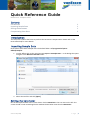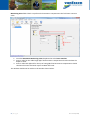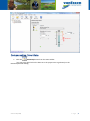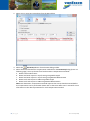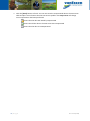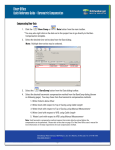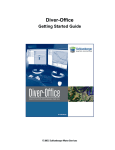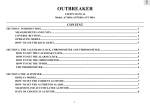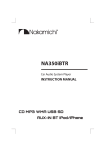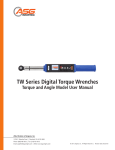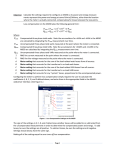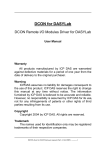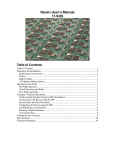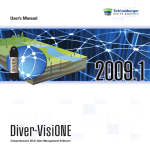Download Quick Reference Guide Barometric Compensation
Transcript
Quick Reference Guide Barometric Compensation Contents Introduction Importing Sample Data Setting the barometer Compensating Diver Data 1 1 1 3 Introduction This document outlines the basics to perform the barometric compensation. Please refer to the Diver-Office help for more details. Importing Sample Data Diver-Office comes with example data. The default folder is C:\Program Files\DiverOffice\Examples. 1. In Diver-Office click on the menu bar item Import > Example Data…. In the dialog that opens navigate to the Waterloo DAT files folder 2. Select the two files and click [Open]. Setting the barometer One of the imported data series is now shown. Click on Waterloo in the tree view on the left. The screen should no look something like the window shown below. Note that the Barometer Version June 2015 [5-2488] Page |1 Monitoring Point field is blank. To perform the barometric compensation this field must contain a value. 1. From the Barometer Monitoring Point dropdown list select baro waterloo. 2. Enter a value for the cable length (A) if the barometric compensation should calculate the depth to water 3. Enter a value both (A) and for the top of casing (B) if the barometric compensation should calculate the water level with respect to Mean Sea Level. The window should now be similar to the window shown below: 2|Page Version June 2015 [5-2488] Compensating Diver Data 1. Click the BaroComp button from the main toolbar. *You may also right click on the data set in the project tree to go directly to the BaroCompensation dialog. Version June 2015 [5-2488] Page |3 2. Select one or more time-series data from the Data dialog. 3. Select the BaroComp button from the Data dialog toolbar. 4. Select the desired barometric compensation method from the BaroComp dialog (shown on following page). You may choose from five barometric compensation methods: a. Water Column above Diver b. Water level with respect to Top of Casing using Cable Length c. Water level with respect to Top of Casing using Manual Measurement d. Water Level with respect to VRD using Cable Length e. Water Level with respect to VRD using Manual Measurement Note: Each barometric compensation method requires that certain data be entered before the compensation can be performed. Please refer to the Diver-Office user’s manual for more information on the data requirements for each compensation method. 4|Page Version June 2015 [5-2488] 5. Once the method is chosen, select the [BaroComp] button to perform the barometric compensation. Note: If the compensation fails, the type of missing information will be indicated in the log dialog. 6. When the compensation is complete, the barometric compensation log will show, displaying a summary with details. Version June 2015 [5-2488] Page |5 7. Click the [Close] button to finish. You can now view the compensated data in the time series table and plot. You will notice that the time series symbol in the Project Tree will change once compensation has been performed: means that the data was Partially Compensated means that all the data in the time series was Compensated means that the data is Uncompensated. 6|Page Version June 2015 [5-2488]