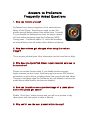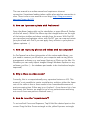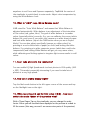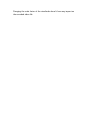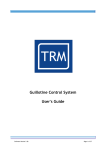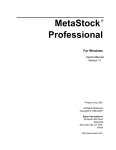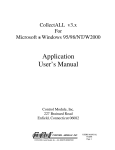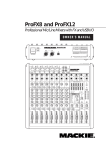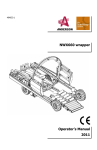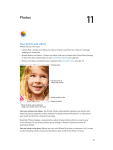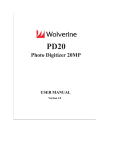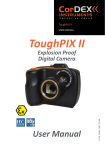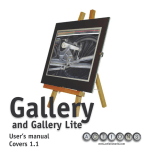Download Answers to ProCamera FAQs
Transcript
Answers to ProCamera Frequently Asked Questions 1. How can I delete photos? ProCamera has a direct integration of the native photos library of the iPhone. Therefore you need to open the photos app and delete photos from within there. Currently it's not possible to delete photos from the native camera roll from within third party apps like ProCamera. NOTE: Coming soon – ProCamera upate 3.5, which will introduce an internal library that will enable select deletion of photos. 2. Why does volume get changed when using the volume trigger? This is a party political issue. More information can be found on our blog: 3. Why does the QuickFlick Album require location services to be turned on? Photos can contain location data. If you disable location services, Apple assumes you don't want third party apps to access ANY location information on your device, including those from your photos and videos. Therefore, third party apps like ProCamera are not allowed to access the media library when location services are disabled. 4. How can I enable to see a preview image of a taken photo before the photo get saved? Disable "Auto-Save" within settings and you will see a preview of any taken photo with the option to save or discard. 5. Why can't I see the user manual within the app? The user manual is an online-manual and requires an internet connection. Sometimes loading takes a while when wireless connection is slow. There is also a user manual on our blog: http://blog.procameraapp.com/?page_id=523 6. How can I process a photo with ProCamera? Open the album (swipe right on the viewfinder, or open Album & Studios via the left menu). Within the Album tap the triangle-button on the right of the bottom toolbar and chose a studio from the menu. With ProLAB you can adjust and optimize colors, with ProCUT you can crop and rotate your photo and with ProFX you can apply fancy effects to your photos. (please optimize ...) 7. How can I sync my photos and videos with my computer? As ProCamera has a direct integration of the native media library, you just need to connect you iPhone to your computer and use any photo management software: e.g. use Image Capture or iPhoto on the Mac. On Windows you can easily import images through Windows Explorer or any software you like. (... the windows part needs to be checked and maybe improved) 8. Why is there no video zoom? Currently, this is a computationally very expensive feature on iOS. This means it's not possible to create a satisfactory solution: either the frame rate of the video is low or there needs to be a considerable amount of post-processing time. Either way is not 'perfect'. As we know a lot of our users want this feature, we might let go of our perfectionism and bring out one of those non-perfect solutions soon ;) 9. How do I use the "expert mode"? To set and lock Focus and Exposure, Tap & Hold the desired spot on the screen. Drag the blue Focus rectangle or the yellow Exposure rectangle anywhere to set Focus and Exposure separately. Tap&Hold the center of the viewfinder to switch back to auto-mode. Adjust color temperature by using the White-Balance Lock. 10. What is "AWB" resp. White Balance Lock? AWB stand for "Auto While Balance" and means that White Balance is adjusted automatically. White balance is an adjustment of the intensities of the colors (red, green, blue). The goal of white balance is to render colors (especially white) correctly. E.g. you can calibrate the correct white balance for your scene if you point your camera on a white sheet of paper and lock white balance (tap on the AWB button when you are in Expert Mode). You can also adjust specifically (warmer or colder colors) by pointing at a red or blue sheet of paper (or cloth) and locking the white balance. E.g. pointing at a white computer screen (which has a cold color temperature) and locking White Balance will get you very warm colors, while calibrating and locking against a tungsten light source results in cold colors. 11. Can I take photos in low resolution? You can enable LQ High Speed mode to shoot photos in VGA quality (640 x 480). This mode is especially interesting if you need to take lots of photos at a very high speed. 12. How can I enable Steady Light? Tap the flash mode button in the left upper corner of the screen and tap on the flashlight icon on the right. 13. While recording HD and Full HD video (16:9) - how can I switch the scale factor of the preview view? With a Three-Finger-Tap on the viewfinder you can change the scale factor. Either you will see black bars displayed or the preview is scaled to fill the screen (this way you won't see some outer parts of the preview). Changing the scale factor of the viewfinder doesn't have any impact on the recorded video file.