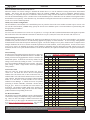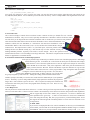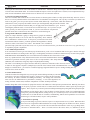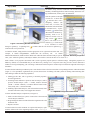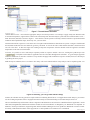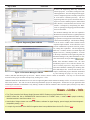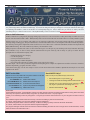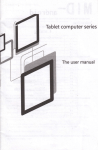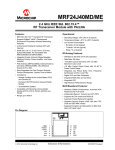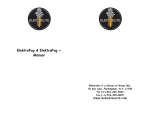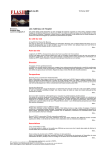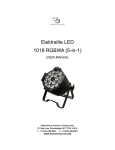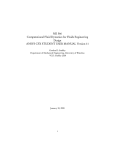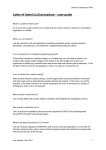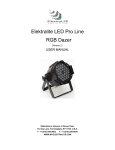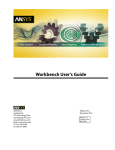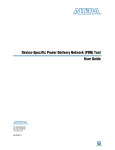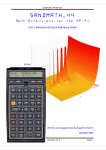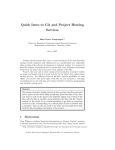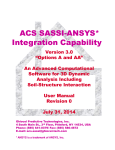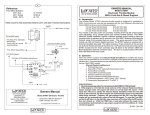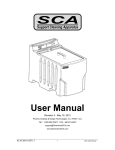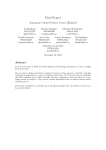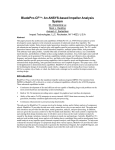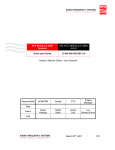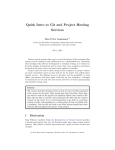Download tures in ANSYS Mechanical APDL R12.0
Transcript
July 6, 2009 The Focus Issue 70 July 6, 2009 A Publication for ANSYS Users Issue 70 Changing Names with Release 12 By Doug Oatis A rose by another any name…blah, you didn’t really think I’d use Shakespeare in one of my articles, did you? That’s way too high-brow for me. Instead, we’re going with the Simpsons to discuss name changes at ANSYS R12. In the classic episode, Homer Simpson changes his name to Max Powers, and gets near instant respect from his boss, Mr. Burns (who before then could never remember everyone’s favorite Sector 7G employee, learn more here, including the song). Just like Homer, err, Max’s new theme song, you musn’t fear the new name (“…because it can be said by anyone”). Table 1: Name Change Summary V11 Name R12 NAME ANSYS Classic* Mechanical APDL Simulation Mechanical Project Page Project Schematic * Note: It was NEVER officially called Classic, but it’s what all the cool kids called it. The name changes at R12 reflect a new commitment to the user and an effort to maintain a more consistent naming convention with all the recent ANSYS acquisitions. A quick summary of the name changes is shown in Table 1. While these name changes don’t appear to do much, the renaming of the Traditional/Classic ANSYS interface to Mechanical APDL should reassure many users. There has long stood a fear that the old interface that users had written countless macros for would eventually go the way of the dodo. Having the name ‘Classic’ was interpreted as the first nail in the coffin, renaming it to Mechanical APDL is ANSYS’s (Cont. on pg. 2) The Top 10 Most Important New Features in ANSYS Mechanical APDL R12.0 By Eric Miller There is a lot to talk about when it comes to new capabilities and features in this recent release of ANSYS 12.0, and PADT will be spending the next bunch of issues of “The Focus” digging deep into the ones we think are important. But that is going to take a while so we decided to start with a “Top Ten List.” (We promise there will be no jokes about Sarah Palin’s daughter). Based on our readership, we felt that the first place to start was with our favorites from ANSYS Mechanical APDL, the program formerly, and incorrectly, referred to as ANSYS In this Issue... Classic. 1.........Changing Names with Release 12 10: *GET of Participation Factors This is not earth shattering and will not open up any new more accurate simulations of exciting and challenging industries. But it is one of those things that has been frustrating as all heck for years. In the past when you did a modal analysis, you could only get participation factors by extracting them from the *.out file. This is doable, but a bit of a pain if you are running batch, but if you are running interactive you can scroll right past them and they do not get stored in the buffer. The figure at the beginning of this article shows a modal analysis that put participation factors in the plot. Download the macro here <LINK>. 1.........The Top 10 Most Important New Features in ANSYS Mechanical APDL R12 2.........Getting to know R12 Licensing 6.........Navigating the WB 2.0 Project Schematic 10.......About PADT (Cont. on pg. 4) www.padtinc.com 1 1-800-293-PADT July 6, 2009 The Focus Issue 70 (Names, Cont...) way of removing that nail. So relax all you APDL power users, your batch-centric mode of operation is here to stay. The other name changes aren’t Earth shattering, but may be important when calling your support provider to tell them where you’re having problems. It should also be noted that Mechanical APDL and Mechanical should not be confused with the Mechanical license (ansys increment). As a last note, I would like to have a moment of silence for the ‘This one goes to 11’ “joke” we used when discussing V11. I can personally attest to its 15% success rate at making people laugh. I guess along with employing a large group of left-handed people, PADT also employs the majority of ‘Spinal Tap’ fans. It was good while it lasted, but fear not, I’ll compensate with even more obscure cultural references. Getting to Know R12.0 Licensing By Ted Harris The licensing scheme has changed a bit at ANSYS 12.0. While the license files are essentially the same and FLEXlm is still used to allow the licenses to 'float' within a network, there are a couple of changes that users and license administrators should be aware of. Primarily, new license manager software needs to be installed on the license server machine before ANSYS 12.0 can be activated. Other changes include some new license tasks at version 12.0. The ANSYS Licensing Interconnect First, the new ANSYS 12.0 license manager involves software called the ANSYS Licensing Interconnect. This gets installed when the 12.0 version of the ANSYS license manager is installed on the license server computer. The ANSYS Licensing Interconnect software is required in addition to the traditional FLEXlm software for nearly all ANSYS applications to run at version 12.0. Unlike prior versions of ANSYS, the client machine no longer contacts FLEXlm directly for license communication. At 12.0 the client contacts the ANSYS Licensing Interconnect, which in turn makes contact with FLEXlm. The purpose of the ANSYS Licensing Interconnect is to allow sharing of a single license among multiple ANSYS applications by a single user. An example of that would be the use of a single Multiphysics license for a meshing session as well as a structural solution along with perhaps a CFX solution. All of this can be accomplished with a single ANSYS Multiphysics license. With Workbench 2.0 the processes are all linked and the license is switched from one application to the next as needed. The ANSYS Licensing Interconnect allows for this sharing of the license to be much faster than would be possible with just the FLEXlm component of the license administration. When the ANSYS 12.0 license manager software is installed on the license server machine, it will remove any previous versions of the ANSYS license manager software. Also, for Windows servers, the FLEXlm LMTools utility is no longer available for ANSYS license administration. Instead, the new Server ANSLIC_ADMIN Utility is the ANSYS, Inc.-supplied tool to administer the licenses on the server computer. Finally, note that the ANSYS Licensing Interconnect involves an additional port number, 2325, which must be allowed to pass through any firewall on the network. This is in addition to the normal ANSYS FLEXlm port (defaults to 1055) and any ANSYS vendor port that may be added on the server. (Cont. on pg. 3 www.padtinc.com 2 1-800-293-PADT July 6, 2009 The Focus Issue 70 (Licensing, Cont...) License Administration Choices for the Server When the ANSYS 12.0 license manager is installed the default choice is to run the ANSYS Licensing Interconnect and FLEXlm together. This choice will suit most installations, where the ANSLIC_ADMIN utility is used to administer ANSYS licenses. Alternatively, for companies that prefer to administer ANSYS licenses along with other FLEXlm-served utilities with a non-ANSYS tool such as FLEXnet Manager, there is another choice in the installation process which allows for the ANSYS Licensing Interconnect and FLEXlm to run separately. Note that either way, the ANSYS Licensing Interconnect must be installed or it will not be possible to run the 12.0 version of ANSYS products. Client (User) License Configuration On client machines, once ANSYS 12.0 is installed the process to 'point' the client to the server machine is similar to prior versions. The user runs the Client ANSLIC_ADMIN utility, Specify the License Server Machine option. The client machine is specified along with the appropriate port numbers. License Files Is a new license file needed to run version 12.0? In general, no. As long as the TECS (technical enhancements and support) expiration date in the license file is later than the release date of ANSYS 12.0 (April 1, 2009), the license file will work with version 12.0. License Manager Service Pack Note that a service pack has been released for the ANSYS License Manager for license server as well as client machines. The original installation may not allow licenses to be shared among applications properly in certain situations. An error message stating that the licensed number of users has already been reached may appear. The license manager service packs, which includes a complete license manager installation for the server and an executable replacement for client machines, resolves that problem. In order for the license server service pack to be installed, the original version should be uninstalled using the instructions provided with the service pack download, then the service pack should be installed. On the client machines, the required executable needs to be replaced with the new version. License Sharing In order for the aforementioned license sharing for a single user to work between multiple Workbench 'editors' or modules, the sharing of licenses among applications must be activated in the Workbench options. It should be activated by default, but the settings can be altered by clicking on Tools > License Preferences from within the Workbench project window. The appropriate setting is 'Share a single license between applications when possible.' New License Tasks There are some new license tasks that didn't exist prior to version 12.0. The main ones involve the new CFD product, ANSYS CFD. The license task, or name in the license file, for ANSYS CFD is acfd. This license task allows users to run either CFX or Fluent. Note that in this case Fluent is labeled ANSYS Fluent as it's the flavor of Fluent intended to run with the ANSYS License Manager. A related new license for parallel processing is ANSYS CFD HPC, which has a license task of acfd_par_proc. There are several other new license tasks in the acfd family. The Product Variable Table in the ANSYS 12.0 Licensing Guide lists those, along with all of the other ANSYS products and their corresponding license task. For More Information The ANSYS 12.0 Licensing Guide has extensive documentation on the license manager, its installation, usage, and troubleshooting. There are also some FAQ's available on the Fluent User Services Center (yes, they apply to the ANSYS License Manager) at https://secure.fluent.com/sso2/login.htm. You will need your ANSYS Customer Portal login to access that link. PADT’s Training Schedule Month Start End # Jul 7/7 7/8 104 ANSYS WB Simulation – Intro Albq., NM 7/9 7/10 205 ANSYS WB Simulation Dynamics Albq., NM 7/13 7/14 801 ANSYS Customization with APDL Aug Sep Oct Title 7/20 7/21 203 Dynamics 7/23 7/24 102 Introduction to ANSYS, Part II Location Tempe, AZ 8/3 8/4 104 ANSYS WB Simulation – Intro Tempe, AZ 8/5 8/5 107 ANSYS WB DesignModeler Tempe, AZ 8/7 8/7 605 CFX for the Non-CFD Specialist Tempe, AZ 8/10 8/12 152 ICEM CFD/AI*Environment Tempe, AZ 8/13 8/14 202 Advanced Structural Nonlinearities Tempe, AZ 8/17 8/18 501 ANSYS/LS-DYNA Tempe, AZ 8/20 8/21 701 Optimization & Probabilistic Design Tempe, AZ 8/24 8/25 604 Introduction to CFX Tempe, AZ 8/26 8/26 112 Meshing for CFX Tempe, AZ 8/27 8/27 111 ANSYS WB DesignModeler for CFX 9/3 9/4 301 Heat Transfer Tempe, AZ Tempe, AZ 9/8 9/11 802 Advanced APDL and Cust. Tempe, AZ 9/14 9/16 101 Introduction to ANSYS, Part I Tempe, AZ 9/17 9/18 102 Introduction to ANSYS, Part II Tempe, AZ 9/21 9/22 201 Basic Structural Nonlinearities Tempe, AZ 9/23 9/24 204 Advanced Contact and Fasteners Tempe, AZ 9/25 9/25 653 CFX Turbulence Modeling 9/28 9/29 104 ANSYS WB Simulation – Intro Las Veg., NV Tempe, AZ 10/5 10/6 302 WB Simulation Heat Transfer Tempe, AZ 10/7 10/8 205 ANSYS WB Simulation Dynamics Tempe, AZ 10/9 10/9 107 ANSYS WB DesignModeler Tempe, AZ 10/13 10/14 100 Engineering with FEA Tempe, AZ 10/15 10/16 651 CFX Combustion and Radiation Tempe, AZ 10/19 10/21 902 Multiphysics Simulation for MEMS Tempe, AZ The Focus is a periodic publication of Phoenix Analysis & Design Technologies (PADT). Its goal is to educate and entertain the worldwide ANSYS user community. More information on this publication can be found at: http://www.padtinc.com/epubs/focus/about www.padtinc.com 3 1-800-293-PADT July 6, 2009 The Focus Issue 70 (Top 10, Cont...) The command is a standard *get: *get,parm,MODE,n,PFACT,,DIREC,dir You specify the parameter to store in (parm), the mode you want the factor for(n) and the global direction (dir) which can be X,Y,Z,ROTX,ROTY,ROTZ. We recommend you store the values in an array. Here is a sample APDL code fragment that works well: nmd = 10 *dim,pfct,,nmd,6 *dim,adir,char,nmd adir(1) = 'X','Y','Z','ROTX','ROTY','ROTZ' *do,i,1,nmd *do,j,1,6 *get,pfct(i,j),mode,i,pfact,,direc,adir(j) *enddo *enddo 9: Four Noded Tets One of the first things I learned when tet meshers became common was that you should never use 4 noded tetrahedral (tet) elements. They were too stiff, especially when distorted. Well that is still true for most 4 noded Tets but when you do large deflection non-linear simulation with 10 noded Tets you often run into problems where the mid-side nodes fold in to the Tet and cause the dreaded “error in element formulation” error. ANSYS’s solution, the new SOLID285, is a 4-noded Tet with mixed u-P formulation. It has the standard three DOF’s at the corner nodes (UX, UY, UZ) and also three internal DOF’s that get condensed out. The shape function is linear. As you would expect, it does not perform well in bending and the User Manual actually says “The element may not offer sufficient accuracy for bending-dominant problems, especially if the mesh is not fine enough.” But, it does perform well for situations that do not have a lot of bending but see large deflections. This feature is important, but not in the top 5 because its application is somewhat limited. 8: Performance Enhancements to Modal Superposition In the past, if you had a large model and you wanted to do some sort of modal superposition or PSD things could sometimes get slow. So ANSYS, Inc. took a look at the whole process and made some changes under the hood. One of the most significant was to store the eigenvectors (shapes for each mode) in the .MODE file in node order. Why is this important? Well in the past the information was simply extracted from the .RST file. But the calculations require the deflection for a given node across all the modes at the same time. So the program had to “skip” through the .RST file looking reading the value for each mode for a given node. Now, that info is written in the .MODE file in node order, so all the values for every solved mode are grouped together by node in the file – making the reading of that information much faster. Another speed up is the ability to reuse the stress results from the modal analysis if you expand the stresses. And lastly, if you are doing a PSD with only single point base excitation, the program no longer does a static solution as part of the solve. This is required for multi-point excitation and was therefore done in the past, but now the program checks and skips it if it can. These are very welcome changes! 7: New Help Viewer This may be the one controversial choice on this list. I’ve taken a lot of grief from experienced users for supporting this change, but the more I use it the more I like it. This new release contains a Java based help viewer that is more modern, has powerful search capabilities and can support help for the entire ANSYS, Inc. product line. It is however different and some capabilities have gone away… so there are more than a few users here at PADT that curse when using the new help. But, after you get used to it you can find things faster. It will also support the continued growth of ANSYS products over time with one consistent viewer for all products. 6: APDL Math If you work in a company that has a few seats of NASTRAN, or like us try to sell NASTRAN users ANSYS, you know that one of the things that NASTRAN diehards cling to is a module called DMAP. This is a way to stop a solution, extract matrices, modify or add (Cont. on pg. 5 www.padtinc.com 4 1-800-293-PADT July 6, 2009 The Focus Issue 70 (Top 10, Cont...) to them, put them back into the solver and continue on with the solve. ANSYS is taking its first steps in this area with the introduction of a beta feature called APDL math. It is still not finished and requires a lot of user input before it is done, but is an important first step. Look for more information on this in future issues of The Focus as we learn more ourselves. 5: General Axisymmetric Elements These new elements didn’t make the first set of lists because we had not gotten a chance to really explore them fully. But now we have and we see a lot of potential with the new SOLID272/273 for simulation of rotating stuff. The way they work is that you define a 2D mesh on any plane (yea! Not just XY anymore with X radial) defined by a local CSYS, which also defines the rotational axis. Next you specify the number of nodes you want tangentially and generate the elements. This gives you a 3D representation and nodes that you can apply loads and constraints to (yea! No more real/imaginary harmonic stuff). It can also be used to transmit torque. So if you have axisymmetric geometry but non-axisymmetric loads, or you have more than one axisymmetric part that do not share a common axis, these elements are worth checking out. 4: Programmers Manual Available On-Line Again, not a major deal that is going to change the way people do simulation, but a change that makes a lot of sense and most importantly, shows ANSYS, Inc’s commitment to advanced users. In the past if you wanted to learn about customization and user routines, you had to purchase the Programmer’s manual, which was often several releases out of date. That manual is now available as part of the help system and everyone has access to it. If you never looked at it before, you should. It covers a lot of very powerful ways to expand the program’s capabilities. 3: New Modern Pipe Elements It can sometimes be hard to get excited about pipe elements unless you do a lot of simulations that involve pipes. But the older pipe elements in ANSYS were starting to show their age, even though they started out as workhorse elements in early versions of the program. With PIPE288/289 and ELBOW290, the new modern element formulations have been used to create these very capable elements. They include features such as: non-linear formulation that is consistent with all new generation elements, plane stress or full 3-D representation, cubic shape functions (PIPE289), 3D visualization, and greatly improved hydrodynamic loading. The elbow is for modeling curved pipes and uses shell theory and Fourier functions to allow the cross section to distort. It also supports composites (multiple layers) and all of the features found in the PIPE288/289. Even though it is called an elbow, you can use it to model straight pipe segments that have layers or undergo loading that may cause the cross section to distort. 2: Contact Enhancements Generalized contact has changed the way most people do FE modeling and analysis, and with each release it gets more useful and more general. At R12 a lot of work went into increasing the efficiency of contact simulation and adding functionality. The change that will benefit most users are the enhancements to performance, including: , a new search algorithm, not storing "far field" contact status, and faster computation of contact assembly and results. Another change that will be awesome for people that need it is the addition of a fluid pressure-penetration load. Basically, this allows you to specify a pressure on both sides of a contact surface and when the contacts open, the pressure gets applied. This is a quick way to model a pressurized fluid penetrating the opening and forcing the parts apart. Beyond these two big changes, there is also: the ability to define friction in terms of two independent fields (temp, time, pressure, sliding distance, sliding velocity, etc..) instead of just one, a new userfric.f routine that is much easier to use than the old set of routines, and debonding that has been expanded to cover all of the different types of bonded contact, not just “Always Bonded.” 1: General Solver Speedup Everyone wants things to go faster, and users expect to see improvements in every release. But in R12 there have been a lot of significant enhancements that are worthy of making this our number one choice, because time is money. Almost every area of the code was looked at and tweaked in some way to get things faster, and some are mentioned above. There is a whole section in the release notes (2.7) dedicated to all the (Cont. on pg. 6 www.padtinc.com 5 1-800-293-PADT July 6, 2009 The Focus Issue 70 (Top 10, Cont...) changes – too many to list here. But summed up, we are seeing noticeable improvements in most solves that we are doing, and usually less memory. This is a change that will benefit everyone. As mentioned at the top, this is just a quick overview of the to 10 things that PADT thinks are important in ANSYS Mechanical APDL., and in the next issue we will share our thoughts on the most important changes to the Workbench side of things. But do not take our word for it. Take a look at the release notes, review PADT’s R12 seminar PPT’s or attend a seminar with ANSYS, Inc. or your channel partner. There is a lot of good stuff there waiting for you to find it. Useful R12 Resources: ANSYS, Inc. Website: New Issue of ANSYS Advantage: ANSYS R12 Tutorials, PowerPoints and FAQ: PADT’s R12 Seminar PowerPoints: www.ansys.com/products/ansys12-new-features.asp www.ansys.com/magazine/default.asp https://www1.ansys.com/customer/content/ansys12.asp ftp.padtinc.com/public/seminars/2009_06_10_R12_NewSTuff.zip Navigating the WB 2.0 Project Schematic By Jeff Strain You, an ANSYS user who, while quite experienced with the "Classic" interface, have also explored the Workbench products extensively to ensure you're taking full advantage of the analysis tools at your disposal. After several hours of downloading and installing the ANSYS 12.0 release, then going back and forth with tech support before realizing that you have to install the new license manager too, you find yourself salivating like Mark Sanford in a Buenos Aires tango club as you launch Workbench 2.0 for the first time. As the splash screen gives way to the application, you're greeted by a large blank field with a list of analysis types perched to the left. It's nothing you've ever seen before. Pausing, you contemplate the flask of bourbon residing in your hollowedout Marks handbook. However, once you examine the Workbench 2.0 Figure 1: Well, this is Different! capabilities, you'll appreciate its advantages, including its process-centric approach, its physics neutral format, its ability to share common utilities across applications, its multiphysics capabilities, its global parameter manager, etc. The Workbench 2.0 interface consists of two main windows: the Toolbox and the Project Schematic. The Toolbox consists of complete analysis applications, such as static structural, transient thermal, and fluid flow analyses. These applications include material properties, geometry, mesh, boundary conditions, and results. All of these are found under Analysis Systems. There are also component systems consisting of stand-alone tools, such as geometry creation and CFX postprocessing. Any of these Toolbox objects may be inserted into the Project Schematic. The Project Schematic is where modules and analyses are managed. To insert a Toolbox system into the Project Schematic, simply double-click or click and drag the desired system into it. Figure 2 shows a Static Structural Analysis. Note that the analysis system is organized in a column of spreadsheet like cells. It is from these cells that each aspect of the analysis is controlled. In this case, Engineering Data provides access to the material properties. The Geometry cell can be used to launch DesignModeler, import a saved CAD file, or attach an active CAD model. (Cont. on pg. 7) www.padtinc.com Figure 2: Static Structural Analysis Schematic 6 1-800-293-PADT July 6, 2009 The Focus Issue 70 (Schematic, Cont...) The Model, Setup, Solution, and Results cells all control meshing, boundary condition application, solution settings, and results viewing in Mechanical, formerly know as Simulation . Note the symbols to the right of each cell. A check mark ( ) indicates that a cell is completely defined. (Be aware that, as before, the Mechanical material defaults to structural steel.) A question mark ( ) indicates that data needs to be defined (e.g. geometry needs to be attached or created). The circling arrows ( ) indicate that a cell needs to be refreshed (e.g. a model needs to be refreshed to reflect Figure 3: Accessing Workbench Modules changes in geometry). A lightning bolt ( solution needs to be performed). ) indicates that the cell needs to be updated (e.g. a To launch a module, simply double-click the appropriate cell or right-click and select Edit. For example, to launch DesignModeler, double-click the Geometry cell. To launch Mechanical/Simulation, double-click the Model cell within the Static Structural analysis system. Figure 4: Geometry Properties Once you're within the geometry and analysis modules, the interface is almost the same as in version 11.0. Each cell has a set of properties associated with it, such as geometry import options or solution settings. Though the properties are hidden by default, it's recommended that you turn them on by clicking View > Properties since they provide a relative unobtrusive method of viewing and adjusting your cell settings. When turned on the Properties window may be found on the right side of the Project Schematic. So what's the deal with this spreadsheet layout? Note that the cells are all referenced in their corresponding locations within the modules (Figure 5). The spreadsheet organization also provides the structure for linking cells and systems for sharing and transferring data. These linkages enable the following capabilities: · Sharing specific data, such as geometry or material properties, between applications. · Providing initial condition or prestress data for analyses, such as prestress modal analysis (static -> modal), random vibration (modal -> random vibration), or transient thermal initial conditions (steady state -> transient thermal) · Enabling coupled-field analyses, such as thermal-structural, fluidstructural interaction (FSI), and conjugate heat transfer. Figure 5: Analysis Cell References To share individual analysis components (see Figure 6): 1: Make sure that all analysis systems of interest have been inserted into the Project Schematic. 2: Drag and drop the data to be shared from the origination cell to the destination cell. 3: Repeat as needed. To transfer data for initial conditions or coupled field analysis, rightclick the Solution cell of the originating analysis, select (Cont. on pg. 8) www.padtinc.com 7 Figure 6: Sharing Cell Data 1-800-293-PADT July 6, 2009 The Focus Issue 70 Figure 7: Thermal-Stress Schematic (Schematic, Cont...) "Transfer Data To New >" and select the appropriate analysis from the flyout menu. For example, to apply steady state thermal results as structural temperatures, right click the Solution cell in the Steady State Thermal analysis system and select Transfer Data To New > Static Structural (ANSYS) as shown in Figure 7. Note that the Custom Systems list already contains a number of pre-defined initial conditions and coupled-field setups, which may save you some effort. Note that each link has a square or a circle at the end. The square indicates that data is shared between systems. In Figure 7 both thermal and structural models have the same materials, geometry, and mesh. A circle at the end of a link indicates that data is transferred from one cell to the other. In this same figure the resulting steady-state temperatures from the thermal model are applied as structural temperatures in the static structural model. As before, it is possible to solve each analysis separately within its respective module. However, clicking the Update Project icon ( ) will update each module as applicable and solve all models throughout the schematic. A typical analysis approach within the Workbench 2.0 interface would be to set up meshes and apply loads within their respective modules, then solve all analyses by updating the entire project. With the Project Schematic, there is no limit to how many cells can be linked and how many analyses can be coupled together. For Figure 8: Seriously, you can go nuts with this thing! instance, the schematic not only provides a simple method of conducting thermal-stress or conjugate heat transfer analyses, you can also use the resulting temperatures from a conjugate heat transfer analysis as thermal loading in a structural analysis and so on. The new Workbench Project Schematic reflects a migration to Workbench 2.0 and is therefore a Workbench native application. On the other hand, DesignModeler, Mechanical and other modules are still at Workbench 1.0 though they are Workbench 2.0 compliant. In addition to the Project Schematic, Engineering Data and the Parameter Manager have been updated to Workbench 2.0 native format. Eventually, all Workbench modules will be upgraded to 2.0 and capabilities will continue to be consolidated. (Cont. on pg. 9) www.padtinc.com 8 1-800-293-PADT July 6, 2009 The Focus Issue 70 (Schematic, Cont...) In R12.0, the Engineering Data only consists of material properties. Load data is managed in individual applications. This will change in future applications as Engineering Data eventually incorporates all of the data it contained previously. The new Engineering Data tool exposes all material data in a single level, such as tabular properties, material data charts, libraries, current materials, and so forth. The interface is managed by incorporating the Workbench 2.0 paradigm of dropping predefined toolbox items into the model. The Parameter Manager has also been updated to Workbench 2.0 format and acts as a global parameter manager for all of the Workbench modules. Exposing a parameter in an application automatically sends it to the Parameter Manager. The Parameter Manager can be used to conduct what-if studies between input and output variables. It also allows the user to perform mathematical operations between parameters, among other capabilities. Like the Engineering Data tool, it contains windows for tabular input and output as well as x-y charting capabilities. To return to the Project Schematic from Engineering Data, the Parameter Manager or any other Workbench 2.0 tool, click on the Return to Project button ( ). Figure 9: Engineering Data in WB 2.0 Rather than individual database files, the entire Workbench project is saved. The file structure consists of a master project file (.wbpj) and a series of associated subfolders containing the modeling databases and analysis files. Since the file structure is so complex, Workbench projects should be transmitted Figure 10: Parameter Manager in WB 2.0 by first archiving the project to a zip file (File > Archive) and then unarchiving the zip file (File > Restore Archive) when it reaches its destination. You may view all of the files associated with a project and their descriptions by clicking View > Files. Additional details about Workbench 2.0 tools such as Engineering Data and the Parameter Manager will be covered in more detail in future Focus articles. Also look for articles discussing Workbench project file management. ANSYS Inc. has put significant effort smoothing the transition to Workbench 2.0 by making a number of tutorials available at their customer portal, which you may find at www1.ansys.com/customer . News - Links - Info · Two Time America’s Cub Winner Alinghi Chooses ANSYS Products to Help Defend the Cup <link> · ANSYS offers free link to CHEMKIN-CFD chemical solver for FLUENT users, a must have for people modeling chemical reaction in their flow models <link> · Ansoft side of things release new version of SiWave, software for signal integrity, power integrity and electromagnetic compatibility testing <link> · A couple of great issues of the ANSYS magazine have been published since the last The Focus <link> www.padtinc.com 9 1-800-293-PADT July 6, 2009 The Focus Issue 70 In the past we have finished up The Focus with a page we called “Shameless Advertising...” The truth was that the page was really only advertising PADT, and PADT related things. So, instead of doing advertising we thought we would just dedicate the final page to explaining who PADT is, what we do and how we can hopefully help you. And, to make sure you read it, we will try and stick something funny in. Want to know more? Call Stephen Hendry at 207-333-8780 or e-mail [email protected]. What is PADT’s Business: PADT is dedicated to synergistically bringing leading edge resources to win-win customer-vendor partnerships to enable success in mission critical situations. Blah... Blah... Blah (actually, that is not far off from the text on a booth a show we recently attended, yuck!) Getting serious now, we are company with a little over 50 engineers, technicians, sales people, business-task-doers, and infrastructure-keep-things-running-guys, who provide hardware, software and technical services to companies who make mechanical products. We do this by having three departments whose staff focus on one of three areas: Numerical Simulation, Product Development and Rapid Manufacturing. We work in almost any industry, and around the world. Many perspective customers ask us how we have been able to grow over the past 15 years and keep such a loyal customer following. We would like to say we have a snazzy mission statement that everyone works by, but in reality we just try to follow the core principals that we founded the company with: Ÿ Establish a high level of integrity Ÿ Use the best people Ÿ Learn your tools inside and out Ÿ Synergistically combine disciplines Ÿ Provide flexible solutions of a higher quality in less time for less money It is that simple. We are run by a bunch of engineers and anything more complex or sophisticated would be too hard to remember, and more importantly, go against our inner “nerds”. Come back to this page over the next couple of issues to learn more about each of PADT’s departments and maybe we can work together in the future. PADT on the Web Need ANSYS Help? Besides our home site, PADT has many other locations on the web to promote specific products or services: www.PADTINC.com PADT’s main website www.PADTMedical.com Medical device development www.DimensionSCA.com A machine that PADT makes www.uPrintStore.com A place to buy 3D Printers & Supplies www.XANSYS.org ANSYS User forum PADT can help in many different ways, here are a few: Ÿ We hold training here or at your facility <link> Ÿ Leverage our APDL knowledge with the APDL Guide <link> Ÿ Consider one-on-one support through mentoring, a great way to get a quick start on something new <link> Ÿ Attend a PADT Webinar <link> A Free Joke: A lead hardware engineer, a lead software engineer, and their program manager are taking a walk outdoors during their lunch break when they come upon an old brass lamp. They pick it up and dust it off. Poof -- out pops a genie. "Thank you for releasing me from my lamp-prison. I can grant you 3 wishes. Since there are 3 of you I will grant one wish to each of you." The hardware engineer thinks a moment and says, "I'd like to be sailing a yacht across the Pacific" "It is done", said the Genie, and poof, the hardware engineer disappears. The software engineer thinks a moment and says, "I'd like to be riding my Harley across the American Southwest." "It is done", said the Genie, and poof, the software engineer disappears. The program manager looks at where the other two had been standing and rubs his chin in thought. Then he tells the Genie, "I'd like those two back in the office after lunch." www.padtinc.com 10 1-800-293-PADT