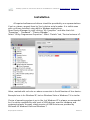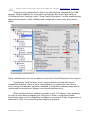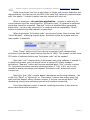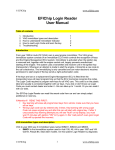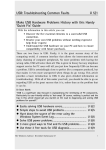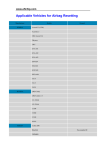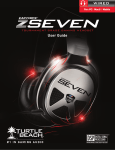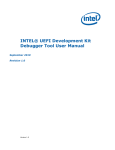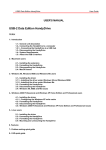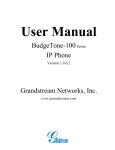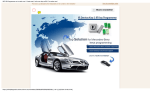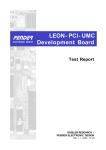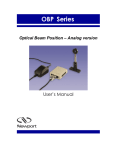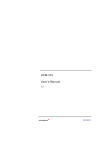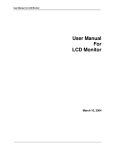Download IR Key Programmer User Manual
Transcript
Radiolinija, 17 Jasinskio str., Vilnius LT-01111, Lithuania, Tel: +37052685565, Fax: +37052122757, http://www.efichip.com, [email protected] IR Key Programmer User Manual Information contained in this publication regarding device applications and the like is provided only for your convenience and may be superseded by updates. It is your responsibility to ensure that your application meets with your specifications. RADIOLINIJA MAKES NO REPRESENTATIONS OR WARRANTIES OF ANY KIND WHETHER EXPRESS OR IMPLIED, WRITTEN OR ORAL, STATUTORY OR OTHERWISE, RELATED TO THE INFORMATION, INCLUDING BUT NOT LIMITED TO ITS CONDITION, QUALITY, PERFORMANCE, MERCHANTABILITY OR FITNESS FOR PURPOSE. Radiolinija disclaims all liability arising from this information and its use. Use of Radiolinija devices is entirely at the buyer’s risk, and the buyer agrees to defend, indemnify and hold harmless Radiolinija from any and all damages, claims, suits, or expenses resulting from such use. No licenses are conveyed, implicitly or otherwise, under any Radiolinija intellectual property rights. ® All trademarks mentioned herein are property of their respective companies. IR Key Programmer User Manual Revision 1.0 Radiolinija, 17 Jasinskio str., Vilnius LT-01111, Lithuania, Tel: +37052685565, Fax: +37052122757, http://www.efichip.com, [email protected] Installation All required software and drivers should be provided by our representatives. If not so, please, request them by Your's device serial number. It is visible even with no drivers installed, using built-in Windows applications. Open Device Manager by right-clicking “My Computer” and after that click “Properties” - “Hardware” - “Device Manager”. Select “IR Key Programmer-Properties”. Select “Details” tab, “Device Instance id”. Value, marked with red color on above screenshot is Serial Number of Your device. Example here is for Windows XP, but on Windows Vista or Windows 7 it is similar. Choice of operating system is up to You, but Windows XP is always recommended for it's native compatibility with most of USB devices, used for hardware and engineering tasks. Anyway, stable version of USB libraries are provided by Microsoft for Windows Vista and Windows 7. IR Key Programmer User Manual Revision 1.0 Radiolinija, 17 Jasinskio str., Vilnius LT-01111, Lithuania, Tel: +37052685565, Fax: +37052122757, http://www.efichip.com, [email protected] There are many applications, which are able to show information for USB devices. Official software for such tasks provided by Microsoft Corporation is UVCView.x86.exe. Running it with “Show Config Descriptors” option enabled gives required information. Older USBView.exe configured in same way, gives same result. Value, marked with red color on above screenshot is Serial Number of Your device. Provide that Serial Number to our representative and You will receive compatible software. Have in mind, that software is compiled for Your device, hence using incompatible, patched, modified or third-party software may lead to undesirable consequences. Always use trusted providers only! After installing drivers, software is ready to use. If it doesn't start, probably You do not have device plugged into USB port or driver's installation failed. Application starts only if compatible hardware is connected. IR Key Programmer is powered by USB, so no external power supply is required. IR Key Programmer User Manual Revision 1.0 Radiolinija, 17 Jasinskio str., Vilnius LT-01111, Lithuania, Tel: +37052685565, Fax: +37052122757, http://www.efichip.com, [email protected] Activation Starting application shows quite self-explainable welcome screen: Lower part of screen shows Serial Number of Interface, it's Version and Life. Percentage of remaining Life, shows how many starts are allowed prior to new activation. At delivery IR Key Programmer comes with only few percents remaining Life. For security reasons device is not fully activated – it has limited lifetime, enough for testing at factory while manufacturing, but restricting it from commercial use. It will be You to activate it in full for first time and enable it's capabilities. For this purpose button “Request” should be pressed. Field “Serial Number” will change it's data and will give You eight request bytes – it will look like this: Bytes are selected by default and You should copy them using “Ctrl+C” key combination or right-clicking on bytes and select “Copy” from drop-down menu. IR Key Programmer User Manual Revision 1.0 Radiolinija, 17 Jasinskio str., Vilnius LT-01111, Lithuania, Tel: +37052685565, Fax: +37052122757, http://www.efichip.com, [email protected] Paste those bytes into Your e-mail client or Skype and send to Radiolinia Ltd. representative. Use text service via SMS if You have that option of communication with Your dealer – it doesn't matter how this request will reach us. What is important – do not close application - request is valid only for current session and You should wait for “Activation code”. If software is restarted, procedure should be repeated. “Request” button is disabled after generating session Key - for Your own protection it is random and low repeatable. “Reset” button is enabled only after request is generated. When eight bytes “Activation code” are received, paste them in same field “Serial Number”, replacing request bytes. Activation bytes are unique and onetime usable. In example: Press “Reset” button and if Your device is genuine it will validate eight activation bytes and will reset Lifetime counter to 100%. This means You will have 255 starts of software before new “Activation code” will be needed. Note that “Life” counter doesn't decrement each time software is started. It is refreshed at lower rate, but actual count is always 255 starts between activations. “Request” button will become enabled when “Life” counter reaches 7%. Activation procedure could be performed even if “Life” is 0%, so it is not needed to waste percentage and request “Activation code” before full use of current one. Note also, that “Life” counter doesn't decrement while using software – You could click “Read” or “Write Info” or “Decrement” buttons how many times You want and this doesn't affect Lifetime counter. If You are concerned about “Life” decreasing, simply keep software opened and interface connected. Each time Lifetime counter is zeroed, resetting procedure is the same as above described initial activation. IR Key Programmer User Manual Revision 1.0 Radiolinija, 17 Jasinskio str., Vilnius LT-01111, Lithuania, Tel: +37052685565, Fax: +37052122757, http://www.efichip.com, [email protected] Instructions Click “Read” with inserted MB Key into IR Key Programmer or with NEC/Motorola MCU soldered to small adapter board connected aside. Adapter will be automatically recognized and will prevail over IR mode. Always note, that MCU adapter board, connected to IR Key Programmer disables it's IR slot, and even if MB Key is placed there, it will not be recognized, neither will obstruct MCU adapter operation. Do not remove MB Key from IR Key Programmer when task is completed – keeping it there for long time doesn't causes overheating of inductors, which powers the key. Of course if You are done with Your job, MB Key could be removed at any moment, but if You intend to perform more tasks on it, IR Key Programmer is safe and convenient place for it, since MB Key is powered only when operated. On completion of task screen will look like: Starting from left top, You could find following data: “Key” - Key number. Car has total eight keys and this information helps differentiate current one from the others in the set. Also personalized settings of seats, mirrors, steering wheel, etc... are linked to this number. IR Key Programmer User Manual Revision 1.0 Radiolinija, 17 Jasinskio str., Vilnius LT-01111, Lithuania, Tel: +37052685565, Fax: +37052122757, http://www.efichip.com, [email protected] “Status” - hexadecimal representation of MB Key internal state of operation. Two bytes completes to number of 0x100 (0x14 + 0xEC=0x100). It is form of data protection, and if checksum fails, MB Key becomes inoperative. Short description of most common Status digits are given below: 0000 – MB Key is blank (erased state of Key with Motorola processor). 21DF – MB Key is blank (erased state of Key with NEC processor). 04FC – MB Key is programmed, but not activated. 05FB – MB Key is programmed, but not activated. 14EC – MB Key is activated and fully functional. 15EB – MB Key is activated and fully functional. 0CF4 – MB Key for service purposes (so called “Green Key”). “SSID” - hexadecimal representation of MB System Serial Identificator. Matches key to Electronic Ignition Switch, Instrument Cluster Module, Central GateWay, etc... “Ver” - version of software, contained in MB Key's MCU. “Life” - remaining starts counter – it is same as “Life” counter of EIS hashes, and both decrement simultaneously when MB key is inserted in EIS. Starting value is 196607 when MB key is new and decrements when MB key is used. Differences in “Life” counters of EIS and MB key are rare, but happens and this may lead to car unable to start if key counter is bigger than EIS hash counter. Solution is to make key counter same or little lesser then EIS counter!!! For this purpose You should click button “Decrement” as many times as You need. After each click key is being read and information on screen is refreshed. This function emulates inserting key to EIS with all data being exchanged as car does. Do not “play” with this button – if key counter becomes too lesser than EIS hash counter key will become nonoperational, which may lead to expensive consequences, depending on car model. “Frequency” - this helps identify frequency range of key and hence it's market – 315Mhz is USA standard, 433 MHz is EU standard and custom 512 MHz. “User Info” - not available on all key's software versions – gives service information. You could change data using “Write” button right next to the field. “Extra Info”- not available on all key's software versions – gives service information. You could change data using “Write” button left prior to the field. For above “Info” fields You could edit data in fields to whatever suits Your needs, but note that data might means something to MB dealer / workshop. “Battery” - percentage of remaining capacity of MB key internal battery. IR Key Programmer User Manual Revision 1.0 Radiolinija, 17 Jasinskio str., Vilnius LT-01111, Lithuania, Tel: +37052685565, Fax: +37052122757, http://www.efichip.com, [email protected] Except reading capabilities, You could also have test capabilities for keys. Different functions are grouped by operation performed: Power, LED, Infra Red LED or Radio module testing (Radio remote control). Testing LED ON and OFF allows to check it's functionality and/or communication with the key. Testing Infra Red (IR) LED is done in two ways – first turning it ON puts IR LED in communication mode, used by EIS. There is also testing of IR LED in Central Locking (CL) mode. Do not keep IR LED too much time in this mode as it could be destructive to it. In CL mode IR LED emits 20 times more energy than in normal EIS mode, which could lead to malfunction if prolonged in time. Sending test command to key just puts it in corresponding mode. Further steps for estimating of IR LED radiance and corresponding MCU pins functionality is up to Your choice. Testing Radio part of key is done in several different modes – Central Locking (CL) mode and so called service modes “3” and “4”. Different spectrum is emitted by radio, which could be seen on specialized spectrum analyzer, oscilloscope or other equipment. For Motorola keys it happens immediately after sending command. For NEC keys after sending command LED lights and You should press a button to activate radio transmission. In CL mode key emits sequence of bytes, in modes “3” and ”4” key emits non-modulated radio carrier frequency with different parameters. Sending test command to key just puts it in corresponding mode. Further steps for estimating of Radio radiance and corresponding MCU pins functionality is up to Your choice. Warning: There is risk of damaging key components if You are not familiar with it's schematic and functionality. Be very careful with testing capabilities – they are for experienced users only! Remark: Two buttons in section “Power” are turning On and Off inductor of IR Key Programmer. With their help You could check if inductive coil inside MB key has malfunctioned or is operative. Just click “ON” button and measure voltage across inductor. Or if key is not disassembled, press LOCK / UNLOCK button – if key LED blinks this means coil has failed. Click “OFF” when completed. Do not hold “ON” function for long time – overheating could appear !!! IR Key Programmer User Manual Revision 1.0 Radiolinija, 17 Jasinskio str., Vilnius LT-01111, Lithuania, Tel: +37052685565, Fax: +37052122757, http://www.efichip.com, [email protected] Important Notice Adapter boards allows only reading of MCU. Testing capabilities are for complete key only. Always connect and disconnect adapter boards to IR Key Programmer with USB cable not plugged in !!! The ONLY right way to connect adapter to IR Key Programmer is shown below. It doesn't matter if MCU is soldered directly on adapter or connected with wires. Orientation of adapter should be like this: IR Key Programmer User Manual Revision 1.0