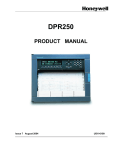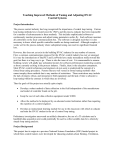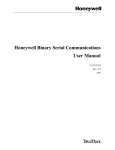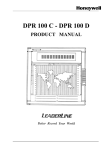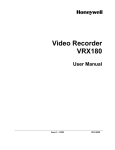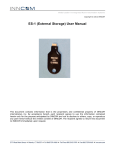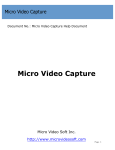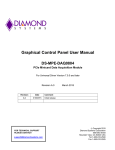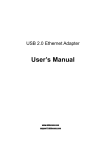Download Addendum to VRX 180 User Manual - US1i
Transcript
Addendum to VRX180 Video Recorder User Manual US1I-6228 Iss. 3, 03/03 Overview of Additions and Changes to the Manual This addendum updates US1I-6228 Issue 3 dated 03/03 and describes changes/new features contained in software versions 9.0 and/or 9.2. To verify your VRX180’s version number, see the Product Information display. Using this addendum to update your manual The pages of this addendum contain new and revised information to update the user manual. You can insert these addendum pages into your manual. The page numbers in the headings are the relevant pages in the manual. Version 9.2 or later: Store Program To Disk pages 191, 200 The following messages may appear when you are using the “Store Program To Disk” display: Error: Starting Profile # – This message will appear if the value that you entered for “Starting Profile #” exceeds the highest numbered Programmer (Profiler block) installed in your recorder. Refer to Table 5-10 to determine the values that apply to your recorder. Error: Number of Profiles – This message will appear if the combination of values that you entered for “Starting Profile” and “Number of Profiles” exceeds the maximum number of Profiles per Program allowed for your recorder. Refer to Table 5-10 to determine the combinations of values that apply to your recorder. Version 9.0 or later: Changing the mode of a Control Loop from the Loop Operation display page 215 You may find that you cannot move the cursor to the Output field after you change the mode of the loop from Auto to Manual using the Auto/Manual button. You can correct this situation in one of two ways: (1) call up another display (the Main Menu, for example) and then press the appropriate display button to get back to the original Loop Operation display. (2) move the cursor around the display using the TAB key until it arrives back at the original loop faceplate. 3/04 Addendum 43-DR-99-07 1 Version 9.0 or later: Changing ControlLoop’s Setpoint and Output values from the Loop Operation displays page 215 Because the recorder buffers any front-panel buttons that you press, it is possible to “overshoot” the desired Setpoint or Output value when you are changing these values using the Loop Operation Displays. You may also find that the recorder will “hesitate” before it responds to a button operation, especially when it is accessing the disk (this hesitation may be 5 seconds or more, depending on your configuration). Therefore it is important that you verify your changes before you walk away from the recorder. To verify, press the Menu button after you have finished incrementing or decrementing the Setpoint or Output value. Doing so will move the highlight cursor back to the Loop Tag field at the top of the display and display the final Setpoint or Output value. Note: In order to minimize (a) the overshoot of the Setpoint and Output values and (b) the button-response delay, you must set the Scan Rate of the recorder to the appropriate value. In general, you must slow down the Scan Rate when you are using the recorder for Control. Number ofAnalog Inputs Default Scan Rate Scan Rate that should be used when Control is present Up to 4 250 ms 500 ms Up to 12 500 ms 1 second Up to 16 750 ms 1 second Up to 24 1 second 1.5 seconds Up to 32 1.5 seconds 2 seconds Up to 44 2 seconds 2 seconds Up to 48 3 seconds 3 seconds Refer to the section entitled “Scan Rate” (Section 4.24) for additional information. Version 9.0 or later: Reduced repeat-rate of the operator buttons page 215 In order to reduce the “button overrun” behavior for Control Setpoint and Output changes, the repeat-rate of the buttons on the front panel has been reduced and button-acceleration has been eliminated. We recommend that you use the optional AT/QWERTY keyboard when you are entering text information (such as labels) or performing Analog Output calibration (which requires you to hold the Increment and Decrement buttons in order to change the analog output value). 2 Addendum 43-DR-99-07 3/04 Version 9.0 or later: Improving the life-expectancy for Zip disk cartridges In order to improve the life expectancy of Zip disk cartridges, the recorder will now update the Data Storage files on a Zip disk every 10 minutes (previous versions of firmware updated the disk every 60 seconds). This means that the recorder may have up to 10 minutes of data stored in its internal RAM at any given time (i.e., data that has not yet been written to the Zip disk). If you want to remove the disk from the recorder (to analyze or archive the data), you can flush the RAM data to disk using the new “Save Data For Disk Removal” service. The Save Data For Disk Removal service page 222, 226 If you want to remove the disk from the recorder (to analyze or archive the data), you can save the RAM data to disk using the new “Save Data For Disk Removal” service. This service can be accessed from either the Data Storage Status Display or the Data Storage Menu. If you are viewing the Data Storage Status Display, simply press the TAB button to activate this service. If you are on the Data Storage Menu, select the Save Data For Disk Removal menu item and press the Enter button. When you activate the service the recorder will display the message “Wait … Writing Data To Disk”. This process may take as long as 40 seconds, depending on the amount of data buffered in RAM; typically, it will take less than 10 seconds. When all of the buffered data has been written to the disk the recorder will display the message “Save is complete. You may now remove the disk.” The recorder may also display one of the following error messages when you activate this service. Error Message Description/Corrective Action Bezel Open Close the recorder’s door. The recorder will not access the disk when the door is open. Disk Missing There is no disk cartridge in the drive. Insert the Data Storage disk back into the drive and close the door. Disk Not Current The disk that is the recorder is not the currently active Data Storage disk. Insert the correct Data Storage disk into the drive and close the door. Write Protected The disk cartridge is write-protected. Remove the write-protection from the disk cartridge and insert the disk back into the recorder. Storage Is Disabled The Data Storage feature has been disabled via the Enable Storage selection on the Data Storage Menu. Set this selection back to “Enable”. Disk Error or Device Error The recorder detected an error when it attempted to access the disk. Examine the disk on the PC using PC diagnostic tools to determine the cause of the problem. Call up the Data Storage Status Display to determine which file may be causing the problem. Note that this error will also occur if the “write-protect” attribute has been set for an individual file via the PC (e.g., via Windows Explorer or the “My Computer” utility). If you have set this attribute for some reason make sure that you remove it before placing the disk back into the recorder. Data Storage Is Not Active Data Storage has not been Initialized. Verify that the Data Storage Schedules are properly configured and then use the Initialize Disk service to start Data Storage. Data Storage Is Not Ready This message will appear if you execute the Save Data For Disk Removal service immediately following a power-up or Cold Start. Wait at least 60 seconds before attempting to use this service following a restart. 3/04 Addendum 43-DR-99-07 3 Data Storage Status Display page 226 This display has been changed to show additional information about the state of the Data Storage feature. These changes are described below. Prompt Description Disk Drive Type This field identifies the type of drive installed in the recorder, ZIP or LS-120. Note that this field will temporarily show a value of “No Disk” during the first 3045 seconds following a power-up or restart. Last Write To Disk This field shows the last time that the recorder wrote data storage data to the disk. This time will change whenever the recorder writes Data Storage data to the disk. Note that this field will show a value of “00:00:00 JAN 70” under the following conditions: (a) following a restart of the recorder, (b) following Data Storage Initialization. This value will be displayed until the first time that the recorder writes data to the disk (usually within 60 seconds). Buffer Space Remaining This field shows the amount of space remaining in the internal RAM buffer. The value in this field will decrease as data is added to the internal RAM buffer. The value in this field will increase whenever data is written to the disk. This value can be used as a general indicator of Data Storage activity. error indicators for the individual files The word “Error” will appear at the right edge of the display if a file-related error is detected. The error text will appear next to the file that is experiencing the problem (e.g., next to the information for Trend 1, Trend 2, Alarm Samples, etc.) This area will be blank when there are no errors present. If you want to remove the disk from the recorder (to analyze or archive the data), you can save the RAM data to disk by pressing the TAB button. This will activate the Save Data For Disk Removal service. 4 Addendum 43-DR-99-07 3/04