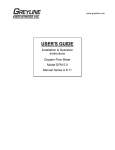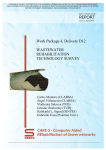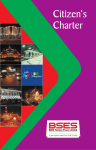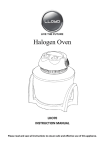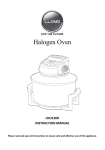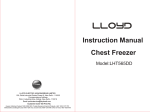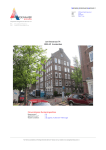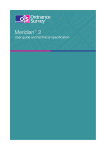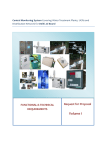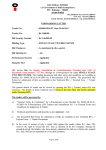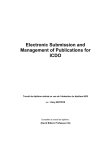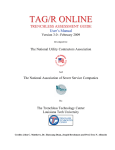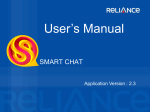Download PLANNING, DIGGING AND MONITORING SYSTEM
Transcript
PLANNING, DIGGING AND MONITORING SYSTEM santosh Department of Information Technology, Govt. of NCT of Delhi 04-Jul-15 PLANNING, DIGGING AND MONITORING SYSTEM 2015 INTRODUCTION PDMS (Planning, Digging and Monitoring System) is a web-based application designed and developed by DeGS (Delhi e-governance society) and GSDL (Geo-Spatial Delhi Limited) in a bid to bring together two major stake holders - road cutting agencies and road owning agencies—on a single online platform. Road cutting agencies and Road owning Agencies are two main partakers involved in digging, structuring, maintenance and development of area/land falling within the jurisdiction of the National Capital Territory of Delhi (NCT of Delhi). Road cutting is done by various road cutting agencies in Delhi (DMRC, DJB, DTL, BSESYamuna, BSES-Rajdhani, NDPL, Vodafone, Airtel, Reliance, DEN, etc. Before beginning any digging or structuring activity, a road cutting agency needs to seek permission from the road owning agency of the area concerned. Till now, approval was sought by road cutting agencies from the road owning agencies manually, i.e., by sending requests for approval with details of work and the estimated cost and time involved. The process involved lot of paper work and time, and multiple visits to the concerned departments. In accordance with the NEGP (National E-Governance Plan) of India, every state is making efforts to make use of ICT (Information and Communication Technology) to bring egovernance in every sphere of government and public life. DeGS, a society under Department of Information Technology, Govt. of NCT of Delhi, has launched many projects with the help of ICT to make e-governance a reality in Delhi. PDMS is one such application based on the use of ICT that will help the road cutting agencies and the road owning agencies to streamline their area of work by eliminating all manual work and gaining online access to all data and information related to the work, right from sending a new request for any kind of work till the end or the completion of the work. 2 Designed & Developed by Delhi e-Governance Society & GSDL PLANNING, DIGGING AND MONITORING SYSTEM 2015 FUNCTIONALITY PDMS is an application meant for use by both road cutting agencies and the road owning agencies, and is also open to the public for information on all approved work that is displayed on the public portal i.e. on the homepage. This application will help road cutting agencies to send their requests online. Visit to the nodal officers of the Road owning agencies is not required. For this, a User Id and Password will be provided to the nodal officers of every agency like DMRS, DJB, BSES-Y, NDPL, BSES-Rajdhani, etc. The officers will be able to send the details of the work along with the map (provided by GSDL) of the area concerned. Similarly, all the nodal officers of the road owning agencies like South MCD, North MCD, East MCD, NDMC, NHAI, and PWD (division-wise), etc. will be provided a User ID and Password to gain online access to all the requests sent by the different road cutting agencies. The application will have all the data to help them judge the credentials of the work and approve them accordingly. In case of any technical difficulties in the application and its functions, both the parties can contact DeGS. This online application will not only help in the smooth running of the work undertaken, but it will also help to monitor the work and the related agencies; ultimately making the work transparent, easy and fast. DeGS hopes that the application makes the work of all the stake holders easier and seeks cooperation from the parties involved to make PDMS a success. PDMS USER MANUAL FOR ROAD CUTTING AGENCIES & ROAD OWNING AGENCIES IN DELHI This is a user manual for use by the nodal officers of all Road cutting agencies and all Road owning agencies in Delhi. Below is the step-by-step demonstration of this user manual. INSTRUCTIONS FOR ROAD CUTTING AGENCIES: Step1: users (Road Cutting Agency) Generate their User-Id and Password. (See fig: 1) 3 Designed & Developed by Delhi e-Governance Society & GSDL 2015 PLANNING, DIGGING AND MONITORING SYSTEM Click here Register with Us tab for generating User ID & Password for this application. Fig: 1 Step2: users (Road Cutting Agency) has to register himself for getting User-Id and Password. (See fig: 2) You have to click on Submit Button. Fig: 2 Once you submitted an auto OTP will send to your entered mobile no. from TD-ITDEGS and the content is as follows: Thank you for registering with PDMS. Your OTP is 9XXXX9. 4 Designed & Developed by Delhi e-Governance Society & GSDL 2015 PLANNING, DIGGING AND MONITORING SYSTEM Step3: OTP Page. (See fig: 3) You have to enter OTP here. Fig: 3 Once you enter OTP and then Submit an email will send to your entered/registered email id and the content in the email is as follows: from:[email protected] Subject: Welcome to Planning Digging & Monitoring System Dear Sh. Santulan Chaubey, Thanks for Registering in Planning Digging & Monitoring System. Your registered id/Unique No. is 2015062356. For Login ID & Password the authorized representative of the agency will report to Floor no. 6, Vikas Bhawan-II, Civil Lines eprocurement cell along with an authorization letter from the head of Department/company. The letter will mention the unique number received through the system. Thanks ! System (Admin) The authorized representative of the agency will report to Floor no. 6, Vikas Bhawan-II, Civil Lines e-procurement cell along with an 5 Designed & Developed by Delhi e-Governance Society & GSDL PLANNING, DIGGING AND MONITORING SYSTEM 2015 authorization letter from the head of Department/company. The letter will mention the unique number received through the system. The representative of Delhi e-Governance Society will obtained the authorization letter from the person uploaded into the PDM system and the login password will send to email of the registered person of the organization. The content of the email is as follows: from:[email protected] Subject: Welcome to Planning Digging & Monitoring System Dear Sh. Santulan Chaubey, your user id is XXXXXXX. and Password is XXXXXXX. You may apply for fresh Road Cutting Request. Thanks ! System (Admin) 6 Designed & Developed by Delhi e-Governance Society & GSDL PLANNING, DIGGING AND MONITORING SYSTEM 2015 Step4: users (Road Cutting Agency) has to Login yourself. (See fig: 4) You have to enter User ID here. You have to enter Password here. Fig: 4 Once the user ID and Password is fed to the required fields, a welcome page (see Fig: 5) is displayed on the screen. Cases approved in the past may be seen here. Fig: 5 This page displays: 7 The name of the Nodal officer (in this example, Sh. Santosh Kumar) who has the user ID and password for logging in the application. It also displays the number of approved requests for the officer. Designed & Developed by Delhi e-Governance Society & GSDL PLANNING, DIGGING AND MONITORING SYSTEM 2015 There is a table that shows: 1) Sr. No- This would provide the listing of all requests serial number-wise. 2) Application ID-Every road cutting request has a unique application ID that is a combination of the date of application and the application number. For Example- 2015-0108-134 (Here, it is clear that the application date was 08-01-2015.) 3) Name of the Road Owning Agency- Let’s say, it is PWD Division (M341) 4) Description of Road Cutting – Let’s say, proposed sewer line at kalkaji 5) Proposed start date of work- For demonstration purposes, take it as Thursday, January 15, 2015 6) Proposed end date of work- Saturday, January 31, 2015 7) Location- KALKAJI 8) View Map-if the user clicks on view map, another tab opens showing the map of the area that has to be dug or constructed upon. This map is facilitated by GSDL. 9) Status of Request-whether Approved or Pending 8 Designed & Developed by Delhi e-Governance Society & GSDL PLANNING, DIGGING AND MONITORING SYSTEM 2015 Step 5: users (Road Cutting Agency) can add new request for road cutting on this page. (See fig: 6) Add New Request Fig: 6 All the fields marked * are mandatory to be filled in this page in order to submit a new request. 1.) Type of Request* - This field will have a drop down menu with two options: Normal and Emergency. Users can select Emergency in case the request is very urgent. 2.) Name of Road Owning agency* - This field will give the option to fill in the name of the road owning agency to whom the request is to be sent. 3.) Description of Road Cutting* - Here, the user has to describe the type of work. The description can be done in maximum 2000 characters. 4.) Scheme No. /Work ID No. * - Road cutting Agency has to give unique number for this particular request at your end. 5.) Type of Digging* - This field has a drop down menu with three options. Users have to select from the below options according to the type of road and the length of each type. a. Trench. b. Trenchless c. Composite 6.) Proposed start date of work: *-Users have to mention the date when they propose to begin work. 7.) Proposed end date of work: *- Users have to mention the date when they propose to end or complete the work. 9 Designed & Developed by Delhi e-Governance Society & GSDL 2015 PLANNING, DIGGING AND MONITORING SYSTEM 8.) GIS MAP*: - Please see page 29. 9.) Upload Map*-The marked area can be uploaded in the field given here for reference. Step 6: Once the above data is filled, users (Road Cutting Agency) can click submit and proceed further (see fig 7). Fig: 7 SUBMIT As soon as a new request is submitted as above, below page (fig: 8) will be displayed. Unique Applicat ion ID. As per input from Road Cutting Agency, system will auto calculate the estimated cost. 10 Designed & Developed by Delhi e-Governance Society & GSDL PLANNING, DIGGING AND MONITORING SYSTEM 2015 Now user (Road Cutting Agency) has to wait for inspection through the concerned Road Cutting Agency. Once inspection completed through the concerned Road Owning Agency then user (RCA) has to pay online. PUSH MESSAGE ! As soon as a new request is submitted by any Road Cutting agency, a push message / email is sent from [email protected] to the mailbox of the concerned nodal officer’s e-mail id of the Road Owning Agency. The format of the email sent is as follows: Dear Sir/Madam, The following Road Cutting Request has been received from : Name: 'Sh. Aravindh Babu' Road Cutting Agency: ‘BSES-YAMUNA’ Email: '[email protected]' Mobile No:'9350519272' Location to be cut: 'AJMERI GATE' Scheme No: 'SR01010101' Description:'Proposed sewer line at Ajmeri gate.' Thanks!. (From-System Admin) 11 Designed & Developed by Delhi e-Governance Society & GSDL PLANNING, DIGGING AND MONITORING SYSTEM 2015 Step 7: users (Road Cutting Agency) can check for status of requests, whether ‘Pending’ , ‘Inspection Completed’ or ‘Approved’, for that particular road cutting agency. (See fig: 9) Action Awaited Status of Request is shown here. Fig: 9 If Status is “Inspection Completed,” (see fig:10): If Status shown is Inspection Completed, it means Inspection has been completed by concerned Road Owning Agency. Now RCA has to pay online. Payment Done. 12 Fig: 10 Inspection Report Details fed by Designed & Developed by Delhi e-Governance Society &Road GSDLOwning Agency can be seen here. PLANNING, DIGGING AND MONITORING SYSTEM When clicking on button for payment see fig 10a Click here to accept the Terms & Conditions. Fig: 10a Service Provider Charges 5000/-. Name of the Account holder: - Executive Engineer PWD Div M-211 Address of the Account holder :- NH-24, IInd Nizamudin Bridge, Delhi-110091 Bank :- State Bank of India, Address of the Bank :- Tis Hazari Court Delhi Account No :- 30357409333 IFSC Code :- SBIN0000726 13 Designed & Developed by Delhi e-Governance Society & GSDL 2015 2015 PLANNING, DIGGING AND MONITORING SYSTEM If Status is “Approved” (see fig:11): If status is Approved, details in r/o particular Application ID may be seen date of commencement of work etc… Fig: 11 After Clicking on “Approved” status Link (fig: 11), Road Cutting Agency can see the details of Final start date of work, Road Restoration Charges fed by Road Owning Agency (if layout changes) etc… Status may seen here (either Approved or Rejected). Final Start/End Date of work may be seen here. Fig: 12 14 Designed & Developed by Delhi e-Governance Society & GSDL Inspection Report fed by Road Owning Agency can be seen here by RCA(Road Cutting Agency). 2015 PLANNING, DIGGING AND MONITORING SYSTEM Road Cutting Agency has to submit the status of work against each approved application ID (whether work is completed on time or not) (see fig: 13 a). Enter Application ID and click on Search Button. Fig: 13a Road Restoration Date & Remarks would be fed by Road cutting Agency here (which is monitored by Road Owning Agency). Fig: 13b 15 SUBMIT Designed & Developed by Delhi e-Governance Society & GSDL PLANNING, DIGGING AND MONITORING SYSTEM 2015 Step 8: users (Road Cutting Agency) can log out from here. (See fig: 14) Logout Fig: 14 INSTRUCTIONS FOR ROAD OWNING AGENCIES: Every Road Owning agency is provided with a User ID and Password. Once the user ID and Password is fed to the required fields, the following page is displayed on the website: Step1: Road Owning Agencies login with their User-Id and Password. (See fig: 15) 16 Designed & Developed by Delhi e-Governance Society & GSDL PLANNING, DIGGING AND MONITORING SYSTEM 2015 Enter User ID here. Enter Password here. Fig: 15 Step2: Road Owning Agencies can check the number of requests (approved or pending) and their details on this page.(See fig: 16) MAP (uploaded by Road Cutting Agency) can be seen here. Fig: 16 ROA can check details of utilities i.e. whether other utilities exist in that area or not.(see fig 16a) This page displays: 17 The name of the Nodal officer of the Road Owning agency (in this example, Arun Kumar) who has the user ID and password for logging in the application. Designed & Developed by Delhi e-Governance Society & GSDL PLANNING, DIGGING AND MONITORING SYSTEM 2015 It also displays the number of requests received and approved by the officer of the Road Owning agency. There is a table that shows: 1) Sr. No- This would provide the listing of all requests serial number-wise. 2) Application ID-Every application has a unique application ID that is a combination of the date of application and the application number. For Example- 2014-12-30-92 (Here, it is clear that the application date was 30-12-2014.) 3) Request given by- Let’s say, it is BSES-Yamuna 4) Description of Road Cutting – Let’s say, proposed sewer line at kalkaji 5) Proposed start date of work- For demonstration purposes, take it as Thursday, January 15, 2015 6) Proposed end date of work- Saturday, January 31, 2015 7) Location- KALKAJI 8) Estimate (approx)-The estimated cost of the work is mentioned here, here added 5000/- as service provider charge. 9) View Map-if the user clicks on view map, automatically the system downloads the map of the area that has to be dug or constructed upon. This map is facilitated by GSDL. 10) Utilities-By clicking on utilities, user can see what kind of utilities are already there in that area. Below is a list of the utilities already on the website: UnderGound Utility Details GaspipeLine UndergroundCableHT UndergroundCableLT PowerLineEHV TRACKS MetroTunnel UNDERGROUNDMETROLINENETWORK :Roadcentreline RailwayLine 11) Status of Request-user can see whether request is Approved or Pending. 18 Designed & Developed by Delhi e-Governance Society & GSDL PLANNING, DIGGING AND MONITORING SYSTEM 2015 Fig: 16a Step3: Road Owning Agency has to enter the details of inspection Report by clicking on area marked in fig: 17. Fig: 17 19 Designed & Developed by Delhi e-Governance Society & GSDL For Inspection, click here 2015 PLANNING, DIGGING AND MONITORING SYSTEM After clicking on Inspection, fig 18 is displayed as below: System Generated Date of Inspection (i.e. Date of Fig: 18 Application Select date of inspection by Officers here. Once the details of Inspection Date is submitted, status will be updated as “Date of Inspection Fixed” as shown below (fig: 19). Fig: 19 20 Designed & Developed by Delhi e-Governance Society & GSDL Here shown fixed Inspection Date. + 15 days) can be seen here. 2015 PLANNING, DIGGING AND MONITORING SYSTEM Step4: Road Owning Agency has to enter the details of Approval Report by selecting of Status of Application either Not Agreed, Agreed and Change Layout (see fig: 20). Fig :20 Select either Not Agreed, Agreed or Minor Change Layout. If Agreed, fig: 21 will be displayed. Enter details of inspection Report. Click here on confirm button 21 Designed & Developed by Delhi e-Governance Society & GSDL Upload details of inspection Report in pdf. 2015 PLANNING, DIGGING AND MONITORING SYSTEM Fig :21 ROA fed with Final Start Date and End Date of work. Click on Submit button. Once the above details are submitted, status will be updated as “Approved” as shown below (fig: 23) and a button will generate where you can download the permission letter (fig-22). Click Here to Generate Permission Letter. Fig: 22 As well as a push message is being sent to the following ids: [email protected], [email protected], [email protected], [email protected], [email protected] [email protected], Dear Sir/Madam, The following Project I.D.: 2015042478 in r/o Planning Digging & Monitoring System has been approved by Road Owning Agency : M413 By: Shri A K Pait 22 Designed & Developed by Delhi e-Governance Society & GSDL PLANNING, DIGGING AND MONITORING SYSTEM 2015 Mobile No:'9968310252' Thanks!. (From-System Admin) Fig: 23 Updated status as ‘Approved’ is seen here. LOGOUT After logging out, the user will see the following screen. This screen will take the user back to the first screen from where he/she had logged in to check any pending request. Click here to see the List of Approved Projects…. Fig: 24 23 Designed & Developed by Delhi e-Governance Society & GSDL PLANNING, DIGGING AND MONITORING SYSTEM 2015 If Change Layout selected, fig: 25 will be displayed. Click here to update change layout…. Fig 25 After clicking on update fig 26 will be displayed. In case of Trench may update length & width/ in case Trenchless may No. of pit may change. Difference Amt is displayed here… Fig 26 24 Designed & Developed by Delhi e-Governance Society & GSDL 2015 PLANNING, DIGGING AND MONITORING SYSTEM If Rejected, fig: 27 will be displayed. Difference Amt is displayed here… Fig 27 PUBLIC PORTAL Click here to see the List of Approved Projects…. Fig: 28 25 Designed & Developed by Delhi e-Governance Society & GSDL PLANNING, DIGGING AND MONITORING SYSTEM 2015 The public portal is the public facing screen of the PDMS tool that displays all information related to the already approved requests for road cutting with name of the Location and the description of the work as given above. CONTACT OR HELPLINE NUMBERS For queries regarding Technical Issues, see fig: 29 As soon as details i.e. Name, Email, Mobile No. and Query are submitted here, a call is made or an email will be sent from DeGS/GSDL to resolve the issues. Fig: 29 PUBLIC FEEDBACK For any complaint against any particular application ID or Road Cutting Agency, citizens of Delhi may submit their suggestions/ feedback by clicking on feedback image (see fig 30). 26 Designed & Developed by Delhi e-Governance Society & GSDL PLANNING, DIGGING AND MONITORING SYSTEM Fig: 30 2015 Click Here for Citizen Feedback After clicking on Feedback image icon, fig 31 is displayed as below Fig: 31 Note: Citizen Feedback has been redirected to an e-mail id [email protected]. For feedback or complaint, enter the following fields i.e. Name, Email, Mobile No., and Feedback & upload actual site image. Soon appropriate action will be taken by the concerned Road Owning Agency. 27 Designed & Developed by Delhi e-Governance Society & GSDL 2015 PLANNING, DIGGING AND MONITORING SYSTEM PROCESS FLOW OF PLANNING DIGGING AND MONITORING SYSTEM Create User ID Add Request Request will go to concerned PWD Div/MCD Zone Inspection fixed by Concerned Road Owning Agency (Approval Process including inspection shall be complete within 15 days from date of application). Automatic permission will be granted by the system in case the process exceeds 15 days. Concerned Officer may Agree / Not Agree / Minor Change Layout If Agreed If Not Agreed The Amount will be refunded to concerned RCA within 60 days. May Change Option to new start date/end date of work Agency can see the inspection Report. Generate Permission Letter Change Layout/Inspection Completed In case of Trench may update Length & Width/ in case Trenchless may No. of pit may change. Amount to be paid by Road Cutting Agency. Stop Agreed 28 Designed & Developed by Delhi e-Governance Society & GSDL PLANNING, DIGGING AND MONITORING SYSTEM 2015 GIS Part Click on ‘Add Request’ tab after login and select type of digging as trench, trenchless or composite than click on ‘For making on GIS Map Click Here’ tab. It will be redirected to GIS map page. GIS Map Page To find the area for road cutting select locality, sub locality (if any), landmark (if any), to reach the location. Minimum scale to draw is 2000. 29 Designed & Developed by Delhi e-Governance Society & GSDL PLANNING, DIGGING AND MONITORING SYSTEM 2015 Direct Search form the Search button on Top For viewing Satellite Imaginary minimize the locality dialog box and click on the Satellite Imagery layer 30 Designed & Developed by Delhi e-Governance Society & GSDL PLANNING, DIGGING AND MONITORING SYSTEM 2015 For Road cutting click on ‘Click Here for Draw Road Cutting’ Tab on the right side corner of GIS map. Trench/ trenchless dialog box wil be open, type width then click on ‘Click here to Draw’ radio button and start to draw. 31 Designed & Developed by Delhi e-Governance Society & GSDL PLANNING, DIGGING AND MONITORING SYSTEM 2015 In the Trench case editing box also will be opened after ‘click here to mark’ radio button click. Editing can be done through it. Click on ‘Draw Done’ button after completion of drawing then ‘Process’ and ‘Save’. Trenchless Enter number of pits, depth of pits and ‘Click here to Mark’ radio button for pits marking. 32 Designed & Developed by Delhi e-Governance Society & GSDL PLANNING, DIGGING AND MONITORING SYSTEM Trenchless processing 33 Designed & Developed by Delhi e-Governance Society & GSDL 2015 PLANNING, DIGGING AND MONITORING SYSTEM 2015 After clicking on save button one more tab will be open with generated PDF for Trench/Trenchless or composite. Trench PDF In composite both trenchless and trench dialog box will be opened one by one and all process will be same. Save this PDF on the local system desktop. 34 Designed & Developed by Delhi e-Governance Society & GSDL PLANNING, DIGGING AND MONITORING SYSTEM Finally Upload the saved PDF and continue. 35 Designed & Developed by Delhi e-Governance Society & GSDL 2015