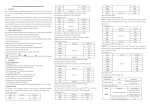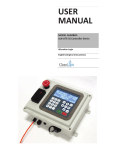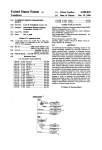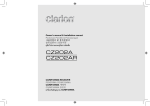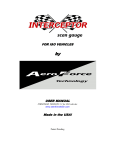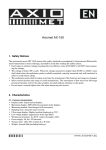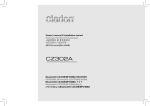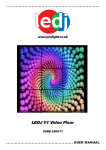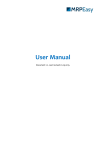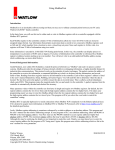Download USER MANUAL - Clean
Transcript
USER MANUAL MODEL NUMBER: IVX-LITE Controller Series Inventory Logix English (Original Instructions) USER MANUAL: IVX-LITE Inventory Logix READ ALL INSTRUCTIONS BEFORE OPERATING EQUIPMENT Table of Contents Installation Instructions.............................................................................4 Control Box..................................................................................................... 4 Setup Instructions.....................................................................................5 Admin Settings............................................................................................... 5 User Settings................................................................................................... 6 Sensors............................................................................................................ 7 Unit Info/Config.............................................................................................. 10 Time Set/Config.............................................................................................. 11 USB Options................................................................................................... 13 Network Setup................................................................................................ 14 Reporting......................................................................................................... 17 Troubleshooting........................................................................................19 Admin Screen Errors....................................................................................... 19 Exploded Views/BOMs..............................................................................20 Model IVX-LITE | Exploded View: 115VAC ................................................ 20 Model IVX-LITE | BOM: 115VAC ............................................................... 21 Model IVX-LITE | Exploded View: 12VDC ................................................. 22 Model IVX-LITE | BOM: 12VDC ................................................................ 23 USER MANUAL (MODEL: IVX-LITE) Page 2 of 23 6/10/2015 USER MANUAL: IVX-LITE Inventory Logix READ ALL INSTRUCTIONS BEFORE OPERATING EQUIPMENT WARNING Avoid Personal Injury 1. Avoid contact of cleaning agent with skin and eyes. If contact occurs, see MSDS sheet for further first aid measures. 2. Follow safety instructions of chemical manufacturer (MSDS). 3. Always follow plant and OSHA guidelines about the use of hygiene equipment. Specifications Width..............11.5” Depth..............5” Height.............9.5” Electrical Connection Requirements 115 Volts AC Single Phase 60 Hz 2 Amps 24 VDC - Control Voltage (Unit has internal power supply) 4. Disconnect power before servicing unit. USER MANUAL (MODEL: IVX-LITE) Page 3 of 23 6/10/2015 USER MANUAL: IVX-LITE Inventory Logix READ ALL INSTRUCTIONS BEFORE OPERATING EQUIPMENT Installation Instructions Control Box Aspects to consider when deciding on placement: • Distance to electrical connection. • Distance to Ethernet or WiFi connections (depending on model). • Room for entering and exiting. • Emergency exit paths. Attach the included mounting feet to the control box with a phillips screwdriver. Securely mount control box to wall, then plug into 115 volt wall outlet. If the unit was purchased with an Ethernet connection, plug it into the plant network. (See page 16 to setup the unit on an Ethernet network). Power Fuse USB Connection CAN Line USER MANUAL (MODEL: IVX-LITE) Page 4 of 23 6/10/2015 USER MANUAL: IVX-LITE Inventory Logix READ ALL INSTRUCTIONS BEFORE OPERATING EQUIPMENT Setup Instructions Admin Settings To edit settings on the IVX-LITE, log into the Admin screen by pressing the “Admin” button and typing in the 4-digit administrator passcode. The default Admin user will be setup with the code “1234.” This code can be changed under the “Users” section. (See Page 6). Admin Login Enter Passcode: XXXX The Admin screen will automatically return to the home screen after 1 minute of inactivity for security purposes. To edit a setting select its option from this menu: • Users: Create and edit users. • Sensors: Edit sensors, set calibration points, set alarms, and check the status of the sensor. • Unit Info/Config: Edit the unit name, language, units of measurement, and view the unit’s serial number and build date. • Time Set/Config: Set the date, time, and time zone on the unit. • USB Options: Safely remove USB, update firmware, and import/export configuration files to a USB flash drive. • Network Setup: Setup the unit on a WiFi or Ethernet network so it can send out Inventory Reports via email. • Reporting: View the reporting status, and change the timing and recipients of the Inventory Reports. IVX-LITE Admin Menu 1-Users 2-Sensors 3-Unit Info/Config IVX-LITE Admin Menu 4-Time Set/Config 5-USB Options 6-Network Setup IVX-LITE Admin Menu 5-USB Options 6-Network Setup 7-Reporting NOTE: If at any point you need to go back, press ESC USER MANUAL (MODEL: IVX-LITE) Page 5 of 23 6/10/2015 USER MANUAL: IVX-LITE Inventory Logix READ ALL INSTRUCTIONS BEFORE OPERATING EQUIPMENT User Settings To create new, and edit existing users, log into the Admin screen by pressing the “Admin” button and typing in the 4-digit administrator passcode. Edit Users 00- Add New User 01- Administrator Press “1” or use the navigational keys to select the “Users” option and press ENTER. This will bring up a list of users currently setup on the unit. Use the navigational keys to scroll through the list. To edit current users, use the navigational keys to select them from the list, then press ENTER. Editing User #02 Name: Plant User Password: 0000 To create a new user, select “Add New User” and press ENTER. Using the keypad, type in the user’s name and their 4-digit passcode they will use to login. Once finished, press ESC to go to the confirmation page. From here, press ENTER to save the user, or ESC to ignore. NOTE: A 4-digit code can only be assigned to one user. Users cannot share codes. If the code being assigned to the user is “0000” or a code that is already assigned to another user, the screen will say “Supplied Password is Invalid. Please Correct and Try Again.” The new user will now appear in the list of users. USER MANUAL (MODEL: IVX-LITE) Page 6 of 23 Editing User #02 (SAVE Entry) ENTER to save ESC to ignore Edit Users 00- Add New User 01- Administrator 02- Plant User 6/10/2015 USER MANUAL: IVX-LITE Inventory Logix READ ALL INSTRUCTIONS BEFORE OPERATING EQUIPMENT Sensors To edit Sensors, log into the Admin screen by pressing the “Admin” button and typing in the 4-digit administrator passcode. Select Sensor 100-Chemical 1 200-Chemical 2 Press “2” or use the navigational keys to select “Sensors” and press ENTER. To edit a sensor, use the navigational keys to select it and press ENTER. Use the keypad and navigational keys to edit the sensor name, ID, and enter the size container it is in. To set the calibration points select “Set Cal Point #1”, and press ENTER. Edit Sensor #100 Name: Chemical 1 ExtID: Size: 0000080 GAL NOTE: Calibrations should be done prior to initial use. Use the keypad to enter in the number of liters currently in the container. When finished press ESC. You will be prompted to a confirmation screen, press ENTER. Set Cal Point #1 Set Cal Point #2 Alarm Setup Sensor Status Repeat the same steps for setting calibration point 2. Set Cal Point #1 Sensor Status 000303 Liters USER MANUAL (MODEL: IVX-LITE) Page 7 of 23 6/10/2015 USER MANUAL: IVX-LITE Inventory Logix READ ALL INSTRUCTIONS BEFORE OPERATING EQUIPMENT Sensors (Continued) When setting the calibrations be sure to use two different levels for calibration point 1 and calibration point 2. For example, an 80% full container for calibration point 1 and a 20% full container for calibration point 2 would be ideal. While, a 50% full container for both calibration points would be unreliable. See the diagram below. Calibration Point #1 Calibration Point #2 Calibration Point #1 Calibration Point #2 Alarms This unit also has alarm features. The alarms can be set to send email alerts based on your volume specifications. For example, if you typically order more chemical when your drum has about 5 liters left, you can program 5 liters as a “Low set”. Then the unit will send you an alarm through your email when your drum has reached this level. Another example, for the “High Set” you may want to set the volume level the drum is supposed to be filled to. This will send you an email alarm when the drum reaches this level. Thus, you could ensure your chemical shipment arrived without making a trip to the chemical room. The “Alarm Setup” option allows you to: • Set high and low points where you would like the sensor to alarm you • How often you want the alarm repeated • Set the delay in response to volume changes USER MANUAL (MODEL: IVX-LITE) Page 8 of 23 Set Cal Point #1 Set Cal Point #2 Alarm Setup Sensor Status High Set 400 L Low Set 10 L Repeat Rate 1 hr Hysteresis 2.0% 6/10/2015 USER MANUAL: IVX-LITE Inventory Logix READ ALL INSTRUCTIONS BEFORE OPERATING EQUIPMENT Sensors (Continued) The high and low points (in liters) can be entered using the keypad. Next you will see “Repeat Rate”. This is a time setting for how often you want the email alarm to be repeated while the volume remains at the high or low set point. Alarm Settings High Set 400 L Low Set 10 L Repeat Rate 1 hr To change “Repeat Rate” press → or ←. Hysteresis is the setting for the delay. This allows you to set a delay in response to volume changes. The unit will only send the alarm if the volume has reached the high or low set point, the specified delay time has been reached, and the volume still remains at the set point or more extreme. To change “Hysteresis” press → or ←. Once finished, press ESC to return to the “Edit Sensor” menu. Any changes will be automatically saved. To view the status of the sensor select “Sensor Status” and press ENTER. The sensor status displays: High Set 400 L Low Set 10 L Repeat Rate 1 hr Hysteresis 2.0% Set Cal Point #1 Set Cal Point #2 Alarm Setup Sensor Status • The sensor number • A live reading from the sensor • The two set calibration points Press ESC to return to the “Sensor” menu. Press ESC again to return to the “Admin” menu. USER MANUAL (MODEL: IVX-LITE) Page 9 of 23 Live Cal1 Cal2 0.0L 0L 0L #100 17080uA 4000uA 4000uA 6/10/2015 USER MANUAL: IVX-LITE Inventory Logix READ ALL INSTRUCTIONS BEFORE OPERATING EQUIPMENT Unit Info/Config To edit Unit Config Settings, log into the Admin screen by pressing the “Admin” button and typing in the 4-digit administrator passcode. Press “3” or use the navigational keys to select “Unit Info/Config” and press ENTER. Unit Config/Info Unit Name: Test Unit Event Logging: Yes RFID enabled: Yes From here the unit’s basic config settings can be changed. To change an option, use the navigational keys to select it, then press ENTER, → or ← to switch settings. To enter or change a units name, press → and begin entering the name. Press ENTER, → or ← over the “Event Logging” option to switch between “Yes” and “No”. Advance rate: 10s Units: Metric Language: English Version #: 009 NOTE: To assign cards to users, “RFID” must be enabled. Press ENTER, → or ← over the “RFID enabled” option to switch between “Yes” and “No”. NOTE: “Advance rate” not utilized with this version. Press ENTER, → or ← over the “Units” option to switch between Imperial and Metric units of measurement. Language: Version #: Serial #: Built on: English 009 000001 6/10/15 Press ENTER, → or ← over the “Language” option to switch between English and Spanish text. The “Version #” shows what software version this unit currently has, and the bottom of the page shows when this unit was built. USER MANUAL (MODEL: IVX-LITE) Page 10 of 23 Once finished, press ESC to return to the main Admin menu. Any changes will be automatically saved. 6/10/2015 USER MANUAL: IVX-LITE Inventory Logix READ ALL INSTRUCTIONS BEFORE OPERATING EQUIPMENT Time Set/Config To change the date or time on the unit, log into the Admin screen by pressing the “Admin” button and typing in the 4-digit administrator passcode. Press “4” or use the navigational keys to select “Time Set/Config” and press ENTER. The “Time Config Menu” with three options will appear. Press ENTER over the “Status” option to view: • Date • Time • Whether or not daylight savings time is enabled • Time zone • If time synced is on or off Time Config Menu Status Time Zone Setup Manual Time Set 06/10/15 03:00:20PM DST: Enabled TZ: -5 Actual: -5 Time Synced: YES Press ESC when you are done viewing. Press ENTER over the “Time Zone Setup” option to make changes to: • Time zone • Enable daylight savings time • Set the start and stop month, day, and hour for daylight savings time To change any of these options use the navigational keys to select it, then press → or ← to increase, decrease, or switch the option. Once finished, press ESC to return to the “Time Set/Config” menu. Any changes will be automatically saved. USER MANUAL (MODEL: IVX-LITE) Page 11 of 23 Time Zone Config Zone Offset: -5 DST Enabled: YES DST Start Month: 3 DST DST DST DST Start Day: Start Hour: Stop Month: Stop Day: 8 2 11 1 6/10/2015 USER MANUAL: IVX-LITE Inventory Logix READ ALL INSTRUCTIONS BEFORE OPERATING EQUIPMENT Time Set/Config (Continued) To change the date and time select the “Manual Time Set” option. Use the navigational keys and the keypad to input the correct values for the date and time. To change from AM to PM scoll untill the AM on the screen appears as “>AM<” press ENTER to switch to PM. Use the same method to switch from PM to AM. Once finished, press ESC to return to the main Admin menu. Any changes will be automatically saved. USER MANUAL (MODEL: IVX-LITE) Page 12 of 23 Time Config Menu Status Time Zone Setup Manual Time Set Date M:06 D:10 Y:2015 Time H:03 M:00 PM 6/10/2015 USER MANUAL: IVX-LITE Inventory Logix READ ALL INSTRUCTIONS BEFORE OPERATING EQUIPMENT USB Options To access USB Options on the unit, log into the Admin screen by pressing the “Admin” button and typing in the 4-digit administrator passcode. Press “5” or use the navigational keys to select “USB Options” and press ENTER. Press ENTER over any of the following options to select it. • Remove USB disk • Update Firmware • Export Config • Import Config USB Options 1-Remove USB disk 2-Update Firmware 3-Export Config USB Options 2-Update Firmware 3-Export Config 4-Import Config The IVX-LITE unit will come with a small USB flash drive already plugged into the USB port on the bottom for your convenience, although any standard USB flash drive can also be used. Once any export process is complete, the unit will display “Export Complete,” and whatever was exported to the flash drive will appear when it is plugged into a computer. USER MANUAL (MODEL: IVX-LITE) Page 13 of 23 6/10/2015 USER MANUAL: IVX-LITE Inventory Logix READ ALL INSTRUCTIONS BEFORE OPERATING EQUIPMENT Network Setup To edit Network settings on the unit, log into the Admin screen by pressing the “Admin” button and typing in the 4-digit administrator passcode. Press “6” or use the navigational keys to select “Network Setup” and press ENTER. From here the unit’s network settings can be changed. To change an option, use the navigational keys to select it, then press ENTER to switch settings. Press ENTER → or ← over the “Type” option to specify if the unit will connect to the network via WiFi, Ethernet, or not at all. Network Setup Type: WiFi Address: DHCP WiFi Config Network Setup WiFi Config TCP/IP Config Connection Status Press ENTER → or ← over the “Address” option to specify a DHCP address, or a manual IP address. Setup on a WiFi Network w/ DHCP Set the “Type” to “WiFi” and set the address to “DHCP.” Press ENTER over the “WiFi Config” option to setup the unit on the wireless network. From here, use the keypad to type in the SSID (name of the network). Press → or ← over the “Security type” to select between WEP, WPA, WPA2 or no encryption options. Press ↓ to scroll down, then use the keypad to type in the password to the wireless network. USER MANUAL (MODEL: IVX-LITE) Page 14 of 23 WiFi Config SSID (demo network) Security Type: WPA2 WiFi Config Security Type: WPA2 Security Key (demo password) 6/10/2015 USER MANUAL: IVX-LITE Inventory Logix READ ALL INSTRUCTIONS BEFORE OPERATING EQUIPMENT Setup on a WiFi Network w/ DHCP (Continued) Once finished, press ESC to return to the Network Setup menu. Press ESC again and the unit will say “Initializing” and will return to the main menu. Any changes will be automatically saved. Status: Connected IP: 192.168.002.057 SUB: 255.255.255.000 GW: 192.168.002.001 To see if the unit is connected to the network, log back into the Network setup page and press ENTER over “Connection Status.” The unit will either say “Connected,” “Pending,” or “Disconnected.” Setup on a WiFi Network w/ Manual IP Info Status: Pending IP: 255.255.255.255 SUB: 255.255.255.255 GW: 255.255.255.255 Set the “Type” to “WiFi” and set the address to “Manual.” Press ENTER over the “TCP/IP” option to manually setup the unit on the WiFi Network. Use the keypad to type in the IP address, the Subnet, the Gateway, and the DNS. Once finished, press ESC to return to the Network Setup menu. Press ESC again and the unit will say “Initializing” and will return to the main menu. Any changes will be automatically saved. To see if the unit is connected to the network, log back into the Network setup page and press ENTER over “Connection Status.” Network Setup Type: WiFi Address: Manual WiFi Config TCP/IP Config IP: 000.000.000.000 SUB: 000.000.000.000 GW: 000.000.000.000 The unit will either say “Connected,” “Pending,” or “Disconnected.” USER MANUAL (MODEL: IVX-LITE) Page 15 of 23 6/10/2015 USER MANUAL: IVX-LITE Inventory Logix READ ALL INSTRUCTIONS BEFORE OPERATING EQUIPMENT Setup on an Ethernet Network w/ DHCP Make sure the unit is plugged into the Ethernet network. Set the “Type” to “Ethernet” and set the address to “DHCP.” Once finished, press ESC to return to the Network Setup menu. Press ESC again and the unit will say “Initializing” and will return to the main menu. Any changes will be automatically saved. To see if the unit is connected to the network, log back into the Network setup page and press ENTER over “Connection Status.” The unit will either say “Connected,” “Pending,” or “Disconnected.” Network Setup Type: Ethernet Address: DHCP WiFi Config Status: Connected IP: 192.168.002.057 SUB: 255.255.255.000 GW: 192.168.002.001 Setup on an Ethernet Network w/ Manual IP Info Set the “Type” to “Ethernet” and set the address to “Manual.” Press ENTER over the “TCP/IP” option to manually setup the unit on the Ethernet Network. Use the keypad to type in the IP address, the Subnet, the Gateway, and the DNS. Once finished, press ESC to return to the Network Setup menu. Press ESC again and the unit will say “Initializing” and will return to the main menu. Any changes will be automatically saved. To see if the unit is connected to the network, log back into the Network setup page and press ENTER over “Connection Status.” The unit will either say “Connected,” “Pending,” or “Disconnected.” USER MANUAL (MODEL: IVX-LITE) Page 16 of 23 Network Setup Type: Ethernet Address: Manual WiFi Config TCP/IP Config IP: 000.000.000.000 SUB: 000.000.000.000 GW: 000.000.000.000 6/10/2015 USER MANUAL: IVX-LITE Inventory Logix READ ALL INSTRUCTIONS BEFORE OPERATING EQUIPMENT Reporting To edit Reporting settings on the unit, log into the Admin screen by pressing the “Admin” button and typing in the 4-digit administrator passcode. Press “7” or use the navigational keys to select “Reporting” and press ENTER. From here the reporting config, status, and addresses can be changed and a report can be sent on demand. Press ENTER over “Reporting Config” to set: • Rate in which samples are taken • Rate in which reports are sent • Web reporting on or off Press ESC to return to the Reporting menu when finished. Any changes made will be saved automatically. Press ENTER over “Reporting Status” to see when the next Inventory Report will be emailed, when the last Inventory Report was emailed, and whether the unit is connected to the plant network or not. Press ENTER over “Report Addresses” to enter up to three different email addresses that the Inventory Reports will be emailed to. Use the keypad to type in the addresses. Once finished, press ESC. Any changes will be automatically saved. USER MANUAL (MODEL: IVX-LITE) Page 17 of 23 Reporting Config Reporting Status Report Addresses Report Now Reporting Config Sample Rate 5 m Report Rate 1 hr Web Reporting No Reporting Status Next: 06/11 12:00PM Last: 06/10 12:00PM Net:Yes Pts: 5 Report Addresses [email protected] [email protected] [email protected] 6/10/2015 USER MANUAL: IVX-LITE Inventory Logix READ ALL INSTRUCTIONS BEFORE OPERATING EQUIPMENT Reporting (Continued) To manually force an email report to be sent, go to the Reporting Menu and press ↓ to scroll down until “Report Now” appears. Press ENTER over “Report Now” to send an email report to all of the email addresses setup in “Report Addresses.” Reporting Config Reporting Status Report Addresses Report Now Processing Report If the unit is connected to the internet, it will send a report containing the latest dispense logs (since the last email report) in a .csv file, and the raw data of the dispense logs in a .json file. The report will include the date and time of the report, as well as the serial number of the unit that it was sent from. If the report is not received, check the spam filter on your email provider as well as the internet connecton of the IVX-LITE. Report Complete! USER MANUAL (MODEL: IVX-LITE) Page 18 of 23 6/10/2015 USER MANUAL: IVX-LITE Inventory Logix READ ALL INSTRUCTIONS BEFORE OPERATING EQUIPMENT Troubleshooting: Admin Screen Errors Message Cause Export Failed Export Failed! A USB flash drive is not plugged into the USB port on the bottom of the unit. Solution Plug a USB flash drive into the unit so that it can export logs. Message Export Empty Cause No new dispense logs have been created since the last time logs were exported. Solution Once new dispenses have been run, the unit will be able to successfully export “New Dispenses.” Message Reporting Disabled Cause A manual report was attempted, but the interval in “Report Timing” is set to “00.” Solution Log into the Admin screen, then under “Reporting” select “Report Timing” and set the interval to something higher than “00.” (See Page 22). Message Nothing to Report Cause A manual report was attempted, but there have not been any new dispenses since the last report. Solution Once new dispenses have been run, the unit will be able to successfully report. USER MANUAL (MODEL: IVX-LITE) Page 19 of 23 Export Empty! Reporting Disabled Nothing to Report! 6/10/2015 USER MANUAL: IVX-LITE Inventory Logix READ ALL INSTRUCTIONS BEFORE OPERATING EQUIPMENT Exploded Views/BOMs Model IVX-LITE | Exploded View 115VAC USER MANUAL (MODEL: IVX-LITE) Page 20 of 23 6/10/2015 USER MANUAL: IVX-LITE Inventory Logix READ ALL INSTRUCTIONS BEFORE OPERATING EQUIPMENT Model IVX-LITE | BOM 115VAC USER MANUAL (MODEL: IVX-LITE) Page 21 of 23 6/10/2015 USER MANUAL: IVX-LITE Inventory Logix READ ALL INSTRUCTIONS BEFORE OPERATING EQUIPMENT Exploded Views/BOMs Model IVX-LITE | Exploded View 12VDC USER MANUAL (MODEL: IVX-LITE) Page 22 of 23 6/10/2015 USER MANUAL: IVX-LITE Inventory Logix READ ALL INSTRUCTIONS BEFORE OPERATING EQUIPMENT Model IVX-LITE | BOM 12VDC USER MANUAL (MODEL: IVX-LITE) Page 23 of 23 6/10/2015