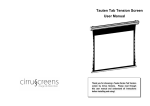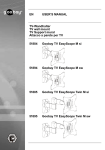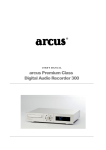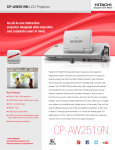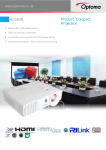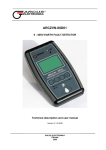Download Click Here To The Arcus Series Manual
Transcript
Arcus Series User Manual Motorized Screen Innovative Design Easy to Setup Robust build quality Thank you for choosing an Arcus Series motorized screen by Cirrus Screens. Please read through this user manual and understand all instructions before installing and using! Warning Notice 1. It is normal to see slight horizontal marks on the fabric after long storage but they will disappear gradually when the fabric has been unrolled for a short period. 2. It is also normal to see slight marks on both sides of the black border after storage but they will disappear when the fabric has been unrolled for a short period. 3. Before installation of the projection screen on a wall or ceiling, make sure that it can afford the weight of the screen. 4. Dust, dirt and scratches on the projection surface will affect the picture quality. For prevention, take notice of the points below: • Do not touch the projection surface with hands. • Do not write or draw on the projection surface. • Do not use fingers or sharp objects to point on the projection surface as this will damage the screen fabric. • Use a soft damp cloth to clean the projection surface only. • Do not use chemical cleaning agents or alcohol based cleaners. ENVIRONMENTAL CONDITIONS The recommended operating temperature is between 10C and 40C with humidity lower than 90%. Avoid installations in environments prone to gas fumes and/or moisture. Maintain a minimum 1 meter distance between the optional IR control box and any wireless or infrared signal with high frequency such as electric welding machines, medical equipment or any other electrical device. LIMIT OF LIABILITY Cirrus Screens shall not be liable under any circumstances for any consequential, incidental, special or exemplary damages arising from, or in any connection with this agreement or the products, including but not limited to lost profits, or any claim based on indemnity or contribution, or the failure of any limited or exclusive remedy to achieve its essential purpose or otherwise. Purchaser's exclusive remedy, as against Cirrus Screens, shall be the repair or replacement of defective parts. If Cirrus Screens lists a product on its web site at a price or specification in error, or that is no longer available for any reason, Cirrus Screens reserves the right to cancel the sale without incurring any liability. Phone: 1-888-588-2164 Fax: 1-888-315-3469 [email protected] www.cirrusscreens.com WARRANTY • Two (2) year parts and labor warranty from defects in workmanship from date of purchase. • Defective product is to be returned to dealer for any warranty service. • Please do not return any defective items directly to Cirrus Screens, as they will be refused. • Missing Parts must be reported within 30 days of purchase. After 30 days, customer will be responsible for the cost of the parts and shipping & handling. • Warranty is non-transferable. • Warranty applicable to purchases made through authorized dealers only. Please contact Cirrus Screens for a list of authorized dealers. This warranty does not extend to any product that has been damaged or rendered defective as per the following: Misuse of the screen may cause damage to the screen itself or cause personal injury. Warning To prevent damage to the screen and personal injury, ensure the screen is mounted correctly and securely. Do not climb on or hang things from the screen. Doing so may damage the screen, detach the screen from the wall, or cause personal injury. Retract the projection surface back into the case after use. This will protect it from dust and dirt, and prevent it from loosening. A. As a result of misuse, abuse or negligence. B. By the use of parts not manufactured or sold by Cirrus Screens; C. By non-authorized modification of the product. D. As a result of service by anyone other than Cirrus Screens or Cirrus Screens Authorized Service Provider. E. Improper transportation or packaging when returning product to a Cirrus Screens Dealer, or Authorized Service Provider. F. Improper installation of third-party products. G. Improper environment (including temperature or humidity). H. Unusual physical or electrical stress or interference, failure or fluctuation of electrical power, lightning strike, fire, or Natural Disasters Do not disassemble the screen. Doing so may cause further damage to the screen and will void the warranty. If the screen needs repairing, contact the dealer from whom the screen was purchased. Product Electrical Specification Voltage: 100V~120V, 60Hz or 220V~240V, 50Hz Power: 130W (MAX) Parts & Tools Required ① “I”-Bracket X2 pc ② Allen Key Wand X1 pc “L”-Bracket X2 pc ⑥ ⑤ Hanging Bracket Screw ¢8x60mm(Depend on size) IR Remote X1 pc ⑨ Wall Remote With connecting cable X1 pc ③ ④ User Manual X1 pc ⑧ ⑦ 12 VOLT Trigger Wire X1 pcs Central control cable X1 pc ⑩ IR Remote X1 pc Screwdriver X1 pc RS232 Repeater X1 pc Check the accessories inside the packaging; make sure none of them are missing. 2) To raise the screen to the fully retracted position turn the upper limit adjustment screw clockwise. The screen will automatically raise approximately 5/8" for each full rotation of the adjustment screw. This will happen in real time. Continue this adjustment until the desired position has been reached. * To return this setting to the default position, repeat the above steps, turning the upper limit adjustment screw counterclockwise. Please be aware this will not adjust instantaneously, the screen must be retracted, and re-deployed to reveal change. Be sure not to over adjust as this can cause damage to the screen. Adjusting Black Drop / Stop Position Installation Method The limit adjustment screws are found on the left side of the screen housing when looking at the viewing surface. The upper limit adjustment screw is accessed by removing the plug on the bottom of the housing. The lower limit adjustment screw can be accessed through the housing of the screen when the screen is deployed. Adjustment of these screws is to be done with the provided Allen key. Install the screen in a location where the audience can see the whole screen when it is fully extended. The screen can be either wall or ceiling mounted. Users can choose the most suitable mounting method according to their needs. Ensure the right equipment is used for whichever method is chosen. For mounting on a wooden surface, use ø6x50mm wood screws. For mounting on a brick, concrete or plaster surface, use ø6x60mm screws with appropriate screw anchors or wall plugs. To decrease how far down the screen deploys, you will need to adjust the lower limit adjustment screw. Ceiling / Wall Mounting: 1) Fully deploy the screen by pressing the down button on the remote (the screen will stop automatically). 2) To raise the fully deployed position, turn the lower limit adjustment screw counter clockwise. The screen will automatically raise approximately 5/8" for each full rotation of the adjustment screw. This will happen in real time. Continue this adjustment until the desired position has been reached. * To return this setting to the default position, repeat the above steps, turning the lower limit adjustment screw clockwise. Please be aware this will not adjust in real time. Screen must be retracted, and re-deployed to reveal change. Be sure not to over adjust as this can cause damage to the screen. In the rare case the screen does not fully retract into its casing, you will need to adjust the upper limit adjustment screw. 1) Fully retract the screen by pressing the up button on the remote (the screen will stop automatically.) Unscrew the “Ι” bracket from the “L” bracket and slide it out the end of the Aluminum screen housing (see Figure 3). Now detach the “L” shape bracket from the screen housing by lowering it out of the support groove. Repeat steps for the second “L”-bracket. Once the optimal location is determined, measure, mark and draw a reference line to ensure the screen is both level and centered. Using a stud finder, locate the studs (wall) or joists (ceiling), that best distribute the weight of the screen evenly. The recommended distance should be no less then 1/3 of the total length of the housing (as shown in Figure 1, depicted by “A”) Note to ensure safety, the “L”-brackets should not be located at the extreme ends of the housing. FIGURE 3 Wireless Screen Operation FIGURE 1 Using the previously located studs / joists fix the “L”-brackets into place using the recommended screws. Ceiling Mounting Wall Mounting FIGURE 2 Using the support groove hang the screen housing onto the back-hook of the “L”-brackets. Center the screen, slide the “I”-brackets back to the middle position of the “L”-brackets and fasten it with the tools and screws provided. Plug the power cord into an electrical outlet. (Make sure the correct voltage is supplied.) Position the cord so that it will not be tripped over, pulled on or contact hot surfaces. If an extension cord is required then use a cord with the same current rating. To lower the projection surface Press the bottom button on the remote, the projection surface will lower itself, when it is fully extended it will stop automatically. To retract the projection surface Press the top button on the remote, the projection surface will retract into its case, when it is fully retracted it will stop automatically. To stop the projection surface Manually at an intermediate position, press the middle button on the remote. Connecting 12 Volt Trigger or Wall Control Located on the bottom left hand side of the screen housing there is a circuit board with inputs for (A) the on-wall remote, (B) an IR input and (C) a 12 volt trigger. The on-wall remote is mostly used in business applications such as a boardroom. The 12 volt trigger, when properly married to a suitable projector, will lower and raise the screen as the projector is powered on or off