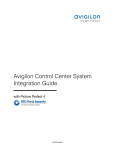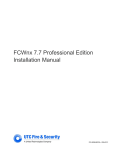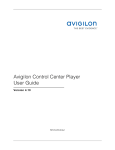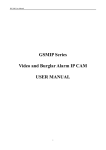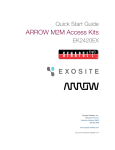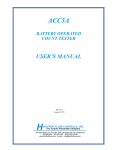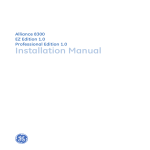Download Avigilon Control Center 5 System Integration Guide
Transcript
Avigilon Control Center 5 System Integration Guide with Lenel Facility Commander Wnx INT-FCWNX-A-Rev1 © 2010 — 2014 Avigilon Corporation. All rights reserved. Unless expressly granted in writing, no license is granted with respect to any copyright, industrial design, trademark, patent or other intellectual property rights of Avigilon Corporation or its licensors. AVIGILON, CAPTURE IT WITH CLARITY, HDSM, HIGH DEFINITION STREAM MANAGEMENT (HDSM), THE BEST EVIDENCE and LIGHTCATCHER are unregistered and/or registered trademarks of Avigilon Corporation in Canada and other jurisdictions worldwide. Other product names mentioned herein may be the unregistered and/or registered trademarks of their respective owners. ™ and ® are not used in association with each trademark in this document. Avigilon Tel +1.604.629.5182 Fax +1.604.629.5183 http://www.avigilon.com INT-FCWNX-A: 2014-2-18 Revision: 1 Table of Contents Introduction . . . . . . . . . . . . . . . . . . . . . . . . . . . . . . . . . . . . 1 Requirements . . . . . . . . . . . . . . . . . . . . . . . . . . . . . . . . . . . . . . . . 1 For More Information . . . . . . . . . . . . . . . . . . . . . . . . . . . . . . . . . 1 Installation. . . . . . . . . . . . . . . . . . . . . . . . . . . . . . . . . . . . . 2 Upgrading from Avigilon Control Center 4 . . . . . . . . . . . . . . . 2 Server . . . . . . . . . . . . . . . . . . . . . . . . . . . . . . . . . . . . . . . . . . . . . . 2 Client . . . . . . . . . . . . . . . . . . . . . . . . . . . . . . . . . . . . . . . . . . . . . . . 3 Checking the License . . . . . . . . . . . . . . . . . . . . . . . . . . . . . . . . . 3 Configuration . . . . . . . . . . . . . . . . . . . . . . . . . . . . . . . . . . 4 Creating an API Connection in FCWnx . . . . . . . . . . . . . . . . . . 4 Adding an Integration User in Avigilon . . . . . . . . . . . . . . . . . . 5 FCWnx Alarm Configuration . . . . . . . . . . . . . . . . . . . . . . . . . . . 5 Avigilon Alarm Configuration . . . . . . . . . . . . . . . . . . . . . . . . . . . 5 Avigilon FCWnx Gateway . . . . . . . . . . . . . . . . . . . . . . . . . 7 Configuring Server Settings . . . . . . . . . . . . . . . . . . . . . . . . . . . . 7 Mapping Alarms . . . . . . . . . . . . . . . . . . . . . . . . . . . . . . . . . . . . . . 9 Backing Up Mapped Alarms . . . . . . . . . . . . . . . . . . . . . . . . . . 10 Restoring Mapped alarms . . . . . . . . . . . . . . . . . . . . . . . . . . . . 10 Monitoring Alarms . . . . . . . . . . . . . . . . . . . . . . . . . . . . . . 11 Troubleshooting . . . . . . . . . . . . . . . . . . . . . . . . . . . . . . . . 12 FCWnx Alarms Do Not Appear in the Gateway . . . . . . . . . . 12 No Response from Mapped Avigilon Alarm . . . . . . . . . . . . . 12 Mapped Avigilon Alarms Displayed As Unknown . . . . . . . . 12 Avigilon Control Center 5 System Integration Guide with Lenel Facility Commander Wnx Introduction The Lenel Facility Commander Wnx (FCWnx) and Avigilon Control Center software integration allows for the two systems to combine alarm monitoring abilities. Integrations with FCWnx 7.7 enables alarms triggered in FCWnx to activate response actions in the Avigilon Control Center. Requirements Vendor Avigilon Avigilon Requirements Control Center Server Software 5.x or later Avigilon Third Party Integration License: ACC5-LENL-FCWNX Avigilon Avigilon FCWnx Gateway software integration: Avigilon FcWnx Gateway.exe The file can be downloaded at http://avigilon.com/#/support-and-downloads/ for-software/integration-and-plug-in-downloads/ Lenel Facility Commander Wnx 7.7 Lenel FCWnx API Connectivity License: WXSWOPT-001APC For More Information For more detailed information about the procedures outlined in this guide, refer to the specific software documentation. • Avigilon Control Center Client User Guide • Avigilon Control Center Server User Guide • Facility Commander Wnx User Manual 1 Avigilon Control Center 5 System Integration Guide with Lenel Facility Commander Wnx Installation Upgrading from Avigilon Control Center 4 If you are upgrading to this version of the Avigilon FCWnx integration software, be aware that this version of the integration is only compatible with Avigilon Control Center 5. NOTE: To preserve all of your current integration settings, you must upgrade to Avigilon Control Center 5 and make sure all servers in the Site can be accessed by the integration. If a server is offline or inaccessible to the integration during the upgrade, the integration settings for that server are lost. It is recommended that you back up a copy of all the alarm mappings before you upgrade the integration. For more information, see Backing Up Mapped Alarms on page 10. NOTE: Avigilon Control Center 5 provides the ability to organize multiple servers into Sites and share settings between servers. To use this feature effectively, you must upgrade all servers in your Site before upgrading the integration or all of the previous mappings may be lost. When you upgrade the integration, the installer will shut down the integration Windows service. After the upgrade is complete, click Update Service in the Configuration Tool to restart the integration. To confirm that the integration has been configured correctly, see Avigilon FCWnx Gateway on page 7. Server Install the following on the same server: • The Facility Commander Wnx Client software • The FCWnx API software • The Avigilon FCWnx Gateway software integration Install the following on any server in your network. • The FCWnx Server software. • The Avigilon Control Center Server software. 2 Avigilon Control Center 5 System Integration Guide with Lenel Facility Commander Wnx Client Install the following as needed: • Install the Facility Commander Wnx Client software on the computers that require access to the FCWnx system. Make sure the default database server SPSQL is selected during installation. • Install the Avigilon Control Center Client software on the computers that require access to the Avigilon Control Center System. Checking the License After you have installed all the required software, check that the licenses were properly applied. To check the Avigilon Third Party Integration License (ACC5-LENL-FCWNX): 1. Open the Avigilon Control Center Admin Tool. 2. Select the Settings tab and click Licensing. The License Activation dialog box appears. The dialog box must say Integration Connections: Yes or the software was not properly licensed. To check the FCWnx API Connectivity License (WXSWOPT-001APC): 1. In the FCWnx software, select Help > About FcWnx. 2. Ensure the license appears in the application details. 3 Avigilon Control Center 5 System Integration Guide with Lenel Facility Commander Wnx Configuration The Avigilon FCWnx Gateway software is used to direct alarm communication between the Facility Commander Wnx and Avigilon Control Center software. Configure the two applications for their connection to the Avigilon FCWnx Gateway software. Creating an API Connection in FCWnx Add the Avigilon FCWnx Gateway to the FCWnx Server software as an API connection so the Avigilon FCWnx Gateway software is able to communicate with the FCWnx software. If the Avigilon FCWnx Gateway is not installed on the same server as the FCWnx Server software, add the Avigilon FCWnx Gateway as a client in the FCWnx Server software before completing the following procedure. 1. In the FCWnx Server software, select the Gateways and Service Providers tab. 2. In the API Connection Window, click File> New Record. The new API Connection screen appears 3. In the Description field, enter a name that will help you identify the Avigilon FCWnx Gateway configuration application software. 4 Avigilon Control Center 5 System Integration Guide with Lenel Facility Commander Wnx 4. Enter a new Application Login and Password for the API connection. 5. Select the PC Name from the drop down list. Ensure the PC Name matches the name of the server where the Avigilon FCWnx Gateway is installed. 6. Click Save. Adding an Integration User in Avigilon To protect the security of the Avigilon Control Center Server, add a user to the Avigilon software specifically for connecting to the integration. See the Avigilon Control Center Client User Guide for details about how to add users. This user must have the following permissions to enable all the integration features: • View Live Images The Avigilon FCWnx integration user name and password is required to add Avigilon Servers to the Avigilon FCWnx Gateway configuration application. FCWnx Alarm Configuration Alarms in FCWnx are automatically created when controllers and devices are added to the FCWnx network. If required, alarms can be configured to meet your needs. See the alarms configuration section in the Facility Commander Wnx User Manual for more information. You can also create API alarms to allow for bidirectional alarm monitoring with the Avigilon Control Center. Non-API alarms can only be triggered through FCWnx. Avigilon Alarm Configuration Alarms are manually created in the Avigilon Control Center Client software. Create the Avigilon alarms you want mapped to the alarms in the FCWnx software, then assign the required cameras and settings for the alarm. If you are configuring the integration to use API alarms in FCWnx 7.7, you can select any Alarm Trigger Source in step 4 and are not limited to External Software Events. See the Avigilon Control Center Client User Guide for more information on how to configure other types of alarms. 1. In the Avigilon Control Center Client software, right-click the Site in the System Explorer and select Setup. 5 Avigilon Control Center 5 System Integration Guide with Lenel Facility Commander Wnx 2. In the Setup tab, click Alarms. 3. On the Add Alarm dialog box, click Add. 4. On the Select Alarm Trigger Source page, select External Software Event from the Alarm Trigger Source drop down list and click Next. 5. On the Select Linked Cameras page, select the cameras to link to this alarm, and set the Pre-Alarm Record Time and the Recording Duration. Click Next. 6. Select the groups or users who should receive alarm notifications, then click Next. 7. (Optional) If you would like to trigger an action when an alarm is acknowledged, select the Activate selected digital output(s) on alarm acknowledgement check box. a. Select the digital outputs to be activated and specify the duration. b. Select the Require user confirmation before activating digital output check box if users need to confirm the alarm before the digital output action is initiated. c. Click Next. 8. Enter a Name for the alarm and set the alarm Priority. The alarm name is used to identify the alarm during the integration. 9. Ensure the Enable Alarm check box is selected and click Finish. 6 Avigilon Control Center 5 System Integration Guide with Lenel Facility Commander Wnx Avigilon FCWnx Gateway The Avigilon FCWnx Gateway is composed of two parts: the Avigilon FCWnx Gateway Windows service that runs automatically in the background, and the Avigilon FCWnx Gateway configuration application that is used to configure the connection and alarm mappings between the Facility Commander Wnx and the Avigilon systems. Configuring Server Settings Configure the Avigilon FCWnx Gateway to access the two applications. The configuration application remembers the server configuration, so you do not need to repeat this procedure if the settings remain the same. After you install the integration software, the Configuration Tool automatically opens. To access it manually, select All Programs > Avigilon > Avigilon FCWnx Gateway > Avigilon FCWnx Gateway Admin Tool. • If you upgraded your integration and all the configurations were successfully imported, you will automatically see the Configuration Tool window. Click Configure Connections. • If this is a new installation, you will automatically see the Configure Connections dialog box. Click Add. a. In the following dialog box, enter the Avigilon Server IP Address, User Name and Password, then click OK. Use the username and password you created for the integration. See Adding an Integration User in Avigilon on page 5. 7 Avigilon Control Center 5 System Integration Guide with Lenel Facility Commander Wnx 1. In the Configure Connections dialog box, complete the following fields: o User Name: enter the Application Login name you created in the FCWnx configuration. See Creating an API Connection in FCWnx on page 4 o Password: enter the password you created in the FCWnx configuration. See Creating an API Connection in FCWnx on page 4 o Database User Name: enter your username for the FCWnx database. o Database Password: enter your password for the FCWnx database. 2. Click Connect to link the Avigilon Control Center and the FCWnx system with the integration. A popup message appears to notify you that the connection is successful. 3. Click Done. The Configuration Tool window is displayed. The integration searches both software systems for alarms that can be mapped together. 8 Avigilon Control Center 5 System Integration Guide with Lenel Facility Commander Wnx Mapping Alarms In the Configuration Tool is a list of all the current alarm mappings, and all the available alarms from the Avigilon Control Center software and the FCWnx software. If the Configuration Tool is not already open, select All Programs > Avigilon > Avigilon FCWnx Gateway > Avigilon FCWnx Gateway Admin Tool. To map alarms together, complete the following steps: 1. In the Facility Commander Wnx area and the Avigilon area, select the alarms to be linked. 2. Click >>. 3. Click Save. 4. Repeat the previous steps until all the required alarms have been mapped. 5. When you are ready, click Update Service. The Gateway Windows service reboots and applies all the new or changed mappings. A popup message is displayed to tell you the status of the service as it reboots. 9 Avigilon Control Center 5 System Integration Guide with Lenel Facility Commander Wnx Backing Up Mapped Alarms After you finish mapping all the alarms in the Configuration Tool, you can choose to back up a copy of the mappings. If you are performing this procedure before upgrading the integration, be aware that in older versions of the integration the backup file is located in the same folder but is labeled GatewayParams.xml. 1. Navigate to C:\Program Files\Avigilon\Avigilon FCWnx Gateway\. NOTE: The filepath may be different depending on how your system is configured. 2. Copy and paste the AlarmConfig.xml file to a back up location. Restoring Mapped alarms When you have a backup copy of the mapped alarms, you can restore the mapped alarms any time. 1. Locate your backup copy of the AlarmConfig.xml file. If you are restoring a backup from a previous version of the integration, the backup file would be named GatewayParams.xml. 2. Copy and paste the backup file into the C:\Program Files\Avigilon\Avigilon FCWnx Gateway\ folder. If prompted, allow Windows to overwrite the copy that is currently in the folder. 3. Open the integration Configuration Tool. The restored mappings should be displayed in the Alarm Mappings list. 4. Click Update Service to restart the Gateway Windows service and apply the alarm mapping changes. 10 Avigilon Control Center 5 System Integration Guide with Lenel Facility Commander Wnx Monitoring Alarms Once the alarms from Facility Commander Wnx and Avigilon Control Center have been mapped in the Avigilon FCWnx Gateway, you can begin to use the integration. When an FCWnx alarm is triggered, it will activate the mapped Avigilon alarm and the configured alarm actions are started. • To monitor alarms in the FCWnx software, see the alarm monitoring section of the Facility Commander Wnx User Manual. • To review alarm video in the Avigilon Control Center software, see the alarm search section of the Avigilon Control Center Client User Guide. If the API alarms in FCWnx 7.7 are used in the integration, alarms triggered in one software will appear in the other. It will be possible to monitor and acknowledge the alarms in either software. • To monitor alarms in the Avigilon Control Center software, see the alarm monitoring section of the Avigilon Control Center Client User Guide. 11 Avigilon Control Center 5 System Integration Guide with Lenel Facility Commander Wnx Troubleshooting If the following troubleshooting solutions do not resolve your issue, contact Avigilon Technical Support – http://avigilon.com/support-and-downloads/ FCWnx Alarms Do Not Appear in the Gateway If the Avigilon FCWnx Gateway service does not connect to the FCWnx software and the FCWnx alarms do not appear in the gateway configuration application, the integration may have been unsuccessful. Confirm the following then attempt to map alarms again: • Ensure alarms have been created in the FCWnx software. • Ensure the required licenses were applied. • Ensure the FCWnx API software was installed. • Ensure all usernames and passwords were entered correctly. No Response from Mapped Avigilon Alarm If a mapped alarm is triggered in FCWnx but the Avigilon alarm does not respond, the Avigilon FCWnx Gateway service may not be running. • Open the Alarm view in the Avigilon Control Center Client software and confirm that there is an alarm for the triggered event. • Ensure the Avigilon Third Party License for FCWnx was applied correctly. • Run the Avigilon FCWnx Gateway configuration application to confirm that alarms from both systems are populated and that mappings were saved. • Open the Windows Services window and confirm the Avigilon FCWnx Gateway service is running. Mapped Avigilon Alarms Displayed As Unknown Mapped Avigilon alarms in the Configuration Tool are labeled in red as “Unknown.” The Avigilon server that the integration is connected to displays an “Error” status in the Configure Connections dialog box. This issue occurs if the Avigilon Control Center Server has rebooted or is offline. Perform the following steps to ensure the integration functions correctly: 12 Avigilon Control Center 5 System Integration Guide with Lenel Facility Commander Wnx 1. Check that the Avigilon Control Center Server is online and connected to the local network. 2. When the Avigilon Control Center Server is back online, open the Configuration Tool and click Configure Connections. 3. If the Avigilon Control Center Server is online, the server status would be “Ready.” If it is not, check the server connectivity again. 4. Close the Configure Connections dialog box. The Configuration Tool should now display the correct alarm names. 5. Click Update Service to ensure the alarm mappings are active. 13