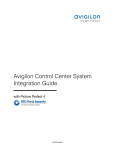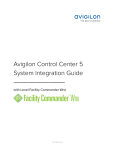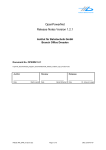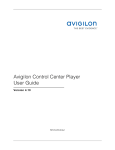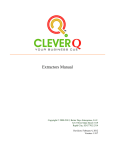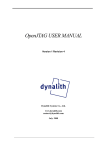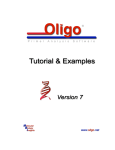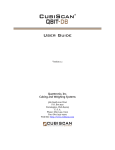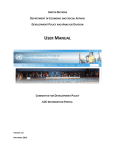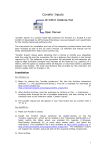Download Avigilon Integration Guide Picture Perfect 4
Transcript
Avigilon Control Center System Integration Guide with Picture Perfect 4 INT-PP4-A-Rev1 Copyright © 2012 Avigilon. All rights reserved. No copying, distribution, publication, modification, or incorporation of this document, in whole or part, is permitted without the express written permission of Avigilon. In the event of any permitted copying, distribution, publication, modification, or incorporation of this document, no changes in or deletion of author attribution, trademark legend, or copyright notice shall be made. No part of this document may be reproduced, stored in a retrieval system, published, used for commercial exploitation, or transmitted, in any form by any means, electronic, mechanical, photocopying, recording, or otherwise, without the express written permission of Avigilon. Picture Perfect is a registered trademark of UTC Fire & Security. Avigilon has made every effort to identify trademarked properties and owners on this page. All brands and product names used in this document are for identification purposes only and may be trademarks or registered trademarks of their respective companies. Avigilon Tel +1.604.629.5182 Fax +1.604.629.5183 http://www.avigilon.com Revised 2012-1-27 Table of Contents Introduction . . . . . . . . . . . . . . . . . . . . . . . . . . . . . . . . .1 Requirements . . . . . . . . . . . . . . . . . . . . . . . . . . . . . . . . . . .1 For More Information . . . . . . . . . . . . . . . . . . . . . . . . . . . . .1 Installation . . . . . . . . . . . . . . . . . . . . . . . . . . . . . . . . . 2 Server . . . . . . . . . . . . . . . . . . . . . . . . . . . . . . . . . . . . . . . . .2 Client . . . . . . . . . . . . . . . . . . . . . . . . . . . . . . . . . . . . . . . . . .2 Checking the License . . . . . . . . . . . . . . . . . . . . . . . . . . . . .3 Configuration . . . . . . . . . . . . . . . . . . . . . . . . . . . . . . . .4 Adding an Integration User in Avigilon . . . . . . . . . . . . . . . .4 Picture Perfect Alarm Configuration . . . . . . . . . . . . . . . . . .4 Avigilon Alarm Configuration . . . . . . . . . . . . . . . . . . . . . . . .4 Avigilon PP4 Gateway . . . . . . . . . . . . . . . . . . . . . . . .6 Configuring Server Settings . . . . . . . . . . . . . . . . . . . . . . . .6 Mapping Alarms . . . . . . . . . . . . . . . . . . . . . . . . . . . . . . . . .7 Backing Up Mapped Alarms . . . . . . . . . . . . . . . . . . . . . . . .9 Restoring Mapped alarms . . . . . . . . . . . . . . . . . .9 Monitoring Alarms . . . . . . . . . . . . . . . . . . . . . . . . . .10 Avigilon Control Center System Integration Guide with UTC Picture Perfect Introduction The UTC Picture Perfect® 4 (PP4) and Avigilon Control Center software integration allows for the two systems to share alarms. The integration enables alarms created in one software to be mapped to the other software, so alarms can be monitored in both. Requirements Vendor Requirements Avigilon Control Center Server Software 4.10 or later Avigilon Avigilon Third Party Integration License: ACC-PP4-NVR Avigilon Avigilon PP4 Gateway software integration: AvigilonPicturePerfect4Gateway.exe The file can be downloaded at http://avigilon.com/support/software/int/ UTC Picture Perfect 4 with Service Pack 3 UTC Picture Perfect External Interface (EIF) license For More Information For more detailed information about the procedures outlined in this guide, refer to the specific software documentation. • Avigilon Control Center Client User Guide • Avigilon Control Center Server User Guide • ODBC and JDBC Connection Instructions for the Picture Perfect 4.0 Informix Database • Picture Perfect 4 User Manual 1 Avigilon Control Center System Integration Guide with UTC Picture Perfect Installation Server Install the following on any server in your network in the following order: 1. Install the Picture Perfect Server software. 2. Install the Avigilon Control Center Server software. 3. Set up an Open Database Connectivity (ODBC) connection to the Picture Perfect database. The Avigilon PP4 integration communicates with the Picture Perfect database through an ODBC connection. a. Install the 32 bit version of the IBM Informix Client SDK software, even if you are running a 64 bit system: http://www14.software.ibm.com/webapp/download/search.jsp?rs=ifxdl • If you are installing the IBM Informix Client on a 64 bit system, install the software through command prompt. In command prompt, enter the following commands: - set PATH=%WINDIR%\SysWOW64;%PATH% - run installer b. Configure the ODBC and JDBC connection as described in the manual: ODBC and JDBC Connection Instructions for the Picture Perfect 4.0 Informix Database. • When you complete the “Setting up an ODBC Data Source” procedure for a 64 bit system, do not access the IBM Informix ODBC Driver from the Control Panel. Access the driver set up window from here: C:\Windows\Syswow64\odbcad32.exe 4. Install the Avigilon PP4 Gateway software integration. Client Install the following as needed: • Install the Avigilon Control Center Client software on the computers that require access to the Avigilon Control Center System 2 Avigilon Control Center System Integration Guide with UTC Picture Perfect Checking the License After you have installed all the required software, check that the licenses were properly applied. To check the Avigilon Third Party Integration License (ACC-PP4-NVR): 1. Open the Avigilon Control Center Admin Tool. 2. Select the Settings tab and click Licensing. The License Activation dialog box appears. The dialog box must say Integration Connections: Yes or the software was not properly licensed. To check the Picture Perfect license: 1. Open Picture Perfect and select the Help menu and select About Picture Perfect. In the dialog box, check that the EIF license is displayed. 3 Avigilon Control Center System Integration Guide with UTC Picture Perfect Configuration The Avigilon PP4 Gateway software is used to direct alarm communication between the Picture Perfect and Avigilon Control Center software. Configure the two applications for their connection to the Avigilon PP4 Gateway software. Adding an Integration User in Avigilon To protect the security of the Avigilon Control Center Server, add an Avigilon user only for connecting the integration. See the Avigilon Control Center Client User Guide for details about how to add users. This user must have the following permissions to enable all the integration features: • View Live Images The Avigilon PP4 integration user name and password is required to add Avigilon Servers to the Avigilon PP4 Gateway configuration application. Picture Perfect Alarm Configuration Alarms are manually created in the Picture Perfect software. Create the alarms needed for the integration, and route the alarms as required. See the alarms configuration section in the Picture Perfect 4 User Manual for more information. Avigilon Alarm Configuration Alarms are manually created in the Avigilon Control Center Client software. Create the Avigilon alarms you want mapped to the alarms in the Picture Perfect software, then assign the required cameras and settings for the alarm. 1. In the Avigilon Control Center Client software, select Tools > Setup then select the Avigilon Server to define the alarm on. 2. On the server Setup dialog box, click Alarms. 3. On the Add Alarm dialog box, click Add. 4. On the Select Alarm Trigger Source page, select External Software Event from the Alarm Trigger Source drop down list and click Next. 5. On the Select Linked Cameras page, select the cameras to link to this alarm, and set the Pre-Alarm Record Time and the Recording Duration. Click Next. 6. Select the groups or users who should receive alarm notifications, then click Next. 7. (Optional) If you would like to trigger an action when an alarm is acknowledged, select the Activate selected digital output(s) on alarm acknowledgement check box. a. Select the digital outputs to be activated and specify the duration. 4 Avigilon Control Center System Integration Guide with UTC Picture Perfect a. Select the Require user confirmation before activating digital output check box if users need to confirm the alarm before the digital output action is initiated. b. Click Next. 8. Enter a Name for the alarm and set the alarm Priority. The alarm name is used to identify the alarm during the integration. 9. Ensure the Enable Alarm check box is selected and click Finish. 5 Avigilon Control Center System Integration Guide with UTC Picture Perfect Avigilon PP4 Gateway The Avigilon PP4 Gateway is composed of two parts: the Avigilon PP4 Gateway Windows service that runs automatically in the background, and the Avigilon PP4 Gateway configuration application that is used to configure the connection and alarm mappings between the UTC and the Avigilon Control Center systems. NOTE: Whenever the Avigilon PP4 Gateway configuration application is opened, the Avigilon PP4 Gateway service is stopped. Configuring Server Settings Configure the Avigilon PP4 Gateway to access the two applications. The Avigilon PP4 Gateway configuration application remembers the server configuration, so you do not need to repeat this procedure if the settings remain the same. 1. Open the Avigilon PP4 Gateway software. Select Start > All Programs > Avigilon > Avigilon Picture Perfect 4 Gateway. 2. Complete the following fields: • In the Picture Perfect area, complete the required fields to access the Picture Perfect server. 6 Avigilon Control Center System Integration Guide with UTC Picture Perfect • In the Informix DB area, complete the required fields to access the ODBC that was set up as part of the integration installation. See Installation on page 2 for more information. 3. Click Add to add the Avigilon Server. 4. In the dialog box, enter the Avigilon Server IP Address, Port, User Name and Password, then click OK. Use the username and password created for the integration. See Adding an Integration User in Avigilon on page 4. 5. Click OK. The Avigilon PP4 Gateway searches both software systems for alarms that can be mapped together. Mapping Alarms 1. Open the Avigilon PP4 Gateway configuration application. 2. Confirm that the server configurations are correct then click OK. 7 Avigilon Control Center System Integration Guide with UTC Picture Perfect 3. In the Picture Perfect Alarms area, select an alarm to map. a. Select an alarm category. b. Select an alarm that was configured in Picture Perfect from the top drop down list. See Picture Perfect Alarm Configuration on page 4 for more information. c. Select the options for the alarm. 4. In the Avigilon NVR Alarms area, select an Avigilon alarm. See Avigilon Alarm Configuration on page 4 for more information. 5. Click Add Mapping. 6. Repeat step 3 to 5 until all the alarms you require are mapped. 7. Click Save. 8 Avigilon Control Center System Integration Guide with UTC Picture Perfect Backing Up Mapped Alarms After you finish mapping all the alarms in the Avigilon PP4 Gateway, you can choose to back up a copy of the mappings. 1. Navigate to C:\Program Files\Avigilon\Avigilon Picture Perfect 4 Gateway\. NOTE: The filepath may be different depending on how your system is configured. 2. Copy and paste the GatewayParams.xml file to a back up location. Restoring Mapped alarms When you have a backup copy of the mapped alarms, you can restore the integration to use the back up copy any time. 1. Open the Avigilon PP4 Gateway configuration application to stop the Gateway Windows service. 2. Locate your backup copy of the GatewayParams.xml file. 3. Copy and paste the backup GatewayParams.xml file into the C:\Program Files\Avigilon\Avigilon Picture Perfect 4 Gateway\ folder. Allow Windows to overwrite the copy that is currently in the folder. 4. Close the Avigilon PP4 Gateway configuration application to start the Gateway Windows service. 5. To check if the mapped alarms were restored correctly, open the Avigilon PP4 Gateway configuration application again. 9 Avigilon Control Center System Integration Guide with UTC Picture Perfect Monitoring Alarms Once the alarms from Picture Perfect and Avigilon Control Center have been mapped in the Avigilon PP4 Gateway, alarms that are triggered in Picture Perfect will appear in both applications. To monitor alarms in the Picture Perfect software, see the alarm monitoring section of the Picture Perfect 4 User Manual. To monitor alarms in the Avigilon Control Center software, see the alarm monitoring section of the Avigilon Control Center Client User Guide. 10