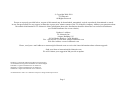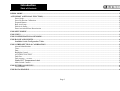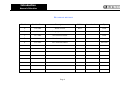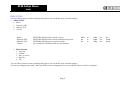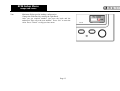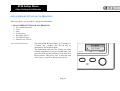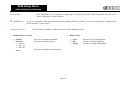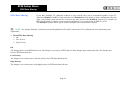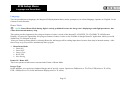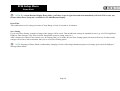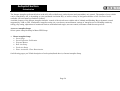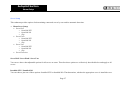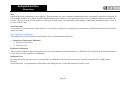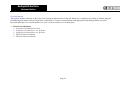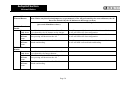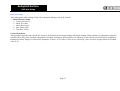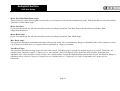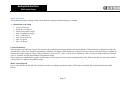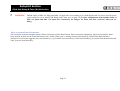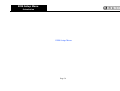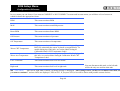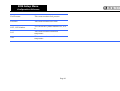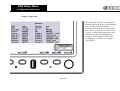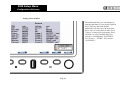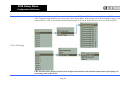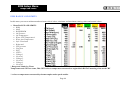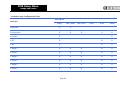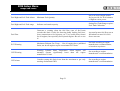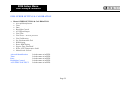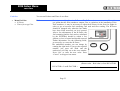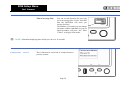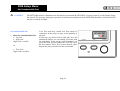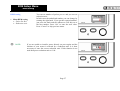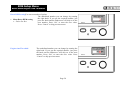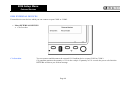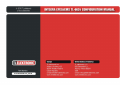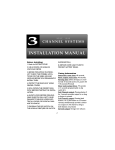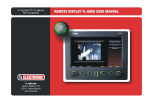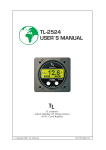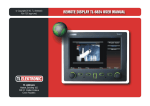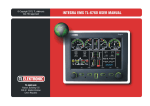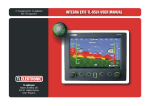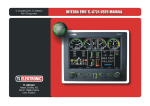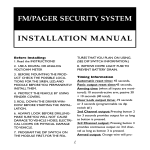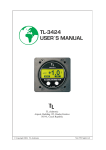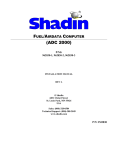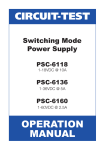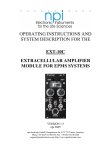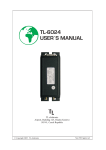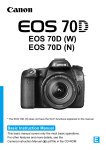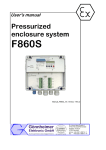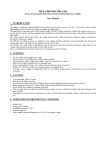Download Configuration Manual
Transcript
© Copyright 2008-2010 TL elektronic All Rights Reserved Except as expressly provided below, no part of this manual may be downloaded, transmitted, copied, reproduced, disseminated or stored in any storage medium, for any purpose without the express prior written consent of the TL elektronic company. Address your questions about the technical information to TL elektronic. Other information about sale, distribution should be directed to our exclusive distributors (see World Distributor list on our website). Producer’s address: TL elektronic Inc. Airport, Building 125, 503 41 Hradec Kralove, Czech Republic Fax: +420 49 548 23 94 E-mail: [email protected] Web Site Address: www.tl-elektronic.com Please, send your e-mail address to [email protected] to receive the latest information about software upgrade. Send your ideas to [email protected] We will evaluate your suggestion and provide an update. Windows is registered trademark of Microsoft Corporation. All trademarks and registered trademarks are acknowledged. SchecK® is registered trademark of TL elektronic. iFamily® is registered trademark of TL elektronic. sModern® is registered trademark of TL elektronic. All information in this User’s manual is subject to change without prior notice. Page 1 Introduction Table of Contents Table of Contents TABLE OF CONTENTS..................................................................................................................................................................................................... 2 RECORD OF REVISION ................................................................................................................................................................................................... 4 EFIS SETUP MENU ............................................................................................................................................................................................................ 6 EFIS UNITS.......................................................................................................................................................................................................................... 8 EFIS CONFIGURATION & SENSORS.......................................................................................................................................................................... 10 EFIS RANGE AND LIMITS ............................................................................................................................................................................................ 10 EFIS OTHER SETTINGS & CALIBRATION............................................................................................................................................................... 14 Aircraft identification .................................................................................................................................................................................................14 Time ............................................................................................................................................................................................................................15 Date .............................................................................................................................................................................................................................15 Pitch Setting................................................................................................................................................................................................................16 Backlight Control........................................................................................................................................................................................................16 AUX INPUT/OUTPUT ..............................................................................................................................................................................................17 Main Switch Control...................................................................................................................................................................................................17 EFIS EXTERNAL DEVICES ........................................................................................................................................................................................... 18 GPS .............................................................................................................................................................................................................................19 SL30 nav com .............................................................................................................................................................................................................19 Remote compass .........................................................................................................................................................................................................20 CO Guardian ...............................................................................................................................................................................................................21 EFIS DATA SHARING ..................................................................................................................................................................................................... 22 LANGUAGE....................................................................................................................................................................................................................... 23 Page 2 Introduction Table of Contents DEMO MODE .................................................................................................................................................................................................................... 23 AUTOPILOT (OPTIONAL FUNCTION)....................................................................................................................................................................... 25 Servo Setup .................................................................................................................................................................................................................27 Servo Deflection Calibration ......................................................................................................................................................................................28 External Button ...........................................................................................................................................................................................................29 Roll Axis Setup...........................................................................................................................................................................................................31 Pitch Axis Setup..........................................................................................................................................................................................................33 Enter Activation/Enter Reactivation ...........................................................................................................................................................................35 EMS SETUP MENU .......................................................................................................................................................................................................... 36 EMS UNITS ........................................................................................................................................................................................................................ 37 EMS CONFIGURATION & SENSORS.......................................................................................................................................................................... 39 EMS RANGE AND LIMITS............................................................................................................................................................................................. 46 Available Limits Configuration Table.....................................................................................................................................................................47 EMS OTHER SETTING & CALIBRATION ................................................................................................................................................................. 52 Aircraft identification .................................................................................................................................................................................................52 Time ............................................................................................................................................................................................................................52 Date .............................................................................................................................................................................................................................52 Backlight Control........................................................................................................................................................................................................52 AUX INPUT/OUTPUT ..............................................................................................................................................................................................52 Fuel flow .....................................................................................................................................................................................................................53 Fuel pressure – set zero...............................................................................................................................................................................................54 Water CHT Temperature Label..............................................................................................................................................................................59 Main Switch Control...................................................................................................................................................................................................59 EMS EXTERNAL DEVICES ........................................................................................................................................................................................... 60 CO Guardian ...............................................................................................................................................................................................................60 EMS DATA SHARING ..................................................................................................................................................................................................... 61 Page 3 Introduction Record of Revision RECORD OF REVISION Revision Revision Date Description ECO# A 1.10.2008 Initial version 0001 B 2.2.2009 Language correction Jezek C 14.7.2009 New function added Jezek D 1.10.2009 New function added Jezek E 5.12.2010 New functions added Hovorka Page 4 Insertion date By Jezek Introduction Warnings, Cautions & Notes V WARNING: If setup or calibration data is inadvertently or improperly changed, there could be inaccurate readings that may lead to improper operation of the aircraft or engine. This could result in engine damage and/or an emergency situation. L CAUTION: Use the INTEGRA at your own risk. To reduce the risk of unsafe operation, carefully review and understand all aspects of this Configuration Manual and the Flight Manual Supplement, and thoroughly practice basic operation prior to actual use. When in actual use, carefully compare indications from the INTEGRA to all available navigation sources, including the information from other NAVAIDS, visual sightings, charts, etc. For safety, always resolve any discrepancies before continuing navigation. NOTE: It is the pilot’s responsibility for initial missed approach guidance in accordance with published procedure. The unit may not provide correct guidance until established on a defined leg. NOTE: GPS level of service annunciations are not applicable to the external CDI (or HSI) when VLOC is active. TL elektronic is fully committed to your satisfaction as a customer. If you have any questions regarding the INTEGRA, please contact our customer service department. Page 5 EFIS Setup Menu Introduction EFIS Setup Menu Page 6 EFIS Setup Menu Introduction NOTE: This manual assumes that you have read User Manual and you’ve mastered operation of the Integra. In this menu you can set up many parameters mainly for flight settings. Access to this menu: Press right knob, select Enter Setup in menu. When prompt “Are you sure you want to enter to setup” appears, press “Yes”. There in Setup mode switch screen to EFIS. Press right knob again, you should see Menu EFIS Setup now. • Menu EFIS Setup • Units • Configuration & Sensors • Range and Limits • Other Settings & Calibration • External Devices • EFIS Data Sharing • Autopilot Setup • Language • Demo Mode • Exit Menu Page 7 EFIS Setup Menu Units EFIS UNITS You can choose between metric and imperial units or you can define your own unit settings. • Menu UNITS • Metric • Imperial (UK) • Imperial (US) • Custom Metric Imperial (UK) Imperial (US) Custom • INTEGRA display units in metric system INTEGRA display units in metric and imperial system INTEGRA display units in imperial system you can choose individual units for each measure km/h kts kts m ft ft mBar mBar inHg Menu Custom • Airspeed • Altitude • Baro pressure • Distance • VSI You can choose between metric and imperial units or you can define your own unit settings. You can try changing some units. Take note EFIS screen is changed by how you modified values to metric or imperial. Page 8 km nm nm m/s ft/min ft/min EFIS Setup Menu Units Available units for measured quantities Quantities Selectable units Digital speed indicator km/h kts mph Airspeed strip km/h kts mph Baro pressure inHg mBar Altitude strip feet metre Digital altitude indicator feet metre Vertical speed indicator ft/min kts Page 9 m/s EFIS Setup Menu C&S and R& L EFIS Configuration & Sensors This menu contains settings for sensors of temperature. • Menu Configuration & Sensors • IAT • OAT • AUXT IAT OAT AUXT Internal Air Temperature Outside Air Temperature Auxiliary Temperature After you choose option for setting(IAT, OAT or AUXT) from the menu, you’ll get list of available sensors. You can assign one of them to selected temperature or disable displaying of selected temperature by option Not Connected. EFIS RANGE and LIMITS In this menu you can set airspeed values • Menu Range and Limits • Airspeed • Vne – never exceed • Vno – maximum structural cruising • Vfe – maximum flap extended • Vs – stall speed • Vso – minimum flight speed in landing configuration NOTE: The limits of one each Vne, Vno, Vfe,Vs or Vso can´t overlap each other. If you try decrease for example Vne and it is impossible so you need to decrease Vno at first and than you can set Vne to lower value. Page 10 EFIS Setup Menu Range and Limits Vne Vno Never exceed speed. Change the underlined by rotating the right Knob. After you get required number, just press the knob and the underscore skips on to the next number. Press “Set” to enter the value. Press “Cancel” to skip previous menu. Maximum structural cruising speed or maximum speed for normal operations. Change the underlined by rotating the right Knob. After you get required number, just press the knob and the Cancel Position underscore skips on to the next number.SetPress “Set” to enter the value. Press “Cancel” to skip previous menu. Page 11 Cancel Set Position Cancel Set Position EFIS Setup Menu Range and Limits Vfe Vs Maximum flaps extended speed. Change the underlined by rotating the right Knob. After you get required number, just press the knob and the underscore skips on to the next number. Press “Set” to enter the value. Press “Cancel” to skip previous menu. Stall speed or minimum steady flight speed in which the aircraft is still controllable. Change the underlined by rotating the right Knob. After you get required number, just press the knob and the underscore skips on to the next number. Press “Set” to enter the value. Press “Cancel” to skip previous menu. Page 12 Cancel Cancel Set Set Position Position Cancel Set Position EFIS Setup Menu Range and Limits Vso Minimum flight speed in landing configuration. Change the underlined by rotating the right Knob. After you get required number, just press the knob and the underscore skips on to the next number. Press “Set” to enter the value. Press “Cancel” to skip previous menu. Page 13 Cancel Set Position EFIS Setup Menu Other Settings & Calibration EFIS OTHER SETTINGS & CALIBRATION This menu allows you to modify settings and calibrations • Menu OTHER SETTINGS & CALIBRATION • Aircraft Identification • Time • Date • Pitch Setting • Backlight control • AUX Input/Output • Main Switch Control Aircraft identification The Aircraft ID Box has Letters A-Z, numbers 09 blanks and - symbol. The ID can also be shortened to fewer than 8 digits. The underlined letter you can change just rotate with the right knob. If you get required letter, just press the knob and the underscore will skip on to the next letter. Then press “Set” to enter the new value. Press “Cancel” to skip previous menu. Page 14 Cancel Set Position EFIS Setup Menu Other Settings & Calibration You can set the time. The underlined numbers you can change just rotate with the right knob. If you get required time, just press the knob and the underscore will skip on to the next number. Then press “Set” to enter the new value. Press “Cancel” to skip previous menu. Time Date NOTE: Cancel Set Position Cancel Set Position It is necessary to set UTC (Zulu time) on the INTEGRA Clock. You can set the date. The underlined numbers you can change just rotate with the right knob. If you get required time, just press the knob and the underscore will skip on to the next number. Then press “Set” to enter the date. Please insert date in the form of DD/MM/YY or day/month/year. Press “Cancel” to skip previous menu. Page 15 EFIS Setup Menu Other Settings & Calibration Pitch Setting V WARNING: Backlight Control • If the INTEGRA is not mounted at a right angle in relation to the pitch of the aircraft this function can be used to compensate for this variation. If you are unfamiliar with pitch calibration please obtain qualified assistance. An incorrect calibration of horizon may result in death or serious injury. This menu has 2 submenus – Dimmer Source Control and Button Color • Dimmer Source Control • • • Manual External • Max 5V • Max 12V • Max 24V Auto Button Color • • • You can set brightness manually You can set external dimmer You can set brightness automatically Page 16 Green Red Orange You can set green backlighting You can set red backlighting You can set orange backlighting EFIS Setup Menu Other Settings & Calibration AUX INPUT/OUTPUT This menu contains other external inputs and outputs. In every menu you can choose if you want to NOT CONNECT or YES – HI or YES – LO. CNPY Canopy status (open/close) Gear UP Undercarriage is retracted Gear DOWN Undercarriage is extended Main Switch Control • Menu Main Switch Control • Not Connected • Connected If you have Integra connected via external main switch, set in this menu “CONNECTED”. So you can power on or power off integra via main switch. If you have Integra connected directly to battery power, choose “NOT CONNECTED” in this menu. Page 17 EFIS Setup Menu External Devices EFIS EXTERNAL DEVICES You can add any external device, such as GPS, SL30 nav com, Remote Compass and CO Guardian. • Menu EXTERNAL DEVICES • GPS • SL30 nav com • Remote compass • CO Guardian External devices GPS: Port: COM1; Baud rate: 19200; Protocol: NMEA SL30: Port: COM2 Remote compass: Connected CO Guardian: Not connected Page 18 EFIS Setup Menu GPS & SL30 nav com GPS • In this menu you can set access point, baud rate and protocol. First you can choose between COM1 or COM2. Now you can set baud rate from 4800 to 115200. And now you can choose protocol between NMEA and ARNAV. Menu GPS • Not connected • Com 1 • Com 2 • Baud: 115200 • Baud: 57600 • Baud: 38400 • Baud: 19200 • Baud: 9600 • Baud: 4800 • Protocol: NMEA • Protocol: ARNAV NOTE: If you select baud rate, which is not supported by your GPS receiver, baud rate 4800 will be automatically set. SL30 nav com • The SL30 is a VHF Navigation/Communications Transceiver. You can connect SL30 with INTEGRA via COM1 or COM2. Menu SL30 nav com • Not connected • Com 1 • Com 2 Page 19 EFIS Setup Menu Remote Compass Remote compass • Menu Remote compass • Not connected • Connected • Settings • Declination • Inclination • Total Mag. Field • Build In • Calibration TL elektronic Remote Compass is exclusive source of magnetic heading information for the Integra. The connection to Integra is via CAN BUS. If Remote Compass is not connected you will not have Heading data. If Remote Compass is “connected” on Integra, but Remote Compass is missing or there is a problem with communication, heading data display ERROR. If Remote Compass is connected properly you will have correct Heading data. Menu Settings To calibrate your Remote Compass, you must input your location’s current magnetic inclination angle and intensity. Before doing this, you must obtain these two values for the geographic location where you will be performing the calibration. Note that this procedure only needs to be done once, prior to magnetic calibration. Moving the aircraft to another location does not require repeating this procedure. Obtaining Magnetic Inclination and Intensity 1. TL elektronic recommends The National Geophysical Data Centre (NGDC) of the National Oceanic & Atmospheric Administration 2. 3. 4. 5. website at http://www.ngdc.noaa.gov/geomagmodels/IGRFWMM.jsp to obtain inclination and intensity. Select your country and your city. Click on “Compute Magnetic Field Values” button at the bottom of the page to obtain values needed for the EFIS INTEGRA. Set up in Integra “DECLINATION”, INCLINATION” and “TOTAL FIELD” in agreement with this website. Set up in Integra position of Remote Compass (“Build In”) according to its placing in the aircraft. Page 20 EFIS Setup Menu Remote Compass & CO Guardian L CAUTION: Is requiring setting magnetic inclination angle and intensity Menu Calibration In this menu you can calibrate your Remote Compass. Orient your plane in a known direction, preferably on a compass rose at the airport. Turn aircraft to the north direction. Stabilize the aircraft at horizontal position and keep the aircraft in this position during all calibration. Press OK. Integra start with calibration. Turn aircraft in agreement with instruction on Integra. You will turn aircraft to the west, south and east. After calibration will be displayed information about status of calibration. There can be some mistake during calibration. Integra show you error message with error description. CO Guardian • Menu CO Guardian • Not connected • Com 1 • Com 2 You can connect and disconnect the external CO Guardian device on port COM 1or COM 2. CO guardian monitors the quantity of CO2 in the cockpit. If the quantity of CO2 exceeds the safety limit the INTEGRA will show you an alert message. Page 21 EFIS Setup Menu EFIS Data Sharing EFIS Data Sharing If you have multiple TL elektronic products in your aircraft, they can be networked together via the TL elektronic iFamily® CanBUS. Units networked via iFamily® have the ability to share information with each other. Any product's data can then be viewed on any other screen in the iFamily® network. For example, an EFIS has the ability to display engine monitor information if it is connected to an EMS TL-6724. The iFamily® systems allows you to connect autopilot servos and remote compass. NOTE: See Integra iFamily® Connection part and Explanation of Possible Connections in User Manual for more information and explanation. • Menu EFIS Data Sharing • Off • Low Priority • High Priority Off The Integra doesn’t send EFIS data to bus. The Integra is not source of EFIS data for other Integra units connected to bus. The Integra only receives EFIS data from bus. Low Priority The Integra is set as data source with low priority for EFIS data shared by bus. High Priority The Integra is set as data source with high priority for EFIS data shared by bus. Page 22 EFIS Setup Menu Language and Demo Mode Language You can switch between languages; the Integra will display button labels, menus, prompts etc. in selected language. Options are: English, Czech, German, French, Russian. Demo Mode NOTE: Run of Demo Mode during flight is strictly prohibited because the Integra isn’t displaying actual flight parameters, but values from internal memory loop. This option provides opportunity for trying out features of other versions of the Integra(TL-6524 EFIS, TL-6724 EMS, TL-6824 Remote Display). Of course the opportunity for trying out features of other versions is also available in Integra Demo PC application, which you could obtain from TL-elektronic web site. After you’ll start-up Demo Mode by selecting Demo On, the Integra will be reading input data of sensors from loop in internal memory. After time of loop is up, loop will be automatically start-up again. • Menu Demo Mode • Demo ON • Demo OFF • Integra Type • Reset Time • Save Setting Demo ON / Demo OFF These two options switch between on-state and off-state of Demo Mode. Integra Type In this submenu you can choose simulated Integra unit of specific version. Options are EMS(refers to TL-6724), EFIS(refers to TL-6524), EFIS + EMS(refers to TL-6624) and Remote Display(refers to TL-6824). Page 23 EFIS Setup Menu Demo Mode NOTE: To exit the Remote Display Demo Mode, you’ll have to press right knob and then immediately left knob. This is only way, because Menu Enter Setup isn’t available for TL-6824 Remote Display. Reset Time This submenu serves for setting reset time of loop. Range is from 30 seconds to 10 minutes. Save Setting If you select Save Setting, complete settings of the Integra will be saved. That includes the settings in standard screens (e.g. set of Towing Menu, Highway, Baro Pressure, Nav Source) and in Setup Mode (sensors setting, units etc.). After count down of Reset Time reaches zero, all settings (that you’ve made after the Save Setting option selection) will be lost. In other words, settings will revert to state in moment, that you’ve select Save Setting option. NOTE: Running of Demo Mode is indicated by changing of color of the Integra buttons(sequence red-orange-green) and red displayed message Demo Mode. Page 24 Autopilot Section Introduction AUTOPILOT (OPTIONAL FUNCTION) Page 25 Autopilot Section Introduction The Integra Autopilot (referenced below as the AP) offers roll(aileron), pitch(elevator) and yaw(rudder) axis control. The number of axes, which can be controlled by AP, is depending on your purchased Activation Key; as well as variety of navigation abilities of AP. See Price list for available AP Activation keys and their features. Available features of the Integra Autopilot includes: control of the aircraft axes with the aid of Altitude and Heading Bug or dynamic control supported by VOR or GPS, comfortable Autopilot setting via your chosen external button, settings of Autopilot servos including sensitivity setting, slip setting, adjustment of monitored limits as maximum bank angle, turn rate control, maximum climb/descent speed etc. Access to Autopilot Setup: Select option Autopilot Setup in Menu EFIS Setup. • Menu Autopilot Setup • Servo Setup • Servo Deflection Calibration • External Button • Roll Axis Setup • Pitch Axis Setup • Enter Activation / Enter Reactivation On following pages you’ll find description of each option(listed above) of menu Autopilot Setup. Page 26 Autopilot Section Servo Setup Servo Setup This submenu provides options for determining connected servos by user and its automatic detection. • Menu Servo Setup • Servo Roll o Installed-YES o Installed-NO o Slip • Servo Pitch o Installed-YES o Installed-NO o Slip • Servo Yaw o Installed-YES o Installed-NO o Slip • Servo Detection Servo Roll / Servo Pitch / Servo Yaw You can see above that adjustable options for all servos are same. Therefore these options are collectively described below and apply to all servos. Installed-YES / Installed-NO You can choose just one of these options: Installed-YES or Installed-NO. That determines, whether the appropriate servo is installed or not. Page 27 Autopilot Section Servo Setup Slip Option Slip provides adjusting of servo slipping. That means that you can set amount of transmitted torque via magnetic clutch before slipping. If you set higher number, more torque could be transmitted and you will have to exert much more force in case of manual adjustment when the AP is active. There is no drag, which could be exerted by turned off AP on yoke and rudder pedals. Range of maximum transmitted torque is from 0 to 100% with 5% step. Servo Detection You will have to execute this procedure because it’s necessary to assign servos to appropriate controlled axes. Follow the instructions which will appear on screen. Servo Deflection Calibration This submenu serves for calibration of deflections of servos and their subsequent test. • Menu Servo Deflection Calibration • Deflection Calibration • Deflection Test Deflection Calibration This procedure identifies range of motion of each servo and it should be executed before servo Deflection Test. Just follow the instructions on the screen for successful completion of calibration. Deflection Test By using this option you can test servos assignment to controlled axes and verify correctness of direction of movement for flight control surfaces. Select Deflection Test option and avoid touch the yoke during the test. Follow the instructions on the screen. Page 28 Autopilot Section External Button External Button This option enables extension of the ways for activation and deactivation of the AP. Moreover it simplifies the setting of Altitude bug and Heading bug and makes setting of bugs more comfortable. Of course, external button with appropriate and handy position is needed. Recommended place for external button is on yoke (control column) or on central panel. • Menu External Button • Autopilot Activation-Deact. Only • Autopilot Activation-Prev. Act. & Deact. • Autopilot Activation-Stab. Act. & Deact. • Hold On Function-Enable • Hold On Function-Disable Page 29 Autopilot Section External Button option of Menu External Button Hold On Function Enable Deact. Only is set Prev.Act. & Deact is set Stab.Act & Deact. is set Hold On Function Disable Deact. Only is set Prev.Act. & Deact is set Stab.Act & Deact. is set action of the button (note: Before any deactivation[temporary or permanent] of the AP performed by the external button, the AP has to be activated by the AP buttons on the Integra at first.) press holding down (press and immediate release) The AP is deactivated. Activation of the AP must be performed by the AP buttons on the Integra. The AP is activated with the last configuration. Next pressing will deactivate the AP. The AP is temporarily deactivated. After release of the button, the AP will follow the last configuration. The AP is temporarily deactivated. After release of the button, the AP will follow the last configuration. The AP is activated and the AP will hold current altitude and heading. The AP is temporarily deactivated. After release of the button, the AP will hold current altitude and heading. The AP is deactivated. Activation of the AP must be performed by the Integra buttons. The AP is activated with the last configuration. Next pressing will deactivate the AP. no reaction The AP is activated and the AP will hold current altitude and heading. Page 30 no reaction no reaction Autopilot Section Roll Axis Setup Roll Axis Setup This submenu provides settings of the AP performance during a roll of the aircraft. • Menu Roll Axis Setup • Control Sensitivity • Mode-Turn Rate • Mode-Bank Angle • Max. Bank Angle • Turn Rate Target Control Sensitivity This parameter specifies how fast the AP reacts to deviations between target heading and actual heading. If the parameter is adjusted too high, the aircraft will be itchy. Fast, hardline adjustments of heading will appear. If the parameter is adjusted too low, the aircraft will leisurely responds to heading deviations. Range of values of the parameter is from 1 to 24. Value 1 refers to low sensitivity, value 24 refers to high sensitivity. Default value is 10. Page 31 Autopilot Section Roll Axis Setup Mode-Turn Rate/Mode-Bank Angle These options are entitled here together because they are two options of one switch (metaphorically told). That means that you can choose ModeTurn Rate or Mode-Bank Angle. Mode-Turn Rate If you select this mode, the AP will control the aircraft according to parameter Turn Rate Target (described below) and Max. Bank Angle(described below). Mode-Bank Angle If you select this mode, the AP will control the aircraft according to parameter Max. Bank Angle. Max. Bank Angle The parameter determines maximum bank angle of the aircraft during AP’s controlled turns. Range of adjustable values of the parameter is from 5 to 45 degrees. Default value is 15 degrees and it is adjustable in 1 degree increments. Turn Rate Target The parameter determines average target turn rate of the aircraft. Turn Rate target is specified in angular degrees per second. That means, for example when Turn Rate Target is 1 degree per sec., then aircraft’s turn of 90 degrees will be performed in 90 seconds. Remember that adjustable value of the parameter is only average value, which could be exceed due flight dynamics and the time for turn initialization. Range of adjustable values is from 0.5 degree to 3 degrees per sec. Default value is 1.5 degree per sec. and it is adjustable in 0.1 degree per sec. increments. Page 32 Autopilot Section Pitch Axis Setup Pitch Axis Setup This submenu provides settings of the AP performance during controlled change of altitude. • Menu Pitch Axis Setup • Control Sensitivity • Mode-Vertical Speed • Mode-Longitudinal Angle • Max. Longitudinal Angle • Max. Climb Speed • Max. Descent Speed • Min. Air Speed • Max. Air Speed Control Sensitivity This parameter specifies how fast the AP reacts to deviations between target altitude and actual altitude. If the parameter is adjusted too high, the aircraft will be itchy. Fast, hardline adjustments of altitude will appear. If the parameter is adjusted too low, the aircraft will leisurely responds to altitude deviations. Range of values of the parameter is from 1 to 24. Value 1 refers to low sensitivity, value 24 refers to high sensitivity. Default value is 10.Mode-Vertical Speed/Mode-Longitudinal Angle These options are entitled here together because they are two options of one switch (metaphorically told). That means that you can choose ModeVertical Speed or Mode-Longitudinal Angle. Mode-Vertical Speed If you select this mode, the AP will control the aircraft according to parameters Max. Climb Speed and Max. Descent Speed(both described below). Page 33 Autopilot Section Pitch Axis Setup Mode-Longitudinal Angle If you select this mode, the AP will control the aircraft according to parameter Max. Longitudinal Angle(described below). Max. Longitudinal Angle The parameter determines angle between longitudinal axis of the aircraft in horizontal flight and longitudinal axis of the aircraft when the AP pitches the aircraft up or down during controlled altitude change. If Mode-Longitudinal Angle is set, parameter Max. Longitudinal Angle is activated. Max. Climb Speed/Max. Descent Speed If Mode-Vertical Speed is selected, Max. Climb Speed and Max. Descent Speed will be used for reduction of Vertical Speed during climb or descent of the aircraft. Min. Air Speed Min. Air Speed is minimum airspeed at which you can activated the AP. If actual airspeed is lower than set Min. Air Speed , the AP will pitch the aircraft down to increase actual airspeed. If aircraft’s altitude is lower than altitude determined by Altitude Bug or Navigation source(VOR or GPS) and the AP can’t pitch the aircraft up without dropping below Min. Air. Speed , the Integra will display message “ADD POWER”. The Min. Air Speed must be set to (at least) 30% above Vs. This is default setting of Min. Air Speed value. Max. Air Speed Max. Air Speed is maximum airspeed at which you can activated the AP. If actual airspeed is higher than set Max. Air Speed , the AP will pitch the aircraft up to decrease actual airspeed. If aircraft’s altitude is higher than altitude determined by Altitude Bug or Navigation source(VOR or GPS) and the AP can’t pitch the aircraft down without Max. Air. Speed get exceed , the Integra will display message “REDUCE POWER”. The Max. Air Speed must be set to (at most) 95% of Vne. This is default setting of Max. Air Speed value. Page 34 Autopilot Section Pitch Axis Setup & Enter (Re)Activation V WARNING: Default values of Min. Air Speed and Max. Air Speed are set according to Vs (Stall Speed) and Vne (never exceed speed) values which are set in menu EFIS Range and Limits (see on page 10). Proper readjustment from default values of Min. Air Speed and Max. Air Speed isn’t watched by the Integra. So, make sure that you know, what you are doing. Enter Activation/Enter Reactivation The last option in menu Autopilot Setup is Enter Activation or Enter Reactivation. Enter Activation is displayed, when Activation Key hasn’t been entered. In that case the Autopilot function isn’t enable. When you’ve already entered Activation Key, option Enter Reactivation is displayed. If you want to upgrade your Activation Key (e.g. Premium Activation Key to Gold Activation Key), just select Enter Reactivation and enter your new Activation Key. Page 35 EMS Setup Menu Introduction EMS Setup Menu Page 36 EMS Setup Menu Units Access to this menu: Press right knob, select Enter Setup in menu. When prompt “Are you sure you want to enter to setup” appears, press “Yes”. There in Setup mode switch screen to EMS. You should see Menu EMS Setup. In this menu you can set up many parameters mainly for engine and sensor settings. • Menu EMS Setup • Units • Configuration & Sensors • Range and Limits • Other Setting & Calibration • External Devices • EMS Data Sharing • Autopilot Setup • Language • Demo Mode • Exit Menu EMS UNITS You can choose between metric and imperial units or you can define your own unit settings. • Menu UNITS • Metric • Imperial (UK) • Imperial (US) • Custom Metric – INTEGRA display units in metric system – (Bar, °C, Pa, litre) Imperial (US) – INTEGRA display units in metric and imperial system (Bar, °C, Pa, gallons) Imperial (UK) – INTEGRA display units in imperial system (inHg, F, psi, gallons) Custom – you can choose individual units for each measure. Page 37 EMS Setup Menu Units • Menu Custom • MAN pressure • Temperature • Pressure • Quantity Available units for measured quantities Quantities Selectable Units Indicator press of oil bar Indicator oil temperature Celsius Internal air temperature Celsius Outsider air temperature Celsius Temperature of cylinders Celsius Information about fuel, fuel pressure bar kg/cm2 Consumption fuel flow and fuel quantity Litre Manifold air pressure mBar torr . Page 38 psi Fahrenheit Fahrenheit Fahrenheit Fahrenheit psi GAL inHg EMS Setup Menu Configuration & Sensors EMS CONFIGURATION & SENSORS In this menu you can properly set all connected sensors. • Menu CONFIGURATIONS & SENSORS • RPM • MAP • Rotor RPM • Oil pressure • Oil Temperature • Water CHT Temperature • Water Aux Temperature • Left / Total Tank • Right Tank • Fuel Pressure • Fuel Flow • EGT, CHT number • EGT, CHT setting • IAT • OAT • Voltage • Current Page 39 EMS Setup Menu Configuration & Sensors In every menu you can choose if you want to CONNECT or NOT CONNECT a sensor and in some menus you will have a list of sensors in which to choose the appropriate sensor. RPM This sensor monitors RPM MAP This sensor monitors manifold pressure Rotor RPM This sensor monitors Rotor RPM Oil Pressure This sensor monitors oil pressure Oil Temperature This sensor monitors oil temperature Water CHT Temperature Water Aux Temperature This sensor monitors CHT Temperature(in meaning used by ROTAX, technically the sensor is placed on engine block). To enable displaying of this info, see section Other Setting & Calibration-Water CHT Temperature Label. This sensor monitors water temperature. To enable displaying of this info, see section Other Setting & Calibration-Water CHT Temperature Label. Left / Total tank This sensor monitors fuel level in left tank Right tank This sensor monitors fuel level in right tank L You can disconnect this tank, so the left tank will be the only one and the main tank. CAUTION: After left or right tank is chosen a warning message is displayed: “After change sensor you have to recalibrate fuel tank, do you want to continue?” and two labels are displayed “YES or NO”. If you press YES, a list will be shown with possible sensors choices. Page 40 EMS Setup Menu Configuration & Sensors Fuel Pressure This sensor monitors fuel pressure Fuel flow This sensor monitors Fuel Flow EGT, CHT Number You can set the Cylinder Number to 2, 4 or 6. IAT This sensor monitors internal air temperature OAT This sensor monitors outside air temperature Page 41 EMS Setup Menu Configuration & Sensors • Voltage You can choose where (battery, pump, avionics etc.) you want gauge voltage monitoring. Menu for Voltage is the same as for Current. • Current You can choose where (battery, pump, avionics etc.) you want gauge current monitoring. Menu for Current is the same as for Voltage. Page 42 Menu Voltage • Voltage1 – Yes • Voltage1 – No • Voltage1 – Label • Voltage2 – Yes • Voltage2 – No • Voltage2 – Label • Voltage3 – Yes • Voltage3 – No • Voltage3 – Label Menu Current • Current1 – Yes • Current1 – No • Current1 – Label • Current2 – Yes • Current2 – No • Current2 – Label • Current3 – Yes • Current3 – No • Current3 – Label VoltageX –Yes -Select when Voltage(1,2 or 3) is used VoltageX –No -Select when Voltage(1,2 or 3) is not used VoltageX –Yes -Select when you want to set label of Voltage(1,2 or 3). See next page for description. CurrentX –Yes -Select when Current(1,2 or 3) is used CurrentX –No -Select when Current(1,2 or 3) is not used CurrentX –Yes -Select when you want to set label of Current(1,2 or 3). See page 44 for description. EMS Setup Menu Configuration & Sensors Setting Voltage label The underlined letter you can change by rotating right knob. If you get the required letter, just press the knob and the underscore will skip on to the next letter. Press “Set” to accept the new label. Press “Cancel” to skip to previous menu. Press “Default” to reset to default label. For Voltage 1 is default label “BATTERY”, for Voltage 2 – “PUMP”, for Voltage 3 – “AVIONICS”. Page 43 EMS Setup Menu Configuration & Sensors Setting Current label The underlined letter you can change by rotating right knob. If you get the required letter, just press the knob and the underscore will skip on to the next letter. Press “Set” to accept the new label. Press “Cancel” to skip to previous menu. Press “Default” to reset to default label. For Current 1 is default label “BATTERY”, for Current 2 – “PUMP”, for Current 3 – “AVIONICS”. Page 44 EMS Setup Menu Configuration & Sensors You can choose and assign Thermocouple and Sensors to EGT and CHT. In this menu choose one EGT or one of CHT. Press the knob and discovers next menu. Now select Input. In this menu select desired thermocouple. Now selected EGT or CHT is associated with this thermocouple. You can do it the same way for every EGT and CHT. EGT, CHT setting CHT described here means Cylinder Head Temperature(measured by thermocouples under spark plugs not in meaning used by ROTAX). Page 45 EMS Setup Menu Range and Limits EMS RANGE AND LIMITS In this menu you can set minimum and maximum critical values, minimum and maximum warning values and normal values. • Menu RANGE AND LIMITS • RPM • MAP • ROTOR RPM • Oil Pressure • Oil Temperature • Water CHT Temperature* • Water Aux Temperature • Left / Total tank • Right tank • Fuel pressure • Fuel flow • EGT • CHT** • Voltage 1 • Current 1 • Voltage 2 • Current 2 • Voltage 3 • Current 3 * Range and Limits for Water Temperature and CHT are same, This CHT refers to temperature measured on engine block-ROTAX meaning of the word CHT **refers to temperatures measured by thermocouples under spark candles Page 46 EMS Setup Menu Range and Limits NOTE: The limits of one each values can´t overlap each other. If you try decrease for example ALARM and it is impossible so you need to decrease WARN at first and than you can set ALARM to lower value. Available Limits Configuration Table You can set Indicator Range RPM X MAP X Rotor RPM X Oil Pressure Min. Alarm Min. Warn Norm Warn Alarm X X X X X X X X X X X X X X Oil Temperature X X X X X X Water CHT Temperature X X X X Water Aux Temperature X X X X Left tank / Total Tank X Page 47 X EMS Setup Menu Range and Limits Available Limits Configuration Table You can set Indicator Range Min. Alarm Right tank X X Fuel pressure X X Fuel flow X EGT X X X CHT X X X Voltage 1 X X X X X Current 1 X X X X X Voltage 2 X X X X X Current 2 X X X X X Voltage 3 X X X X X Current 3 X X X X X Page 48 Min. Warn X Norm Warn Alarm X X X EMS Setup Menu Range and Limits Example of differences between set values. Default values are defined RANGE MIN ALARM MIN WARN NORM WARN ALARM 3000 - - 500 2700 2800 New values are defined: RANGE MIN ALARM MIN WARN NORM WARN ALARM 5000 - - 1000 3000 4000 Page 49 EMS Setup Menu Range and Limits Indicator Function Recommendation Warning Oil Pressure Warning Limit. Useful as a reminder to reduce RPM when warming a cold engine, especially in winter conditions, to avoid excessive oil pressure. As recommended by engine manufacturer Alarm Minimum Oil Pressure Minimum Oil Pressure – This Warns of loss of oil pressure. This is serious. Consider you situation carefully. This may lead to complete engine seizure or it may only be instrument or sensor failure. It requires immediate action but not over-reaction. As recommended by engine manufacturer Oil Temperature Warning Yellow indicator As recommended by engine manufacturer Maximum Oil Temp. Consider setting this limit lower than the maximum to get early warning of abnormal oil temp. As recommended by engine manufacturer Normal Oil Temperature Intended for troubleshooting. Can also indicate reminder that the engine is not warm enough. Set according to engine manufacturer’s recommendation or set based on experience RPM Alarm Max Red Line -Warns when the engine has reached maximum RPM Set according to engine manufacturer’s recommendation. RPM Warning Yellow Indicator Set Based on experience RPM Normal Green indicator Set according to engine manufacturer’s recommendation. Page 50 EMS Setup Menu Range and Limits Fuel Right and Left Tank Alarm Minimum Fuel Quantity Set for at least enough useable fuel to provide for 30-60 minutes of flight at cruise power. Fuel Right and Left Tank range Indicates each tanks capacity Setting Fuel Tank Range requires Fuel Tank Calibration Fuel Flow Generates a warning when the fuel flow (rate of fuel burn) exceeds this limit. Useful for detecting badly leaking fuel lines, loose connections to fuel injectors, etc. Very useful safety feature for all engines, but especially fuel injected engines. Be sure to use it! Account for max fuel flow rate at full takeoff set max 10%-20% above max rate EGT Warning Maximum Exhaust Gas Temp. – Not all engines have published limits, nor do all engines require a maximum EGT limit. Set limit according to engine manufacturer recommendation, or based on experience. CHT Warning Warning Cylinder Head Temperature. Often engines will normally operate significantly lower than the engine manufacturer’s limit. Set according to engine manufacturer’s recommendation CHT Alarm Consider setting this limit lower than the maximum to get early warning of abnormal CHTs Set according to engine manufacturer’s recommendation Page 51 EMS Setup Menu Other Setting & Calibration EMS OTHER SETTING & CALIBRATION • Menu OTHER SETTING & CALIBRATION • Aircraft Identification • Time • Date • Backlight Control • AUX Input/Output • Fuel Flow • Fuel Press – set zero pressure • Fuel Calibration • Set Unexhaustible Fuel • RPM Setting • Rotor RPM Setting • Engine Time Threshold • Water CHT Temperature Label • Main Switch Control Aircraft identification Time Date Backlight Control AUX INPUT/OUTPUT It is the same as in EFIS. It is the same as in EFIS. It is the same as in EFIS. It is the same as in EFIS. It is the same as in EFIS. Page 52 EMS Setup Menu Fuel Flow Fuel flow • Menu Fuel flow • K-Factor • Time of Average Flow You can set K-factor and Time of aver flow. K-factor You can manually adjust the K-Factor. The K-Factor is a measurement of the pulses per gallon that the flow transducer outputs. Due to variations in the installation of the flow transducer, it may be necessary to adjust the K-Factor for the first few flights in order to get an accurate fuel remaining, fuel used and flow reading. The K-Factor should be changed only when the fuel tanks have been filled accurately on level ground. After a few adjustments of the K-Factor, the fuel remaining and the fuel used as calculated by the INTEGRA should be within a few Set Position gallons (or less) of actual and should not need further adjustment. Use the following fields, as necessary, to correct the K-Factor. The underlined numbers you can change by rotating the right knob. If you get the required number, just press the knob and the underscore will skip on to the next number. Press “Set” to enter the new value. Press “Cancel” to skip previous menu. (Shown value – Real value) x Last K-FACTOR K-FACTOR = Last K-FACTOR + Page 53 Real value EMS Setup Menu Fuel Pressure Time of Average Flow You can set time duration for how long you want average flow of fuel. After this time the INTEGRA will show you average fuel flow. The numbers of seconds you can change just rotate with the right knob. If you get required number, just press “Set”. Press “Cancel” to skip previous menu. NOTE: Maximum displaying time which you can set is 10 seconds. Fuel pressure – set zero This is function for correction of variance between pressure sensors. Page 54 Set Position EMS Setup Menu Fuel Calibration Fuel calibration • Because the shape of the tank can be asymmetric therefore petrol in fuel tanks may not be level. You can set up to 15 steps of fuel calibration. Menu Fuel calibration • Left tank • Right tank (Right tank is enable) Or First you choose left or right tank for calibration and press the knob. Now is displayed label and you can choose number of steps merely rotate the knob. When you have set number of steps, press “OK”. You can cancel this operation if you press the “Cancel” button. OK • Total tank (Right tank is disable) NOTE: You can set count of calibration steps in range from 3 to 15. NOTE: If you want to change the capacity of the tank: Enter to Setup – Range and Limits – Left / Total Tank and set the RANGE. If you press “OK” button the next label with “Start calibration” is displayed. Be sure before starting the calibration that your fuel tank is full. Page 55 Cancel Edit value EMS Setup Menu Set Unexhaustible Fuel L CAUTION: The INTEGRA must be calibrated to the aircraft fuel system and the INTEGRA’s accuracy must be verified before flying the aircraft. The accuracy and proper operation of each function displayed on the INTEGRA should be verified before the aircraft is released for flight. Set unexhaustible fuel • Menu Set Unexhaustible Fuel • Left tank • Right tank (Right tank is enable) Or Your fuel tank may contain fuel that cannot be consumed. In this step you may set the quantity of this fuel. In first step you choose left or right tank. Now the underlined number you can change just rotate with the right knob. If you get the required number, just press the knob and the underscore will skip on to the next number. Press “Set” to enter the new value. Repeat the same procedure for the second tank. • Total tank (Right tank is disable) Page 56 Cancel Set Position EMS Setup Menu RPM Setting RPM setting • Menu RPM setting • Pulses Per Rev • Reduction ratio NOTE: You can set number of pulses per rev and you can set reduction ratio. In both cases the underlined number you can change by rotating the right knob. If you get the required number, just press the knob and the underscore will skip on to the next number. Press “Set” to enter the new value. Press “Cancel” to skip previous menu. If you are unable to install a sensor directly on your engine and the location of your sensor is affected by a reduction ratio. It is then necessary to enter the correct reduction ratio. If this function is not used then preset reduction ratio to 1.00. Page 57 Cancel Set Position Cancel Set Position EMS Setup Menu Rotor RPM & Engine Time Threshold Rotor RPM settingYou can set number of pulses. The underlined number you can change by rotating the right knob. If you get the required number, just • Menu Rotor RPM setting press the knob and the underscore will skip on to the • Pulses Per Rev next number. Press “Set” to enter the new value. Press “Cancel” to skip previous menu. Engine time Threshold The underlined number you can change by rotating the right knob. If you get the required number, just press the knob and the underscore will skip on to the next number. Press “Set” to enter the new value. Press “Cancel” to skip previous menu. Page 58 Cancel Set Position Cancel Set Position EMS Setup Menu Water Temp and Main Switch Water CHT Temperature Label You can choose whether you want to display WATER TEMPERATURE and/or Cylinder Head Temperature (ROTAX meaning of the word) . • Menu Water CHT Temperature Label • WATER • CHT OR AND Water Temperature and CHT depiction as it is displayed on EMS screen when Towing Menu is OFF Water Temperature and CHT depiction as it is displayed on EMS screen when Towing Menu is ON The CHT described here represents value measured on engine block with resistance sensor. That’s the meaning of CHT used by ROTAX. Don’t confuse this CHT with CHT measured by thermocouples under spark plug. Main Switch Control It is the same as in EFIS Page 59 EMS Setup Menu External Devices EMS EXTERNAL DEVICES External devices are devices which you can connect on port COM1 or COM2. • Menu EXTERNAL DEVICES • CO Guardian CO Guardian You can connect and disconnect the external CO Guardian device on port COM 1or COM 2. CO guardian monitors the quantity of CO in the cockpit. If quantity of CO exceeds the preset safe limit the INTEGRA will show you an alert message. Page 60 EMS Setup Menu EMS Data Sharing EMS Data Sharing If you have multiple TL elektronic products in your aircraft, they can be networked together via the TL elektronic iFamily® CanBUS. Units networked via iFamily® have the ability to share information with each other. Any product's data can then be viewed on any other screen in the iFamily® network. For example, an EFIS has the ability to display engine monitor information if it is connected to an EMS TL-6724. The iFamily® systems allows you to connect autopilot servos and remote compass. • NOTE: See Integra iFamily® Connection part and Explanation of Possible Connections in User Manual for more information. Menu EMS Data Sharing • Off • Low Priority • High Priority Off The Integra doesn’t send EMS data to bus. The Integra is not source of EMS data for other Integra units connected to bus. The Integra only receives EMS data from bus. Low Priority The Integra is set as data source with low priority for EMS data shared by bus. High Priority The Integra is set as data source with high priority for EMS data shared by bus. Autopilot Setup See separated Autopilot Section on page 25. Page 61 Notes Page 62 Notes Page 63 Notes Page 64 TLD-6624X-DS-001_RevE