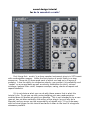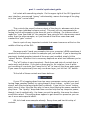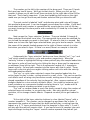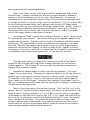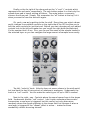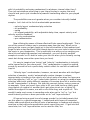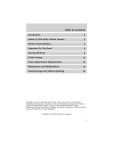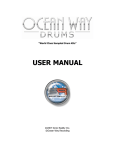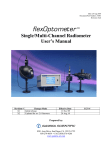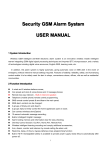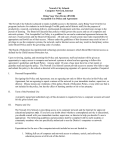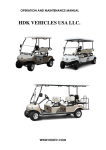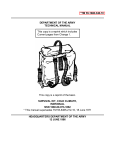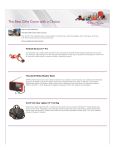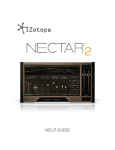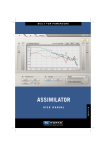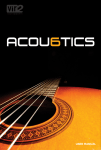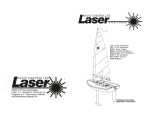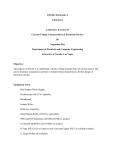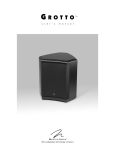Download erratic_VSTi_sound_d..
Transcript
sound design tutorial for de la mancha's erratic² First things first: erratic² is a drum sampler instrument plug-in in VST format with randomization powers. Unlike the first version of erratic there is no step sequencer. There are 15 drum pads each of which can load up to 6 layers of samples. It has the ability to randomize velocity, pan position, hit probability and "repeat" on a per-pad basis as well as velocity modulation for pitch, volume envelope, lowpass filter cutoff, lowpass envelope, swing, chance-of-repeat and repeat feedback. If it is not obvious what you can do with these powers that is what this tutorial is for. To get you up and running building your own randomizationenabled drum kit presets as quickly as possible. This is not intended to be a user manual, has not been vetted by the author of the plug-in (my evil ally de la Mancha) and any errors are the responsibility of myself only. I'll try to do away with technical jargon for this tutorial and write it down to the level of a beginner whenever possible. part 1 - erratic² quick start guide Let's start with something simple. On the upper right of the GUI (graphical user interface, pronounced "gooey" unfortunately, means the image of the plugin) is the "gain" control slider. This controls the overall volume output of the plug-in, whereas each drum pad has it's own individual volume control. This way you can compensate for having loud of soft samples in the drum kit you're creating. For instance when I made the "runa 3am fried kit" the samples I was using for kick drums were much softer than the other samples, so I just turned all the other ones down and cranked the "gain" control. Here's a pair of very important controls that seem innocuous at first on the middle of the top of the GUI: Because erratic² loads your samples into your computer's RAM sometimes it needs to be flushed out to hear the samples you just loaded. If you're hearing the previously loaded samples instead of the ones you've added, simply hit the "reload" button. Whether this is necessary depends on what host software you're using. The "all" button is very important. Each drum pad strip of controls has a mute and a solo button. If you solo a drum pad to, for instance, hear it while you're editing it's controls you'll need to hit "all" to hear all the drum pads again. If you seem to mysteriously hear only one drum layer, just hit that "all" button. To the left of those controls are these buttons: If your PC is bogging down from too many processes running at once and having huge samples loaded, try using these to tone it down. erratic² can load stereo .wav files and plays stereo files by default. If you hit the "mono" button, which turns it blue, then the files play in mono thus halving the power needed to play them. The "quality" drop-down box can also help free up computer power, though I use it aesthetically - the lower you set the quality, the more the drums sound bitcrushed. This setting does appear to get saved in a preset so you can use it as an extra special effect. OK, let's load some samples already. Every drum pad has this strip of controls: The number on the left is the number of the drum pad. There are 15 pads. Each pad can load 6 layers. We'll get to that shortly. When you click on the number it allows you to edit the all those controls on the right side of the GUI for that pad. That's really important. If you start twiddling the knobs on the right make sure you've got the drum pad number selected that you intend to edit. The next control is labeled "midi" and denotes what midi note will trigger this particular drum pad. It can be dragged up and down like a slider. If you don't know what midi note number is represented by a particular key just hit the key you want to assign this drum pad to and conveniently it'll show up in the lower left of the GUI: Next comes the "layer selection" buttons. They are labeled 1 through 6. When selected the button turns blue. The appropriate layer must be selected for you to load the sample you want in that layer. I'll return to that in a second. But make sure to have the right layer selected when you go to load a sample. Luckily the name of the sample loaded appears to the right of these controls in a blue font when you select a layer. If there's no word, there's no sample in that slot. Underneath the "layer selection" buttons are three labeled "vel", "cyc" and "rnd" which stand for velocity, cycle and random, respectively. When the "velocity" button is highlighted hitting a drum pad will play the sample loaded into the layers in order of how hard you're hitting the key or drum pad (or sequencer or whatever) from left to right. That is 6 represents hardest hit, 1 represents lowest velocity. So load your samples into the layers with that in mind. These layers will come into play once again utilizing some cool tricks with the velocity and randomization effects. The "cyc" or cycle, when selected, causes the samples loaded into the active layers to play in order, cycling around in a, well, circle. This can be used for cool effects such as using non-percussive sounds, making sure all the sounds get played regardless of the velocity they're played at. Also, uneven numbers of samples make for a nice contrary rhythmic effect. You could for instance use 6 small variations on a percussion sample and play them in "cyc" mode and it'd introduce a natural sounding variation to your player. The "rnd" or random mode is much the same, except it plays the number of selected layers at random, in no particular order. Also very good for natural variation, or for strange chaotic effects. Depends on what you've got loaded in there. To the right of the layer selection buttons is a box labeled "layers" with a number beneath it. The number can be dragged up and down like a slider. It represents the number of layers that the drum pad will play, counting from the lowest: e.g. if "3" layers are selected, then the samples in layer slots 1, 2 and 3 will play and the rest will remain silent. If you load a bunch of samples into each layer and forget to drag the "layers" control number upwards the pad will just keep playing the first sample loaded only. Next is the "load" control. Click this to load the sample you'd like in the selected layer. It opens a window that lets you navigate around in Window's browser to find the samples you want to load. Very important: the presets remember where you loaded the samples from, so if you move the samples later or change the folder's name the plug-in won't know about it! Thus it's a good idea to copy whatever sample folder you're going to use into the VST folder where you've put erratic² so they'll always be where you expect them. erratic² does not have the ability to audition samples from this browser! You've got to listen to them some other way or do like I do, load some samples in, select cycle mode, and hit the trigger arrow to hear what you've got. Just below the "load" control are two buttons labeled "n" and "r" which stand for "normalized" and "reverse." The reverse button, when toggled, makes all the samples play in reverse. A good control to latch to a hardware midi button when playing live. The normalization control normalizes all the samples in that drum pad strip. Basically that means that they get turned up to their highest peak's maximum volume without clipping. In velocity mode erratic² applies a volume attenuation to the layers such that 1 is quietest and 6 is loudest so turning off the normalization could "make them quieter still" so says the user manual. The rightmost controls on each drum strip are the name of the loaded sample for the selected layer and a little readout that tells you how long the loaded sample is. This is useful for when you edit the volume envelope and lowpass filter envelope controls. Beneath the sample name is a little arrow facing rightward. This is the "trigger" for the drum strip. This plays at maximum velocity, so it'll play whatever sample layer is the highest currently selected in velocity mode, so if you've got "4" selected on the "layers" control, you're going to hear the sample loaded in layer 4 when you hit the trigger. To audition the samples I have loaded I turn on the "cyc" mode temporarily to make sure I'm hearing all the samples to make sure I've got them in the right order. Next on the drum pad are the last four controls. "Cut" and "by" are "choke groups" which in sampler parlance means that if you select one drum pad to "cut" group a (there's 4 groups possible, a, b, c & d, which you can select by dragging up and down on the dash to the right of the "cut" or "by" label) and another layer to be cut "by" a then every time the first drum pad plays it'll "choke" the second layer, causing it to fall silent. This is typically done to make a closed hi-hat sample choke an open hi-hat sample. I say typically because you can use this functionality for all sorts of interesting effects, especially when you've loaded a bunch of long samples instead of short drum hits. Finally on the far right of the drum pad are the "s" and "r" controls which represent solo and mute, respectively. The solo button makes it so that only the soloed drum pad is heard, muting all others. The mute button, conversely, silences the drum pad. Simple. But remember the "all" button at the top, hit it when you want to hear the entire kit again. Oh, yeah, now we're getting to the fun stuff. Every time you select a drum pad it changes the available controls on the right side of the GUI to allow you to edit the extra controls for just that pad. Before you start changing all your edited controls look to the left and make sure you've got the right drum pad selected. It's the number that's lit up. Plus, you can see the name of the sample loaded in the selected layer so you can navigate the large amount of samples more easily. Top left: "velocity" knob. Velocity does not mean volume in the midi world, but how hard the key is being struck or whatever's analogous. Underneath the knob is a "rnd" control. You can make the velocity per hit up to 100% random! Next to the right: pan. Controls where the sound comes from in the stereo field. Underneath another "rnd" control. I don't quite understand how erratic² knows when a new layer is triggered, but this control not only determines randomly where the sound originates in the stereo field, but changes it when a new layer is triggered if the "repeat" effect is active... makes for some wonderfully chaotic bouncing around! Far right, top row: a "pitch" so you can tune your samples. Applies to all the layers in that drum pad, mind you. Then a "vel" control beneath that. When toggled you can slide the percentage control up or down into negative detuning and the sample gets tuned from where you're set the big knob plus or minus whatever degree of velocity modulation you've selected. At -33% velocity selected, the harder you hit the drum the more it gets detuned. When you take into consideration the velocity of "repeated" notes (more on this later) this can introduce a really wicked pitch modulation effect. I'll skip the filter and envelopes section for a bit then come back to them. Next row down: the "swing" control knob. This controls the degree of syncopation or how "randomly late" a drum will be triggered when a drum pad is hit (or a note plays from a DAW's piano roll or whatever) as well as in the "repeated" re-triggers of the samples. To the right of that: the "hit probability" knob. When toggled this determines what percentage of the time the sample will actually play when it's midi note is triggered. Why is this cool? Well, you can just throw any old midi loop at erratic² and then allow these hit probability percentages do the dirty work of random drum playing. You can make a really dense midi score and just use small percentages to determine whether the pads are played, thus making a quite natural sounding drum playing style! Hard to explain in words, I'm sure dlM or I will provide examples at some point. For instance see dlM's "two snares dif prob" preset. The idea being that you can just toss a bunch of notes at the 2 snares and a more natural and unpredictable series of snare playing comes out magically. Lastly in this row of controls is the volume knob. This controls the volume for the selected drum pad and all the samples in it's layers. Use the "gain" control at the top to control the plug-in's overall volume level. The last row of controls are my favorite. When the button next to the "repeat" label is toggled the samples repeat, somewhat like a delay effect but actually re-triggering the samples. Beneath that is another "repeat" label with a draggable window. The possible repeat delays in beats are 1/16th, 1/12th, 1/8th, 1/6th, 1/4th, 1/3rd, 1/2nd, 2/3rd, 3/4th, 1, 4/3, 3/2, 2, 3, and 4 beats. I love it when devs add such nice rhythm choices. Next down is a "vel" parameter which allows you to select at what percentage of the original triggered velocity of the drum pad that the "repeats" are triggered at. Thus if the "vel" is set to 65% and you hit the drum pad with a 100% velocity note, then the "repeats" are triggered at 65% velocity. And this is where can make some really crazy effects. Remember all those "vel" control percentages? Well, if you trigger a pad at 100% with 6 layers of samples loads the sample in slot 6 will be triggered first, followed by the one in layer 4 on a repeat velocity of 65%... and if you've got other parameters toggled to be affected by velocity then they will change to this lower velocity level on repeat re-trigger! This is in addition to the fact that as velocity devolves then lower layers of samples will be being triggered. This is the true ultimate power of erratic² and monkey clown horrible karate round and yummy like cute small baby chick would beat the donkey. The "prob" control, when activated, allows you to control what percentage of the time the repeat effect occurs and re-triggers the drum pad. Finally comes the "feedback" knob which, much like in a delay effect, determines how many times the sample is re-triggered at the previously selected rate (in the second "repeat" control) Ok, back to the second row of controls in this section. These controls are a bit complex and are better dealt with now that you know about the repeat effect. The "vol env" is the volume envelope. You can click on the graph picture to change what shape of envelope you're using. Scroll up and you'll see I've changed the envelopes for this picture. Each envelope window has two little white boxes. The top on can be dragged up and down. This controls the maximum value at which the envelope is triggered, whether it be volume level or lowpass filter cutoff frequency. The other little white box can be dragged left to right. This controls how long the envelope is in milliseconds, as you can see in the white text readout above the envelope image. Each of these controls can be toggled on and off with the little circular selector to the upper right of the main control. Both envelops also have a "vel" control with a little circular selector to toggle it on and off. This makes it so the midi note velocity which triggers your drum pad also modulates the length of the envelope. Harder hits translate to longer envelops. Higher percentages mean that the velocity has more sway over the length of the envelope. Remember that when "repeating" the change in velocity also affects these parameters! The "LP cutoff" knob controls the lowpass filter of erratic². The inner blue circle around the knob shows at what frequency (in megahertz) the filter cuts off, and since I forgot to mention this but it applies to all such displays the outer gray circle represents the actually active level of the control once the modulation (random or velocity) is taken into account. part 2 - erratic² sound design tutorial In the second part of this guide I'll discuss the various techniques you can use to take advantage of erratic²'s unique functionality. Make randomization work for you. erratic² does not play randomized notes. It doesn't even output notes unless you input some. Yet even just the "swing randomization" is worth the price of entry! Bear with me and read on. To quote the manual: "erratic 2 has a midi out function, which means it transmits all the internally processed midi signals to the output so you can use it to trigger and external sampler or synth. This includes the swing, hit probability and hit repeat functions. Please consult your host manual to set up routing the midi signals to another plugin. Whichever external VST you control, it needs be set to only take midi channel 1 as the input." In other words, even when used as a midi send erratic² gives you the ability to vary the drum-playing's swing on a per-pad basis. You can send it a beat (obviously this must be set to receive midi channel 1) and the output the midi, with hit probability and swing randomized, to whatever channel other than 1. Then just set whatever other plug-in you intend to play to receive that midi channel and you've just introduced a powerful humanizing effect to your played rhythm. The possibilities are much greater when you consider internally-loaded samples. Let's look at the list of randomizable parameters: • velocity layers' randomized play selection • hit probability • swing • hit repeat probability, with adjustable delay time, repeat velocity and velocity sensitive feedback • velocity randomization • pan randomization Now utilizing the power of these effects will take some forethought. This is one of the reasons I always say to compose away from the box! When you're staring at the screen you get caught up in the technicalities of that moment and forget to take a step back and think through how to use your tools to best achieve the music in your imagination. This is especially true when you're creating your drum kits and selecting samples (and remember, you can't quickly audition samples in erratic² so it's best to make your kits not when you're actually scoring music but during some other spare time you have). It's easy to imagine how "swing" and "velocity" randomization is instantly add a human feel to your drum parts. "Pan" randomization is great for making sounds fly around but not a particularly realistic effect for use with a traditional trap kit. "Velocity layer" randomization, however, can work wonders with intelligent selection of samples. erratic² automatically creates changes in volume appropriately according to the velocity of a struck note even when the layers are set to be played on "rnd" or "cyc" (round-robin fashion) so using the random layer selection effect with subtly different samples of the same drum hit is another way to add "humanization" to drums. But take this concept further, using a snare as an example. Since you have 6 layer slots to fill you could load one really good ringy thwack of a snare hit, another that's got some struck rim, a lighter hit toward the edge of the snare, one with a nice little drag, and a quick roll. This wouldn't make much sense in cascading order when set to "vel" or "cyc" but would instantly enliven a drum part when set to "rnd" layer selection! Of course being a great love of strange sounds I've included presets that use this effect in a more strange way. I loaded pads with layers of somewhat similar odd sound effects and set all sorts of parameters to random and velocity sensitive so that odd and unpredictable noises come flying out. I'll get into that more later, but "rnd" layer selection can be used for that, too. What requires the most forethought is probably the "hit probability" ability. As this is a negative probability, in other words it takes away notes, it's not like you might expect where erratic² would output random drum hits. One kit I made, "probly illusive" was made with the idea that you could send it a bunch of notes and it'd "thin out" what would otherwise be overwhelming chaos. Good for a sequencer, bad for playing on a keyboard. This effect is best used by sending it midi rhythms from your DAW in order to add humanization and works well in conjunction with the "repeat" effect: in combination you can make the hit probability leave space for the possibility of repeats which then combine in to an unpredictable but organic whole. Because of the complexity of possible interactions amongst the effects now I'll get into the velocity-sensitive ones before continuing: • • • • velocity sensitive pitch velocity sensitive volume decay envelope with adjustable contours low pass filter with velocity sensitive cut-off velocity sensitive cut-off decay envelope with adjustable contours Addressing velocity sensitive pitch is easy. When used sparingly it can mimic the natural variations in pitch that would occur in even percussion instruments, adding yet another naturalistic detail to your drum track. When cranked up, especially when using very short or very long samples, it creates a wonderful FSU effect, many examples of which are in my presets. With sharp, staccato samples and the repeat effect wild pitch variations sound great and enliven your track. It does not work well with, say, a reverbedout snare hit. With a weird, non-percussive sound effect it also sounds wonderful especially in conjunction with more dissimilar samples loaded into the velocity layers when the repeat and pitch effects are set to be velocity-sensitive. I discussed the volume and filter envelopes briefly earlier but here I'll add that in addition to their traditional use in samples in attenuting long-playing samples (which, if carefully tweaked, can make cymbal sounds decay quite naturally according to how hard they're struck) that these envelopes work on "repeated" drum hits, so if you're got the "repeat" effect turned on and the "feedback" set high but with velocity sensitivity a low-velocity hit will repeat less and be "filtered out" quickly whereas a longer feedback of repeated retriggers will play longer and be more subtly attenuated by the filter. These effects can, of course, be used to simply trim down a long sample to just the attack portion that you like which I've done many times on kicks in my presets. I've included an example mp3, "erratic² 3am fried kit sound design example" for download from my website that demonstrates some of the more outthere conjunction of using randomization, velocity modulation, repeat effect, pan, filter and pitch control. I simply played each pad, one at a time, from my keyboard for a while at different velocities and let erratic² work it's magic.