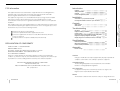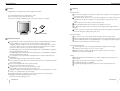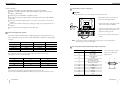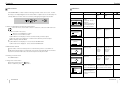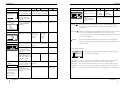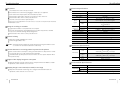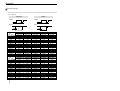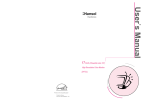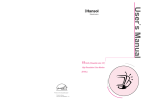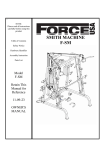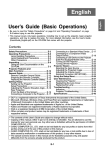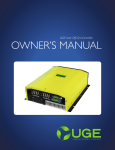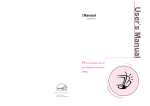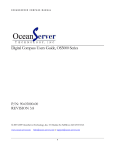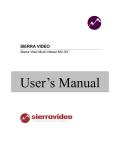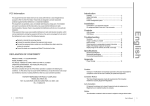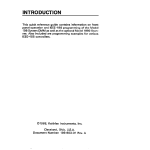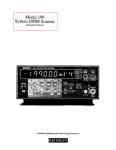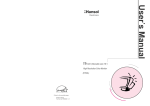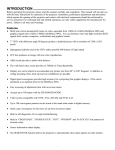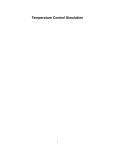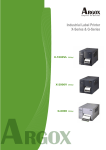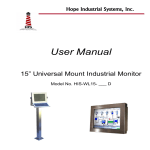Download English - Hansol
Transcript
FCC Information Reorient or relocate the receiving antenna. Increase the separation between the equipment and receiver. Connect the equipment into an outlet on a circuit different from that to which the receiver is connected. Consult the dealer or an experienced Radio/TV technician for help. Package Safety Information Features Power management system 4 4 5 6 Installation Connection to your personal computer. Pin assignment table D-sub mini 15 pin connector 7 7 Controls OSD Controls OSD Menus English This equipment has been tested and found to comply with limits for a class B digital device, pursuant to Part 15 of the FCC Rules. These limits are designed to provide reasonable protection against harmful interference in a residential installation. This equipment can generates, uses, and radiate radio frequency energy and, if not installed and used in accordance with the instructions, may cause harmful inteference to radio Communications. However, there is no guarantee that interference will not occur in a particular installation. If this equipment does cause unacceptable interference to radio and television reception, which can be determined by turning the equipment off and on, the user is encouraged to try to correct the interference by one or more of the following measures. Introduction 8 9 Troubleshooting No picture Image is scrolling or unstable Picture is fuzzy Picture bounces or a waving pattern is present in the picture Edges of the display image are not square Display image is not centered, too small, or too large 12 12 12 12 12 12 Specifications DECLARATION OF CONFORMITY PRODUCT NAME : 17" COLOR MONITOR MODEL NUMBER : E17CL FCC RULES : TESTED TO COMPLY WITH FCC PART 15, CLASS B OPERATING ENVIRONMENT : FOR HOME OR OFFICE USE FCC COMPLIANCE STATEMENT : This device complies with part 15 of FCC Rules. Operation is subject to the following two conditions : (1) This device may not cause harmful interference, and (2) this device must accept any interference received, including interference that may cause undesired operation. THE PARTY RESPONSIBLE FOR PRODUCT COMPLIANCE HANSOL MULTITECH, INC. 7001, VILLAGE DRIVE, SUITE 255, BUENA PARK, CA. 90621, USA TEL : (714)562-5151 Electrical specifications Mechanical specifications Environmental specifications 13 13 13 Appendix Preset Timings 14 Caution Changes or modifications not expressly approved by the party responsible for compliance could void the user’s authority to operate the equipment. Canadian Notice This Class B digital apparatus meets all requirements of the Canadian Interference Causing Equipment Regulations. Avis Canadien Cet appareil numérique de la classe B respecte toutes les exigences du Règlement sur le matériel brouilleur du Canada. Notice The information contained in this document is subject to change without notice. 2 User’s Manual User’s Manual 3 Introduction Introduction Features Congratulations on your purchase of this top quality color monitor! The items illustrated below are contained in the carton. First, be sure that your carton includes all of them. If any items are missing or damaged, please contact your local dealer or supplier. Display Monitor AC Power Input Cable Safety information Provided with this monitor is a detachable power supply cord with IEC320 style terminations. It may be suitable for connection to any UL listed personal computer with similar configuration. Before making the connection ensure that the voltage rating of the computer convenience outlet is the same as the monitor and that the ampere rating of the computer convenience outlet is equal to or exceeds the monitor current rating. For 120Volt applications use only UL listed detachable power cord with NEMA configuration 5-15P type(parallel blades) plug cap. For 240Volt applications use only UL listed detachable power cord with NEMA configuration 6-15P type(tandem blades) plug cap. Use only a power source and connection appropriate for the monitor as indicated on the marking label. Slots and openings in the cabinet are provided for ventilation; these openings must not be blocked or covered. Never push objects of any kind into cabinet slots or other openings. Never insert anything metallic into the monitor openings. Doing so may create a danger of electric shock. To avoid electric shock, never touch the inside of the monitor. Only a qualified technician should open the monitor s case. Unplug the monitor from the wall outlet before cleaning. Do not use liquid cleaners or aerosol cleaners. Use a damp, lint-free cloth for cleaning. Install the monitor near an outlet that you can reach easily. Disconnect the product by grasping the plug firmly and pulling in from the outlet. Never disconnect it by pulling the cord. 4 User’s Manual Superior image On Screen menu fingertip control system to visually select and adjust screen using buttons on front panel and on screen menus. The exclusive double dynamic focus system with a hyperbolic focus compensation circuit controls the electron beams resulting in a fine image display over the entire area of the screen. Super contrast screen for superior contrast and richer color. Advanced INVAR Shadow mask for superior focus, brightness and color. 17", 0.27dot pitch high resolution, non-interlaced technology provides sharp, flicker-free images. On screen menu color control system easily allows the white of the image to be adjusted as well as R.G. B signals, resulting in true-to-life colors. Ergonomic Design Flat, square screen to reduce image distortion and glare, thus relieving eye strain. Tilt base allowing 90 rotation in the horizontal and 17 in the vertical for greater user comfort. Low-leak radiation prevention meeting MPR II and the very stringent TCO (option) magnetic field emissions standards for increased user safety. Environmentally Friendly Power management circuit conforming to VESA DPMS standards controls energy consumption when monitor is not in use, you save energy. All plastic parts are recyclable. All materials are strictly selected to ensure ease of maintenance, inspection and disposal. Timing Automatic tracking of horizontal frequencies of 30 to 72 kHz,and vertical frequencies of 47 to 160 Hz. Ten timings are factory preset for image size and position Ten additional timings are user definable. Synchronizing input signals (separate, composite) can be automatically selected. User’s Manual 5 ENGLISH Package Installation Introduction System Flexibility CAUTION Ensure that both the PC and the display monitor are switched off. To attach the monitor to your system, as shown in the following illustrations. Self-test menu allows the display unit to be checked on screen without connecting to a computer. Compact case minimizes desktop space giving you a large screen image without loss of workspace. Power cable included easily plugs into a standard outlet. 1. Insert the AC power cord into monitor and then into an AC power outlet. 2. Connect the signal cable to the 15pin graphics connector of the system and tighten the fastening screws. Power management system This monitor complies with VESA, Nutek, and Energy Star power saving requirements. The power saving system works only when used with VESA DPMS compliant PC’s and/or graphic controllers. State On Stand by Suspend Off LED Green Green Amber Amber/Blink Power Normal (75 Watts) 60 Watts 15 Watts 5 Watts Recovery Time N/A 2 Sec 5 Sec 15 Sec The monitor goes into various power saving stages depending on the incoming video signal as shown in the following table State On Stand by Suspend Off Horizontal Sync On Off On Off Vertical Sync On On Off Off Note The monitor automatically goes through the DPMS steps when it is idle. To release the monitor from the DPMS condition, press any key on the keyboard or mouse. 6 User’s Manual ENGLISH Connection to your computer Equipped with DDC1, DDC2B and DDC2Bi for Plug & Play compatibility. Monitor is compatible with VGA, SVGA, VESA and high resolution video modes up to 1280(H) 1024(V) 60Hz Monitor may be used with IBM or compatible PC, MAC. Automatic universal power supply is built in permitting AC power input of 100 - 240V AC, 50 or 60Hz. 3. To turn on the monitor, push the power switch. Note : To attach the monitor to the Macintosh system, please contact an authorized dealer.(Need to use a special adaptor) Pin assignment table D-Sub Mini 15pin connector Pin No. 1 2 3 4 5 6 7 8 9 10 11 12 13 14 15 Assignment Red Video Green Video Blue Video Frame Ground Ground Red Video Ground Green Video Ground Blue Video Ground N.C Sync. Ground Ground SDA H-Sync. V-Sync. SCL The 15-pin D-Sub connector (male) of the signal cable (IBM Systems) : 1 5 10 6 11 15 (15 Pin D-Sub) User’s Manual 7 Controls "ON SCREEN MENU" controls include the following extended controls such as Size, Position, Geometry, Color Adjust, Brightness and Contrast Utilities. Adjustments are saved instantly. The currently addressed control can be reset to factory settings by pressing the Reset button. OSD Menu MENU Proceeds to NO.2 2. MAIN MENU The function with RED ICON is - Performed : Recall, Degauss - Selected and blinked : Color Adjust, Zoom - Proceeded : Others Moves to function you want. Exit to No.1 Moves to No.2 Decreases the Increases the brightness brightness Exit to No.1 Moves to No.2 Decreases the Increases the contrast contrast Exit to No.1 Toggles horizontal or vertical position Moves the image down or left in the selected function. Moves the image up or right in the selected function. Exit to No.2 Toggles horizontal or vertical size Shinks the image in the selected function. Expands the image in the selected function. Exit to No.2 POSITION PRESS MENU KEY Function of OSD buttons on the front of the monitor : In the main menu, exits the OSD controls. In a submenu, exits to the OSD main menu. /+ 1) When no OSD on the Screen, : Direct access to Brightness controls. + : Direct access to Contrast controls. 2) When Main menu is displayed. : Moves to function what you want to adjust. 3) When the Sub menu is displayed. : Controls the amount what you want to adjust. MENU : Displays OSD main Menu. 1) When Main menu is displayed. : Selects function with RED ICON. 2) When Sub menu is displayed. : Selects function with RED ICON. Additional front controls Power Switch : Turns the monitor power on or off. When the power is on, the LED is on. LED Power indicator Light : Located left side of the power switch and indicates the monitor's power mode. Each mode reduces the amount of power used by the monitor. + OSD MENU 1. NO OSD 3. BRIGHTNESS 31.5KHz 60Hz PP Proceeds to NO.3 Proceeds to NO.4 No meaning BRIGHTNESS 50 4. CONTRAST 31.5KHz 60Hz PP CONTRAST 50 5.H/V-POSITION H. POSITION 50 Accessing on screen menu Press MENU Button. 6. H/V-SIZE H. SIZE Turning off on screen menu When in the main menu, press button. When in submenus, press button twice. 50 7.GEOMETRY Odd press Controls the amount of the Exit to No.2 : Selects and blinks the Selected funcion. (Refer to Geofunction with RED ICON metry controls menu in detail) GEOMETRY PINCUSHION PARALLELOGRAM TRAPEZOID PINBALANCE ROTATION 50% 50 8 User’s Manual Even press Moves to function you want. : Stops blinking and ready to move function you want. Exit to No.2 User’s Manual 9 ENGLISH OSD controls Controls Controls Controls MOIRE CONTROL OSD MENU 13. ZOOM MENU Odd press : Selects zoom and blinks the zoom ICON. ZOOM H. MOIRE ADJUST V. MOIRE ADJUST 50 9. LANGUAGE Even press Moves to function you want. : Stops blinking and ready to move function you want. Selects the languages with RED ICON and Exit to No.2 LANGUAGE ENGLISH DEUTSCH FRANÇAIS ESPAÑOL PORTUGUÊS Moves to language you want. 50 Even press : Stops blinking and ready to move anther function. + Shinks the image horizontally and vertically. Expands the image horizontally and vertically. ENGLISH MENU + Odd press Contros the amount of selected Exit to No.2 : Selects and blinks the function. Please control these key function with RED ICON in order the image not to shiver. OSD MENU 8. MOIRE Exit to No.1 Moves to the function you want. Exit to No.1 Exit to No.2 Recall ( ) : Recall control to the factory setting resets all the controls within the all menu. If you want to return to the factory mode setting, press Recall key 5~8 Sec continuously. PRESS MENU KEY 10. OSD POSITION OSD H.POSITION Toggles OSD position Moves the OSD horizontally or vertically. menu left or down in the selected function. Degauss ( ) : Eliminates the build-up of stray magnetic fields which alter the correct scan of the electron beams and affect the purity of the screen colors, focus, and convergence. When pressed, you screen image will jump and waver a bit as the screen is demagnetized. Caution : Please allow aminimum of 20 minutes to elapse between uses of the Degauss button. Do not hold the button down continuously to avoid decreasing the life the Deguass circuitry. Moves the OSD Exit to No.2 menu right or up in the selected function. 50 11. COLOR MODE Odd press : Blinks the RED ICON - color menu ICON. COLOR - TEMP USER 6500K 9300K Moves to color mode you want and the selected “color mode” will blink. Even press Moves to function you want. : Stops blinking and ready to move function you want. Exit to No.1 Exit to No.1 Geometry Controls Menu GEOMETRY The Geometry controls allow you to adjust the curvature or angle of the sides of you display. PINCUSHION PARALLELOGRAM When the color mode ICON is blinking in user mode, press, then go to color adjust mode No.12. 12. COLOR ADJUST MODE RB USER GB BB RG GG BG _ _ 50% 50 Exit to No.11 50 Even press User’s Manual PINBALANCE ROTATION Odd press Controls the amount of function : Selects and blinks the you want. function you want. RB - Red background raster : Stops blinking and GB - Green background raster ready to move function BB - Blue background raster you want. RG - Red level gain GG - Green level gain BG - Blue level gain 10 _ TRAPEZOID Moves to the function you want. Exit to No.11 Pincushion Parallelogram Trapezoid Pin Balance Rotation : Increases or decreases the curvature of the sides either inward or outward. : Increases or decreases the tilt of the sides either to the left or right. : Increases or decreases the bottom of the screen to be the same as the top. : Increases or decreases the curvature of the sides either to the left or right. : Increases or decreases the tilt of the screen image relative to a horizontal line. User’s Manual 11 Troubleshooting Check that the AC cord is correctly connected. Check that the AC socket is live by plugging in another piece of equipment. Power switch and computer power switch should be in position. Ensure that the signal cable is properly connected to the video card or PC. Ensure that the video card is securely seated in the PC. Check the connector for bent or pushed-in pins. Press a key on the keyboard or move the mouse, in case the screen power-saver mode has blanked the screen. Image is scrolling or unstable Signal cable should be securely attached to the computer. Check the pin assignments and signal timings of the monitor and your video card with respect to recommended timings and pin assignments. Ensure that the video card is securely seated in the PC. Electrical Specifications ITEM E17CL CRT Type 17 , 90 deflection FST CRT Dot pitch 0.27mm CRT Surface Non-glare Sync Input Signal Video Horizontal Scanning frequency Vertical Maximum Resolution Adjust the Contrast and Brightness Controls. Push the Degauss Button once. Caution : A minimum interval of 20 minutes should exist before the Degauss Button is used a second time. Do not hold the button down continuously. Power Supply User’s Manual 47Hz~160Hz (Automatically) 1280Dots 1024Lines (Non-interlace) 85 Watts AC 100~240Volt, 50/60Hz 3Hz D-Sub, 15Pin Connectors Display Colors Unlimited Mechanical Specifications E17CL Unit 16.5 (W) 16.5 (D) 16.4 (H) 418mm(W) 419mm(D) 417mm(H) Dimension Carton 20.9 (W) 20.0 (D) 18.2 (H) 530mm(W) 508mm(D) 462mm(H) Net 34.0Ibs (15.4Kg) Gross 40.1Ibs (18.2Kg) Environmental Specifications ITEM 12 Terminated Input Connector Edges of the display image are not square Adjust the horizontal and vertical image sizes using the Horizontal and Vertical Size adjustment controls under the on screen menu. 75 30kHz~72kHz (Automatically) 110 MHz Weight Display image is not centered, too small, or too large RGB Analog (0.7Vp-p), positive Horizontal 306mm, Vertical 230mm ITEM Adjust the distortion using the Side Pincushion or Trapezoid Pincushion Balance, Parallel adjustment controls under the on screen menu. H/V Composite, TTL, positive/negative Pixel Clock(Max.) Picture bounces or a waving pattern is present in the picture Move electrical devices that may be causing electrical interference away from the monitor. See the inside front cover of this manual for FCC information. Unshielded audio speakers placed next to the monitor can cause picture distortion. Move the speakers away. H/V Separate, TTL, positive/negative Display Size (Standard) Power Consumption(Max.) Picture is fuzzy ENGLISH No picture Specifications Temperature Operating Storage Humidity E17CL 32 F to 104 F (0 C to 40 C) -4 F to 140 F (-20 C to 60 C) 10% to 85% R.H. Non-condensing User’s Manual 13 Appendix Preset Timings This Monitor E17CL has preset modes for the 10 most popular industry standards for Plug and Play capability. Horizontal Video Video Sync Sync Resolution Timing H-Freq(kHz) A sec B sec C sec D sec E sec V-Freq(Hz) Omsec Pmsec Qmsec Rmsec Smsec Pixel rate(MHz) H-Polarity V-Polarity IBM VGA/70Hz 720 400 31.469 31.777 3.813 1.907 25.422 0.636 70.09 14.268 0.064 1.08 12.711 0.413 28.322 Negative Positive VGA/60Hz 640 480 31.469 31.777 3.813 1.907 25.422 0.636 59.94 16.684 0.064 1.048 15.253 0.318 25.175 Negative Negative 640/85Hz 640 480 43.269 23.111 1.556 2.222 17.778 1.556 85.008 11.764 0.069 0.578 11.093 0.023 36 Negative Negative 1024/75Hz 1024 768 60.023 16.660 1.219 2.235 13.003 0.203 75.029 13.328 0.050 0.466 12.795 0.017 78.750 Positive Positive VESA 1024/85Hz 1024 768 68.677 14.561 1.016 2.201 10.836 0.508 84.997 11.765 0.044 0.524 11.183 0.015 94.5 Positive Positive 1280/60Hz 1280 1024 63.953 15.636 1.018 2.255 11.636 0.727 59.938 16.684 0.078 0.579 16.012 0.016 107.761 Positive Positive Resolution Timing H-Freq(kHz) A sec B sec C sec D sec E sec V-Freq(Hz) Omsec Pmsec Qmsec Rmsec Smsec Pixel rate(MHz) H-Polarity V-Polarity 14 Vertical User’s Manual VESA 800/75Hz 800 600 46.875 21.333 1.616 3.232 16.162 0.323 75 13.333 0.064 0.448 12.8 0.021 49.5 Positive Positive 800/85Hz 800 600 53.674 18.631 1.138 2.702 14.222 0.569 85.061 11.756 0.056 0.503 11.179 0.019 56.25 Positive Positive MACINTOSH 640/67Hz 832/75Hz 640 480 832 624 35 49.726 28.571 20.11 2.116 1.117 3.175 3.91 21.164 14.524 2.116 0.559 66.667 74.551 15 13.414 0.086 0.06 1.114 0.784 13.714 12.549 0.086 0.02 30.24 57.284 Negative Negative Negative Negative