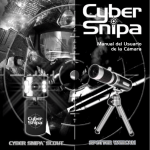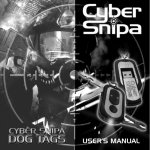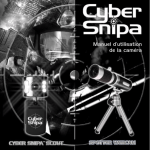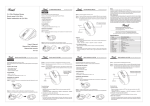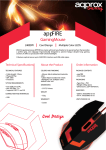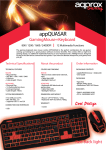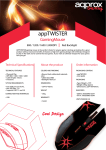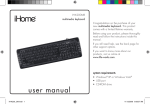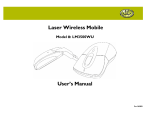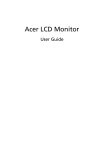Download GAMING MOUSE - Cyber Snipa
Transcript
GAMING MOUSE User’s Manual Available in French, German and Spanish This user’s manual is also available in French, German and Spanish at www.cybersnipa.com/downloads/download_home.htm Introduction Introduction.......................................................................... Hardware installation.............................................................. Software installation................................................................ Gaming v.s Internet................................................................ Page Page Page Page 3 4 4 4 Programming your S.W.A.T Mouse Script command window....................................................... Mouse memory window.......................................................... Script library window............................................................... Gaming button setting............................................................ Recording a macro................................................................. S.W.A.T Mouse care instructions............................................ Health Warning........................................................................ 2 Page 6 Page 7 Page 7 Page 8 Page 9 Page 10 Page 11 WWW.CYBERSNIPA.COM Introduction The Cyber Snipa ™ S.W.A.T laser gaming mouse is a powerful control device designed especially for the serious gaming enthusiast. It is equipped with a unique high performance micro-controller with its own dedicated memory chip. The Zero Lag™ precision laser engine ensures reliable control in any critical gaming environment. Integrated into the body of the profiled mouse chassis, are three extra gaming buttons positioned for single thumb action. This button can be encoded with any desired sequence of key operations. The S.W.A.T laser gaming mouse comes complete with it’s own specially designed gaming software interface. Now gamers have a unique platform to record, read, and edit desired macro commands directly to the embedded A.I chip! Automate your game play and experience the S.W.A.T laser mouse difference! Features Include ● Zero Lag™ precision laser engine ● 7 Button USB Gaming Laser Mouse. ● Macro commands encoded to onboard memory ● Unique 3 programmable buttons for complete customization. ● In-game switchable 1600/800 DPI setting ● Simplify complicated keyboard functions and procedures of games. ● Tracking Speed: 28-inch/sec. ● 6600 Frame Rate - 1600DPI. ● Stylish, ergonomic and comfortable shape. 3 Hardware Installation Connect the Mouse to the USB port. Software Installation To use the powerful Cyber Snipa™ S.W.A.T Macro A.I functions, install the software provided on the install disk. Insert the CD, then run the Gaming Mouse.exe Gaming V.S. Internet The side buttons factory default is set automatically to “Internet Mode”. Internet Mode Side buttons can be set to scroll forward and backwards. To access this function press the DPI switch for two seconds and side buttons 1 & 2 will switch from Gaming Mode to Internet Mode and visa versa. In Gaming Button Mode When you activate the Gaming Mode of the side buttons, the blue light in the scroll wheel button will flash for two seconds and stop, indicating that it has been activated. 4 WWW.CYBERSNIPA.COM 5 About the Software Interface The user interface screen is divided into 4 windows. MOUSE MEMORY WINDOW SCRIPT COMMAND WINDOW RECORDING COUNTER I. Script Command Window: This is the capture area where the user can create and edit macro scripts. Completed instructions can be transferred to the mouse memory or recorded to your script library on your hard drive. Recording: This category is to help users record keyboard and mouse commands through the powerful Macro A.I recording function. Functions: Start / Stop Recording: Click here to start recording keyboard and/or mouse functions. After completing recording press the “stop recording” button before continuing. To stop recording, just click the Start/Stop recording button once or press the “Pause Break” button on the keyboard. Delete: You can delete recorded script commands after recording. 6 WWW.CYBERSNIPA.COM Remove: You can remove all the script commands after recording. Loop: If this option is checked as active, the recorded script will be executed repeatedly when pressing the assigned gaming button. The default in this case is NOT active. Duration: This allows you to record the time duration in intervals between two commands. The default is active. You can cancel it if it is unnecessary to record the duration. Duration ms(0.001 second): Double click the button and you can manually modify the time duration. Alternatively macro scripts can be loaded into this area for editing from either the mouse memory or the Library information stored on the hard disk memory. II. Mouse Memory Window: This window allows recorded scripts to be assigned to a choice of three mouse buttons. Script commands can be transferred from the Script command window or from the Script library. III. Script Library Window: Script Profile : To repeatedly use a recorded script, you can save and name the recorded script in the script profile window. Delete: To delete the selected script name. New: To name the selected script name Export: To save the selected script to an individual file. The file extension name is *.gpr. 7 Import: To re-load an individual script file(*.gpr) into Script Profile. To read the script commands of the selected script in the Recording Area. To save the recorded script to the assigned script name. Functions: There are three assignable gaming buttons for macro commands. This window shows how pre-recorded script commands are stored on your hard drive. Multiple macro scripts are stored as profiles within user defined folders. A user profile could be a grouping of script commands for a specific applications or game. Macros or Profiles can be edited and updated by transferring them to the Script Creation Window. Gaming Button Setting: This category deals with loading the recorded script into the assigned gaming button of the Gaming Mouse. There are three extra gaming buttons provided. You can read, edit, and use the saved scripts from the selected gaming buttons. Note:- Some special function keys such as the multimedia function keys may not handle recording. 8 WWW.CYBERSNIPA.COM Recording a Macro 1. Plug your Mouse to your PC. 2. Execute the Cyber Snipa™ S.W.A.T Gaming Mouse Software (GamingMouse.exe). 3. Click button. The screen will display the message below: 4. Press button, then start recording the keyboard and mouse commands you want as your preferences. 5. Click the pictured below: 6. Click button, and a message will display as button to stop recording. 7. Then click in the Button Setting Area, allowing you to save the recorded script to a assigned gaming button. 8. After finishing the script recording and button assignment, just click the hot button. Now you are ready to enjoy your Cyber Snipa™ S.W.A.T gaming experience! 9 Care Instructions Like all computer peripherals for your computer, the Cyber Snipa S.W.A.T.™ mouse is a sensitive electronic device that must be handled with care. Please consider the following instructions for your Cyber Snipa S.W.A.T.™ mouse. Handling your Cyber Snipa S.W.A.T.™ mouse with the proper degree of care will ensure many years of problem free gaming. Handling When handling the Cyber Snipa S.W.A.T.™ mouse, please take the following precautions: Keep components out of reach of small children. Never expose the Cyber Snipa S.W.A.T.™ mouse to liquid. Exercise caution when storing your Cyber Snipa S.W.A.T.™ mouse. Do not expose to extreme temperature. Only operate in dust free environments. Cleaning To clean the Cyber Snipa S.W.A.T.™ mouse, wipe with a mildly damp cloth. Do not immerse in water, as the unit contains sensitive electronic components that may be destroyed, voiding your warranty. Do not use any harsh cleaners or disinfectants on your Cyber Snipa S.W.A.T.™ mouse. Recommended “Computer Case and Monitor” cleaning solution, available at any computer store will be sufficient. Storage When not in use, store your Cyber Snipa S.W.A.T.™ mouse in a dust-free area, preferably in its original packaging. Keep the Cyber Snipa S.W.A.T.™ mouse away from any major magnetic sources. 10 WWW.CYBERSNIPA.COM Health Warning After many hours of continuous gaming you may experience occasional discomfort in your hands, arms, shoulders, neck, or other parts of the body. If you experience symptoms such as persistent or recurring discomfort, pain, throbbing, aching, tingling, numbness, burning sensation, or stiffness, DO NOT IGNORE THESE WARNING SIGNS. PROMPTLY CONSULT A QUALIFIED HEALTH PROFESSIONAL. For more information on the Cyber Snipa™ S.W.A.T Gaming Mouse and other Cyber Snipa products, please go to www.cybersnipa.com Copyright © Flexiglow , Inc. 2006. All rights reserved. Cyber Snipa S.W.A.T.™ are owned and registered by Flexiglow. US and other patent pending. 11 The Cyber Snipa™ product range has been designed to optimise your gaming experience. Please visit our website for the latest news on our product developments. Other Cyber Snipa™ www.cybersnipa.com Products 12