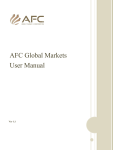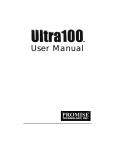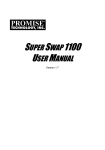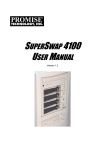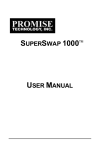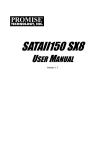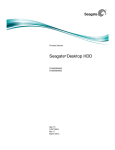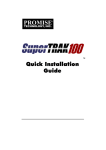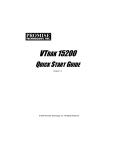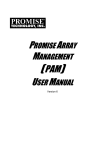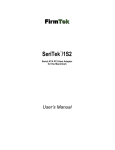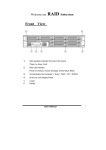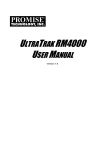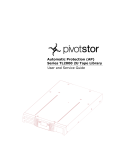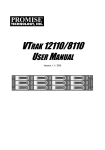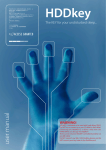Download UltraTrak JB4000 User Manual
Transcript
UltraTrak JB4000 User Manual Version 1.0 Copyright © 2004, Promise Technology, Inc Copyright by Promise Technology, Inc. (Promise Technology). No part of this manual may be reproduced or transmitted in any form without the expressed, written permission of Promise Technology. Trademarks Promise, and the Promise logo are registered in the U.S. Patent and Trademark Office. All other product names mentioned herein may be trademarks or registered trademarks of their respective companies. Important data protection information You should back up all data before installing any drive controller or storage peripheral device. Promise Technology is not responsible for any loss of data resulting from the use, disuse, or misuse of this, or any other Promise Technology product. Notice Although Promise Technology has attempted to ensure the accuracy of the content of this manual, it is possible that this document may contain technical inaccuracies or typographical or other errors. Promise Technology assumes no liability for any error in this publication, and for damages, whether direct, indirect, incidental, consequential or otherwise, that may result from such error, including, but not limited to loss of data or profits. Promise Technology provides this publication "as is" without warranty of any kind, either express or implied, including, but not limited to implied warranties of merchantability or fitness for a particular purpose. The published information in the manual is subject to change without notice. Promise Technology reserves the right to make changes in the product design, layout, and driver revisions without notification to its users. User Manual Radio Frequency Interference Statement This equipment has been tested and found to comply with the limits for a Class B digital device, pursuant to Part 15 of the FCC Rules. These limits are designed to provide reasonable protection against harmful interference in a residential installation. This equipment generates, uses and can radiate radio frequency energy, and, if not installed and used in accordance with the instruction may cause harmful interference to radio communications. However, there is no guarantee that interference will not occur in a particular installation. If this equipment does cause harmful interference to radio or television reception, which can be determined by turning the equipment off and on, the user is encouraged to try to correct the interference by one or more of the following measures: • • • • Reorient or relocate the receiving antenna. Increase the separation between the equipment and receiver. Connect the equipment to an outlet on a circuit different from that to which the receiver is connected. Consult Promise Technology, Inc. or an experienced radio/TV technician for help. This device complies with Part 5 of the FCC Rules. Operation is subject to the following conditions: (1) This device may not cause harmful interference, and (2) this device must accept any interference received, including interference that may cause undesired operation. Caution Only digital device equipment CERTIFIED CLASS B should be attached to this equipment and that must have shielded cables. i UltraTrak JB4000 Table of Contents Overview Unpacking the UltraTrak JB4000 . . . . . . . . . . . . . . . . . . . . . . . 1 Features . . . . . . . . . . . . . . . . . . . . . . . . . . . . . . . . . . . . . . . . . . 2 Hard disk drive status indicators. . . . . . . . . . . . . . . . . . . . . . 3 Installation Installing hard disk drives . . . . . . . . . . . . . . . . . . . . . . . . . . . . . Configuration. . . . . . . . . . . . . . . . . . . . . . . . . . . . . . . . . . . . . . . Default settings . . . . . . . . . . . . . . . . . . . . . . . . . . . . . . . . . . . SCSI ID. . . . . . . . . . . . . . . . . . . . . . . . . . . . . . . . . . . . . . . . . Mode/transfer rate . . . . . . . . . . . . . . . . . . . . . . . . . . . . . . . . Rack mounting . . . . . . . . . . . . . . . . . . . . . . . . . . . . . . . . . . . . . Open rack . . . . . . . . . . . . . . . . . . . . . . . . . . . . . . . . . . . . . . . Standard 19-inch rack. . . . . . . . . . . . . . . . . . . . . . . . . . . . . . Connecting . . . . . . . . . . . . . . . . . . . . . . . . . . . . . . . . . . . . . . . . Host cable. . . . . . . . . . . . . . . . . . . . . . . . . . . . . . . . . . . . . . . Terminator . . . . . . . . . . . . . . . . . . . . . . . . . . . . . . . . . . . . . . Daisy chain . . . . . . . . . . . . . . . . . . . . . . . . . . . . . . . . . . . . . . Power . . . . . . . . . . . . . . . . . . . . . . . . . . . . . . . . . . . . . . . . . . Turning on the JB4000 for the first time . . . . . . . . . . . . . . . . . . 4 6 6 6 6 7 7 7 8 8 8 8 9 9 Appendix Specification . . . . . . . . . . . . . . . . . . . . . . . . . . . . . . . . . . . . . . Frequently asked questions . . . . . . . . . . . . . . . . . . . . . . . . . . Warranty . . . . . . . . . . . . . . . . . . . . . . . . . . . . . . . . . . . . . . . . . Technical support . . . . . . . . . . . . . . . . . . . . . . . . . . . . . . . . . . 10 11 12 13 User Manual 1. Overview Read this section to familiarize yourself with the UltraTrak JB4000. Unpacking the UltraTrak JB4000 Open the JB4000 box carefully and remove the contents. The box should contain all the following items. • • • • • • • • (1) UltraTrak JB4000 (1) Open rack mounting kit (2 brackets, 8 screws, 4 nuts, 4 bolts, 4 washers) (1) Standard rack mounting kit (2 bolts, 2 rack-nuts) (1) Drive carrier screw kit (16 screws) (4) Rubber feet (1) Power cable (1) Quick start guide (1) User manual If any item is missing or appears damaged, contact your dealer immediately. Note The UltraTrak JB4000 is not fitted with a front panel door. The locking mechanism on the front is therefore redundant in this model. 1 UltraTrak JB4000 Features Thank you for purchasing the UltraTrak JB4000, external 1U, 4-bay, SCSI to ATA, JBOD subsystem. The JB4000 is an entry level, JBOD device for Direct Attached Storage (DAS) applications. It is particularly intended for Digital Video Recorder (DVR) and surveillance system storage and backup applications. The JB4000 functions as an external SCSI device using an Ultra 160 LVD SCSI interface. Up to four ATA hard disk drives can be installed. The JB4000 can be configured in either Concatenation or JBOD modes, as defined by the Storage Network Industry Association (SNIA) Common RAID Disk Data Format Specification. When configured in JBOD mode, each installed hard disk is accessible individually. In Concatenation mode, all installed hard disk drives are merged into a single, virtual disk. Front view 4 3 2 standard rack mounting handle 1 ATA hard disk standard rack drive carriers mounting handle Rear view 2 1 2 ON AC power power switch SCSI ports mode and transfer rate setup dip switch 2 3 4 ECE SCSI ID selection switch User Manual Hard disk drive carrier power indicator status indicator activity indicator Hard disk drive status indicators The following table describes the hard disk drive status indicator conditions. Indicator Power Status Activity Color Meaning Off Power off Green Power on Green Normal Red Disk drive has failed or not installed Off No hard drive activity Green Blinks on and off to indicate disk activity 3 UltraTrak JB4000 2. Installation Read this section to learn how to install, configure, and connect the JB4000. This section also covers the installation of hard disk drives. Installing hard disk drives The JB4000 supports up to four ATA hard disk drives in removable drive carriers. The array can be configured in Concatenation or JBOD modes. When configured in Concatenation mode, the array behaves like a single SCSI device, when configured in JBOD mode, each installed disk behaves like an individual device. Note You can mix hard disk drives from the same manufacturer in pairs in bay 1 and 2, and 3 and 4. Best performance is achieved when the array is populated with identical models. To install a hard disk drive: 1. Press the locking catch to release the drive carrier lever. 2. Slide the drive carrier from the chassis. 3. Set drives in bays 1 and 3 as master, and drives in bays 2 and 4 as slave. 4. Connect the hard disk drive power and data cables. 4 User Manual 5. Fix the hard disk drive in the carrier using the four screws provided. 6. Slide the drive carrier back into the chassis and lock it in place with the locking lever. Important • When installing a new hard disk drive, make sure that it is configured in Master mode for bays 1 and 3, and Slave mode for bay 2 and 4. Consult the hard disk drive manual for a detailed description of how to change this setting. • If you plan to operate the JB4000 with less than four hard disk drives installed, the empty drive carriers should still be inserted and locked into the chassis. • Hard disk drives will not power up unless the drive carrier locking lever is in place and the drive carrier is locked into the chassis. 5 UltraTrak JB4000 Configuration The JB4000 needs to be configured before it is mounted in a rack. There are two settings to configure, the SCSI ID and the mode/transfer rate. Default settings The default SCSI ID setting of the JB4000 is 0 (zero). The default mode/transfer rate is JBOD and 160 MB/sec. SCSI ID Each SCSI device connected to your host requires a unique SCSI ID. The SCSI ID can be any number from 0 - 15. Set the SCSI ID with the SCSI ID selection switch. SCSI ID selection switch 2 1 2 ON Use a pen or pointed object to press the + or − buttons and change the ID number. You will not have to change the setting if the JB4000 is the only SCSI device connected to the host machine. 3 4 ECE decrease number SCSI ID number 2 increase number Mode/transfer rate Use the dip switches to set the mode (Concatenation or JBOD) and the transfer rate (40, 80, or 160 MB/sec). The table on the rear of the JB4000 shows the DIP switch settings to configure the mode and transfer rate. 2 1 2 ON 3 4 ECE mode/transfer rate dip switch 6 User Manual Rack mounting The JB4000 can be mounted either in an open rack, or in a standard 19-inch rack. It can also be used on a flat surface, with the provided rubber feet attached. Open rack To mount the JB4000 in an open rack, you will need to bolt the open rack mounting brackets to the chassis. open rack mounting bracket The unit can then be bolted into an open, center-mount style rack. Standard 19-inch rack No modification to the JB4000 is required if it is to be installed in a standard rack. Use the standard rack mounting kit provided. Clip the captive nuts into the rack and bolt the mounting handles to the frame using the bolts provided. holes for bolts, in mounting handles Caution The JB4000 is heavy and it is strongly recommended that two people lift the unit into place in a rack, while a third person tightens the bolts. A single person attempting to lift the unit could result in injury and/or damage to the equipment. 7 UltraTrak JB4000 Connecting Read this section to learn how to connect the host cable, SCSI terminator, and power to the JB4000. Host cable Connect the SCSI host cable between the JB4000 and host, as shown. 3 4 1 2 ECE ON Terminator If the JB4000 is the last device in the chain of SCSI devices, connect the terminator as shown. 3 4 1 2 ECE ON Daisy chain When more than one JB4000 (or other SCSI device) is required, they can be daisy chained together. workstation, DVR, or surveillance system. 2 1 2 ON 3 4 ECE daisy chain of SCSI devices 2 1 2 ON 3 4 ECE 2 1 2 ON 3 4 ECE 2 1 2 ON 3 4 ECE 2 1 2 ON 3 4 ECE 2 1 2 ON 8 3 4 ECE SCSI terminator User Manual Power Connect the power cord to the JB4000 as shown. 3 4 1 2 ECE ON Turning on the JB4000 for the first time Before turning on the JB4000 for the first time, ensure that: • • • • • • • all the hard disk drives are inserted and set to Master or Slave mode accordingly all drive carriers, including empty ones, are locked into place in the chassis the SCSI ID has been set correctly, see “SCSI ID” on page 6 the mode/transfer rate dip switch has been set correctly, see “Mode/transfer rate” on page 6 the SCSI host cable is properly connected between the host and the JB4000, see “Host cable” on page 8 the SCSI terminator has been connected if necessary, see “Terminator” on page 8 the power cable has been connected to the JB4000, see “Power” on page 9 When these steps have been completed, turn the power on using the power switch on the rear of the JB4000. 2 power switch 1 2 ON 3 4 ECE When the JB4000 is running, turn on the host. Important Connect the host to the JB4000 and power the JB4000 on before turning on the host for the first time. 9 UltraTrak JB4000 Appendix Specification Disk array features • Supported hard drive configurations: - JBOD - single drive LUN - Concatenation - disk spanning for capacity • Supports up to four independent hard drives with master/slave configuration • Supports Ultra ATA/133/100/66/33 drives • Supports swapping of failed drives without opening of chassis cover Hardware interface • Integrated SCSI-to-ATA controller • Supports Ultra160 LVD interface for use with standard SCSI-3 controller cards • Subsystem appears as standard SCSI drive • Multi-threaded command processing and disk operation • Up to 160MB/sec burst data transfer rate • Ultra ATA/133 Interface UltraATA interface • Supports Ultra ATA/133 specification of 133MB/sec transfers with CRC error-checking • Two independent IDE channels • 48-LBA support for drives above 137GB • Supports UDMA 6/5/4/3/2/1/0, DMA 2/1/0 modes • Intelligent DMA engine supports DMA disk drives with bus mastering Enclosure • 1U (1.75-inch) Rack mountable chassis for 19-inch standard rack • Supports up to 4 ATA hard drives • Stiff drive carrier design limits rotational vibration • Single 250 watt power supply with PFC and voltage auto-sense • Individual drive LEDs to show drive activity and status • Physical dimensions: 35 (h) x 485 (w) x 516 (d) mm; 1.73 x 19.1 x 20.3-inch Physical and environmental • Operating temperature: 5º to 40º C • Relative humidity: 5% to 90% non-condensing • AC input voltage: 110/220v (+/-10%), 60/50Hz Agency certifications CE, FCC Class B, BSMI, VCCI, cUL+UL, CB and TUV Miscellaneous • Operating system independent • Three years limited parts and labor warranty 10 User Manual Frequently asked questions What size and type of disk does the JB4000 support? Can I use a 400 GB hard disk drive? You can use a 400 GB hard disk. The JB4000 supports 48-bit LBA compatible disks. Therefore, disks over 137 GB in size can be used. See the Promise website for more details (www.promise.com). How many devices can be connected to a single host? The JB4000 is a standard SCSI device and up to 16 devices can be daisy chained together. The JB4000 has been factory tested with 6 other SCSI devices. Which operating systems are supported by the JB4000? The JB4000 is compatible with all the following operating systems: • Windows 98/ME/NT/2000/XP • Mac 9.2/10.2 • Linux RH 7.0/7.1/7.2/7.3/8.0/9.0 What do the three status LEDs on the front of each hard disk drive mean? The three LEDs show power, status and activity for each hard disk drive. See “Hard disk drive status indicators” on page 3 for more details. How and when do I need to use a terminator with the JB4000? The terminator should be used only when the JB4000 is the last device in the SCSI daisy chain. It should be plugged into the SCSI port on the rear of the device. See “Terminator” on page 8, and “Daisy chain” on page 8, for more details. How can I update the JB4000 firmware? Firmware updates are available from the Promise website. See the Promise website for more details (www.promise.com). Can I config HD as Cable select mode? No. you must config HD as Master for bays 1,3 and Slave for bays 2,4. See "installing hard disk drives" on page 4. 11 UltraTrak JB4000 Warranty Limited Warranty Promise Technology, Inc. (“Promise”) warrants that for three (3) years from the time of the delivery of the product to the original end user: a the product will conform to Promise’s specifications; b the product will be free from defects in material and workmanship under normal use and service. c There is only a one-year warranty on the power supply and fans. This warranty: a applies only to products which are new and in cartons on the date of purchase; b is not transferable; c is valid only when accompanied by a copy of the original purchase invoice; d Is not valid on spare parts, fans, and power supplies. This warranty shall not apply to defects resulting from: a improper or inadequate maintenance, or unauthorized modification(s) performed by the end user; b operation outside the environmental specifications for the product; c accident, misuse, negligence, misapplication, abuse, natural or personal disaster, or maintenance by anyone other than a Promise or a Promise-authorized service center. Disclaimer of warranties This warranty covers only parts and labor, and excludes coverage on software items as expressly set above. Except as expressly set forth above, Promise DISCLAIMS any warranties, expressed or implied, by statute or otherwise, regarding the product, including, without limitation, any warranties for fitness for any purpose, quality, merchantability, non-infringement, or otherwise. Promise makes no warranty or representation concerning the suitability of any product for use with any other item. You assume full responsibility for selecting products and for ensuring that the products selected are compatible and appropriate for use with other goods with which they will be used. Promise DOES NOT WARRANT that any product is free from errors or that it will interface without problems with your computer system. It is your responsibility to back up or otherwise save important data before installing any product and continue to back up your important data regularly. UltraTrak JB4000 User Manual No other document, statement or representation may be relied on to vary the terms of this limited warranty. Promise’s sole responsibility with respect to any product is to do one of the following: a replace the product with a conforming unit of the same or superior product; b b) repair the product. Promise shall not be liable for the cost of procuring substitute goods, services, lost profits, unrealized savings, equipment damage, costs of recovering, reprogramming, or reproducing of programs or data stored in or used with the products, or for any other general, special, consequential, indirect, incidental, or punitive damages, whether in contract, tort, or otherwise, notwithstanding the failure of the essential purpose of the foregoing remedy and regardless of whether Promise has been advised of the possibility of such damages. Promise is not an insurer. If you desire insurance against such damage, you must obtain insurance from another party. Some states do not allow the exclusion or limitation of incidental or consequential damages for consumer products, so the above limitation may not apply to you. This warranty gives specific legal rights, and you may also have other rights that vary from state to state. This limited warranty is governed by the State of California. Your Responsibilities You are responsible for determining whether the product is appropriate for your use and will interface with your equipment without malfunction or damage. You are also responsible for backing up your data before installing any product and for regularly backing up your data after installing the product. Promise is not liable for any damage to equipment or data loss resulting from the use of any product. 12 User Manual Technical support Contacting technical support Promise Technical Support provides several support options for Promise users to access information and updates. We encourage you to use one of our electronic services, which provide product information updates for the most efficient service and support. If you decide to contact us, please have the following information available: • • • • Product model and serial number BIOS and driver version numbers A description of the problem / situation System configuration information, including: motherboard and CPU type, hard drive model(s), ATA/ATAPI drives & devices, and other controllers. Technical support services Promise online™ website http://www.promise.com (technical documents, drivers, utilities, etc) North and South America E-mail support [email protected] Fax technical support (408) 228-0730 Attention: Technical Support Phone technical support (408) 228-6073 7:30-5:30pm M-F Pacific Standard Time If you wish to write to us for support Promise Technology, Inc. Attn: Technical Support 580 Cottonwood Drive Milpitas, CA 95035, USA 13 UltraTrak JB4000 Europe, Africa, Middle East E-mail support [email protected] Fax technical support +31 (0) 40 256 9463 Attention: Technical Support Phone technical support +31 (0) 40 235 2600 8:30-5:00pm The Netherlands Time If you wish to write to us for support Promise Technology Europe B.V. Attn: Technical Support Luchthavenweg 81-125 5657 EA Eindhoven, The Netherlands Pacific Rim E-mail support [email protected] Fax technical support +886 3 564 5313 Attention: Technical Support Phone technical support +886 3 578 2395 (ext. 8873) 9:00-5:30pm Taiwan Time If you wish to write to us for support Promise Technology, Inc. Attn: Technical Support 2F, No. 30, Industry E. Rd. IX Science-based Industrial Park Hsinchu, Taiwan, R.O.C. China E-mail support [email protected] Fax technical support +86 10 8857 8015 Attention: Technical Support Phone technical support +86 10 8857 8085 9:00-6:00pm China Time If you wish to write to us for support Promise Technology China Attn: Technical Support Room 1205, Tower 3. Webok Time Center, No. 17 South Zhong Guan Cun Road, Hai Dian District, Beijing 100081 P.R. China P/N:C6101UJB4000000 14